MERCEDES-BENZ SL-Class 2015 R131 Owner's Manual
Manufacturer: MERCEDES-BENZ, Model Year: 2015, Model line: SL-Class, Model: MERCEDES-BENZ SL-Class 2015 R131Pages: 610, PDF Size: 12.21 MB
Page 301 of 610
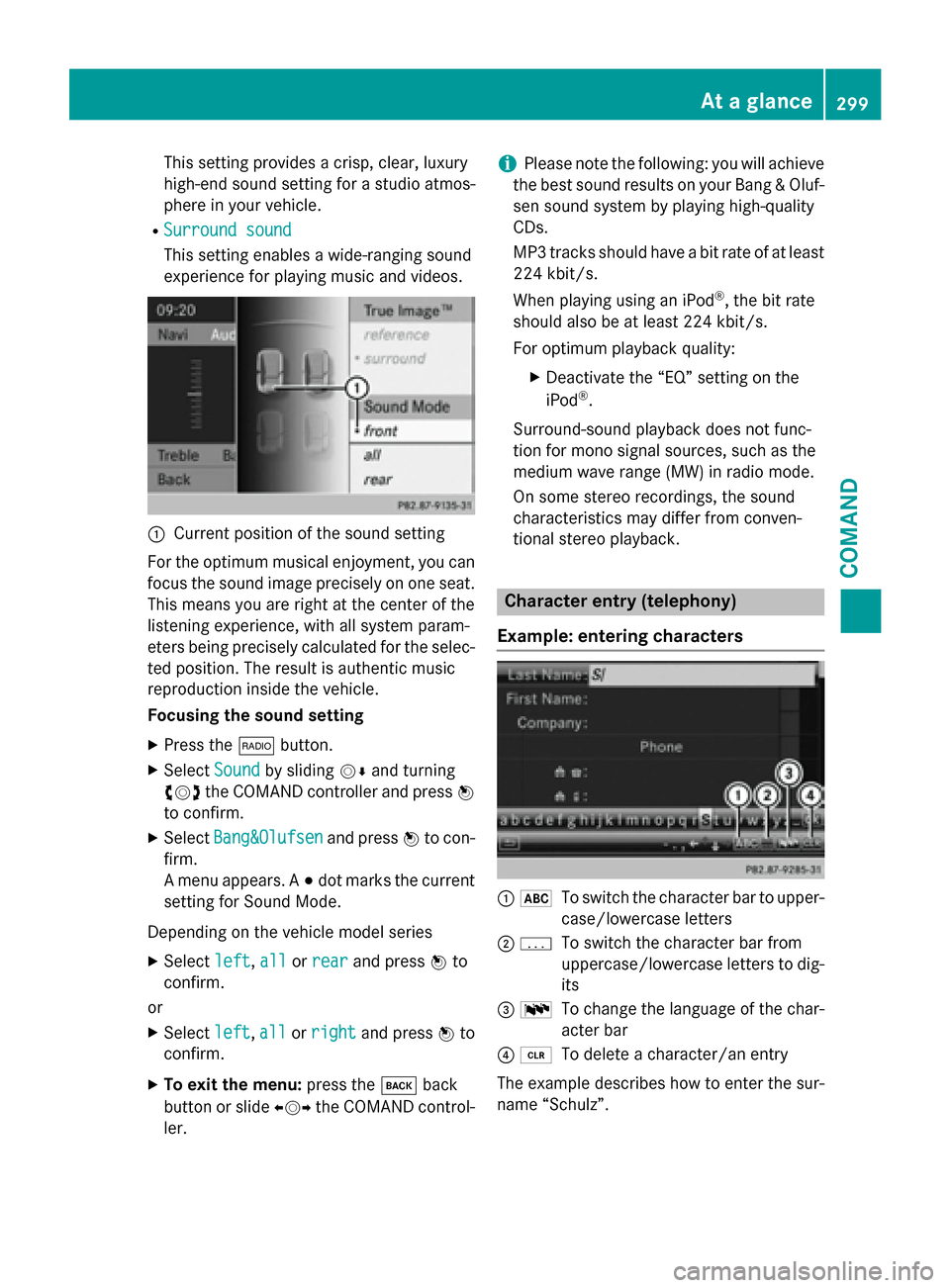
This setting provides a crisp, clear, luxury
high-end sound setting for a studio atmos-
phere in your vehicle.
R Surround sound
Surround sound
This setting enables a wide-ranging sound
experience for playing music and videos. 0043
Current position of the sound setting
For the optimum musical enjoyment, you can
focus the sound image precisely on one seat. This means you are right at the center of the
listening experience, with all system param-
eters being precisely calculated for the selec-
ted position. The result is authentic music
reproduction inside the vehicle.
Focusing the sound setting
X Press the 002Abutton.
X Select Sound Soundby sliding 00520064and turning
00790052007A the COMAND controller and press 0098
to confirm.
X Select Bang&Olufsen
Bang&Olufsen and press0098to con-
firm.
A menu appears. A 003Bdot marks the current
setting for Sound Mode.
Depending on the vehicle model series X Select left
left, all allorrear
rear and press 0098to
confirm.
or
X Select left
left,all
allorright
right and press 0098to
confirm.
X To exit the menu: press the003Dback
button or slide 009500520096the COMAND control-
ler. i
Please note the following: you will achieve
the best sound results on your Bang & Oluf- sen sound system by playing high-quality
CDs.
MP3 tracks should have a bit rate of at least
224 kbit/s.
When playing using an iPod ®
, the bit rate
should also be at least 224 kbit/s.
For optimum playback quality:
XDeactivate the “EQ” setting on the
iPod ®
.
Surround-sound playback does not func-
tion for mono signal sources, such as the
medium wave range (MW) in radio mode.
On some stereo recordings, the sound
characteristics may differ from conven-
tional stereo playback. Character entry (telephony)
Example: entering characters 0043
0069
To switch the character bar to upper-
case/lowercase letters
0044 0042
To switch the character bar from
uppercase/lowercase letters to dig-
its
0087 0054
To change the language of the char-
acter bar
0085 0084
To delete a character/an entry
The example describes how to enter the sur-
name “Schulz”. At a glance
299COMAND Z
Page 302 of 610
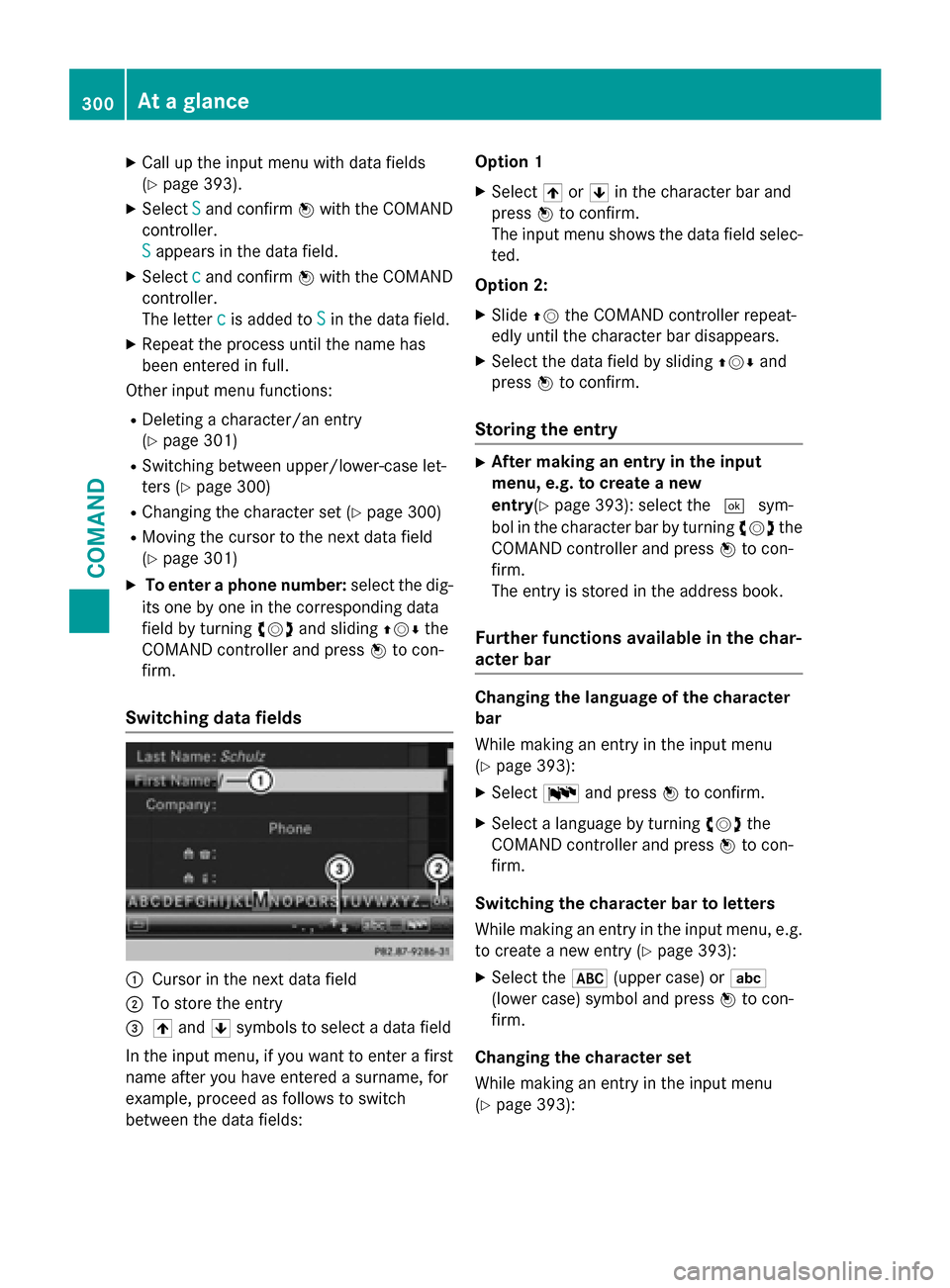
X
Call up the input menu with data fields
(Y page 393).
X Select S
S and confirm 0098with the COMAND
controller.
S
S appears in the data field.
X Select c cand confirm 0098with the COMAND
controller.
The letter c
c is added to S Sin the data field.
X Repeat the process until the name has
been entered in full.
Other input menu functions:
R Deleting a character/an entry
(Y page 301)
R Switching between upper/lower-case let-
ters (Y page 300)
R Changing the character set (Y page 300)
R Moving the cursor to the next data field
(Y page 301)
X To enter a phone number: select the dig-
its one by one in the corresponding data
field by turning 00790052007Aand sliding 009700520064the
COMAND controller and press 0098to con-
firm.
Switching data fields 0043
Cursor in the next data field
0044 To store the entry
0087 005F and 0060symbols to select a data field
In the input menu, if you want to enter a first name after you have entered a surname, for
example, proceed as follows to switch
between the data fields: Option 1
X Select 005For0060 in the character bar and
press 0098to confirm.
The input menu shows the data field selec-
ted.
Option 2:
X Slide 00970052the COMAND controller repeat-
edly until the character bar disappears.
X Select the data field by sliding 009700520064and
press 0098to confirm.
Storing the entry X
After making an entry in the input
menu, e.g. to create a new
entry(Y page 393): select the 0054sym-
bol in the character bar by turning 00790052007Athe
COMAND controller and press 0098to con-
firm.
The entry is stored in the address book.
Further functions available in the char-
acter bar Changing the language of the character
bar
While making an entry in the input menu
(Y
page 393):
X Select 0054and press 0098to confirm.
X Select a language by turning 00790052007Athe
COMAND controller and press 0098to con-
firm.
Switching the character bar to letters
While making an entry in the input menu, e.g.
to create a new entry (Y page 393):
X Select the 0069(upper case) or 0041
(lower case) symbol and press 0098to con-
firm.
Changing the character set
While making an entry in the input menu
(Y page 393): 300
At a glanceCOMAND
Page 303 of 610
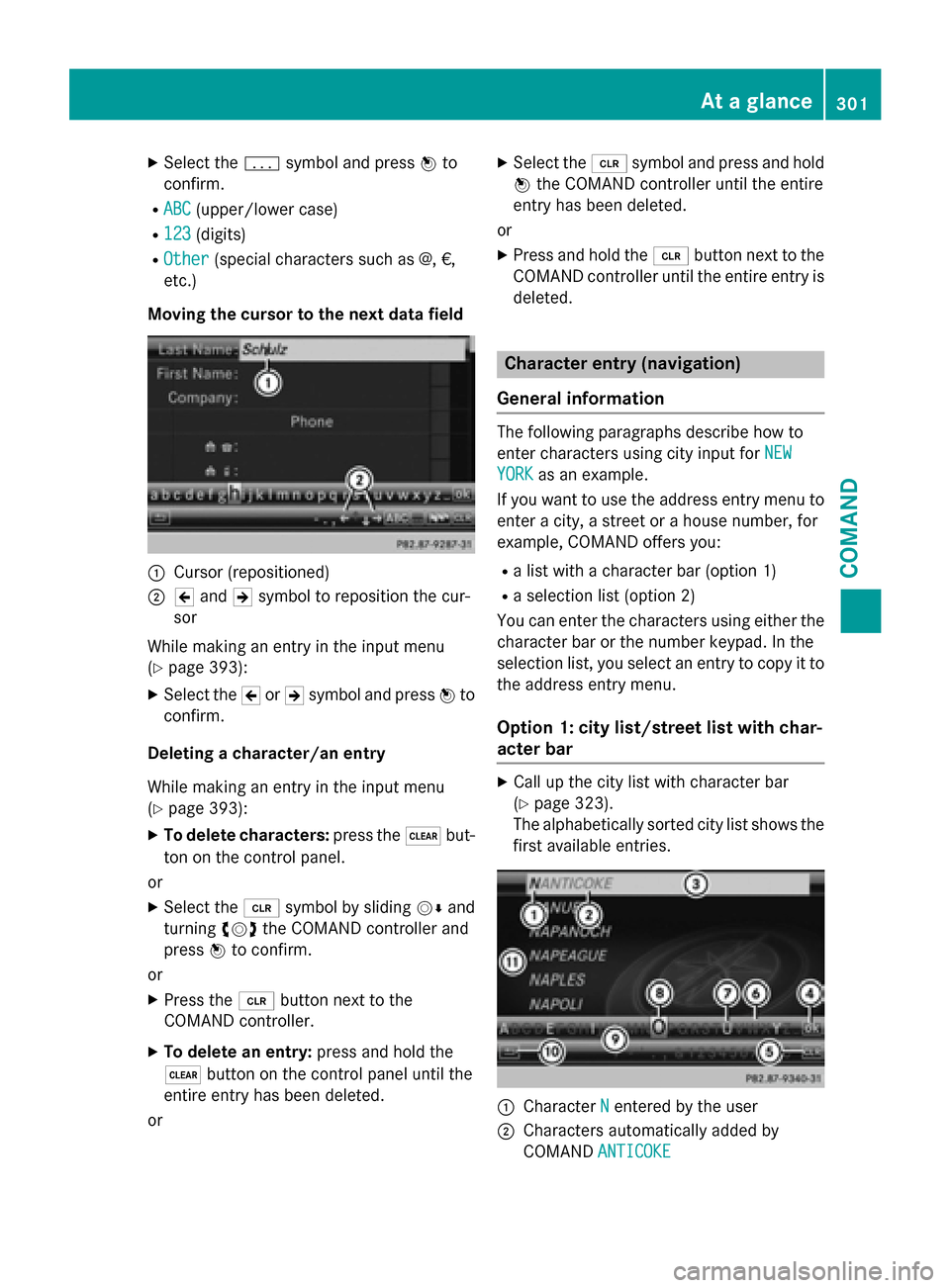
X
Select the 0042symbol and press 0098to
confirm.
R ABC
ABC (upper/lower case)
R 123
123 (digits)
R Other
Other (special characters such as @, €,
etc.)
Moving the cursor to the next data field 0043
Cursor (repositioned)
0044 005D and 005Esymbol to reposition the cur-
sor
While making an entry in the input menu
(Y page 393):
X Select the 005Dor005E symbol and press 0098to
confirm.
Deleting a character/an entry
While making an entry in the input menu
(Y page 393):
X To delete characters: press the0037but-
ton on the control panel.
or
X Select the 0084symbol by sliding 00520064and
turning 00790052007Athe COMAND controller and
press 0098to confirm.
or
X Press the 0084button next to the
COMAND controller.
X To delete an entry: press and hold the
0037 button on the control panel until the
entire entry has been deleted.
or X
Select the 0084symbol and press and hold
0098 the COMAND controller until the entire
entry has been deleted.
or
X Press and hold the 0084button next to the
COMAND controller until the entire entry is
deleted. Character entry (navigation)
General information The following paragraphs describe how to
enter characters using city input for
NEW NEW
YORK
YORK as an example.
If you want to use the address entry menu to enter a city, a street or a house number, for
example, COMAND offers you:
R a list with a character bar (option 1)
R a selection list (option 2)
You can enter the characters using either the character bar or the number keypad. In the
selection list, you select an entry to copy it to
the address entry menu.
Option 1: city list/street list with char-
acter bar X
Call up the city list with character bar
(Y page 323).
The alphabetically sorted city list shows the first available entries. 0043
Character N Nentered by the user
0044 Characters automatically added by
COMAND ANTICOKE
ANTICOKE At a glance
301COMAND Z
Page 304 of 610
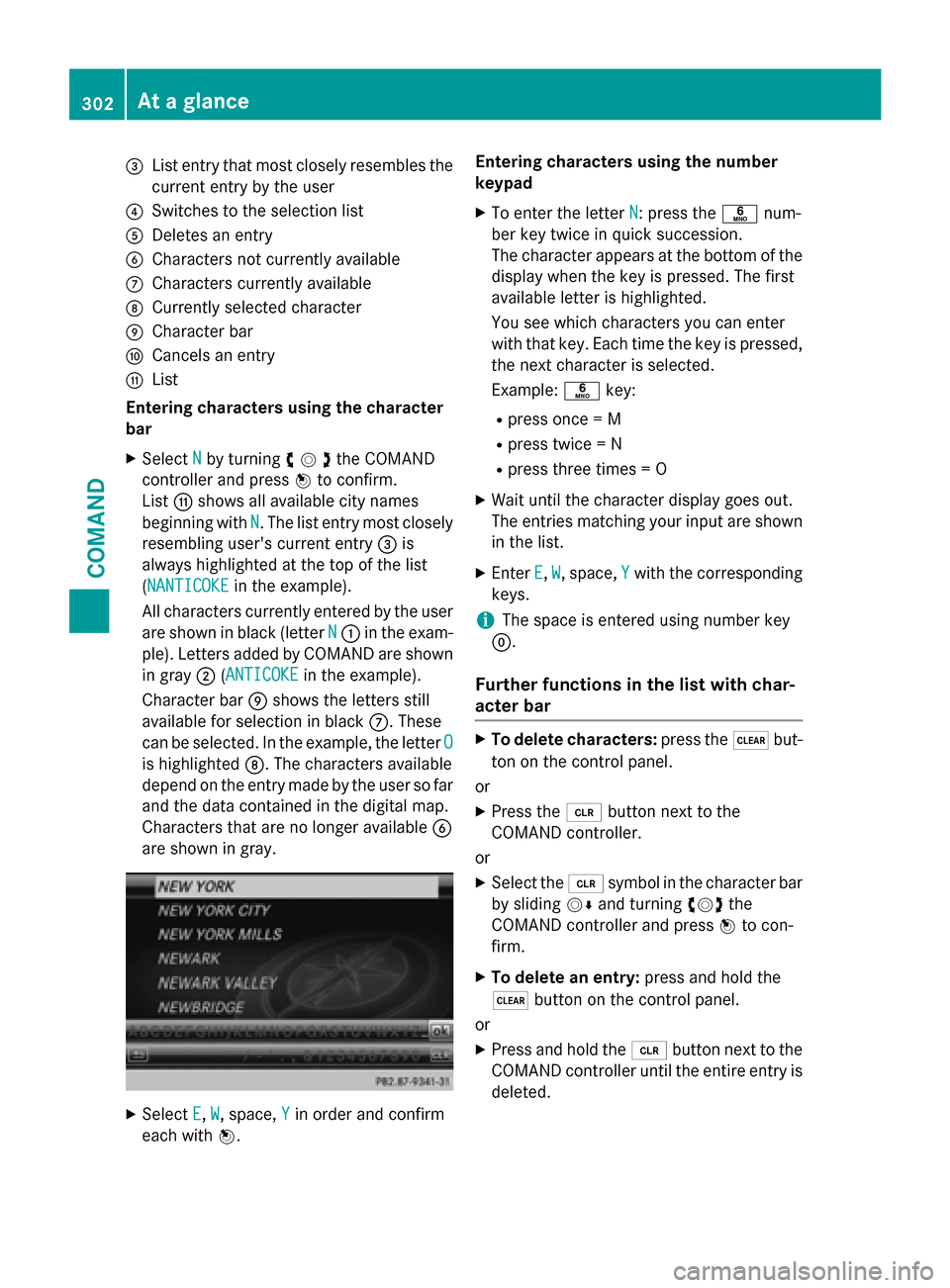
0087
List entry that most closely resembles the
current entry by the user
0085 Switches to the selection list
0083 Deletes an entry
0084 Characters not currently available
006B Characters currently available
006C Currently selected character
006D Character bar
006E Cancels an entry
006F List
Entering characters using the character
bar
X Select N
N by turning 00790052007Athe COMAND
controller and press 0098to confirm.
List 006Fshows all available city names
beginning with N
N. The list entry most closely
resembling user's current entry 0087is
always highlighted at the top of the list
(NANTICOKE NANTICOKE in the example).
All characters currently entered by the user
are shown in black (letter N
N 0043 in the exam-
ple). Letters added by COMAND are shown
in gray 0044(ANTICOKEANTICOKE in the example).
Character bar 006Dshows the letters still
available for selection in black 006B. These
can be selected. In the example, the letter O
O
is highlighted 006C. The characters available
depend on the entry made by the user so far and the data contained in the digital map.
Characters that are no longer available 0084
are shown in gray. X
Select E E,W
W, space, Y
Y in order and confirm
each with 0098. Entering characters using the number
keypad
X To enter the letter N N: press the0086num-
ber key twice in quick succession.
The character appears at the bottom of the
display when the key is pressed. The first
available letter is highlighted.
You see which characters you can enter
with that key. Each time the key is pressed,
the next character is selected.
Example: 0086key:
R press once = M
R press twice = N
R press three times = O
X Wait until the character display goes out.
The entries matching your input are shown
in the list.
X Enter E
E, W W, space, Y
Y with the corresponding
keys.
i The space is entered using number key
0045.
Further functions in the list with char-
acter bar X
To delete characters: press the0037but-
ton on the control panel.
or
X Press the 0084button next to the
COMAND controller.
or X Select the 0084symbol in the character bar
by sliding 00520064and turning 00790052007Athe
COMAND controller and press 0098to con-
firm.
X To delete an entry: press and hold the
0037 button on the control panel.
or
X Press and hold the 0084button next to the
COMAND controller until the entire entry is deleted. 302
At a glanceCOMAND
Page 305 of 610

or
X Select the 0084symbol in the character bar
and press and hold 0098the COMAND con-
troller until the entire entry is deleted.
X To cancel an entry: select the0039symbol
in the bottom left of the character bar and
press 0098to confirm.
or
X Press the 003Dback button.
The address entry menu appears.
X To accept the first list entry: press and
hold 0098the COMAND controller until the
address entry menu appears.
The accepted list entry is shown there.
Calling up the list as a selection list You can switch from the list of cities with the
character bar to the list of cities as a selection list at any point during character entry.
X Slide 00970052the COMAND controller repeat-
edly until the city list appears as a selection
list.
Select the desired city from the selection
list.
or
X Select0054in the character bar by turning
00790052007A the COMAND controller and press 0098
to confirm.
If there are several entries for a city or if sev- eral cities of the same name are stored, then 0054 is highlighted in the character bar.
X Press 0098the COMAND controller. Option 2: city list as selection list COMAND either shows the selection list auto-
matically or you can call up the selection list
from the list with the character bar.
The example shows the selection list after the
city NEW YORK NEW YORK has been entered. The entry is
highlighted automatically.
X Confirm NEW YORK
NEW YORK by pressing 0098the
COMAND controller.
The address entry menu appears. You can
now enter a street, for example.
Observe the information on destination entry (Y page 322). SPLITVIEW
Method of operation SPLITVIEW allows you to simultaneously use
different COMAND functions on the front-
passenger side and on the driver's side. Dif-
ferent content is seen depending on your per- spective when viewing the display.
The "Navi" function, for example, can be used
from the driver's side while a video is watched from the front-passenger side.
SPLITVIEW is operated with the remote con-
trol from the front-passenger side.
To do so, use the special cordless head-
phones (Y page 484). Using the headphones
on the correct sides ensures an optimal
sound. At a glance
303COMAND Z
Page 306 of 610

You can connect your own headphones to a
special headphones jack. You can use the
remote control to operate them.
Points to remember R
You can only adjust the volume for the
headphones supplied, directly on the head-
phones.
R Only entertainment functions, i.e. audio,
TV, video and Internet, for example, may be used with SPLITVIEW.
R Different media can be used on the driver
and front-passenger sides as long as they
use different media sources. Example: if a
medium from the single DVD drive is being
played on the driver's side, then another
medium that is also played from the single
DVD drive cannot be played separately on
the front-passenger side. However, other
media can be used at the same time on the
front-passenger side, including radio,
memory card, MUSIC REGISTER, Media
Interface, USB or AUX.
R If you use the same medium on both sides,
you can both carry out the respective set-
tings.
R Internet use is only available at any one
time to the driver or the front passenger.
A corresponding message appears on the
display.
R Internet can only be used, if it is set and
connected via a telephone on the driver's
side.
R The multifunction steering wheel can only
be used for functions which relate to the
driver's side. Switching SPLITVIEW on/off Switching on SPLITVIEW
X Select System System in the main function bar by
turning 00790052007Athe COMAND controller and
press 0098to confirm.
X Select 0044in the menu bar and confirm.
SPLITVIEW symbol 0043appears in the dis-
play and display 0044switches to Off
Off .
The front passenger sees the display of the
function last activated. If the switch-on
time was longer than 30 minutes previ-
ously, the display from the driver's side is
shown.
The front passenger can now call up the
COMAND functions with the remote con-
trol.
Switching off SPLITVIEW X Select 0044in the menu bar by turning 00790052007A
the COMAND controller and press 0098to
confirm.
SPLITVIEW symbol 0043disappears from the
display. Display 0044switches to On
On.
i If COMAND has already been switched
on, you can also use the remote control to
switch SPLITVIEW on and off. Make sure
that the SPLITVIEW symbol is set on the
remote control thumbwheel (Y page 482).
The SPLITVIEW display remains on for approx-
imately 30 minutes after the SmartKey has
been turned to position 0in the ignition lock.
After this time or after the SmartKey has been
removed, the settings on the front-passenger side are saved for approximately 30 minutes 304
At a glanceCOMAND
Page 307 of 610
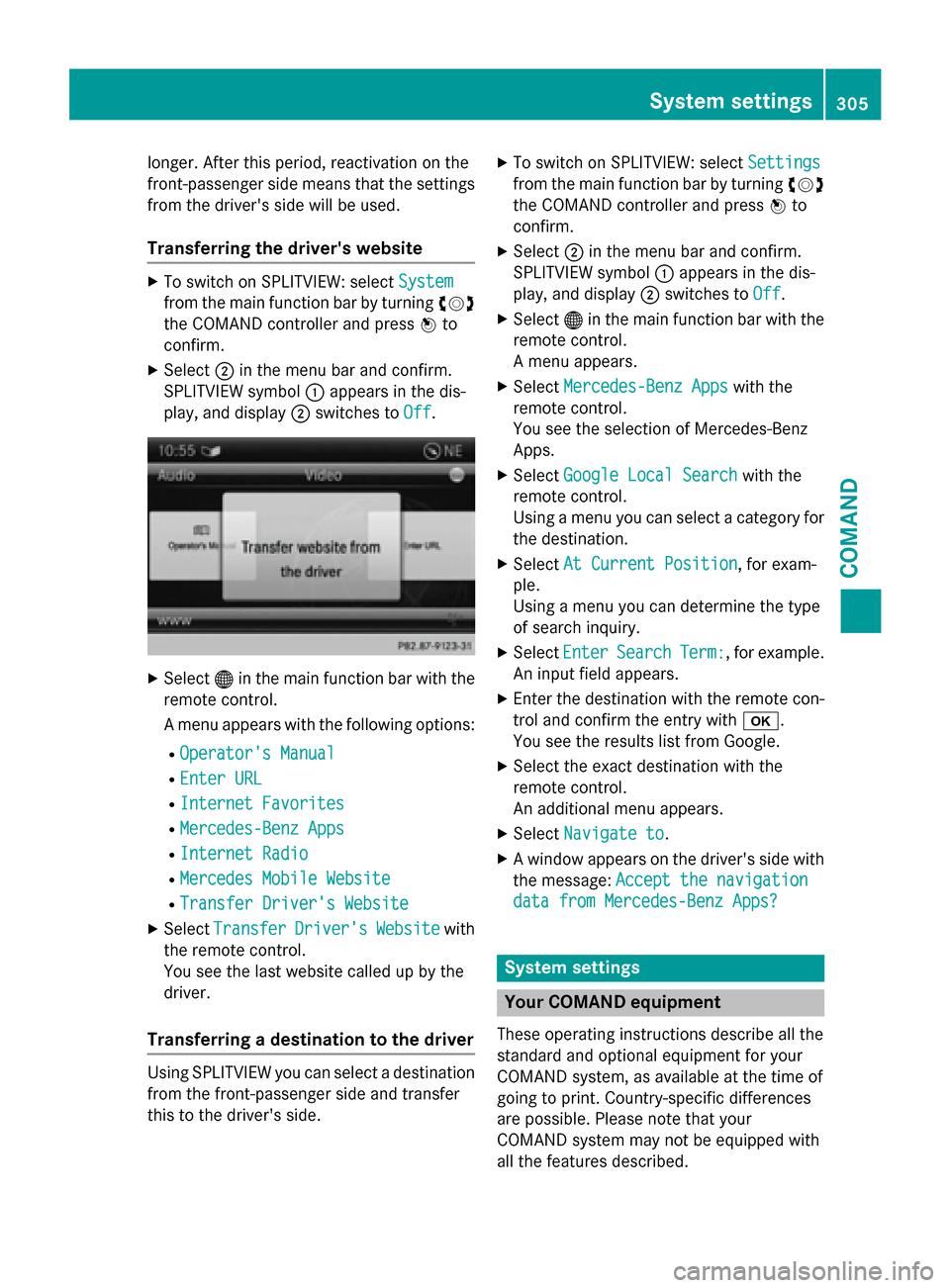
longer. After this period, reactivation on the
front-passenger side means that the settings from the driver's side will be used.
Transferring the driver's website X
To switch on SPLITVIEW: select System
System
from the main function bar by turning 00790052007A
the COMAND controller and press 0098to
confirm.
X Select 0044in the menu bar and confirm.
SPLITVIEW symbol 0043appears in the dis-
play, and display 0044switches to Off
Off. X
Select 00A7in the main function bar with the
remote control.
A menu appears with the following options:
R Operator's Manual
Operator's Manual
R Enter URL Enter URL
R Internet Favorites
Internet Favorites
R Mercedes-Benz Apps
Mercedes-Benz Apps
R Internet Radio
Internet Radio
R Mercedes Mobile Website
Mercedes Mobile Website
R Transfer Driver's Website
Transfer Driver's Website
X Select Transfer
Transfer Driver's
Driver'sWebsite
Websitewith
the remote control.
You see the last website called up by the
driver.
Transferring a destination to the driver Using SPLITVIEW you can select a destination
from the front-passenger side and transfer
this to the driver's side. X
To switch on SPLITVIEW: select Settings
Settings
from the main function bar by turning 00790052007A
the COMAND controller and press 0098to
confirm.
X Select 0044in the menu bar and confirm.
SPLITVIEW symbol 0043appears in the dis-
play, and display 0044switches to Off Off.
X Select 00A7in the main function bar with the
remote control.
A menu appears.
X Select Mercedes-Benz Apps Mercedes-Benz Apps with the
remote control.
You see the selection of Mercedes-Benz
Apps.
X Select Google Local Search Google Local Search with the
remote control.
Using a menu you can select a category for the destination.
X Select At Current Position At Current Position , for exam-
ple.
Using a menu you can determine the type
of search inquiry.
X Select Enter Enter Search
Search Term:
Term:, for example.
An input field appears.
X Enter the destination with the remote con-
trol and confirm the entry with 0070.
You see the results list from Google.
X Select the exact destination with the
remote control.
An additional menu appears.
X Select Navigate to Navigate to.
X A window appears on the driver's side with
the message: Accept the navigation
Accept the navigation
data from Mercedes-Benz Apps?
data from Mercedes-Benz Apps? System settings
Your COMAND equipment
These operating instructions describe all the
standard and optional equipment for your
COMAND system, as available at the time of
going to print. Country-specific differences
are possible. Please note that your
COMAND system may not be equipped with
all the features described. System settings
305COMAND Z
Page 308 of 610
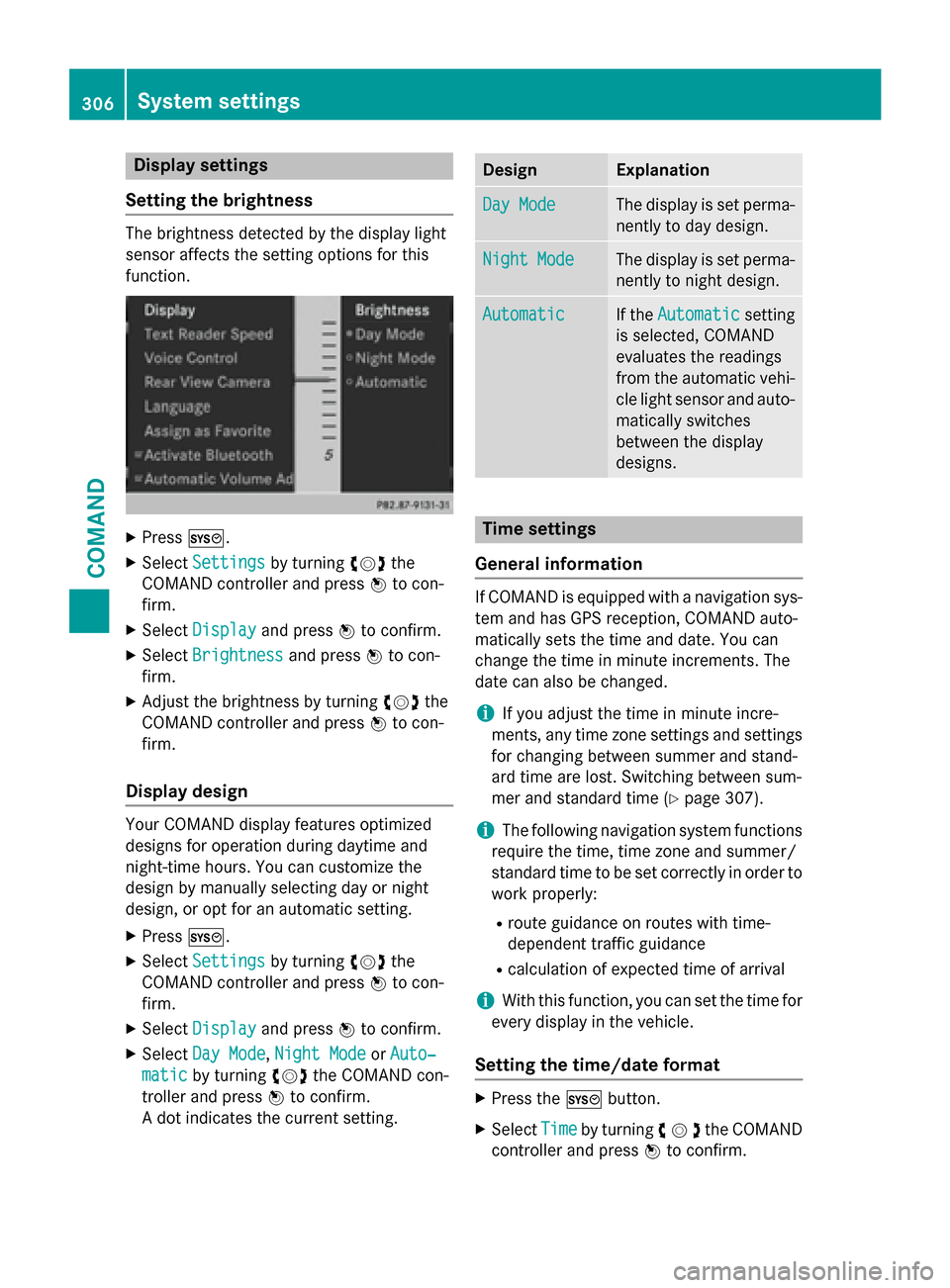
Display settings
Setting the brightness The brightness detected by the display light
sensor affects the setting options for this
function.
X
Press 0066.
X Select Settings Settings by turning 00790052007Athe
COMAND controller and press 0098to con-
firm.
X Select Display
Display and press 0098to confirm.
X Select Brightness
Brightness and press0098to con-
firm.
X Adjust the brightness by turning 00790052007Athe
COMAND controller and press 0098to con-
firm.
Display design Your COMAND display features optimized
designs for operation during daytime and
night-time hours. You can customize the
design by manually selecting day or night
design, or opt for an automatic setting.
X Press 0066.
X Select Settings
Settings by turning 00790052007Athe
COMAND controller and press 0098to con-
firm.
X Select Display
Display and press 0098to confirm.
X Select Day Mode Day Mode, Night Mode
Night Mode orAuto‐
Auto‐
matic
matic by turning 00790052007Athe COMAND con-
troller and press 0098to confirm.
A dot indicates the current setting. Design Explanation
Day Mode
Day Mode The display is set perma-
nently to day design. Night Mode
Night Mode The display is set perma-
nently to night design. Automatic
Automatic If the
Automatic
Automatic setting
is selected, COMAND
evaluates the readings
from the automatic vehi- cle light sensor and auto-
matically switches
between the display
designs. Time settings
General information If COMAND is equipped with a navigation sys-
tem and has GPS reception, COMAND auto-
matically sets the time and date. You can
change the time in minute increments. The
date can also be changed.
i If you adjust the time in minute incre-
ments, any time zone settings and settings for changing between summer and stand-
ard time are lost. Switching between sum-
mer and standard time (Y page 307).
i The following navigation system functions
require the time, time zone and summer/
standard time to be set correctly in order to
work properly:
R route guidance on routes with time-
dependent traffic guidance
R calculation of expected time of arrival
i With this function, you can set the time for
every display in the vehicle.
Setting the time/date format X
Press the 0066button.
X Select Time Timeby turning 00790052007Athe COMAND
controller and press 0098to confirm. 306
System settingsCOMAND
Page 309 of 610
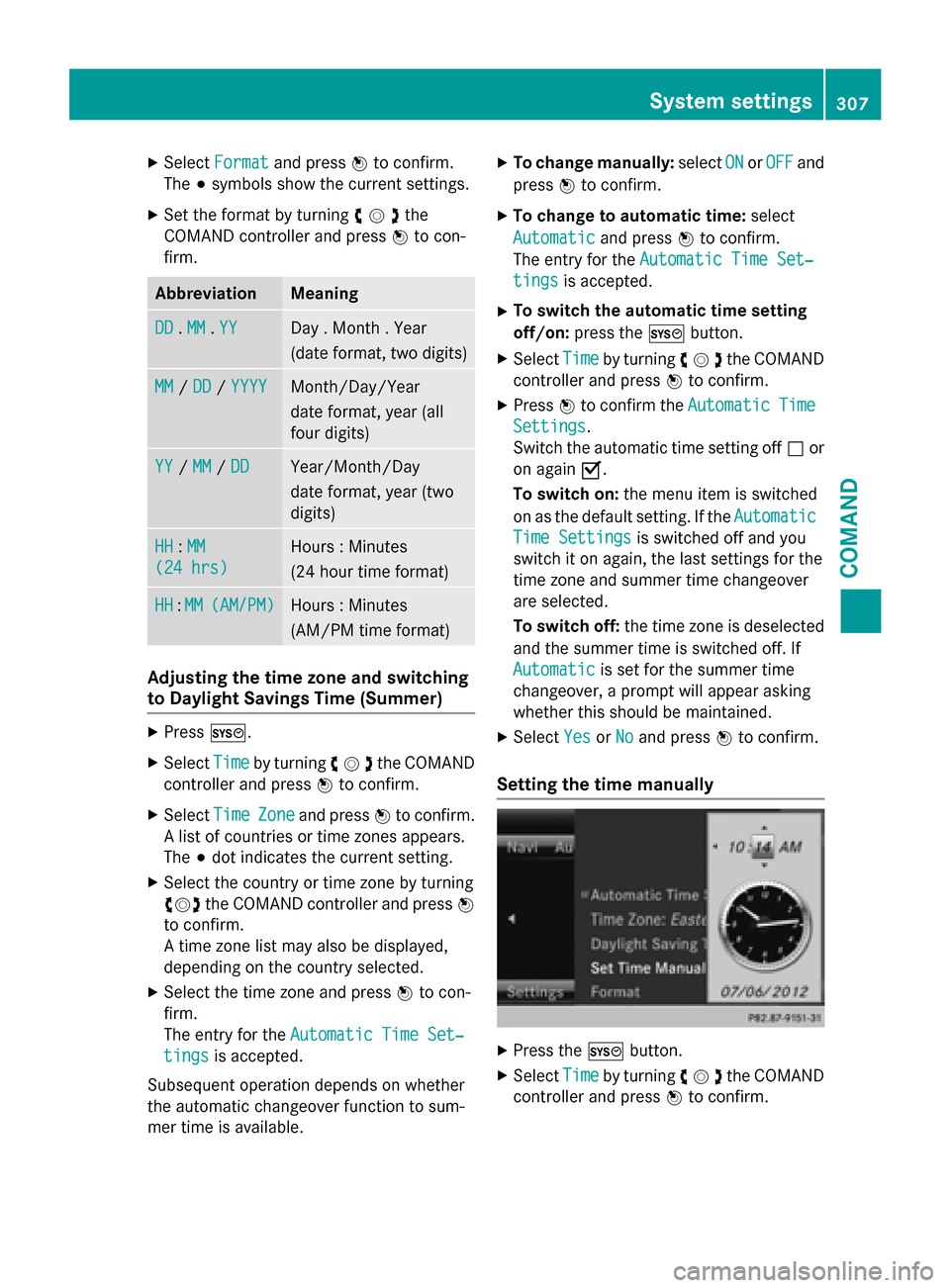
X
Select Format
Format and press 0098to confirm.
The 003Bsymbols show the current settings.
X Set the format by turning 00790052007Athe
COMAND controller and press 0098to con-
firm. Abbreviation Meaning
DD
DD
.MM
MM .YY
YY Day . Month . Year
(date format, two digits)
MM MM
/DD
DD /YYYY
YYYY Month/Day/Year
date format, year (all
four digits)
YY YY
/MM
MM /DD
DD Year/Month/Day
date format, year (two
digits)
HH HH
:MM
MM
(24 hrs)
(24 hrs) Hours : Minutes
(24 hour time format)
HH HH
:MM
MM (AM/PM)
(AM/PM) Hours : Minutes
(AM/PM time format)
Adjusting the time zone and switching
to Daylight Savings Time (Summer)
X
Press 0066.
X Select Time Timeby turning 00790052007Athe COMAND
controller and press 0098to confirm.
X Select Time TimeZone Zoneand press 0098to confirm.
A list of countries or time zones appears.
The 003Bdot indicates the current setting.
X Select the country or time zone by turning
00790052007A the COMAND controller and press 0098
to confirm.
A time zone list may also be displayed,
depending on the country selected.
X Select the time zone and press 0098to con-
firm.
The entry for the Automatic Time Set‐
Automatic Time Set‐
tings tings is accepted.
Subsequent operation depends on whether
the automatic changeover function to sum-
mer time is available. X
To change manually: selectON ONorOFF
OFF and
press 0098to confirm.
X To change to automatic time: select
Automatic
Automatic and press0098to confirm.
The entry for the Automatic Time Set‐
Automatic Time Set‐
tings
tings is accepted.
X To switch the automatic time setting
off/on: press the 0066button.
X Select Time
Time by turning 00790052007Athe COMAND
controller and press 0098to confirm.
X Press 0098to confirm the Automatic AutomaticTime
Time
Settings
Settings.
Switch the automatic time setting off 0053or
on again 0073.
To switch on: the menu item is switched
on as the default setting. If the Automatic Automatic
Time Settings
Time Settings is switched off and you
switch it on again, the last settings for the
time zone and summer time changeover
are selected.
To switch off: the time zone is deselected
and the summer time is switched off. If
Automatic
Automatic is set for the summer time
changeover, a prompt will appear asking
whether this should be maintained.
X Select Yes YesorNo
No and press 0098to confirm.
Setting the time manually X
Press the 0066button.
X Select Time
Timeby turning 00790052007Athe COMAND
controller and press 0098to confirm. System settings
307COMAND Z
Page 310 of 610
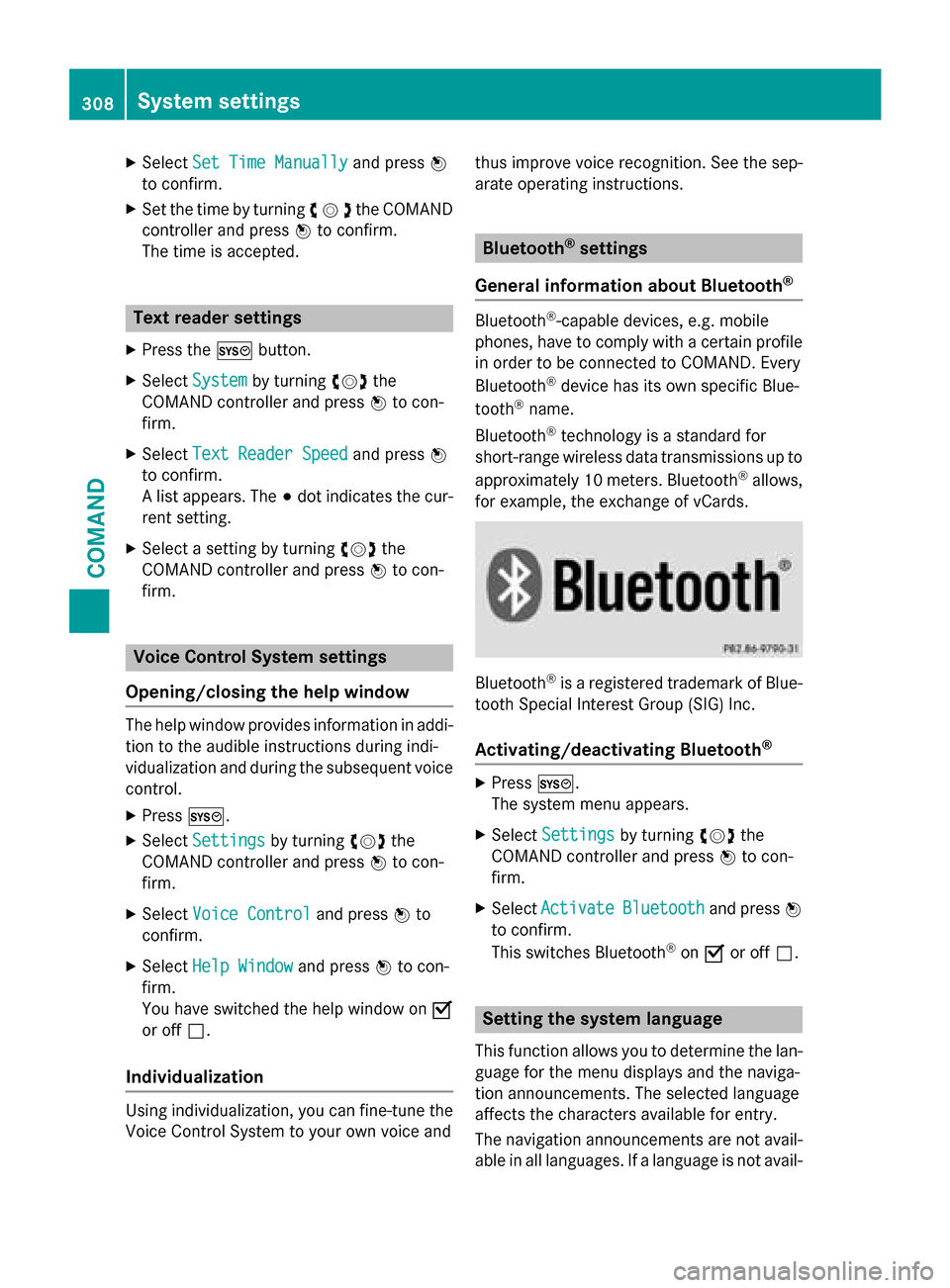
X
Select Set Time Manually
Set Time Manually and press0098
to confirm.
X Set the time by turning 00790052007Athe COMAND
controller and press 0098to confirm.
The time is accepted. Text reader settings
X Press the 0066button.
X Select System
System by turning 00790052007Athe
COMAND controller and press 0098to con-
firm.
X Select Text Reader Speed
Text Reader Speed and press0098
to confirm.
A list appears. The 003Bdot indicates the cur-
rent setting.
X Select a setting by turning 00790052007Athe
COMAND controller and press 0098to con-
firm. Voice Control System settings
Opening/closing the help window The help window provides information in addi-
tion to the audible instructions during indi-
vidualization and during the subsequent voice control.
X Press 0066.
X Select Settings Settings by turning 00790052007Athe
COMAND controller and press 0098to con-
firm.
X Select Voice Control
Voice Control and press0098to
confirm.
X Select Help Window
Help Window and press0098to con-
firm.
You have switched the help window on 0073
or off 0053.
Individualization Using individualization, you can fine-tune the
Voice Control System to your own voice and thus improve voice recognition. See the sep-
arate operating instructions. Bluetooth
®
settings
General information about Bluetooth ® Bluetooth
®
-capable devices, e.g. mobile
phones, have to comply with a certain profile
in order to be connected to COMAND. Every
Bluetooth ®
device has its own specific Blue-
tooth ®
name.
Bluetooth ®
technology is a standard for
short-range wireless data transmissions up to
approximately 10 meters. Bluetooth ®
allows,
for example, the exchange of vCards. Bluetooth
®
is a registered trademark of Blue-
tooth Special Interest Group (SIG) Inc.
Activating/deactivating Bluetooth ® X
Press 0066.
The system menu appears.
X Select Settings Settings by turning 00790052007Athe
COMAND controller and press 0098to con-
firm.
X Select Activate
Activate Bluetooth
Bluetooth and press0098
to confirm.
This switches Bluetooth ®
on 0073 or off 0053. Setting the system language
This function allows you to determine the lan-
guage for the menu displays and the naviga-
tion announcements. The selected language
affects the characters available for entry.
The navigation announcements are not avail-
able in all languages. If a language is not avail- 308
System settingsCOMAND