MERCEDES-BENZ SL-Class 2016 R231 Owner's Manual
Manufacturer: MERCEDES-BENZ, Model Year: 2016, Model line: SL-Class, Model: MERCEDES-BENZ SL-Class 2016 R231Pages: 614, PDF Size: 15.67 MB
Page 391 of 614
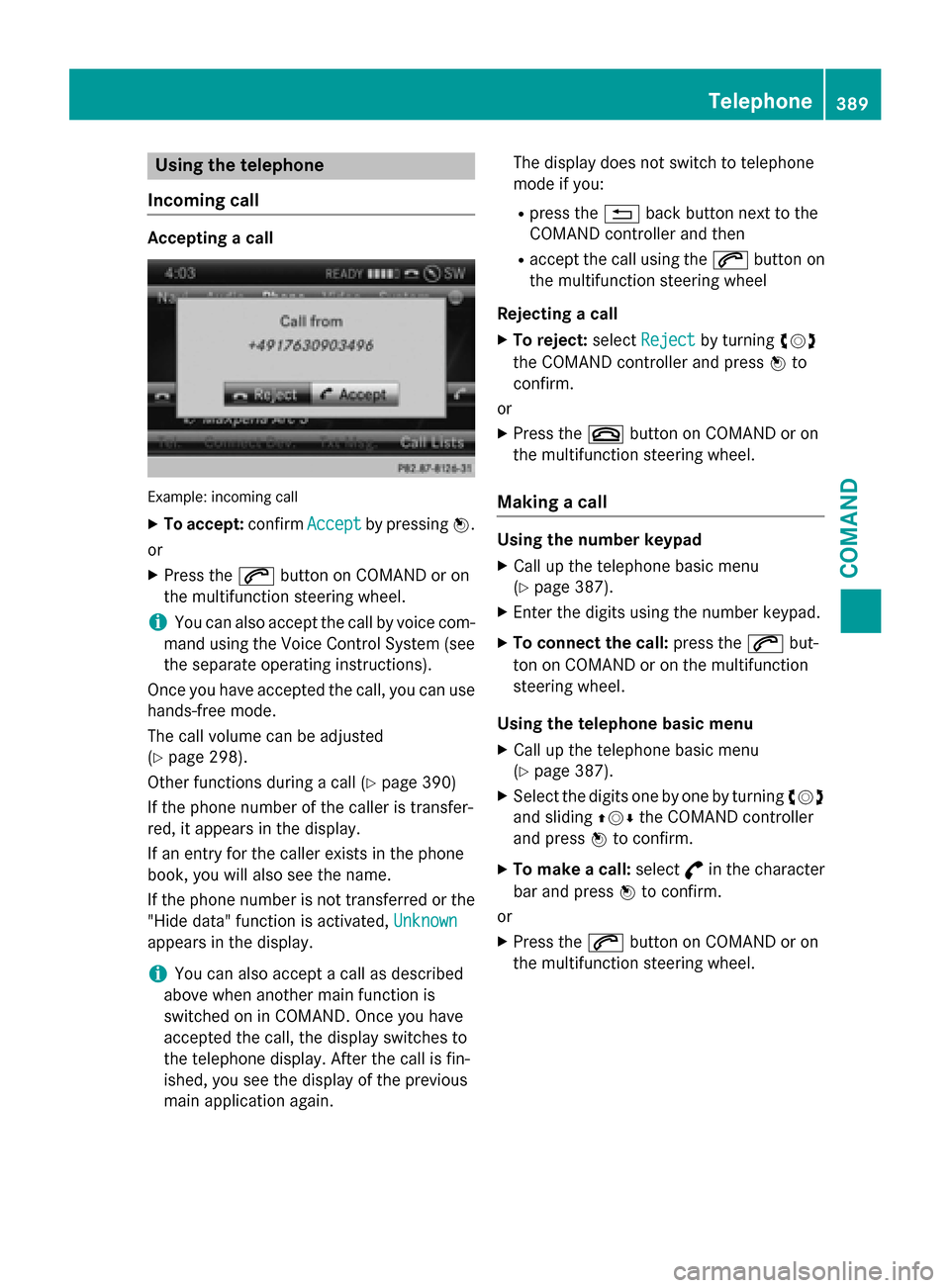
Using the telephone
Incoming call
Accepting a call
Example: incoming call
XTo accept: confirmAcceptby pressing W.
or
XPress the 6button on COMAND or on
the multifunction steering wheel.
iYou can also accept the call by voice com-
mand using the Voice Control System (see
the separate operating instructions).
Once you have accepted the call, you can use
hands-free mode.
The call volume can be adjusted
(
Ypage 298).
Other functions during a call (
Ypage 390)
If the phone number of the caller is transfer-
red, it appears in the display.
If an entry for the caller exists in the phone
book, you will also see the name.
If the phone number is not transferred or the
"Hide data" function is activated, Unknown
appears in the display.
iYou can also accept a call as described
above when another main function is
switched on in COMAND. Once you have
accepted the call, the display switches to
the telephone display. After the call is fin-
ished, you see the display of the previous
main application again. The display does not switch to telephone
mode if you:
Rpress the
%back button next to the
COMAND controller and then
Raccept the call using the 6button on
the multifunction steering wheel
Rejecting a call
XTo reject: selectRejectby turning cVd
the COMAND controller and press Wto
confirm.
or
XPress the ~button on COMAND or on
the multifunction steering wheel.
Making a call
Using the number keypad
XCall up the telephone basic menu
(
Ypage 387).
XEnter the digits using the number keypad.
XTo connect the call: press the6but-
ton on COMAND or on the multifunction
steering wheel.
Using the telephone basic menu
XCall up the telephone basic menu
(
Ypage 387).
XSelect the digits one by one by turning cVd
and sliding ZVÆthe COMAND controller
and press Wto confirm.
XTo make a call: select°in the character
bar and press Wto confirm.
or
XPress the 6button on COMAND or on
the multifunction steering wheel.
Telephone389
COMAND
Z
Page 392 of 614
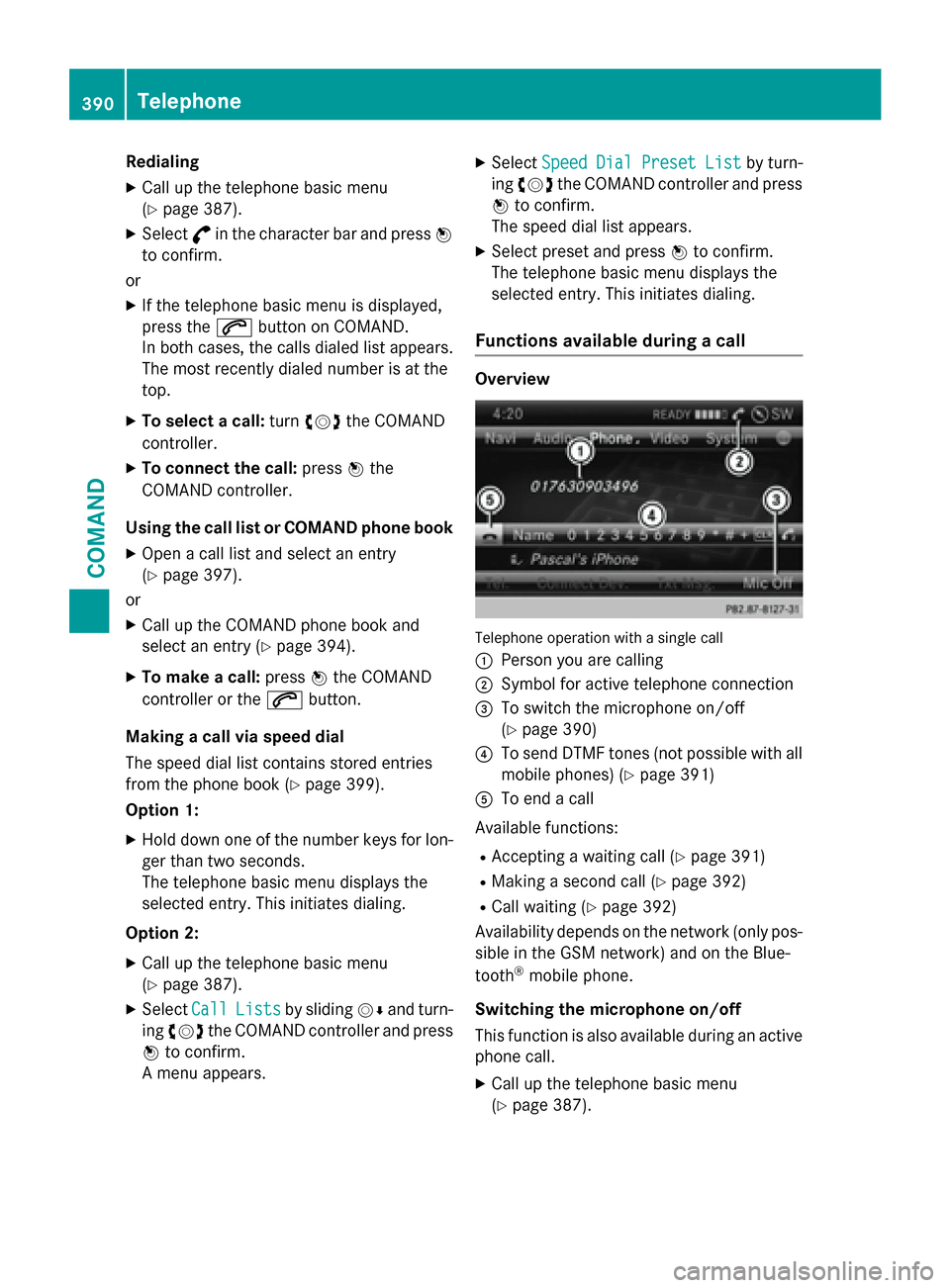
Redialing
XCall up the telephone basic menu
(
Ypage 387).
XSelect°in the character bar and press W
to confirm.
or
XIf the telephone basic menu is displayed,
press the 6button on COMAND.
In both cases, the calls dialed list appears. The most recently dialed number is at the
top.
XTo select a call: turncVd the COMAND
controller.
XTo connect the call: pressWthe
COMAND controller.
Using the call list or COMAND phone book
XOpen a call list and select an entry
(
Ypage 397).
or
XCall up the COMAND phone book and
select an entry (
Ypage 394).
XTo make a call: pressWthe COMAND
controller or the 6button.
Making a call via speed dial
The speed dial list contains stored entries
from the phone book (
Ypage 399).
Option 1:
XHold down one of the number keys for lon-
ger than two seconds.
The telephone basic menu displays the
selected entry. This initiates dialing.
Option 2:
XCall up the telephone basic menu
(
Ypage 387).
XSelect CallListsby sliding VÆand turn-
ing cVd the COMAND controller and press
W to confirm.
A menu appears.
XSelect SpeedDialPresetListby turn-
ing cVd the COMAND controller and press
W to confirm.
The speed dial list appears.
XSelect preset and press Wto confirm.
The telephone basic menu displays the
selected entry. This initiates dialing.
Functions available during a call
Overview
Telephone operation with a single call
:
Person you are calling
;Symbol for active telephone connection
=To switch the microphone on/off
(
Ypage 390)
?To send DTMF tones (not possible with all
mobile phones) (
Ypage 391)
ATo end a call
Available functions:
RAccepting a waiting call (Ypage 391)
RMaking a second call (Ypage 392)
RCall waiting (Ypage 392)
Availability depends on the network (only pos- sible in the GSM network) and on the Blue-
tooth
®mobile phone.
Switching the microphone on/off
This function is also available during an active
phone call.
XCall up the telephone basic menu
(
Ypage 387).
390Telephone
COMAND
Page 393 of 614
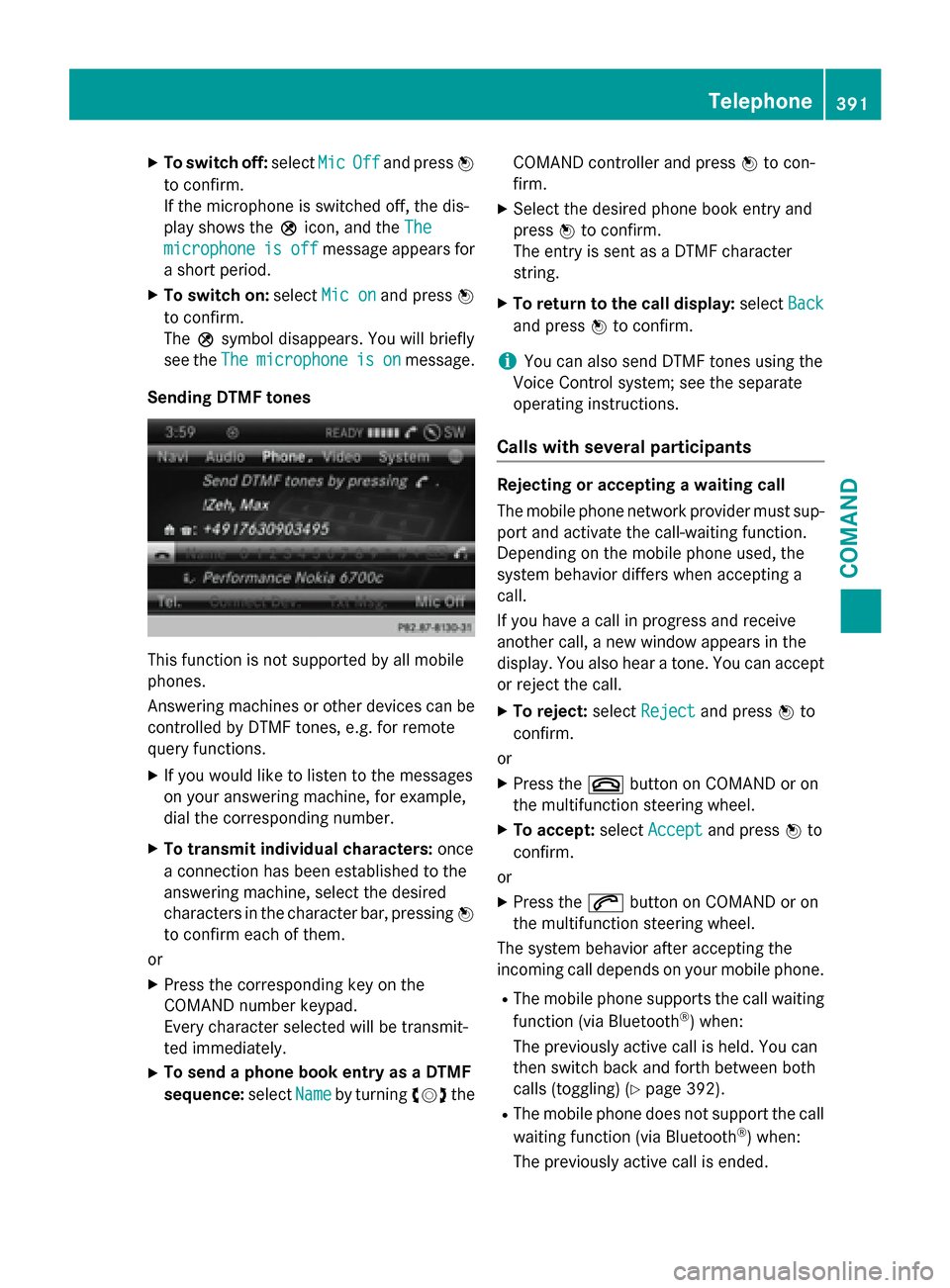
XTo switch off:selectMicOffand press W
to confirm.
If the microphone is switched off, the dis-
play shows the Qicon, and the The
microphoneisoffmessage appears for
a short period.
XTo switch on: selectMic onand press W
to confirm.
The Qsymbol disappears. You will briefly
see the The
microphoneisonmessage.
Sending DTMF tones
This function is not supported by all mobile
phones.
Answering machines or other devices can be
controlled by DTMF tones, e.g. for remote
query functions.
XIf you would like to listen to the messages
on your answering machine, for example,
dial the corresponding number.
XTo transmit individual characters: once
a connection has been established to the
answering machine, select the desired
characters in the character bar, pressing W
to confirm each of them.
or
XPress the corresponding key on the
COMAND number keypad.
Every character selected will be transmit-
ted immediately.
XTo send a phone book entry as a DTMF
sequence: selectName
by turning cVdthe COMAND controller and press
Wto con-
firm.
XSelect the desired phone book entry and
press Wto confirm.
The entry is sent as a DTMF character
string.
XTo return to the call display: selectBack
and press Wto confirm.
iYou can also send DTMF tones using the
Voice Control system; see the separate
operating instructions.
Calls with several participants
Rejecting or accepting a waiting call
The mobile phone network provider must sup-
port and activate the call-waiting function.
Depending on the mobile phone used, the
system behavior differs when accepting a
call.
If you have a call in progress and receive
another call, a new window appears in the
display. You also hear a tone. You can accept
or reject the call.
XTo reject: selectRejectand press Wto
confirm.
or
XPress the ~button on COMAND or on
the multifunction steering wheel.
XTo accept: selectAcceptand press Wto
confirm.
or
XPress the 6button on COMAND or on
the multifunction steering wheel.
The system behavior after accepting the
incoming call depends on your mobile phone.
RThe mobile phone supports the call waiting
function (via Bluetooth®) when:
The previously active call is held. You can
then switch back and forth between both
calls (toggling) (
Ypage 392).
RThe mobile phone does not support the call waiting function (via Bluetooth®) when:
The previously active call is ended.
Telephone391
COMAND
Z
Page 394 of 614
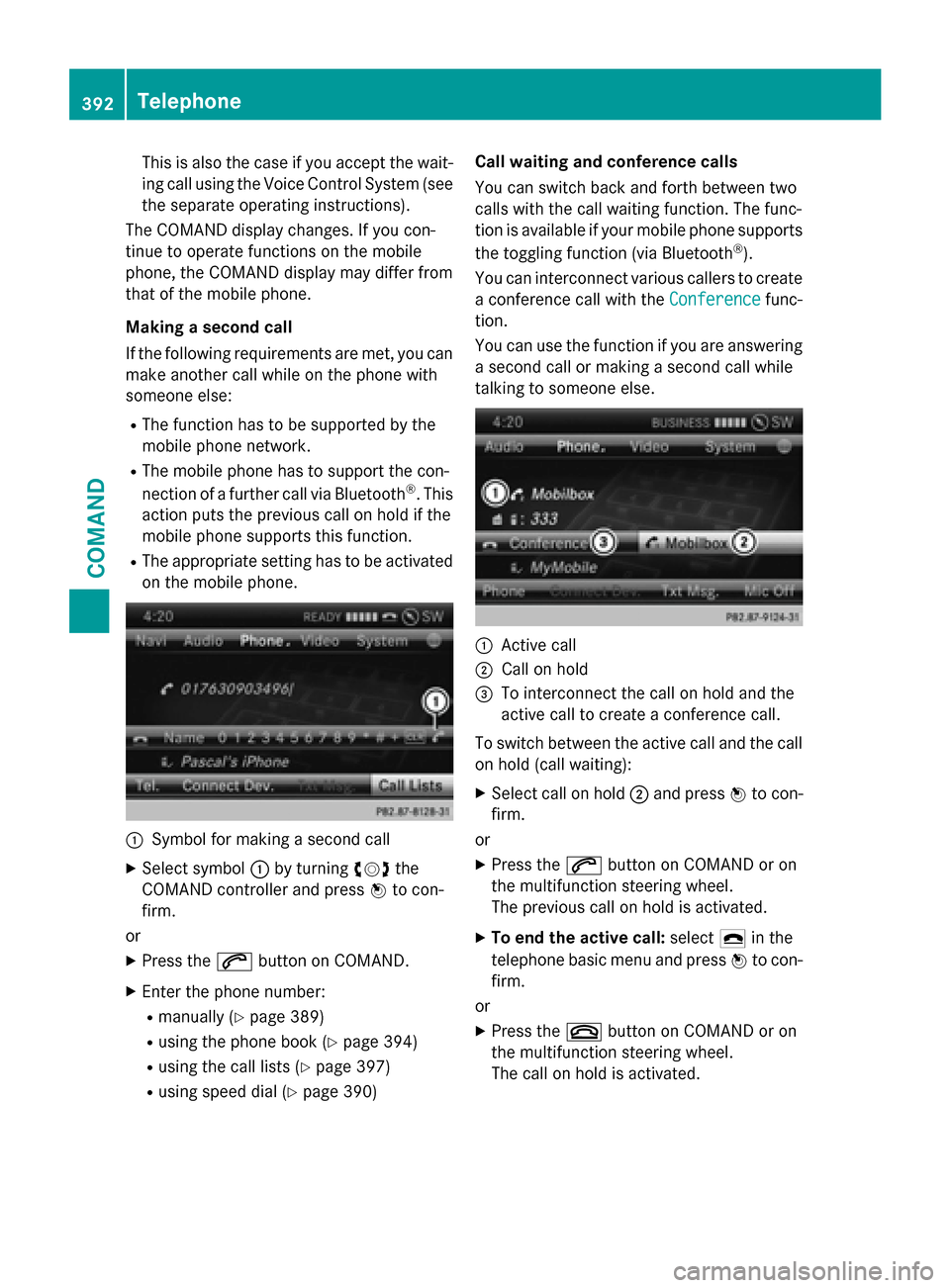
This is also the case if you accept the wait-
ing call using the Voice Control System (see
the separate operating instructions).
The COMAND display changes. If you con-
tinue to operate functions on the mobile
phone, the COMAND display may differ from
that of the mobile phone.
Making a second call
If the following requirements are met, you can
make another call while on the phone with
someone else:
RThe function has to be supported by the
mobile phone network.
RThe mobile phone has to support the con-
nection of a further call via Bluetooth®. This
action puts the previous call on hold if the
mobile phone supports this function.
RThe appropriate setting has to be activated
on the mobile phone.
:Symbol for making a second call
XSelect symbol :by turning cVdthe
COMAND controller and press Wto con-
firm.
or
XPress the 6button on COMAND.
XEnter the phone number:
Rmanually (Ypage 389)
Rusing the phone book (Ypage 394)
Rusing the call lists (Ypage 397)
Rusing speed dial (Ypage 390) Call waiting and conference calls
You can switch back and forth between two
calls with the call waiting function. The func-
tion is available if your mobile phone supports
the toggling function (via Bluetooth
®).
You can interconnect various callers to create
a conference call with the Conference
func-
tion.
You can use the function if you are answering
a second call or making a second call while
talking to someone else.
:Active call
;Call on hold
=To interconnect the call on hold and the
active call to create a conference call.
To switch between the active call and the call
on hold (call waiting):
XSelect call on hold ;and press Wto con-
firm.
or
XPress the 6button on COMAND or on
the multifunction steering wheel.
The previous call on hold is activated.
XTo end the active call: select¢in the
telephone basic menu and press Wto con-
firm.
or
XPress the ~button on COMAND or on
the multifunction steering wheel.
The call on hold is activated.
392Telephone
COMAND
Page 395 of 614
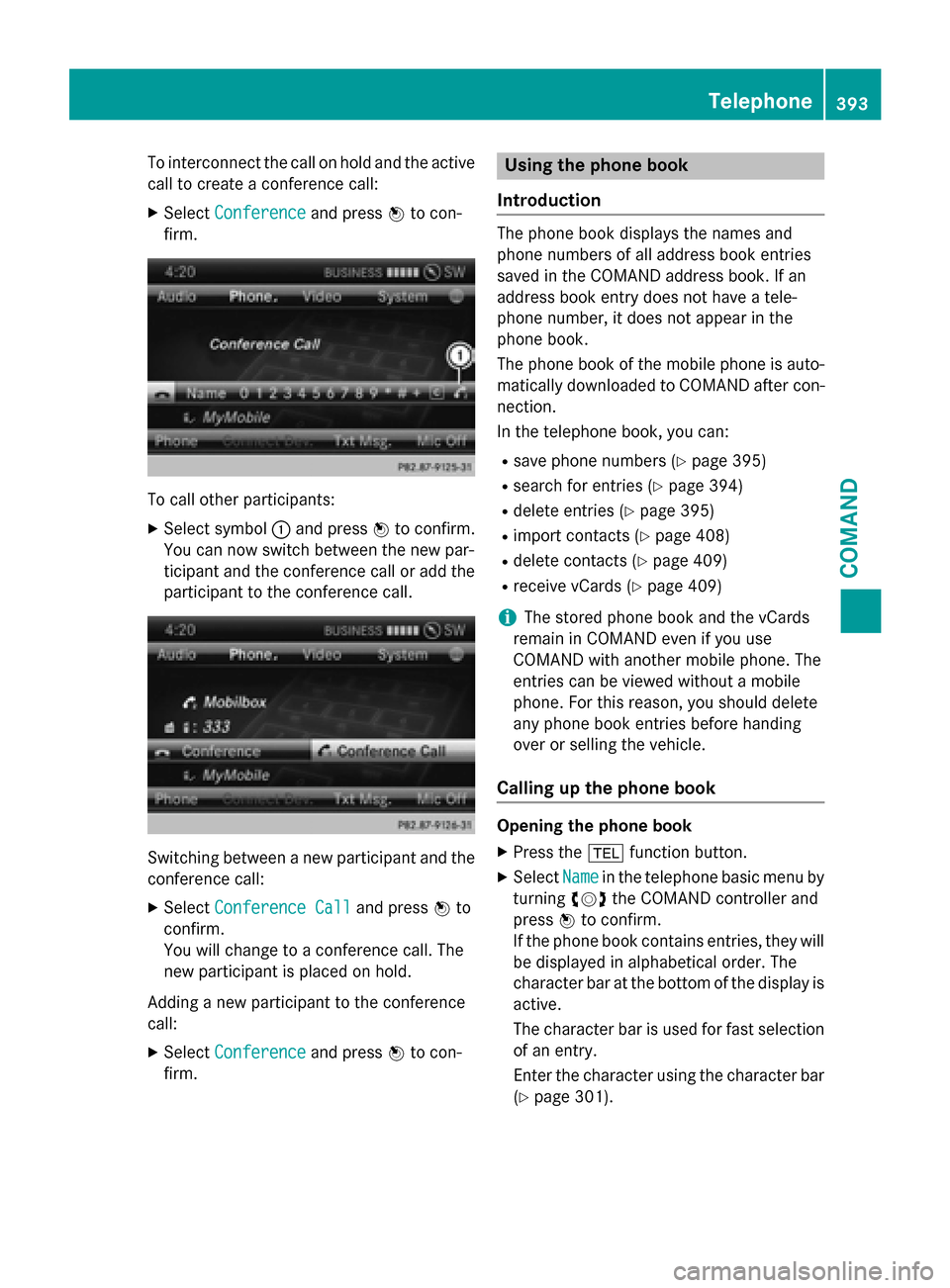
To interconnect the call on hold and the active
call to create a conference call:
XSelectConferenceand press Wto con-
firm.
To call other participants:
XSelect symbol :and press Wto confirm.
You can now switch between the new par-
ticipant and the conference call or add the
participant to the conference call.
Switching between a new participant and the
conference call:
XSelect Conference Calland press Wto
confirm.
You will change to a conference call. The
new participant is placed on hold.
Adding a new participant to the conference
call:
XSelect Conferenceand press Wto con-
firm.
Using the phone book
Introduction
The phone book displays the names and
phone numbers of all address book entries
saved in the COMAND address book. If an
address book entry does not have a tele-
phone number, it does not appear in the
phone book.
The phone book of the mobile phone is auto-
matically downloaded to COMAND after con-
nection.
In the telephone book, you can:
Rsave phone numbers (Ypage 395)
Rsearch for entries (Ypage 394)
Rdelete entries (Ypage 395)
Rimport contacts (Ypage 408)
Rdelete contacts (Ypage 409)
Rreceive vCards (Ypage 409)
iThe stored phone book and the vCards
remain in COMAND even if you use
COMAND with another mobile phone. The
entries can be viewed without a mobile
phone. For this reason, you should delete
any phone book entries before handing
over or selling the vehicle.
Calling up the phone book
Opening the phone book
XPress the %function button.
XSelect Namein the telephone basic menu by
turning cVdthe COMAND controller and
press Wto confirm.
If the phone book contains entries, they will
be displayed in alphabetical order. The
character bar at the bottom of the display is
active.
The character bar is used for fast selection of an entry.
Enter the character using the character bar
(
Ypage 301).
Telephone393
COMAND
Z
Page 396 of 614
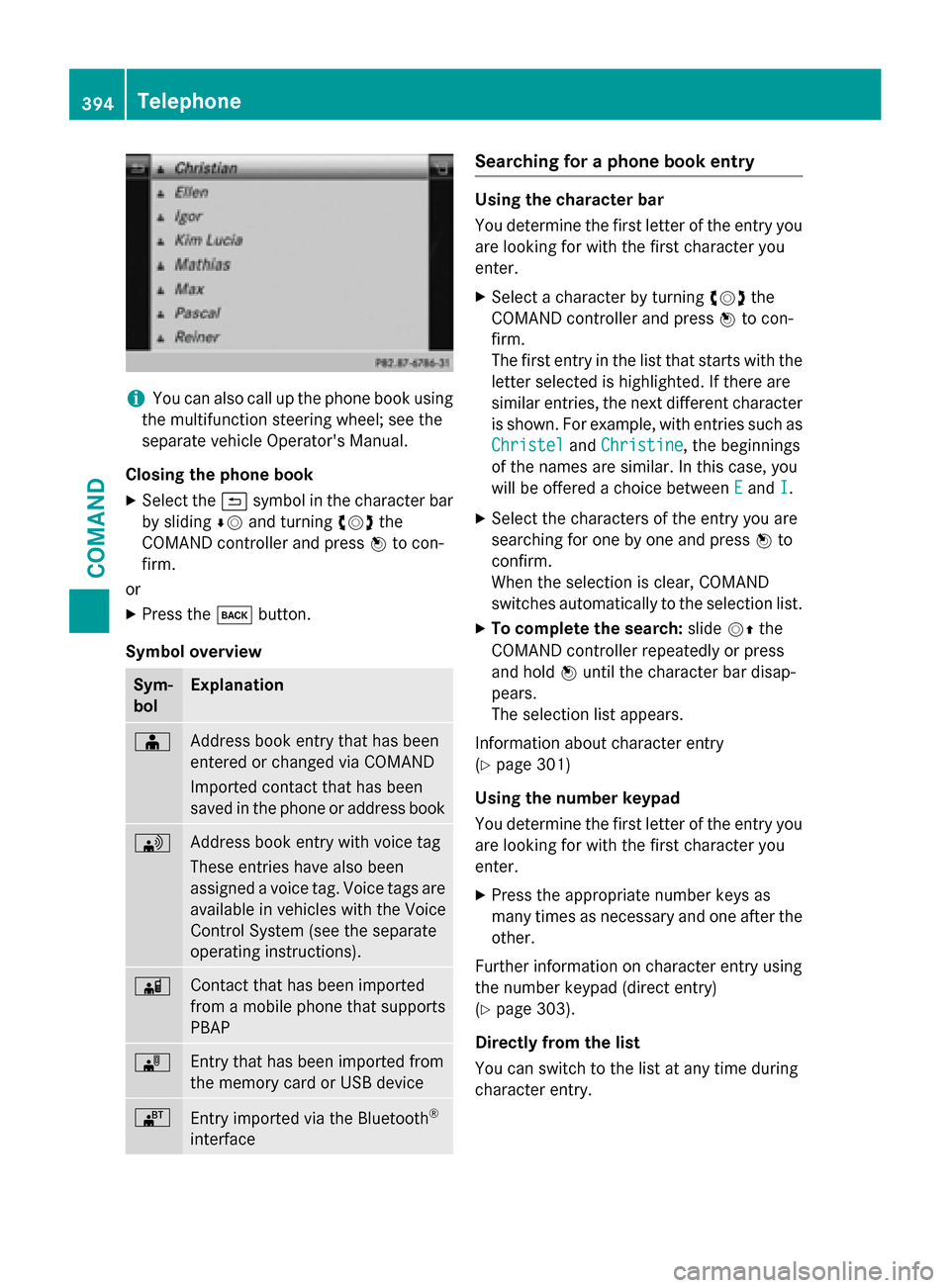
iYou can also call up the phone book using
the multifunction steering wheel; see the
separate vehicle Operator's Manual.
Closing the phone book
XSelect the &symbol in the character bar
by sliding ÆVand turning cVdthe
COMAND controller and press Wto con-
firm.
or
XPress the kbutton.
Symbol overview
Sym-
bolExplanation
ÆAddress book entry that has been
entered or changed via COMAND
Imported contact that has been
saved in the phone or address book
\Address book entry with voice tag
These entries have also been
assigned a voice tag. Voice tags are
available in vehicles with the Voice
Control System (see the separate
operating instructions).
ÃContact that has been imported
from a mobile phone that supports
PBAP
¯Entry that has been imported from
the memory card or USB device
®Entry imported via the Bluetooth®
interface
Searching for a phone book entry
Using the character bar
You determine the first letter of the entry you
are looking for with the first character you
enter.
XSelect a character by turning cVdthe
COMAND controller and press Wto con-
firm.
The first entry in the list that starts with the letter selected is highlighted. If there are
similar entries, the next different character
is shown. For example, with entries such as
Christel
and Christine, the beginnings
of the names are similar. In this case, you
will be offered a choice between E
andI.
XSelect the characters of the entry you are
searching for one by one and press Wto
confirm.
When the selection is clear, COMAND
switches automatically to the selection list.
XTo complete the search: slideVZthe
COMAND controller repeatedly or press
and hold Wuntil the character bar disap-
pears.
The selection list appears.
Information about character entry
(
Ypage 301)
Using the number keypad
You determine the first letter of the entry you
are looking for with the first character you
enter.
XPress the appropriate number keys as
many times as necessary and one after the
other.
Further information on character entry using
the number keypad (direct entry)
(
Ypage 303).
Directly from the list
You can switch to the list at any time during
character entry.
394Telephone
COMAND
Page 397 of 614
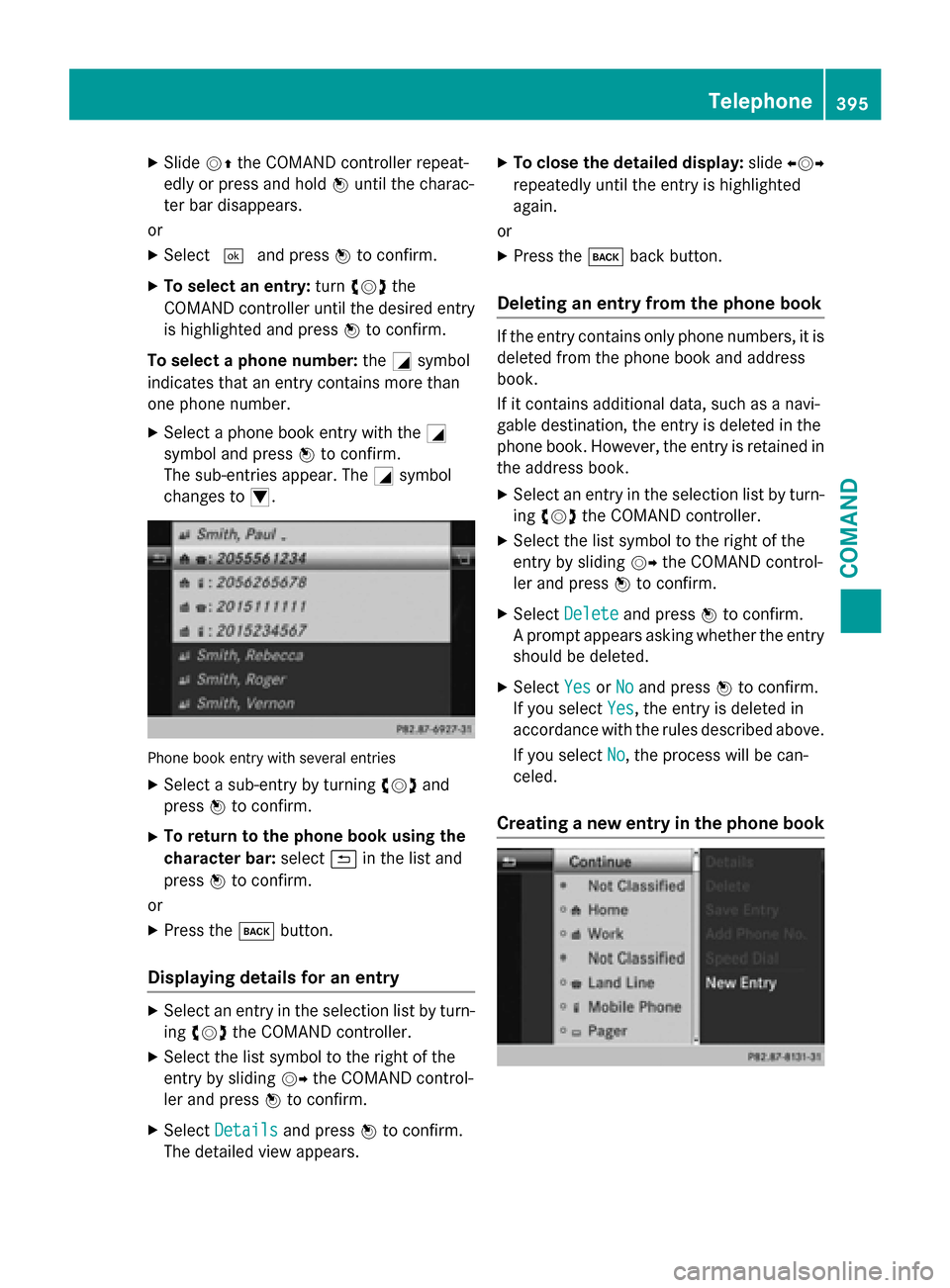
XSlideVZthe COMAND controller repeat-
edly or press and hold Wuntil the charac-
ter bar disappears.
or
XSelect ¬and press Wto confirm.
XTo select an entry: turncVd the
COMAND controller until the desired entry
is highlighted and press Wto confirm.
To select a phone number: theGsymbol
indicates that an entry contains more than
one phone number.
XSelect a phone book entry with the G
symbol and press Wto confirm.
The sub-entries appear. The Gsymbol
changes to I.
Phone book entry with several entries
XSelect a sub-entry by turning cVdand
press Wto confirm.
XTo return to the phone book using the
character bar: select&in the list and
press Wto confirm.
or
XPress the kbutton.
Displaying details for an entry
XSelect an entry in the selection list by turn-
ingcVd the COMAND controller.
XSelect the list symbol to the right of the
entry by sliding VYthe COMAND control-
ler and press Wto confirm.
XSelect Detailsand press Wto confirm.
The detailed view appears.
XTo close the detailed display: slideXVY
repeatedly until the entry is highlighted
again.
or
XPress the kback button.
Deleting an entry from the phone book
If the entry contains only phone numbers, it is
deleted from the phone book and address
book.
If it contains additional data, such as a navi-
gable destination, the entry is deleted in the
phone book. However, the entry is retained in
the address book.
XSelect an entry in the selection list by turn-
ingcVd the COMAND controller.
XSelect the list symbol to the right of the
entry by sliding VYthe COMAND control-
ler and press Wto confirm.
XSelect Deleteand press Wto confirm.
A prompt appears asking whether the entry
should be deleted.
XSelect YesorNoand press Wto confirm.
If you select Yes
, the entry is deleted in
accordance with the rules described above.
If you select No
, the process will be can-
celed.
Creating a new entry in the phone book
Telephone395
COMAND
Z
Page 398 of 614
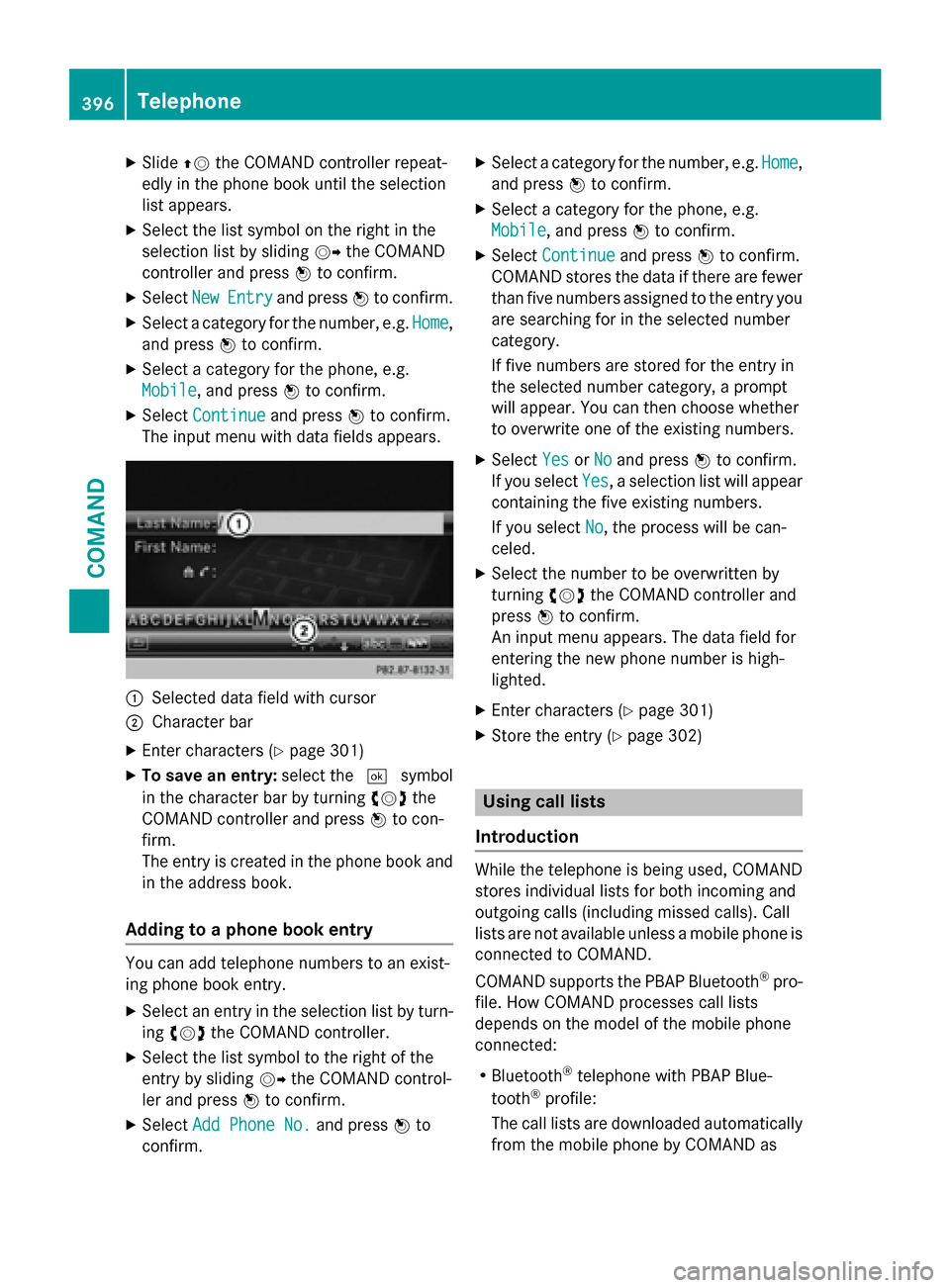
XSlideZVthe COMAND controller repeat-
edly in the phone book until the selection
list appears.
XSelect the list symbol on the right in the
selection list by sliding VYthe COMAND
controller and press Wto confirm.
XSelect NewEntryand press Wto confirm.
XSelect a category for the number, e.g. Home,
and press Wto confirm.
XSelect a category for the phone, e.g.
Mobile
, and press Wto confirm.
XSelect Continueand press Wto confirm.
The input menu with data fields appears.
:Selected data field with cursor
;Character bar
XEnter characters (Ypage 301)
XTo save an entry: select the¬symbol
in the character bar by turning cVdthe
COMAND controller and press Wto con-
firm.
The entry is created in the phone book and
in the address book.
Adding to a phone book entry
You can add telephone numbers to an exist-
ing phone book entry.
XSelect an entry in the selection list by turn-
ing cVd the COMAND controller.
XSelect the list symbol to the right of the
entry by sliding VYthe COMAND control-
ler and press Wto confirm.
XSelect Add Phone No.and press Wto
confirm.
XSelect a category for the number, e.g. Home,
and press Wto confirm.
XSelect a category for the phone, e.g.
Mobile
, and press Wto confirm.
XSelect Continueand press Wto confirm.
COMAND stores the data if there are fewer
than five numbers assigned to the entry you
are searching for in the selected number
category.
If five numbers are stored for the entry in
the selected number category, a prompt
will appear. You can then choose whether
to overwrite one of the existing numbers.
XSelect YesorNoand press Wto confirm.
If you select Yes
, a selection list will appear
containing the five existing numbers.
If you select No
, the process will be can-
celed.
XSelect the number to be overwritten by
turning cVdthe COMAND controller and
press Wto confirm.
An input menu appears. The data field for
entering the new phone number is high-
lighted.
XEnter characters (Ypage 301)
XStore the entry (Ypage 302)
Using call lists
Introduction
While the telephone is being used, COMAND
stores individual lists for both incoming and
outgoing calls (including missed calls). Call
lists are not available unless a mobile phone is
connected to COMAND.
COMAND supports the PBAP Bluetooth
®pro-
file. How COMAND processes call lists
depends on the model of the mobile phone
connected:
RBluetooth®telephone with PBAP Blue-
tooth®profile:
The call lists are downloaded automatically from the mobile phone by COMAND as
396Telephone
COMAND
Page 399 of 614
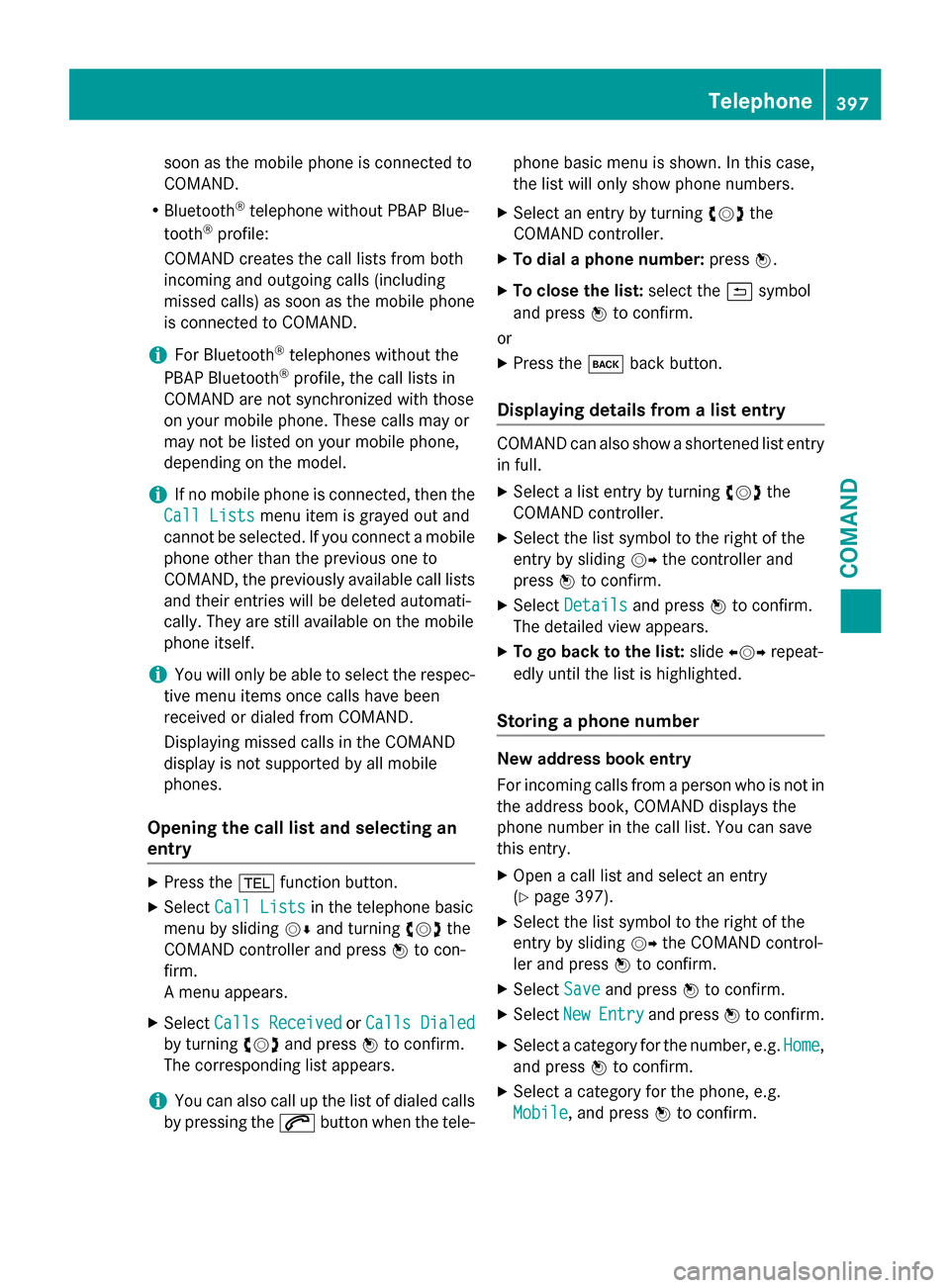
soon as the mobile phone is connected to
COMAND.
RBluetooth®telephone without PBAP Blue-
tooth®profile:
COMAND creates the call lists from both
incoming and outgoing calls (including
missed calls) as soon as the mobile phone
is connected to COMAND.
iFor Bluetooth®telephones without the
PBAP Bluetooth®profile, the call lists in
COMAND are not synchronized with those
on your mobile phone. These calls may or
may not be listed on your mobile phone,
depending on the model.
iIf no mobile phone is connected, then the
Call Lists
menu item is grayed out and
cannot be selected. If you connect a mobile
phone other than the previous one to
COMAND, the previously available call lists
and their entries will be deleted automati-
cally. They are still available on the mobile
phone itself.
iYou will only be able to select the respec-
tive menu items once calls have been
received or dialed from COMAND.
Displaying missed calls in the COMAND
display is not supported by all mobile
phones.
Opening the call list and selecting an
entry
XPress the %function button.
XSelect Call Listsin the telephone basic
menu by sliding VÆand turning cVdthe
COMAND controller and press Wto con-
firm.
A menu appears.
XSelect Calls ReceivedorCalls Dialed
by turning cVdand press Wto confirm.
The corresponding list appears.
iYou can also call up the list of dialed calls
by pressing the 6button when the tele- phone basic menu is shown. In this case,
the list will only show phone numbers.
XSelect an entry by turning
cVdthe
COMAND controller.
XTo dial a phone number: pressW.
XTo close the list: select the&symbol
and press Wto confirm.
or
XPress the kback button.
Displaying details from a list entry
COMAND can also show a shortened list entry
in full.
XSelect a list entry by turning cVdthe
COMAND controller.
XSelect the list symbol to the right of the
entry by sliding VYthe controller and
press Wto confirm.
XSelect Detailsand press Wto confirm.
The detailed view appears.
XTo go back to the list: slideXVY repeat-
edly until the list is highlighted.
Storing a phone number
New address book entry
For incoming calls from a person who is not in
the address book, COMAND displays the
phone number in the call list. You can save
this entry.
XOpen a call list and select an entry
(
Ypage 397).
XSelect the list symbol to the right of the
entry by sliding VYthe COMAND control-
ler and press Wto confirm.
XSelect Saveand press Wto confirm.
XSelect NewEntryand press Wto confirm.
XSelect a category for the number, e.g. Home,
and press Wto confirm.
XSelect a category for the phone, e.g.
Mobile
, and press Wto confirm.
Telephone397
COMAND
Z
Page 400 of 614
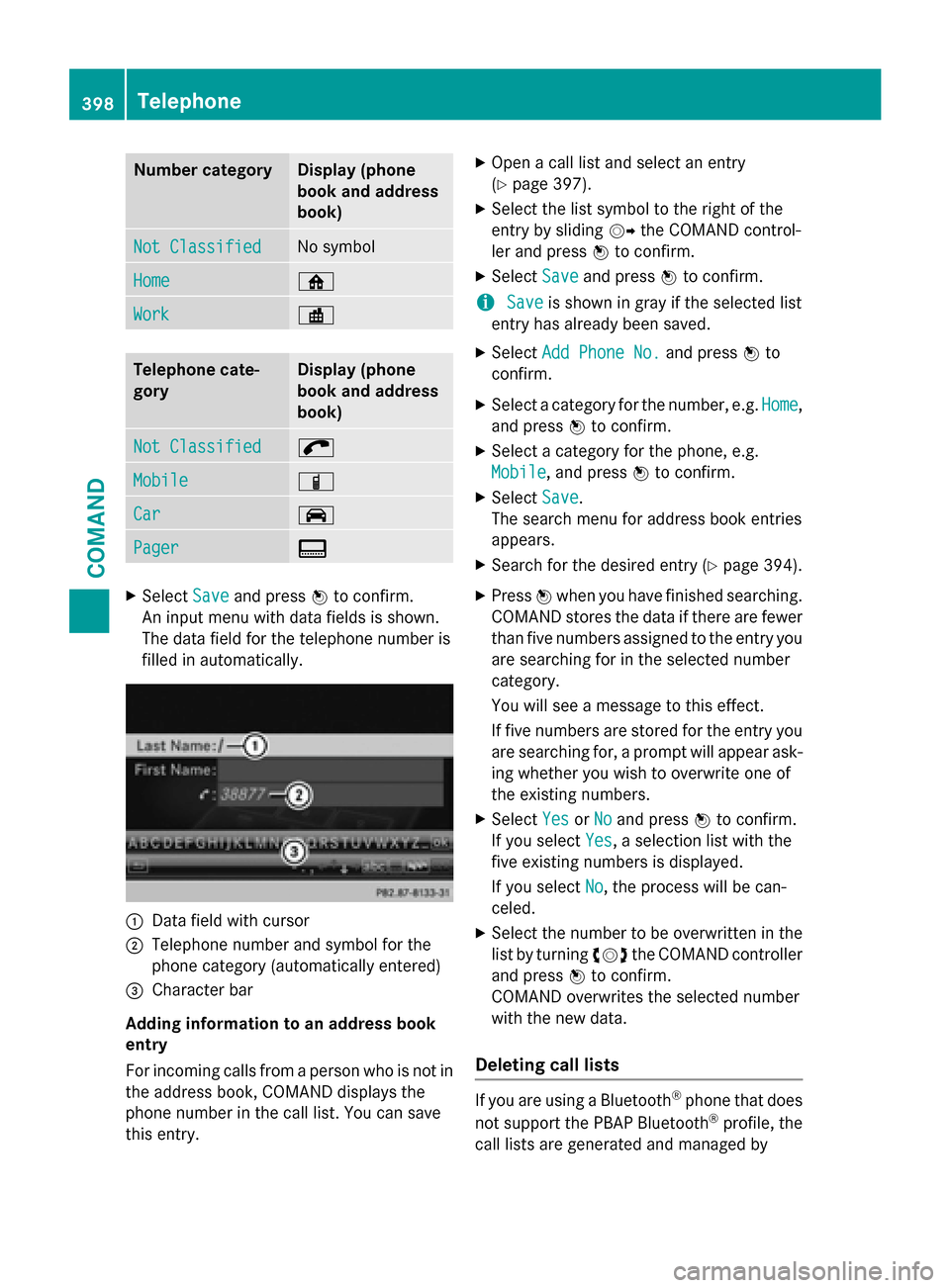
Number categoryDisplay (phone
book and address
book)
Not ClassifiedNo symbol
Home¸
Work·
Telephone cate-
goryDisplay (phone
book and address
book)
Not Classified;
MobileÏ
Car´
Pager¨
XSelectSaveand press Wto confirm.
An input menu with data fields is shown.
The data field for the telephone number is
filled in automatically.
:Data field with cursor
;Telephone number and symbol for the
phone category (automatically entered)
=Character bar
Adding information to an address book
entry
For incoming calls from a person who is not in the address book, COMAND displays the
phone number in the call list. You can save
this entry.
XOpen a call list and select an entry
(
Ypage 397).
XSelect the list symbol to the right of the
entry by sliding VYthe COMAND control-
ler and press Wto confirm.
XSelect Saveand press Wto confirm.
iSaveis shown in gray if the selected list
entry has already been saved.
XSelect Add Phone No.and press Wto
confirm.
XSelect a category for the number, e.g. Home,
and press Wto confirm.
XSelect a category for the phone, e.g.
Mobile
, and press Wto confirm.
XSelect Save.
The search menu for address book entries
appears.
XSearch for the desired entry (Ypage 394).
XPress Wwhen you have finished searching.
COMAND stores the data if there are fewer
than five numbers assigned to the entry you
are searching for in the selected number
category.
You will see a message to this effect.
If five numbers are stored for the entry you
are searching for, a prompt will appear ask- ing whether you wish to overwrite one of
the existing numbers.
XSelect YesorNoand press Wto confirm.
If you select Yes
, a selection list with the
five existing numbers is displayed.
If you select No
, the process will be can-
celed.
XSelect the number to be overwritten in the
list by turning cVdthe COMAND controller
and press Wto confirm.
COMAND overwrites the selected number
with the new data.
Deleting call lists
If you are using a Bluetooth®phone that does
not support the PBAP Bluetooth®profile, the
call lists are generated and managed by
398Telephone
COMAND