MERCEDES-BENZ SL-Class 2016 R231 Owner's Manual
Manufacturer: MERCEDES-BENZ, Model Year: 2016, Model line: SL-Class, Model: MERCEDES-BENZ SL-Class 2016 R231Pages: 614, PDF Size: 15.67 MB
Page 411 of 614
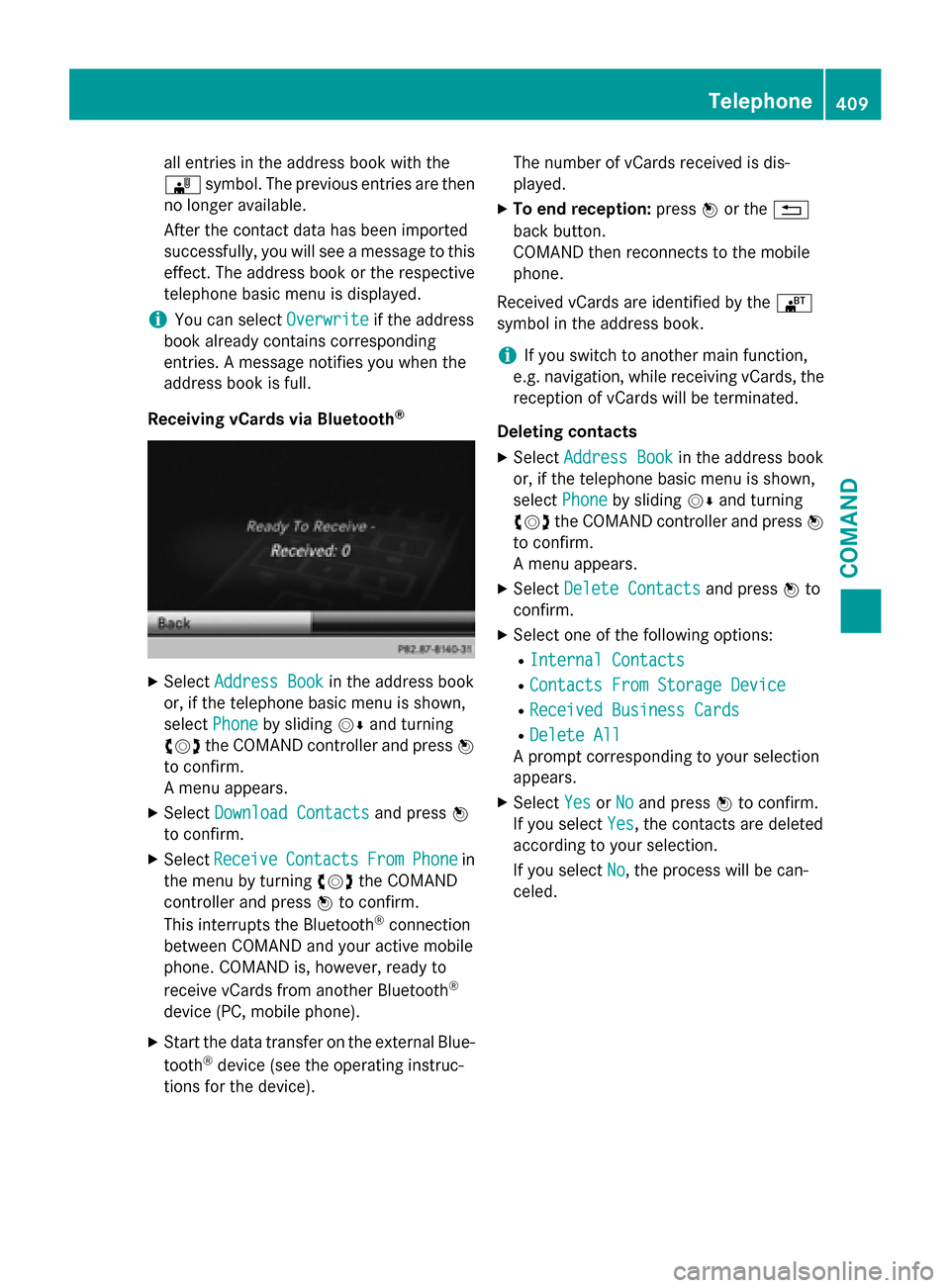
all entries in the address book with the
¯symbol. The previous entries are then
no longer available.
After the contact data has been imported
successfully, you will see a message to this
effect. The address book or the respective
telephone basic menu is displayed.
iYou can select Overwriteif the address
book already contains corresponding
entries. A message notifies you when the
address book is full.
Receiving vCards via Bluetooth
®
XSelect Address Bookin the address book
or, if the telephone basic menu is shown,
select Phone
by sliding VÆand turning
cVd the COMAND controller and press W
to confirm.
A menu appears.
XSelect Download Contactsand press W
to confirm.
XSelect ReceiveContactsFromPhonein
the menu by turning cVdthe COMAND
controller and press Wto confirm.
This interrupts the Bluetooth
®connection
between COMAND and your active mobile
phone. COMAND is, however, ready to
receive vCards from another Bluetooth
®
device (PC, mobile phone).
XStart the data transfer on the external Blue-
tooth®device (see the operating instruc-
tions for the device). The number of vCards received is dis-
played.
XTo end reception:
pressWor the %
back button.
COMAND then reconnects to the mobile
phone.
Received vCards are identified by the ®
symbol in the address book.
iIf you switch to another main function,
e.g. navigation, while receiving vCards, the
reception of vCards will be terminated.
Deleting contacts
XSelect Address Bookin the address book
or, if the telephone basic menu is shown,
select Phone
by sliding VÆand turning
cVd the COMAND controller and press W
to confirm.
A menu appears.
XSelect Delete Contactsand press Wto
confirm.
XSelect one of the following options:
RInternal Contacts
RContacts From Storage Device
RReceived Business Cards
RDelete All
A prompt corresponding to your selection
appears.
XSelect YesorNoand press Wto confirm.
If you select Yes
, the contacts are deleted
according to your selection.
If you select No
, the process will be can-
celed.
Telephone409
COMAND
Z
Page 412 of 614

Switching importing of contacts on/off
You can choose whether contacts are auto-
matically downloaded when a mobile phone is
connected to COMAND, or whether the auto-
matic download is suppressed.
Connecting a mobile phone (
Ypage 383)
XSelectTelin the telephone basic menu by
sliding VÆand turning cVdthe COMAND
controller and press Wto confirm.
A menu appears.
XSelect Import Contacts from
You can allow Oor suppress ªthe auto-
matic download.
Proceed as follows if you do not want to save
sensitive contacts in the address book:
XConnect the mobile phone to COMAND.
Contacts are automatically downloaded to
the address book.
XDelete sensitive contacts in the address
book.
XSwitch off the Import Contacts from
The next time you connect your mobile
phone to COMAND, no more contacts will
be downloaded, not even newly-added con-
tacts.
Switching the display of contact details
(privacy) on/off
Using the Hide Data
setting, you can decide
whether the phone and address book data are
to be visible on the screen. You can therefore, for example, prevent a passenger from seeing
the name of a caller.
Activating the function has the following
effects:
RThe mobile phone's phone book and
address book data are hidden. They can
therefore not be used to make calls, send
text messages or to navigate.
You still have access to the phone book and
address book stored on COMAND.
RDuring incoming calls, the caller's name is
not displayed if there is an address book
entry for the number that is calling.
RDuring outgoing calls where the number is
entered manually, the recipient's name is
not displayed, even if there is an address
book entry for the entered number.
RThe call list is hidden.
RRedialing is not possible.
RThe received text messages list is hidden.
There is still a notification for incoming text
messages. For this to be the case, the con-
nected mobile phone must support the
MAP profile. However, it is not possible
that, for example, the passenger could seethe phone number or have access to the
message.
Connecting a mobile phone (Ypage 383)
XSelect Telin the telephone basic menu by
sliding VÆand turning cVdthe COMAND
controller and press Wto confirm.
A menu appears.
410Telephone
COMAND
Page 413 of 614
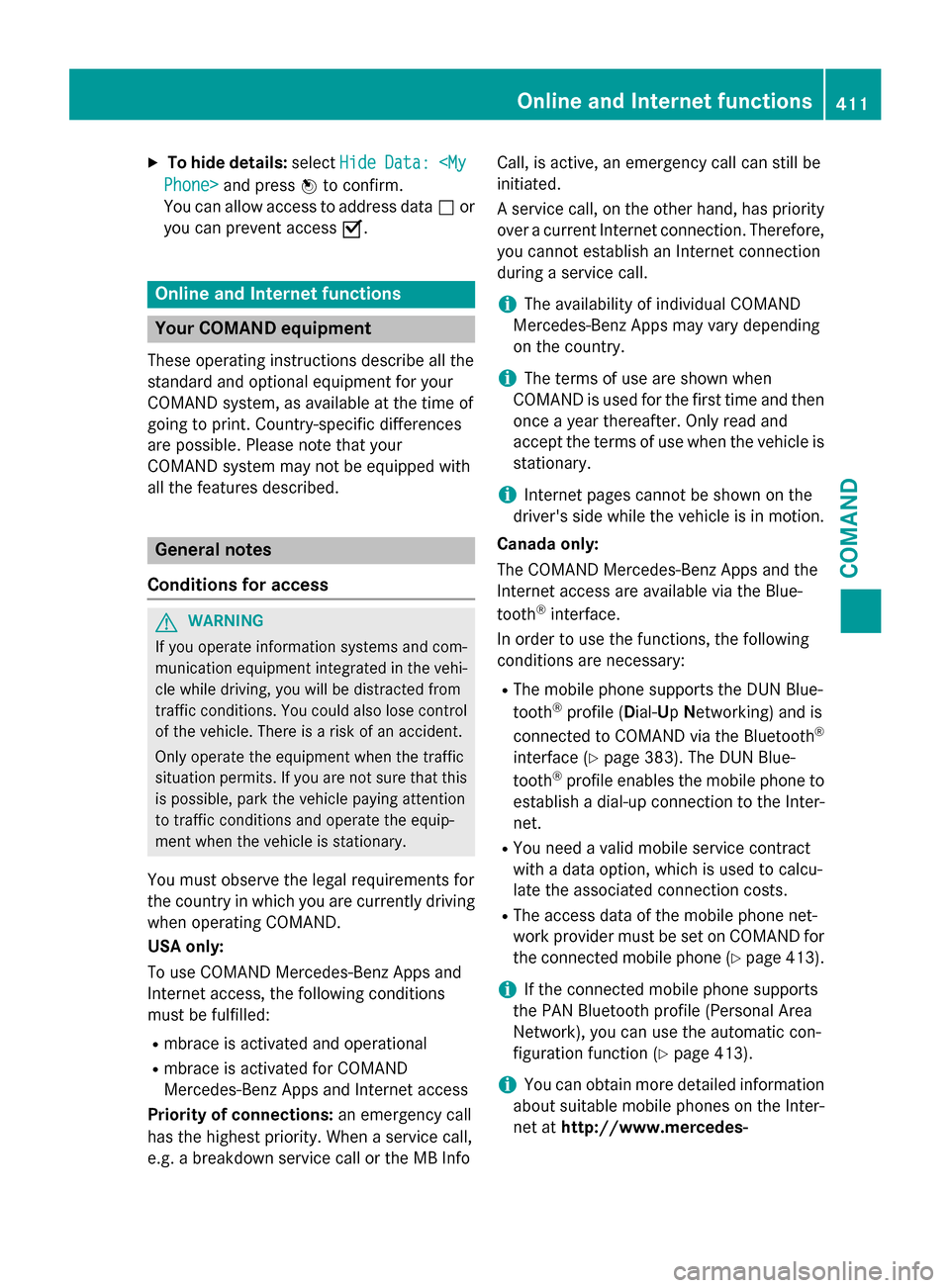
XTo hide details:selectHideData:
You can allow access to address data ªor
you can prevent access O.
Online and Internet functions
Your COMAND equipment
These operating instructions describe all the
standard and optional equipment for your
COMAND system, as available at the time of
going to print. Country-specific differences
are possible. Please note that your
COMAND system may not be equipped with
all the features described.
General notes
Conditions for access
GWARNING
If you operate information systems and com-
munication equipment integrated in the vehi-
cle while driving, you will be distracted from
traffic conditions. You could also lose control
of the vehicle. There is a risk of an accident.
Only operate the equipment when the traffic
situation permits. If you are not sure that this
is possible, park the vehicle paying attention
to traffic conditions and operate the equip-
ment when the vehicle is stationary.
You must observe the legal requirements for
the country in which you are currently driving
when operating COMAND.
USA only:
To use COMAND Mercedes-Benz Apps and
Internet access, the following conditions
must be fulfilled:
Rmbrace is activated and operational
Rmbrace is activated for COMAND
Mercedes-Benz Apps and Internet access
Priority of connections: an emergency call
has the highest priority. When a service call,
e.g. a breakdown service call or the MB Info Call, is active, an emergency call can still be
initiated.
A service call, on the other hand, has priority
over a current Internet connection. Therefore,
you cannot establish an Internet connection
during a service call.
iThe availability of individual COMAND
Mercedes-Benz Apps may vary depending
on the country.
iThe terms of use are shown when
COMAND is used for the first time and then
once a year thereafter. Only read and
accept the terms of use when the vehicle is
stationary.
iInternet pages cannot be shown on the
driver's side while the vehicle is in motion.
Canada only:
The COMAND Mercedes-Benz Apps and the
Internet access are available via the Blue-
tooth
®interface.
In order to use the functions, the following
conditions are necessary:
RThe mobile phone supports the DUN Blue-
tooth®profile ( Dial-U pNetworking) and is
connected to COMAND via the Bluetooth®
interface (Ypage 383). The DUN Blue-
tooth®profile enables the mobile phone to
establish a dial-up connection to the Inter-
net.
RYou need a valid mobile service contract
with a data option, which is used to calcu-
late the associated connection costs.
RThe access data of the mobile phone net-
work provider must be set on COMAND for
the connected mobile phone (
Ypage 413).
iIf the connected mobile phone supports
the PAN Bluetooth profile (Personal Area
Network), you can use the automatic con-
figuration function (
Ypage 413).
iYou can obtain more detailed information
about suitable mobile phones on the Inter-
net at http://www.mercedes-
Online and Internet functions411
COMAND
Z
Page 414 of 614
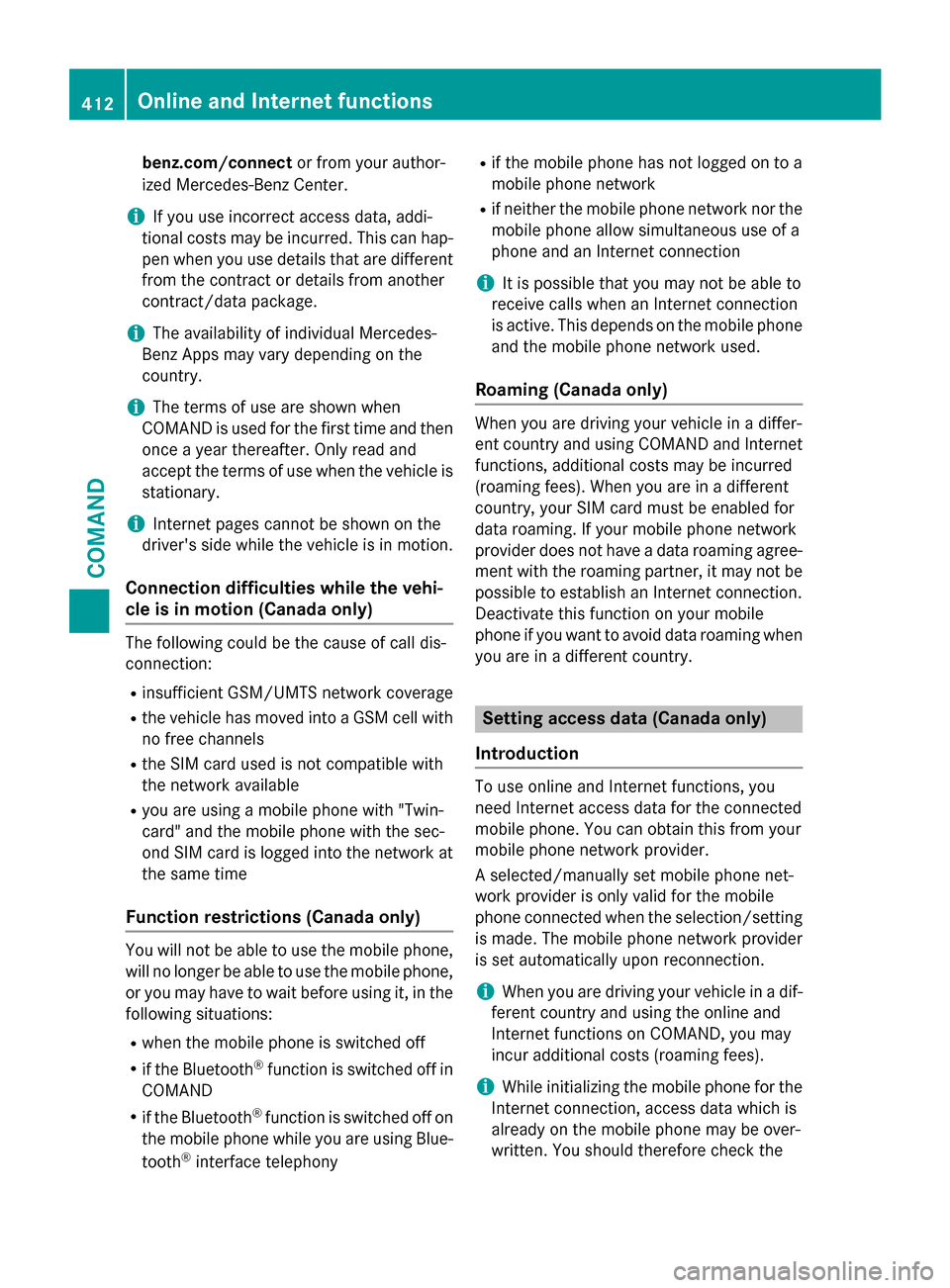
benz.com/connector from your author-
ized Mercedes-Benz Center.
iIf you use incorrect access data, addi-
tional costs may be incurred. This can hap- pen when you use details that are different
from the contract or details from another
contract/data package.
iThe availability of individual Mercedes-
Benz Apps may vary depending on the
country.
iThe terms of use are shown when
COMAND is used for the first time and then
once a year thereafter. Only read and
accept the terms of use when the vehicle is
stationary.
iInternet pages cannot be shown on the
driver's side while the vehicle is in motion.
Connection difficulties while the vehi-
cle is in motion (Canada only)
The following could be the cause of call dis-
connection:
Rinsufficient GSM/UMTS network coverage
Rthe vehicle has moved into a GSM cell with
no free channels
Rthe SIM card used is not compatible with
the network available
Ryou are using a mobile phone with "Twin-
card" and the mobile phone with the sec-
ond SIM card is logged into the network at
the same time
Function restrictions (Canada only)
You will not be able to use the mobile phone,
will no longer be able to use the mobile phone, or you may have to wait before using it, in the
following situations:
Rwhen the mobile phone is switched off
Rif the Bluetooth®function is switched off in
COMAND
Rif the Bluetooth®function is switched off on
the mobile phone while you are using Blue-
tooth
®interface telephony
Rif the mobile phone has not logged on to a
mobile phone network
Rif neither the mobile phone network nor the mobile phone allow simultaneous use of a
phone and an Internet connection
iIt is possible that you may not be able to
receive calls when an Internet connection
is active. This depends on the mobile phone
and the mobile phone network used.
Roaming (Canada only)
When you are driving your vehicle in a differ-
ent country and using COMAND and Internet
functions, additional costs may be incurred
(roaming fees). When you are in a different
country, your SIM card must be enabled for
data roaming. If your mobile phone network
provider does not have a data roaming agree-
ment with the roaming partner, it may not be
possible to establish an Internet connection.
Deactivate this function on your mobile
phone if you want to avoid data roaming when
you are in a different country.
Setting access data (Canada only)
Introduction
To use online and Internet functions, you
need Internet access data for the connected
mobile phone. You can obtain this from your
mobile phone network provider.
A selected/manually set mobile phone net-
work provider is only valid for the mobile
phone connected when the selection/setting
is made. The mobile phone network provider
is set automatically upon reconnection.
iWhen you are driving your vehicle in a dif-
ferent country and using the online and
Internet functions on COMAND, you may
incur additional costs (roaming fees).
iWhile initializing the mobile phone for the
Internet connection, access data which is
already on the mobile phone may be over-
written. You should therefore check the
412Online and Internet functions
COMAND
Page 415 of 614
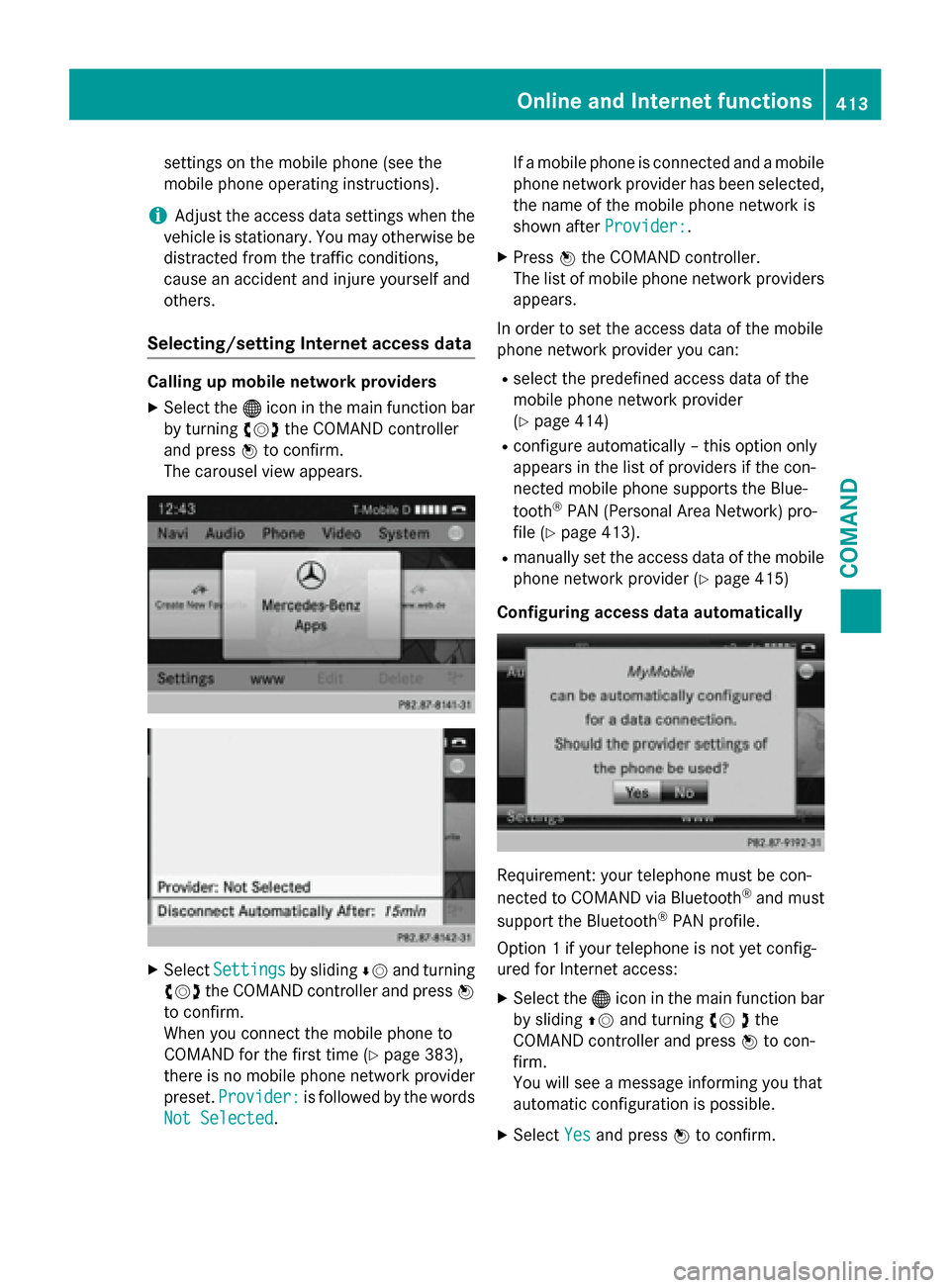
settings on the mobile phone (see the
mobile phone operating instructions).
iAdjust the access data settings when the
vehicle is stationary. You may otherwise be
distracted from the traffic conditions,
cause an accident and injure yourself and
others.
Selecting/setting Internet access data
Calling up mobile network providers
XSelect the ®icon in the main function bar
by turning cVdthe COMAND controller
and press Wto confirm.
The carousel view appears.
XSelect Settingsby sliding ÆVand turning
cVd the COMAND controller and press W
to confirm.
When you connect the mobile phone to
COMAND for the first time (
Ypage 383),
there is no mobile phone network provider
preset. Provider:
is followed by the words
Not Selected
. If a mobile phone is connected and a mobile
phone network provider has been selected,
the name of the mobile phone network is
shown after Provider:
.
XPressWthe COMAND controller.
The list of mobile phone network providers
appears.
In order to set the access data of the mobile
phone network provider you can:
Rselect the predefined access data of the
mobile phone network provider
(
Ypage 414)
Rconfigure automatically – this option only
appears in the list of providers if the con-
nected mobile phone supports the Blue-
tooth
®PAN (Personal Area Network) pro-
file (
Ypage 413).
Rmanually set the access data of the mobile
phone network provider (
Ypage 415)
Configuring access data automatically
Requirement: your telephone must be con-
nected to COMAND via Bluetooth®and must
support the Bluetooth®PAN profile.
Option 1 if your telephone is not yet config-
ured for Internet access:
XSelect the ®icon in the main function bar
by sliding ZVand turning cV dthe
COMAND controller and press Wto con-
firm.
You will see a message informing you that
automatic configuration is possible.
XSelect Yesand press Wto confirm.
Online and Internet functions413
COMAND
Z
Page 416 of 614
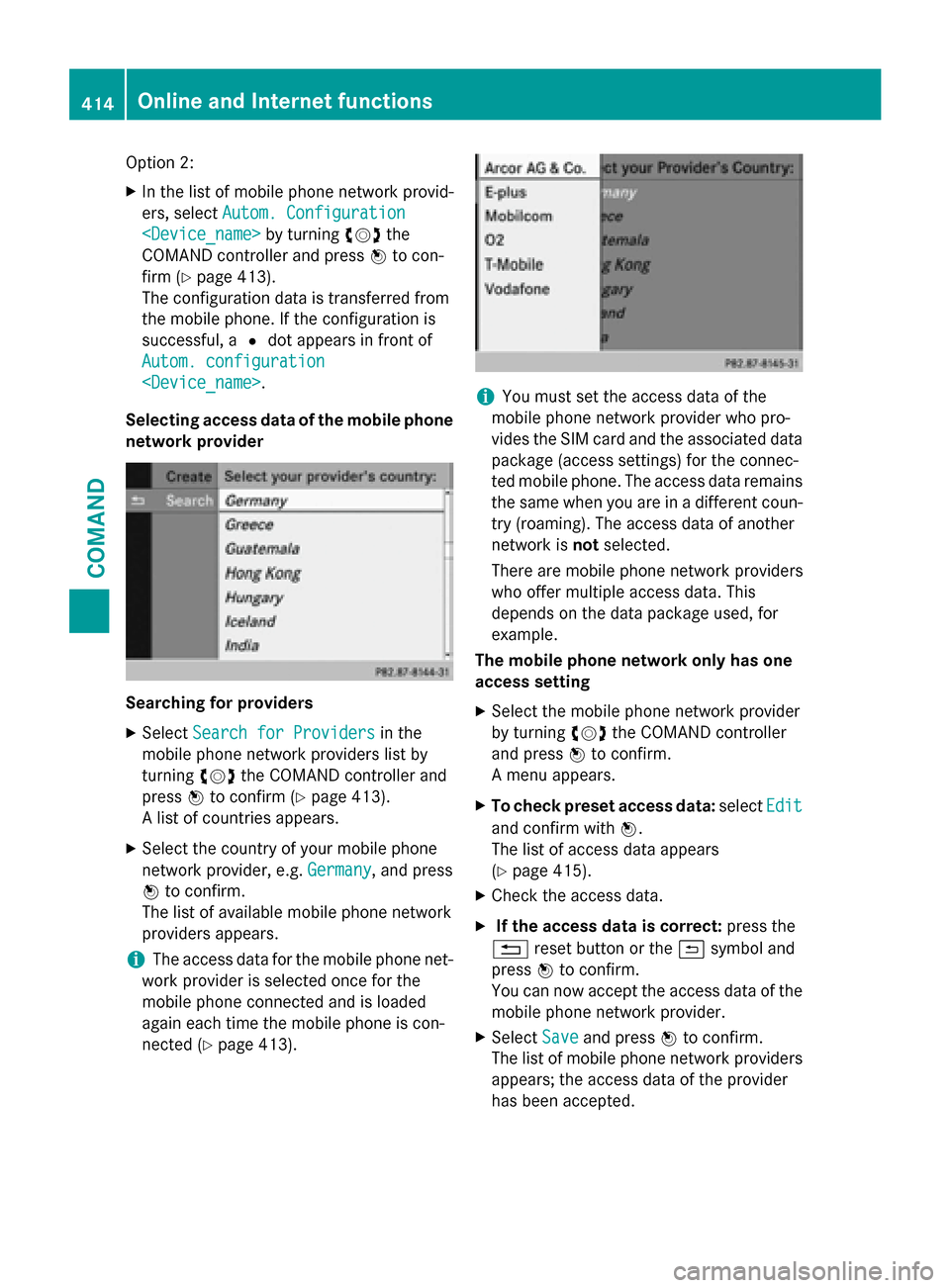
Option 2:
XIn the list of mobile phone network provid-
ers, selectAutom. Configuration
COMAND controller and press Wto con-
firm (
Ypage 413).
The configuration data is transferred from
the mobile phone. If the configuration is
successful, a #dot appears in front of
Autom. configuration
Selecting access data of the mobile phone
network provider
Searching for providers
XSelect Search for Providersin the
mobile phone network providers list by
turning cVdthe COMAND controller and
press Wto confirm (
Ypage 413).
A list of countries appears.
XSelect the country of your mobile phone
network provider, e.g. Germany
, and press
W to confirm.
The list of available mobile phone network
providers appears.
iThe access data for the mobile phone net-
work provider is selected once for the
mobile phone connected and is loaded
again each time the mobile phone is con-
nected (
Ypage 413).
iYou must set the access data of the
mobile phone network provider who pro-
vides the SIM card and the associated data
package (access settings) for the connec-
ted mobile phone. The access data remains
the same when you are in a different coun-
try (roaming). The access data of another
network is notselected.
There are mobile phone network providers
who offer multiple access data. This
depends on the data package used, for
example.
The mobile phone network only has one
access setting
XSelect the mobile phone network provider
by turning cVdthe COMAND controller
and press Wto confirm.
A menu appears.
XTo check preset access data: selectEdit
and confirm with W.
The list of access data appears
(
Ypage 415).
XCheck the access data.
XIf the access data is correct: press the
% reset button or the &symbol and
press Wto confirm.
You can now accept the access data of the
mobile phone network provider.
XSelect Saveand press Wto confirm.
The list of mobile phone network providers
appears; the access data of the provider
has been accepted.
414Online and Internet functions
COMAND
Page 417 of 614
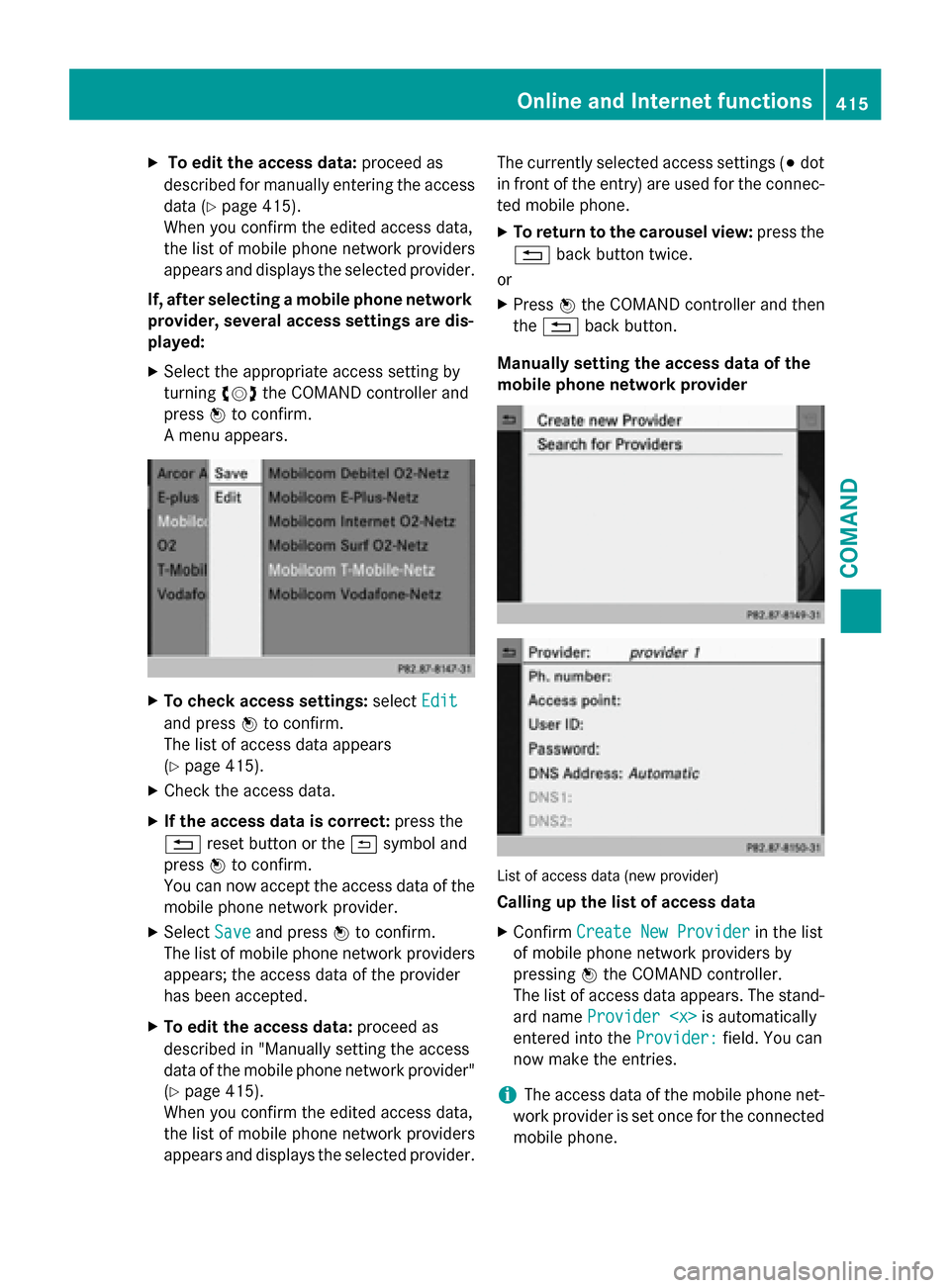
XTo edit the access data:proceed as
described for manually entering the access
data (
Ypage 415).
When you confirm the edited access data,
the list of mobile phone network providers
appears and displays the selected provider.
If, after selecting a mobile phone network
provider, several access settings are dis-
played:
XSelect the appropriate access setting by
turning cVdthe COMAND controller and
press Wto confirm.
A menu appears.
XTo check access settings: selectEdit
and press Wto confirm.
The list of access data appears
(
Ypage 415).
XCheck the access data.
XIf the access data is correct: press the
% reset button or the &symbol and
press Wto confirm.
You can now accept the access data of the
mobile phone network provider.
XSelect Saveand press Wto confirm.
The list of mobile phone network providers
appears; the access data of the provider
has been accepted.
XTo edit the access data: proceed as
described in "Manually setting the access
data of the mobile phone network provider"
(
Ypage 415).
When you confirm the edited access data,
the list of mobile phone network providers
appears and displays the selected provider. The currently selected access settings (
#dot
in front of the entry) are used for the connec-
ted mobile phone.
XTo return to the carousel view: press the
% back button twice.
or
XPress Wthe COMAND controller and then
the % back button.
Manually setting the access data of the
mobile phone network provider
List of access data (new provider)
Calling up the list of access data
XConfirm Create New Providerin the list
of mobile phone network providers by
pressing Wthe COMAND controller.
The list of access data appears. The stand-
ard name Provider
is automatically
entered into the Provider:
field. You can
now make the entries.
iThe access data of the mobile phone net-
work provider is set once for the connected
mobile phone.
Online and Internet functions415
COMAND
Z
Page 418 of 614
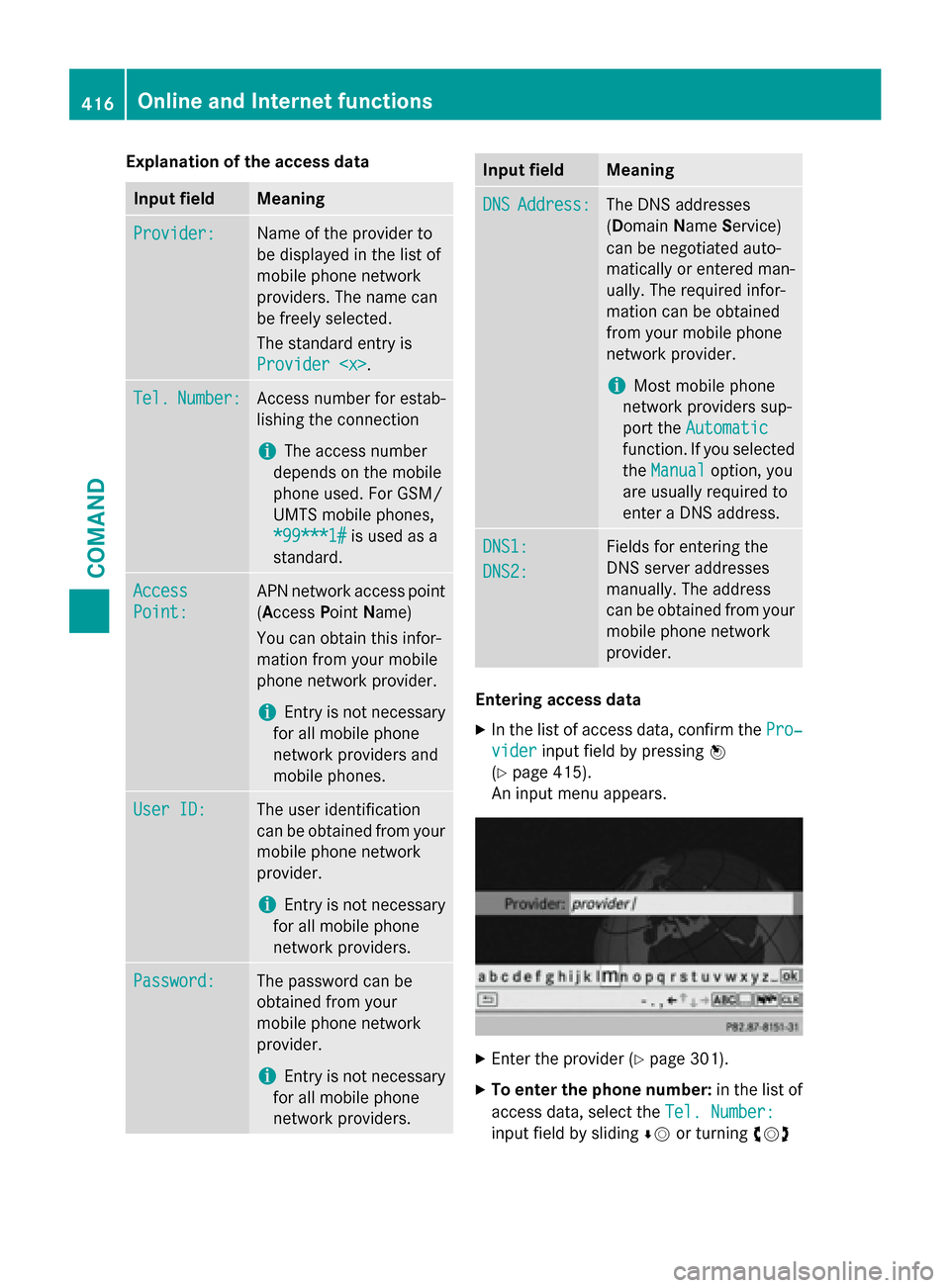
Explanation of the access data
Input fieldMeaning
Provider:Name of the provider to
be displayed in the list of
mobile phone network
providers. The name can
be freely selected.
The standard entry is
Provider
.
Tel.Number:Access number for estab-
lishing the connection
iThe access number
depends on the mobile
phone used. For GSM/
UMTS mobile phones,
*99***1#
is used as a
standard.
Access
Point:
APN network access point
( Access PointName)
You can obtain this infor-
mation from your mobile
phone network provider.
iEntry is not necessary
for all mobile phone
network providers and
mobile phones.
User ID:The user identification
can be obtained from your
mobile phone network
provider.
iEntry is not necessary
for all mobile phone
network providers.
Password:The password can be
obtained from your
mobile phone network
provider.
iEntry is not necessary
for all mobile phone
network providers.
Input fieldMeaning
DNSAddress:The DNS addresses
(Domain Name Service)
can be negotiated auto-
matically or entered man-
ually. The required infor-
mation can be obtained
from your mobile phone
network provider.
iMost mobile phone
network providers sup-
port the Automatic
function. If you selected
the Manual
option, you
are usually required to
enter a DNS address.
DNS1:
DNS2:
Fields for entering the
DNS server addresses
manually. The address
can be obtained from your
mobile phone network
provider.
Entering access data
XIn the list of access data, confirm the Pro‐
viderinput field by pressingW
(
Ypage 415).
An input menu appears.
XEnter the provider (Ypage 301).
XTo enter the phone number: in the list of
access data, select the Tel. Number:
input field by slidingÆVor turning cVd
416Online and Internet functions
COMAND
Page 419 of 614
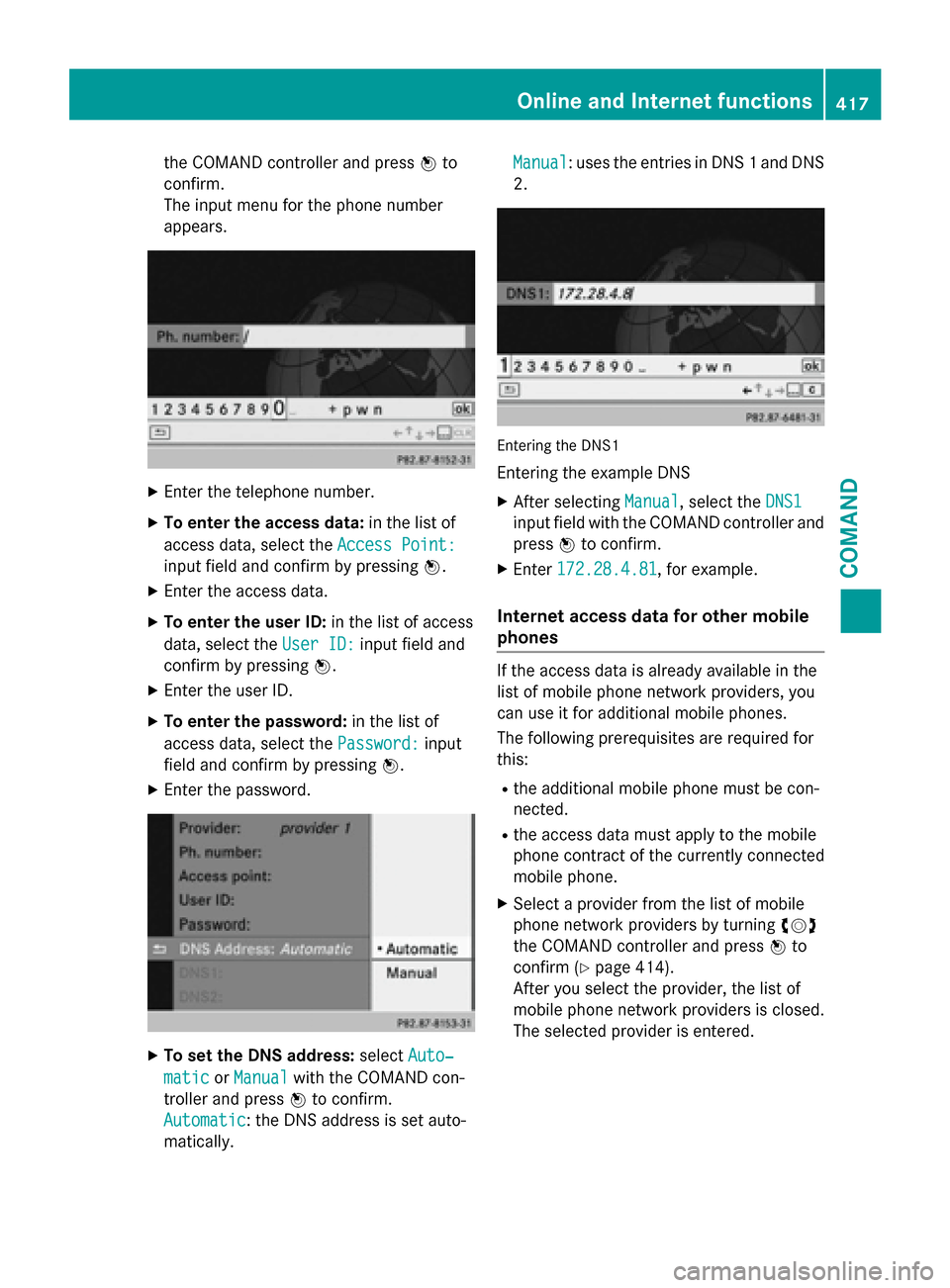
the COMAND controller and pressWto
confirm.
The input menu for the phone number
appears.
XEnter the telephone number.
XTo enter the access data: in the list of
access data, select the Access Point:
input field and confirm by pressing W.
XEnter the access data.
XTo enter the user ID:in the list of access
data, select the User ID:
input field and
confirm by pressing W.
XEnter the user ID.
XTo enter the password: in the list of
access data, select the Password:
input
field and confirm by pressing W.
XEnter the password.
XTo set the DNS address:selectAuto‐
maticorManualwith the COMAND con-
troller and press Wto confirm.
Automatic
: the DNS address is set auto-
matically. Manual
: uses the entries in DNS 1 and DNS
2.
Entering the DNS1
Entering the example DNS
XAfter selecting Manual, select theDNS1
input field with the COMAND controller and
pressWto confirm.
XEnter 172.28.4.81, for example.
Internet access data for other mobile
phones
If the access data is already available in the
list of mobile phone network providers, you
can use it for additional mobile phones.
The following prerequisites are required for
this:
Rthe additional mobile phone must be con-
nected.
Rthe access data must apply to the mobile
phone contract of the currently connected
mobile phone.
XSelect a provider from the list of mobile
phone network providers by turning cVd
the COMAND controller and press Wto
confirm (
Ypage 414).
After you select the provider, the list of
mobile phone network providers is closed.
The selected provider is entered.
Online and Internet functions417
COMAND
Z
Page 420 of 614
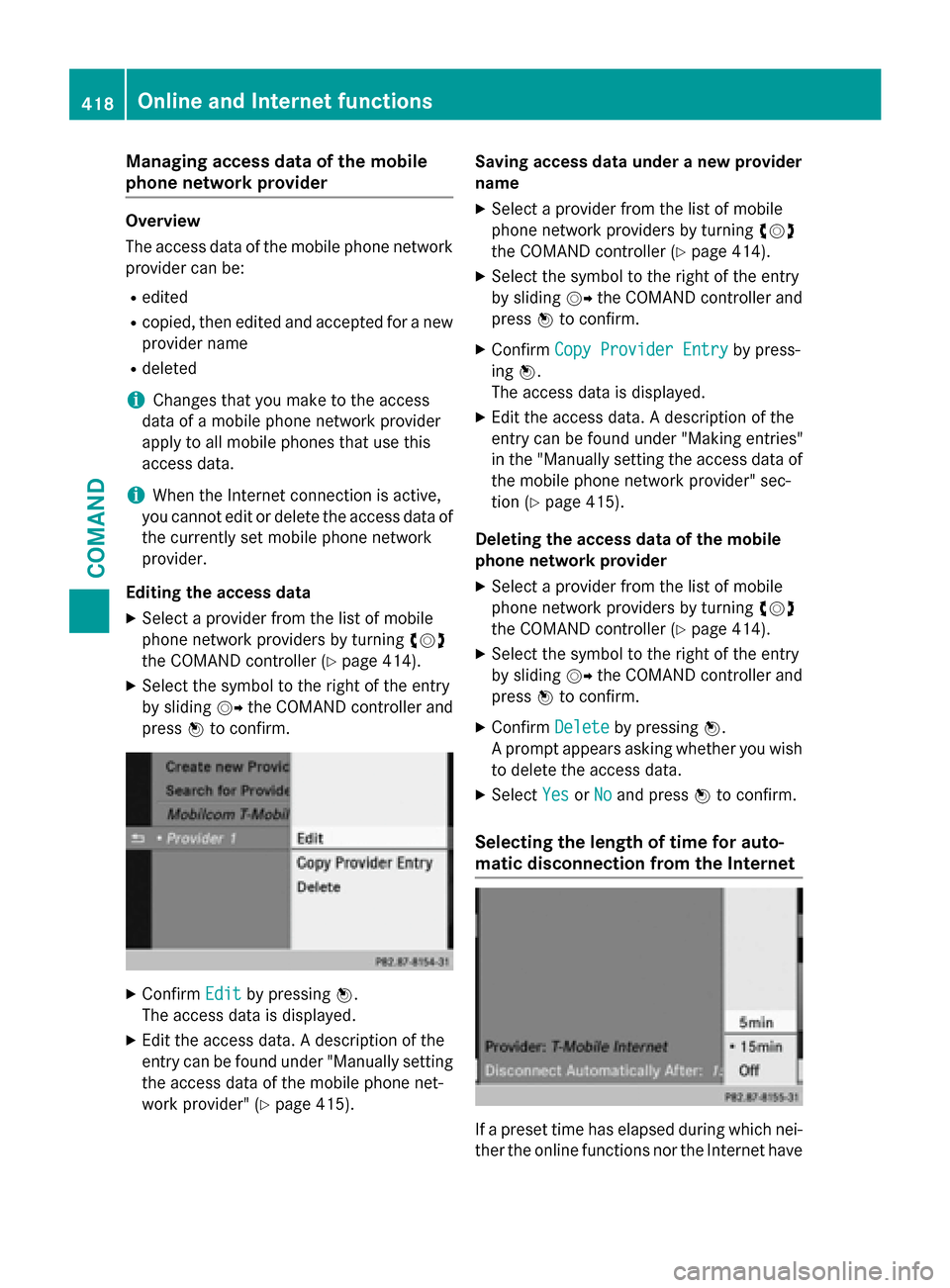
Managing access data of the mobile
phone network provider
Overview
The access data of the mobile phone networkprovider can be:
Redited
Rcopied, then edited and accepted for a new
provider name
Rdeleted
iChanges that you make to the access
data of a mobile phone network provider
apply to all mobile phones that use this
access data.
iWhen the Internet connection is active,
you cannot edit or delete the access data of
the currently set mobile phone network
provider.
Editing the access data
XSelect a provider from the list of mobile
phone network providers by turning cVd
the COMAND controller (
Ypage 414).
XSelect the symbol to the right of the entry
by sliding VYthe COMAND controller and
press Wto confirm.
XConfirm Editby pressing W.
The access data is displayed.
XEdit the access data. A description of the
entry can be found under "Manually setting
the access data of the mobile phone net-
work provider" (
Ypage 415). Saving access data under a new provider
name
XSelect a provider from the list of mobile
phone network providers by turning
cVd
the COMAND controller (
Ypage 414).
XSelect the symbol to the right of the entry
by sliding VYthe COMAND controller and
press Wto confirm.
XConfirm Copy Provider Entryby press-
ing W.
The access data is displayed.
XEdit the access data. A description of the
entry can be found under "Making entries"
in the "Manually setting the access data of
the mobile phone network provider" sec-
tion (
Ypage 415).
Deleting the access data of the mobile
phone network provider
XSelect a provider from the list of mobile
phone network providers by turning cVd
the COMAND controller (
Ypage 414).
XSelect the symbol to the right of the entry
by sliding VYthe COMAND controller and
press Wto confirm.
XConfirm Deleteby pressing W.
A prompt appears asking whether you wish
to delete the access data.
XSelect YesorNoand press Wto confirm.
Selecting the length of time for auto-
matic disconnection from the Internet
If a preset time has elapsed during which nei-
ther the online functions nor the Internet have
418Online and Internet functions
COMAND