MERCEDES-BENZ SL-Class 2016 R231 Owner's Manual
Manufacturer: MERCEDES-BENZ, Model Year: 2016, Model line: SL-Class, Model: MERCEDES-BENZ SL-Class 2016 R231Pages: 614, PDF Size: 15.67 MB
Page 421 of 614
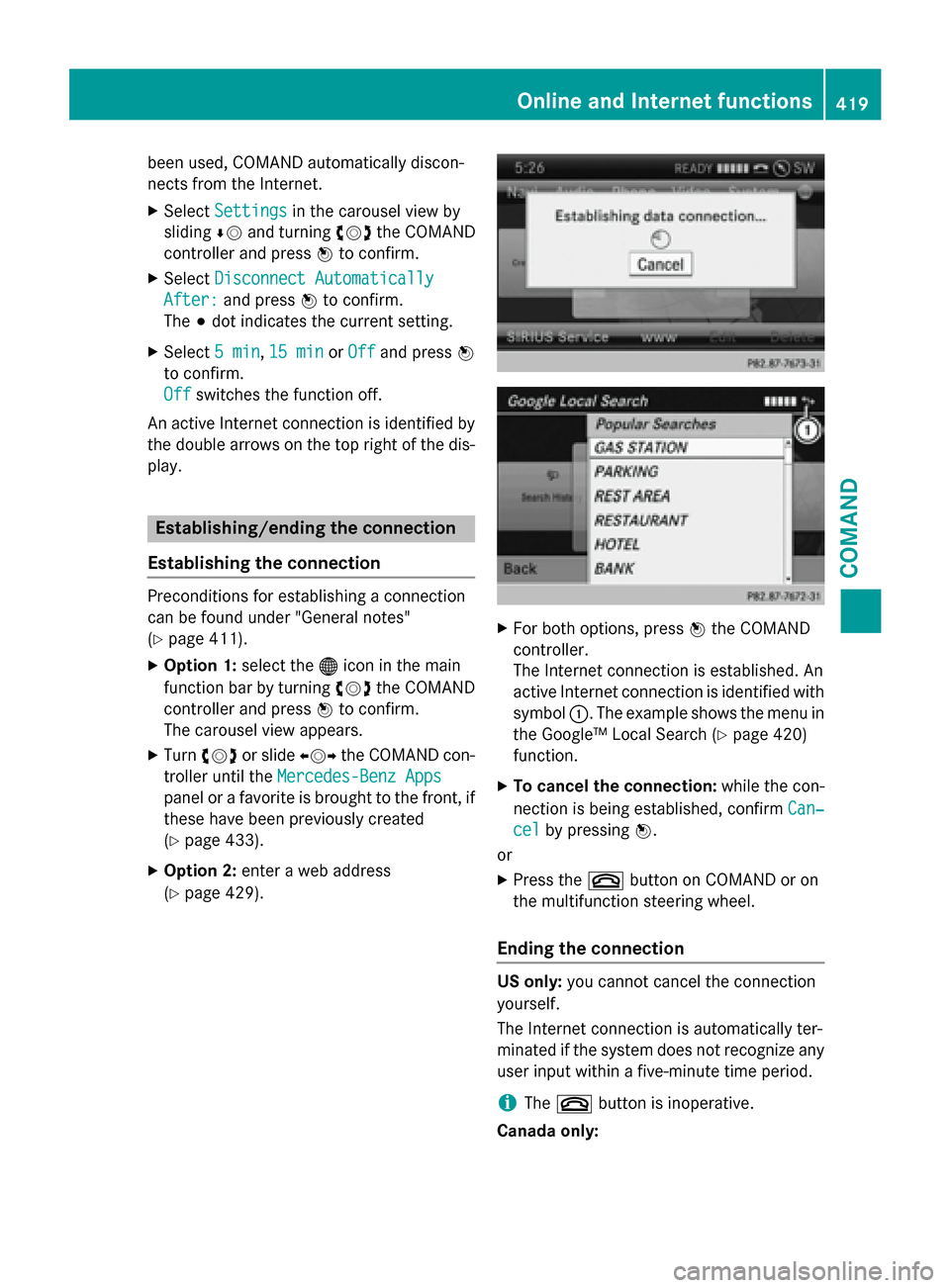
been used, COMAND automatically discon-
nects from the Internet.
XSelectSettingsin the carousel view by
sliding ÆVand turning cVdthe COMAND
controller and press Wto confirm.
XSelect Disconnect Automatically
After:and press Wto confirm.
The #dot indicates the current setting.
XSelect 5 min,15 minor Offand press W
to confirm.
Off
switches the function off.
An active Internet connection is identified by
the double arrows on the top right of the dis-
play.
Establishing/ending the connection
Establishing the connection
Preconditions for establishing a connection
can be found under "General notes"
(
Ypage 411).
XOption 1: select the®icon in the main
function bar by turning cVdthe COMAND
controller and press Wto confirm.
The carousel view appears.
XTurn cVd or slide XVYthe COMAND con-
troller until the Mercedes-Benz Apps
panel or a favorite is brought to the front, if
these have been previously created
(
Ypage 433).
XOption 2: enter a web address
(
Ypage 429).
XFor both options, press Wthe COMAND
controller.
The Internet connection is established. An
active Internet connection is identified with
symbol :. The example shows the menu in
the Google™ Local Search (
Ypage 420)
function.
XTo cancel the connection: while the con-
nection is being established, confirm Can‐
celby pressingW.
or
XPress the ~button on COMAND or on
the multifunction steering wheel.
Ending the connection
US only: you cannot cancel the connection
yourself.
The Internet connection is automatically ter-
minated if the system does not recognize any
user input within a five-minute time period.
iThe ~ button is inoperative.
Canada only:
Online and Internet functions419
COMAND
Z
Page 422 of 614
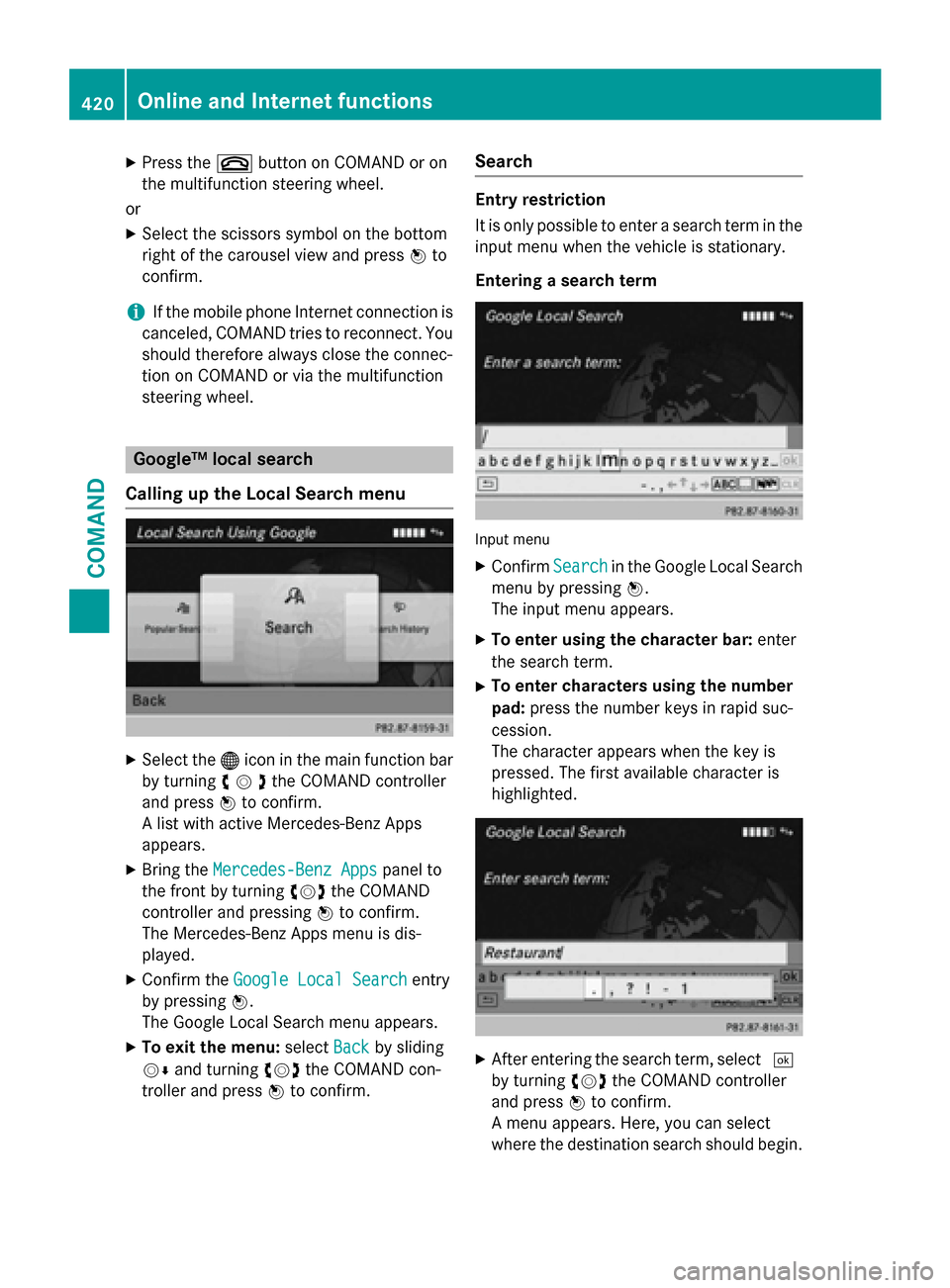
XPress the~button on COMAND or on
the multifunction steering wheel.
or
XSelect the scissors symbol on the bottom
right of the carousel view and press Wto
confirm.
iIf the mobile phone Internet connection is
canceled, COMAND tries to reconnect. You
should therefore always close the connec-
tion on COMAND or via the multifunction
steering wheel.
Google™ local search
Calling up the Local Search menu
XSelect the ®icon in the main function bar
by turning cVdthe COMAND controller
and press Wto confirm.
A list with active Mercedes-Benz Apps
appears.
XBring the Mercedes-Benz Appspanel to
the front by turning cVdthe COMAND
controller and pressing Wto confirm.
The Mercedes-Benz Apps menu is dis-
played.
XConfirm the Google Local Searchentry
by pressing W.
The Google Local Search menu appears.
XTo exit the menu: selectBackby sliding
VÆ and turning cVdthe COMAND con-
troller and press Wto confirm.
Search
Entry restriction
It is only possible to enter a search term in the
input menu when the vehicle is stationary.
Entering a search term
Input menu
XConfirm Searchin the Google Local Search
menu by pressing W.
The input menu appears.
XTo enter using the character bar: enter
the search term.
XTo enter characters using the number
pad: press the number keys in rapid suc-
cession.
The character appears when the key is
pressed. The first available character is
highlighted.
XAfter entering the search term, select ¬
by turning cVdthe COMAND controller
and press Wto confirm.
A menu appears. Here, you can select
where the destination search should begin.
420Online and Internet functions
COMAND
Page 423 of 614
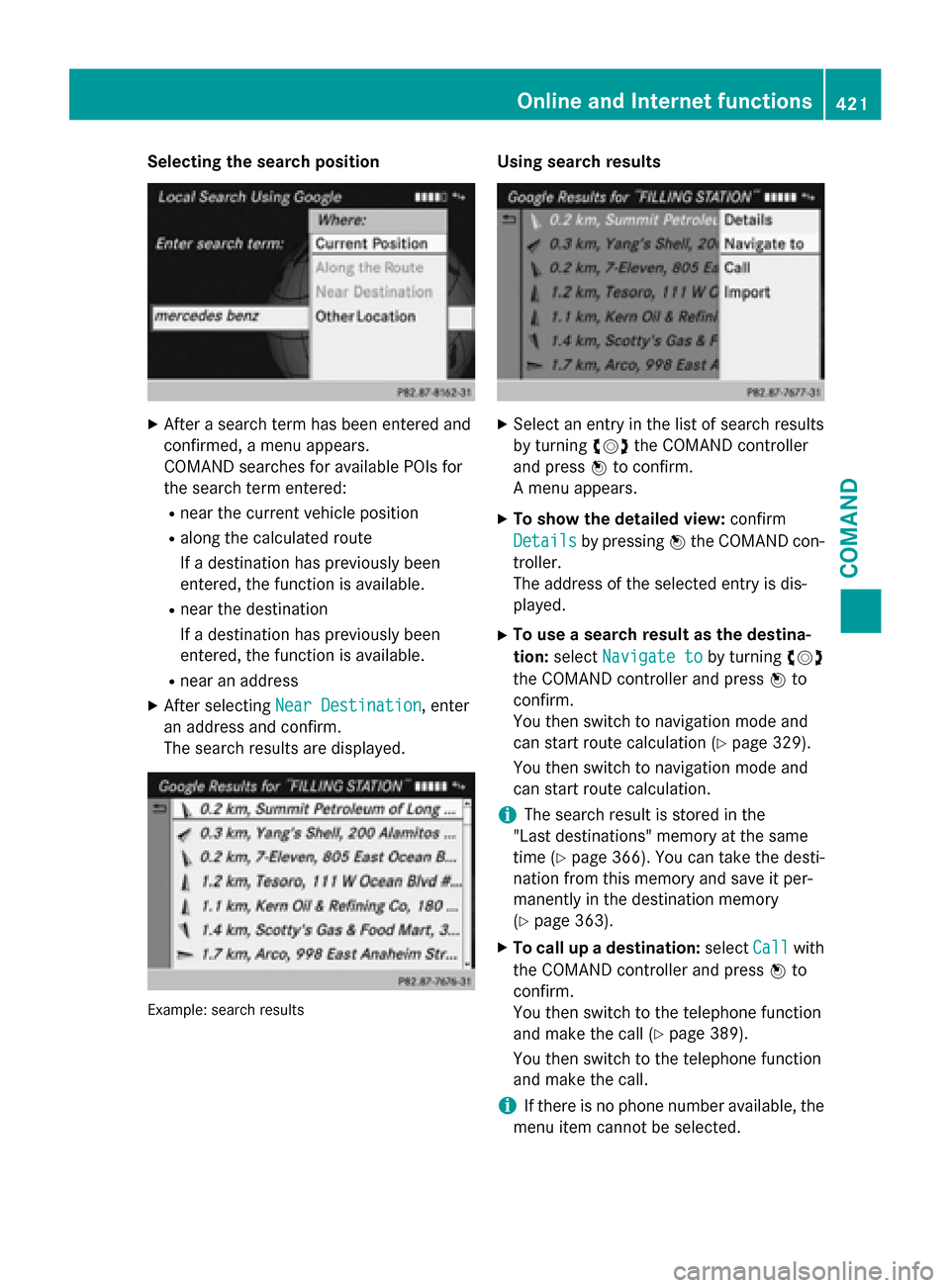
Selecting the search position
XAfter a search term has been entered and
confirmed, a menu appears.
COMAND searches for available POIs for
the search term entered:
Rnear the current vehicle position
Ralong the calculated route
If a destination has previously been
entered, the function is available.
Rnear the destination
If a destination has previously been
entered, the function is available.
Rnear an address
XAfter selectingNear Destination, enter
an address and confirm.
The search results are displayed.
Example: search results
Using search results
XSelect an entry in the list of search results
by turning cVdthe COMAND controller
and press Wto confirm.
A menu appears.
XTo show the detailed view: confirm
Details
by pressing Wthe COMAND con-
troller.
The address of the selected entry is dis-
played.
XTo use a search result as the destina-
tion: select Navigate to
by turning cVd
the COMAND controller and press Wto
confirm.
You then switch to navigation mode and
can start route calculation (
Ypage 329).
You then switch to navigation mode and
can start route calculation.
iThe search result is stored in the
"Last destinations" memory at the same
time (
Ypage 366). You can take the desti-
nation from this memory and save it per-
manently in the destination memory
(
Ypage 363).
XTo call up a destination: selectCallwith
the COMAND controller and press Wto
confirm.
You then switch to the telephone function
and make the call (
Ypage 389).
You then switch to the telephone function
and make the call.
iIf there is no phone number available, the
menu item cannot be selected.
Online and Internet functions421
COMAND
Z
Page 424 of 614
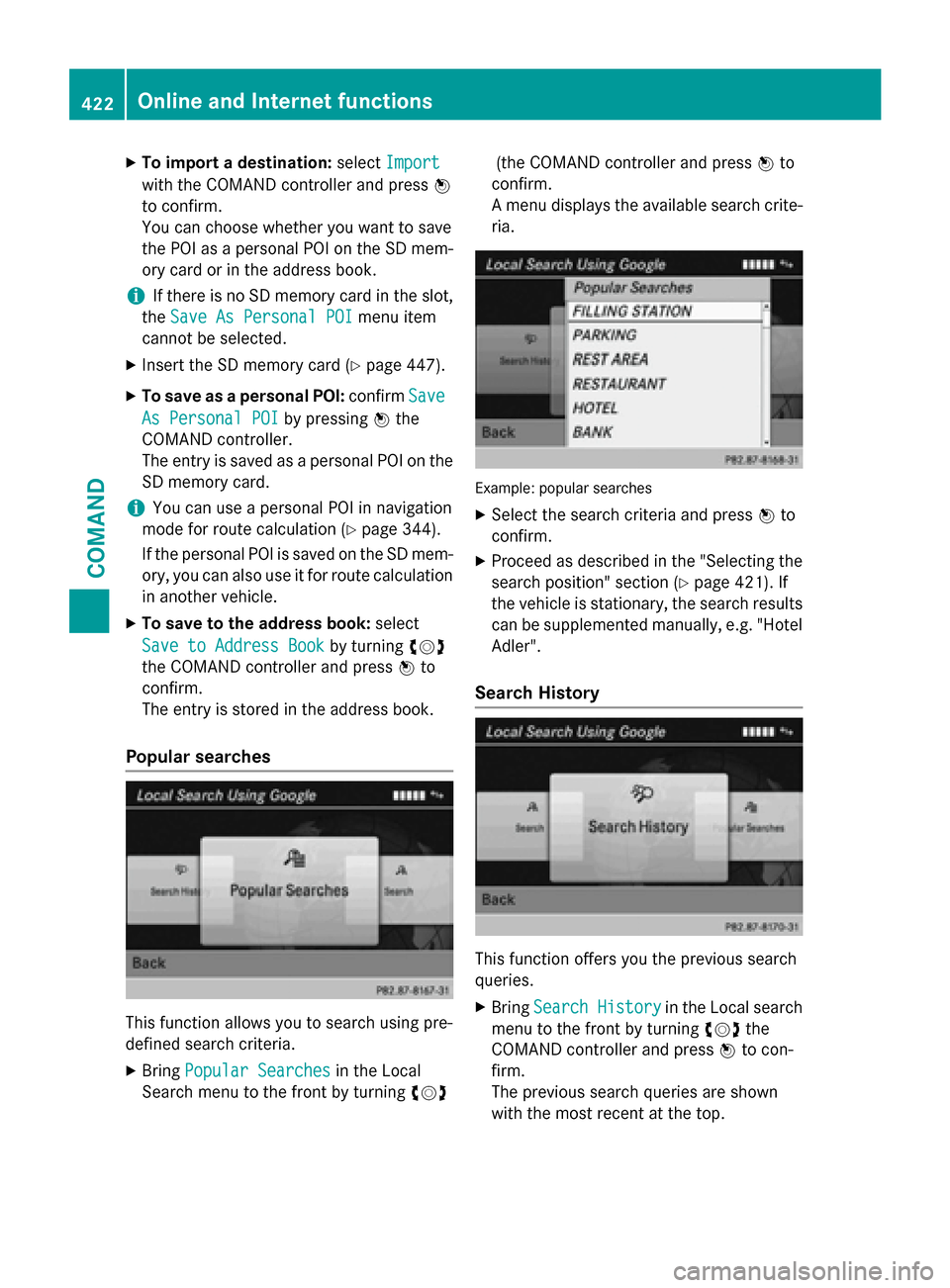
XTo import a destination:selectImport
with the COMAND controller and press W
to confirm.
You can choose whether you want to save
the POI as a personal POI on the SD mem-
ory card or in the address book.
iIf there is no SD memory card in the slot,
the Save As Personal POI
menu item
cannot be selected.
XInsert the SD memory card (Ypage 447).
XTo save as a personal POI: confirmSave
As Personal POIby pressing Wthe
COMAND controller.
The entry is saved as a personal POI on the
SD memory card.
iYou can use a personal POI in navigation
mode for route calculation (
Ypage 344).
If the personal POI is saved on the SD mem-
ory, you can also use it for route calculation
in another vehicle.
XTo save to the address book: select
Save to Address Book
by turning cVd
the COMAND controller and press Wto
confirm.
The entry is stored in the address book.
Popular searches
This function allows you to search using pre-
defined search criteria.
XBring Popular Searchesin the Local
Search menu to the front by turning cVd(the COMAND controller and press
Wto
confirm.
A menu displays the available search crite-
ria.
Example: popular searches
XSelect the search criteria and press Wto
confirm.
XProceed as described in the "Selecting the
search position" section (
Ypage 421). If
the vehicle is stationary, the search results
can be supplemented manually, e.g. "Hotel
Adler".
Search History
This function offers you the previous search
queries.
XBring Search Historyin the Local search
menu to the front by turning cVdthe
COMAND controller and press Wto con-
firm.
The previous search queries are shown
with the most recent at the top.
422Online and Internet functions
COMAND
Page 425 of 614
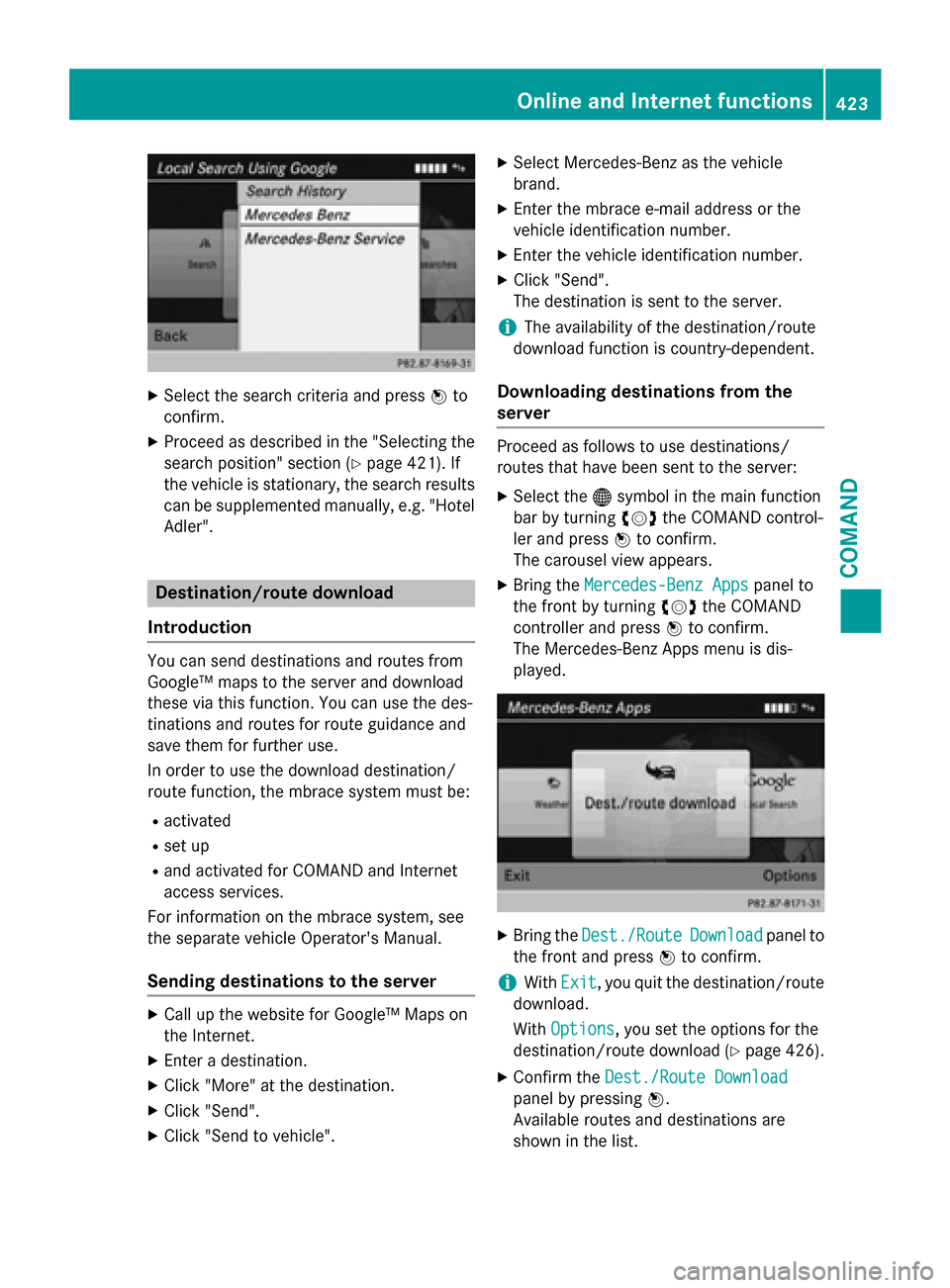
XSelect the search criteria and pressWto
confirm.
XProceed as described in the "Selecting the
search position" section (
Ypage 421). If
the vehicle is stationary, the search results
can be supplemented manually, e.g. "Hotel
Adler".
Destination/route download
Introduction
You can send destinations and routes from
Google™ maps to the server and download
these via this function. You can use the des-
tinations and routes for route guidance and
save them for further use.
In order to use the download destination/
route function, the mbrace system must be:
Ractivated
Rset up
Rand activated for COMAND and Internet
access services.
For information on the mbrace system, see
the separate vehicle Operator's Manual.
Sending destinations to the server
XCall up the website for Google™ Maps on
the Internet.
XEnter a destination.
XClick "More" at the destination.
XClick "Send".
XClick "Send to vehicle".
XSelect Mercedes-Benz as the vehicle
brand.
XEnter the mbrace e-mail address or the
vehicle identification number.
XEnter the vehicle identification number.
XClick "Send".
The destination is sent to the server.
iThe availability of the destination/route
download function is country-dependent.
Downloading destinations from the
server
Proceed as follows to use destinations/
routes that have been sent to the server:
XSelect the ®symbol in the main function
bar by turning cVdthe COMAND control-
ler and press Wto confirm.
The carousel view appears.
XBring the Mercedes-Benz Appspanel to
the front by turning cVdthe COMAND
controller and press Wto confirm.
The Mercedes-Benz Apps menu is dis-
played.
XBring the Dest./RouteDownloadpanel to
the front and press Wto confirm.
iWith Exit, you quit the destination/route
download.
With Options
, you set the options for the
destination/route download (
Ypage 426).
XConfirm the Dest./Route Download
panel by pressing W.
Available routes and destinations are
shown in the list.
Online and Internet functions423
COMAND
Z
Page 426 of 614
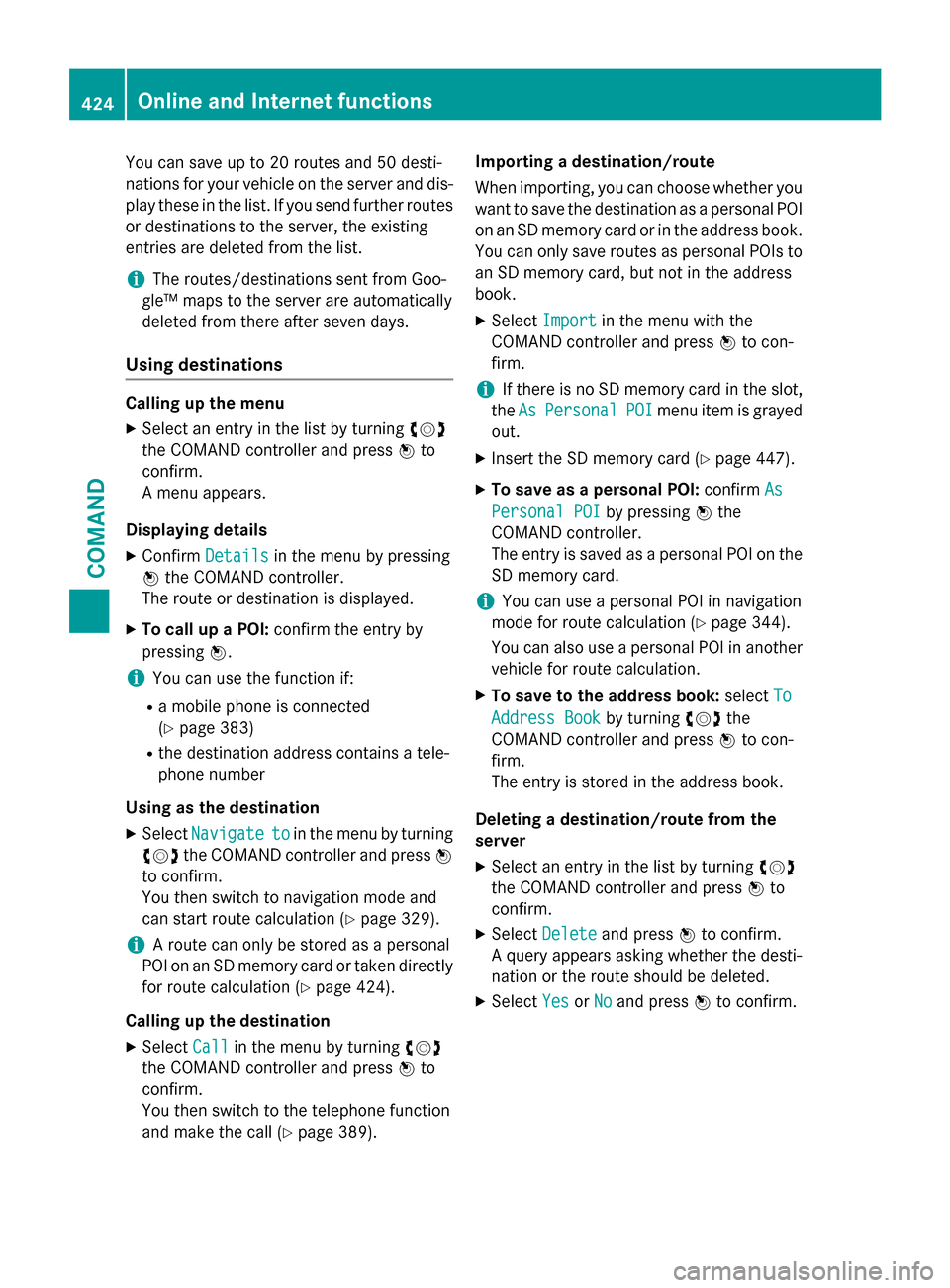
You can save up to 20 routes and 50 desti-
nations for your vehicle on the server and dis-
play these in the list. If you send further routes
or destinations to the server, the existing
entries are deleted from the list.
iThe routes/destinations sent from Goo-
gle™ maps to the server are automatically
deleted from there after seven days.
Using destinations
Calling up the menu
XSelect an entry in the list by turning cVd
the COMAND controller and press Wto
confirm.
A menu appears.
Displaying details
XConfirm Detailsin the menu by pressing
W the COMAND controller.
The route or destination is displayed.
XTo call up a POI: confirm the entry by
pressing W.
iYou can use the function if:
Ra mobile phone is connected
(
Ypage 383)
Rthe destination address contains a tele-
phone number
Using as the destination
XSelect Navigatetoin the menu by turning
cVd the COMAND controller and press W
to confirm.
You then switch to navigation mode and
can start route calculation (
Ypage 329).
iA route can only be stored as a personal
POI on an SD memory card or taken directly
for route calculation (
Ypage 424).
Calling up the destination
XSelect Callin the menu by turning cVd
the COMAND controller and press Wto
confirm.
You then switch to the telephone function
and make the call (
Ypage 389). Importing a destination/route
When importing, you can choose whether you
want to save the destination as a personal POI
on an SD memory card or in the address book.
You can only save routes as personal POIs to
an SD memory card, but not in the address
book.
XSelect Importin the menu with the
COMAND controller and press Wto con-
firm.
iIf there is no SD memory card in the slot,
the As
PersonalPOImenu item is grayed
out.
XInsert the SD memory card (Ypage 447).
XTo save as a personal POI: confirmAs
Personal POIby pressing Wthe
COMAND controller.
The entry is saved as a personal POI on the SD memory card.
iYou can use a personal POI in navigation
mode for route calculation (
Ypage 344).
You can also use a personal POI in another
vehicle for route calculation.
XTo save to the address book: selectTo
Address Bookby turning cVdthe
COMAND controller and press Wto con-
firm.
The entry is stored in the address book.
Deleting a destination/route from the
server
XSelect an entry in the list by turning cVd
the COMAND controller and press Wto
confirm.
XSelect Deleteand press Wto confirm.
A query appears asking whether the desti-
nation or the route should be deleted.
XSelect YesorNoand press Wto confirm.
424Online and Internet functions
COMAND
Page 427 of 614
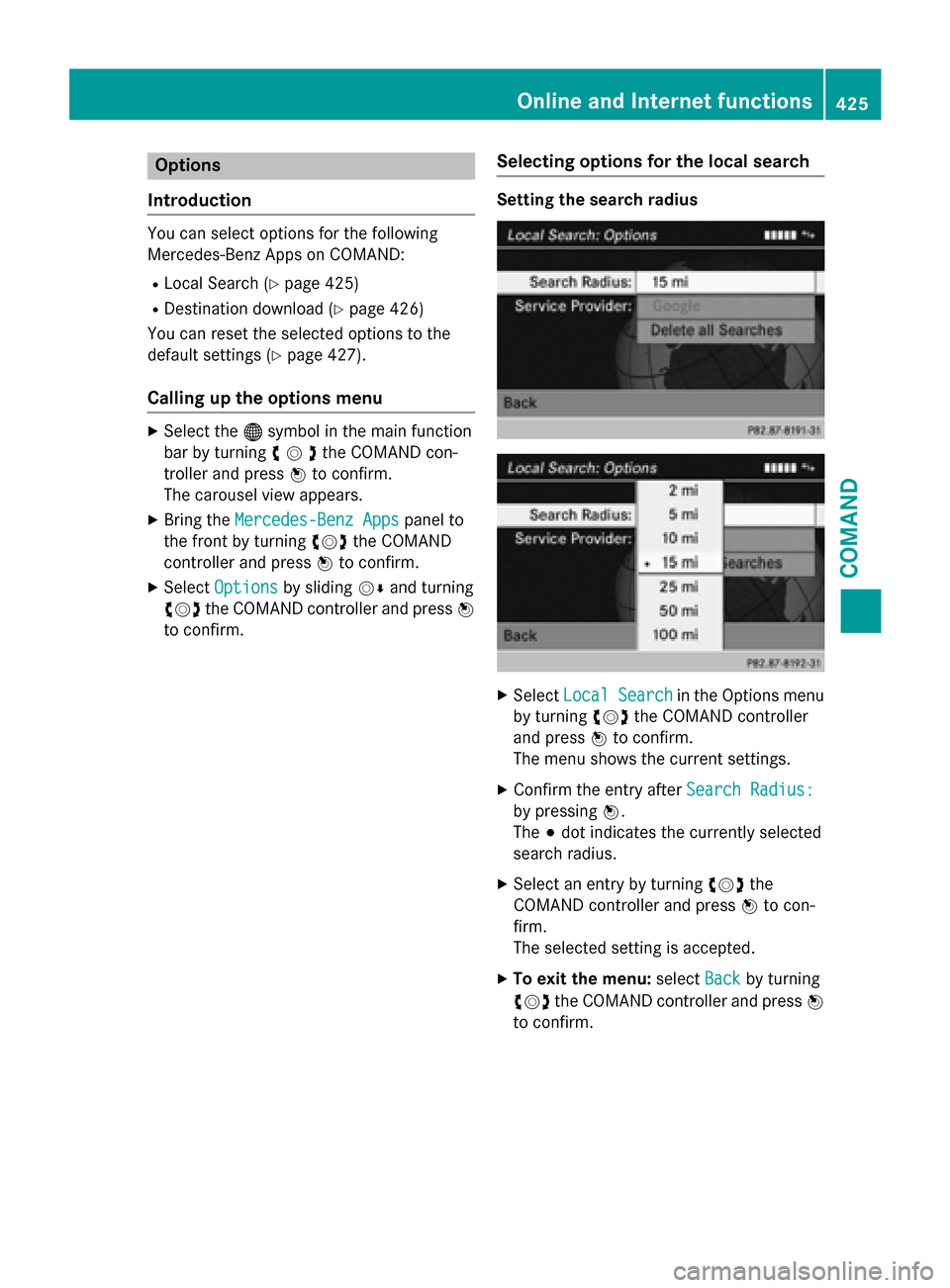
Options
Introduction
You can select options for the following
Mercedes-Benz Apps on COMAND:
RLocal Search (Ypage 425)
RDestination download (Ypage 426)
You can reset the selected options to the
default settings (
Ypage 427).
Calling up the options menu
XSelect the ®symbol in the main function
bar by turning cVdthe COMAND con-
troller and press Wto confirm.
The carousel view appears.
XBring the Mercedes-Benz Appspanel to
the front by turning cVdthe COMAND
controller and press Wto confirm.
XSelect Optionsby sliding VÆand turning
cVd the COMAND controller and press W
to confirm.
Selecting options for the local search
Setting the search radius
XSelect Local Searchin the Options menu
by turning cVdthe COMAND controller
and press Wto confirm.
The menu shows the current settings.
XConfirm the entry after Search Radius:
by pressingW.
The #dot indicates the currently selected
search radius.
XSelect an entry by turning cVdthe
COMAND controller and press Wto con-
firm.
The selected setting is accepted.
XTo exit the menu: selectBackby turning
cVd the COMAND controller and press W
to confirm.
Online and Internet functions425
COMAND
Z
Page 428 of 614
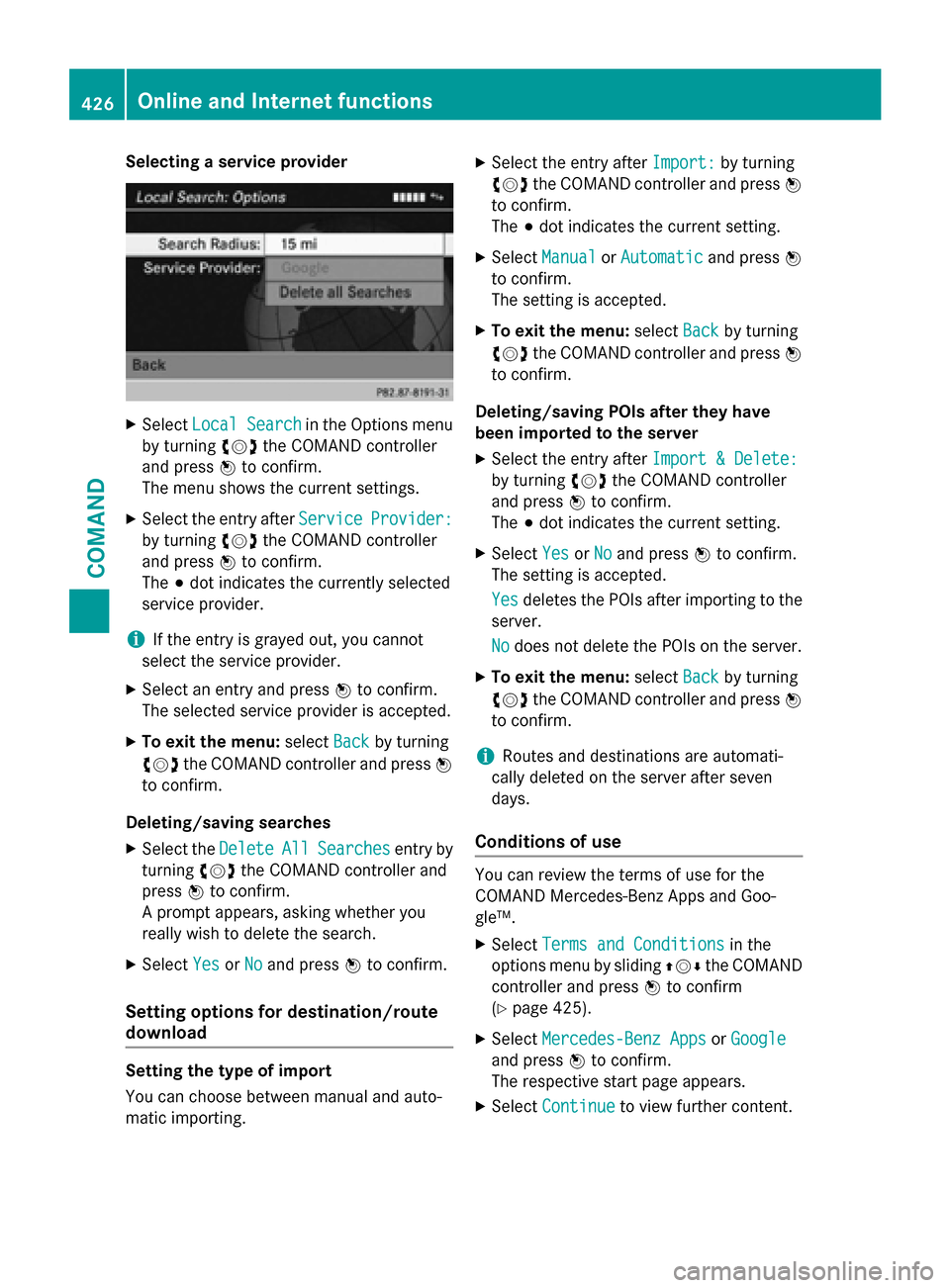
Selecting a service provider
XSelectLocal Searchin the Options menu
by turning cVdthe COMAND controller
and press Wto confirm.
The menu shows the current settings.
XSelect the entry after ServiceProvider:
by turningcVdthe COMAND controller
and press Wto confirm.
The #dot indicates the currently selected
service provider.
iIf the entry is grayed out, you cannot
select the service provider.
XSelect an entry and press Wto confirm.
The selected service provider is accepted.
XTo exit the menu: selectBackby turning
cVd the COMAND controller and press W
to confirm.
Deleting/saving searches
XSelect the DeleteAllSearchesentry by
turning cVdthe COMAND controller and
press Wto confirm.
A prompt appears, asking whether you
really wish to delete the search.
XSelect YesorNoand press Wto confirm.
Setting options for destination/route
download
Setting the type of import
You can choose between manual and auto-
matic importing.
XSelect the entry after Import:by turning
cVd the COMAND controller and press W
to confirm.
The #dot indicates the current setting.
XSelect ManualorAutomaticand press W
to confirm.
The setting is accepted.
XTo exit the menu: selectBackby turning
cVd the COMAND controller and press W
to confirm.
Deleting/saving POIs after they have
been imported to the server
XSelect the entry after Import & Delete:
by turningcVdthe COMAND controller
and press Wto confirm.
The #dot indicates the current setting.
XSelect YesorNoand press Wto confirm.
The setting is accepted.
Yes
deletes the POIs after importing to the
server.
No
does not delete the POIs on the server.
XTo exit the menu: selectBackby turning
cVd the COMAND controller and press W
to confirm.
iRoutes and destinations are automati-
cally deleted on the server after seven
days.
Conditions of use
You can review the terms of use for the
COMAND Mercedes-Benz Apps and Goo-
gle™.
XSelect Terms and Conditionsin the
options menu by sliding ZVÆthe COMAND
controller and press Wto confirm
(
Ypage 425).
XSelect Mercedes-Benz AppsorGoogle
and press Wto confirm.
The respective start page appears.
XSelect Continueto view further content.
426Online and Internet functions
COMAND
Page 429 of 614
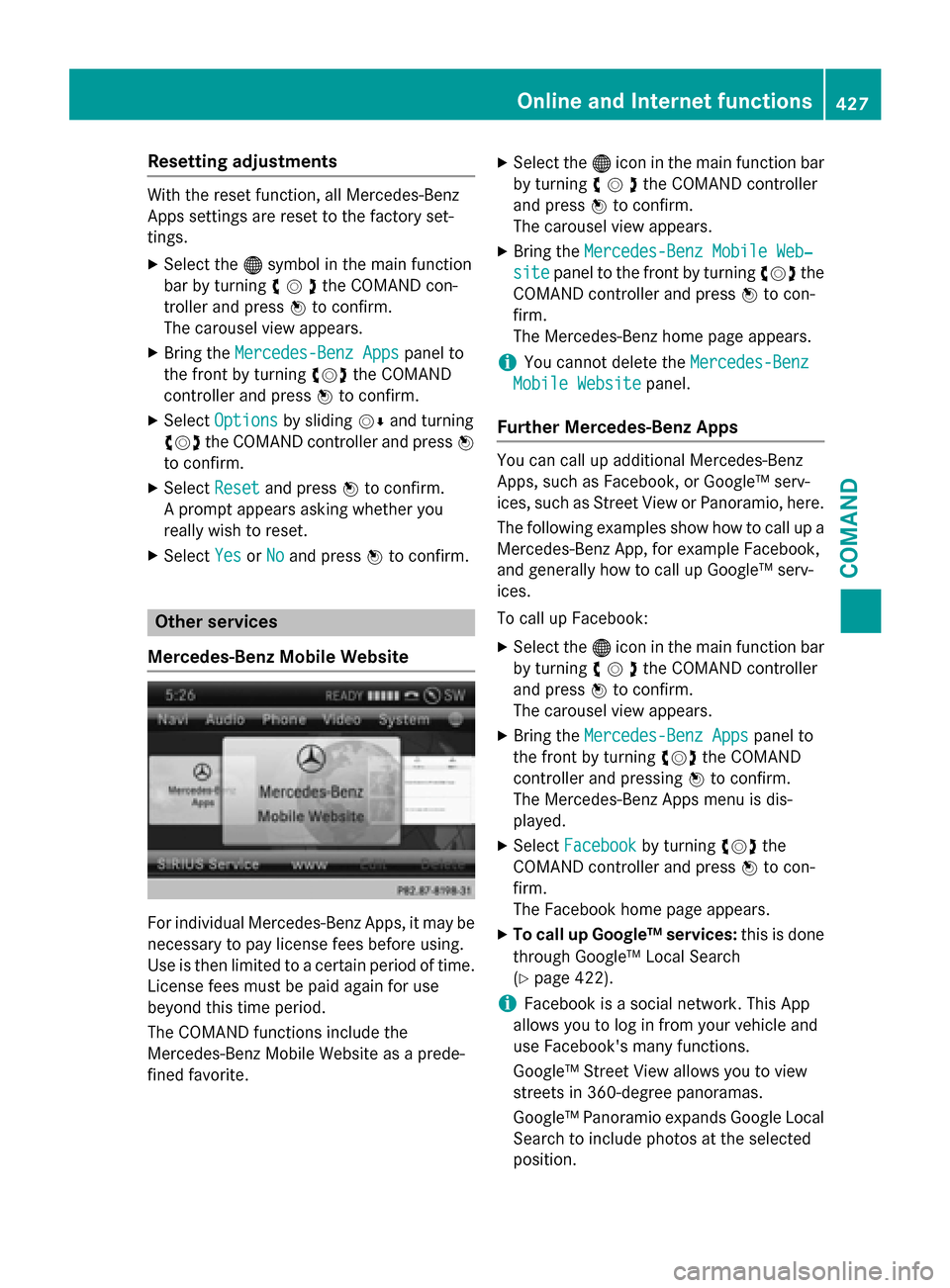
Resetting adjustments
With the reset function, all Mercedes-Benz
Apps settings are reset to the factory set-
tings.
XSelect the®symbol in the main function
bar by turning cVdthe COMAND con-
troller and press Wto confirm.
The carousel view appears.
XBring the Mercedes-Benz Appspanel to
the front by turning cVdthe COMAND
controller and press Wto confirm.
XSelect Optionsby sliding VÆand turning
cVd the COMAND controller and press W
to confirm.
XSelect Resetand press Wto confirm.
A prompt appears asking whether you
really wish to reset.
XSelect YesorNoand press Wto confirm.
Other services
Mercedes-Benz Mobile Website
For individual Mercedes-Benz Apps, it may be
necessary to pay license fees before using.
Use is then limited to a certain period of time.
License fees must be paid again for use
beyond this time period.
The COMAND functions include the
Mercedes-Benz Mobile Website as a prede-
fined favorite.
XSelect the ®icon in the main function bar
by turning cVdthe COMAND controller
and press Wto confirm.
The carousel view appears.
XBring the Mercedes-Benz Mobile Web‐
sitepanel to the front by turning cVdthe
COMAND controller and press Wto con-
firm.
The Mercedes-Benz home page appears.
iYou cannot delete the Mercedes-Benz
Mobile Websitepanel.
Further Mercedes-Benz Apps
You can call up additional Mercedes-Benz
Apps, such as Facebook, or Google™ serv-
ices, such as Street View or Panoramio, here.
The following examples show how to call up a
Mercedes-Benz App, for example Facebook,
and generally how to call up Google™ serv-
ices.
To call up Facebook:
XSelect the®icon in the main function bar
by turning cVdthe COMAND controller
and press Wto confirm.
The carousel view appears.
XBring the Mercedes-Benz Appspanel to
the front by turning cVdthe COMAND
controller and pressing Wto confirm.
The Mercedes-Benz Apps menu is dis-
played.
XSelect Facebookby turning cVdthe
COMAND controller and press Wto con-
firm.
The Facebook home page appears.
XTo call up Google™ services: this is done
through Google™ Local Search
(
Ypage 422).
iFacebook is a social network. This App
allows you to log in from your vehicle and
use Facebook's many functions.
Google™ Street View allows you to view
streets in 360-degree panoramas.
Google™ Panoramio expands Google Local
Search to include photos at the selected
position.
Online and Internet functions427
COMAND
Z
Page 430 of 614
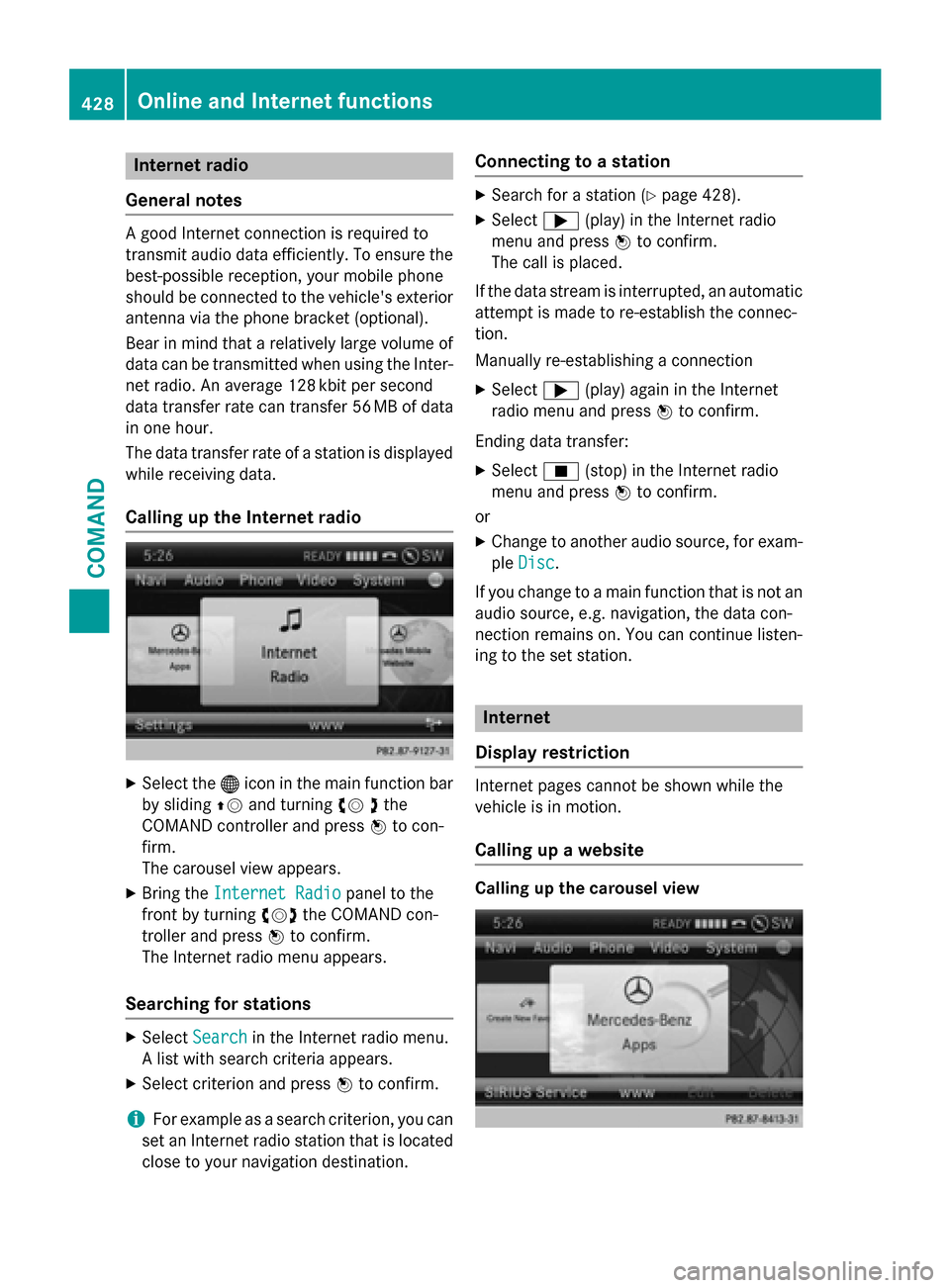
Internet radio
General notes
A good Internet connection isrequired to
transmit audio data efficiently. To ensure the
best-possible reception, your mobile phone
should beconnected to the vehicle's exterior
antenna via the phone bracket (optional).
Bear inmind that a relatively large volume of
data can betransmitted when using the Inter-
net radio. An average 12 8kbit per second
data transfer rate can transfer 56 MB of data
in one hour.
The data transfer rate of a station is displayed
while receiving data.
Calling up the Internet radio
XSelect the ®icon in the main function bar
by sliding ZVand turning cV dthe
COMAND controller and press Wto con-
firm.
The carousel view appears.
XBring the Internet Radiopanel to the
front by turning cVdthe COMAND con-
troller and press Wto confirm.
The Internet radio menu appears.
Searching for stations
XSelect Searchin the Internet radio menu.
A list with search criteria appears.
XSelect criterion and press Wto confirm.
iFor example as a search criterion, you can
set an Internet radio station that is located
close to your navigation destination.
Connecting to a station
XSearch for a station (Ypage 428).
XSelect ;(play) in the Internet radio
menu and press Wto confirm.
The call is placed.
If the data stream is interrupted, an automatic
attempt is made to re-establish the connec-
tion.
Manually re-establishing a connection
XSelect ;(play) again in the Internet
radio menu and press Wto confirm.
Ending data transfer:
XSelect É(stop) in the Internet radio
menu and press Wto confirm.
or
XChange to another audio source, for exam-
ple Disc
.
If you change to a main function that is not an
audio source, e.g. navigation, the data con-
nection remains on. You can continue listen-
ing to the set station.
Internet
Display restriction
Internet pages cannot be shown while the
vehicle is in motion.
Calling up a website
Calling up the carousel view
428Online and Internet functions
COMAND