MERCEDES-BENZ SL-Class 2016 R231 Owner's Manual
Manufacturer: MERCEDES-BENZ, Model Year: 2016, Model line: SL-Class, Model: MERCEDES-BENZ SL-Class 2016 R231Pages: 614, PDF Size: 15.67 MB
Page 431 of 614
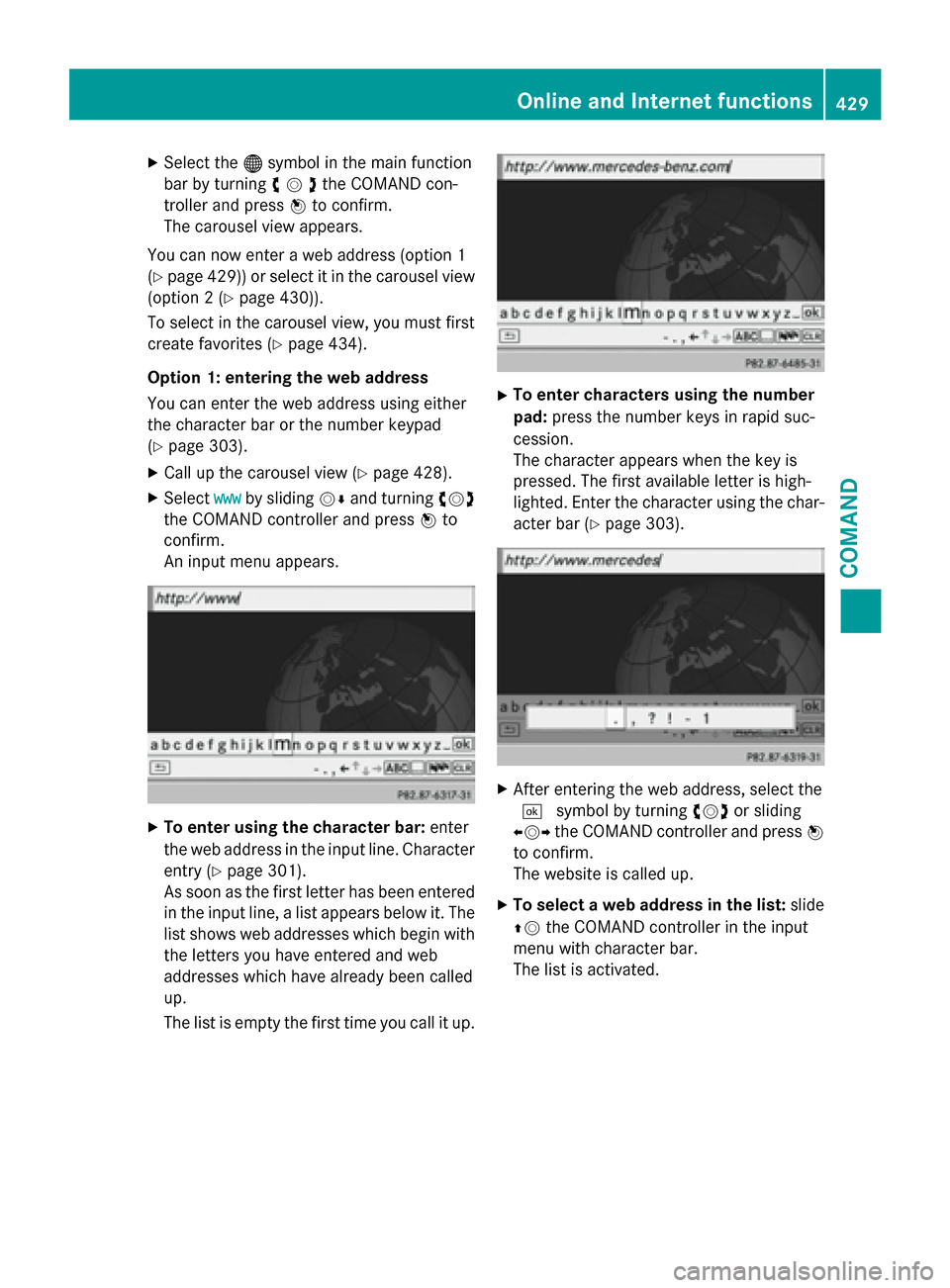
XSelect the®symbol in the main function
bar by turning cVdthe COMAND con-
troller and press Wto confirm.
The carousel view appears.
You can now enter a web address (option 1
(
Ypage 429)) or select it in the carousel view
(option 2 (
Ypage 430)).
To select in the carousel view, you must first
create favorites (
Ypage 434).
Option 1: entering the web address
You can enter the web address using either
the character bar or the number keypad
(
Ypage 303).
XCall up the carousel view (Ypage 428).
XSelect wwwby sliding VÆand turning cVd
the COMAND controller and press Wto
confirm.
An input menu appears.
XTo enter using the character bar: enter
the web address in the input line. Character
entry (
Ypage 301).
As soon as the first letter has been entered
in the input line, a list appears below it. The
list shows web addresses which begin with
the letters you have entered and web
addresses which have already been called
up.
The list is empty the first time you call it up.
XTo enter characters using the number
pad: press the number keys in rapid suc-
cession.
The character appears when the key is
pressed. The first available letter is high-
lighted. Enter the character using the char- acter bar (
Ypage 303).
XAfter entering the web address, select the
¬ symbol by turning cVdor sliding
XVY the COMAND controller and press W
to confirm.
The website is called up.
XTo select a web address in the list: slide
ZV the COMAND controller in the input
menu with character bar.
The list is activated.
Online and Internet functions429
COMAND
Z
Page 432 of 614
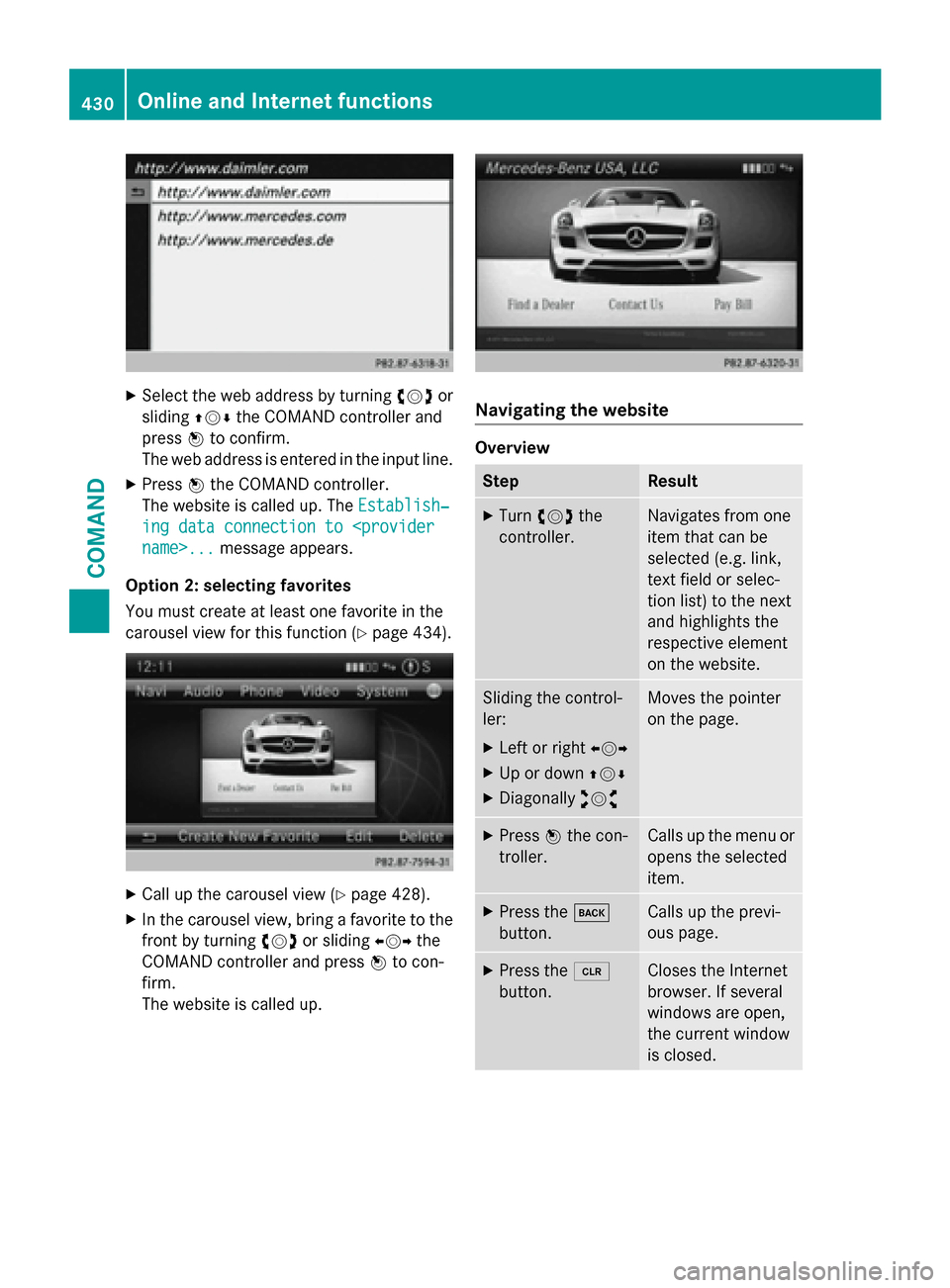
XSelect the web address by turningcVdor
sliding ZVÆthe COMAND controller and
press Wto confirm.
The web address is entered in the input line.
XPress Wthe COMAND controller.
The website is called up. The Establish‐
ing data connection to
Option 2: selecting favorites
You must create at least one favorite in the
carousel view for this function (
Ypage 434).
XCall up the carousel view (Ypage 428).
XIn the carousel view, bring a favorite to the front by turning cVdor sliding XVYthe
COMAND controller and press Wto con-
firm.
The website is called up.
Navigating the website
Overview
StepResult
XTurn cVd the
controller.Navigates from one
item that can be
selected (e.g. link,
text field or selec-
tion list) to the next
and highlights the
respective element
on the website.
Sliding the control-
ler:
XLeft or right XVY
XUp or downZVÆ
XDiagonallyaVb
Moves the pointer
on the page.
XPressWthe con-
troller.Calls up the menu or
opens the selected
item.
XPress the k
button.Calls up the previ-
ous page.
XPress the 2
button.Closes the Internet
browser. If several
windows are open,
the current window
is closed.
430Online and Internet functions
COMAND
Page 433 of 614
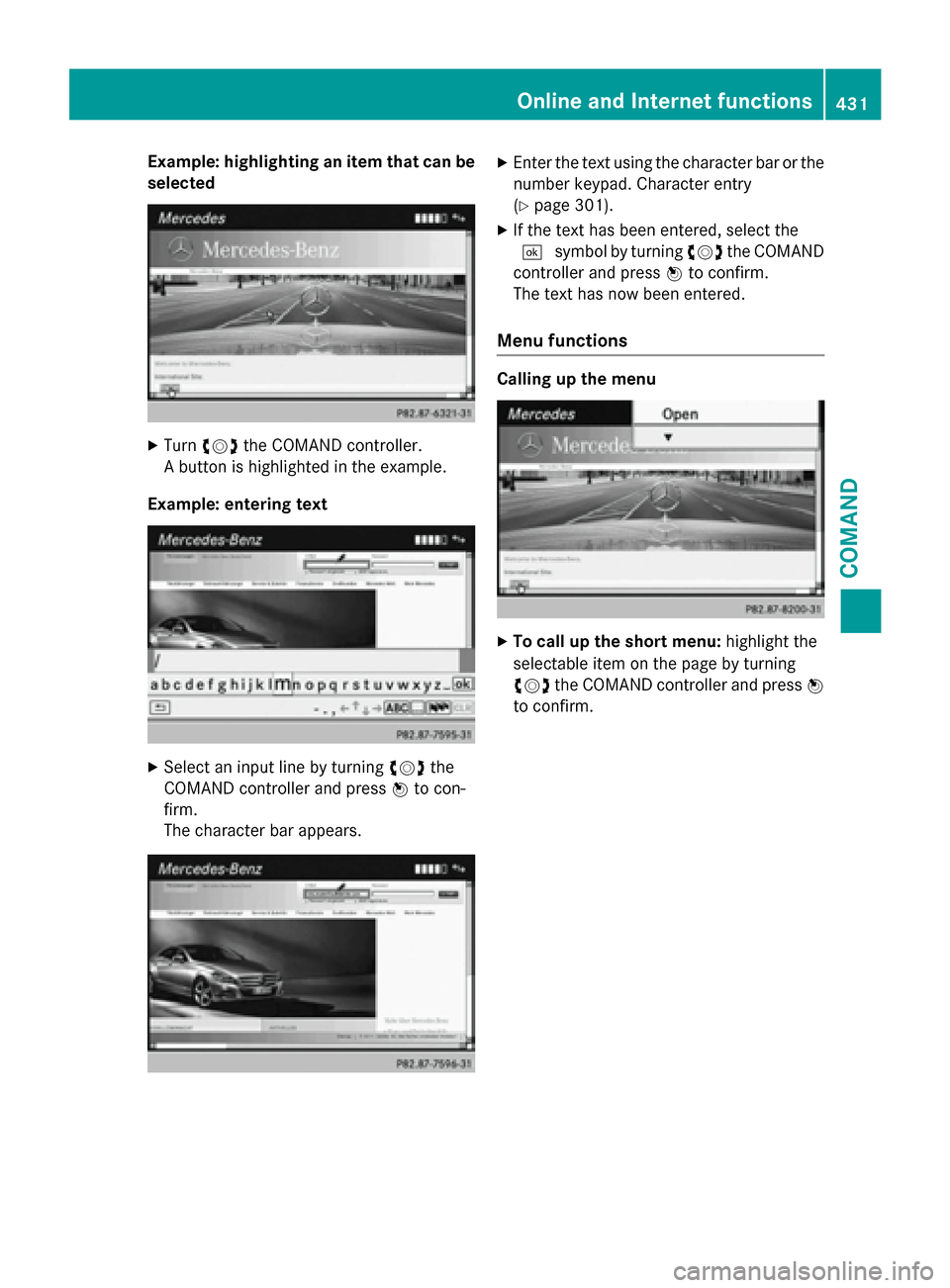
Example: highlighting an item that can be
selected
XTurncVd the COMAND controller.
A button is highlighted in the example.
Example: entering text
XSelect an input line by turning cVdthe
COMAND controller and press Wto con-
firm.
The character bar appears.
XEnter the text using the character bar or the number keypad. Character entry
(
Ypage 301).
XIf the text has been entered, select the
¬ symbol by turning cVdthe COMAND
controller and press Wto confirm.
The text has now been entered.
Menu functions
Calling up the menu
XTo call up the short menu: highlight the
selectable item on the page by turning
cVd the COMAND controller and press W
to confirm.
Online and Internet functions431
COMAND
Z
Page 434 of 614
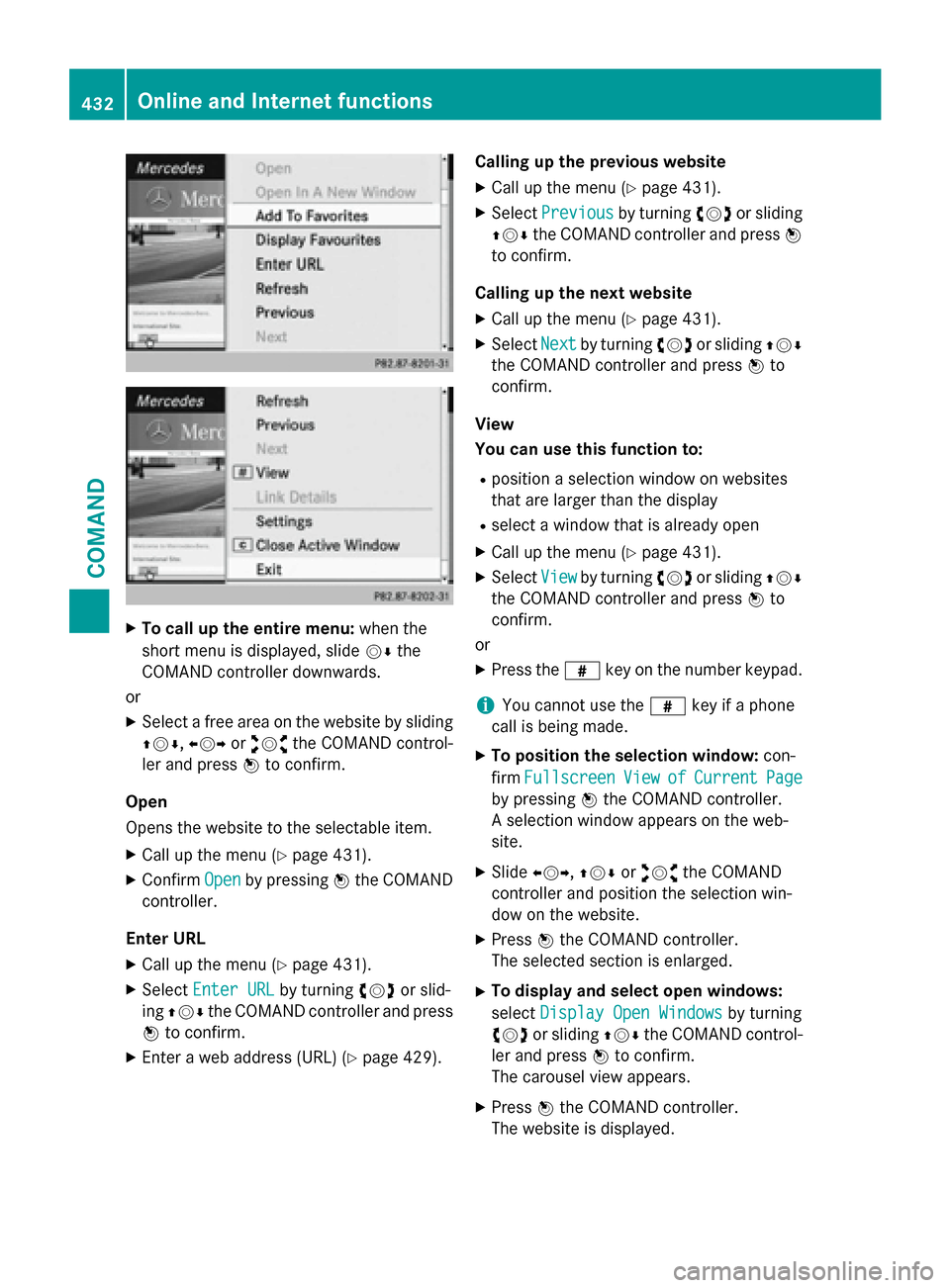
XTo call up the entire menu:when the
short menu is displayed, slide VÆthe
COMAND controller downwards.
or
XSelect a free area on the website by sliding
ZVÆ, XVYoraVb the COMAND control-
ler and press Wto confirm.
Open
Opens the website to the selectable item.
XCall up the menu (Ypage 431).
XConfirm Openby pressing Wthe COMAND
controller.
Enter URL
XCall up the menu (Ypage 431).
XSelect Enter URLby turning cVdor slid-
ing ZVÆ the COMAND controller and press
W to confirm.
XEnter a web address (URL) (Ypage 429). Calling up the previous website
XCall up the menu (Ypage 431).
XSelect
Previousby turning cVdor sliding
ZVÆ the COMAND controller and press W
to confirm.
Calling up the next website
XCall up the menu (Ypage 431).
XSelect Nextby turning cVdor sliding ZVÆ
the COMAND controller and press Wto
confirm.
View
You can use this function to:
Rposition a selection window on websites
that are larger than the display
Rselect a window that is already open
XCall up the menu (Ypage 431).
XSelect Viewby turning cVdor sliding ZVÆ
the COMAND controller and press Wto
confirm.
or
XPress the zkey on the number keypad.
iYou cannot use the zkey if a phone
call is being made.
XTo position the selection window: con-
firm Fullscreen
ViewofCurrentPage
by pressing Wthe COMAND controller.
A selection window appears on the web-
site.
XSlide XVY, ZVÆoraVb the COMAND
controller and position the selection win-
dow on the website.
XPress Wthe COMAND controller.
The selected section is enlarged.
XTo display and select open windows:
select Display Open Windows
by turning
cVd or sliding ZVÆthe COMAND control-
ler and press Wto confirm.
The carousel view appears.
XPress Wthe COMAND controller.
The website is displayed.
432Online and Internet functions
COMAND
Page 435 of 614
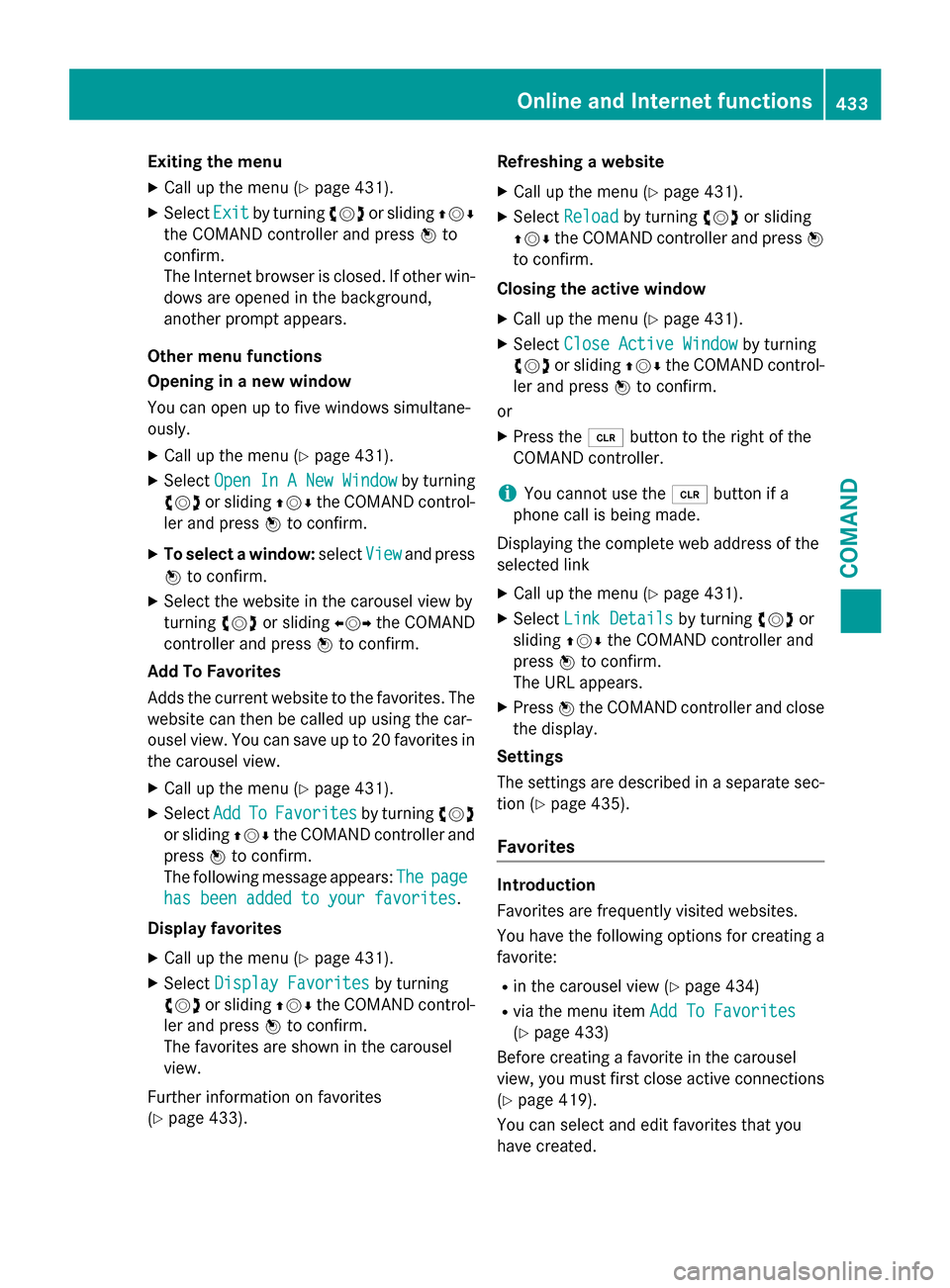
Exiting the menu
XCall up the menu (Ypage 431).
XSelectExitby turning cVdor sliding ZVÆ
the COMAND controller and press Wto
confirm.
The Internet browser is closed. If other win-
dows are opened in the background,
another prompt appears.
Other menu functions
Opening in a new window
You can open up to five windows simultane-
ously.
XCall up the menu (Ypage 431).
XSelect Open In A New Windowby turning
cVd or sliding ZVÆthe COMAND control-
ler and press Wto confirm.
XTo select a window: selectViewand press
W to confirm.
XSelect the website in the carousel view by
turning cVdor sliding XVYthe COMAND
controller and press Wto confirm.
Add To Favorites
Adds the current website to the favorites. The website can then be called up using the car-
ousel view. You can save up to 20 favorites in
the carousel view.
XCall up the menu (Ypage 431).
XSelect AddToFavoritesby turning cVd
or sliding ZVÆthe COMAND controller and
press Wto confirm.
The following message appears: The
page
has been added to your favorites.
Display favorites
XCall up the menu (Ypage 431).
XSelect Display Favoritesby turning
cVd or sliding ZVÆthe COMAND control-
ler and press Wto confirm.
The favorites are shown in the carousel
view.
Further information on favorites
(
Ypage 433). Refreshing a website
XCall up the menu (Ypage 431).
XSelect
Reloadby turning cVdor sliding
ZVÆ the COMAND controller and press W
to confirm.
Closing the active window
XCall up the menu (Ypage 431).
XSelect Close Active Windowby turning
cVd or sliding ZVÆthe COMAND control-
ler and press Wto confirm.
or
XPress the 2button to the right of the
COMAND controller.
iYou cannot use the 2button if a
phone call is being made.
Displaying the complete web address of the
selected link
XCall up the menu (Ypage 431).
XSelect Link Detailsby turning cVdor
sliding ZVÆthe COMAND controller and
press Wto confirm.
The URL appears.
XPress Wthe COMAND controller and close
the display.
Settings
The settings are described in a separate sec-
tion (
Ypage 435).
Favorites
Introduction
Favorites are frequently visited websites.
You have the following options for creating a
favorite:
Rin the carousel view (Ypage 434)
Rvia the menu item Add To Favorites
(Ypage 433)
Before creating a favorite in the carousel
view, you must first close active connections (
Ypage 419).
You can select and edit favorites that you
have created.
Online and Internet functions433
COMAND
Z
Page 436 of 614
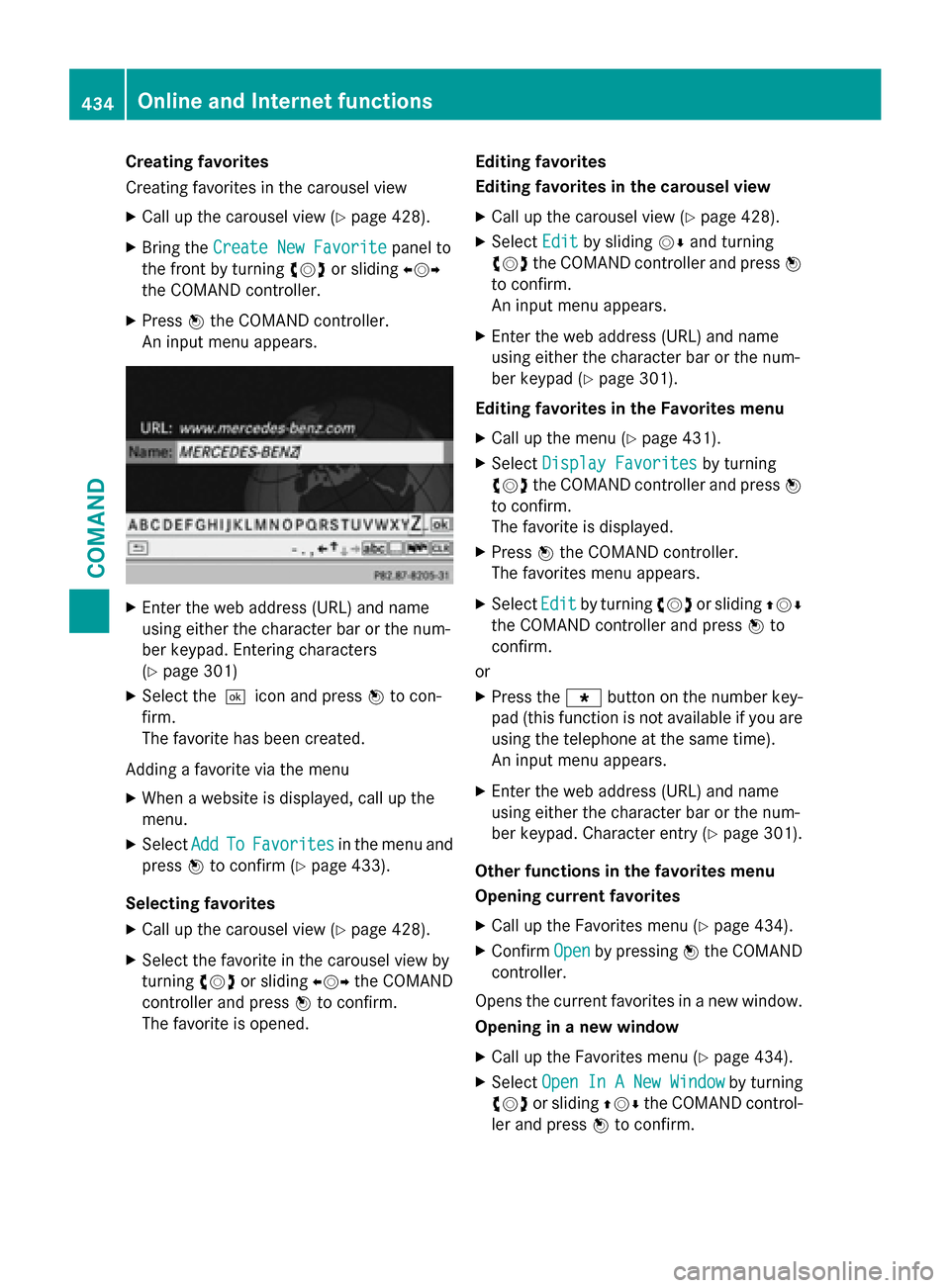
Creating favorites
Creating favorites in the carousel view
XCall up the carousel view (Ypage 428).
XBring theCreate New Favoritepanel to
the front by turning cVdor sliding XVY
the COMAND controller.
XPress Wthe COMAND controller.
An input menu appears.
XEnter the web address (URL) and name
using either the character bar or the num-
ber keypad. Entering characters
(
Ypage 301)
XSelect the¬icon and press Wto con-
firm.
The favorite has been created.
Adding a favorite via the menu
XWhen a website is displayed, call up the
menu.
XSelect AddToFavoritesin the menu and
press Wto confirm (
Ypage 433).
Selecting favorites
XCall up the carousel view (Ypage 428).
XSelect the favorite in the carousel view by
turning cVdor sliding XVYthe COMAND
controller and press Wto confirm.
The favorite is opened. Editing favorites
Editing favorites in the carousel view
XCall up the carousel view (Ypage 428).
XSelect
Editby sliding VÆand turning
cVd the COMAND controller and press W
to confirm.
An input menu appears.
XEnter the web address (URL) and name
using either the character bar or the num-
ber keypad (
Ypage 301).
Editing favorites in the Favorites menu
XCall up the menu (Ypage 431).
XSelect Display Favoritesby turning
cVd the COMAND controller and press W
to confirm.
The favorite is displayed.
XPress Wthe COMAND controller.
The favorites menu appears.
XSelect Editby turning cVdor sliding ZVÆ
the COMAND controller and press Wto
confirm.
or
XPress the gbutton on the number key-
pad (this function is not available if you are
using the telephone at the same time).
An input menu appears.
XEnter the web address (URL) and name
using either the character bar or the num-
ber keypad. Character entry (
Ypage 301).
Other functions in the favorites menu
Opening current favorites
XCall up the Favorites menu (Ypage 434).
XConfirm Openby pressing Wthe COMAND
controller.
Opens the current favorites in a new window.
Opening in a new window
XCall up the Favorites menu (Ypage 434).
XSelect Open In A New Windowby turning
cVd or sliding ZVÆthe COMAND control-
ler and press Wto confirm.
434Online and Internet functions
COMAND
Page 437 of 614
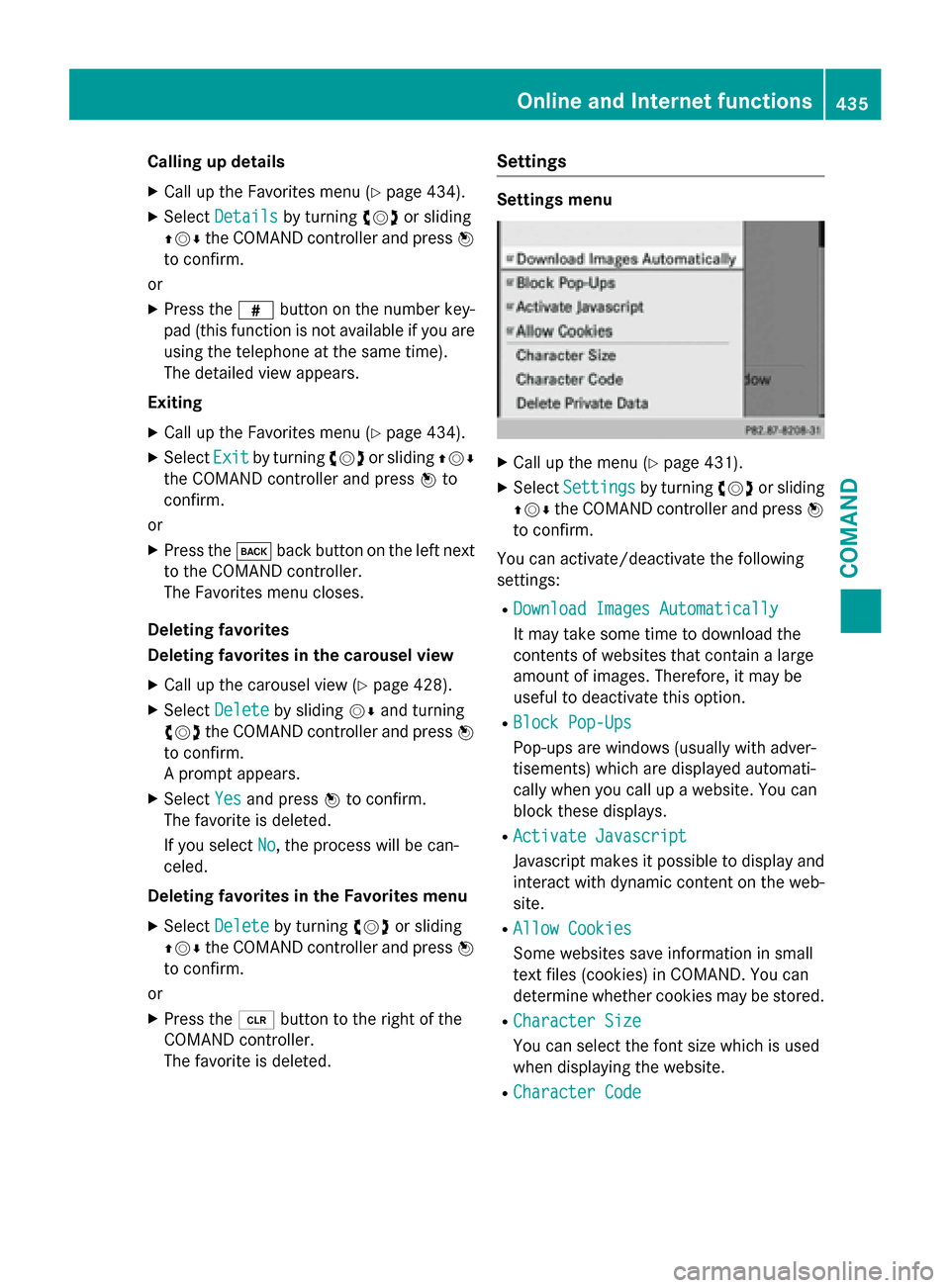
Calling up details
XCall up the Favorites menu (Ypage 434).
XSelectDetailsby turning cVdor sliding
ZVÆ the COMAND controller and press W
to confirm.
or
XPress the zbutton on the number key-
pad (this function is not available if you are
using the telephone at the same time).
The detailed view appears.
Exiting
XCall up the Favorites menu (Ypage 434).
XSelect Exitby turning cVdor sliding ZVÆ
the COMAND controller and press Wto
confirm.
or
XPress the kback button on the left next
to the COMAND controller.
The Favorites menu closes.
Deleting favorites
Deleting favorites in the carousel view
XCall up the carousel view (Ypage 428).
XSelect Deleteby sliding VÆand turning
cVd the COMAND controller and press W
to confirm.
A prompt appears.
XSelect Yesand press Wto confirm.
The favorite is deleted.
If you select No
, the process will be can-
celed.
Deleting favorites in the Favorites menu
XSelect Deleteby turning cVdor sliding
ZVÆ the COMAND controller and press W
to confirm.
or
XPress the 2button to the right of the
COMAND controller.
The favorite is deleted.
Settings
Settings menu
XCall up the menu (Ypage 431).
XSelect Settingsby turning cVdor sliding
ZVÆ the COMAND controller and press W
to confirm.
You can activate/deactivate the following
settings:
RDownload Images Automatically
It may take some time to download the
contents of websites that contain a large
amount of images. Therefore, it may be
useful to deactivate this option.
RBlock Pop-Ups
Pop-ups are windows (usually with adver-
tisements) which are displayed automati-
cally when you call up a website. You can
block these displays.
RActivate Javascript
Javascript makes it possible to display and
interact with dynamic content on the web-
site.
RAllow Cookies
Some websites save information in small
text files (cookies) in COMAND. You can
determine whether cookies may be stored.
RCharacter Size
You can select the font size which is used
when displaying the website.
RCharacter Code
Online and Internet functions435
COMAND
Z
Page 438 of 614
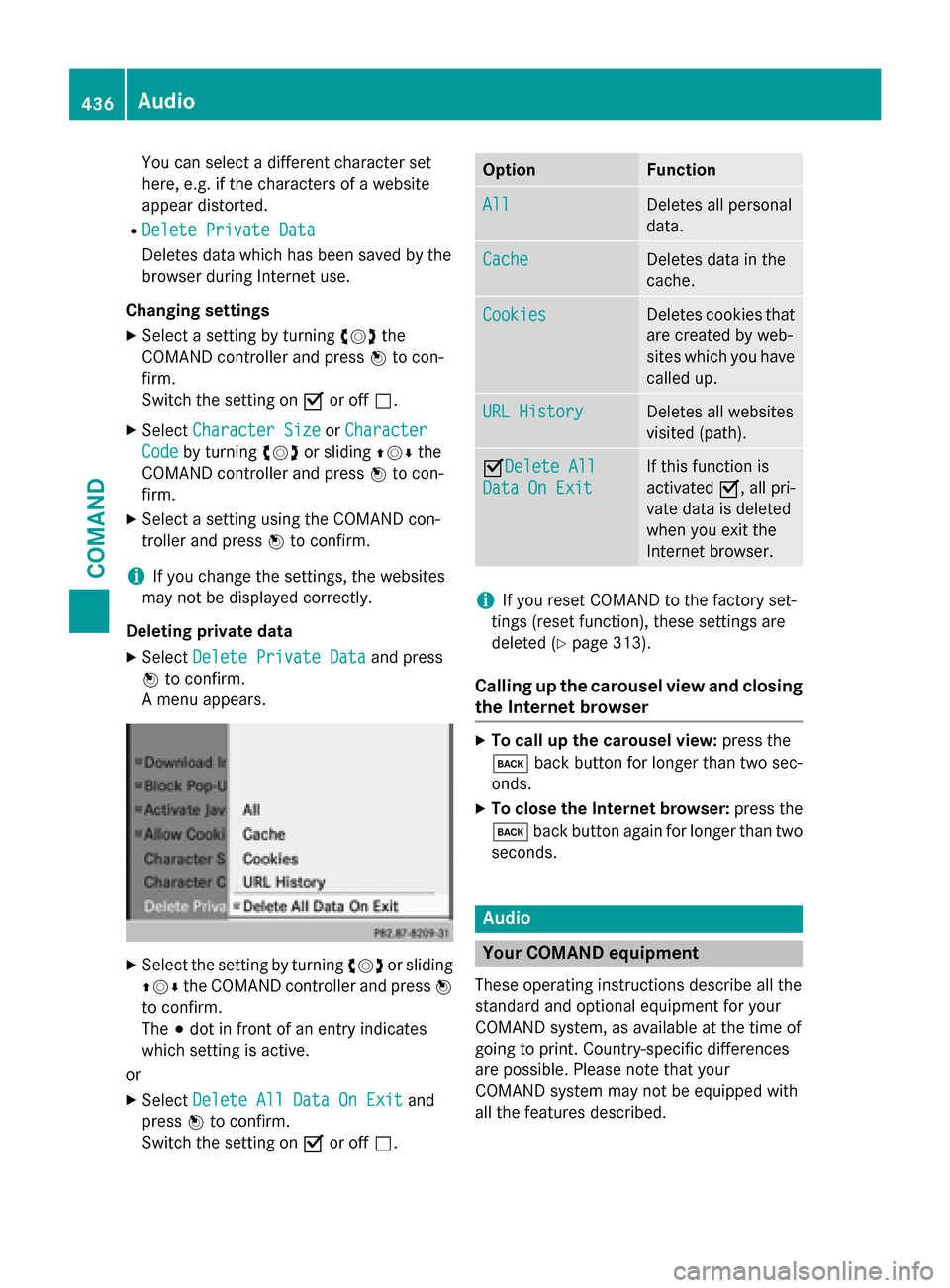
You can select a different character set
here, e.g. if the characters of a website
appear distorted.
RDelete Private Data
Deletes data which has been saved by the
browser during Internet use.
Changing settings
XSelect a setting by turning cVdthe
COMAND controller and press Wto con-
firm.
Switch the setting on Oor off ª.
XSelect Character SizeorCharacter
Codeby turning cVdor sliding ZVÆthe
COMAND controller and press Wto con-
firm.
XSelect a setting using the COMAND con-
troller and press Wto confirm.
iIf you change the settings, the websites
may not be displayed correctly.
Deleting private data
XSelect Delete Private Dataand press
W to confirm.
A menu appears.
XSelect the setting by turning cVdor sliding
ZVÆ the COMAND controller and press W
to confirm.
The #dot in front of an entry indicates
which setting is active.
or
XSelect Delete All Data On Exitand
press Wto confirm.
Switch the setting on Oor off ª.
OptionFunction
AllDeletes all personal
data.
CacheDeletes data in the
cache.
CookiesDeletes cookies that
are created by web-
sites which you have
called up.
URL HistoryDeletes all websites
visited (path).
ODelete All
Data On Exit
If this function is
activated O, all pri-
vate data is deleted
when you exit the
Internet browser.
iIf you reset COMAND to the factory set-
tings (reset function), these settings are
deleted (
Ypage 313).
Calling up the carousel view and closing
the Internet browser
XTo call up the carousel view: press the
k back button for longer than two sec-
onds.
XTo close the Internet browser: press the
k back button again for longer than two
seconds.
Audio
Your COMAND equipment
These operating instructions describe all the
standard and optional equipment for your
COMAND system, as available at the time of
going to print. Country-specific differences
are possible. Please note that your
COMAND system may not be equipped with
all the features described.
436Audio
COMAND
Page 439 of 614
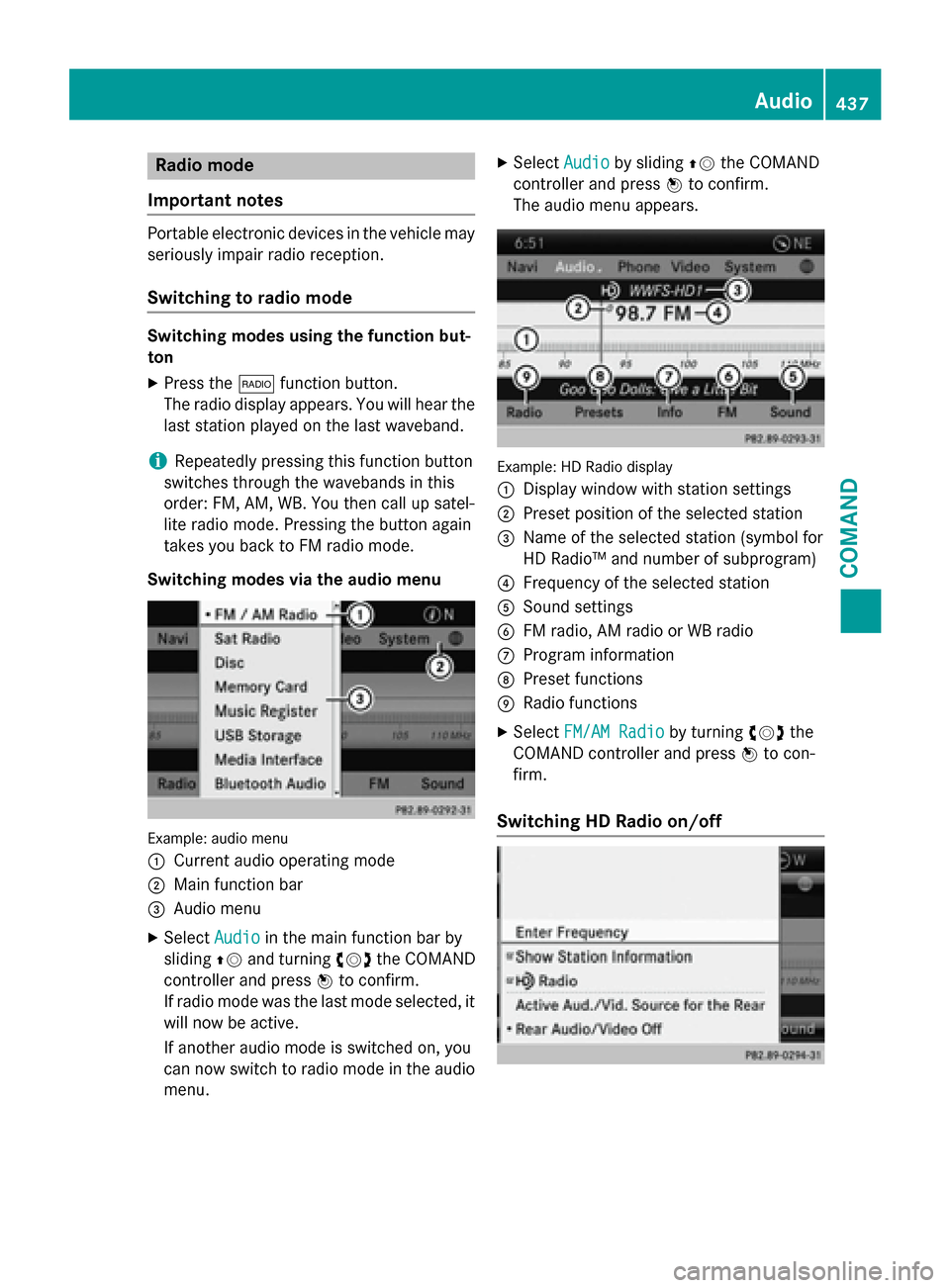
Radio mode
Important notes
Portable electronic devices in the vehicle may
seriously impair radio reception.
Switching to radio mode
Switching modes using the function but-
ton
XPress the $function button.
The radio display appears. You will hear the
last station played on the last waveband.
iRepeatedly pressing this function button
switches through the wavebands in this
order: FM, AM, WB. You then call up satel-
lite radio mode. Pressing the button again
takes you back to FM radio mode.
Switching modes via the audio menu
Example: audio menu
:
Current audio operating mode
;Main function bar
=Audio menu
XSelect Audioin the main function bar by
sliding ZVand turning cVdthe COMAND
controller and press Wto confirm.
If radio mode was the last mode selected, it
will now be active.
If another audio mode is switched on, you
can now switch to radio mode in the audio
menu.
XSelect Audioby sliding ZVthe COMAND
controller and press Wto confirm.
The audio menu appears.
Example: HD Radio display
:
Display window with station settings
;Preset position of the selected station
=Name of the selected station (symbol for
HD Radio™ and number of subprogram)
?Frequency of the selected station
ASound settings
BFM radio, AM radio or WB radio
CProgram information
DPreset functions
ERadio functions
XSelect FM/AM Radioby turning cVdthe
COMAND controller and press Wto con-
firm.
Switching HD Radio on/off
Audio437
COMAND
Z
Page 440 of 614
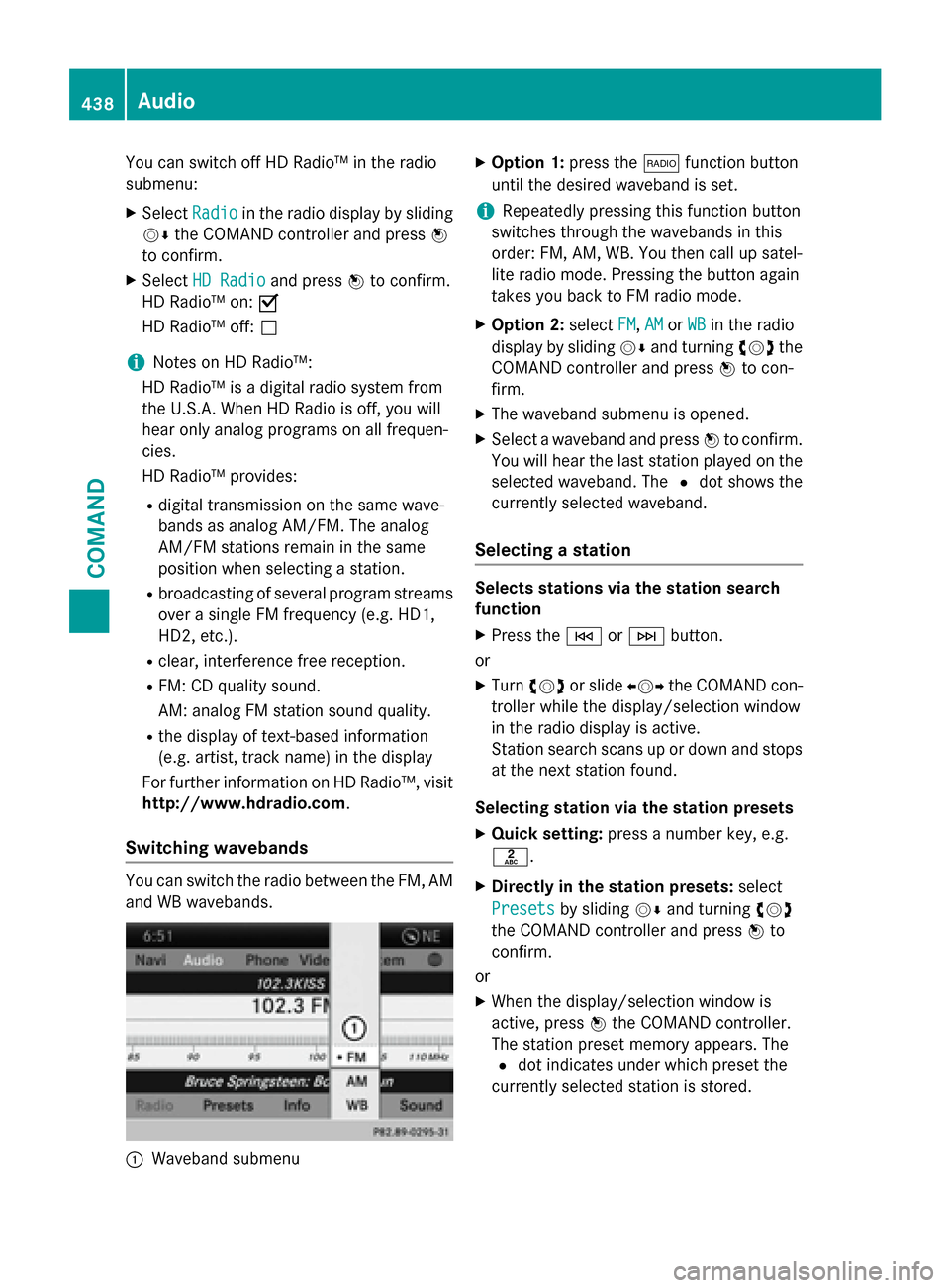
You can switch off HD Radio™ in the radio
submenu:
XSelectRadioin the radio display by sliding
VÆ the COMAND controller and press W
to confirm.
XSelect HD Radioand press Wto confirm.
HD Radio™ on: O
HD Radio™ off: ª
iNotes on HD Radio™:
HD Radio™ is a digital radio system from
the U.S.A. When HD Radio is off, you will
hear only analog programs on all frequen-
cies.
HD Radio™ provides:
Rdigital transmission on the same wave-
bands as analog AM/FM. The analog
AM/FM stations remain in the same
position when selecting a station.
Rbroadcasting of several program streams
over a single FM frequency (e.g. HD1,
HD2, etc.).
Rclear, interference free reception.
RFM: CD quality sound.
AM: analog FM station sound quality.
Rthe display of text-based information
(e.g. artist, track name) in the display
For further information on HD Radio™, visit
http://www.hdradio.com.
Switching wavebands
You can switch the radio between the FM, AM
and WB wavebands.
:Waveband submenu
XOption 1: press the$function button
until the desired waveband is set.
iRepeatedly pressing this function button
switches through the wavebands in this
order: FM, AM, WB. You then call up satel-
lite radio mode. Pressing the button again
takes you back to FM radio mode.
XOption 2: selectFM,AMor WBin the radio
display by sliding VÆand turning cVdthe
COMAND controller and press Wto con-
firm.
XThe waveband submenu is opened.
XSelect a waveband and press Wto confirm.
You will hear the last station played on the
selected waveband. The #dot shows the
currently selected waveband.
Selecting a station
Selects stations via the station search
function
XPress the EorF button.
or
XTurn cVd or slide XVYthe COMAND con-
troller while the display/selection window
in the radio display is active.
Station search scans up or down and stops
at the next station found.
Selecting station via the station presets
XQuick setting: press a number key, e.g.
l.
XDirectly in the station presets: select
Presets
by sliding VÆand turning cVd
the COMAND controller and press Wto
confirm.
or
XWhen the display/selection window is
active, press Wthe COMAND controller.
The station preset memory appears. The
# dot indicates under which preset the
currently selected station is stored.
438Audio
COMAND