MERCEDES-BENZ SL-Class 2016 R231 Owner's Manual
Manufacturer: MERCEDES-BENZ, Model Year: 2016, Model line: SL-Class, Model: MERCEDES-BENZ SL-Class 2016 R231Pages: 614, PDF Size: 15.67 MB
Page 471 of 614
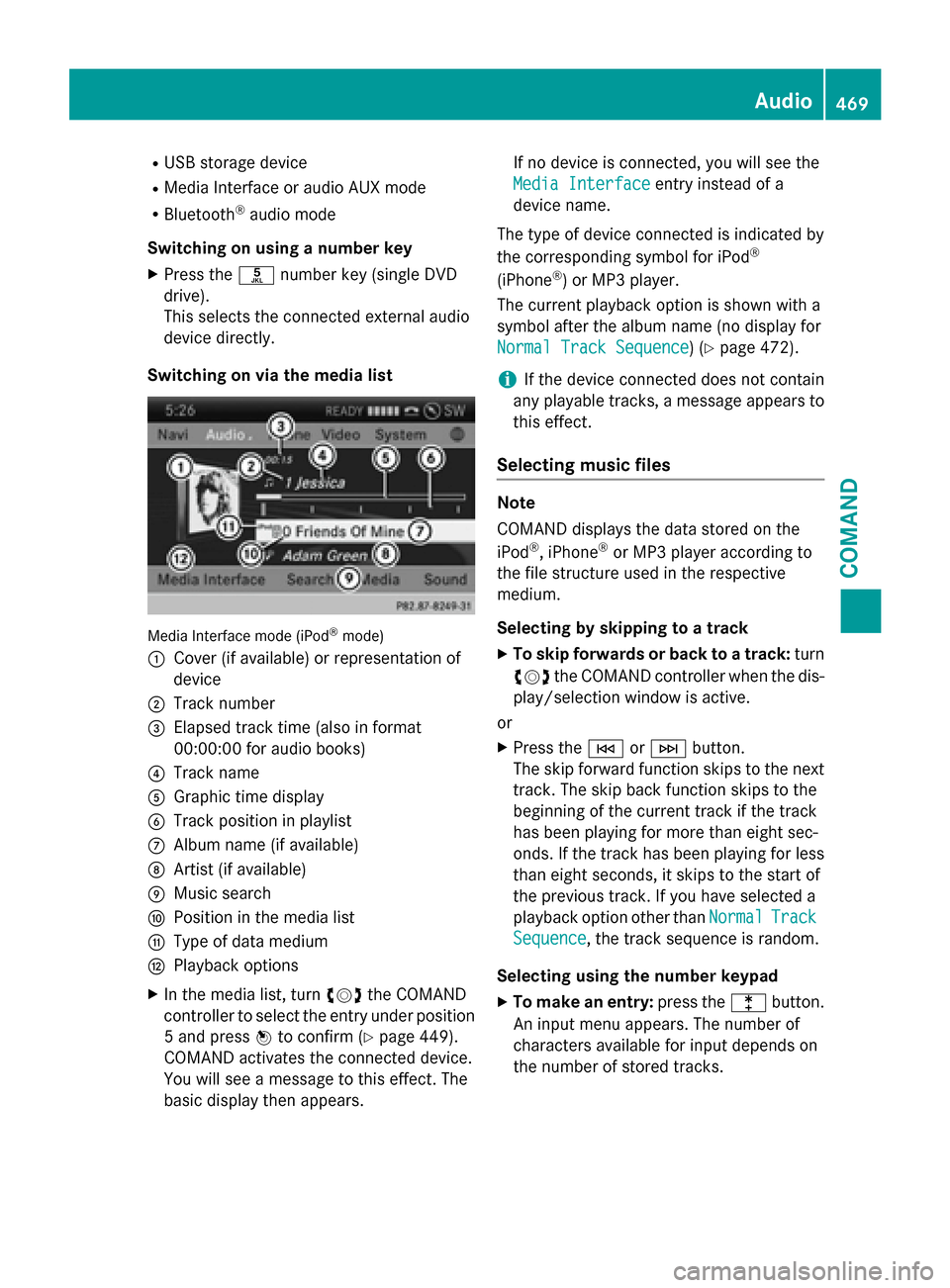
RUSB storage device
RMedia Interface or audio AUX mode
RBluetooth®audio mode
Switching on using a number key
XPress the onumber key (single DVD
drive).
This selects the connected external audio
device directly.
Switching on via the media list
Media Interface mode (iPod®mode)
:
Cover (if available) or representation of
device
;Track number
=Elapsed track time (also in format
00:00:00 for audio books)
?Track name
AGraphic time display
BTrack position in playlist
CAlbum name (if available)
DArtist (if available)
EMusic search
FPosition in the media list
GType of data medium
HPlayback options
XIn the media list, turn cVdthe COMAND
controller to select the entry under position
5 and press Wto confirm (
Ypage 449).
COMAND activates the connected device.
You will see a message to this effect. The
basic display then appears. If no device is connected, you will see the
Media Interface
entry instead of a
device name.
The type of device connected is indicated by
the corresponding symbol for iPod
®
(iPhone®) or MP3 player.
The current playback option is shown with a
symbol after the album name (no display for
Normal Track Sequence
) (Ypage 472).
iIf the device connected does not contain
any playable tracks, a message appears to
this effect.
Selecting music files
Note
COMAND displays the data stored on the
iPod
®, iPhone®or MP3 player according to
the file structure used in the respective
medium.
Selecting by skipping to a track
XTo skip forwards or back to a track: turn
cVd the COMAND controller when the dis-
play/selection window is active.
or
XPress the EorF button.
The skip forward function skips to the next
track. The skip back function skips to the
beginning of the current track if the track
has been playing for more than eight sec-
onds. If the track has been playing for less
than eight seconds, it skips to the start of
the previous track. If you have selected a
playback option other than Normal
Track
Sequence, the track sequence is random.
Selecting using the number keypad
XTo make an entry: press thelbutton.
An input menu appears. The number of
characters available for input depends on
the number of stored tracks.
Audio469
COMAND
Z
Page 472 of 614
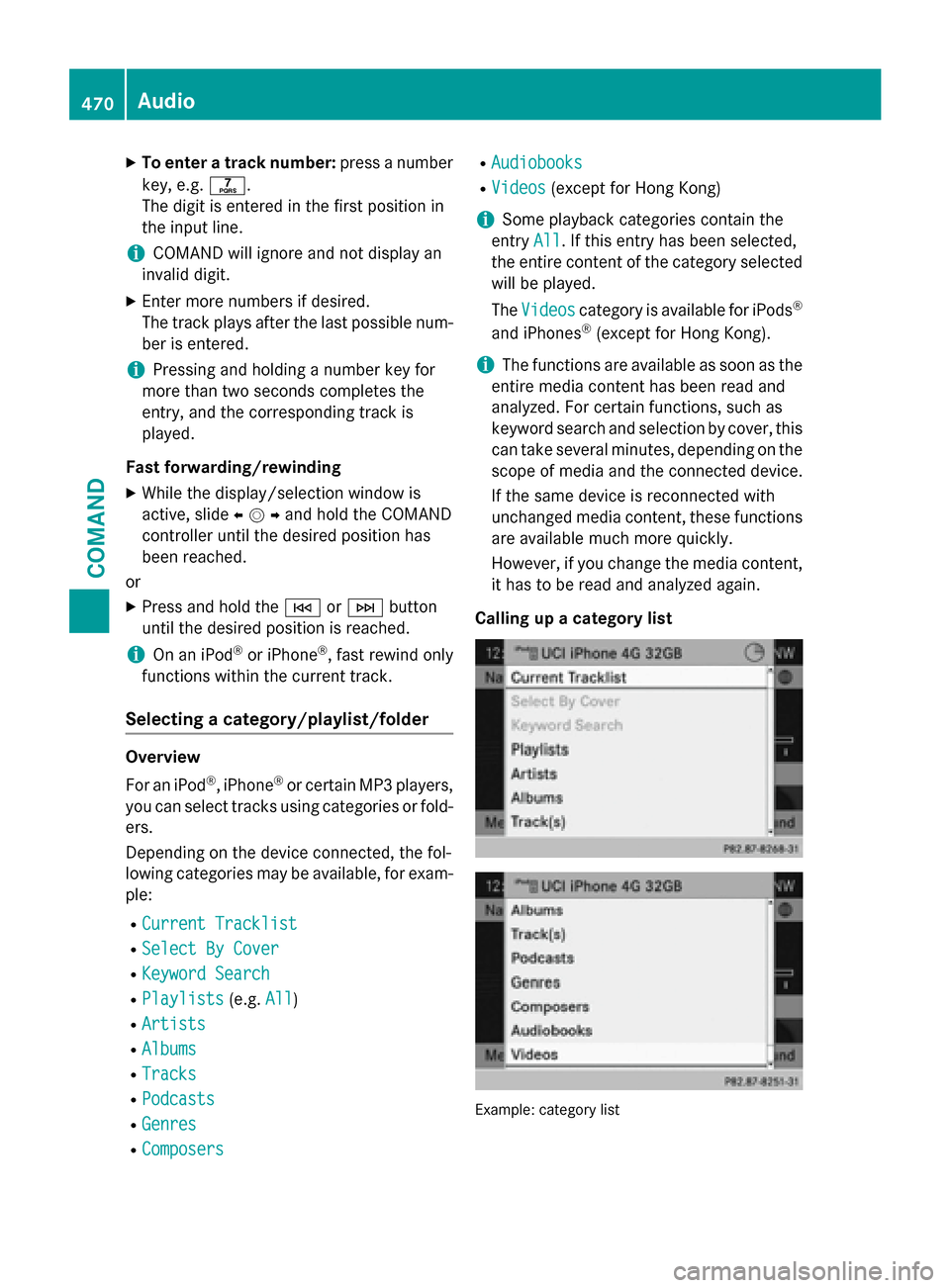
XTo enter a track number:press a number
key, e.g. q.
The digit is entered in the first position in
the input line.
iCOMAND will ignore and not display an
invalid digit.
XEnter more numbers if desired.
The track plays after the last possible num-
ber is entered.
iPressing and holding a number key for
more than two seconds completes the
entry, and the corresponding track is
played.
Fast forwarding/rewinding
XWhile the display/selection window is
active, slide XVYand hold the COMAND
controller until the desired position has
been reached.
or
XPress and hold the EorF button
until the desired position is reached.
iOn an iPod®or iPhone®, fast rewind only
functions within the current track.
Selecting a category/playlist/folder
Overview
For an iPod
®, iPhone®or certain MP3 players,
you can select tracks using categories or fold-
ers.
Depending on the device connected, the fol-
lowing categories may be available, for exam-
ple:
RCurrent Tracklist
RSelect By Cover
RKeyword Search
RPlaylists(e.g. All)
RArtists
RAlbums
RTracks
RPodcasts
RGenres
RComposers
RAudiobooks
RVideos(except for Hong Kong)
iSome playback categories contain the
entry All
. If this entry has been selected,
the entire content of the category selected
will be played.
The Videos
category is available for iPods®
and iPhones®(except for Hong Kong).
iThe functions are available as soon as the
entire media content has been read and
analyzed. For certain functions, such as
keyword search and selection by cover, this
can take several minutes, depending on the
scope of media and the connected device.
If the same device is reconnected with
unchanged media content, these functions
are available much more quickly.
However, if you change the media content,
it has to be read and analyzed again.
Calling up a category list
Example :categor ylist
470Audio
COMAND
Page 473 of 614
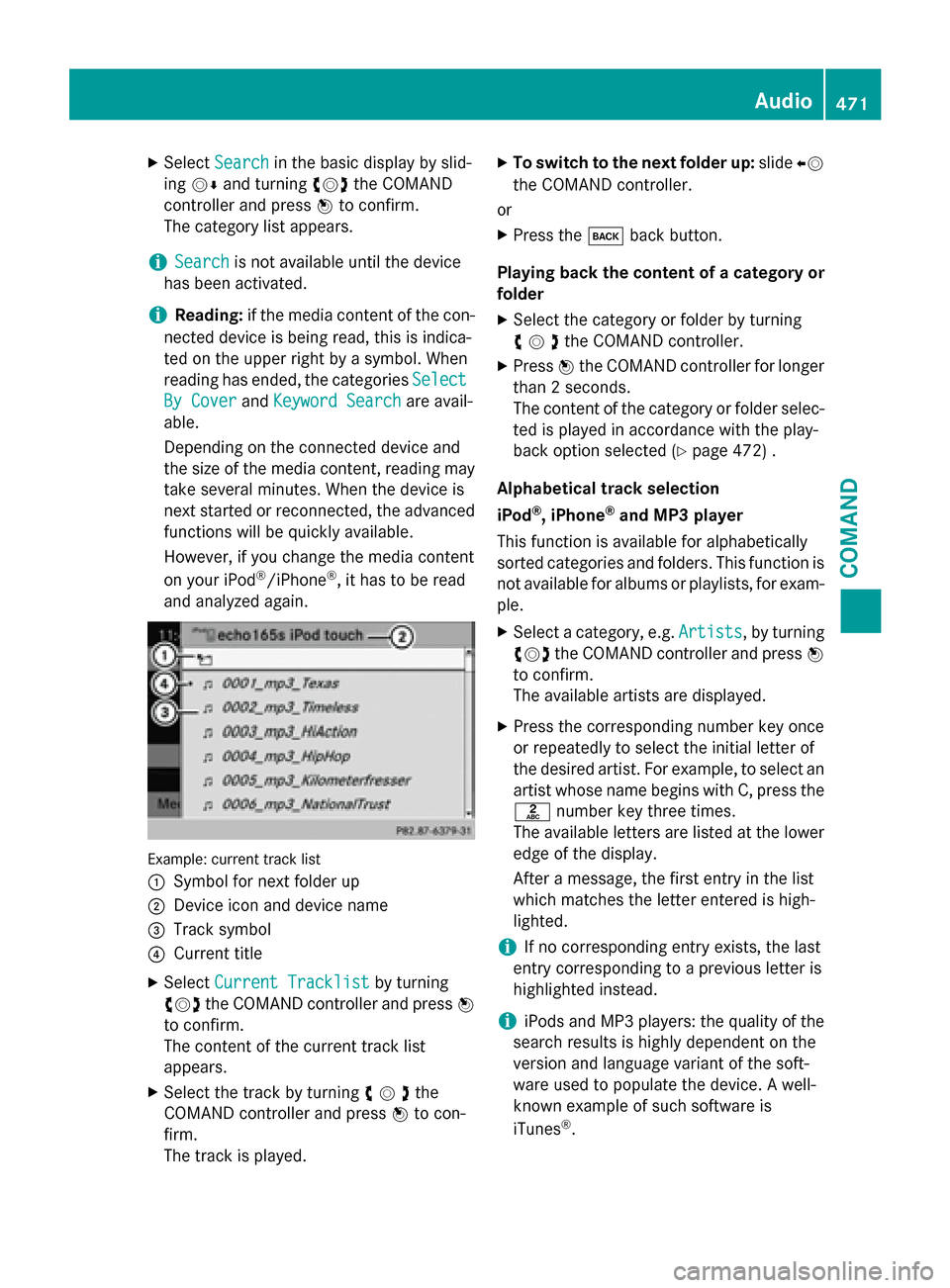
XSelectSearchin the basic display by slid-
ing VÆ and turning cVdthe COMAND
controller and press Wto confirm.
The category list appears.
iSearchis not available until the device
has been activated.
iReading: if the media content of the con-
nected device is being read, this is indica-
ted on the upper right by a symbol. When
reading has ended, the categories Select
By CoverandKeyword Searchare avail-
able.
Depending on the connected device and
the size of the media content, reading may
take several minutes. When the device is
next started or reconnected, the advanced
functions will be quickly available.
However, if you change the media content
on your iPod
®/iPhone®, it has to be read
and analyzed again.
Example: current track list
:
Symbol for next folder up
;Device icon and device name
=Track symbol
?Current title
XSelect Current Tracklistby turning
cVd the COMAND controller and press W
to confirm.
The content of the current track list
appears.
XSelect the track by turning cVdthe
COMAND controller and press Wto con-
firm.
The track is played.
XTo switch to the next folder up: slideXV
the COMAND controller.
or
XPress the kback button.
Playing back the content of a category or
folder
XSelect the category or folder by turning
cVdthe COMAND controller.
XPress Wthe COMAND controller for longer
than 2 seconds.
The content of the category or folder selec-
ted is played in accordance with the play-
back option selected (
Ypage 472) .
Alphabetical track selection
iPod
®, iPhone®and MP3 player
This function is available for alphabetically
sorted categories and folders. This function is
not available for albums or playlists, for exam-
ple.
XSelect a category, e.g. Artists, by turning
cVd the COMAND controller and press W
to confirm.
The available artists are displayed.
XPress the corresponding number key once
or repeatedly to select the initial letter of
the desired artist. For example, to select an
artist whose name begins with C, press the
l number key three times.
The available letters are listed at the lower
edge of the display.
After a message, the first entry in the list
which matches the letter entered is high-
lighted.
iIf no corresponding entry exists, the last
entry corresponding to a previous letter is
highlighted instead.
iiPods and MP3 players: the quality of the
search results is highly dependent on the
version and language variant of the soft-
ware used to populate the device. A well-
known example of such software is
iTunes
®.
Audio471
COMAND
Z
Page 474 of 614
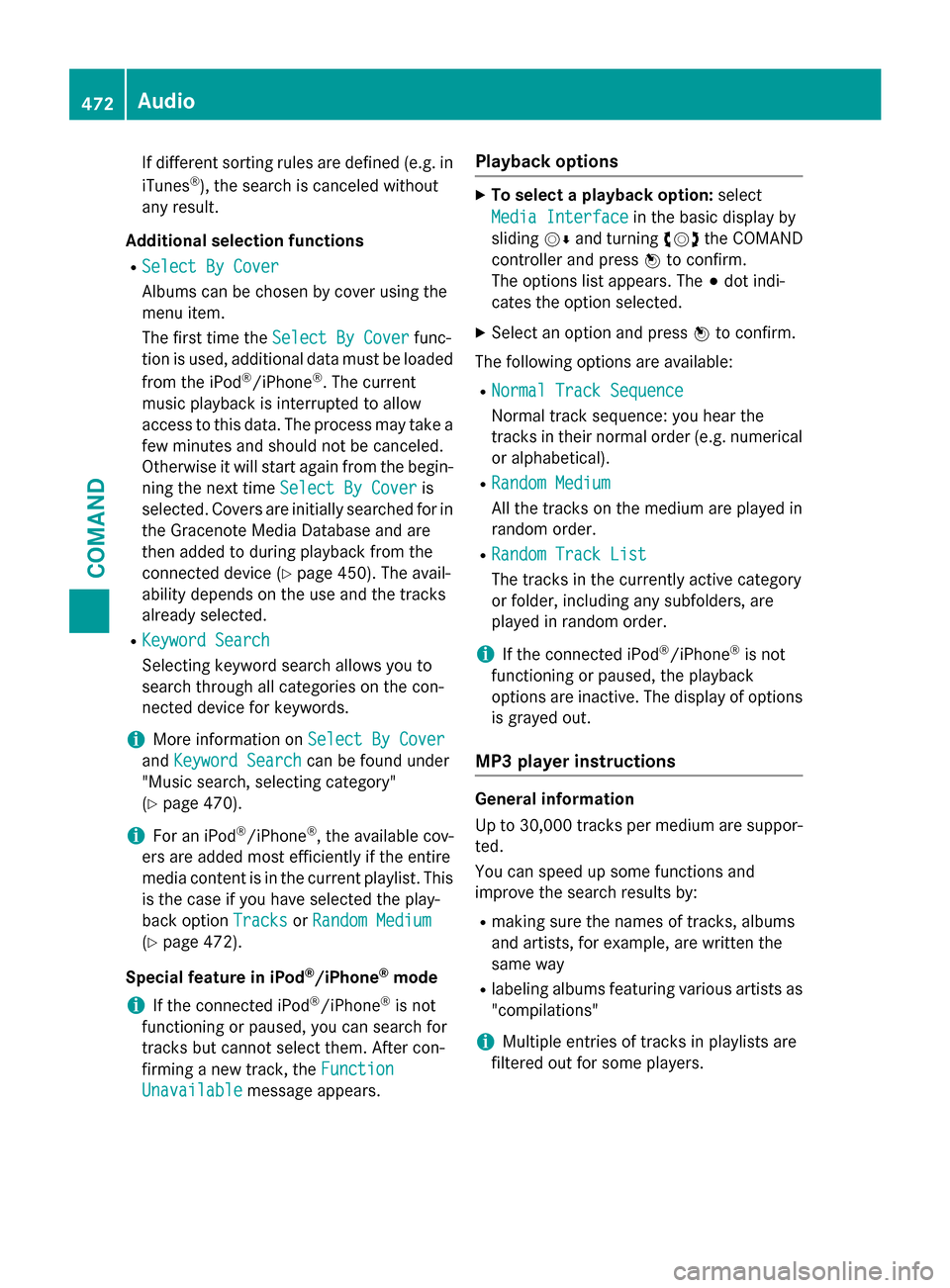
If different sorting rules are defined (e.g. in
iTunes®), the search is canceled without
any result.
Additional selection functions
RSelect By Cover
Albums can be chosen by cover using the
menu item.
The first time the Select By Cover
func-
tion is used, additional data must be loaded
from the iPod
®/iPhone®. The current
music playback is interrupted to allow
access to this data. The process may take a few minutes and should not be canceled.
Otherwise it will start again from the begin-
ning the next time Select By Cover
is
selected. Covers are initially searched for in
the Gracenote Media Database and are
then added to during playback from the
connected device (
Ypage 450). The avail-
ability depends on the use and the tracks
already selected.
RKeyword Search
Selecting keyword search allows you to
search through all categories on the con-
nected device for keywords.
iMore information on Select By Cover
andKeyword Searchcan be found under
"Music search, selecting category"
(
Ypage 470).
iFor an iPod®/iPhone®, the available cov-
ers are added most efficiently if the entire
media content is in the current playlist. This
is the case if you have selected the play-
back option Tracks
orRandom Medium
(Ypage 472).
Special feature in iPod
®/iPhone®mode
iIf the connected iPod®/iPhone®is not
functioning or paused, you can search for
tracks but cannot select them. After con-
firming a new track, the Function
Unavailablemessage appears.
Playback options
XTo select a playback option: select
Media Interface
in the basic display by
sliding VÆand turning cVdthe COMAND
controller and press Wto confirm.
The options list appears. The #dot indi-
cates the option selected.
XSelect an option and press Wto confirm.
The following options are available:
RNormal Track Sequence
Normal track sequence: you hear the
tracks in their normal order (e.g. numerical
or alphabetical).
RRandom Medium
All the tracks on the medium are played in
random order.
RRandom Track List
The tracks in the currently active category
or folder, including any subfolders, are
played in random order.
iIf the connected iPod®/iPhone®is not
functioning or paused, the playback
options are inactive. The display of options
is grayed out.
MP3 player instructions
General information
Up to 30,000 tracks per medium are suppor- ted.
You can speed up some functions and
improve the search results by:
Rmaking sure the names of tracks, albums
and artists, for example, are written the
same way
Rlabeling albums featuring various artists as
"compilations"
iMultiple entries of tracks in playlists are
filtered out for some players.
472Audio
COMAND
Page 475 of 614
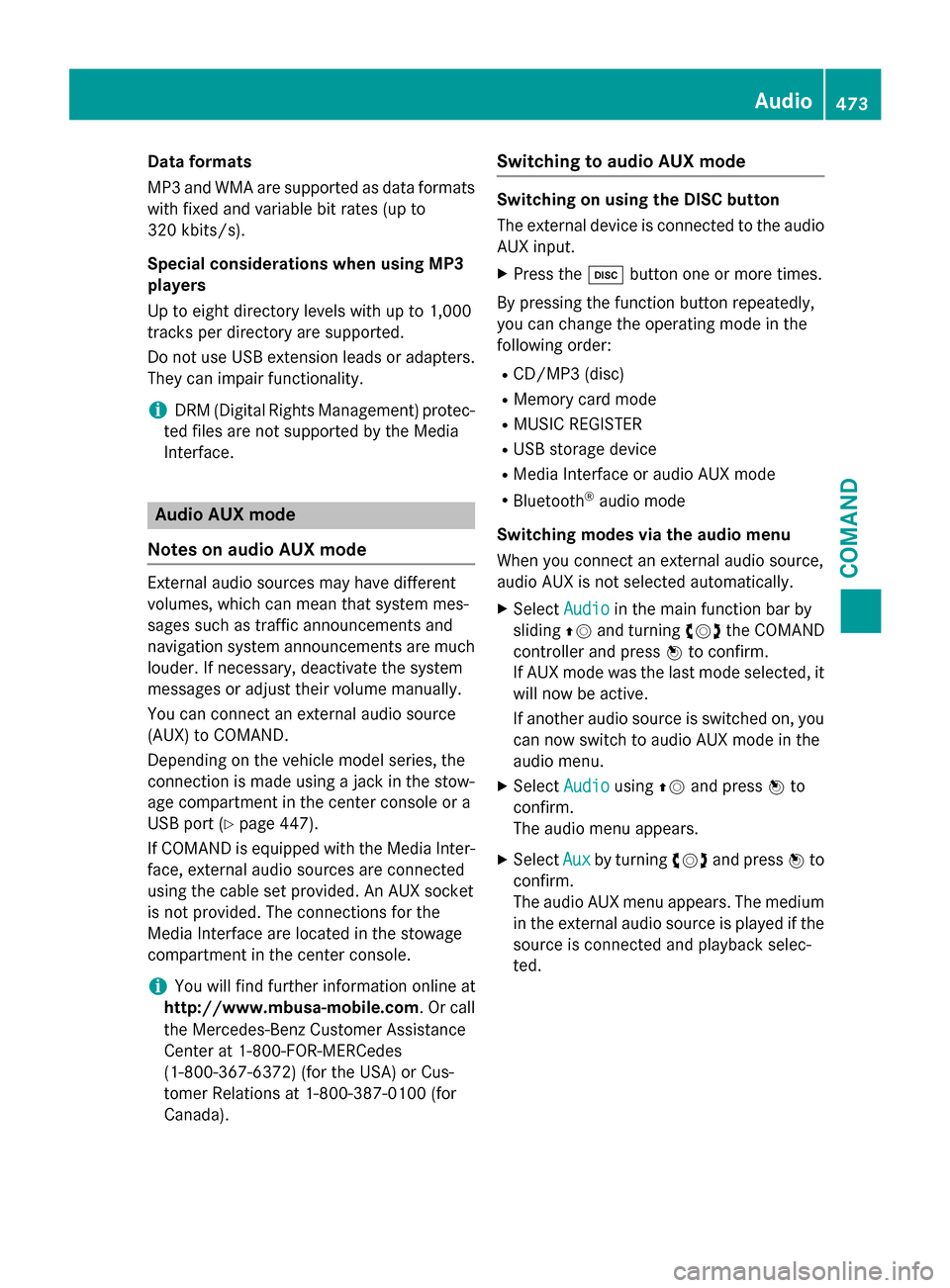
Dataformats
MP3 and WMA are supported as dat aformats
wit hfixed and variable bit rates (up to
32 0kbits/s).
Specia lconsiderations when using MP 3
player s
Up to eigh tdirectory levels wit hup to 1,000
track sper directory are supported.
Do no tuse US Bextension leads or adapters .
The ycan impair functionality.
iDRM (Digital Rights Management) protec-
te dfiles are no tsupported by th eMedia
Interface .
Audio AUX mode
Note son audi oAUX mode
External audio source smay hav edifferen t
volumes ,whic hcan mean that system mes -
sage ssuc has traffic announcements and
navigation system announcements are muc h
louder. If necessary, deactivat eth esystem
message sor adjust their volume manually.
You can connec tan external audio source
(AUX) to COMAND .
Dependin gon th evehicl emodel series, th e
connection is made usin g ajackin th estow-
age compartmen tin th ecenter console or a
US Bpor t (
Ypage 447).
If COMAND is equipped wit hth eMedia Inter-
face, external audio source sare connecte d
usin gth ecable set provided. An AU Xsocke t
is no tprovided. The connection sfo rth e
Media Interface are locate din th estowage
compartmen tin th ecenter console.
iYou will fin dfurther information onlin eat
http://www.mbusa-mobile.co m.Or cal l
th eMercedes-Ben zCustome rAssistance
Cente rat 1-800-FOR-MERCedes
(1-800-367-6372 ) (for the USA) or Cus-
tomer Relations at 1-800-387-0100 (for
Canada).
Switching to audio AUX mode
Switching on using the DISC button
The external device is connected to the audio
AUX input.
XPress the hbutton one or more times.
By pressing the function button repeatedly,
you can change the operating mode in the
following order:
RCD/MP3 (disc)
RMemory card mode
RMUSIC REGISTER
RUSB storage device
RMedia Interface or audio AUX mode
RBluetooth®audio mode
Switching modes via the audio menu
When you connect an external audio source,
audio AUX is not selected automatically.
XSelect Audioin the main function bar by
sliding ZVand turning cVdthe COMAND
controller and press Wto confirm.
If AUX mode was the last mode selected, it
will now be active.
If another audio source is switched on, you
can now switch to audio AUX mode in the
audio menu.
XSelect AudiousingZVand press Wto
confirm.
The audio menu appears.
XSelect Auxby turning cVdand press Wto
confirm.
The audio AUX menu appears. The medium
in the external audio source is played if the
source is connected and playback selec-
ted.
Audio473
COMAND
Z
Page 476 of 614
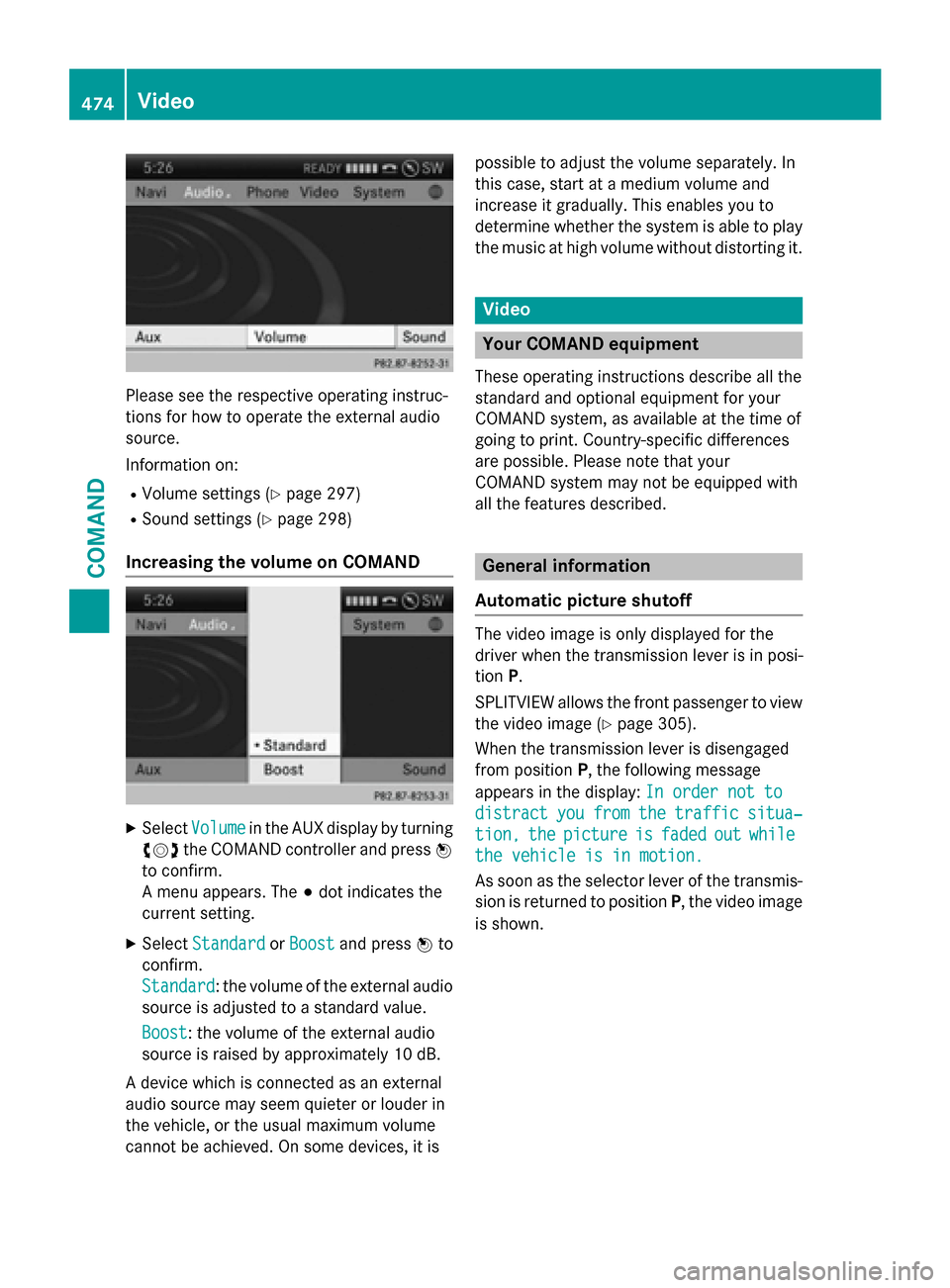
Please see the respective operating instruc-
tions for how to operate the external audio
source.
Information on:
RVolume settings (Ypage 297)
RSound settings (Ypage 298)
Increasing the volume on COMAND
XSelectVolumein the AUX display by turning
cVd the COMAND controller and press W
to confirm.
A menu appears. The #dot indicates the
current setting.
XSelect StandardorBoostand press Wto
confirm.
Standard
: the volume of the external audio
source is adjusted to a standard value.
Boost
: the volume of the external audio
source is raised by approximately 10 dB.
A device which is connected as an external
audio source may seem quieter or louder in
the vehicle, or the usual maximum volume
cannot be achieved. On some devices, it is possible to adjust the volume separately. In
this case, start at a medium volume and
increase it gradually. This enables you to
determine whether the system is able to play
the music at high volume without distorting it.
Video
Your COMAND equipment
These operating instructions describe all the
standard and optional equipment for your
COMAND system, as available at the time of
going to print. Country-specific differences
are possible. Please note that your
COMAND system may not be equipped with
all the features described.
General information
Automatic picture shutoff
The video image is only displayed for the
driver when the transmission lever is in posi-
tion P.
SPLITVIEW allows the front passenger to view
the video image (
Ypage 305).
When the transmission lever is disengaged
from position P, the following message
appears in the display: In order not to
distractyoufromthetrafficsitua‐
tion,thepictureisfadedoutwhile
the vehicle is in motion.
As soon as the selector lever of the transmis-
sion is returned to position P, the video image
is shown.
474Video
COMAND
Page 477 of 614
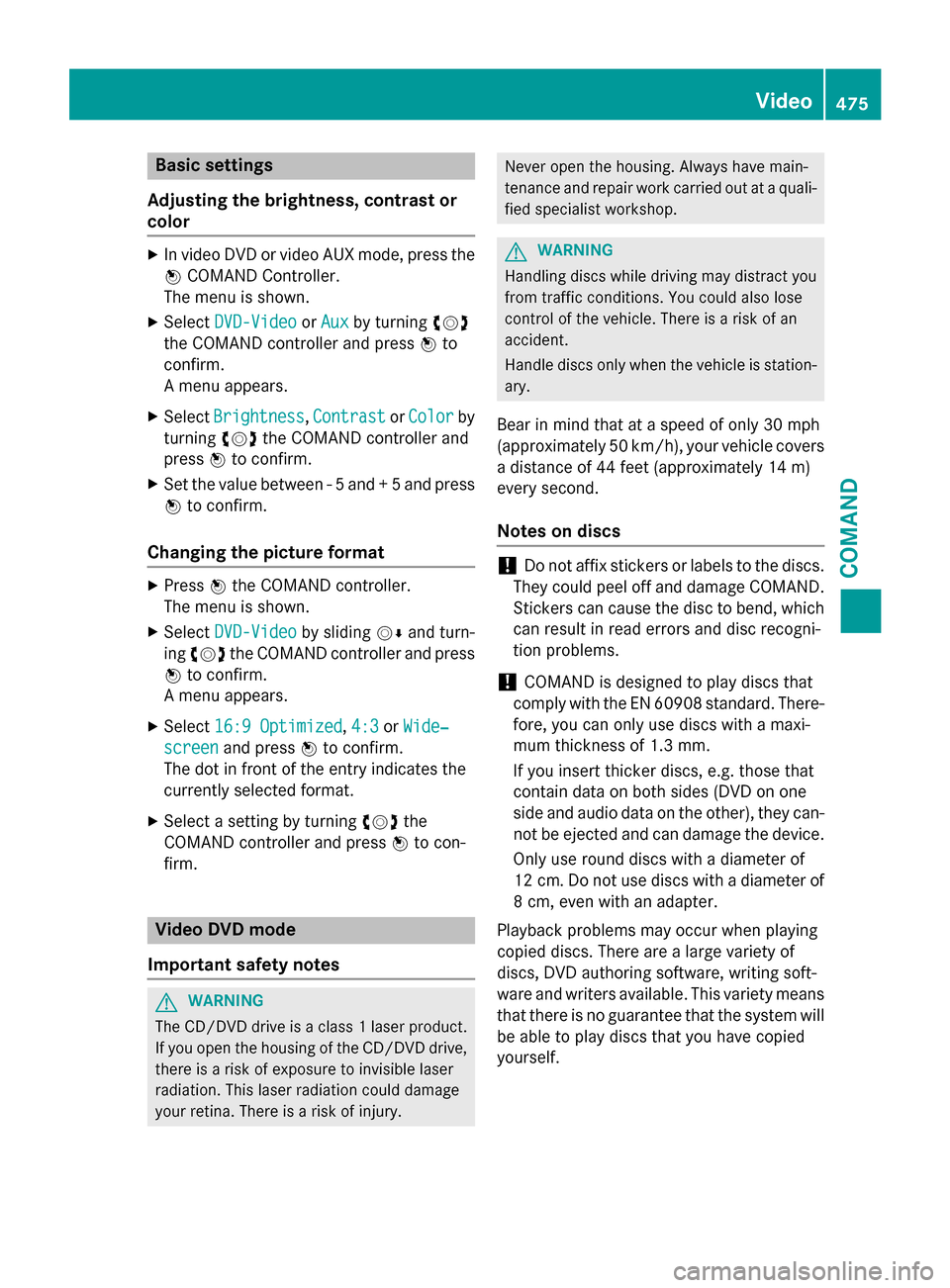
Basic settings
Adjusting the brightness, contrast or
color
XIn video DVD or video AUX mode, press the W COMAND Controller.
The menu is shown.
XSelect DVD-VideoorAuxby turning cVd
the COMAND controller and press Wto
confirm.
A menu appears.
XSelect Brightness,Contrastor Colorby
turning cVdthe COMAND controller and
press Wto confirm.
XSet the value between - 5 and + 5 and press
Wto confirm.
Changing the picture format
XPress Wthe COMAND controller.
The menu is shown.
XSelect DVD-Videoby sliding VÆand turn-
ing cVd the COMAND controller and press
W to confirm.
A menu appears.
XSelect 16:9 Optimized,4:3or Wide‐
screenand press Wto confirm.
The dot in front of the entry indicates the
currently selected format.
XSelect a setting by turning cVdthe
COMAND controller and press Wto con-
firm.
Video DVD mode
Important safety notes
GWARNING
The CD/DVD drive is a class 1 laser product.
If you open the housing of the CD/DVD drive,
there is a risk of exposure to invisible laser
radiation. This laser radiation could damage
your retina. There is a risk of injury.
Never open the housing. Always have main-
tenance and repair work carried out at a quali- fied specialist workshop.
GWARNING
Handling discs while driving may distract you from traffic conditions. You could also lose
control of the vehicle. There is a risk of an
accident.
Handle discs only when the vehicle is station-
ary.
Bear in mind that at a speed of only 30 mph
(approximately 50 km/h), your vehicle covers
a distance of 44 feet (approximately 14 m)
ever yse cond.
Notes on discs
!Do not affix stickers or labels to the discs.
They could peel off and damage COMAND.
Stickers can cause the disc to bend, which
can result in read errors and disc recogni-
tion problems.
!COMAND is designed to play discs that
comply with the EN 60908 standard. There-
fore, you can only use discs with a maxi-
mum thickness of 1.3 mm.
If you insert thicker discs, e.g. those that
contain data on both sides (DVD on one
side and audio data on the other), they can- not be ejected and can damage the device.
Only use round discs with a diameter of
12 cm. Do not use discs with a diameter of
8 cm, even with an adapter.
Playback problems may occur when playing
copied discs. There are a large variety of
discs, DVD authoring software, writing soft-
ware and writers available. This variety means
that there is no guarantee that the system will
be able to play discs that you have copied
yourself.
Video475
COMAND
Z
Page 478 of 614
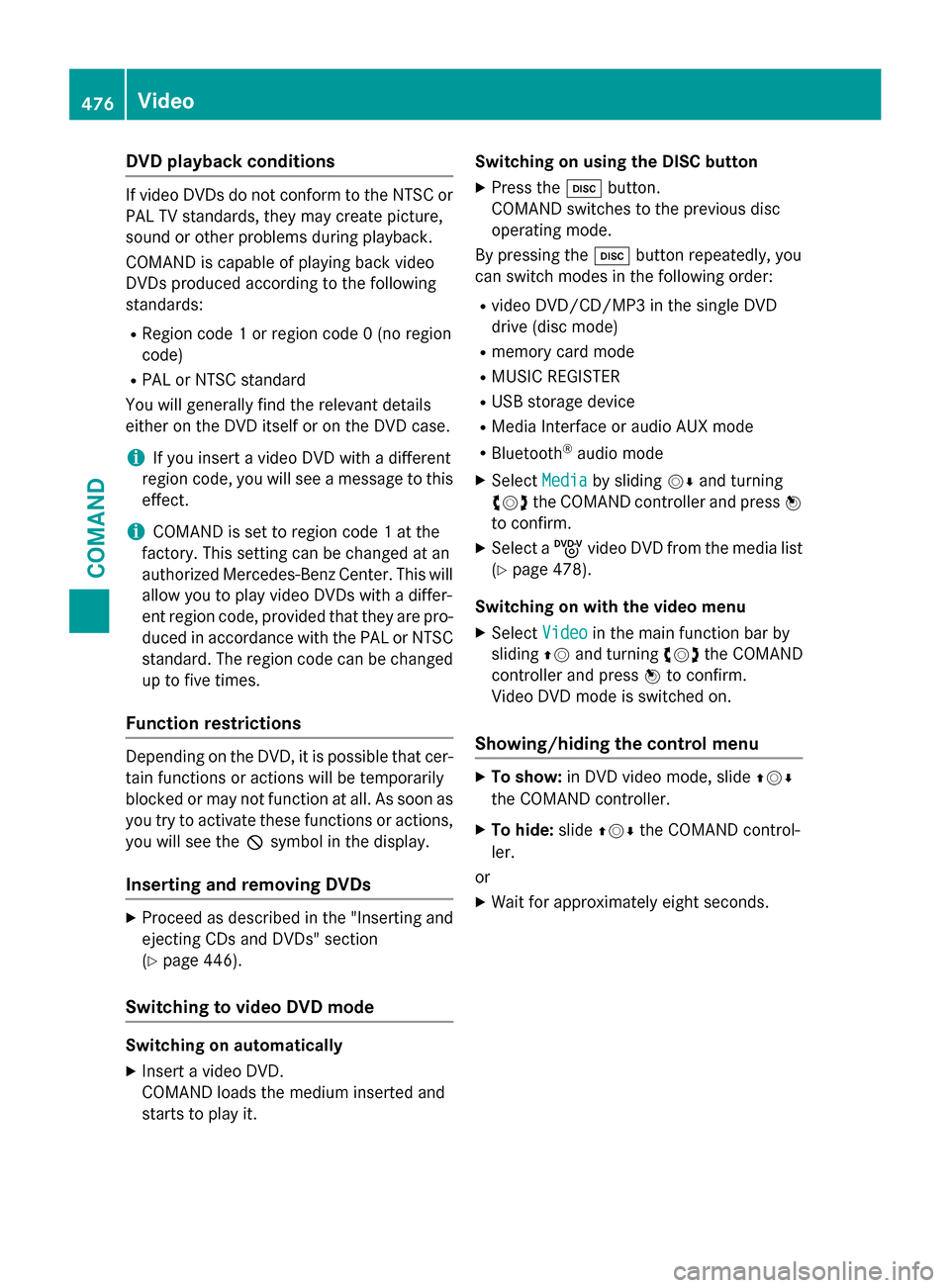
DVD playback conditions
If video DVDs do notconfor mto th eNTS Cor
PA LTV standards, they may creat epicture,
soun dor other problem sdurin gplayback .
COMAN Dis capable of playin gbac kvideo
DVDs produced accordin gto th efollowing
standards:
RRegio ncode 1or region code 0(n oregion
code)
RPA Lor NTS Cstandard
You will generally fin dth erelevant details
either on th eDV Ditsel for on th eDV Dcase.
iIf you inser t avideo DV Dwit h a differen t
region code, you will see amessage to this
effect .
iCOMAN Dis set to region code 1at th e
factory. Thi ssetting can be changed at an
authorized Mercedes-Ben zCenter. Thi swill
allow you to play video DVDs wit h adiffer-
en tregion code, provided that they are pro -
duced in accordance wit hth ePA Lor NTS C
standard .The region code can be changed
up to fiv etimes .
Function restrictions
Dependin gon th eDVD, it is possible that cer-
tain function sor action swill be temporarily
blocke dor may no tfunction at all. As soo nas
you tr yto activat ethese function sor actions,
you will see th eK symbol in th edisplay.
Inserting an dremovin gDVDs
XProceed as described in th e"Inserting and
ejecting CD sand DVDs "section
(
Ypage 446).
Switchin gto video DVD mode
Switching on automatically
XInser t avideo DVD.
COMAN Dload sth emedium inserte dand
start sto play it . Switching on using th
eDISC butto n
XPress theh button.
COMAN Dswitches to th eprevious dis c
operatin gmode.
By pressing th eh buttonrepeatedly, you
can switch modes in th efollowing order :
Rvideo DVD/CD/MP3 in th esingle DV D
drive (dis cmode)
Rmemor ycar dmode
RMUSIC REGISTE R
RUSBstorage devic e
RMedia Interface or audio AU Xmode
RBluetoot h®audio mode
XSelectMediaby slidin gVÆ and turnin g
cVd theCOMAN Dcontroller and press W
to confirm .
XSelect aý video DV Dfrom th emedia list
(
Ypage 478).
Switching on wit hth evideo menu
XSelec tVideoin th emain function bar by
slidin gZV and turnin gcVd theCOMAN D
controller and press Wto confirm .
Video DV Dmode is switched on .
Showing/hiding thecontro lmenu
XTo show: in DVDvideo mode, slid eZVÆ
th eCOMAN Dcontroller .
XTo hide:slideZVÆ theCOMAN Dcontrol-
ler .
or
XWait fo rapproximately eigh tseconds.
476Video
COMAND
Page 479 of 614
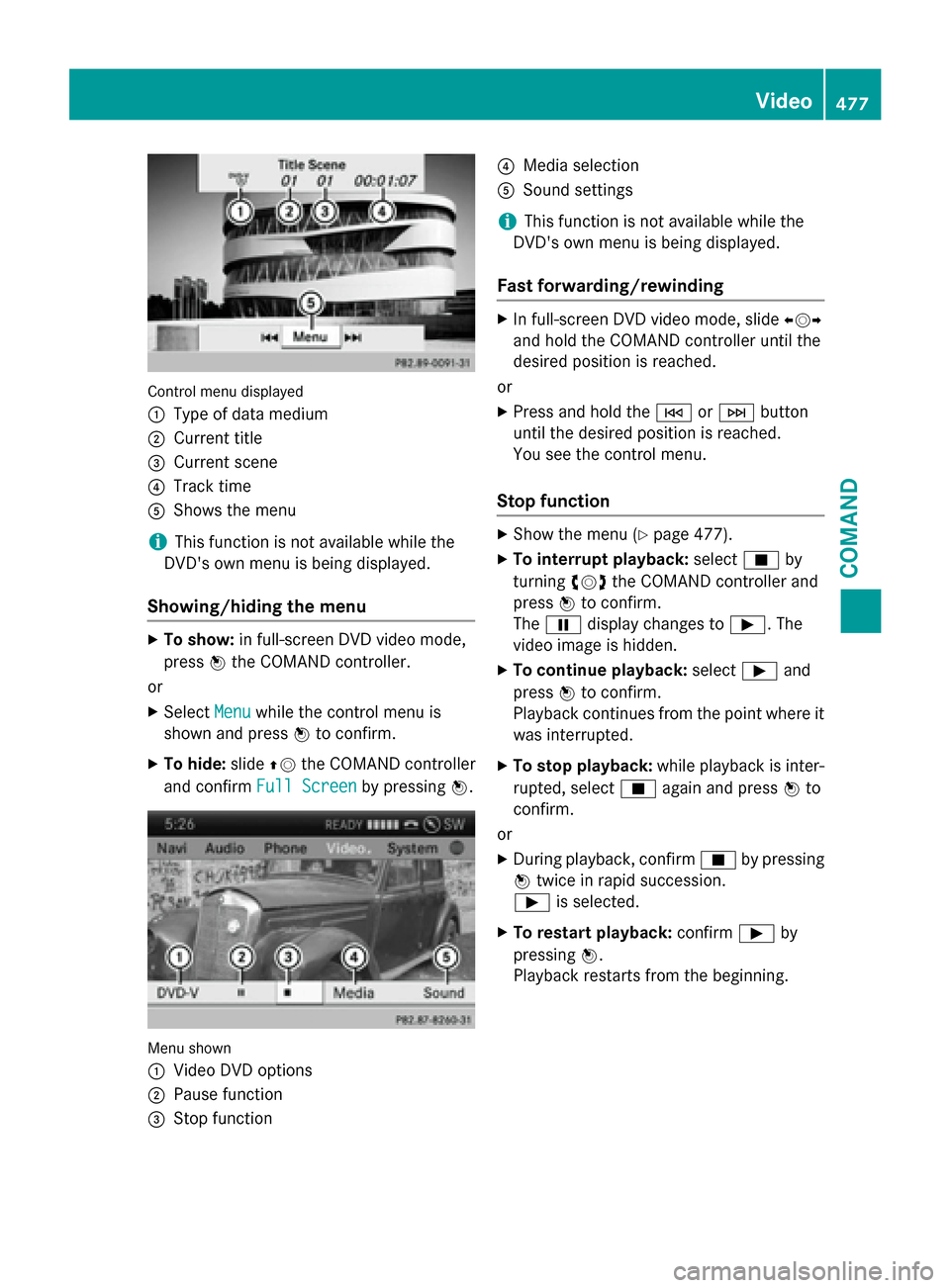
Control menu displayed
:
Type of data medium
;Current title
=Current scene
?Track time
AShows the menu
iThis function is not available while the
DVD's own menu is being displayed.
Showing/hiding the menu
XTo show: in full-screen DVD video mode,
press Wthe COMAND controller.
or
XSelect Menuwhile the control menu is
shown and press Wto confirm.
XTo hide: slideZVthe COMAND controller
and confirm Full Screen
by pressingW.
Menu shown
:
Video DVD options
;Pause function
=Stop function
?Media selection
ASound settings
iThis function is not available while the
DVD's own menu is being displayed.
Fast forwarding/rewinding
XIn full-screen DVD video mode, slide XVY
and hold the COMAND controller until the
desired position is reached.
or
XPress and hold the EorF button
until the desired position is reached.
You see the control menu.
Stop function
XShow the menu (Ypage 477).
XTo interrupt playback: selectÉby
turning cVdthe COMAND controller and
press Wto confirm.
The Ë display changes to Ì. The
video image is hidden.
XTo continue playback: selectÌand
press Wto confirm.
Playback continues from the point where it was interrupted.
XTo stop playback: while playback is inter-
rupted, select Éagain and press Wto
confirm.
or
XDuring playback, confirm Éby pressing
W twice in rapid succession.
Ì is selected.
XTo restart playback: confirmÌby
pressing W.
Playback restarts from the beginning.
Video477
COMAND
Z
Page 480 of 614
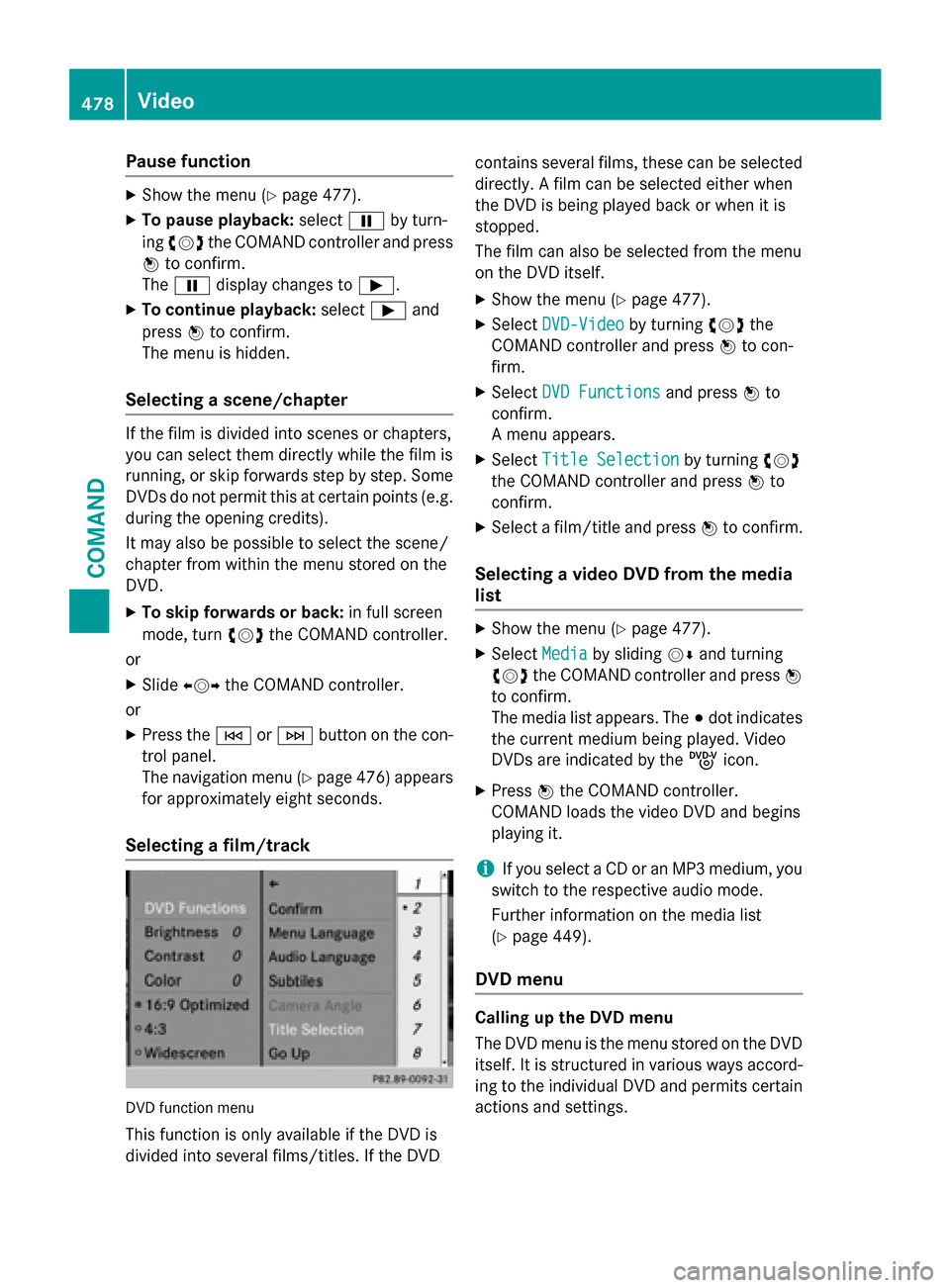
Pause function
XShow the menu (Ypage 477).
XTo pause playback:selectËby turn-
ing cVd the COMAND controller and press
W to confirm.
The Ë display changes to Ì.
XTo continue playback: selectÌand
press Wto confirm.
The menu is hidden.
Selecting a scene/chapter
If the film is divided into scenes or chapters,
you can select them directly while the film is
running, or skip forwards step by step. Some
DVDs do not permit this at certain points (e.g.
during the opening credits).
It may also be possible to select the scene/
chapter from within the menu stored on the
DVD.
XTo skip forwards or back: in full screen
mode, turn cVdthe COMAND controller.
or
XSlide XVY the COMAND controller.
or
XPress the EorF button on the con-
trol panel.
The navigation menu (
Ypage 476) appears
for approximately eight seconds.
Selecting a film/track
DVD function menu
This function is only available if the DVD is
divided into several films/titles. If the DVD contains several films, these can be selected
directly. A film can be selected either when
the DVD is being played back or when it is
stopped.
The film can also be selected from the menu
on the DVD itself.
XShow the menu (Ypage 477).
XSelect
DVD-Videoby turning cVdthe
COMAND controller and press Wto con-
firm.
XSelect DVD Functionsand press Wto
confirm.
A menu appears.
XSelect Title Selectionby turning cVd
the COMAND controller and press Wto
confirm.
XSelect a film/title and press Wto confirm.
Selecting a video DVD from the media
list
XShow the menu (Ypage 477).
XSelect Mediaby sliding VÆand turning
cVd the COMAND controller and press W
to confirm.
The media list appears. The #dot indicates
the current medium being played. Video
DVDs are indicated by the ýicon.
XPress Wthe COMAND controller.
COMAND loads the video DVD and begins
playing it.
iIf you select a CD or an MP3 medium, you
switch to the respective audio mode.
Further information on the media list
(
Ypage 449).
DVD menu
Calling up the DVD menu
The DVD menu is the menu stored on the DVD
itself. It is structured in various ways accord- ing to the individual DVD and permits certain
actions and settings.
478Video
COMAND