MERCEDES-BENZ SL-Class 2016 R231 Owner's Manual
Manufacturer: MERCEDES-BENZ, Model Year: 2016, Model line: SL-Class, Model: MERCEDES-BENZ SL-Class 2016 R231Pages: 614, PDF Size: 15.67 MB
Page 441 of 614
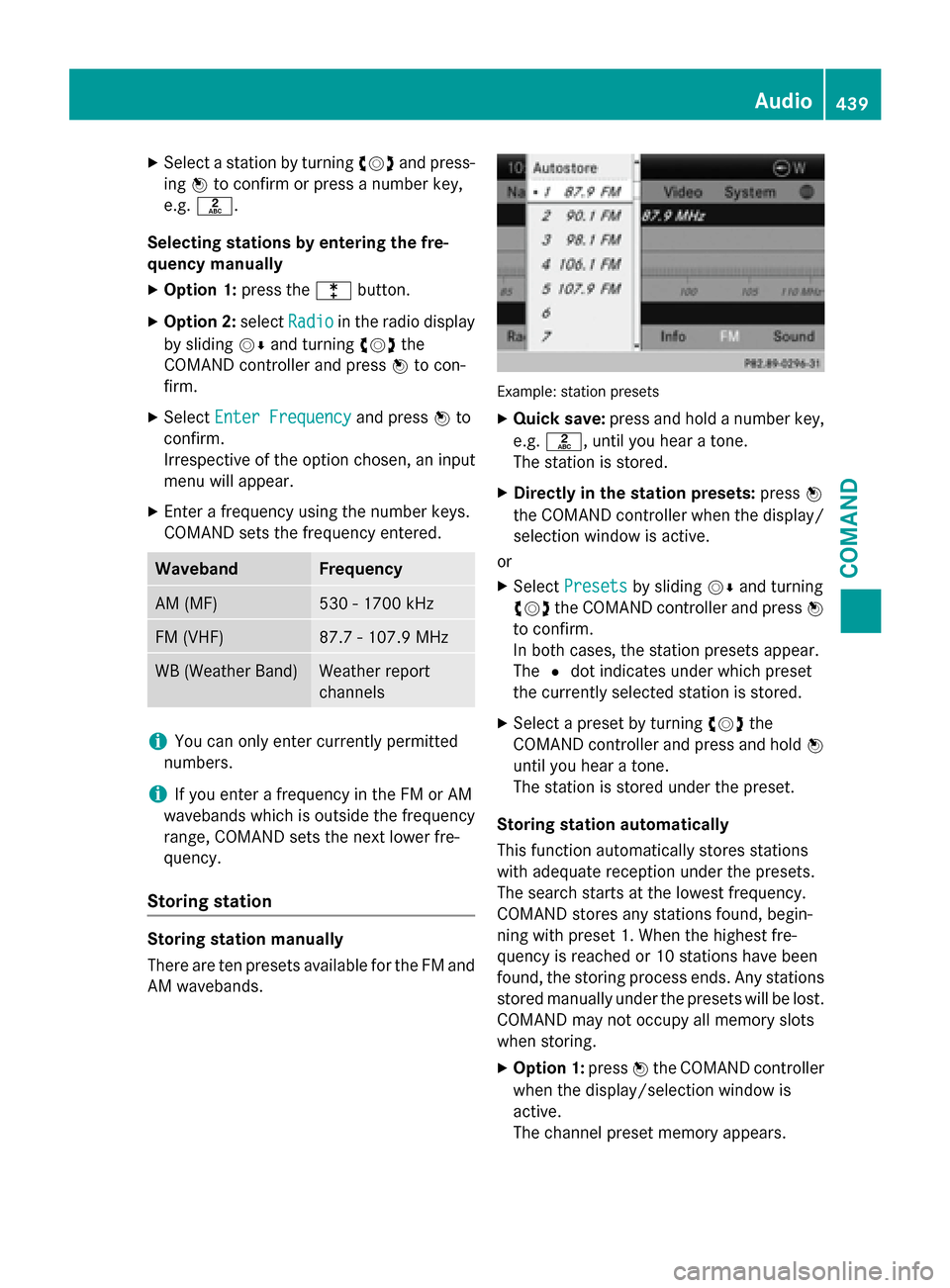
XSelect a station by turningcVdand press-
ing Wto confirm or press a number key,
e.g. l.
Selecting stations by entering the fre-
quency manually
XOption 1: press thelbutton.
XOption 2: selectRadioin the radio display
by sliding VÆand turning cVdthe
COMAND controller and press Wto con-
firm.
XSelect Enter Frequencyand press Wto
confirm.
Irrespective of the option chosen, an input
menu will appear.
XEnter a frequency using the number keys.
COMAND sets the frequency entered.
WavebandFrequency
AM (MF)530 - 1700 kHz
FM (VHF)87.7 - 107.9 MHz
WB (Weather Band)Weather report
channels
iYou can only enter currently permitted
numbers.
iIf you enter a frequency in the FM or AM
wavebands which is outside the frequency
range, COMAND sets the next lower fre-
quency.
Storing station
Storing station manually
There are ten presets available for the FM and AM wavebands.
Example: station presets
XQuick save: press and hold a number key,
e.g. l, until you hear a tone.
The station is stored.
XDirectly in the station presets: pressW
the COMAND controller when the display/
selection window is active.
or
XSelect Presetsby sliding VÆand turning
cVd the COMAND controller and press W
to confirm.
In both cases, the station presets appear.
The #dot indicates under which preset
the currently selected station is stored.
XSelect a preset by turning cVdthe
COMAND controller and press and hold W
until you hear a tone.
The station is stored under the preset.
Storing station automatically
This function automatically stores stations
with adequate reception under the presets.
The search starts at the lowest frequency.
COMAND stores any stations found, begin-
ning with preset 1. When the highest fre-
quency is reached or 10 stations have been
found, the storing process ends. Any stations
stored manually under the presets will be lost.
COMAND may not occupy all memory slots
when storing.
XOption 1: pressWthe COMAND controller
when the display/selection window is
active.
The channel preset memory appears.
Audio439
COMAND
Z
Page 442 of 614
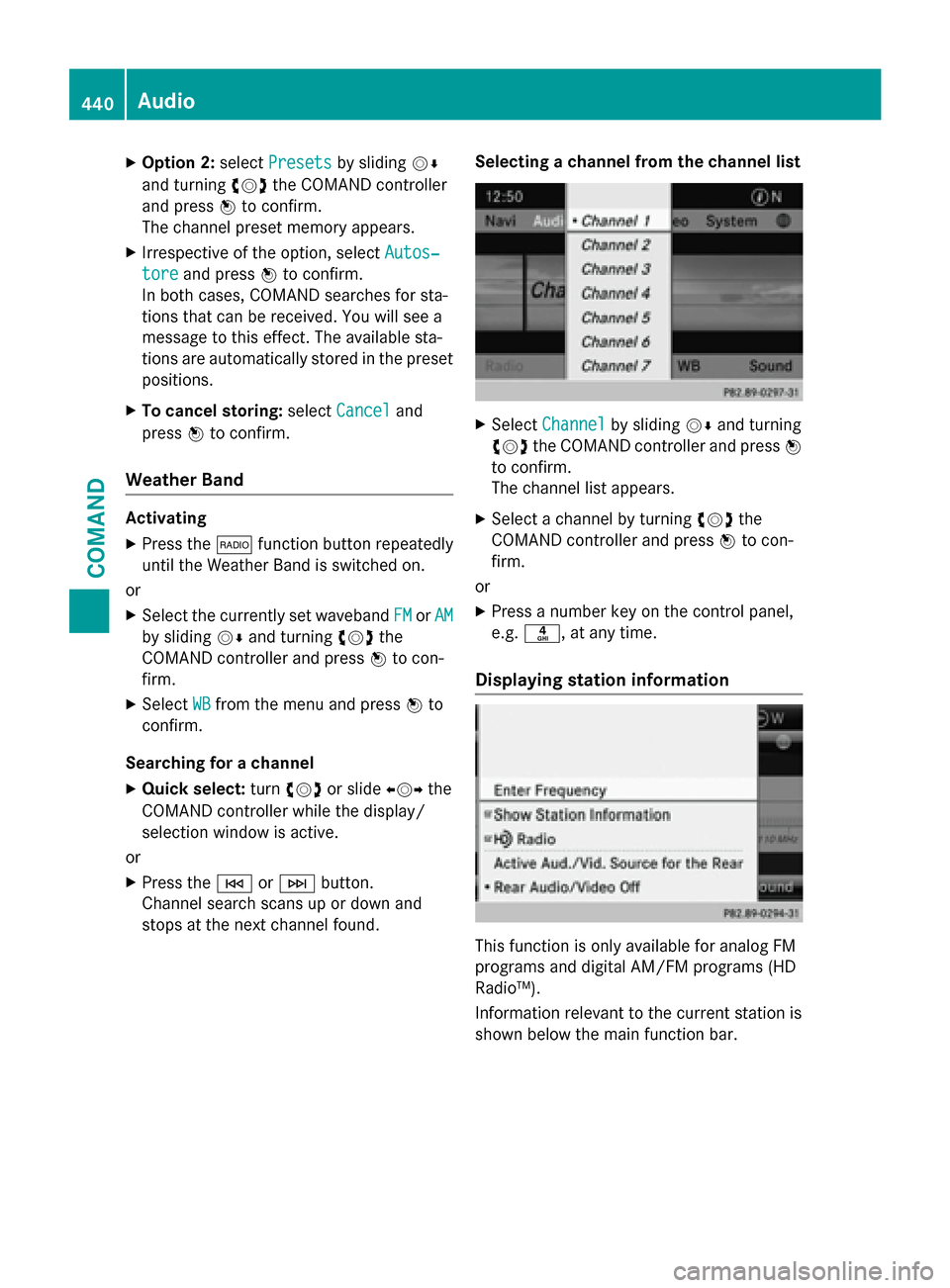
XOption 2:selectPresetsby sliding VÆ
and turning cVdthe COMAND controller
and press Wto confirm.
The channel preset memory appears.
XIrrespective of the option, select Autos‐
toreand pressWto confirm.
In both cases, COMAND searches for sta-
tions that can be received. You will see a
message to this effect. The available sta-
tions are automatically stored in the preset
positions.
XTo cancel storing: selectCanceland
press Wto confirm.
Weather Band
Activating
XPress the $function button repeatedly
until the Weather Band is switched on.
or
XSelect the currently set waveband FMorAM
by sliding VÆand turning cVdthe
COMAND controller and press Wto con-
firm.
XSelect WBfrom the menu and press Wto
confirm.
Searching for a channel
XQuick select: turncVd or slide XVYthe
COMAND controller while the display/
selection window is active.
or
XPress the EorF button.
Channel search scans up or down and
stops at the next channel found. Selecting a channel from the channel list
XSelect
Channelby sliding VÆand turning
cVd the COMAND controller and press W
to confirm.
The channel list appears.
XSelect a channel by turning cVdthe
COMAND controller and press Wto con-
firm.
or
XPress a number key on the control panel,
e.g. n, at any time.
Displaying station information
This function is only available for analog FM
programs and digital AM/FM programs (HD
Radio™).
Information relevant to the current station is
shown below the main function bar.
440Audio
COMAND
Page 443 of 614
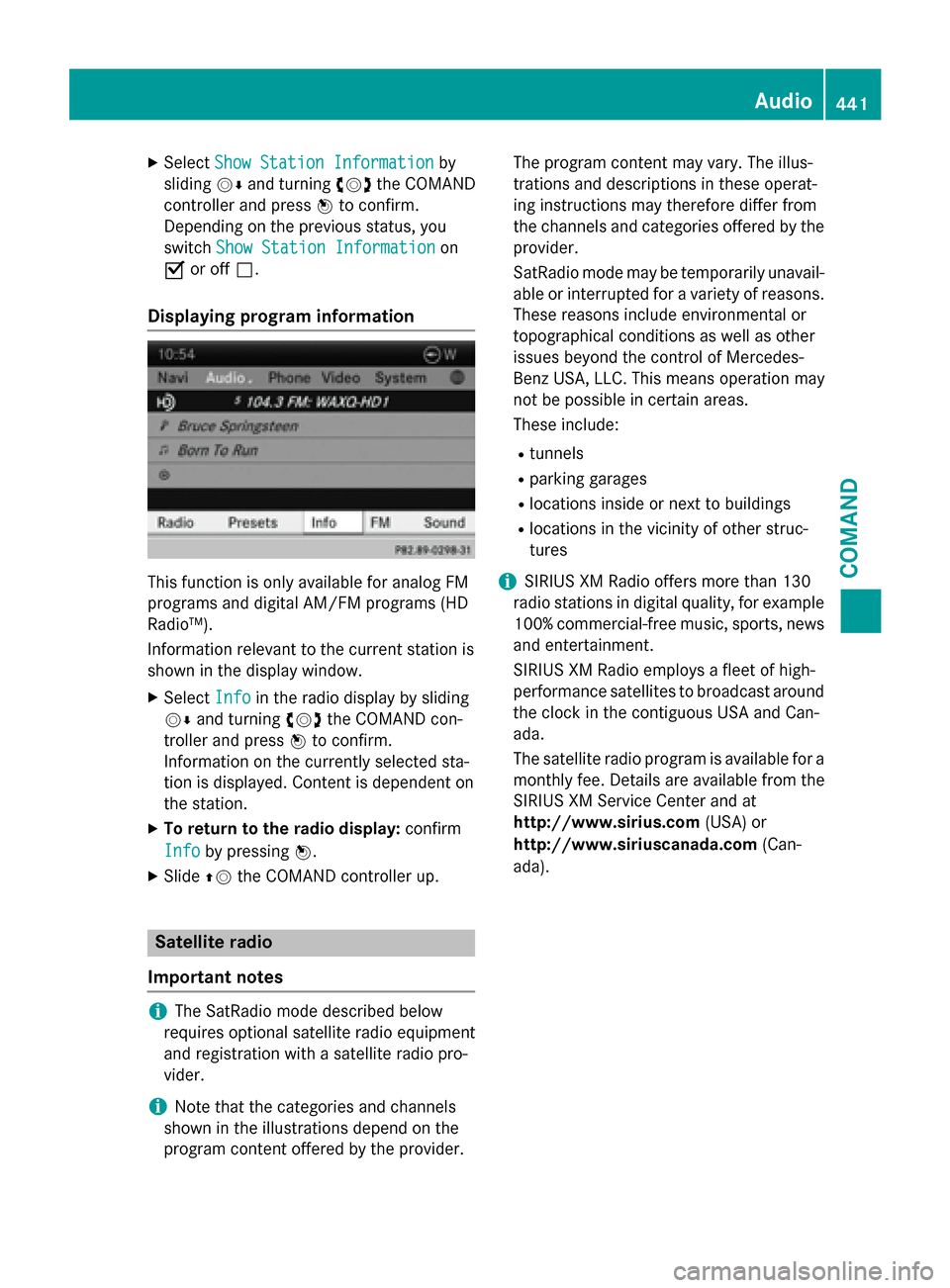
XSelectShow Station Informationby
sliding VÆand turning cVdthe COMAND
controller and press Wto confirm.
Depending on the previous status, you
switch Show Station Information
on
O or off ª.
Displaying program information
This function is only available for analog FM
programs and digital AM/FM programs (HD
Radio™).
Information relevant to the current station is
shown in the display window.
XSelect Infoin the radio display by sliding
VÆ and turning cVdthe COMAND con-
troller and press Wto confirm.
Information on the currently selected sta-
tion is displayed. Content is dependent on
the station.
XTo return to the radio display: confirm
Info
by pressing W.
XSlideZVthe COMAND controller up.
Satellite radio
Important notes
iThe SatRadio mode described below
requires optional satellite radio equipment
and registration with a satellite radio pro-
vider.
iNote that the categories and channels
shown in the illustrations depend on the
program content offered by the provider. The program content may vary. The illus-
trations and descriptions in these operat-
ing instructions may therefore differ from
the channels and categories offered by the
provider.
SatRadio mode may be temporarily unavail-
able or interrupted for a variety of reasons.
These reasons include environmental or
topographical conditions as well as other
issues beyond the control of Mercedes-
Benz USA, LLC. This means operation may
not be possible in certain areas.
These include:
Rtunnels
Rparking garages
Rlocations inside or next to buildings
Rlocations in the vicinity of other struc-
tures
iSIRIUS XM Radio offers more than 130
radio stations in digital quality, for example
100% commercial-free music, sports, news
and entertainment.
SIRIUS XM Radio employs a fleet of high-
performance satellites to broadcast around the clock in the contiguous USA and Can-
ada.
The satellite radio program is available for a
monthly fee. Details are available from the
SIRIUS XM Service Center and at
http://www.sirius.com (USA) or
http:// www
.siriuscanada.com
(Can-
ada).
Audio441
COMAND
Z
Page 444 of 614
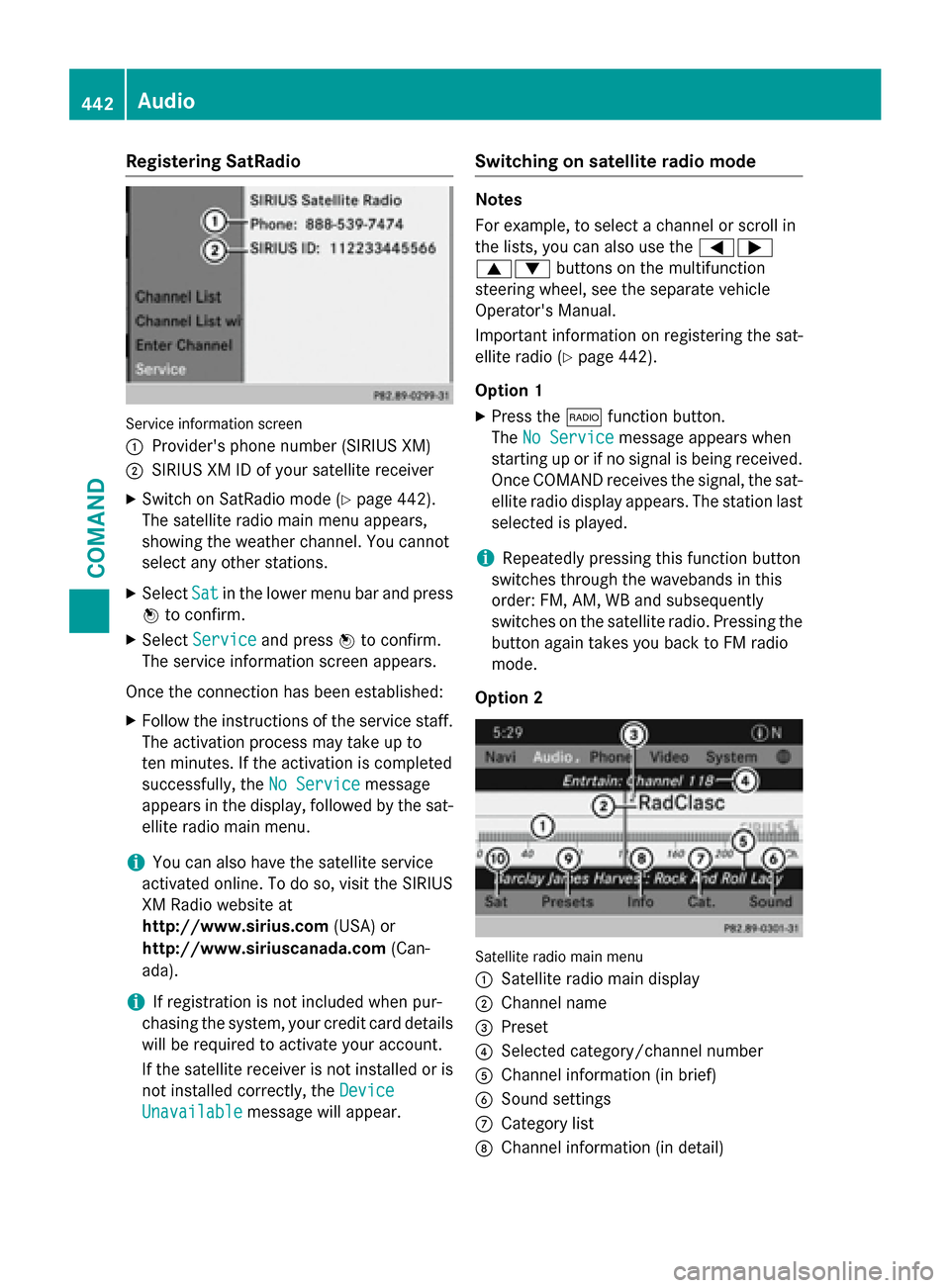
Registering SatRadio
Service information screen
:
Provider's phone number (SIRIUS XM)
;SIRIUS XM ID of your satellite receiver
XSwitch on SatRadio mode (Ypage 442).
The satellite radio main menu appears,
showing the weather channel. You cannot
select any other stations.
XSelect Satin the lower menu bar and press
W to confirm.
XSelect Serviceand press Wto confirm.
The service information screen appears.
Once the connection has been established:
XFollow the instructions of the service staff.
The activation process may take up to
ten minutes. If the activation is completed
successfully, the No Service
message
appears in the display, followed by the sat-
ellite radio main menu.
iYou can also have the satellite service
activated online. To do so, visit the SIRIUS
XM Radio website at
http://www.sirius.com (USA) or
http://www.siriuscanada.com (Can-
ada).
iIf registration is not included when pur-
chasing the system, your credit card details
will be required to activate your account.
If the satellite receiver is not installed or is
not installed correctly, the Device
Unavailablemessage will appear.
Switching on satellite radio mode
Notes
For example, to select a channel or scroll in
the lists, you can also use the =;
9: buttons on the multifunction
steering wheel, see the separate vehicle
Operator's Manual.
Important information on registering the sat-
ellite radio (
Ypage 442).
Option 1
XPress the $function button.
The No Service
message appears when
starting up or if no signal is being received. Once COMAND receives the signal, the sat-
ellite radio display appears. The station last
selected is played.
iRepeatedly pressing this function button
switches through the wavebands in this
order: FM, AM, WB and subsequently
switches on the satellite radio. Pressing the
button again takes you back to FM radio
mode.
Option 2
Satellite radio main menu
:
Satellite radio main display
;Channel name
=Preset
?Selected category/channel number
AChannel information (in brief)
BSound settings
CCategory list
DChannel information (in detail)
442Audio
COMAND
Page 445 of 614
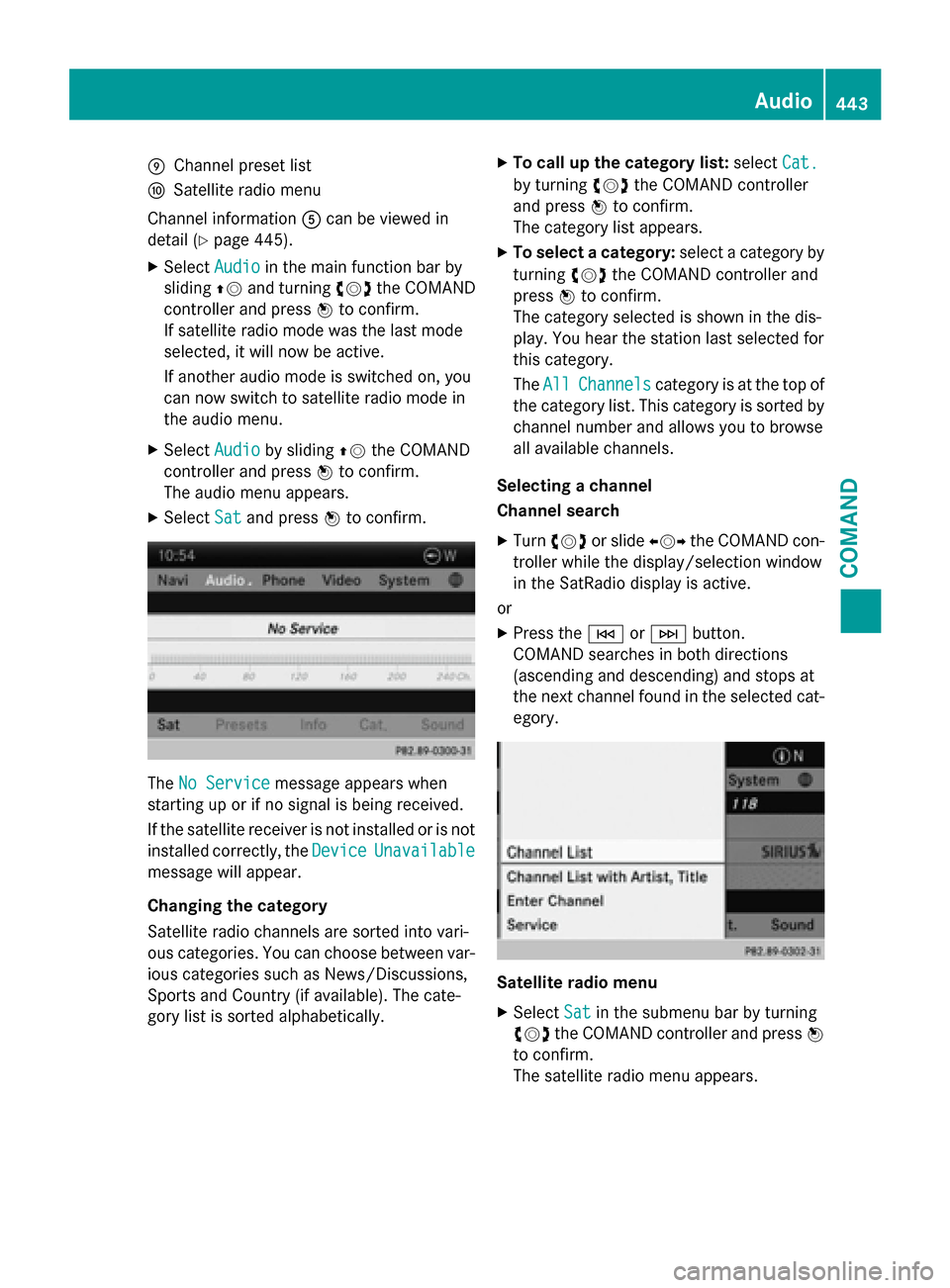
EChannel preset list
FSatellit e radio menu
Channel information Acan beviewed in
detail (
Ypage 445).
XSe lect Audiointhe main function bar by
slidi ngZV and turning cVdthe COMAND
controller and press Wto confirm.
If satellit e radio mode was the last mode
selected, itwill now beactive.
If another audio mode isswitched on, you
can now switch to satellite radio mode in
the audio menu.
XSe lect Audiobysliding ZVthe COMAND
controller and press Wto confirm.
The audio menu appears.
XSe lect Satand press Wto confirm.
The No Servicemessage appears when
starting up or ifno signal isbeing rec eived.
If the satellit e receiveris not installed or isnot
installed correctly, the Device
Unavailable
messagewillappear.
Changing the category
Sat ellit e radio channels are sorted into vari-
ous categories. You can choose between var-
ious categories such as News/Discussions,
Spo rts and Country (if available). The cate-
gory list is sorted alphabetically.
XTo call up the category list: selectCat.
byturning cVdthe COMAND controller
and press Wto confirm.
The category listappears.
XTo select a category: select a categoryby
turning cVdthe COMAND controller and
press Wto confirm.
The category selected isshown in thedis-
play. You hear the station last selected for
th is category.
The All
Channelscategory isat the top of
the category list. This category issorted by
channel number and allows you to browse
all availab lechannels.
Selecting a channel
Channel search
XTurn cVd or slide XVYthe COMAND con-
troller whilethedisp lay/selection window
in the SatRadio displayisact ive.
or
XPress the EorF button.
COMAND searches inboth directions
(ascending and descending) and stops at
the next channel found inthe selected cat-
egory.
Satellite radio menu
XSe lect Satinthe submenu bar byturning
cVd the COMAND controller and press W
to confirm.
The satellite radio menu appears.
Audio443
COMAND
Z
Page 446 of 614
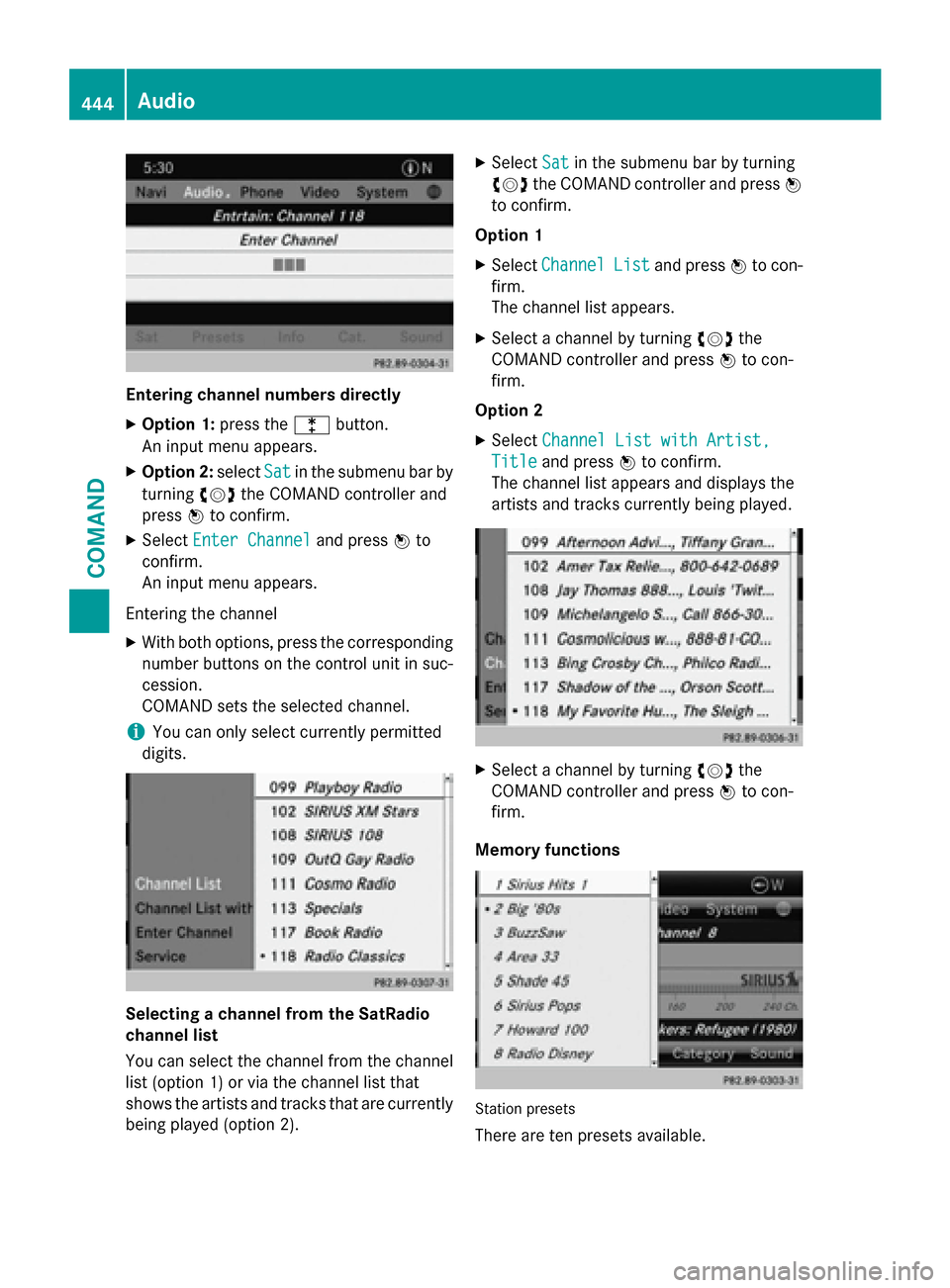
Entering channel numbers directly
XOption 1:press thelbutton.
An input menu appears.
XOption 2: selectSatin the submenu bar by
turning cVdthe COMAND controller and
press Wto confirm.
XSelect Enter Channeland press Wto
confirm.
An input menu appears.
Entering the channel
XWith both options, press the corresponding
number buttons on the control unit in suc-
cession.
COMAND sets the selected channel.
iYou can only select currently permitted
digits.
Selecting a channel from the SatRadio
channel list
You can select the channel from the channel
list (option 1) or via the channel list that
shows the artists and tracks that are currently
being played (option 2).
XSelect Satin the submenu bar by turning
cVd the COMAND controller and press W
to confirm.
Option 1
XSelect ChannelListand press Wto con-
firm.
The channel list appears.
XSelect a channel by turning cVdthe
COMAND controller and press Wto con-
firm.
Option 2
XSelect Channel List with Artist,
Titleand press Wto confirm.
The channel list appears and displays the
artists and tracks currently being played.
XSelect a channel by turning cVdthe
COMAND controller and press Wto con-
firm.
Memory functions
Station presets
There are ten presets available.
444Audio
COMAND
Page 447 of 614
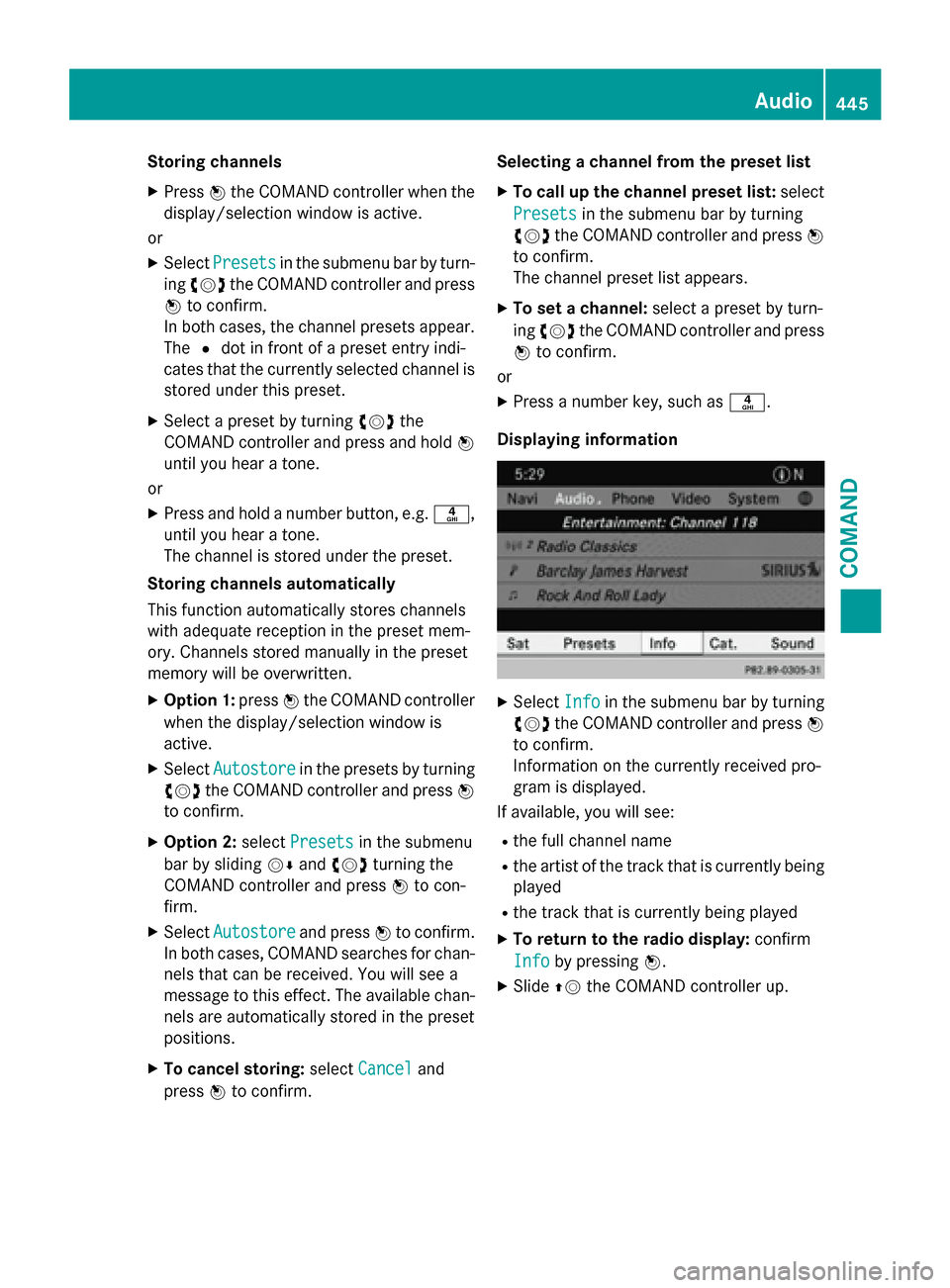
Storing channels
XPressWthe COMAND controller when the
display/selection window is active.
or
XSelect Presetsin the submenu bar by turn-
ing cVd the COMAND controller and press
W to confirm.
In both cases, the channel presets appear.
The #dot in front of a preset entry indi-
cates that the currently selected channel is
stored under this preset.
XSelect a preset by turning cVdthe
COMAND controller and press and hold W
until you hear a tone.
or
XPress and hold a number button, e.g. n,
until you hear a tone.
The channel is stored under the preset.
Storing channels automatically
This function automatically stores channels
with adequate reception in the preset mem-
ory. Channels stored manually in the preset
memory will be overwritten.
XOption 1: pressWthe COMAND controller
when the display/selection window is
active.
XSelect Autostorein the presets by turning
cVd the COMAND controller and press W
to confirm.
XOption 2: selectPresetsin the submenu
bar by sliding VÆandcVd turning the
COMAND controller and press Wto con-
firm.
XSelect Autostoreand press Wto confirm.
In both cases, COMAND searches for chan- nels that can be received. You will see a
message to this effect. The available chan-
nels are automatically stored in the preset
positions.
XTo cancel storing: selectCanceland
press Wto confirm. Selecting a channel from the preset list
XTo call up the channel preset list:
select
Presets
in the submenu bar by turning
cVd the COMAND controller and press W
to confirm.
The channel preset list appears.
XTo set a channel: select a preset by turn-
ing cVd the COMAND controller and press
W to confirm.
or
XPress a number key, such as n.
Displaying information
XSelect Infoin the submenu bar by turning
cVd the COMAND controller and press W
to confirm.
Information on the currently received pro-
gram is displayed.
If available, you will see:
Rthe full channel name
Rthe artist of the track that is currently being
played
Rthe track that is currently being played
XTo return to the radio display: confirm
Info
by pressing W.
XSlideZVthe COMAND controller up.
Audio445
COMAND
Z
Page 448 of 614
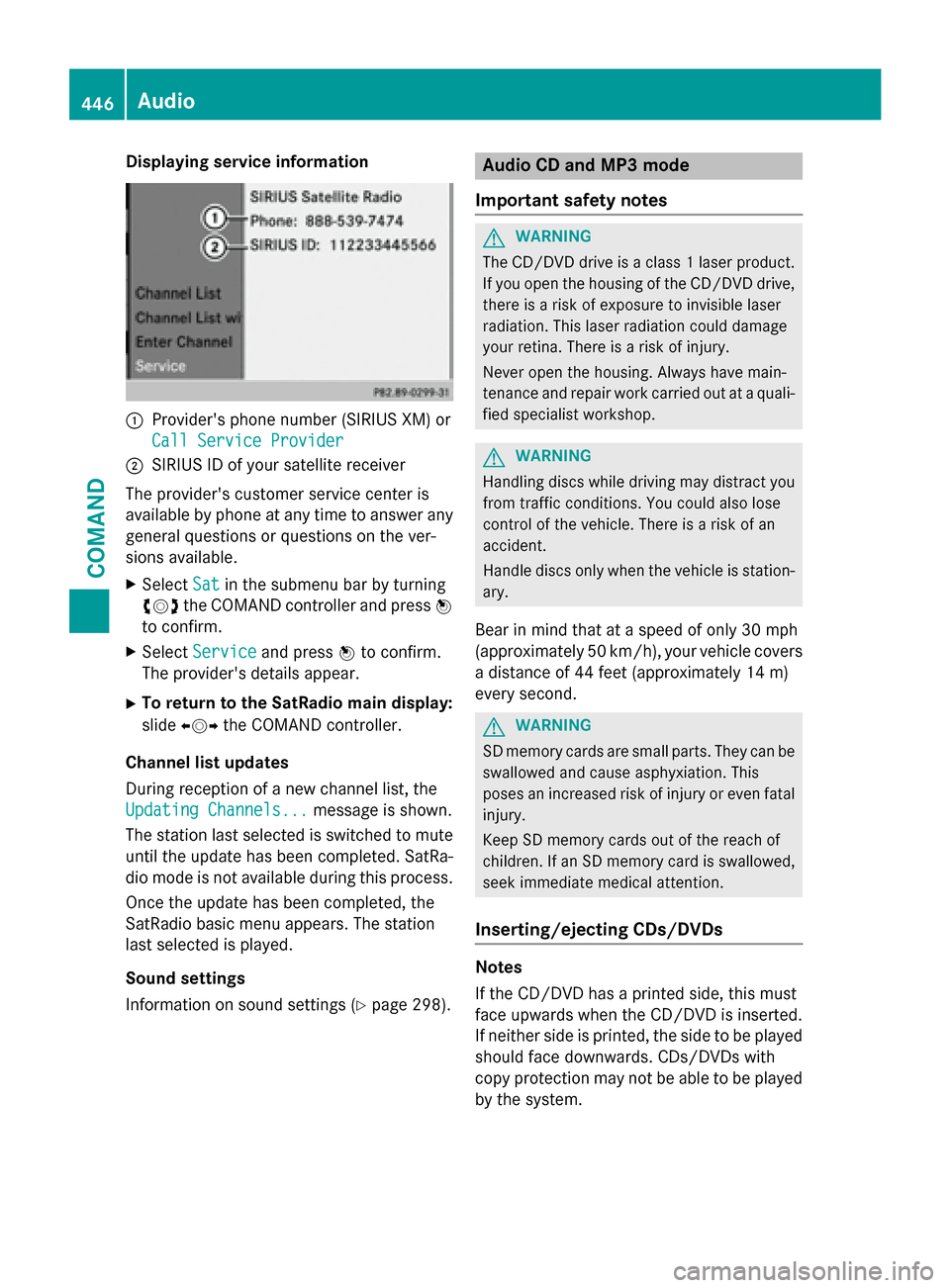
Displaying service information
:Provider'sphone number (SIRIUS XM) or
Cal lServic eProvider
;SIRIU SID of your satellit ereceiver
The provider' scustomer servic ecenter is
available by phone at any time to answer any
general question sor question son th ever -
sions available.
XSelec tSatin th esubmen ubar by turning
cVd theCOMAND controller and press W
to confirm .
XSelectServic eand press Wto confirm .
The provider' sdetails appear.
XTo return to th eSatRadio main display :
slid eXVY theCOMAND controller .
Channel list update s
Durin greception of ane wchannel list ,th e
Updating Channels...
message is shown.
The station last selected is switched to mut e
until th eupdat ehas been completed. SatRa-
dio mod eis no tavailable during this process.
Once th eupdat ehas been completed, th e
SatRadio basi cmen uappears .The station
last selected is played .
Sound settings
Information on soun dsetting s (
Ypage 298).
Audio CD and MP 3mode
Important safet ynotes
GWARNIN G
The CD/DV Ddrive is aclass 1lase rproduct.
If you ope nth ehousin gof th eCD/DV Ddrive,
there is aris kof exposure to invisible lase r
radiation .This lase rradiation could damage
your retina. There is aris kof injury.
Never ope nth ehousing. Always hav emain -
tenance and repair wor kcarrie dout at aquali-
fie dspecialist workshop .
GWARNING
Handlin gdisc swhile drivin gmay distrac tyou
from traffic conditions. You could also los e
control of th evehicle. There is aris kof an
accident.
Handle disc sonly when th evehicl eis station -
ary.
Bear in min dthat at aspeed of only 30 mph
(approximately 50 km/h), your vehicl ecover s
a distanc eof 44 fee t(approximately 14 m)
every second.
GWARNIN G
SD memory cards are small parts. The ycan be
swallowed and caus easphyxiation .This
poses an increase dris kof injur yor eve nfatal
injury.
Kee pSD memory cards out of th ereach of
children .If an SD memory car dis swallowed ,
see kimmediat emedica lattention .
Inserting/ejecting CDs/DVDs
Notes
If th eCD/DV Dhas aprinted side ,this mus t
fac eupwards when th eCD/DV Dis inserted.
If neither side is printed, th eside to be played
should fac edownwards. CDs/DVD swit h
copy protection may no tbe able to be played
by th esystem.
446Audio
COMAND
Page 449 of 614
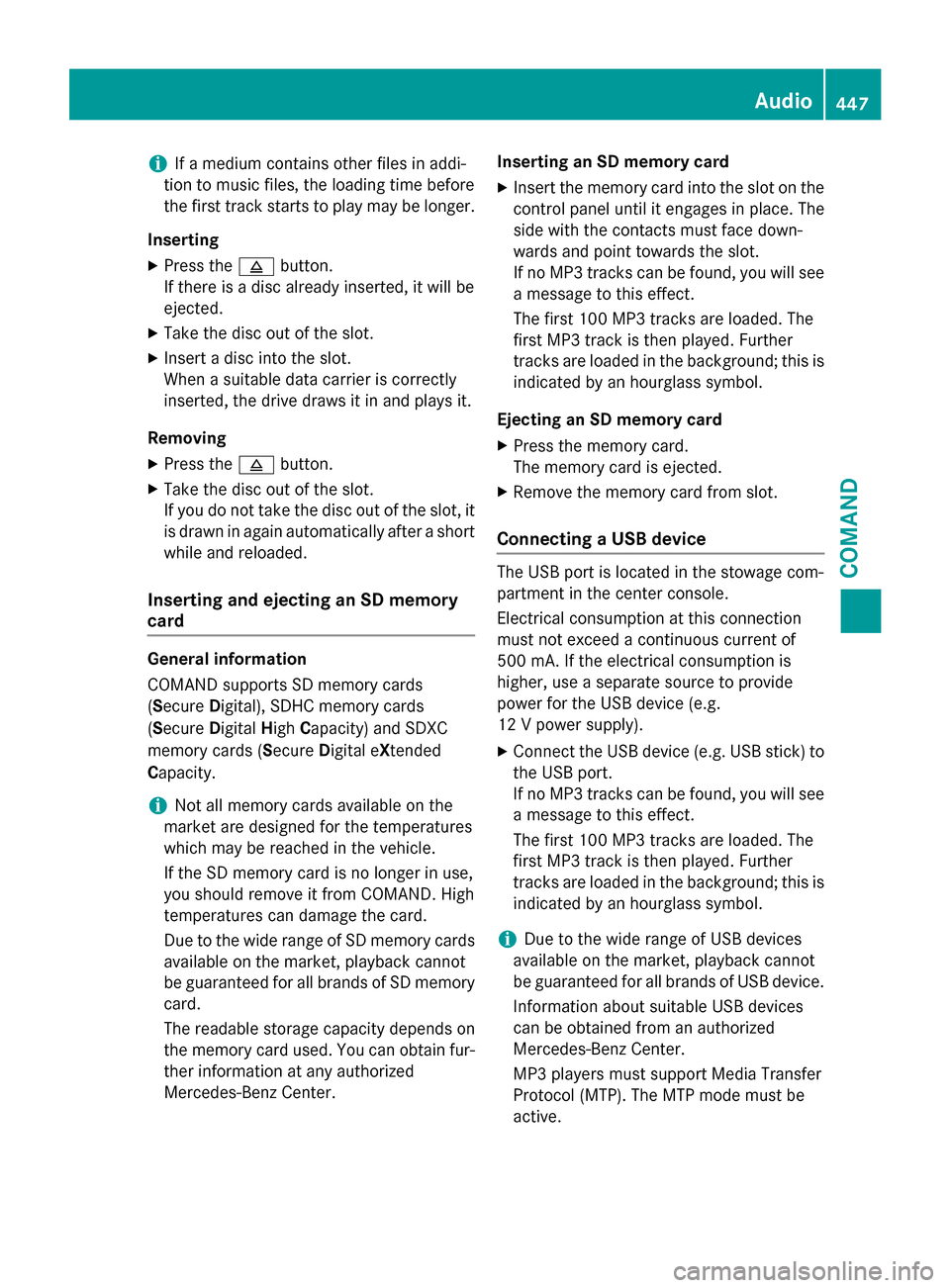
iIf a medium contains other files in addi-
tion to music files, the loading time before
the first track starts to play may be longer.
Inserting
XPress the 8button.
If there is a disc already inserted, it will be
ejected.
XTake the disc out of the slot.
XInsert a disc into the slot.
When a suitable data carrier is correctly
inserted, the drive draws it in and plays it.
Removing
XPress the 8button.
XTake the disc out of the slot.
If you do not take the disc out of the slot, it
is drawn in again automatically after a short
while and reloaded.
Inserting and ejecting an SD memory
card
General information
COMAND supports SD memory cards
(Secure Digital), SDHC memory cards
(Secure Digital HighCapacity) and SDXC
memory cards (Secure Digital eXtended
Capacity.
iNot all memory cards available on the
market are designed for the temperatures
which may be reached in the vehicle.
If the SD memory card is no longer in use,
you should remove it from COMAND. High
temperatures can damage the card.
Due to the wide range of SD memory cards
available on the market, playback cannot
be guaranteed for all brands of SD memory
card.
The readable storage capacity depends on
the memory card used. You can obtain fur-
ther information at any authorized
Mercedes-Benz Center. Inserting an SD memory card
XInsert the memory card into the slot on the
control panel until it engages in place. The
side with the contacts must face down-
wards and point towards the slot.
If no MP3 tracks can be found, you will see
a message to this effect.
The first 100 MP3 tracks are loaded. The
first MP3 track is then played. Further
tracks are loaded in the background; this is
indicated by an hourglass symbol.
Ejecting an SD memory card
XPress the memory card.
The memory card is ejected.
XRemove the memory card from slot.
Connecting a USB device
The USB port is located in the stowage com-
partment in the center console.
Electrical consumption at this connection
must not exceed a continuous current of
500 mA. If the electrical consumption is
higher, use a separate source to provide
power for the USB device (e.g.
12 V power supply).
XConnect the USB device (e.g. USB stick) to
the USB port.
If no MP3 tracks can be found, you will see
a message to this effect.
The first 100 MP3 tracks are loaded. The
first MP3 track is then played. Further
tracks are loaded in the background; this is
indicated by an hourglass symbol.
iDue to the wide range of USB devices
available on the market, playback cannot
be guaranteed for all brands of USB device.
Information about suitable USB devices
can be obtained from an authorized
Mercedes-Benz Center.
MP3 players must support Media Transfer
Protocol (MTP). The MTP mode must be
active.
Audio447
COMAND
Z
Page 450 of 614
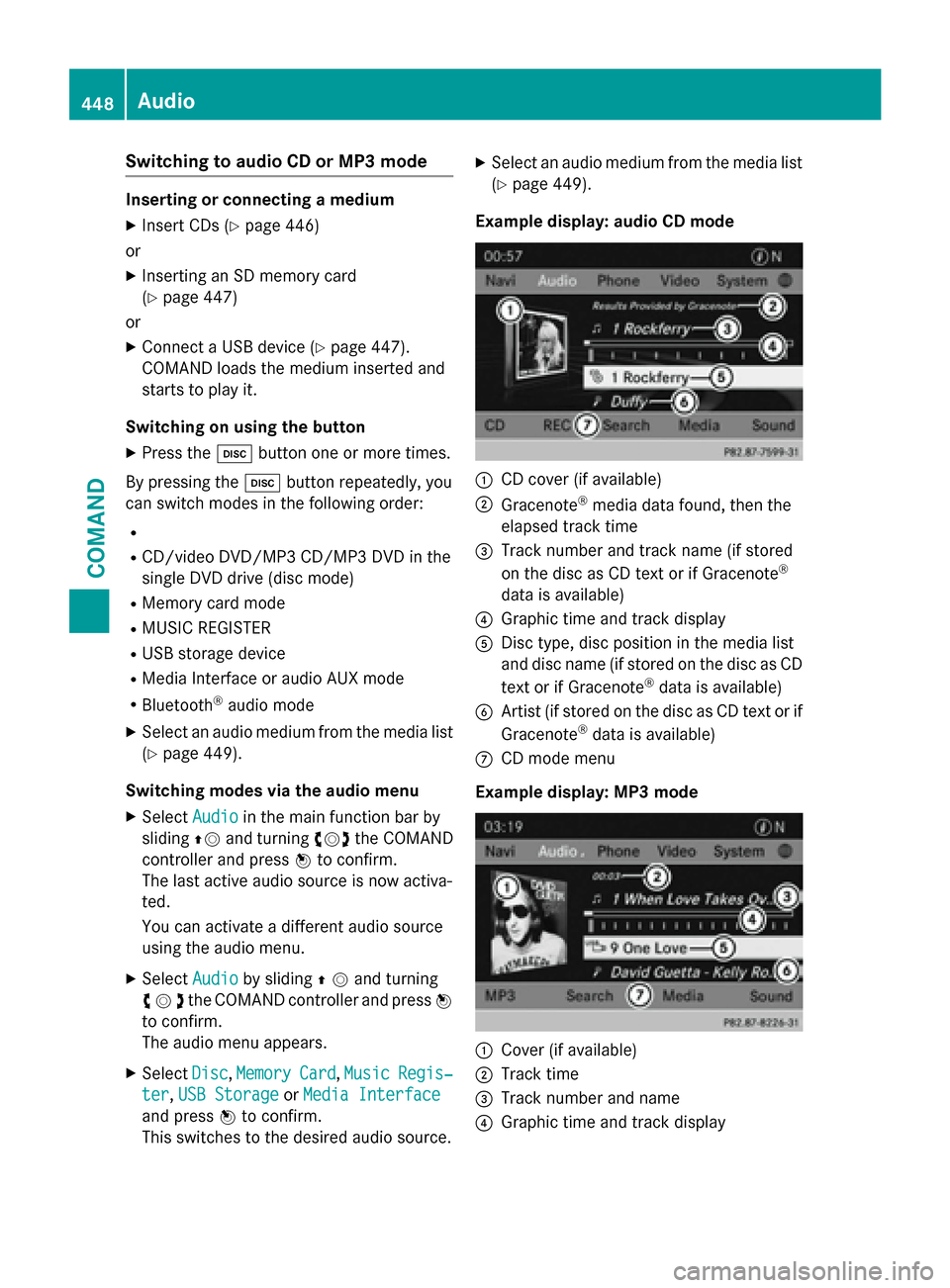
Switching to audio CD or MP3 mode
Inserting or connecting a medium
XInsert CDs (Ypage 446)
or
XInserting an SD memory card
(
Ypage 447)
or
XConnect a USB device (Ypage 447).
COMAND loads the medium inserted and
starts to play it.
Switching on using the button
XPress the hbutton one or more times.
By pressing the hbutton repeatedly, you
can switch modes in the following order:
R
R
CD/video DVD/MP3 CD/MP3 DVD in the
single DVD drive (disc mode)
RMemory card mode
RMUSIC REGISTER
RUSB storage device
RMedia Interface or audio AUX mode
RBluetooth®audio mode
XSelect an audio medium from the media list
(
Ypage 449).
Switching modes via the audio menu
XSelect Audioin the main function bar by
sliding ZVand turning cVdthe COMAND
controller and press Wto confirm.
The last active audio source is now activa-
ted.
You can activate a different audio source
using the audio menu.
XSelect Audioby sliding ZVand turning
cVd the COMAND controller and press W
to confirm.
The audio menu appears.
XSelect Disc,MemoryCard,MusicRegis‐
ter, USB Storageor Media Interface
and press Wto confirm.
This switches to the desired audio source.
XSelect an audio medium from the media list (
Ypage 449).
Example display: audio CD mode
:CD cover (if available)
;Gracenote®media data found, then the
elapsed track time
=Track number and track name (if stored
on the disc as CD text or if Gracenote®
data is available)
?Graphic time and track display
ADisc type, disc position in the media list
and disc name (if stored on the disc as CD
text or if Gracenote
®data is available)
BArtist (if stored on the disc as CD text or if
Gracenote®data is available)
CCD mode menu
Example display: MP3 mode
:Cover (if available)
;Track time
=Track number and name
?Graphic time and track display
448Audio
COMAND