MERCEDES-BENZ SLS 2011 C197 Manual Online
Manufacturer: MERCEDES-BENZ, Model Year: 2011, Model line: SLS, Model: MERCEDES-BENZ SLS 2011 C197Pages: 436, PDF Size: 20.86 MB
Page 81 of 436
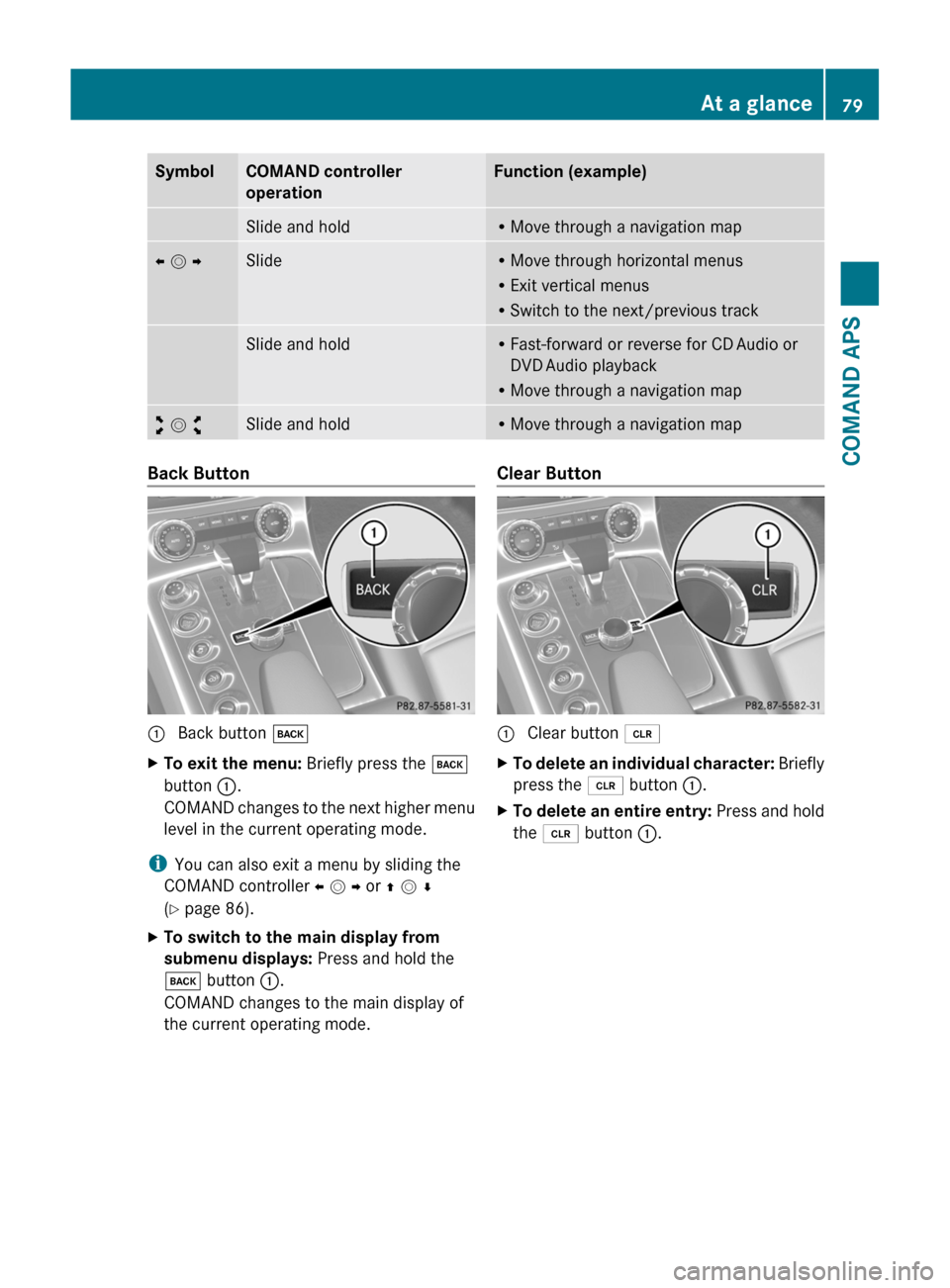
SymbolCOMAND controller
operation
Function (example)Slide and holdRMove through a navigation mapo m pSlideRMove through horizontal menus
RExit vertical menus
RSwitch to the next/previous track
Slide and holdRFast-forward or reverse for CD Audio or
DVD Audio playback
RMove through a navigation map
w m xSlide and holdRMove through a navigation mapBack Button1 Back button kXTo exit the menu: Briefly press the k
button 1.
COMAND changes to the next higher menu
level in the current operating mode.
iYou can also exit a menu by sliding the
COMAND controller o m p or q m r
(Y page 86).
XTo switch to the main display from
submenu displays: Press and hold the
k button 1.
COMAND changes to the main display of
the current operating mode.
Clear Button1 Clear button 2XTo delete an individual character: Briefly
press the 2 button 1.
XTo delete an entire entry: Press and hold
the 2 button 1.
At a glance79COMAND APSBA 197 USA, CA Edition A 2011; 1; 27, en-UShereepeVersion: 3.0.3.52010-03-24T15:31:10+01:00 - Seite 79Z
Page 82 of 436
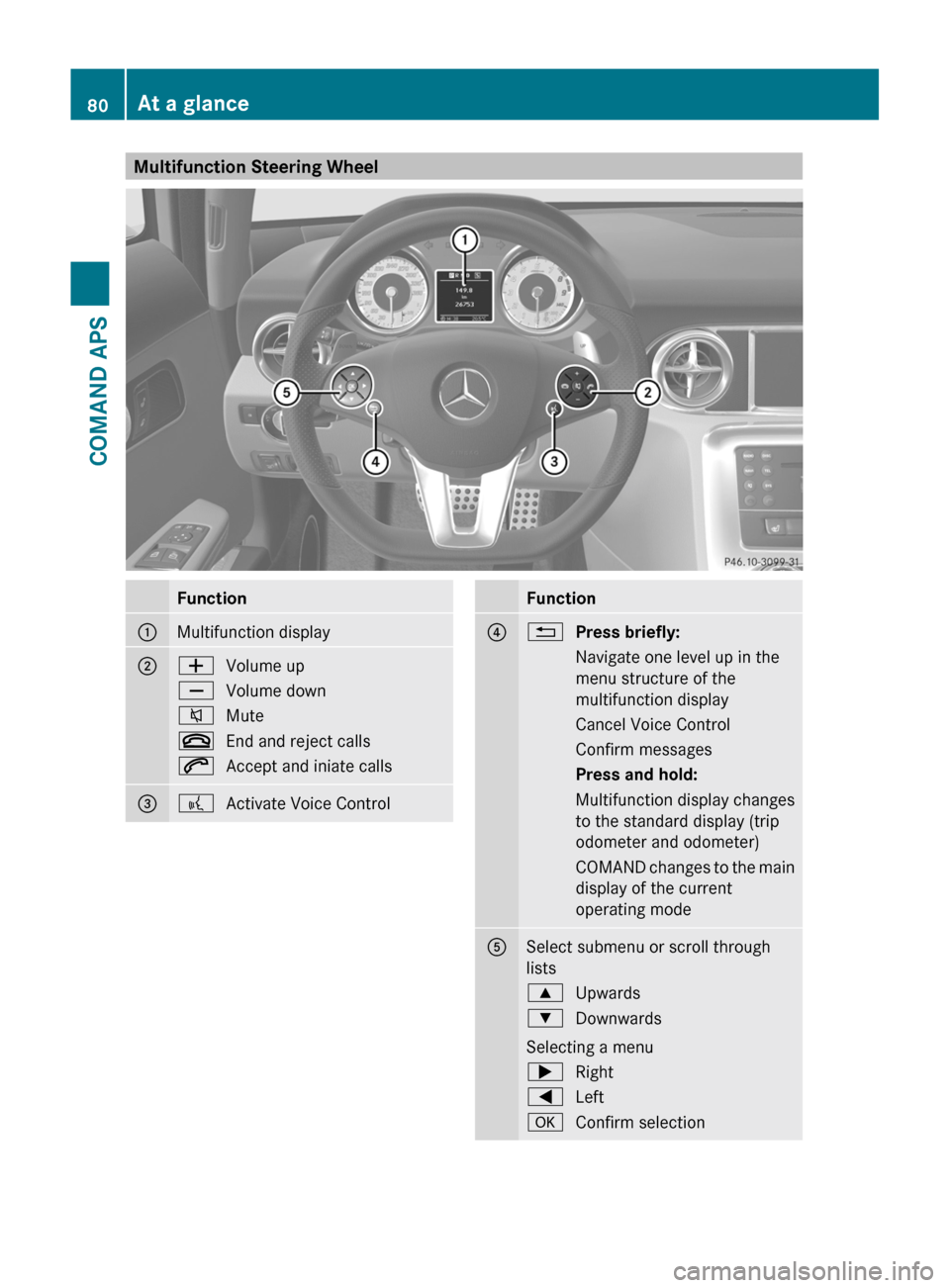
Multifunction Steering WheelFunction1Multifunction display2WVolume upXVolume down8Mute~End and reject calls6Accept and iniate calls3?Activate Voice ControlFunction4%Press briefly:Navigate one level up in the
menu structure of the
multifunction display
Cancel Voice ControlConfirm messagesPress and hold:Multifunction display changes
to the standard display (trip
odometer and odometer)
COMAND changes to the main
display of the current
operating mode
5Select submenu or scroll through
lists
9Upwards:Downwards
Selecting a menu
;Right=LeftaConfirm selection80At a glanceCOMAND APS
BA 197 USA, CA Edition A 2011; 1; 27, en-UShereepeVersion: 3.0.3.52010-03-24T15:31:10+01:00 - Seite 80
Page 83 of 436
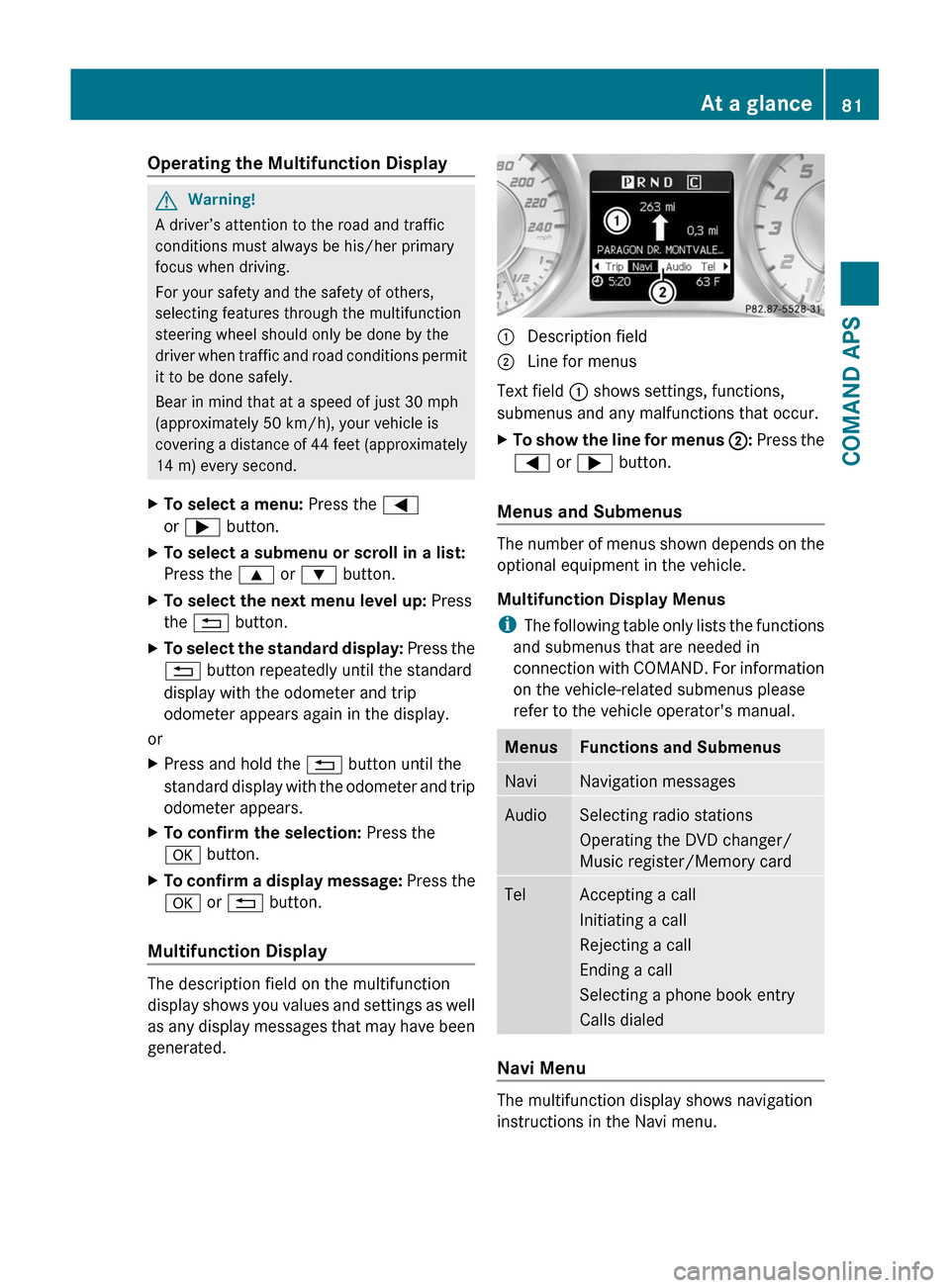
Operating the Multifunction DisplayGWarning!
A driver’s attention to the road and traffic
conditions must always be his/her primary
focus when driving.
For your safety and the safety of others,
selecting features through the multifunction
steering wheel should only be done by the
driver when traffic and road conditions permit
it to be done safely.
Bear in mind that at a speed of just 30 mph
(approximately 50 km/h), your vehicle is
covering a distance of 44 feet (approximately
14 m) every second.
XTo select a menu: Press the =
or ; button.
XTo select a submenu or scroll in a list:
Press the 9 or : button.
XTo select the next menu level up: Press
the % button.
XTo select the standard display: Press the
% button repeatedly until the standard
display with the odometer and trip
odometer appears again in the display.
or
XPress and hold the % button until the
standard display with the odometer and trip
odometer appears.
XTo confirm the selection: Press the
a button.
XTo confirm a display message: Press the
a or % button.
Multifunction Display
The description field on the multifunction
display shows you values and settings as well
as any display messages that may have been
generated.
1 Description field2 Line for menus
Text field 1 shows settings, functions,
submenus and any malfunctions that occur.
XTo show the line for menus 2: Press the
= or ; button.
Menus and Submenus
The number of menus shown depends on the
optional equipment in the vehicle.
Multifunction Display Menus
iThe following table only lists the functions
and submenus that are needed in
connection with COMAND. For information
on the vehicle-related submenus please
refer to the vehicle operator's manual.
MenusFunctions and SubmenusNaviNavigation messagesAudioSelecting radio stations
Operating the DVD changer/
Music register/Memory card
TelAccepting a call
Initiating a call
Rejecting a call
Ending a call
Selecting a phone book entry
Calls dialed
Navi Menu
The multifunction display shows navigation
instructions in the Navi menu.
At a glance81COMAND APSBA 197 USA, CA Edition A 2011; 1; 27, en-UShereepeVersion: 3.0.3.52010-03-24T15:31:10+01:00 - Seite 81Z
Page 84 of 436
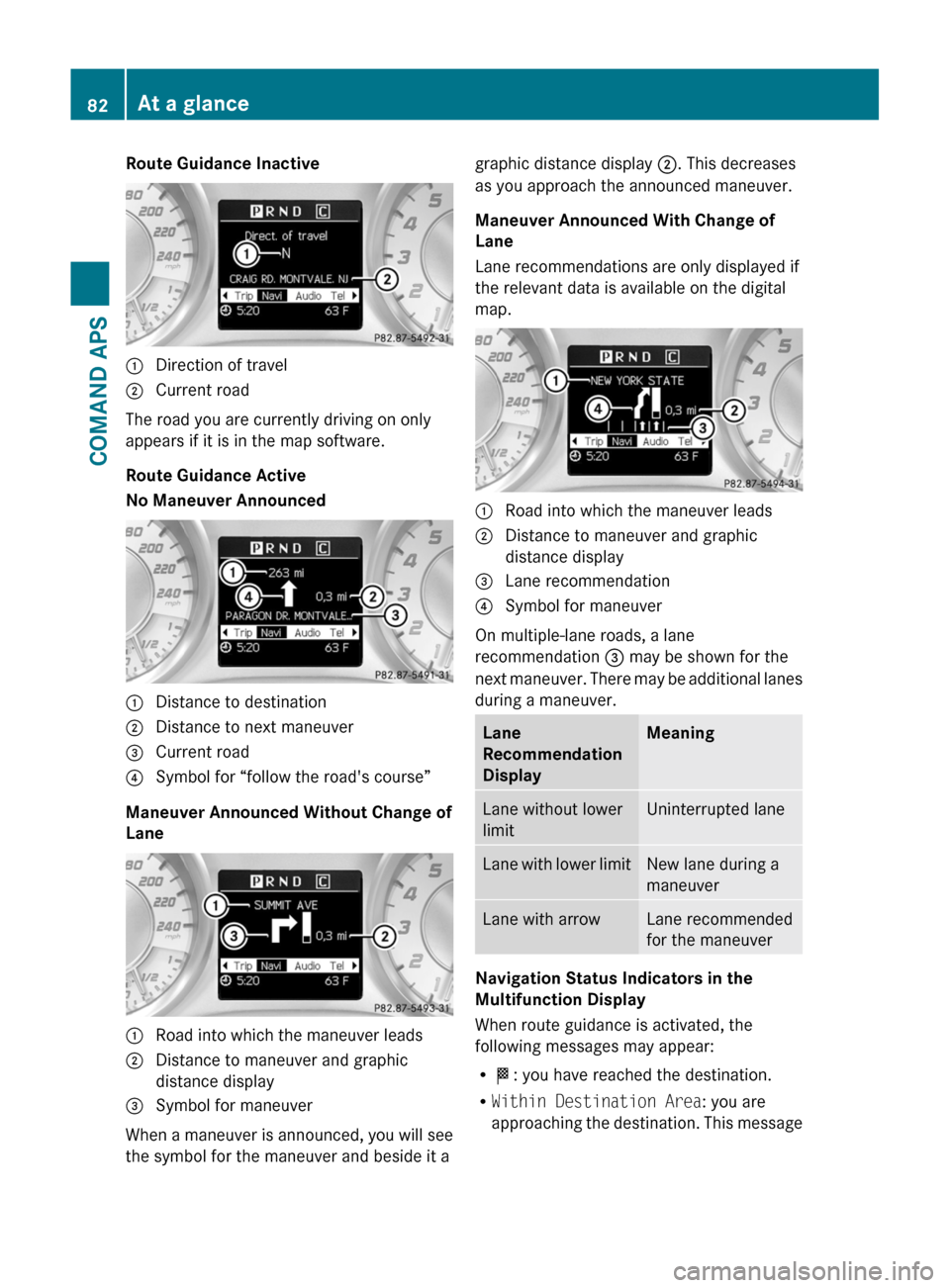
Route Guidance Inactive1 Direction of travel2 Current road
The road you are currently driving on only
appears if it is in the map software.
Route Guidance Active
No Maneuver Announced
1 Distance to destination2 Distance to next maneuver3 Current road4 Symbol for “follow the road's course”
Maneuver Announced Without Change of
Lane
1 Road into which the maneuver leads2 Distance to maneuver and graphic
distance display
3 Symbol for maneuver
When a maneuver is announced, you will see
the symbol for the maneuver and beside it a
graphic distance display 2. This decreases
as you approach the announced maneuver.
Maneuver Announced With Change of
Lane
Lane recommendations are only displayed if
the relevant data is available on the digital
map.
1 Road into which the maneuver leads2 Distance to maneuver and graphic
distance display
3 Lane recommendation4 Symbol for maneuver
On multiple-lane roads, a lane
recommendation 3 may be shown for the
next maneuver. There may be additional lanes
during a maneuver.
Lane
Recommendation
Display
MeaningLane without lower
limit
Uninterrupted laneLane with lower limitNew lane during a
maneuver
Lane with arrowLane recommended
for the maneuver
Navigation Status Indicators in the
Multifunction Display
When route guidance is activated, the
following messages may appear:
R<: you have reached the destination.
RWithin Destination Area: you are
approaching the destination. This message
82At a glanceCOMAND APS
BA 197 USA, CA Edition A 2011; 1; 27, en-UShereepeVersion: 3.0.3.52010-03-24T15:31:10+01:00 - Seite 82
Page 85 of 436
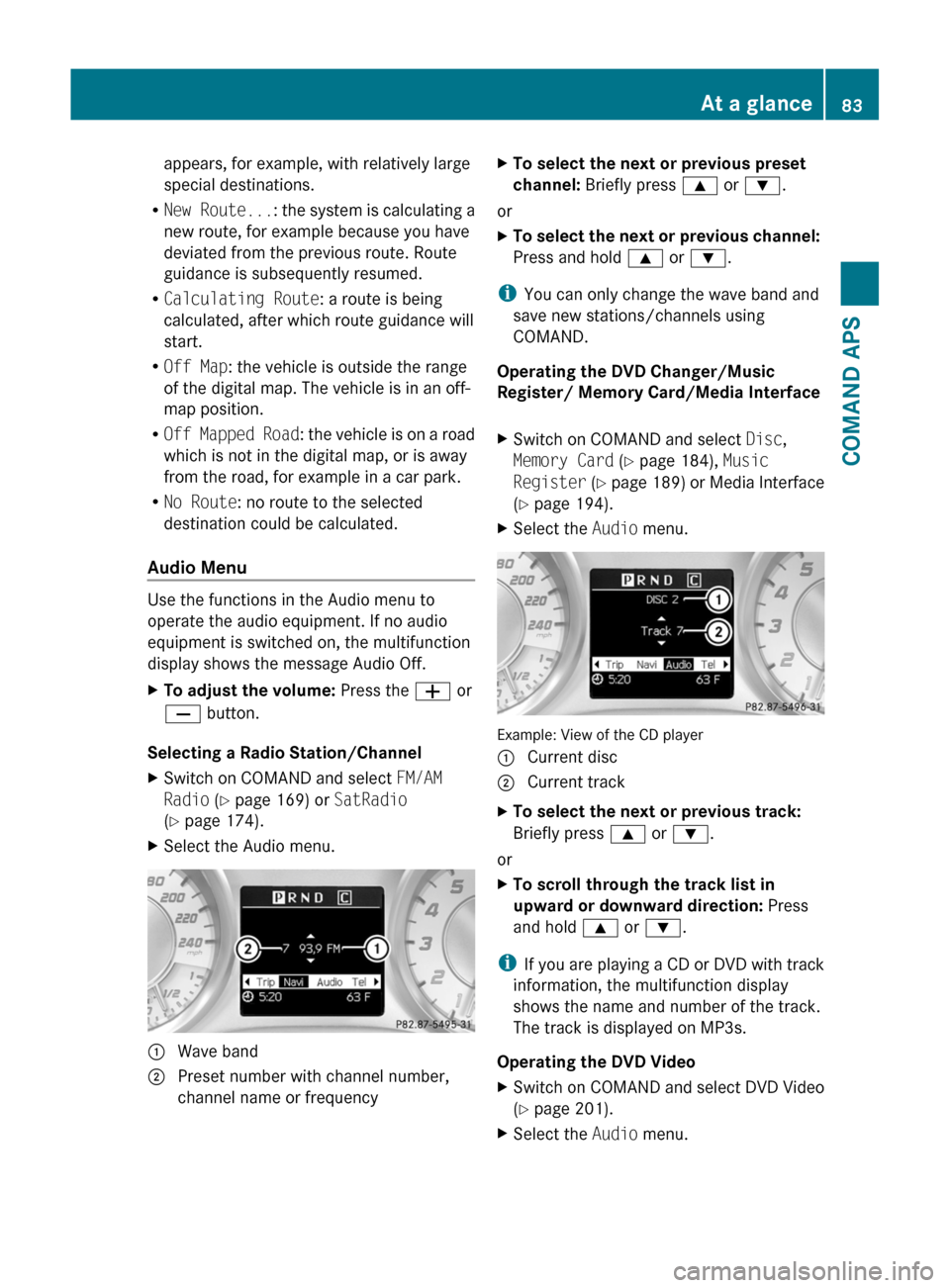
appears, for example, with relatively large
special destinations.
RNew Route...: the system is calculating a
new route, for example because you have
deviated from the previous route. Route
guidance is subsequently resumed.
RCalculating Route: a route is being
calculated, after which route guidance will
start.
ROff Map: the vehicle is outside the range
of the digital map. The vehicle is in an off-
map position.
ROff Mapped Road: the vehicle is on a road
which is not in the digital map, or is away
from the road, for example in a car park.
RNo Route: no route to the selected
destination could be calculated.
Audio Menu
Use the functions in the Audio menu to
operate the audio equipment. If no audio
equipment is switched on, the multifunction
display shows the message Audio Off.
XTo adjust the volume: Press the W or
X button.
Selecting a Radio Station/Channel
XSwitch on COMAND and select FM/AM
Radio (Y page 169) or SatRadio
(Y page 174).
XSelect the Audio menu.1 Wave band2 Preset number with channel number,
channel name or frequency
XTo select the next or previous preset
channel: Briefly press 9 or :.
or
XTo select the next or previous channel:
Press and hold 9 or :.
iYou can only change the wave band and
save new stations/channels using
COMAND.
Operating the DVD Changer/Music
Register/ Memory Card/Media Interface
XSwitch on COMAND and select Disc,
Memory Card (Y page 184), Music
Register (Y page 189) or Media Interface
(Y page 194).
XSelect the Audio menu.
Example: View of the CD player
1 Current disc2 Current trackXTo select the next or previous track:
Briefly press 9 or :.
or
XTo scroll through the track list in
upward or downward direction: Press
and hold 9 or :.
iIf you are playing a CD or DVD with track
information, the multifunction display
shows the name and number of the track.
The track is displayed on MP3s.
Operating the DVD Video
XSwitch on COMAND and select DVD Video
(Y page 201).
XSelect the Audio menu.At a glance83COMAND APSBA 197 USA, CA Edition A 2011; 1; 27, en-UShereepeVersion: 3.0.3.52010-03-24T15:31:10+01:00 - Seite 83Z
Page 86 of 436
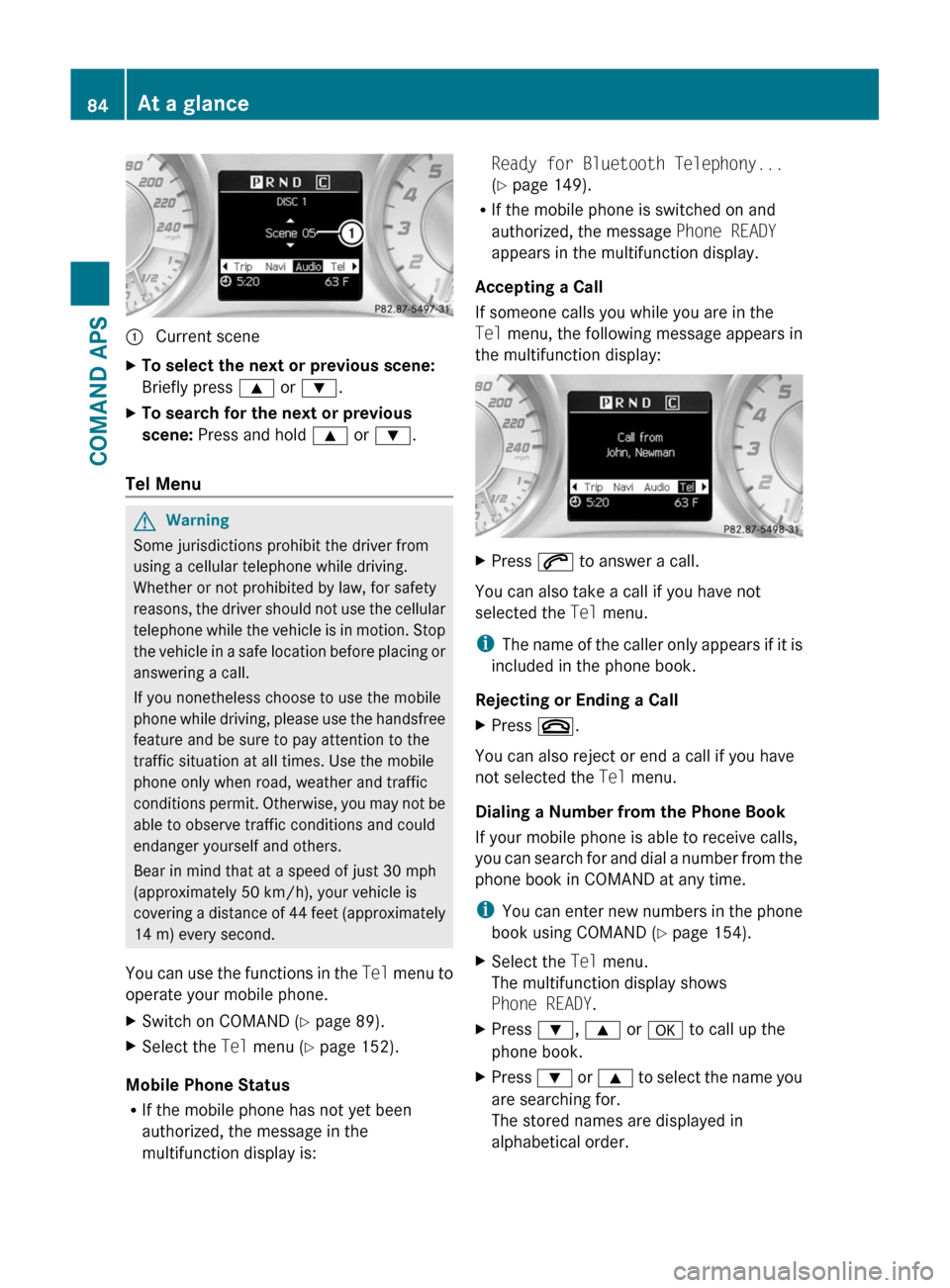
1 Current sceneXTo select the next or previous scene:
Briefly press 9 or :.
XTo search for the next or previous
scene: Press and hold 9 or :.
Tel Menu
GWarning
Some jurisdictions prohibit the driver from
using a cellular telephone while driving.
Whether or not prohibited by law, for safety
reasons, the driver should not use the cellular
telephone while the vehicle is in motion. Stop
the vehicle in a safe location before placing or
answering a call.
If you nonetheless choose to use the mobile
phone while driving, please use the handsfree
feature and be sure to pay attention to the
traffic situation at all times. Use the mobile
phone only when road, weather and traffic
conditions permit. Otherwise, you may not be
able to observe traffic conditions and could
endanger yourself and others.
Bear in mind that at a speed of just 30 mph
(approximately 50 km/h), your vehicle is
covering a distance of 44 feet (approximately
14 m) every second.
You can use the functions in the Tel menu to
operate your mobile phone.
XSwitch on COMAND (Y page 89).XSelect the Tel menu (Y page 152).
Mobile Phone Status
RIf the mobile phone has not yet been
authorized, the message in the
multifunction display is:
Ready for Bluetooth Telephony...
(Y page 149).
RIf the mobile phone is switched on and
authorized, the message Phone READY
appears in the multifunction display.
Accepting a Call
If someone calls you while you are in the
Tel menu, the following message appears in
the multifunction display:
XPress 6 to answer a call.
You can also take a call if you have not
selected the Tel menu.
iThe name of the caller only appears if it is
included in the phone book.
Rejecting or Ending a Call
XPress ~.
You can also reject or end a call if you have
not selected the Tel menu.
Dialing a Number from the Phone Book
If your mobile phone is able to receive calls,
you can search for and dial a number from the
phone book in COMAND at any time.
iYou can enter new numbers in the phone
book using COMAND (Y page 154).
XSelect the Tel menu.
The multifunction display shows
Phone READY.
XPress :, 9 or a to call up the
phone book.
XPress : or 9 to select the name you
are searching for.
The stored names are displayed in
alphabetical order.
84At a glanceCOMAND APS
BA 197 USA, CA Edition A 2011; 1; 27, en-UShereepeVersion: 3.0.3.52010-03-24T15:31:10+01:00 - Seite 84
Page 87 of 436
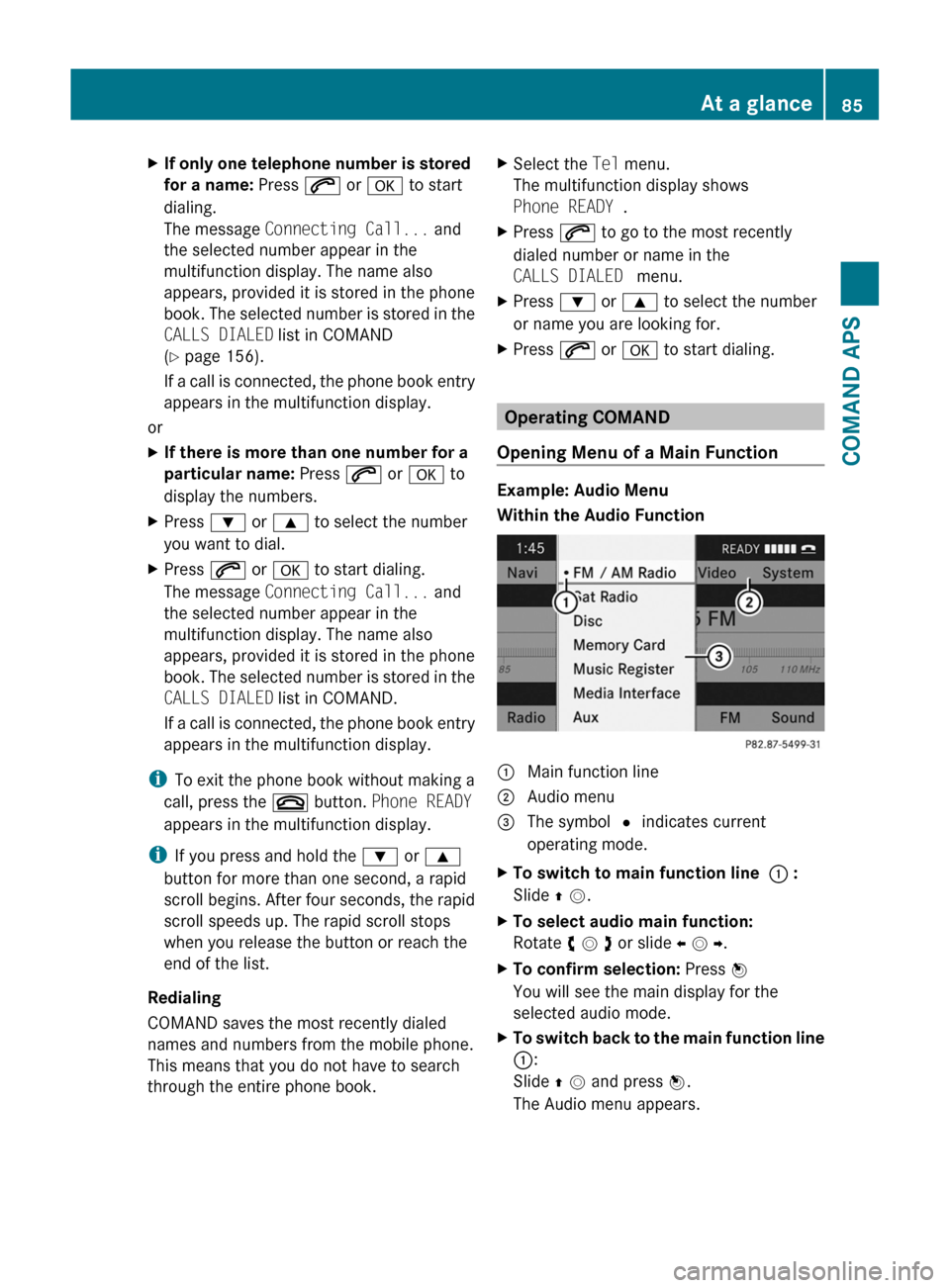
XIf only one telephone number is stored
for a name: Press 6 or a to start
dialing.
The message Connecting Call... and
the selected number appear in the
multifunction display. The name also
appears, provided it is stored in the phone
book. The selected number is stored in the
CALLS DIALED list in COMAND
(Y page 156).
If a call is connected, the phone book entry
appears in the multifunction display.
or
XIf there is more than one number for a
particular name: Press 6 or a to
display the numbers.
XPress : or 9 to select the number
you want to dial.
XPress 6 or a to start dialing.
The message Connecting Call... and
the selected number appear in the
multifunction display. The name also
appears, provided it is stored in the phone
book. The selected number is stored in the
CALLS DIALED list in COMAND.
If a call is connected, the phone book entry
appears in the multifunction display.
iTo exit the phone book without making a
call, press the ~ button. Phone READY
appears in the multifunction display.
iIf you press and hold the : or 9
button for more than one second, a rapid
scroll begins. After four seconds, the rapid
scroll speeds up. The rapid scroll stops
when you release the button or reach the
end of the list.
Redialing
COMAND saves the most recently dialed
names and numbers from the mobile phone.
This means that you do not have to search
through the entire phone book.
XSelect the Tel menu.
The multifunction display shows
Phone READY .
XPress 6 to go to the most recently
dialed number or name in the
CALLS DIALED menu.
XPress : or 9 to select the number
or name you are looking for.
XPress 6 or a to start dialing.
Operating COMAND
Opening Menu of a Main Function
Example: Audio Menu
Within the Audio Function
1 Main function line2 Audio menu3 The symbol R indicates current
operating mode.
XTo switch to main function line 1 :
Slide q m.
XTo select audio main function:
Rotate y m z or slide o m p.
XTo confirm selection: Press n
You will see the main display for the
selected audio mode.
XTo switch back to the main function line
1:
Slide q m and press n.
The Audio menu appears.
At a glance85COMAND APSBA 197 USA, CA Edition A 2011; 1; 27, en-UShereepeVersion: 3.0.3.52010-03-24T15:31:10+01:00 - Seite 85Z
Page 88 of 436
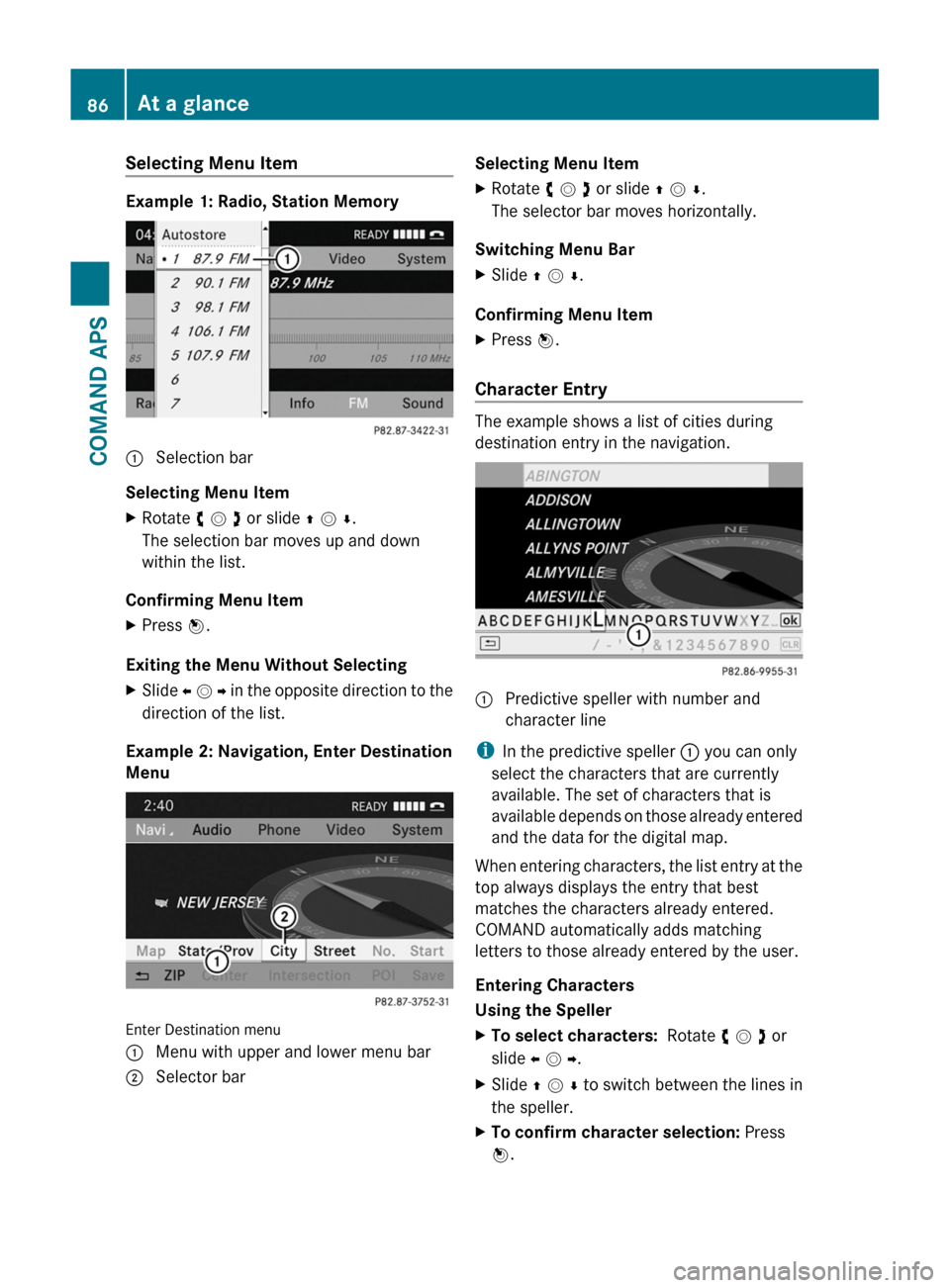
Selecting Menu Item
Example 1: Radio, Station Memory
1 Selection bar
Selecting Menu Item
XRotate y m z or slide q m r.
The selection bar moves up and down
within the list.
Confirming Menu Item
XPress n.
Exiting the Menu Without Selecting
XSlide o m p in the opposite direction to the
direction of the list.
Example 2: Navigation, Enter Destination
Menu
Enter Destination menu
1 Menu with upper and lower menu bar2 Selector barSelecting Menu ItemXRotate y m z or slide q m r.
The selector bar moves horizontally.
Switching Menu Bar
XSlide q m r.
Confirming Menu Item
XPress n.
Character Entry
The example shows a list of cities during
destination entry in the navigation.
1 Predictive speller with number and
character line
iIn the predictive speller 1 you can only
select the characters that are currently
available. The set of characters that is
available depends on those already entered
and the data for the digital map.
When entering characters, the list entry at the
top always displays the entry that best
matches the characters already entered.
COMAND automatically adds matching
letters to those already entered by the user.
Entering Characters
Using the Speller
XTo select characters: Rotate y m z or
slide o m p.
XSlide q m r to switch between the lines in
the speller.
XTo confirm character selection: Press
n.
86At a glanceCOMAND APS
BA 197 USA, CA Edition A 2011; 1; 27, en-UShereepeVersion: 3.0.3.52010-03-24T15:31:10+01:00 - Seite 86
Page 89 of 436
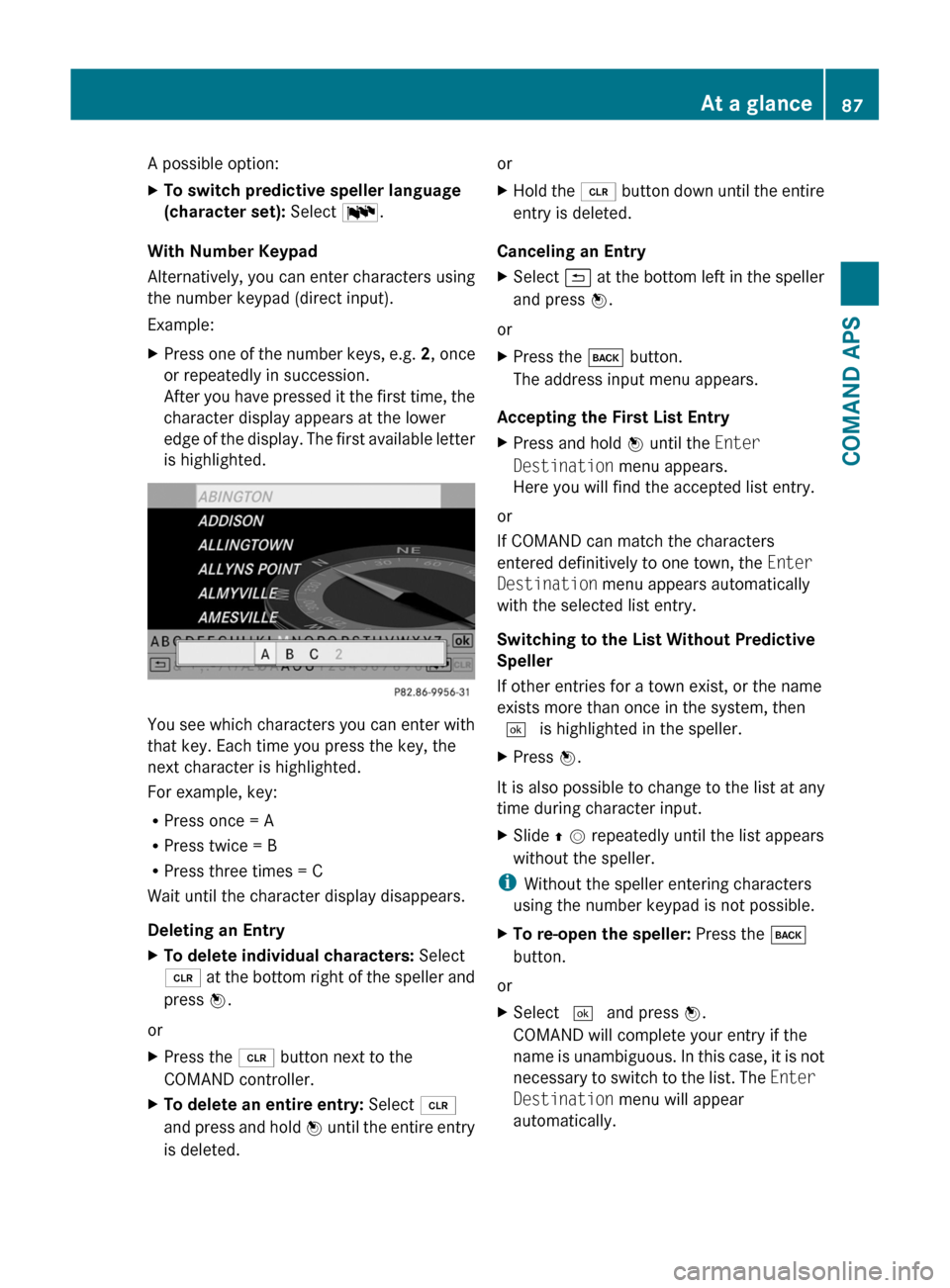
A possible option:XTo switch predictive speller language
(character set): Select !.
With Number Keypad
Alternatively, you can enter characters using
the number keypad (direct input).
Example:
XPress one of the number keys, e.g. 2, once
or repeatedly in succession.
After you have pressed it the first time, the
character display appears at the lower
edge of the display. The first available letter
is highlighted.
You see which characters you can enter with
that key. Each time you press the key, the
next character is highlighted.
For example, key:
RPress once = A
RPress twice = B
RPress three times = C
Wait until the character display disappears.
Deleting an Entry
XTo delete individual characters: Select
õ at the bottom right of the speller and
press n.
or
XPress the 2 button next to the
COMAND controller.
XTo delete an entire entry: Select õ
and press and hold n until the entire entry
is deleted.
orXHold the 2 button down until the entire
entry is deleted.
Canceling an Entry
XSelect á at the bottom left in the speller
and press n.
or
XPress the k button.
The address input menu appears.
Accepting the First List Entry
XPress and hold n until the Enter
Destination menu appears.
Here you will find the accepted list entry.
or
If COMAND can match the characters
entered definitively to one town, the Enter
Destination menu appears automatically
with the selected list entry.
Switching to the List Without Predictive
Speller
If other entries for a town exist, or the name
exists more than once in the system, then
d is highlighted in the speller.
XPress n.
It is also possible to change to the list at any
time during character input.
XSlide q m repeatedly until the list appears
without the speller.
iWithout the speller entering characters
using the number keypad is not possible.
XTo re-open the speller: Press the k
button.
or
XSelect d and press n.
COMAND will complete your entry if the
name is unambiguous. In this case, it is not
necessary to switch to the list. The Enter
Destination menu will appear
automatically.
At a glance87COMAND APSBA 197 USA, CA Edition A 2011; 1; 27, en-UShereepeVersion: 3.0.3.52010-03-24T15:31:10+01:00 - Seite 87Z
Page 90 of 436
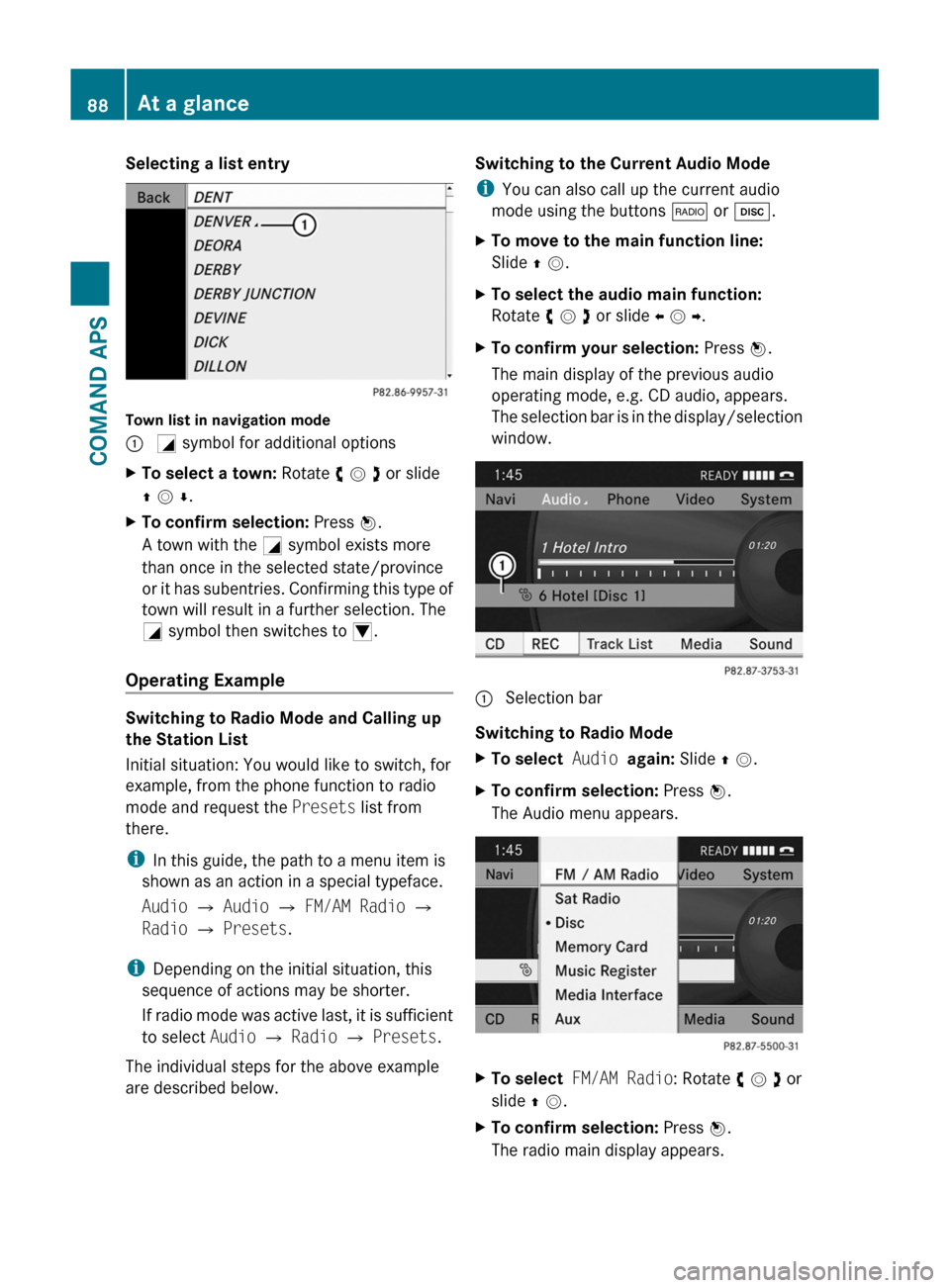
Selecting a list entry
Town list in navigation mode
: G symbol for additional optionsXTo select a town: Rotate y m z or slide
q m r.
XTo confirm selection: Press n.
A town with the G symbol exists more
than once in the selected state/province
or it has subentries. Confirming this type of
town will result in a further selection. The
G symbol then switches to I.
Operating Example
Switching to Radio Mode and Calling up
the Station List
Initial situation: You would like to switch, for
example, from the phone function to radio
mode and request the Presets list from
there.
iIn this guide, the path to a menu item is
shown as an action in a special typeface.
Audio £ Audio £ FM/AM Radio £
Radio £ Presets.
iDepending on the initial situation, this
sequence of actions may be shorter.
If radio mode was active last, it is sufficient
to select Audio £ Radio £ Presets.
The individual steps for the above example
are described below.
Switching to the Current Audio Mode
iYou can also call up the current audio
mode using the buttons $ or h.
XTo move to the main function line:
Slide q m.
XTo select the audio main function:
Rotate y m z or slide o m p.
XTo confirm your selection: Press n.
The main display of the previous audio
operating mode, e.g. CD audio, appears.
The selection bar is in the display/selection
window.
1 Selection bar
Switching to Radio Mode
XTo select Audio again: Slide q m.XTo confirm selection: Press n.
The Audio menu appears.
XTo select FM/AM Radio: Rotate y m z or
slide q m.
XTo confirm selection: Press n.
The radio main display appears.
88At a glanceCOMAND APS
BA 197 USA, CA Edition A 2011; 1; 27, en-UShereepeVersion: 3.0.3.52010-03-24T15:31:10+01:00 - Seite 88