display MERCEDES-BENZ V-CLASS MPV 2021 Workshop Manual
[x] Cancel search | Manufacturer: MERCEDES-BENZ, Model Year: 2021, Model line: V-CLASS MPV, Model: MERCEDES-BENZ V-CLASS MPV 2021Pages: 337, PDF Size: 9.88 MB
Page 187 of 337
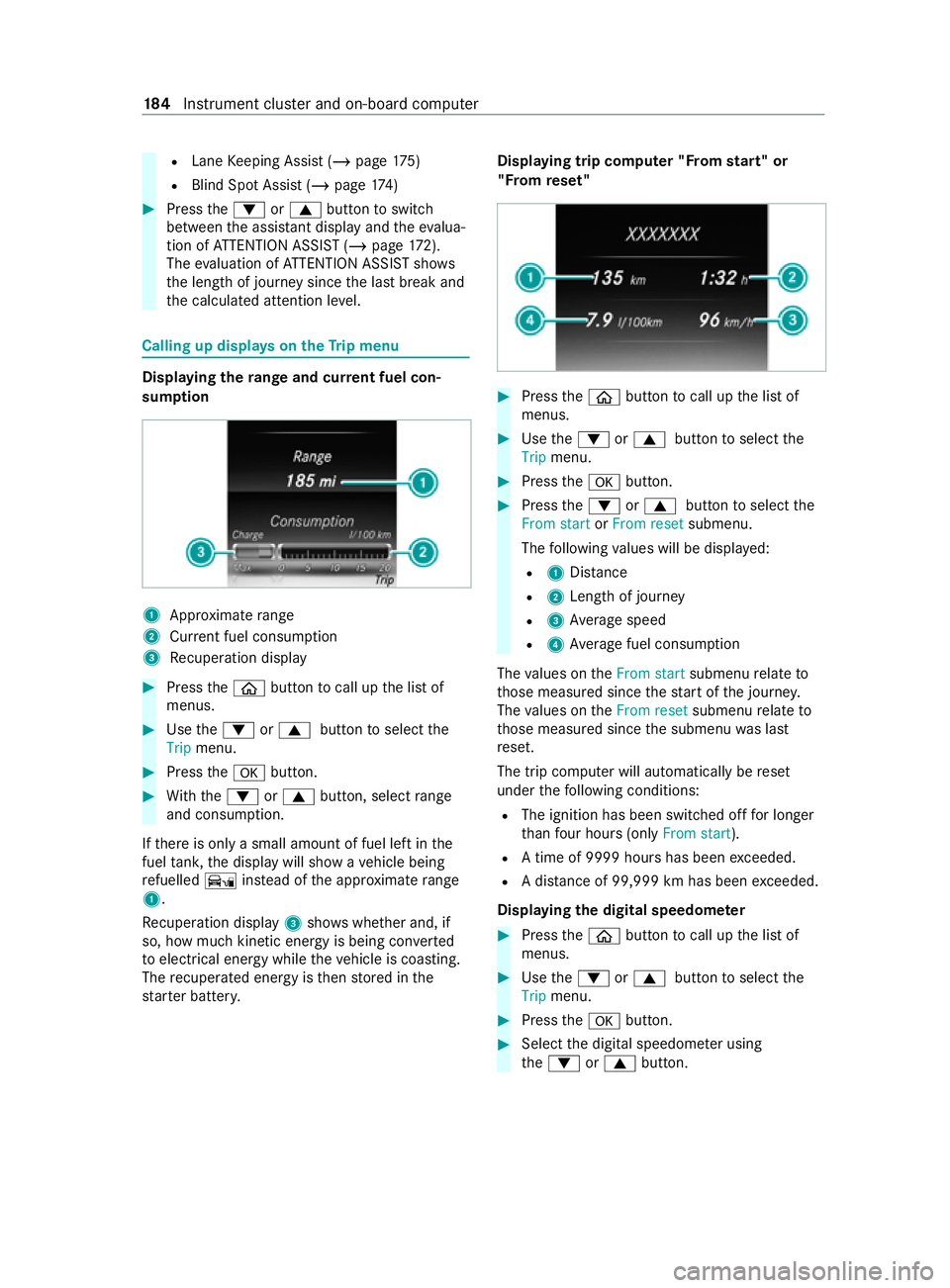
R
Lane Keeping Assist (/ page175)
R Blind Sp otAssi st (/ page 174) #
Press the0064 or0063 button toswitch
between the assis tant displ ayand theev alua‐
tion of ATTENTION ASSIST (/ page172).
The evaluation of ATTENTION ASSIST sho ws
th e length of journey since the last break and
th e calculated attention le vel. Calling up displa
yson theTr ip menu Displaying
thera nge and cur rent fuel con‐
sum ption 1
Appr oximate range
2 Current fuel consum ption
3 Recuperation display #
Press the00E2 button tocall up the list of
menus. #
Use the0064 or0063 button toselect the
Trip menu. #
Press the0076 button. #
With th e0064 or0063 button, select range
and consu mption.
If th ere is only a small amount of fuel left in the
fuel tank, the display will show a vehicle being
re fuelled Ïinstead of the appr oximate range
1.
Re cuperation display 3showswhe ther and, if
so, how much kinetic energy is being con verted
to electrical energy while theve hicle is coasting.
The recuperated energy is then stored in the
st ar ter batter y. Displaying trip compu
ter "F rom start" or
"F rom reset" #
Press the00E2 button tocall up the list of
menus. #
Use the0064 or0063 button toselect the
Trip menu. #
Press the0076 button. #
Press the0064 or0063 button toselect the
From start orFrom reset submenu.
The following values will be displa yed:
R 1Distance
R 2Leng thof journey
R 3Average speed
R 4Average fuel consum ption
The values on theFrom start submenurelate to
th ose measured since thest art of the journe y.
The values on theFrom reset submenurelate to
th ose measured since the submenu was last
re set.
The trip computer will automatically be reset
under thefo llowing conditions:
R The ignition has been switched off for longer
th an four hours (on lyFrom start ).
R A time of 9999 hou rshas been exceeded.
R A dis tance of 99,999 km has been exceeded.
Displaying the digital speedome ter #
Press the00E2 button tocall up the list of
menus. #
Use the0064 or0063 button toselect the
Trip menu. #
Press the0076 button. #
Select the digital speedome ter using
th e0064 or0063 button. 184
Instrument clus ter and on-board computer
Page 188 of 337
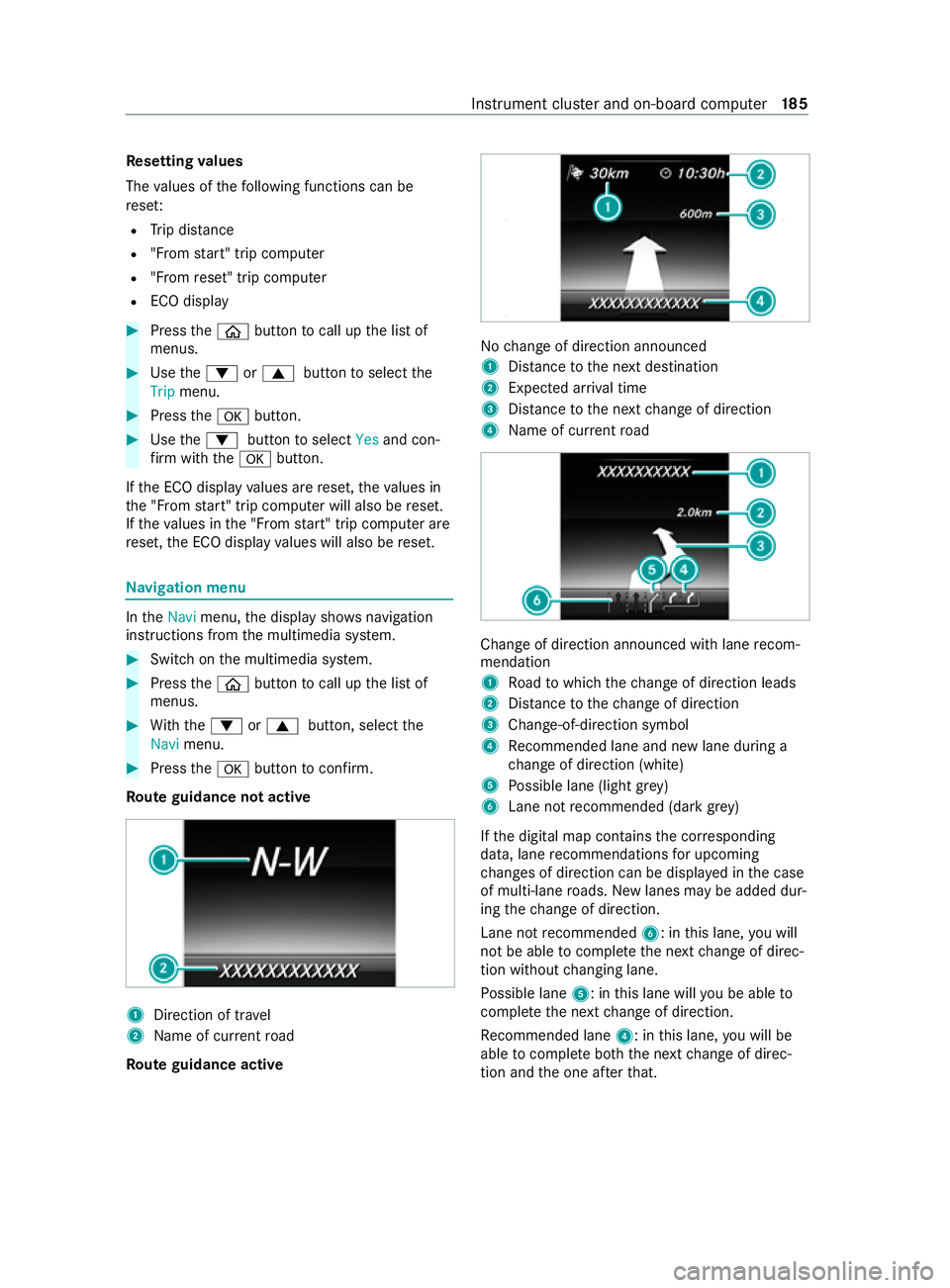
Re
setting values
The values of thefo llowing functions can be
re se t:
R Trip dis tance
R "Fro m start" trip computer
R "Fro m reset" trip computer
R ECO display #
Press the00E2 button tocall up the list of
menus. #
Use the0064 or0063 button toselect the
Trip menu. #
Press the0076 button. #
Use the0064 button toselect Yesand con‐
fi rm with the0076 button.
If th e ECO display values are reset, theva lues in
th e "F rom start" trip computer will also be reset.
If th eva lues in the "F rom start" trip computer are
re set, the ECO display values will also be reset. Na
vigation menu In
theNavi menu, the display sho wsnavigation
instructions from the multimedia sy stem. #
Switch on the multimedia sy stem. #
Press the00E2 button tocall up the list of
menus. #
With th e0064 or0063 button, select the
Navi menu. #
Press the0076 button toconfirm.
Ro ute guidance not active 1
Direction of tr avel
2 Name of cur rent road
Ro ute guidance active No
change of direction announced
1 Distance tothe next destination
2 Expected ar riva l time
3 Distance tothe next change of direction
4 Name of cur rent road Change of direction announced with lane
recom‐
mendation
1 Road towhich thech ange of direction leads
2 Distance tothech ange of direction
3 Change-of-direction symbol
4 Recommended lane and new lane du ring a
ch ange of direction (white)
5 Possible lane (light gr ey)
6 Lane not recommended (da rkgrey)
If th e digital map contains the cor responding
data, lane recommendations for upcoming
ch anges of direction can be displa yed in the case
of multi-lane roads. New lanes may be added dur‐
ing thech ange of direction.
Lane not recommended 6: inthis lane, you will
not be able tocomple tethe next change of direc‐
tion without changing lane.
Po ssible lane 5: inthis lane will you be able to
comple tethe next change of direction.
Re commended lane 4: inthis lane, you will be
able tocomple teboth th e next change of direc‐
tion and the one af terth at. In
stru ment clus ter and on-board computer 18 5
Page 189 of 337
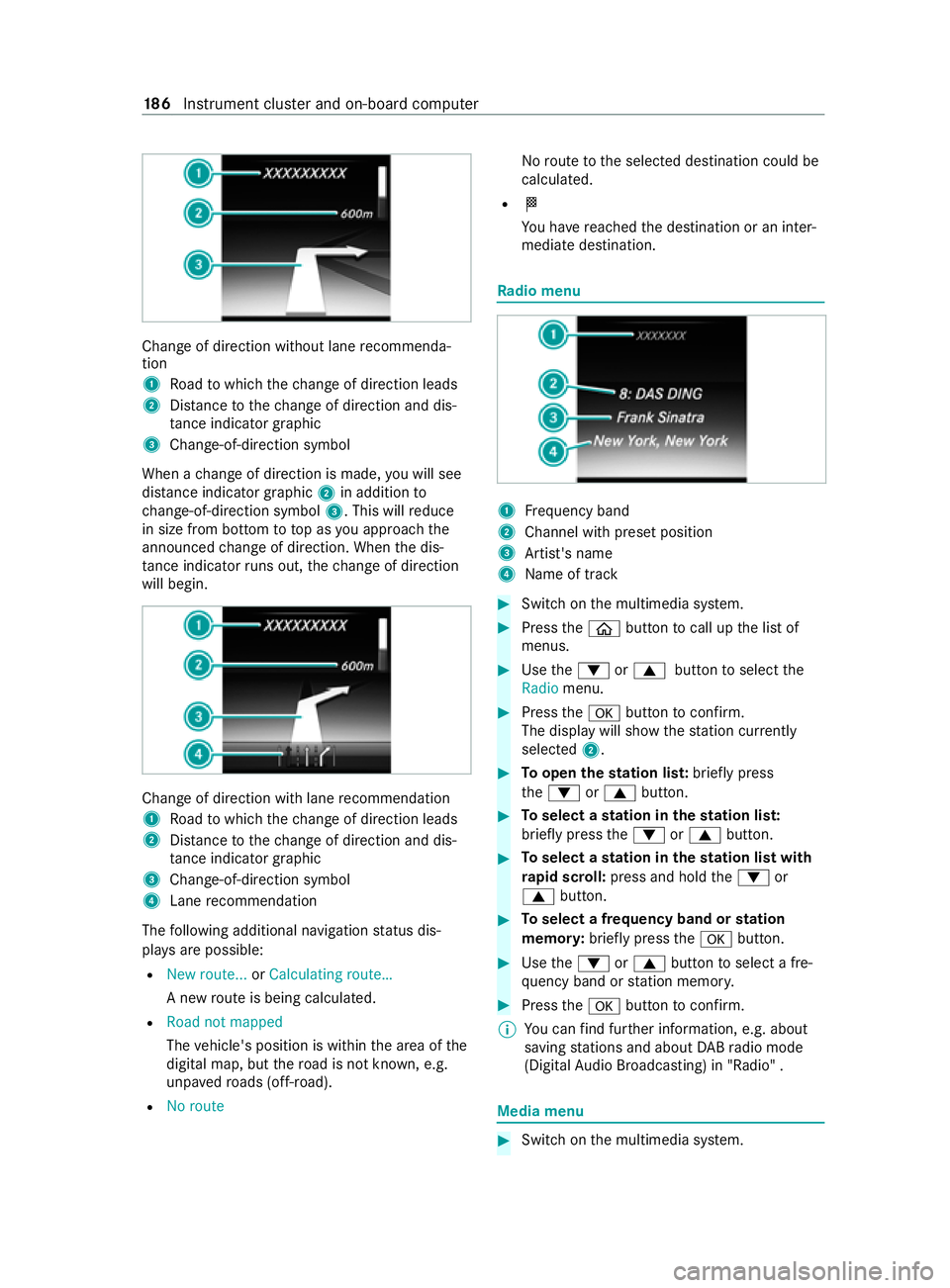
Chan
geof direction without lane recommenda‐
tion
1 Road towhich thech ange of direction leads
2 Distance tothech ange of direction and dis‐
ta nce indica tor graphic
3 Change-of-direction symbol
When a change of direction is made, you will see
dis tance indica tor graphic 2in addition to
ch ange-of-direction symbol 3. This willreduce
in size from bottom to top as you approach the
announced change of direction. When the dis‐
ta nce indica torru ns out, thech ange of direction
will begin. Change of direction with lane
recommendation
1 Road towhich thech ange of direction leads
2 Distance tothech ange of direction and dis‐
ta nce indica tor graphic
3 Change-of-direction symbol
4 Lane recommendation
The following additional navigation status dis‐
pla ysare possible:
R New route... orCalculating route…
A new route is being calculated.
R Road not mapped
The vehicle's position is within the area of the
digital map, but thero ad is not kn own, e.g.
unpa vedro ads (off- road).
R No route No
route tothe selected destination could be
calculated.
R 004B
You ha vereached the destination or an inter‐
mediate destination. Ra
dio menu 1
Frequency band
2 Channel with preset position
3 Artist's name
4 Name of track #
Switch on the multimedia sy stem. #
Press the00E2 button tocall up the list of
menus. #
Use the0064 or0063 button toselect the
Radio menu. #
Press the0076 button toconfirm.
The display will show thest ation cur rently
selected 2. #
Toopen thest ation lis t:briefly press
th e0064 or0063 button. #
Toselect a station in thest ation lis t:
brief lypress the0064 or0063 button. #
Toselect a station in thest ation list with
ra pid sc roll: press and hold the0064 or
0063 button. #
Toselect a frequency band or station
memor y:brief lypress the0076 button. #
Use the0064 or0063 button toselect a fre‐
qu ency band or station memor y. #
Press the0076 button toconfirm.
% Yo
u can find fur ther information, e.g. about
saving stations and about DABra dio mode
(Digital Audio Broadcasting) in "Radio" . Media menu
#
Switch on the multimedia sy stem. 18 6
Instrument clus ter and on-board computer
Page 190 of 337

#
Press the00E2 button tocall up the list of
menus. #
Use the0064 or0063 button toselect the
Media menu. #
Press the0076 button toconfirm.
Changing the media sou rceYo
u can change the media source and the play‐
back type (audio, video or TV) in theMedia menu. #
Toopen/close the media source lis t:
brief lypress the0076 button.
Depending on theve hicle equipment, the list
will show thefo llowing media sources, for
ex ample:
R Disc (CD/ DVD)
R Memory card (SD or SDHC)
R Media Regis ter
R USB storage devices
R Blue tooth ®
audio equipment
% Obse
rveth e additional information on media
support in "Media" .
Operating the audio pla yer or data storage
media 1
Media sou rce, e.g. the name of the USB flash
drive
2 Current track
3 Artist's name
4 Name of album
5 Folder name Depending on
theve hicle's equipment, you can
play back audio files from dif fere nt audio pl ayers
or data storage media. #
Toselect the audio pla yer or data storage
medium: briefly press the0076 button.
The display will show the list of media sour‐
ces. #
Use the0064 or0063 button toselect the
audio pla yer or data storage medium. #
Press the0076 button toconfirm. #
Toopen the track lis t:brief lypress the0064
or 0063 button. #
Toselect the next or pr evious track on
th e track lis t:briefly press the0064 or0063
button. #
Toselect a track on the track list with
ra pid sc roll: press and hold the0064 or
0063 button until the desired tra ckhas been
re ached.
If yo u press and hold the0064 or0063 but‐
to n, thera pid scroll speed will increase af ter
a short time. Not all audio pla yers or data
st orage media support this function.
If th e cor responding track information has been
sa ve dto the audio pla yer or data storage
medium, the display can show thefo llowing:
R Track number
R Track name
R Artist
R Album
The track information will not be displa yed in AUX
audio mode (auxiliary audio mode: extern al audio
source connec ted).
Operating DVD-Video #
Toselect theDV D drive or disc: briefly
press the0076 button.
The display will show the list of media sour‐
ces. #
Use the0064 or0063 button toselect the
DV D drive or disc. #
Press the0076 button toconfirm. #
Toopen the scene lis t:briefly press
th e0064 or0063 button. #
Toselect the next or pr evious scene on
th e scene lis t:briefly press the0064 or
0063 button. #
Toselect a scene on the scene list with
ra pid sc roll: press and hold the0064 or Instrument clus
ter and on-board computer 187
Page 191 of 337

0063
button until the desired scene has been
re ached. #
Press the0076 button toconfirm. Te
lephone menu &
WARNING Risk of distraction from oper‐
ating integrated communication equip‐
ment while theve hicle is in motion
If yo u operate communication equipment
integ rated in theve hicle when driving, you
could be distracted from the tra ffic situation.
This could also cause youto lose control of
th eve hicle. #
Only operate this equipment when the
traf fic situation permits. #
Ifyo u cannot be sure of this, stop the
ve hicle whilst paying attention toroad
and traf fic conditions and ope rate the
equipment with theve hicle stationar y. When using
the phone, you must obse rvethe
legal requirements forth e count ryin which you
are cur rently driving. #
Switch on the mobile phone (see the separate
operating instructions from the manufac‐
turer). #
Switch on the multimedia sy stem. #
Insert the mobile phone into the mobile
phone cradle.
or #
Establish a Blue tooth®
connection with the
multimedia sy stem . #
Press the00E2 button tocall up the list of
menus. #
Use the0064 or0063 button toselect the
Telephone menu. #
Press the0076 button toconfirm.
The display will show one of thefo llowing
messages:
R Telephone ready or name ofthe mobile
phone network pr ovider: the mobile
phone has found a network and is ready
to receive.
R Telephone No service: no network is avail‐
able or the mobile phone is sear ching for
a networ k.
Yo u can obtain fur ther information about suitable
mobile phones and connecting mobile phones via Blue
tooth ®
from a Mercedes-Benz service centre
or on the internet under https://www.mercedes-
benz.com/connect. #
Toaccept a call: pressthe0061 button.
If someone calls you when you are in theTele-
phone menu, a cor responding message will
appear on the displa y. #
Toreject or end a call: pressthe0076 but‐
to n.
Dialling a number from the telephone book #
Use the0064, 0063or0076 button toswitch
to thete lephone book. #
Use the0064 or0063 button toscroll
th ro ugh names.
If yo u press and hold the button for longer
th an one second, the names in thete lephone
book will be displa yedqu ickly one af terthe
ot her.
or #
Press and hold the0064 or0063 button for
longer than five seconds.
Ra pid scrolling – the name that starts with
th e next letter or the pr evious letter in the
alphabet is displa yed.
Ra pid scrolling will stop when youre lease the
button or reach the end of the list. #
If only one telephone number has been
sa ve dfo r a name: pressthe0061 or0076
button tostart dialling.
or #
If se veralte lephone numbers ha vebeen
sa ve dfo r a name: pressthe0061 or0076
button todisplay thete lephone numbe rs. #
Use the0064 or0063 button toselect the
te lephone numbe r. #
Press the0061 or0076 button tostart dial‐
ling. #
Toexitth ete lephone book: pressthe0076
or 0038 button.
Using redial #
Press the0061 button toswitch tothere dial
memor y. #
Use the0064 or0063 button toselect the
name or telephone numbe r. #
Press the0061 or0076 button tostart dial‐
ling. #
Toexitth ere dial memor y:press the0076
or 0038 button. 18 8
Instrument clus ter and on-board computer
Page 192 of 337

Settings menu
#
Press the00E2 button tocall up the list of
menus. #
Use the0064 or0063 button toselect the
Settings menu. #
Press the0076 button toconfirm.
Yo u ha vethefo llowing options on theSettings
menu:
R Changing the settings forth e driver assis‐
tan ce sy stems on the Assis tance submenu
R Changing the settings forth eex terior lighting
on the Lights submenu
R Changing the display options on the Instru‐
ment clus ter submenu
R Setting the permanent limiter on theVe hicle
submenu
R Resetting the settings tofactory settings #
Select the desired submenu and confirm your
selection.
Assistance submenu #
Select a driving or driver assis tance sy stem
and configure a setting.
R Switching ESP ®
on/o ff (/ page 155).
R Switching Traf fic Sign Assi ston/off
(/ page 173).
R Switching Active Brake Assi ston/off
(/ page 157).
R Swit ching Blind Spot Assist on/off
(/ page 174).
R Adjusting ATTENTION ASSIST
(/ page 172).
R Adjusting Lane Keeping Assist
(/ page 175).
Lights submenu
The following settings are possible on the Lights
submenu:
R Switching the Intelligent Light Sy stem on/o ff
( / page 108)
R Switching between low beam forright- and
left-side traf fic (in vehicles with Intelligent
Light Sy stem only) #
Use the0064 or0063 button toselect the
Lights submenu. #
Press the0076 button toconfirm. #
Toswitch between low beam forri ght-
and left-side traf fic: use the0064 or0063
button toselect Dipped beams Setting for.
The display will show the selected setting. #
Change the selected setting with the0076
button.
When youch ange the setting, the switcho ver
will not take place until the next time the
ve hicle is stationar y.
When you swit chove rth e low beam forright- or
left-side traf fic, mo torw ay mode and the
enhanced fog light function may not be available.
This deactivation will take place only if the setting
fo r driving on theright or left is the opposite to
yo ur vehicle's national version.
Yo u can ha vethe low beam set forright- or left-
side traf fic at a qualified specialist workshop as
we ll.
Instrument clus ter submenu #
Use the0064 or0063 button toselect the
Instrument cluster submenu. #
Press the0076 button toconfirm. #
Toselect the unit of measurement for dis‐
tance: usethe0064 or0063 button toselect
th eDisplay unit Speed-/odometer function.
The display will show the selected setting km
or Miles. #
Change the selected setting with the0076
button. #
Toswitch the additional speedome ter on/
off: usethe0064 or0063 button toselect
Addit. speedo.
The cur rent selection will appear. #
Press the0076 button tochange the setting.
Ve hicle submenu #
Use the0064 or0063 button toselect the
Vehicle submenu. #
Press the0076 button toconfirm. #
Toset the permanent limiter: usethe0064
or 0063 button toselect Limit speed (winter
tyres).
The display will show the cur rent setting. #
Tochange the setting: pressthe0076 but‐
to n. #
Tosave the entr y:press the0076 button.
% Yo
u can find fur ther information in "Perma‐
nent limiter" (/ page160). In
stru ment clus ter and on-board computer 18 9
Page 193 of 337
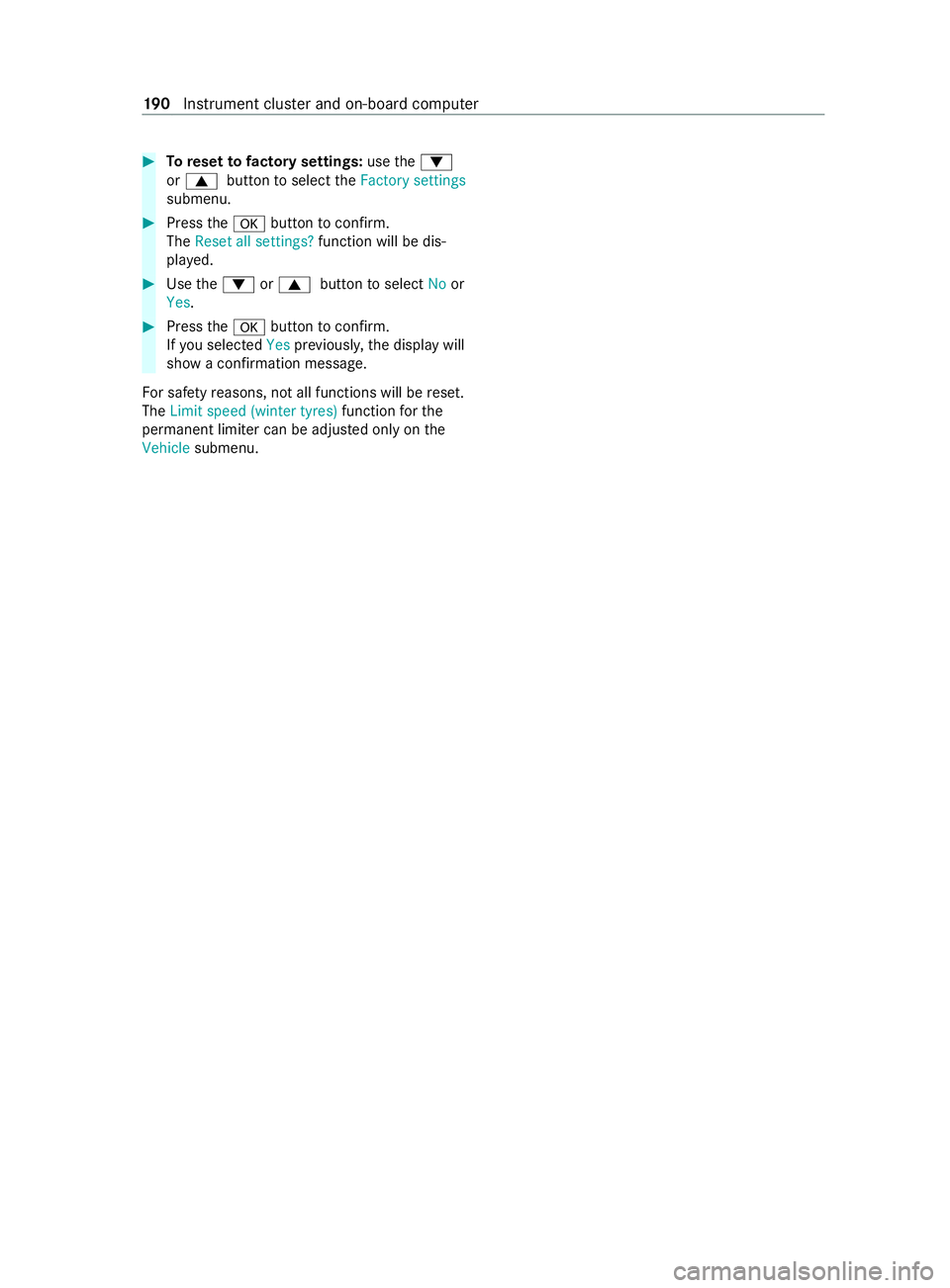
#
Toreset tofactory settings: usethe0064
or 0063 button toselect theFactory settings
submenu. #
Press the0076 button toconfirm.
The Reset all settings? function will be dis‐
pla yed. #
Use the0064 or0063 button toselect Noor
Yes. #
Press the0076 button toconfirm.
If yo u selec tedYes prev iousl y,the display will
show a confirmation message.
Fo r saf etyre asons, not all functions will be reset.
The Limit speed (winter tyres) functionforthe
permanent limiter can be adjus ted only on the
Vehicle submenu. 19 0
Instrument clus ter and on-board computer
Page 197 of 337

Overview and operation
Note
s on MBUX multimedia sy stem &
WARNING Risk of distraction from infor‐
mation sy stems and communications
equipment
If yo u operate information and communica‐
tion equipment integ rated in theve hicle when
driving, you will be distracted from the tra ffic
situation. This could also cause youto lose
control of theve hicle. #
Only operate this equipment when the
traf fic situation permits. #
Ifyo u cannot be sure of this, stop the
ve hicle whilst paying attention toroad
and traf fic conditions and ope rate the
equipment with theve hicle stationar y. Yo
u must obse rveth e legal requirements forthe
country in whi chyou are cur rently driving when
ope rating the multimedia sy stem. &
WARNING Risk of distraction when han‐
dling data storage media
If yo u handle a data storage medium while
driving, your attention is diver ted from the
traf fic conditions. This could also cause you
to lose control of theve hicle. #
Only handle a data storage medium
when theve hicle is stationar y. Overview of
the MBUX multimedia sy stem 1
Cont rol panel for multimedia sy stem
2 Media display with touch functionality 3
Operating strip, calls up applications
4 Touchpad and controls forth e multimedia
sy stem
% Yo
u can find fur ther information about opera‐
tion as well as about applications and serv‐
ices in the Digital Owner's Manual.
There are two USB ports in the cent reconsole
st orage compartment.
The USB port with theç symbol facilitates the
connection of the mobile phone with the multi‐
media sy stem using a suitable cable. This will
enable youto use the functions of the mobile
phone via Apple CarPlay ®
or Android Auto.
Anti-theft pr otection
This device is equipped with tech nical pr ovisions
to protect it against theft. More de tailed informa‐
tion about anti-theft pr otection can be obtained
at a qualified specialist workshop. 194
MBUX multimedia sy stem
Page 198 of 337
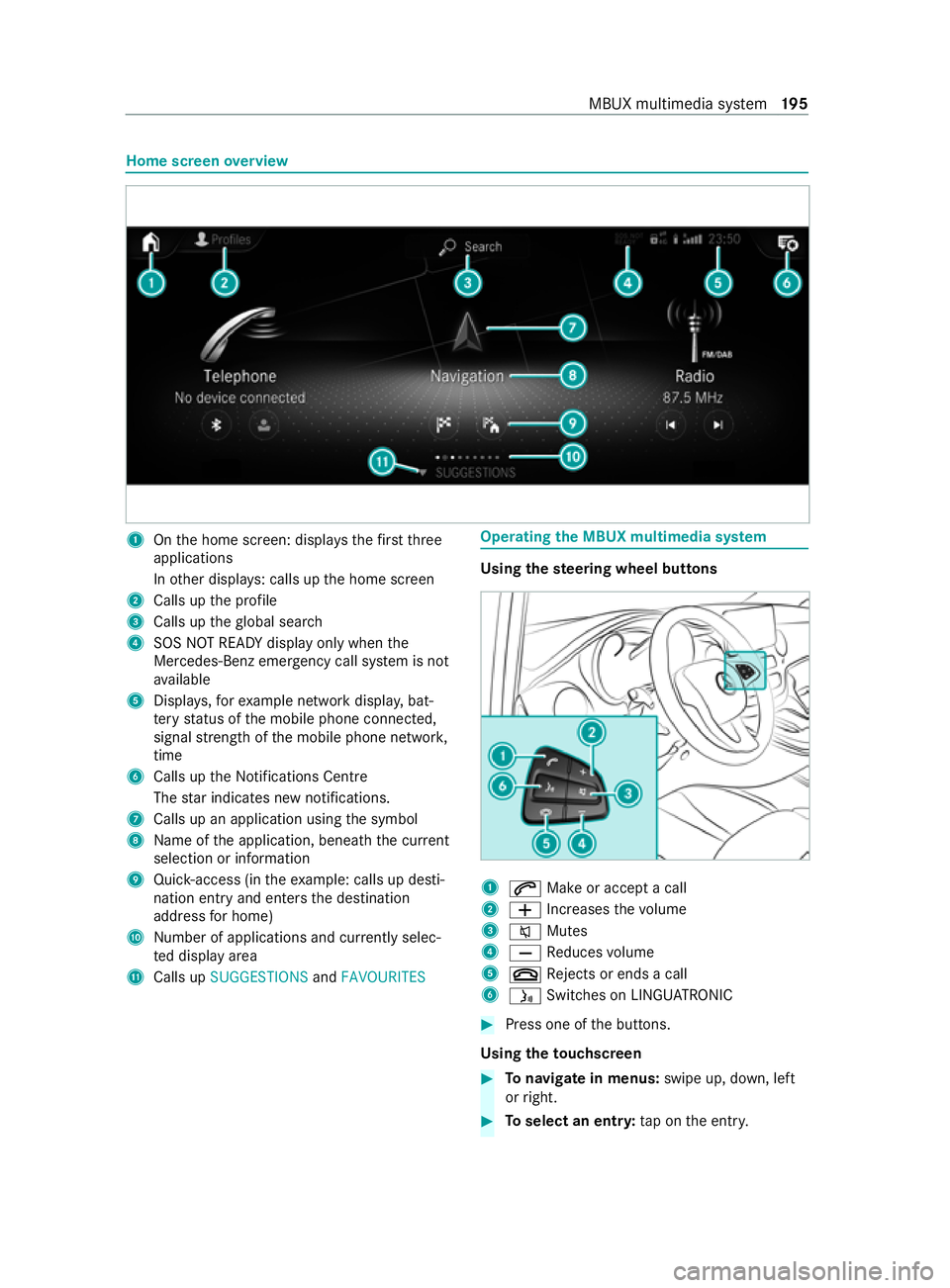
Home screen
overview 1
Onthe home screen: displa ys thefirs tth ree
applications
In other displa ys: calls up the home screen
2 Calls up the profile
3 Calls up theglobal sear ch
4 SOS NOT READY displ ayonly when the
Mercedes-Benz emer gency call sy stem is not
av ailable
5 Displa ys,fo rex ample network displa y,bat‐
te ry status of the mobile phone connected,
signal stre ngth of the mobile phone networ k,
time
6 Calls up the Notifications Centre
The star indicates new notifications.
7 Calls up an application using the symbol
8 Name of the application, beneath the cur rent
selection or information
9 Quick-access (in theex ample: calls up desti‐
nation ent ryand enters the destination
address for home)
A Number of applications and cur rently selec‐
te d display area
B Calls up SUGGESTIONS andFAVOURITES Operating
the MBUX multimedia sy stem Using
thest eering wheel but tons 1
0061 Make or accept a call
2 0081 Increases thevo lume
3 0063 Mutes
4 0082 Reduces volume
5 0076 Rejects or ends a call
6 00E3 Switches on LING UATRONIC #
Press one of the buttons.
Using theto uchscreen #
Tonavigate in menus: swipe up, down, left
or right. #
Toselect an entr y:tap on the entry. MBUX multimedia sy
stem 19 5
Page 199 of 337
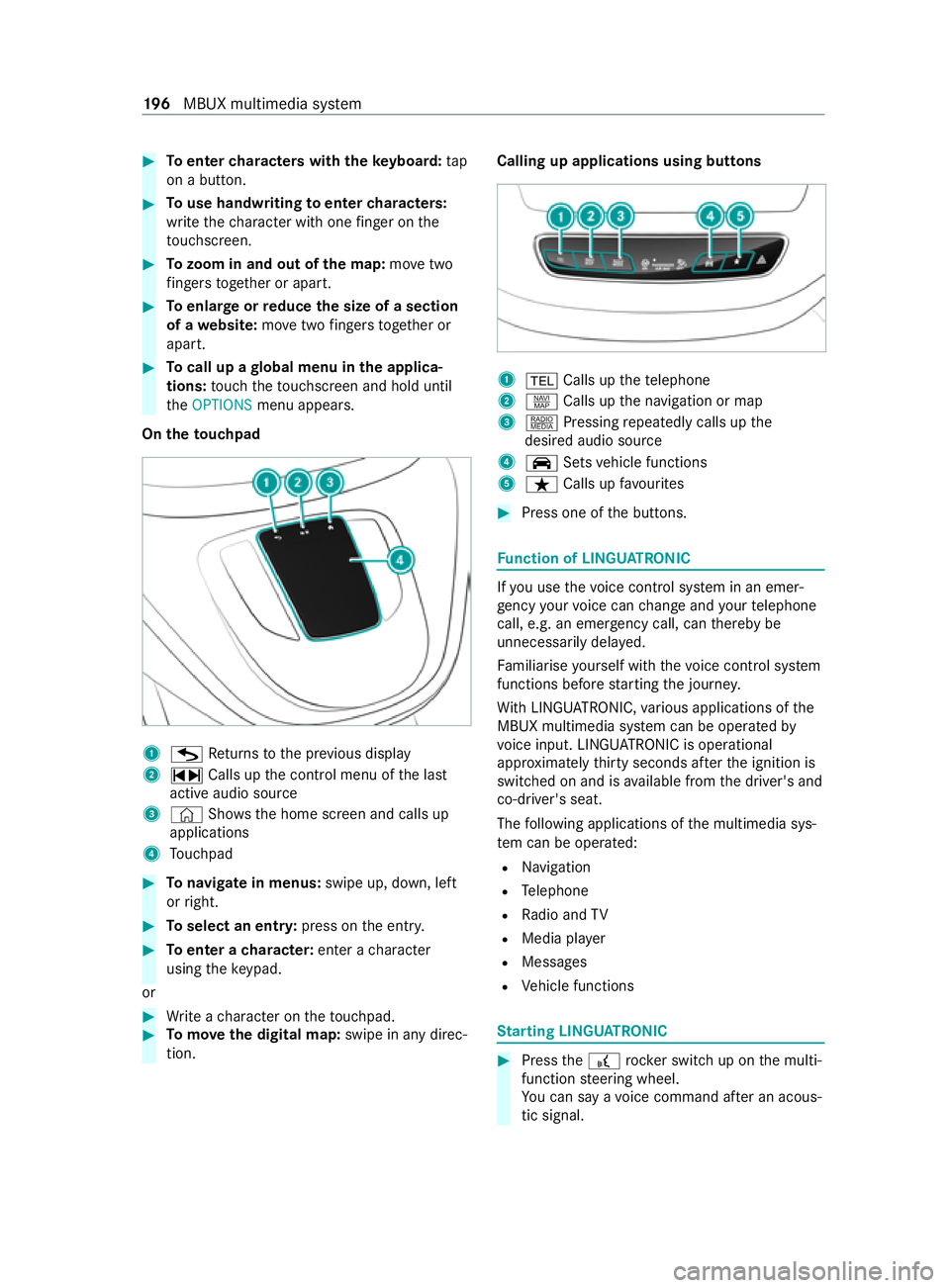
#
Toenter characters with theke yboard: tap
on a button. #
Touse handwriting toenter characters:
write thech aracter with one finger on the
to uchsc reen. #
Tozoom in and out of the map: movetwo
fi ngers toget her or apart. #
Toenlar georreduce the size of a section
of a website: movetwo fingers toget her or
apart. #
Tocall up a global menu in the applica‐
tions: touch theto uchsc reen and hold until
th eOPTIONS menu appears.
On theto uchpad 1
G Returns tothe pr evious display
2 ~ Calls up the cont rol menu of the last
active audio source
3 © Shows th e home screen and calls up
applications
4 Touchpad #
Tonavigate in menus: swipe up, down, left
or right. #
Toselect an entr y:press on the entry. #
Toenter a character: enter acharacter
using theke ypad.
or #
Write a character on theto uchpad. #
Tomo vethe digital map: swipe in any direc‐
tion. Calling up applications using butto
ns 1
002B Calls up thete lephone
2 z Calls up the navigation or map
3 | Pressing repeatedly calls up the
desired audio source
4 00CE Setsvehicle functions
5 ß Calls up favo urites #
Press one of the buttons. Fu
nction of LINGU ATRO NIC If
yo u use thevo ice control sy stem in an emer‐
ge ncy your voice can change and your telephone
call, e.g. an emer gency call, can thereby be
unnecessarily dela yed.
Fa miliarise yourself with thevo ice control sy stem
functions before starting the journe y.
Wi th LINGU ATRO NIC, various applications of the
MBUX multimedia sy stem can be operated by
vo ice input. LINGU ATRO NIC is operational
appr oximately thirty seconds af terth e ignition is
switched on and is available from the driver's and
co-driver's seat.
The following applications of the multimedia sys‐
te m can be operated:
R Navigation
R Telephone
R Radio and TV
R Media pla yer
R Messages
R Vehicle functions St
arting LING UATRONIC #
Press the£ rocker switch up on the multi‐
function steering wheel.
Yo u can say a voice command af ter an acous‐
tic signal. 19 6
MBUX multimedia sy stem