display Mercury Mountaineer 2008 Pioneer Navigation System Supplement
[x] Cancel search | Manufacturer: MERCURY, Model Year: 2008, Model line: Mountaineer, Model: Mercury Mountaineer 2008Pages: 164, PDF Size: 4.44 MB
Page 112 of 164
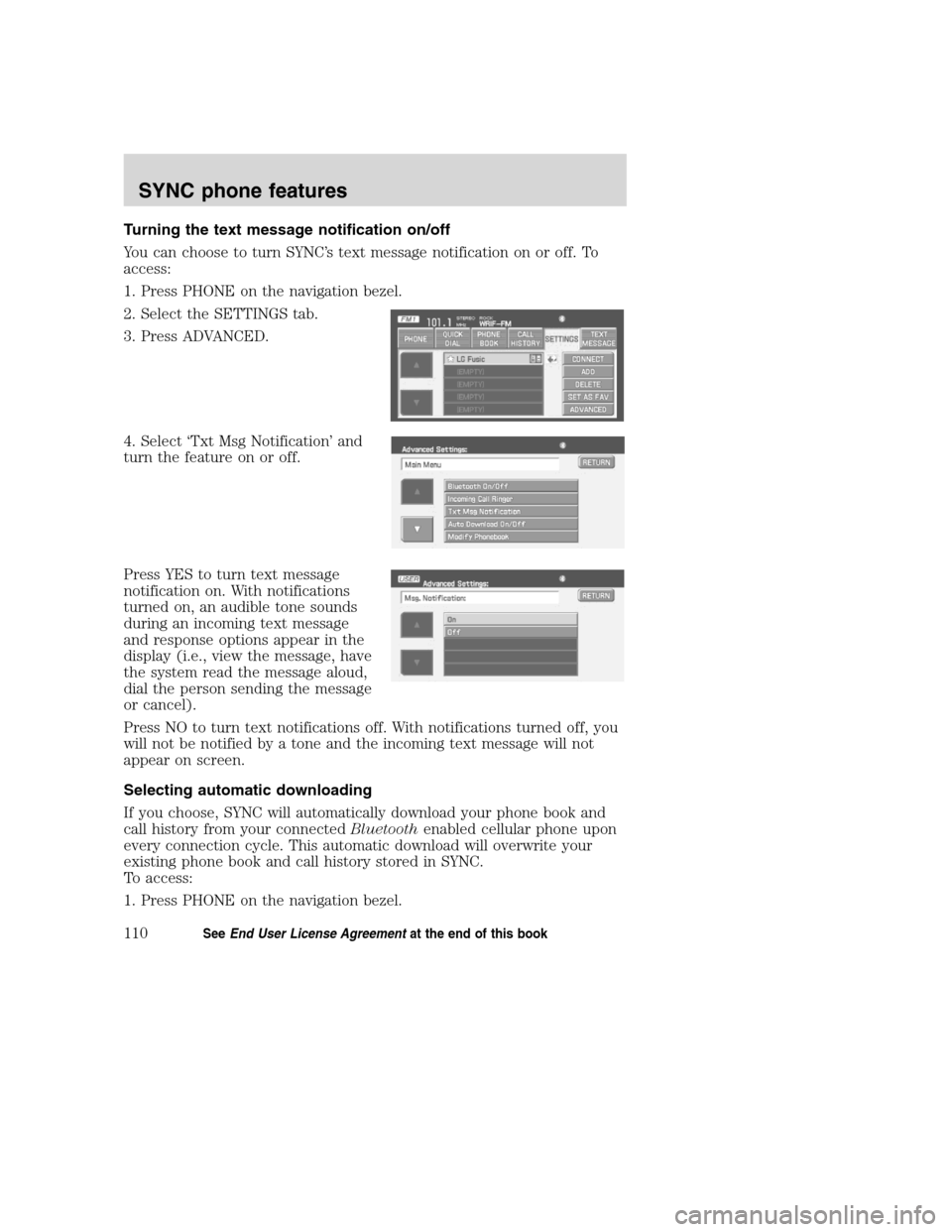
Turning the text message notification on/off
You can choose to turn SYNC’s text message notification on or off. To
access:
1. Press PHONE on the navigation bezel.
2. Select the SETTINGS tab.
3. Press ADVANCED.
4. Select ‘Txt Msg Notification’ and
turn the feature on or off.
Press YES to turn text message
notification on. With notifications
turned on, an audible tone sounds
during an incoming text message
and response options appear in the
display (i.e., view the message, have
the system read the message aloud,
dial the person sending the message
or cancel).
Press NO to turn text notifications off. With notifications turned off, you
will not be notified by a tone and the incoming text message will not
appear on screen.
Selecting automatic downloading
If you choose, SYNC will automatically download your phone book and
call history from your connectedBluetoothenabled cellular phone upon
every connection cycle. This automatic download will overwrite your
existing phone book and call history stored in SYNC.
To access:
1. Press PHONE on the navigation bezel.
2008(nv1)
Supplement
USA(fus)
SYNC phone features
110SeeEnd User License Agreementat the end of this book
Page 114 of 164
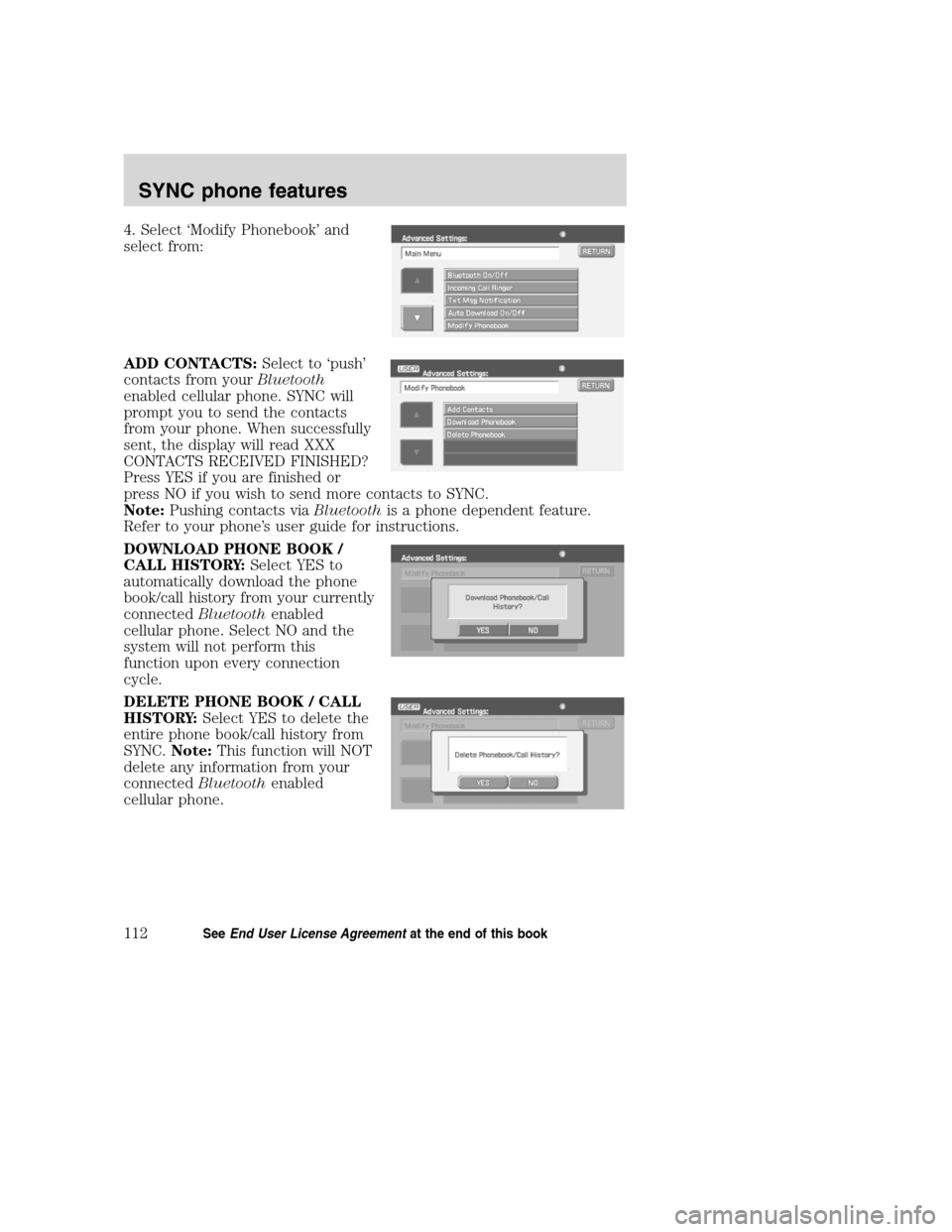
4. Select ‘Modify Phonebook’ and
select from:
ADD CONTACTS:Select to ‘push’
contacts from yourBluetooth
enabled cellular phone. SYNC will
prompt you to send the contacts
from your phone. When successfully
sent, the display will read XXX
CONTACTS RECEIVED FINISHED?
Press YES if you are finished or
press NO if you wish to send more contacts to SYNC.
Note:Pushing contacts viaBluetoothis a phone dependent feature.
Refer to your phone’s user guide for instructions.
DOWNLOAD PHONE BOOK /
CALL HISTORY:Select YES to
automatically download the phone
book/call history from your currently
connectedBluetoothenabled
cellular phone. Select NO and the
system will not perform this
function upon every connection
cycle.
DELETE PHONE BOOK / CALL
HISTORY:Select YES to delete the
entire phone book/call history from
SYNC.Note:This function will NOT
delete any information from your
connectedBluetoothenabled
cellular phone.
2008(nv1)
Supplement
USA(fus)
SYNC phone features
112SeeEnd User License Agreementat the end of this book
Page 120 of 164
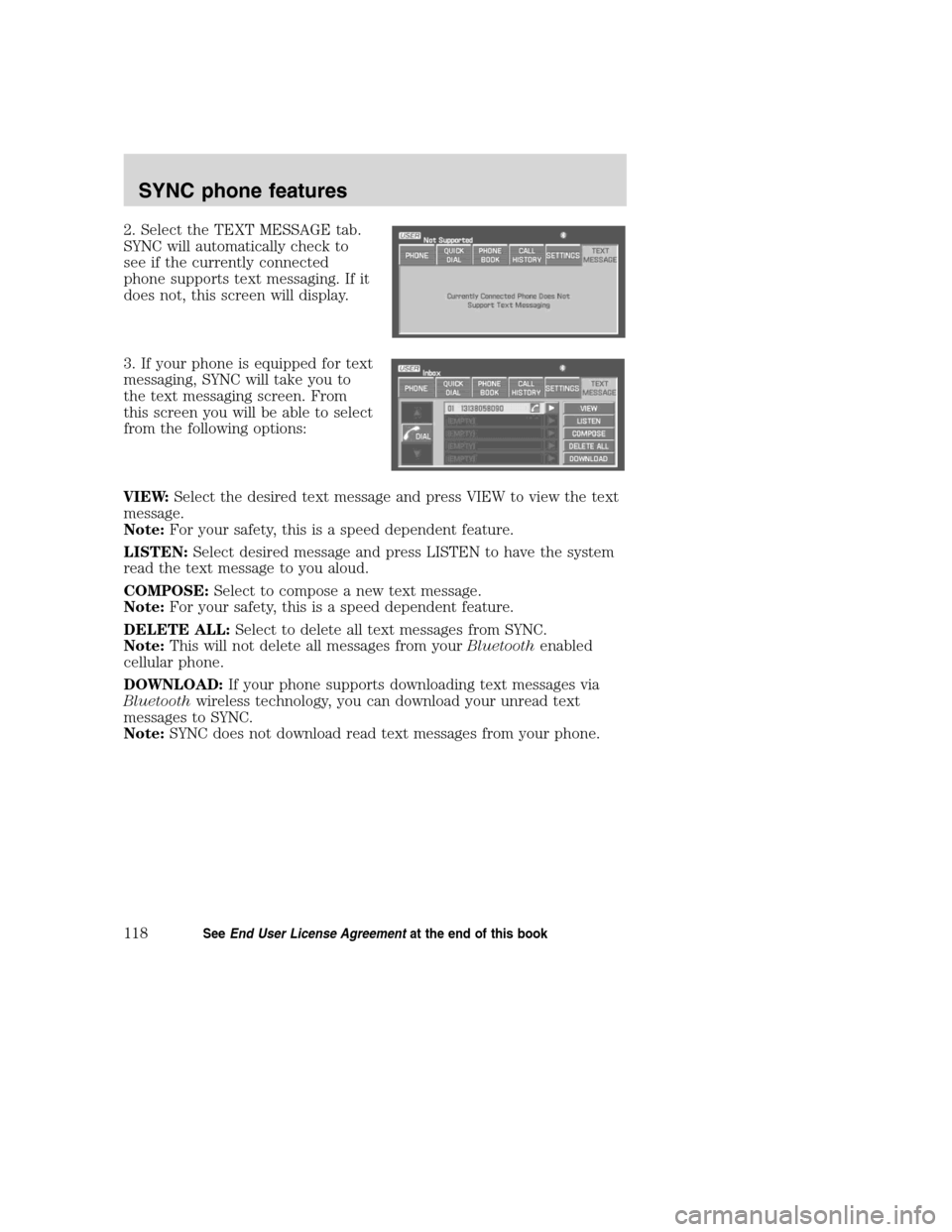
2. Select the TEXT MESSAGE tab.
SYNC will automatically check to
see if the currently connected
phone supports text messaging. If it
does not, this screen will display.
3. If your phone is equipped for text
messaging, SYNC will take you to
the text messaging screen. From
this screen you will be able to select
from the following options:
VIEW:Select the desired text message and press VIEW to view the text
message.
Note:For your safety, this is a speed dependent feature.
LISTEN:Select desired message and press LISTEN to have the system
read the text message to you aloud.
COMPOSE:Select to compose a new text message.
Note:For your safety, this is a speed dependent feature.
DELETE ALL:Select to delete all text messages from SYNC.
Note:This will not delete all messages from yourBluetoothenabled
cellular phone.
DOWNLOAD:If your phone supports downloading text messages via
Bluetoothwireless technology, you can download your unread text
messages to SYNC.
Note:SYNC does not download read text messages from your phone.
2008(nv1)
Supplement
USA(fus)
SYNC phone features
118SeeEnd User License Agreementat the end of this book
Page 121 of 164
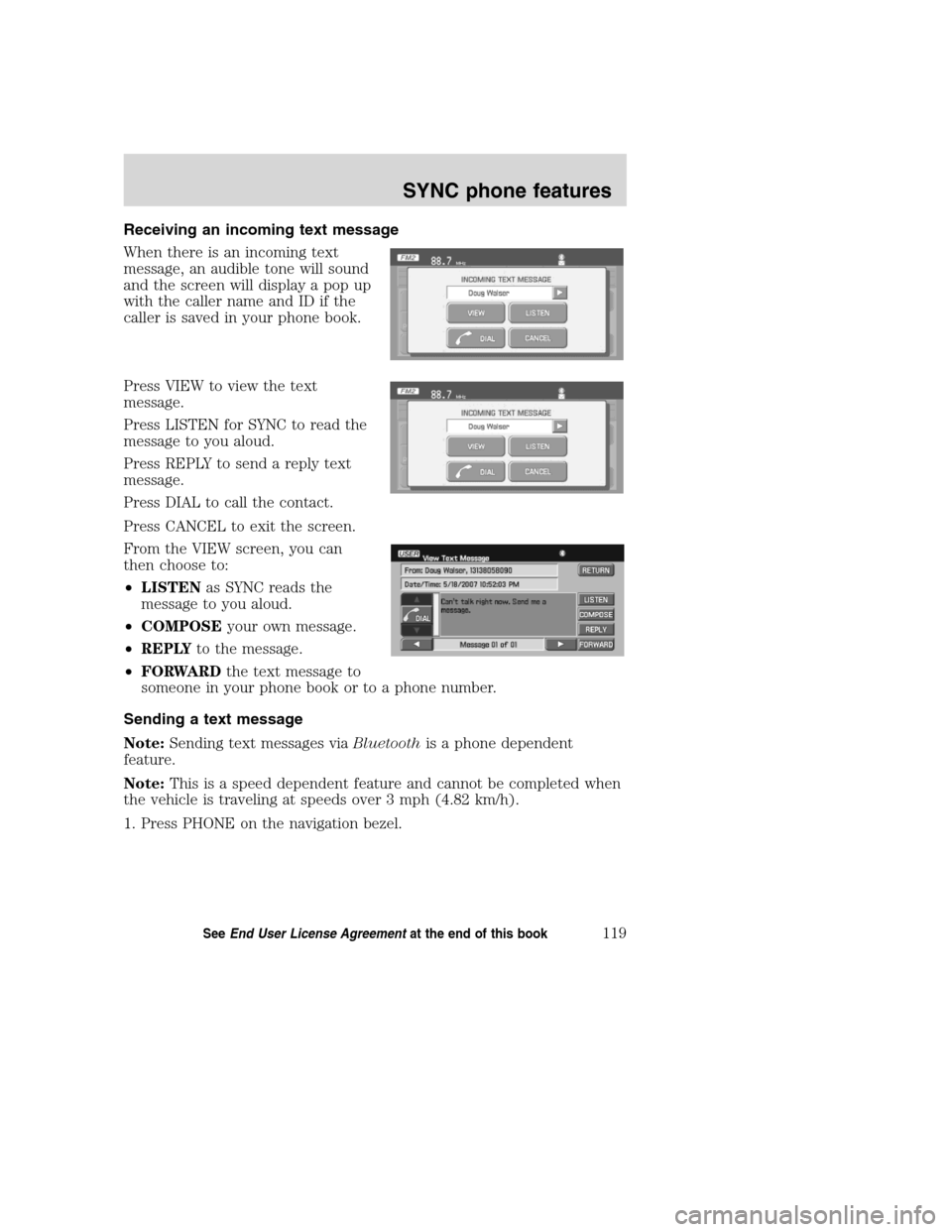
Receiving an incoming text message
When there is an incoming text
message, an audible tone will sound
and the screen will display a pop up
with the caller name and ID if the
caller is saved in your phone book.
Press VIEW to view the text
message.
Press LISTEN for SYNC to read the
message to you aloud.
Press REPLY to send a reply text
message.
Press DIAL to call the contact.
Press CANCEL to exit the screen.
From the VIEW screen, you can
then choose to:
•LISTENas SYNC reads the
message to you aloud.
•COMPOSEyour own message.
•REPLYto the message.
•FORWARDthe text message to
someone in your phone book or to a phone number.
Sending a text message
Note:Sending text messages viaBluetoothis a phone dependent
feature.
Note:This is a speed dependent feature and cannot be completed when
the vehicle is traveling at speeds over 3 mph (4.82 km/h).
1. Press PHONE on the navigation bezel.
2008(nv1)
Supplement
USA(fus)
SYNC phone features
119SeeEnd User License Agreementat the end of this book
Page 126 of 164
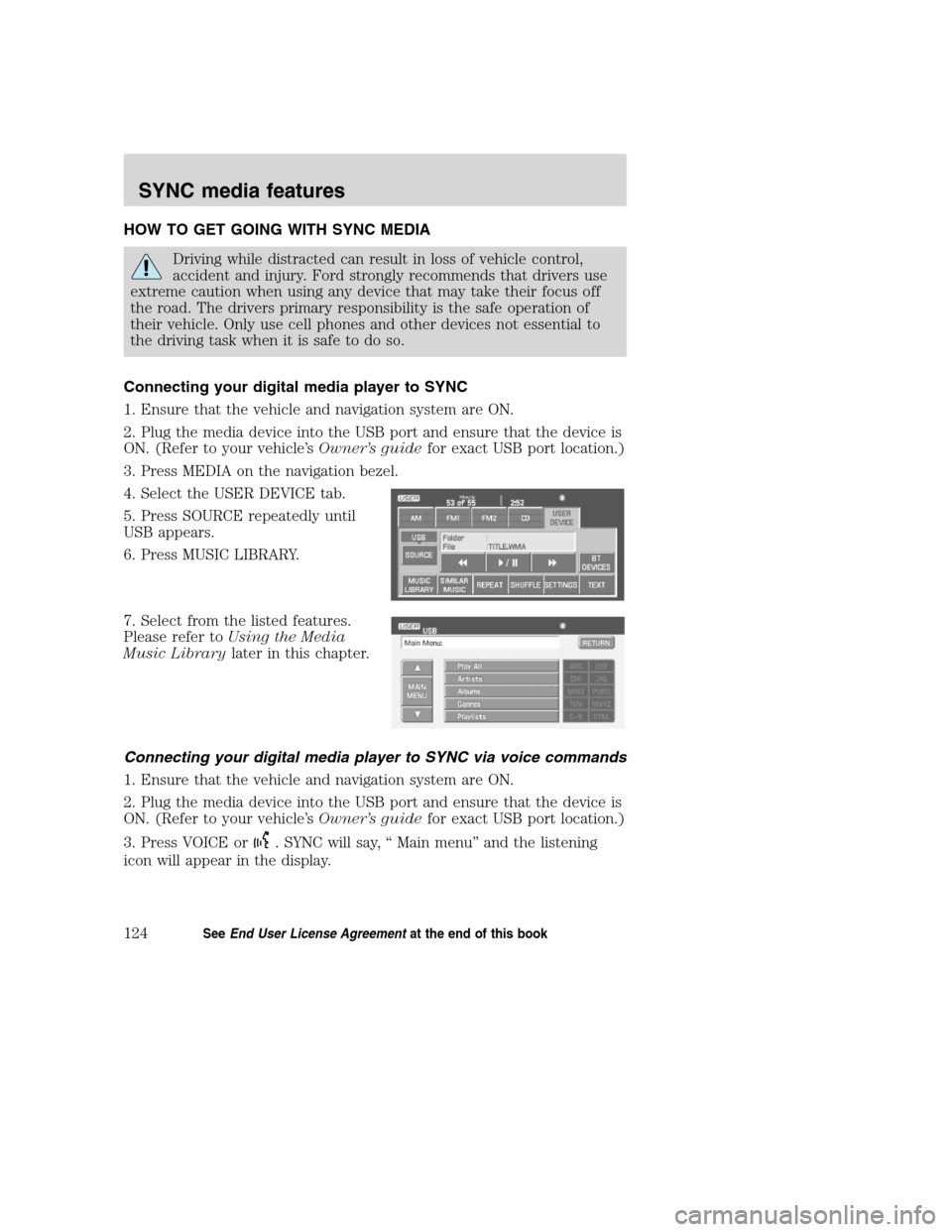
HOW TO GET GOING WITH SYNC MEDIA
Driving while distracted can result in loss of vehicle control,
accident and injury. Ford strongly recommends that drivers use
extreme caution when using any device that may take their focus off
the road. The drivers primary responsibility is the safe operation of
their vehicle. Only use cell phones and other devices not essential to
the driving task when it is safe to do so.
Connecting your digital media player to SYNC
1. Ensure that the vehicle and navigation system are ON.
2. Plug the media device into the USB port and ensure that the device is
ON. (Refer to your vehicle’sOwner’s guidefor exact USB port location.)
3. Press MEDIA on the navigation bezel.
4. Select the USER DEVICE tab.
5. Press SOURCE repeatedly until
USB appears.
6. Press MUSIC LIBRARY.
7. Select from the listed features.
Please refer toUsing the Media
Music Librarylater in this chapter.
Connecting your digital media player to SYNC via voice commands
1. Ensure that the vehicle and navigation system are ON.
2. Plug the media device into the USB port and ensure that the device is
ON. (Refer to your vehicle’sOwner’s guidefor exact USB port location.)
3. Press VOICE or
. SYNC will say, “ Main menu” and the listening
icon will appear in the display.
2008(nv1)
Supplement
USA(fus)
SYNC media features
124SeeEnd User License Agreementat the end of this book
Page 127 of 164
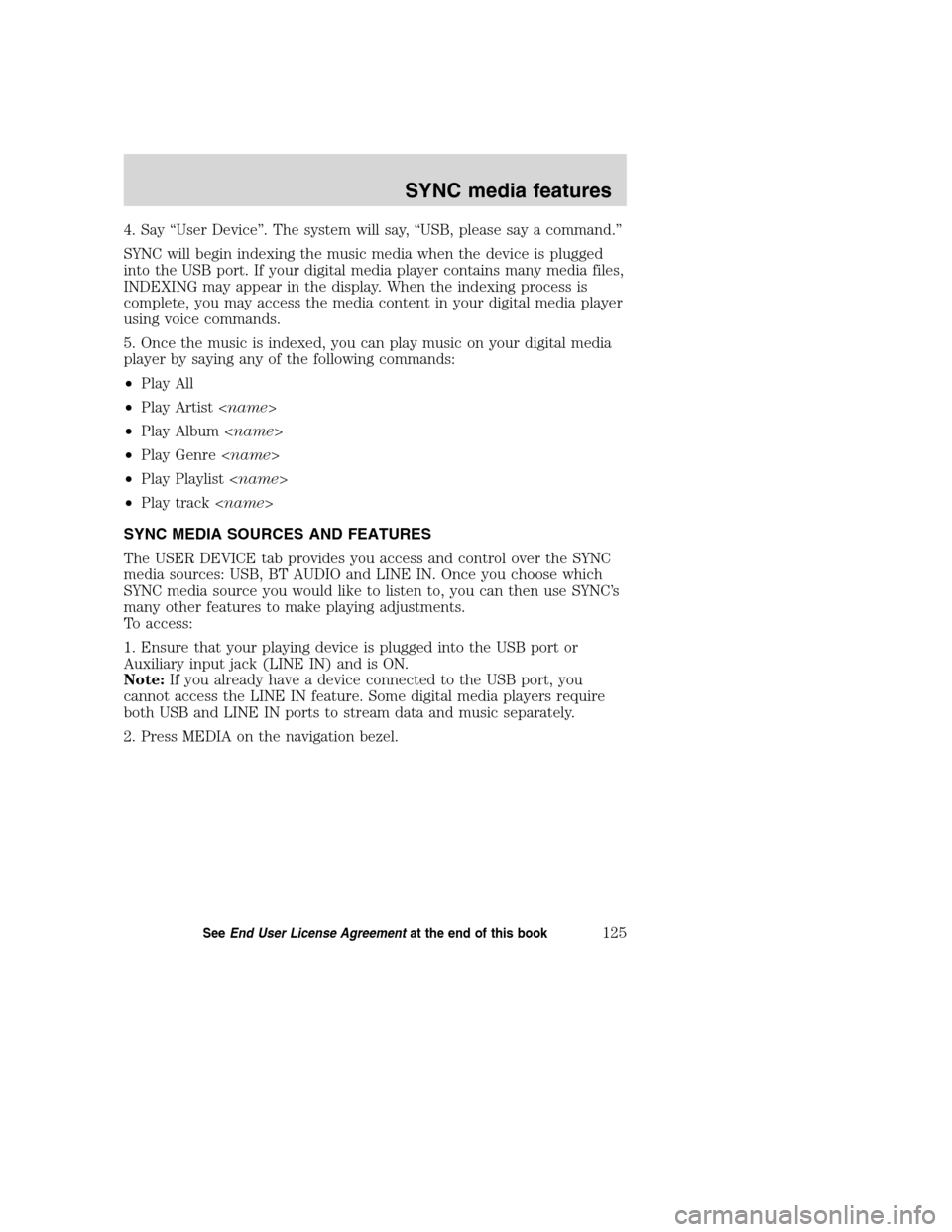
4. Say “User Device”. The system will say, “USB, please say a command.”
SYNC will begin indexing the music media when the device is plugged
into the USB port. If your digital media player contains many media files,
INDEXING may appear in the display. When the indexing process is
complete, you may access the media content in your digital media player
using voice commands.
5. Once the music is indexed, you can play music on your digital media
player by saying any of the following commands:
•Play All
•Play Artist
•Play Album
•Play Genre
•Play Playlist
•Play track
SYNC MEDIA SOURCES AND FEATURES
The USER DEVICE tab provides you access and control over the SYNC
media sources: USB, BT AUDIO and LINE IN. Once you choose which
SYNC media source you would like to listen to, you can then use SYNC’s
many other features to make playing adjustments.
To access:
1. Ensure that your playing device is plugged into the USB port or
Auxiliary input jack (LINE IN) and is ON.
Note:If you already have a device connected to the USB port, you
cannot access the LINE IN feature. Some digital media players require
both USB and LINE IN ports to stream data and music separately.
2. Press MEDIA on the navigation bezel.
2008(nv1)
Supplement
USA(fus)
SYNC media features
125SeeEnd User License Agreementat the end of this book
Page 132 of 164
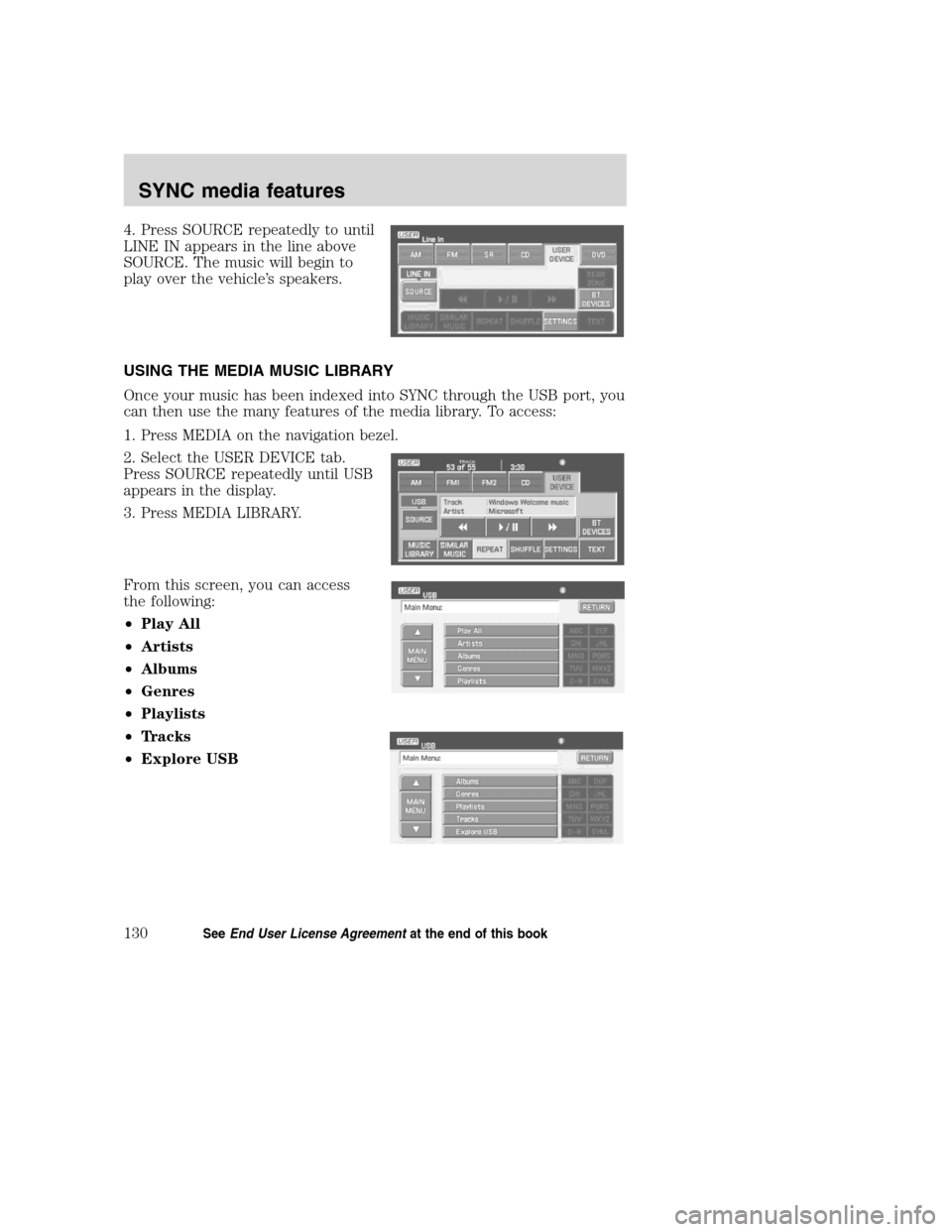
4. Press SOURCE repeatedly to until
LINE IN appears in the line above
SOURCE. The music will begin to
play over the vehicle’s speakers.
USING THE MEDIA MUSIC LIBRARY
Once your music has been indexed into SYNC through the USB port, you
can then use the many features of the media library. To access:
1. Press MEDIA on the navigation bezel.
2. Select the USER DEVICE tab.
Press SOURCE repeatedly until USB
appears in the display.
3. Press MEDIA LIBRARY.
From this screen, you can access
the following:
•Play All
•Artists
•Albums
•Genres
•Playlists
•Tracks
•Explore USB
2008(nv1)
Supplement
USA(fus)
SYNC media features
130SeeEnd User License Agreementat the end of this book
Page 133 of 164
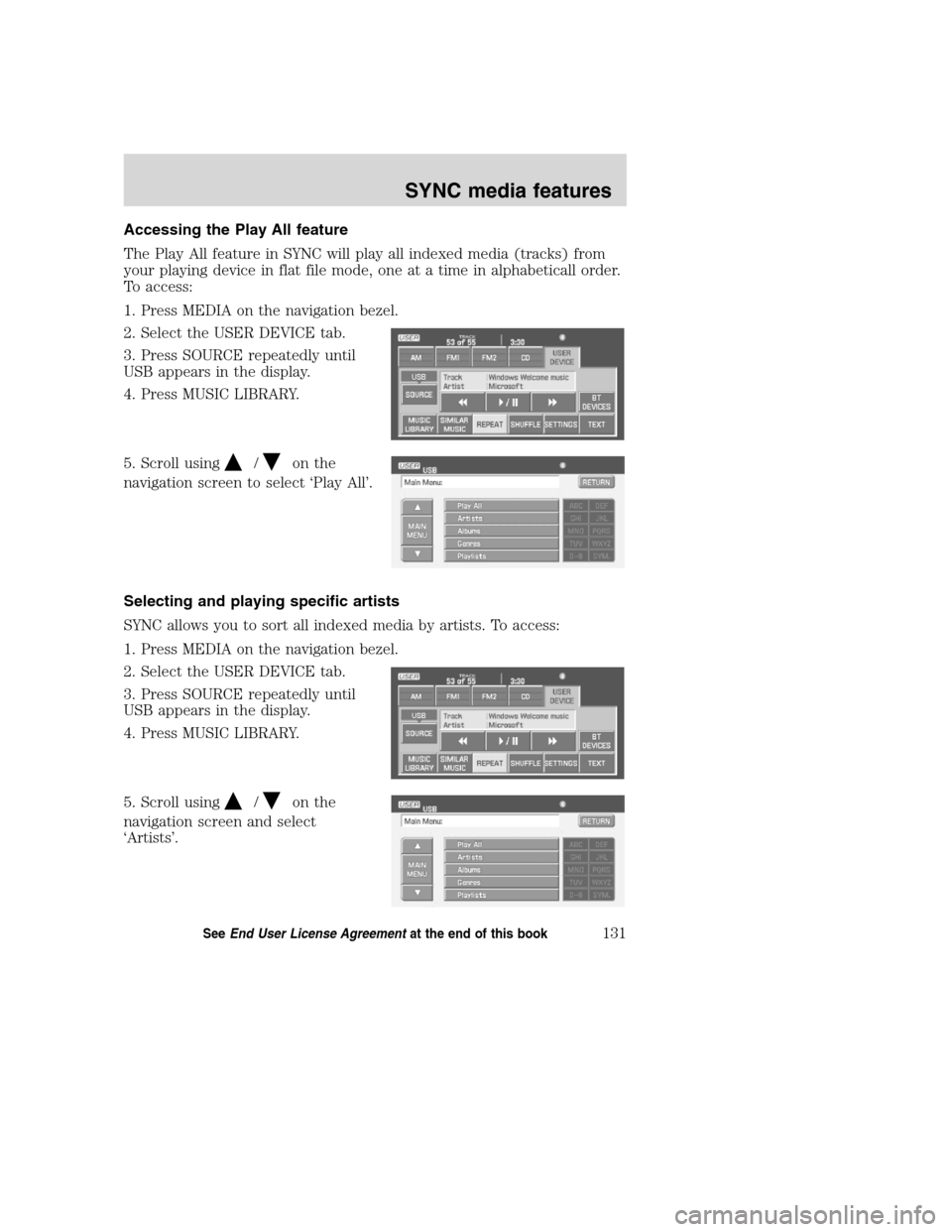
Accessing the Play All feature
The Play All feature in SYNC will play all indexed media (tracks) from
your playing device in flat file mode, one at a time in alphabeticall order.
To access:
1. Press MEDIA on the navigation bezel.
2. Select the USER DEVICE tab.
3. Press SOURCE repeatedly until
USB appears in the display.
4. Press MUSIC LIBRARY.
5. Scroll using
/on the
navigation screen to select ‘Play All’.
Selecting and playing specific artists
SYNC allows you to sort all indexed media by artists. To access:
1. Press MEDIA on the navigation bezel.
2. Select the USER DEVICE tab.
3. Press SOURCE repeatedly until
USB appears in the display.
4. Press MUSIC LIBRARY.
5. Scroll using
/on the
navigation screen and select
‘Artists’.
2008(nv1)
Supplement
USA(fus)
SYNC media features
131SeeEnd User License Agreementat the end of this book
Page 134 of 164
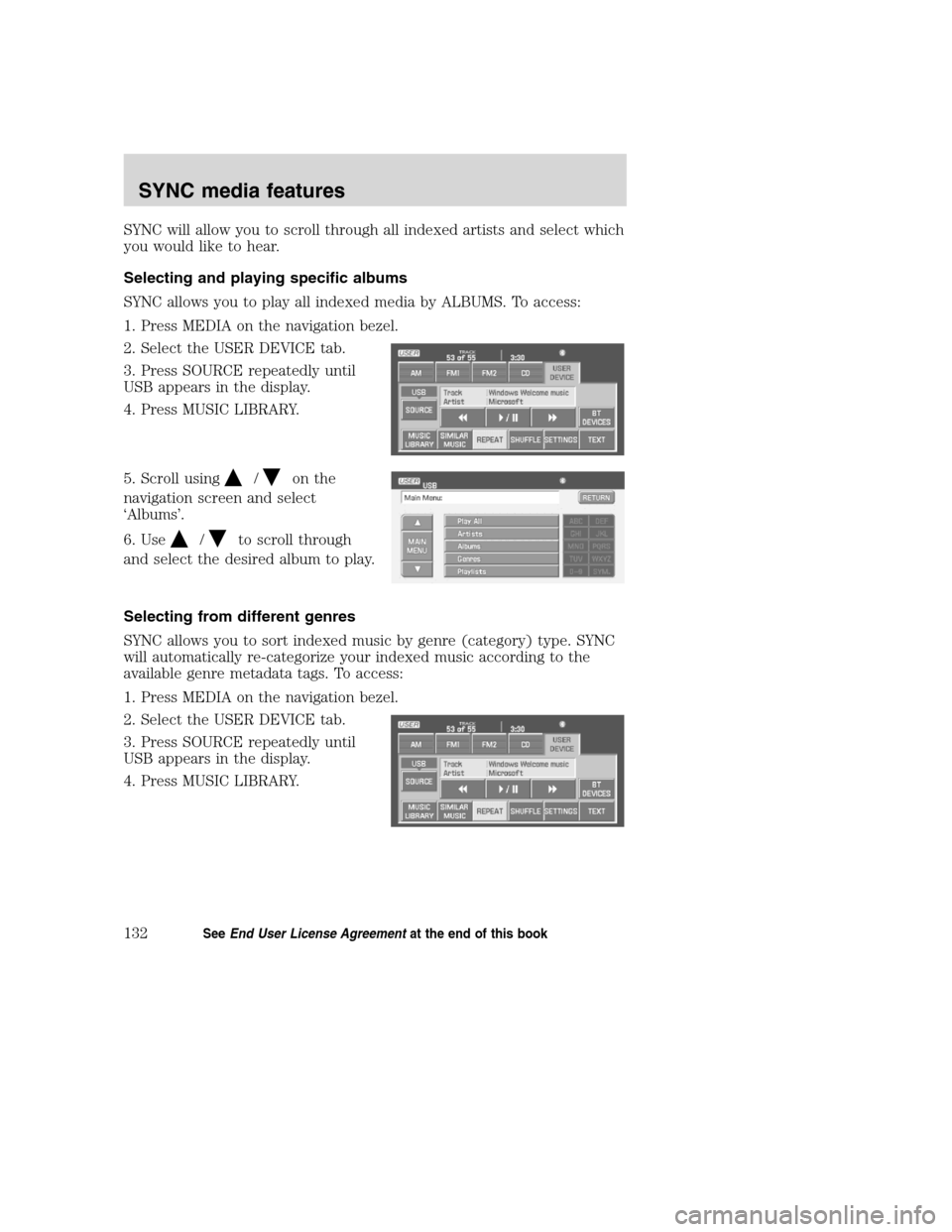
SYNC will allow you to scroll through all indexed artists and select which
you would like to hear.
Selecting and playing specific albums
SYNC allows you to play all indexed media by ALBUMS. To access:
1. Press MEDIA on the navigation bezel.
2. Select the USER DEVICE tab.
3. Press SOURCE repeatedly until
USB appears in the display.
4. Press MUSIC LIBRARY.
5. Scroll using
/on the
navigation screen and select
‘Albums’.
6. Use
/to scroll through
and select the desired album to play.
Selecting from different genres
SYNC allows you to sort indexed music by genre (category) type. SYNC
will automatically re-categorize your indexed music according to the
available genre metadata tags. To access:
1. Press MEDIA on the navigation bezel.
2. Select the USER DEVICE tab.
3. Press SOURCE repeatedly until
USB appears in the display.
4. Press MUSIC LIBRARY.
2008(nv1)
Supplement
USA(fus)
SYNC media features
132SeeEnd User License Agreementat the end of this book
Page 135 of 164
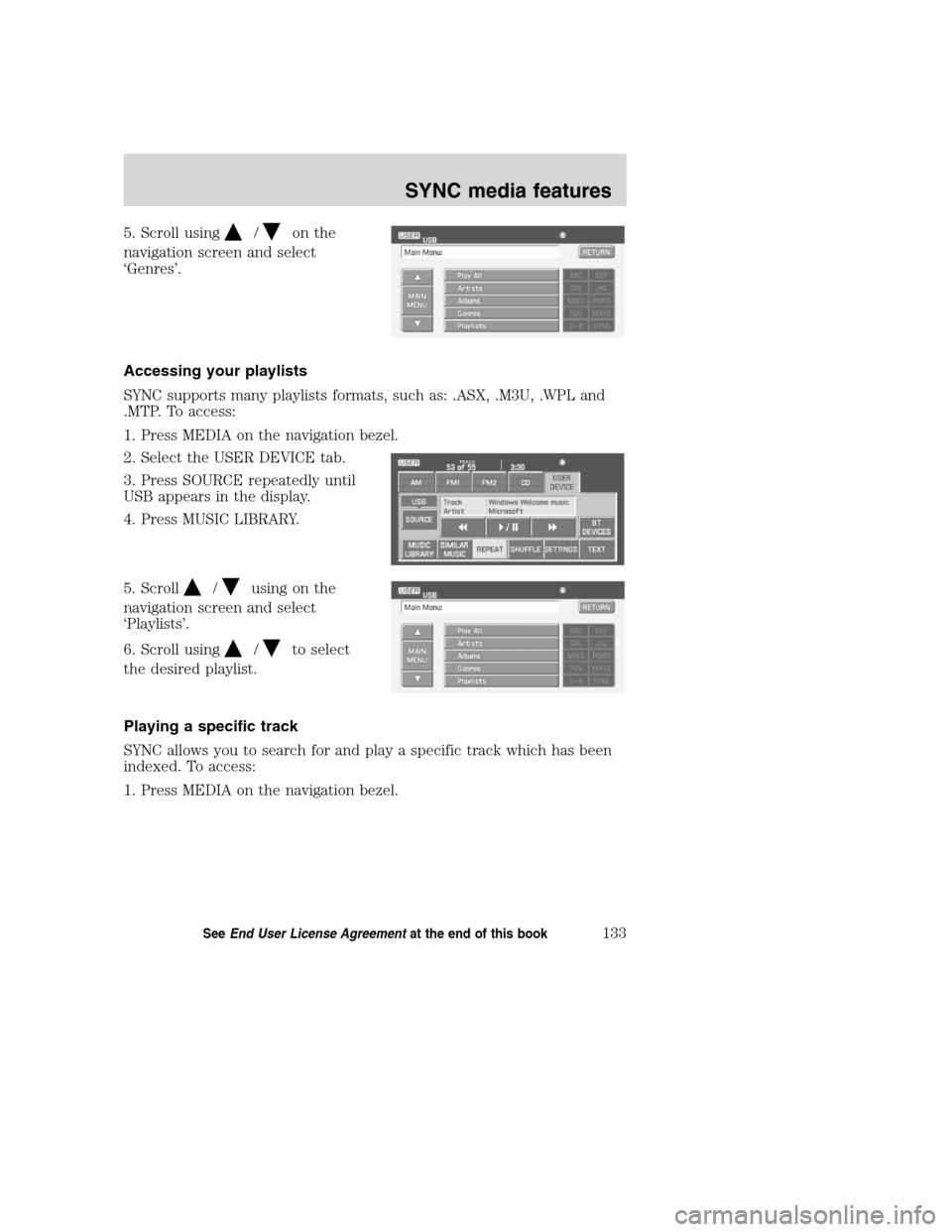
5. Scroll using/on the
navigation screen and select
‘Genres’.
Accessing your playlists
SYNC supports many playlists formats, such as: .ASX, .M3U, .WPL and
.MTP. To access:
1. Press MEDIA on the navigation bezel.
2. Select the USER DEVICE tab.
3. Press SOURCE repeatedly until
USB appears in the display.
4. Press MUSIC LIBRARY.
5. Scroll
/using on the
navigation screen and select
‘Playlists’.
6. Scroll using
/to select
the desired playlist.
Playing a specific track
SYNC allows you to search for and play a specific track which has been
indexed. To access:
1. Press MEDIA on the navigation bezel.
2008(nv1)
Supplement
USA(fus)
SYNC media features
133SeeEnd User License Agreementat the end of this book