MITSUBISHI COLT 2008 Owner's Manual (in English)
Manufacturer: MITSUBISHI, Model Year: 2008, Model line: COLT, Model: MITSUBISHI COLT 2008Pages: 450, PDF Size: 14.57 MB
Page 261 of 450
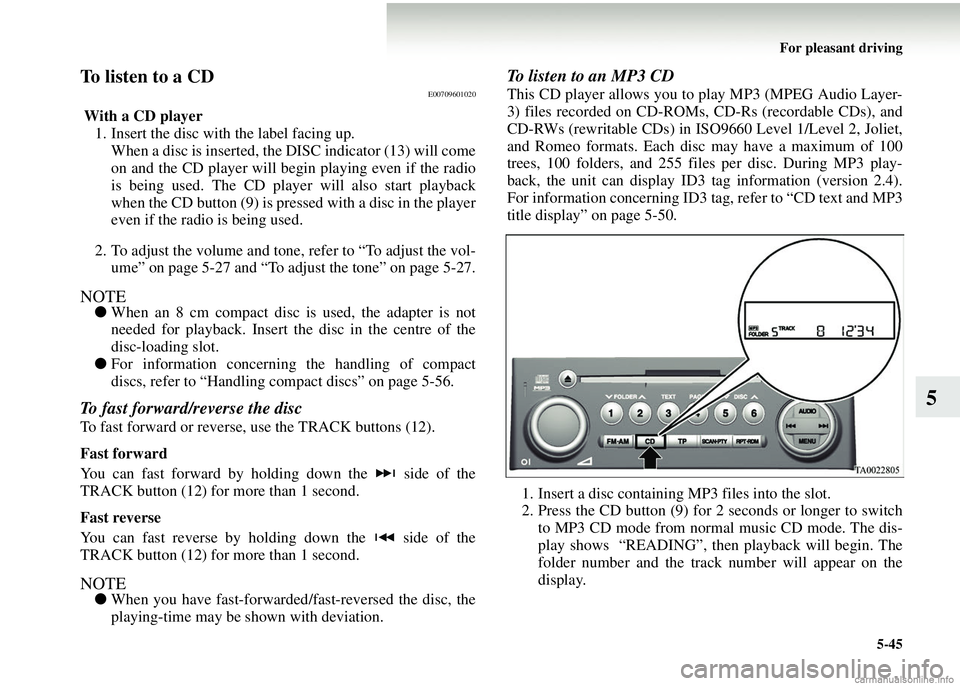
For pleasant driving5-45
5
To listen to a CDE00709601020
With a CD player1. Insert the disc with the label facing up.
When a disc is inserted, the DISC indicator (13) will come
on and the CD player will begin playing even if the radio
is being used. The CD player will also start playback
when the CD button (9) is pres sed with a disc in the player
even if the radio is being used.
2. To adjust the volume and tone, refer to “To adjust the vol- ume” on page 5-27 and “To adjust the tone” on page 5-27.
NOTE● When an 8 cm compact disc is used, the adapter is not
needed for playback. Insert th e disc in the centre of the
disc-loading slot.
● For information concerning the handling of compact
discs, refer to “Handling co mpact discs” on page 5-56.
To fast forward/reverse the disc
To fast forward or reverse, use the TRACK buttons (12).
Fast forward
You can fast forward by holding down the side of the
TRACK button (12) for more than 1 second.
Fast reverse
You can fast reverse by holding down the side of the
TRACK button (12) for more than 1 second.
NOTE●When you have fast-forwarded /fast-reversed the disc, the
playing-time may be shown with deviation.
To listen to an MP3 CD
This CD player allows you to play MP3 (MPEG Audio Layer-
3) files recorded on CD-ROMs, CD-Rs (recordable CDs), and
CD-RWs (rewritable CDs) in ISO9660 Level 1/Level 2, Joliet,
and Romeo formats. Each disc may have a maximum of 100
trees, 100 folders, and 255 files per disc. During MP3 play-
back, the unit can display ID3 tag information (version 2.4).
For information concerning ID3 ta g, refer to “CD text and MP3
title display” on page 5-50.
1. Insert a disc containing MP3 files into the slot.
2. Press the CD button (9) for 2 seconds or longer to switch to MP3 CD mode from normal music CD mode. The dis-
play shows “READING”, then playback will begin. The
folder number and the track number will appear on the
display.
Page 262 of 450
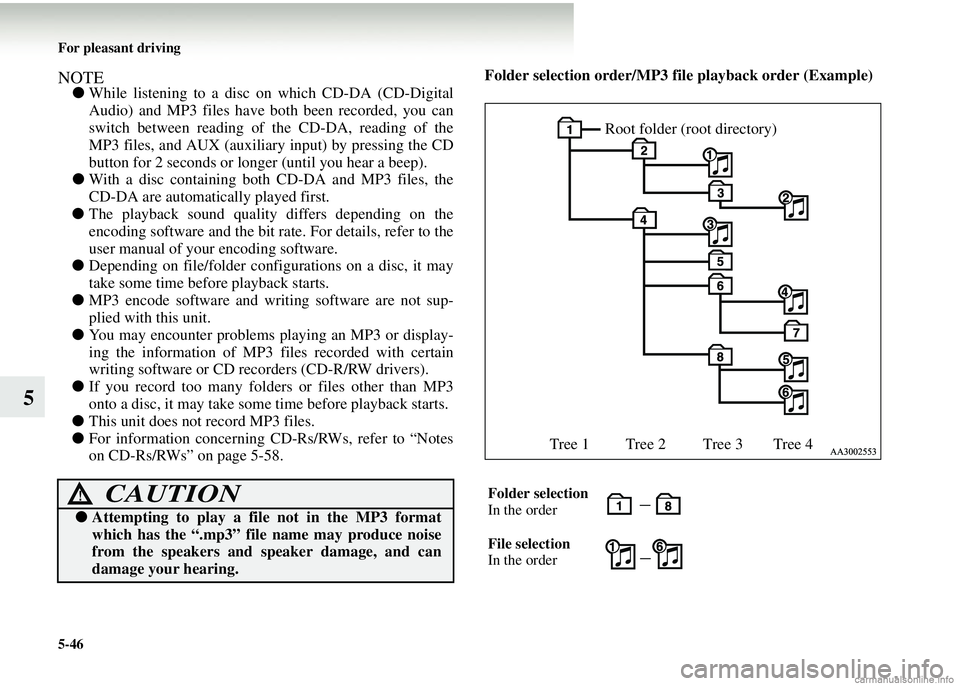
5-46 For pleasant driving
5
NOTE●While listening to a disc on which CD-DA (CD-Digital
Audio) and MP3 files have both been recorded, you can
switch between reading of the CD-DA, reading of the
MP3 files, and AUX (auxiliary input) by pressing the CD
button for 2 seconds or longer (until you hear a beep).
● With a disc containing both CD-DA and MP3 files, the
CD-DA are automatical ly played first.
● The playback sound quality differs depending on the
encoding software and the bit rate. For details, refer to the
user manual of your encoding software.
● Depending on file/folder configurations on a disc, it may
take some time before playback starts.
● MP3 encode software and writing software are not sup-
plied with this unit.
● You may encounter problems playing an MP3 or display-
ing the information of MP3 files recorded with certain
writing software or CD reco rders (CD-R/RW drivers).
● If you record too many folders or files other than MP3
onto a disc, it may take some time before playback starts.
● This unit does not record MP3 files.
● For information concerning CD-Rs/RWs, refer to “Notes
on CD-Rs/RWs” on page 5-58. Folder selection order/MP3 file
playback order (Example)
CAUTION!
● Attempting to play a file not in the MP3 format
which has the “.mp3” file name may produce noise
from the speakers and speaker damage, and can
damage your hearing.
Folder selection
In the order
File selection
In the order
Root folder (root directory)
Tree 1 Tree 2 Tree 3 Tree 4
Page 263 of 450
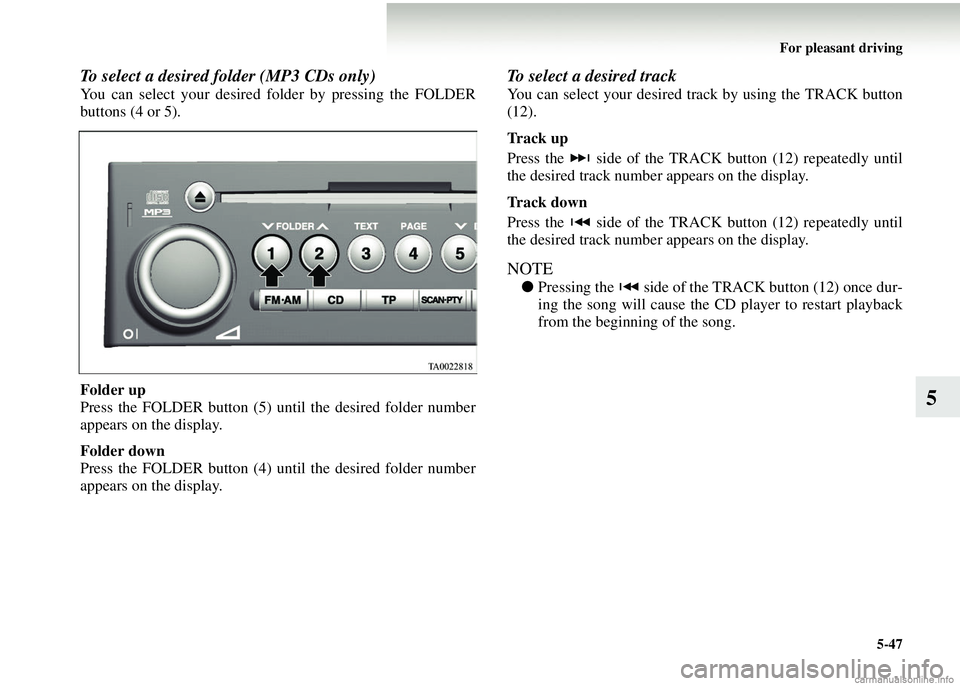
For pleasant driving5-47
5
To select a desired folder (MP3 CDs only)
You can select your desired fo lder by pressing the FOLDER
buttons (4 or 5).
Folder up
Press the FOLDER button (5) until the desired folder number
appears on the display.
Folder down
Press the FOLDER button (4) until the desired folder number
appears on the display.
To select a desired track
You can select your desired track by using the TRACK button
(12).
Track up
Press the side of the TRACK button (12) repeatedly until
the desired track number appears on the display.
Track down
Press the side of the TRACK button (12) repeatedly until
the desired track number appears on the display.
NOTE
●Pressing the side of the TRACK button (12) once dur-
ing the song will cause the CD player to restart playback
from the beginning of the song.
Page 264 of 450
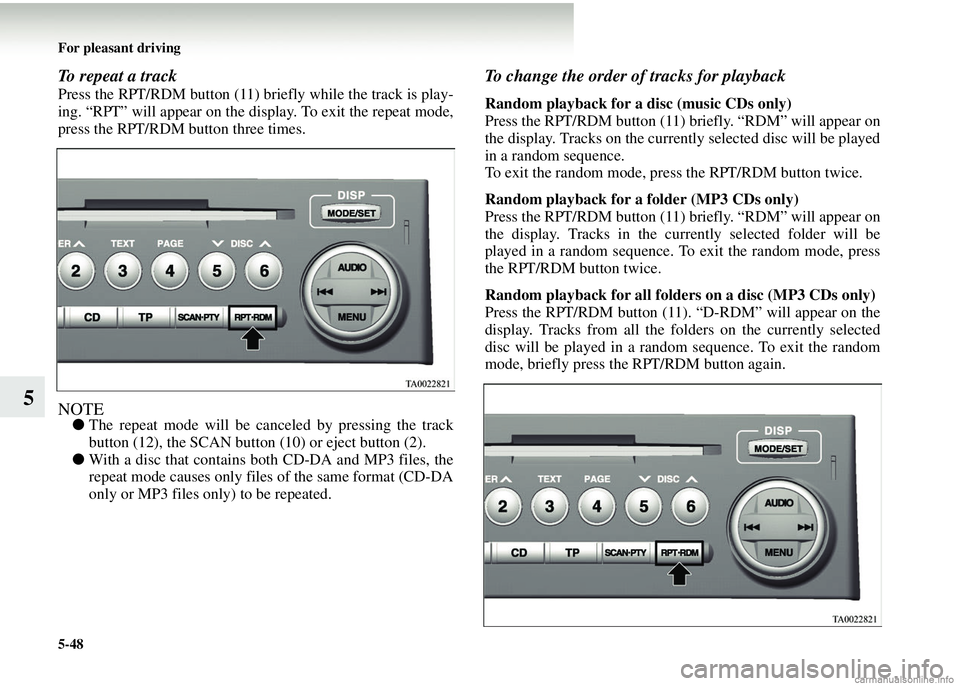
5-48 For pleasant driving
5
To repeat a track
Press the RPT/RDM button (11) briefly while the track is play-
ing. “RPT” will appear on the display. To exit the repeat mode,
press the RPT/RDM button three times.
NOTE●The repeat mode will be can celed by pressing the track
button (12), the SCAN button (10) or eject button (2).
● With a disc that contains both CD-DA and MP3 files, the
repeat mode causes only files of the same format (CD-DA
only or MP3 files only) to be repeated.
To change the order of tracks for playback
Random playback for a disc (music CDs only)
Press the RPT/RDM button (11) briefly. “RDM” will appear on
the display. Tracks on the curren tly selected disc will be played
in a random sequence.
To exit the random mode, press the RPT/RDM button twice.
Random playback for a folder (MP3 CDs only)
Press the RPT/RDM button (11) briefly. “RDM” will appear on
the display. Tracks in the curr ently selected folder will be
played in a random sequence. To exit the random mode, press
the RPT/RDM button twice.
Random playback for all folders on a disc (MP3 CDs only)
Press the RPT/RDM button (11). “D-RDM” will appear on the
display. Tracks from all the fo lders on the currently selected
disc will be played in a rando m sequence. To exit the random
mode, briefly press the RPT/RDM button again.
Page 265 of 450
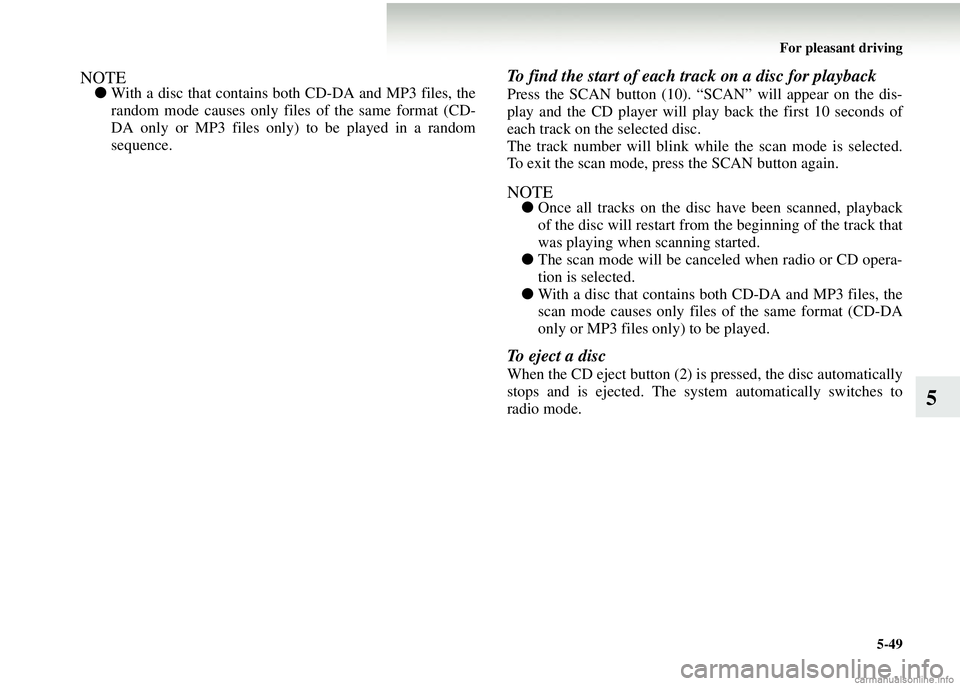
For pleasant driving5-49
5
NOTE●With a disc that contains both CD-DA and MP3 files, the
random mode causes only files of the same format (CD-
DA only or MP3 files only) to be played in a random
sequence.
To find the start of each track on a disc for playback
Press the SCAN button (10). “SCAN” will appear on the dis-
play and the CD player will play back the first 10 seconds of
each track on the selected disc.
The track number will blink while the scan mode is selected.
To exit the scan mode, press the SCAN button again.
NOTE●Once all tracks on the disc have been scanned, playback
of the disc will restart from the beginning of the track that
was playing when scanning started.
● The scan mode will be canceled when radio or CD opera-
tion is selected.
● With a disc that contains both CD-DA and MP3 files, the
scan mode causes only files of the same format (CD-DA
only or MP3 files only) to be played.
To eject a disc
When the CD eject button (2) is pressed, the disc automatically
stops and is ejected. The syst em automatically switches to
radio mode.
Page 266 of 450
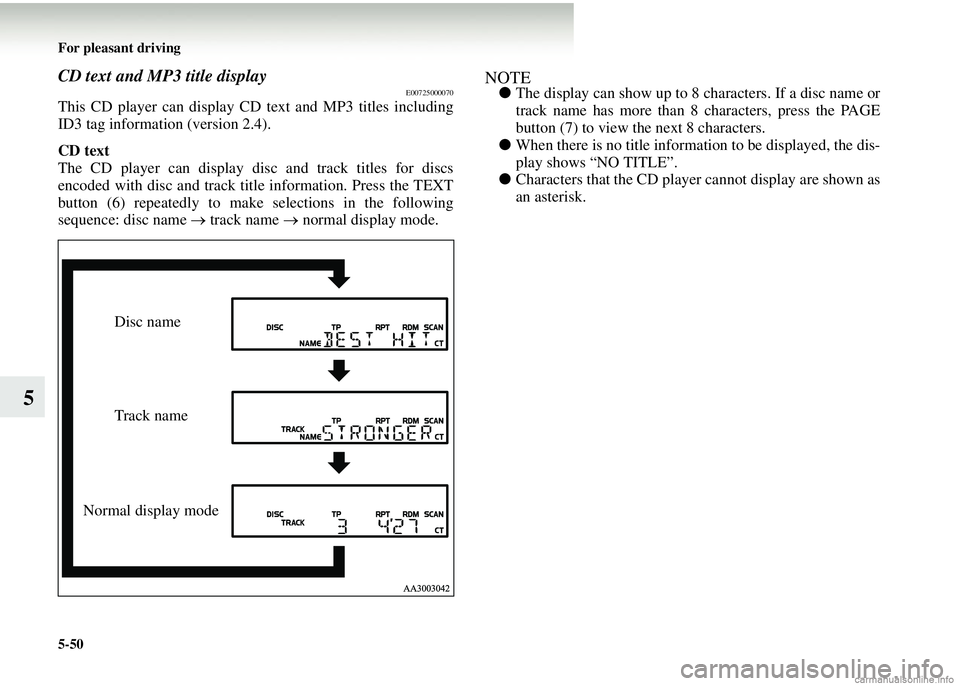
5-50 For pleasant driving
5
CD text and MP3 title displayE00725000070
This CD player can display CD text and MP3 titles including
ID3 tag information (version 2.4).
CD text
The CD player can display disc and track titles for discs
encoded with disc and track title information. Press the TEXT
button (6) repeatedly to make selections in the following
sequence: disc name → track name → normal display mode.
NOTE● The display can show up to 8 characters. If a disc name or
track name has more than 8 characters, press the PAGE
button (7) to view th e next 8 characters.
● When there is no title informat ion to be displayed, the dis-
play shows “NO TITLE”.
● Characters that the CD player cannot display are shown as
an asterisk.
Disc name
Track name
Normal display mode
Page 267 of 450
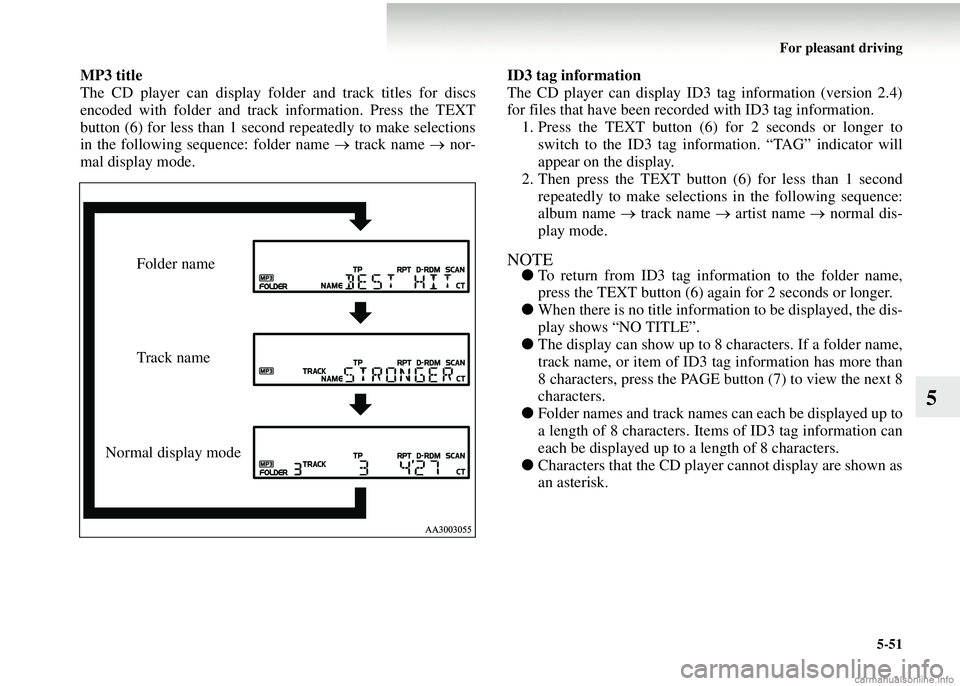
For pleasant driving5-51
5
MP3 title
The CD player can display fold er and track titles for discs
encoded with folder and track information. Press the TEXT
button (6) for less than 1 second repeatedly to make selections
in the following sequence: folder name → track name → nor-
mal display mode. ID3 tag information
The CD player can display ID3 tag information (version 2.4)
for files that have been record
ed with ID3 tag information.
1. Press the TEXT button (6) for 2 seconds or longer to switch to the ID3 tag information. “TAG” indicator will
appear on the display.
2. Then press the TEXT button (6) for less than 1 second
repeatedly to make selections in the following sequence:
album name → track name → artist name → normal dis-
play mode.
NOTE● To return from ID3 tag information to the folder name,
press the TEXT button (6) again for 2 seconds or longer.
● When there is no title information to be displayed, the dis-
play shows “NO TITLE”.
● The display can show up to 8 characters. If a folder name,
track name, or item of ID3 tag information has more than
8 characters, press the PAGE bu tton (7) to view the next 8
characters.
● Folder names and track names can each be displayed up to
a length of 8 characters. Item s of ID3 tag information can
each be displayed up to a length of 8 characters.
● Characters that the CD player cannot display are shown as
an asterisk.Folder name
Track name
Normal display mode
Page 268 of 450
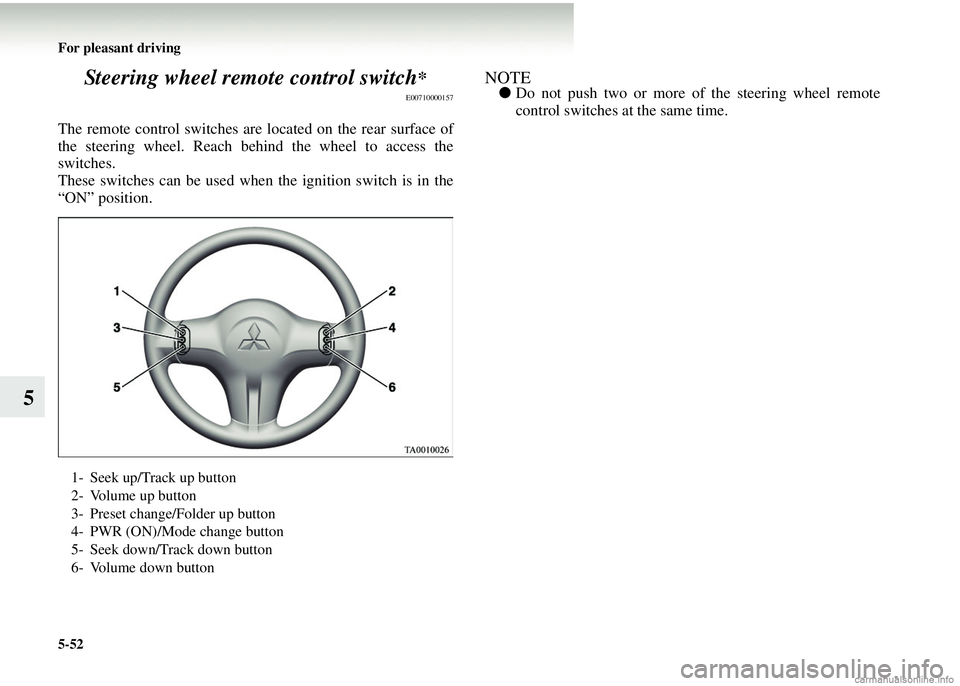
5-52 For pleasant driving
5Steering wheel remote control switch
*
E00710000157
The remote control switches ar
e located on the rear surface of
the steering wheel. Reach be hind the wheel to access the
switches.
These switches can be used when the ignition switch is in the
“ON” position.
NOTE● Do not push two or more of the steering wheel remote
control switches at the same time.
1- Seek up/Track up button
2- Volume up button
3- Preset change/Folder up button
4- PWR (ON)/Mode change button
5- Seek down/Track down button
6- Volume down button
Page 269 of 450
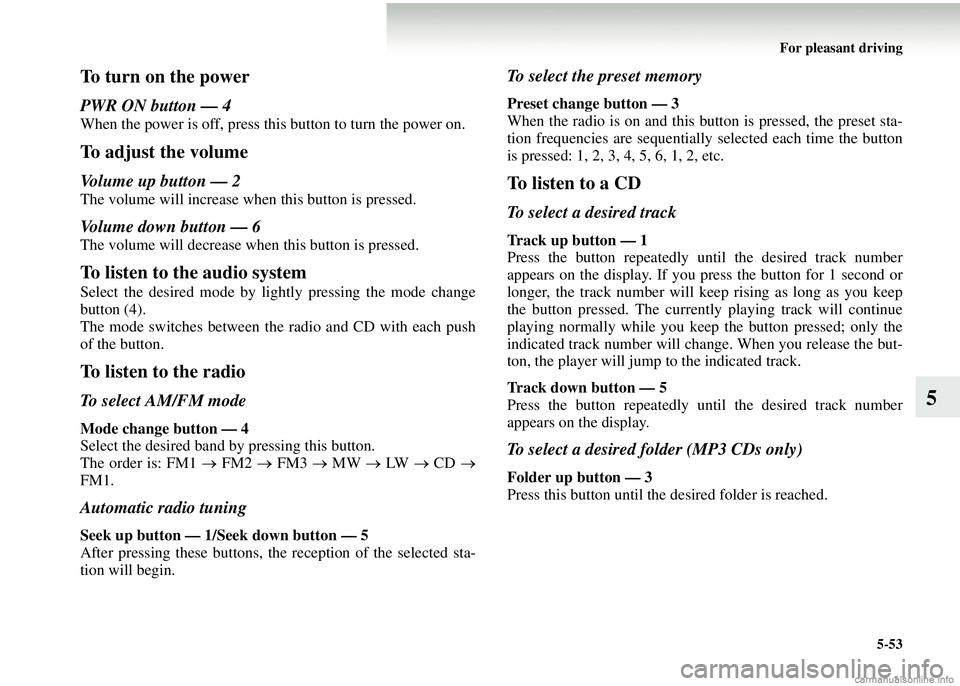
For pleasant driving5-53
5
To turn on the power
PWR ON button — 4
When the power is off, press this button to turn the power on.
To adjust the volume
Volume up button — 2
The volume will increase when this button is pressed.
Volume down button — 6
The volume will decrease when this button is pressed.
To listen to the audio system
Select the desired mode by lightly pressing the mode change
button (4).
The mode switches between the radio and CD with each push
of the button.
To listen to the radio
To select AM/FM mode
Mode change button — 4
Select the desired band by pressing this button.
The order is: FM1 → FM2 → FM3 → MW → LW → CD →
FM1.
Automatic radio tuning
Seek up button — 1/S eek down button — 5
After pressing these buttons, th e reception of the selected sta-
tion will begin.
To select the preset memory
Preset change button — 3
When the radio is on and this bu tton is pressed, the preset sta-
tion frequencies are sequentiall y selected each time the button
is pressed: 1, 2, 3, 4, 5, 6, 1, 2, etc.
To listen to a CD
To select a desired track
Track up button — 1
Press the button repeatedly until the desired track number
appears on the display. If you press the button for 1 second or
longer, the track number will keep rising as long as you keep
the button pressed. The currentl y playing track will continue
playing normally while you keep the button pressed; only the
indicated track number will change. When you release the but-
ton, the player will jump to the indicated track.
Track down button — 5
Press the button repeatedly until the desired track number
appears on the display.
To select a desired folder (MP3 CDs only)
Folder up button — 3
Press this button until the desired folder is reached.
Page 270 of 450
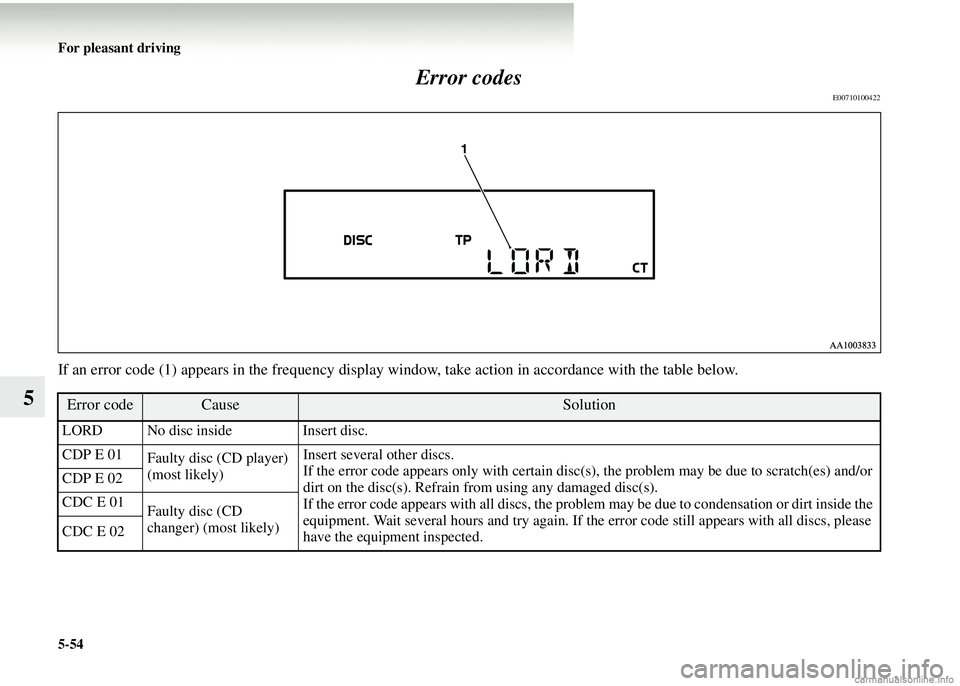
5-54 For pleasant driving
5Error codes
E00710100422
If an error code (1) appears in th
e frequency display window, take actio n in accordance with the table below.
Error codeCauseSolution
LORD No disc inside Insert disc.
CDP E 01
Faulty disc (CD player)
(most likely) Insert several other discs.
If the error code appears only with certain disc(s
), the problem may be due to scratch(es) and/or
dirt on the disc(s). Refrain from using any damaged disc(s).
If the error code appears with all discs, the problem may be due to condensation or dirt inside the
equipment. Wait several hours and try again. If the error code still appears with all discs, please
have the equipment inspected.
CDP E 02
CDC E 01
Faulty disc (CD
changer) (most likely)
CDC E 02