MITSUBISHI COLT 2008 Owner's Manual (in English)
Manufacturer: MITSUBISHI, Model Year: 2008, Model line: COLT, Model: MITSUBISHI COLT 2008Pages: 450, PDF Size: 14.57 MB
Page 241 of 450
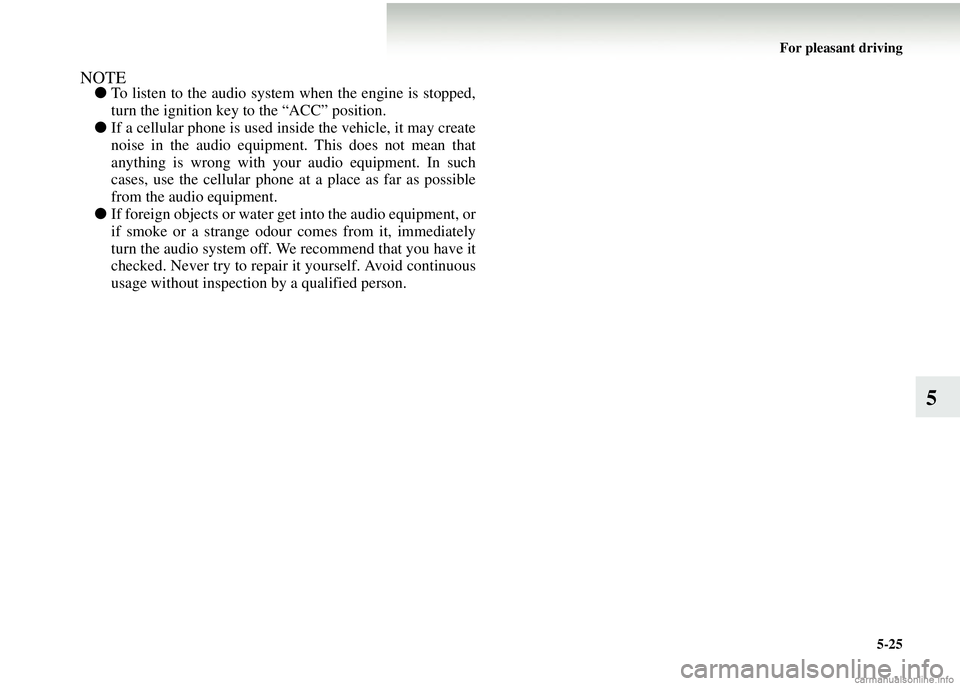
For pleasant driving5-25
5
NOTE●To listen to the audio system when the engine is stopped,
turn the ignition key to the “ACC” position.
● If a cellular phone is used in side the vehicle, it may create
noise in the audio equipment. This does not mean that
anything is wrong with your audio equipment. In such
cases, use the cellular phone at a place as far as possible
from the audio equipment.
● If foreign objects or water get into the audio equipment, or
if smoke or a strange odour comes from it, immediately
turn the audio system off. We recommend that you have it
checked. Never try to repair it yourself. Avoid continuous
usage without inspection by a qualified person.
Page 242 of 450
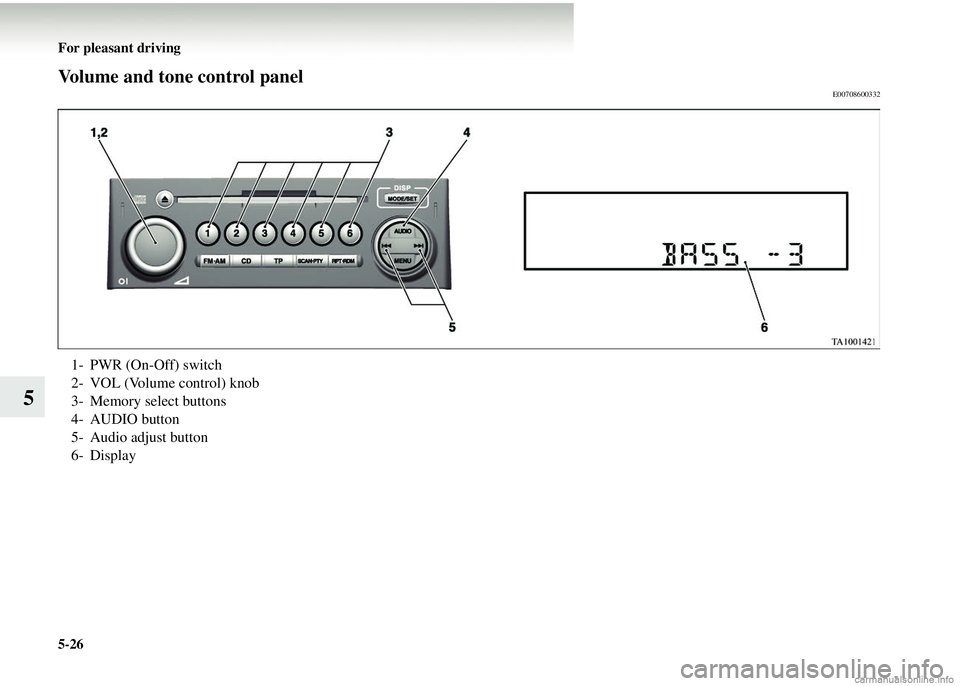
5-26 For pleasant driving
5
Volume and tone control panelE00708600332
1- PWR (On-Off) switch
2- VOL (Volume control) knob
3- Memory select buttons
4- AUDIO button
5- Audio adjust button
6- Display
Page 243 of 450
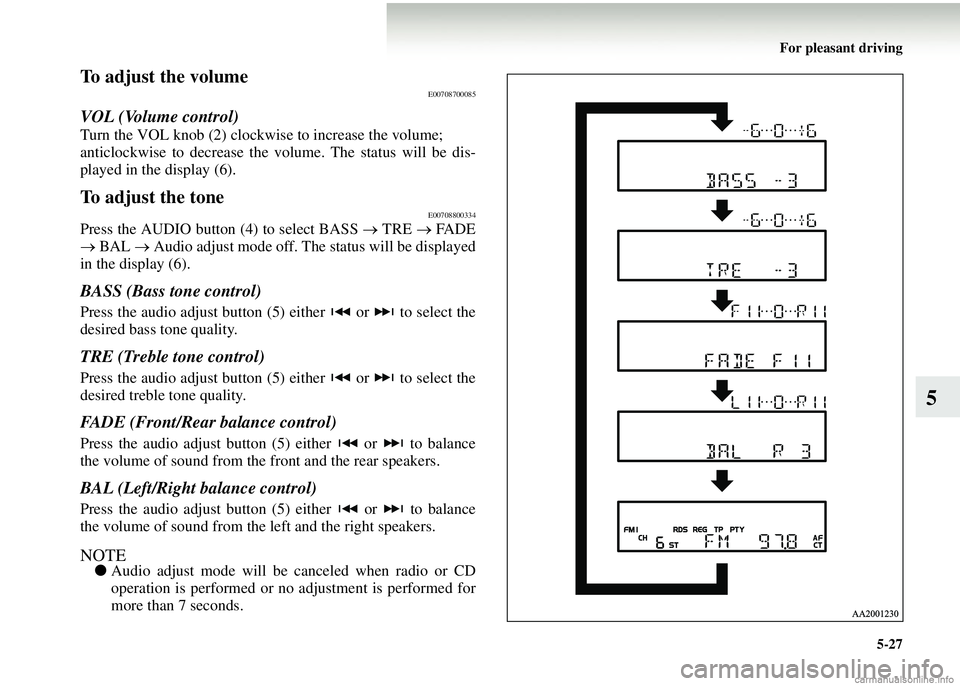
For pleasant driving5-27
5
To adjust the volumeE00708700085
VOL (Volume control)
Turn the VOL knob (2) clockwise to increase the volume;
anticlockwise to decrease the vo lume. The status will be dis-
played in the display (6).
To adjust the toneE00708800334
Press the AUDIO button (4) to select BASS → TRE → FA D E
→ BAL → Audio adjust mode off. The status will be displayed
in the display (6).
BASS (Bass tone control)
Press the audio adjust button (5) either or to select the
desired bass tone quality.
TRE (Treble tone control)
Press the audio adjust button (5) either or to select the
desired treble tone quality.
FADE (Front/Rear balance control)
Press the audio adjust button (5) either or to balance
the volume of sound from the front and the rear speakers.
BAL (Left/Right balance control)
Press the audio adjust button (5) either or to balance
the volume of sound from the left and the right speakers.
NOTE● Audio adjust mode will be canceled when radio or CD
operation is performed or no adjustment is performed for
more than 7 seconds.
Page 244 of 450
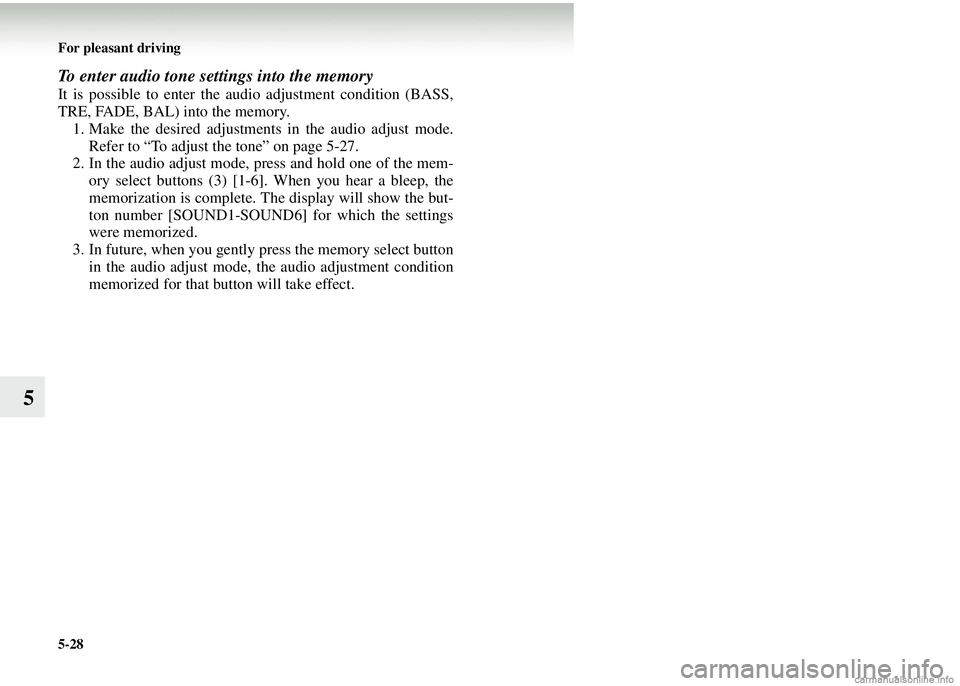
5-28 For pleasant driving
5
To enter audio tone settings into the memory
It is possible to enter the audio adjustment condition (BASS,
TRE, FADE, BAL) into the memory.1. Make the desired adjustments in the audio adjust mode.
Refer to “To adjust the tone” on page 5-27.
2. In the audio adjust mode, press and hold one of the mem- ory select buttons (3) [1-6]. When you hear a bleep, the
memorization is complete. The display will show the but-
ton number [SOUND1-SOUND6] for which the settings
were memorized.
3. In future, when you gently press the memory select button in the audio adjust mode, the audio adjustment condition
memorized for that button will take effect.
Page 245 of 450
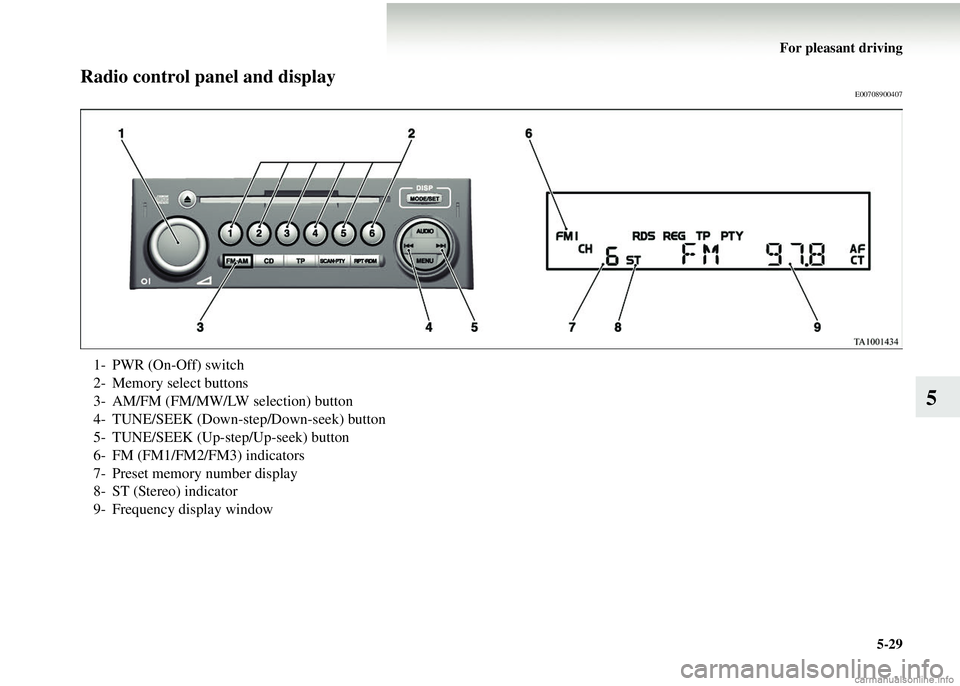
For pleasant driving5-29
5
Radio control panel and displayE00708900407
1- PWR (On-Off) switch
2- Memory select buttons
3- AM/FM (FM/MW/LW selection) button
4- TUNE/SEEK (Down-step/Down-seek) button
5- TUNE/SEEK (Up-step/Up-seek) button
6- FM (FM1/FM2/FM3) indicators
7- Preset memory number display
8- ST (Stereo) indicator
9- Frequency display window
Page 246 of 450
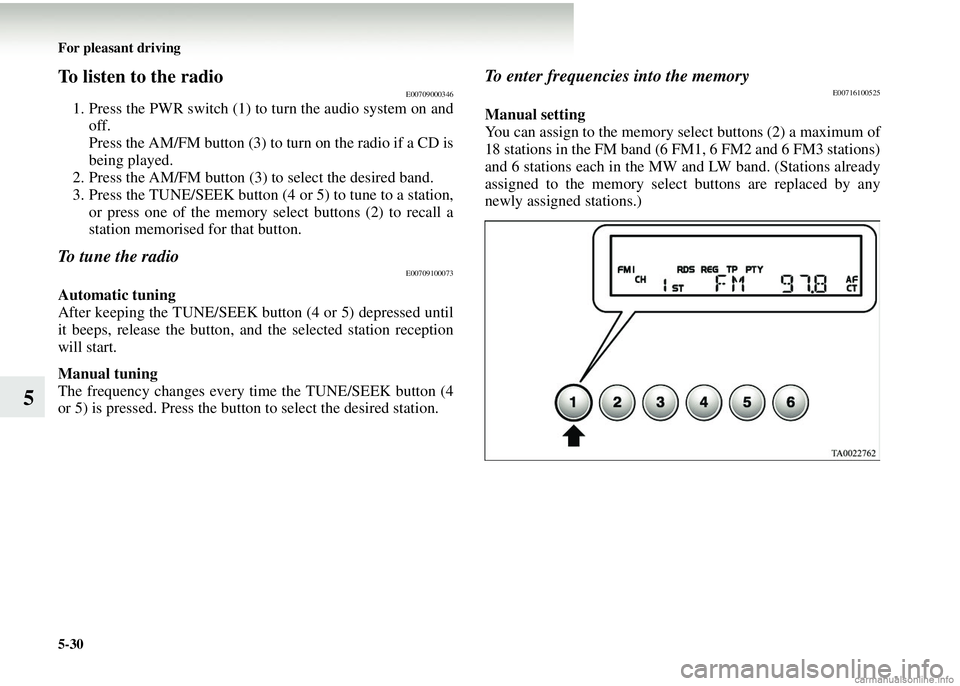
5-30 For pleasant driving
5
To listen to the radioE00709000346
1. Press the PWR switch (1) to turn the audio system on andoff.
Press the AM/FM button (3) to turn on the radio if a CD is
being played.
2. Press the AM/FM button (3) to select the desired band.
3. Press the TUNE/SEEK button (4 or 5) to tune to a station,
or press one of the memory select buttons (2) to recall a
station memorised for that button.
To tune the radioE00709100073
Automatic tuning
After keeping the TUNE/SEEK button (4 or 5) depressed until
it beeps, release the button, an d the selected station reception
will start.
Manual tuning
The frequency changes every time the TUNE/SEEK button (4
or 5) is pressed. Press the button to select the desired station.
To enter frequencies into the memoryE00716100525
Manual setting
You can assign to the memory select buttons (2) a maximum of
18 stations in the FM band (6 FM1, 6 FM2 and 6 FM3 stations)
and 6 stations each in the MW and LW band. (Stations already
assigned to the memory select buttons are replaced by any
newly assigned stations.)
Page 247 of 450
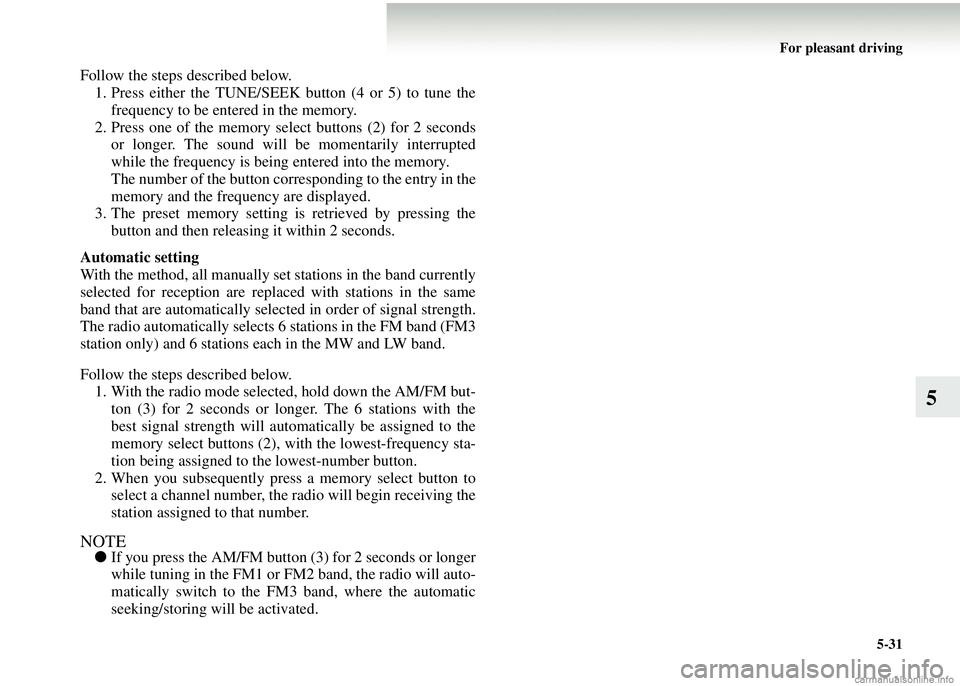
For pleasant driving5-31
5
Follow the steps described below.1. Press either the TUNE/SEEK button (4 or 5) to tune the frequency to be entered in the memory.
2. Press one of the memory select buttons (2) for 2 seconds or longer. The sound will be momentarily interrupted
while the frequency is being entered into the memory.
The number of the button corresponding to the entry in the
memory and the frequency are displayed.
3. The preset memory setting is retrieved by pressing the
button and then releasing it within 2 seconds.
Automatic setting
With the method, all manually set stations in the band currently
selected for reception are replaced with stations in the same
band that are automatically selected in order of signal strength.
The radio automatically selects 6 stations in the FM band (FM3
station only) and 6 stations each in the MW and LW band.
Follow the steps described below. 1. With the radio mode selected, hold down the AM/FM but- ton (3) for 2 seconds or longer. The 6 stations with the
best signal strength will automatically be assigned to the
memory select buttons (2), wi th the lowest-frequency sta-
tion being assigned to the lowest-number button.
2. When you subsequently press a memory select button to select a channel number, the ra dio will begin receiving the
station assigned to that number.
NOTE● If you press the AM/FM button (3) for 2 seconds or longer
while tuning in the FM1 or FM2 band, the radio will auto-
matically switch to the FM 3 band, where the automatic
seeking/storing will be activated.
Page 248 of 450
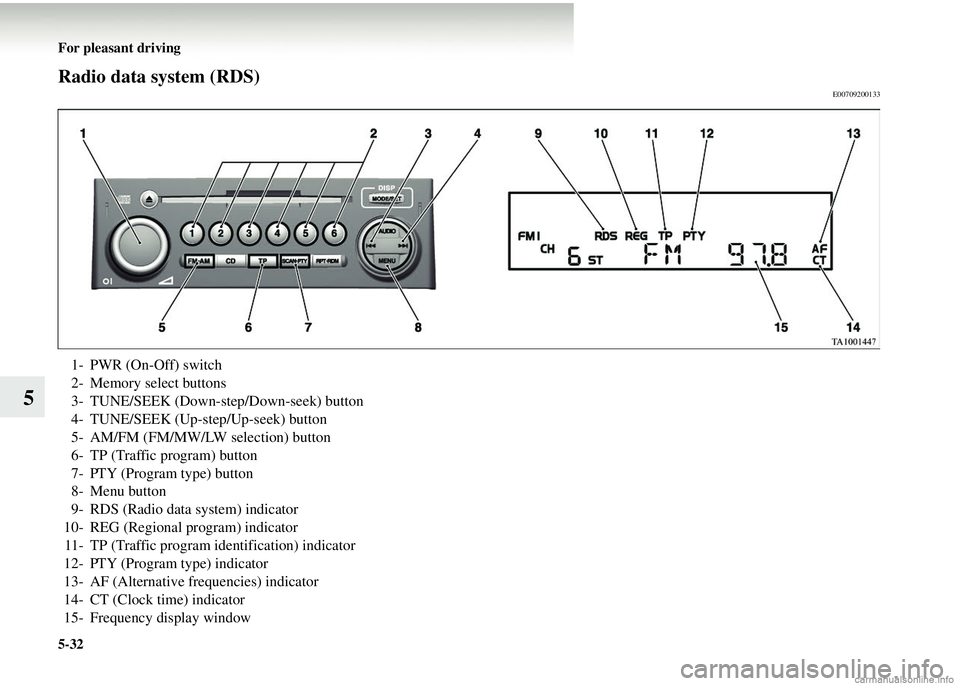
5-32 For pleasant driving
5
Radio data system (RDS)E00709200133
1- PWR (On-Off) switch
2- Memory select buttons
3- TUNE/SEEK (Down-step/Down-seek) button
4- TUNE/SEEK (Up-step/Up-seek) button
5- AM/FM (FM/MW/LW selection) button
6- TP (Traffic program) button
7- PTY (Program type) button
8- Menu button
9- RDS (Radio data system) indicator
10- REG (Regional program) indicator 11- TP (Traffic program identification) indicator
12- PTY (Program type) indicator
13- AF (Alternative frequencies) indicator
14- CT (Clock time) indicator
15- Frequency display window
Page 249 of 450
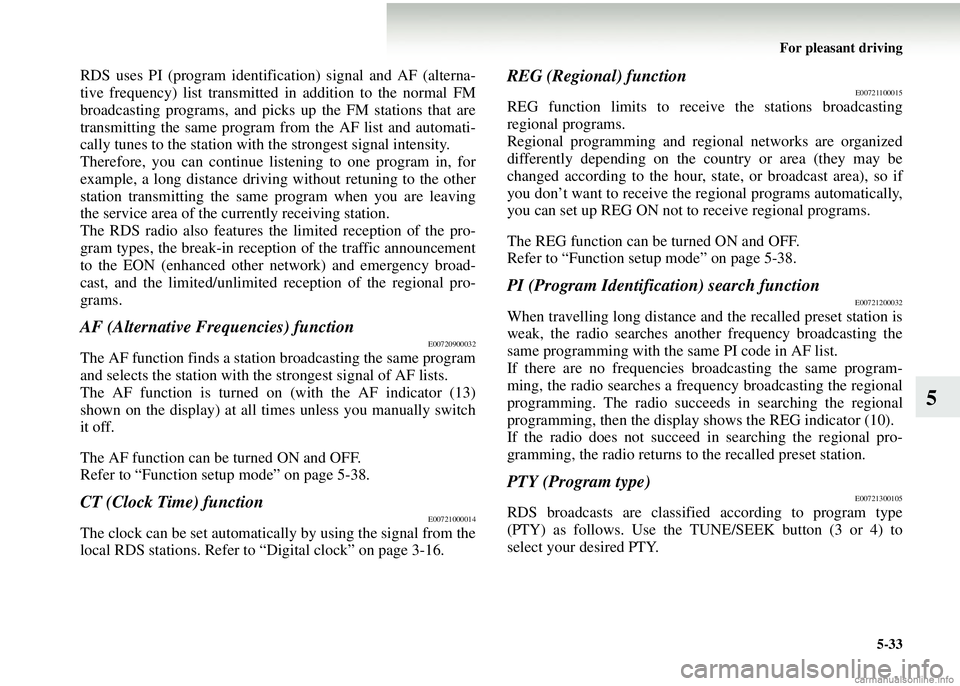
For pleasant driving5-33
5
RDS uses PI (program identifi cation) signal and AF (alterna-
tive frequency) list transmitted in addition to the normal FM
broadcasting programs, and picks up the FM stations that are
transmitting the same program from the AF list and automati-
cally tunes to the station with the strongest signal intensity.
Therefore, you can continue listening to one program in, for
example, a long distance driving without retuning to the other
station transmitting the same program when you are leaving
the service area of the currently receiving station.
The RDS radio also features th e limited reception of the pro-
gram types, the break-in receptio n of the traffic announcement
to the EON (enhanced other network) and emergency broad-
cast, and the limite d/unlimited reception of the regional pro-
grams.
AF (Alternative Frequencies) functionE00720900032
The AF function finds a statio n broadcasting the same program
and selects the station with the strongest signal of AF lists.
The AF function is turned on (with the AF indicator (13)
shown on the display) at all times unless you manually switch
it off.
The AF function can be turned ON and OFF.
Refer to “Function setup mode” on page 5-38.
CT (Clock Time) functionE00721000014
The clock can be set automatically by using the signal from the
local RDS stations. Refer to “Digital clock” on page 3-16.
REG (Regional) functionE00721100015
REG function limits to receive the stations broadcasting
regional programs.
Regional programming and regional networks are organized
differently depending on the country or area (they may be
changed according to the hour, state, or broadcast area), so if
you don’t want to receive the re gional programs automatically,
you can set up REG ON not to receive regional programs.
The REG function can be turned ON and OFF.
Refer to “Function setup mode” on page 5-38.
PI (Program Identification) search functionE00721200032
When travelling long distance an d the recalled preset station is
weak, the radio searches another frequency broadcasting the
same programming with the same PI code in AF list.
If there are no frequencies broadcasting the same program-
ming, the radio searches a frequency broadcasting the regional
programming. The radio succeeds in searching the regional
programming, then the display shows the REG indicator (10).
If the radio does not succeed in searching the regional pro-
gramming, the radio returns to the recalled preset station.
PTY (Program type)E00721300105
RDS broadcasts are classified according to program type
(PTY) as follows. Use the TUNE/SEEK button (3 or 4) to
select your desired PTY.
Page 250 of 450
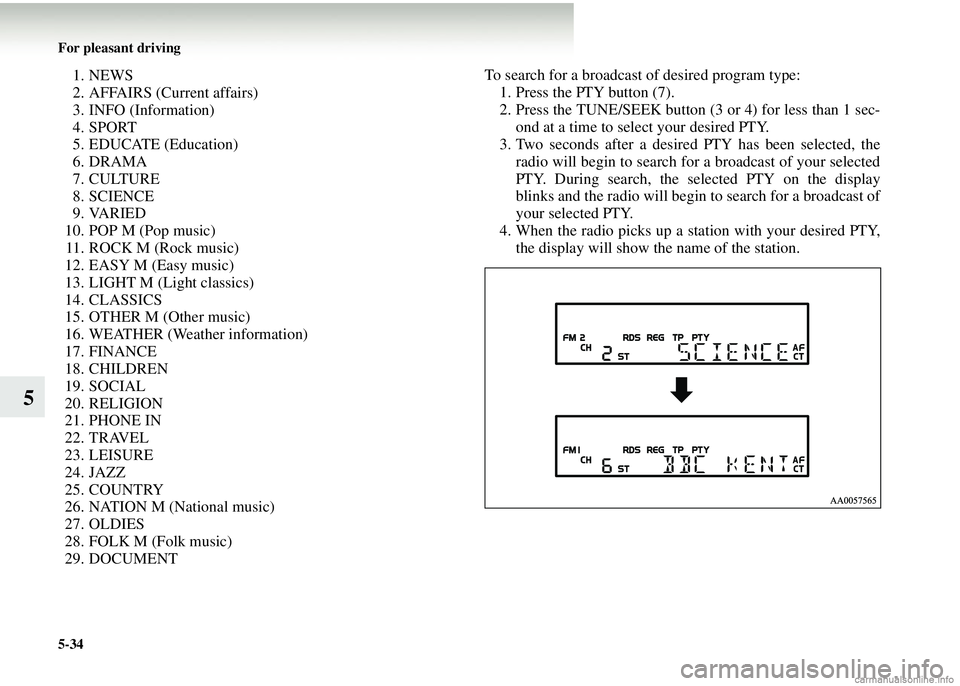
5-34 For pleasant driving
5
1. NEWS
2. AFFAIRS (Current affairs)
3. INFO (Information)
4. SPORT
5. EDUCATE (Education)
6. DRAMA
7. CULTURE
8. SCIENCE
9. VARIED
10. POP M (Pop music) 11. ROCK M (Rock music)
12. EASY M (Easy music)
13. LIGHT M (Light classics)
14. CLASSICS
15. OTHER M (Other music)
16. WEATHER (Weather information)
17. FINANCE
18. CHILDREN
19. SOCIAL
20. RELIGION
21. PHONE IN
22. TRAVEL
23. LEISURE
24. JAZZ
25. COUNTRY
26. NATION M (National music)
27. OLDIES
28. FOLK M (Folk music)
29. DOCUMENT To search for a broadcast of desired program type:
1. Press the PTY button (7).
2. Press the TUNE/SEEK button (3 or 4) for less than 1 sec- ond at a time to select your desired PTY.
3. Two seconds after a desired PTY has been selected, the radio will begin to search for a broadcast of your selected
PTY. During search, the selected PTY on the display
blinks and the radio will begin to search for a broadcast of
your selected PTY.
4. When the radio picks up a station with your desired PTY, the display will show the name of the station.