MITSUBISHI L200 2015 Owner's Manual (in English)
Manufacturer: MITSUBISHI, Model Year: 2015, Model line: L200, Model: MITSUBISHI L200 2015Pages: 418, PDF Size: 25.8 MB
Page 211 of 418
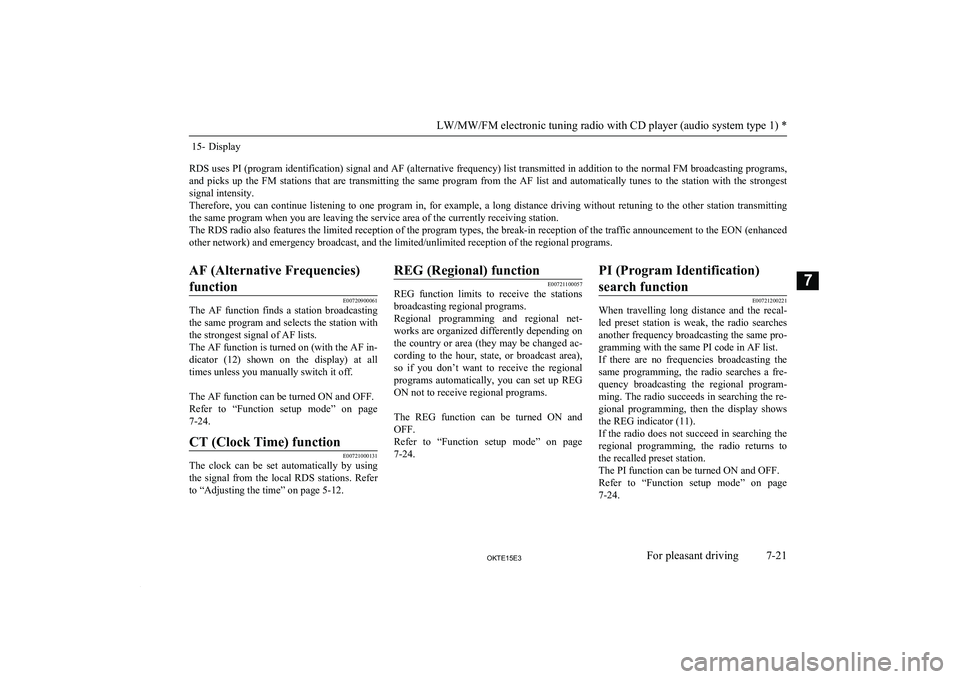
15- Display
RDS uses PI (program identification) signal and AF (alternative frequency) list transmitted in addition to the normal FM broadcasting programs, and picks up the FM stations that are transmitting the same program from the AF list and automatically tunes to the station with the strongestsignal intensity.
Therefore, you can continue listening to one program in, for example, a long distance driving without retuning to the other station transmitting
the same program when you are leaving the service area of the currently receiving station.
The RDS radio also features the limited reception of the program types, the break-in reception of the traffic announcement to the EON (enhanced
other network) and emergency broadcast, and the limited/unlimited reception of the regional programs.
AF (Alternative Frequencies)
function
E00720900061
The AF function finds a station broadcasting
the same program and selects the station with the strongest signal of AF lists.
The AF function is turned on (with the AF in- dicator (12) shown on the display) at all times unless you manually switch it off.
The AF function can be turned ON and OFF.
Refer to “Function setup mode” on page
7-24.
CT (Clock Time) function
E00721000131
The clock can be set automatically by using
the signal from the local RDS stations. Refer to “Adjusting the time” on page 5-12.
REG (Regional) function
E00721100057
REG function limits to receive the stations
broadcasting regional programs.
Regional programming and regional net- works are organized differently depending on
the country or area (they may be changed ac- cording to the hour, state, or broadcast area),
so if you don’t want to receive the regional
programs automatically, you can set up REG
ON not to receive regional programs.
The REG function can be turned ON and OFF.
Refer to “Function setup mode” on page
7-24.
PI (Program Identification)
search function
E00721200221
When travelling long distance and the recal-
led preset station is weak, the radio searches
another frequency broadcasting the same pro- gramming with the same PI code in AF list.
If there are no frequencies broadcasting the
same programming, the radio searches a fre-
quency broadcasting the regional program-
ming. The radio succeeds in searching the re- gional programming, then the display shows the REG indicator (11).
If the radio does not succeed in searching the
regional programming, the radio returns to
the recalled preset station.
The PI function can be turned ON and OFF.
Refer to “Function setup mode” on page
7-24.LW/MW/FM electronic tuning radio with CD player (audio system type 1) *
7-21OKTE15E3For pleasant driving7
Page 212 of 418
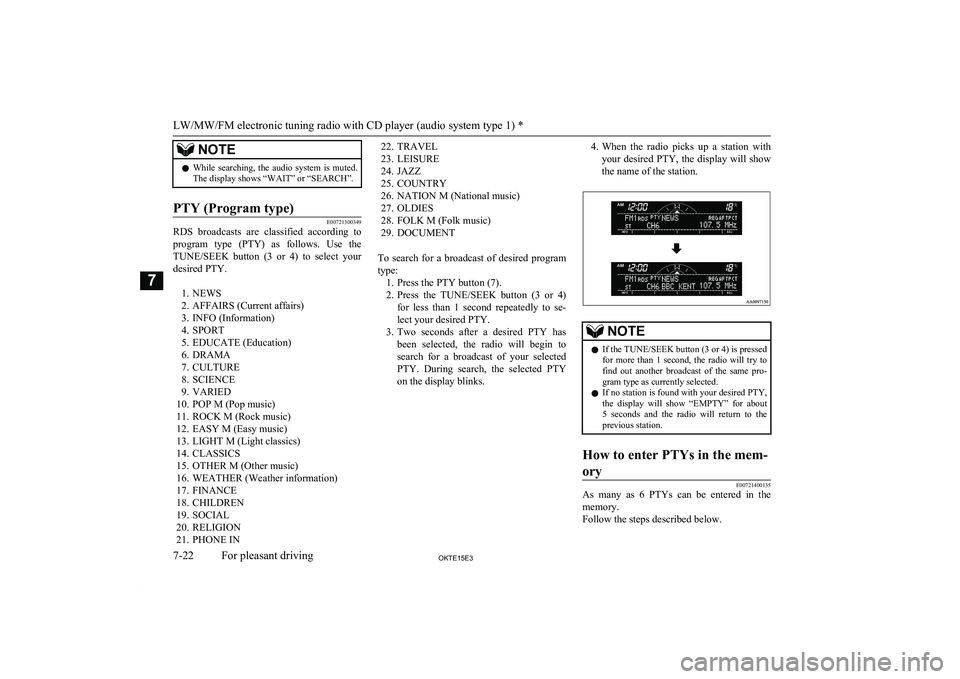
NOTElWhile searching, the audio system is muted.
The display shows “WAIT” or “SEARCH”.PTY (Program type)
E00721300349
RDS broadcasts are classified according to
program type (PTY) as follows. Use theTUNE/SEEK button (3 or 4) to select your
desired PTY.
1. NEWS
2. AFFAIRS (Current affairs)
3. INFO (Information)
4. SPORT
5. EDUCATE (Education)
6. DRAMA
7. CULTURE
8. SCIENCE
9. VARIED
10. POP M (Pop music)
11. ROCK M (Rock music)
12. EASY M (Easy music)
13. LIGHT M (Light classics)
14. CLASSICS
15. OTHER M (Other music)
16. WEATHER (Weather information) 17. FINANCE
18. CHILDREN
19. SOCIAL
20. RELIGION
21. PHONE IN
22. TRAVEL
23. LEISURE
24. JAZZ
25. COUNTRY
26. NATION M (National music)
27. OLDIES
28. FOLK M (Folk music)
29. DOCUMENT
To search for a broadcast of desired program
type: 1. Press the PTY button (7).
2. Press the TUNE/SEEK button (3 or 4)
for less than 1 second repeatedly to se-
lect your desired PTY.
3. Two seconds after a desired PTY has
been selected, the radio will begin to search for a broadcast of your selected
PTY. During search, the selected PTY on the display blinks.4. When the radio picks up a station with
your desired PTY, the display will show the name of the station.NOTEl If the TUNE/SEEK button (3 or 4) is pressed
for more than 1 second, the radio will try to find out another broadcast of the same pro- gram type as currently selected.
l If no station is found with your desired PTY,
the display will show “EMPTY” for about 5 seconds and the radio will return to the
previous station.How to enter PTYs in the mem-
ory
E00721400135
As many as 6 PTYs can be entered in the memory.
Follow the steps described below.
LW/MW/FM electronic tuning radio with CD player (audio system type 1) *
7-22OKTE15E3For pleasant driving7
Page 213 of 418
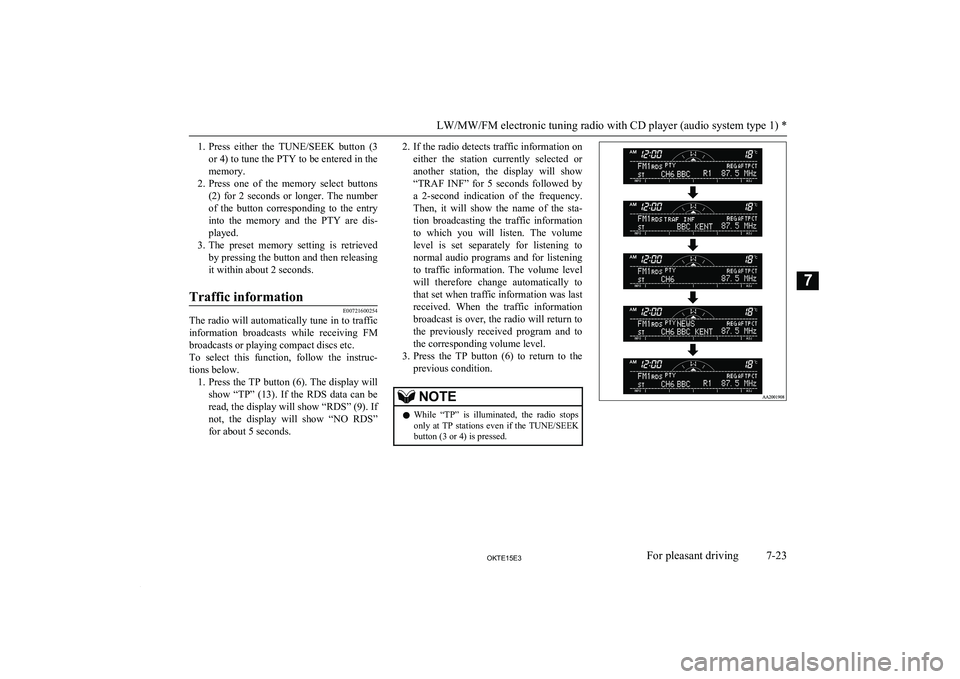
1.Press either the TUNE/SEEK button (3
or 4) to tune the PTY to be entered in the
memory.
2. Press one of the memory select buttons
(2) for 2 seconds or longer. The number of the button corresponding to the entry
into the memory and the PTY are dis-
played.
3. The preset memory setting is retrieved
by pressing the button and then releasing
it within about 2 seconds.Traffic information
E00721600254
The radio will automatically tune in to traffic information broadcasts while receiving FM
broadcasts or playing compact discs etc.
To select this function, follow the instruc-
tions below. 1. Press the TP button (6). The display will
show “TP” (13). If the RDS data can be
read, the display will show “RDS” (9). If
not, the display will show “NO RDS” for about 5 seconds.
2. If the radio detects traffic information on
either the station currently selected or
another station, the display will show “TRAF INF” for 5 seconds followed bya 2-second indication of the frequency.
Then, it will show the name of the sta-
tion broadcasting the traffic information
to which you will listen. The volume
level is set separately for listening to normal audio programs and for listening
to traffic information. The volume level
will therefore change automatically to that set when traffic information was last
received. When the traffic information
broadcast is over, the radio will return to
the previously received program and to
the corresponding volume level.
3. Press the TP button (6) to return to the
previous condition.NOTEl While “TP” is illuminated, the radio stops
only at TP stations even if the TUNE/SEEK
button (3 or 4) is pressed.
LW/MW/FM electronic tuning radio with CD player (audio system type 1) *
7-23OKTE15E3For pleasant driving7
Page 214 of 418
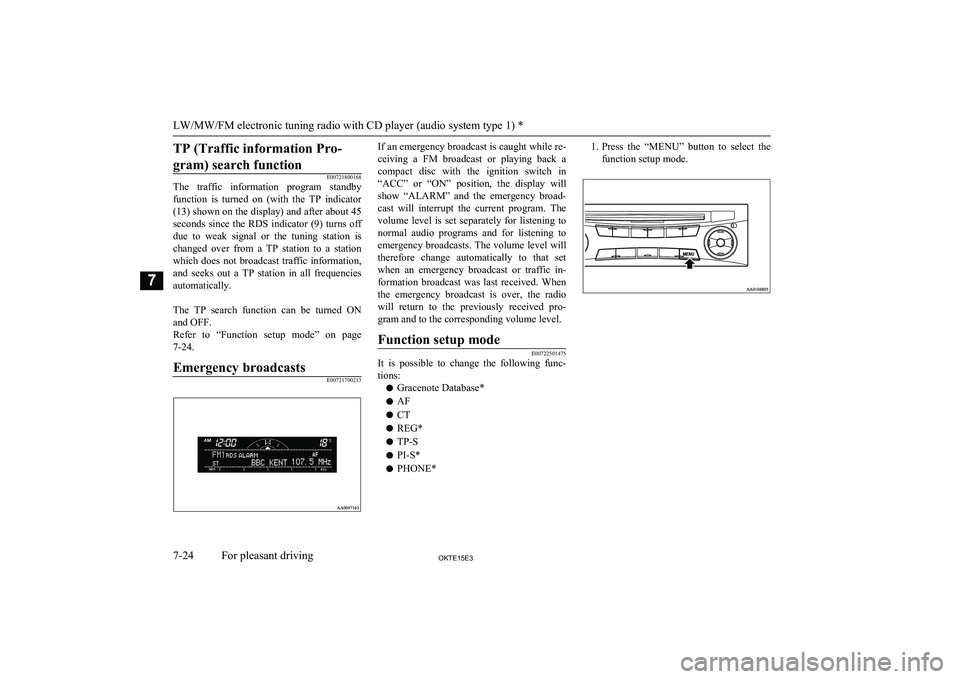
TP (Traffic information Pro-gram) search function
E00721800168
The traffic information program standby
function is turned on (with the TP indicator
(13) shown on the display) and after about 45
seconds since the RDS indicator (9) turns off due to weak signal or the tuning station is
changed over from a TP station to a station
which does not broadcast traffic information,
and seeks out a TP station in all frequencies
automatically.
The TP search function can be turned ON and OFF.
Refer to “Function setup mode” on page
7-24.
Emergency broadcastsE00721700213
If an emergency broadcast is caught while re-
ceiving a FM broadcast or playing back a
compact disc with the ignition switch in “ACC” or “ON” position, the display willshow “ALARM” and the emergency broad-
cast will interrupt the current program. The volume level is set separately for listening to
normal audio programs and for listening to emergency broadcasts. The volume level will
therefore change automatically to that set when an emergency broadcast or traffic in-
formation broadcast was last received. When the emergency broadcast is over, the radio
will return to the previously received pro-
gram and to the corresponding volume level.Function setup mode
E00722501475
It is possible to change the following func- tions:
l Gracenote Database*
l AF
l CT
l REG*
l TP-S
l PI-S*
l PHONE*
1.
Press the “MENU” button to select the
function setup mode.
LW/MW/FM electronic tuning radio with CD player (audio system type 1) *
7-24OKTE15E3For pleasant driving7
Page 215 of 418
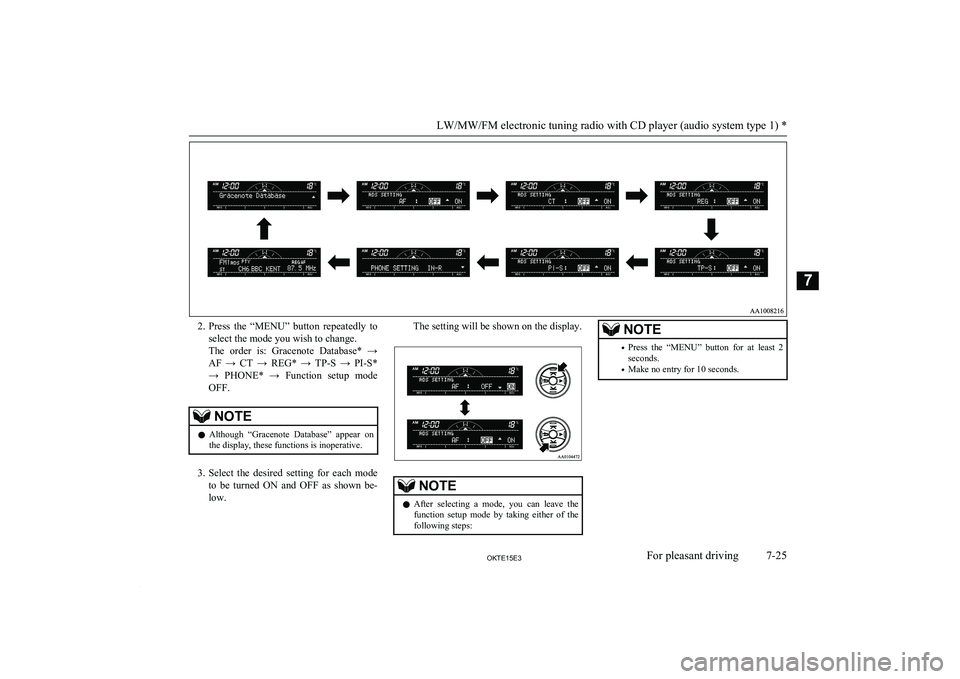
2.Press the “MENU” button repeatedly to
select the mode you wish to change.
The order is: Gracenote Database* → AF → CT → REG* → TP-S → PI-S*
→ PHONE* → Function setup mode OFF.NOTEl Although “Gracenote Database” appear on
the display, these functions is inoperative.
3. Select the desired setting for each mode
to be turned ON and OFF as shown be- low.
The setting will be shown on the display.NOTEl After selecting a mode, you can leave the
function setup mode by taking either of the
following steps:NOTE• Press the “MENU” button for at least 2
seconds.
• Make no entry for 10 seconds.
LW/MW/FM electronic tuning radio with CD player (audio system type 1) *
7-25OKTE15E3For pleasant driving7
Page 216 of 418
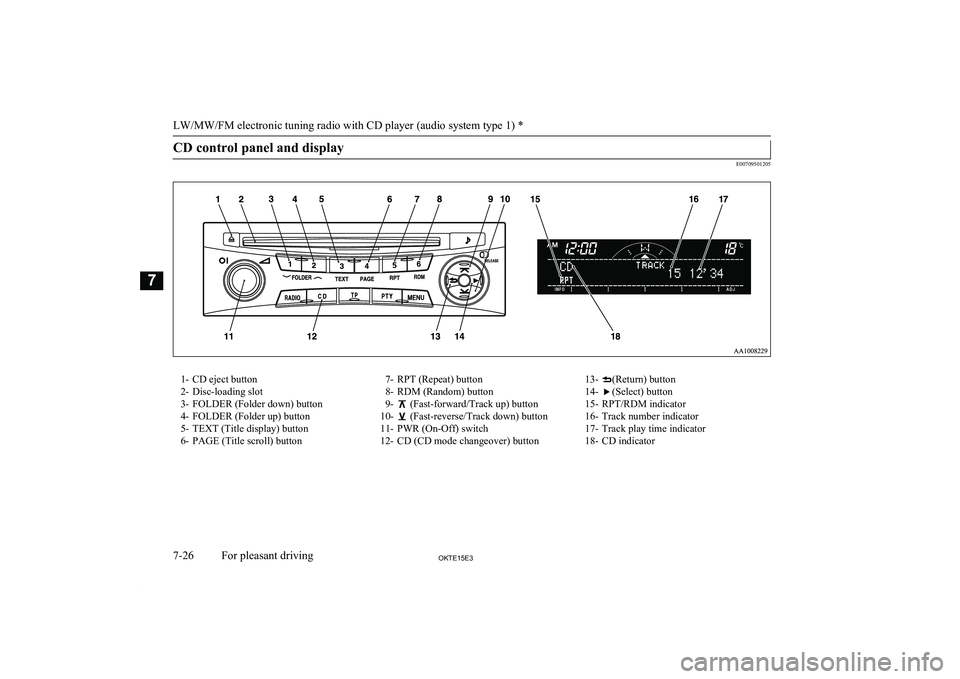
CD control panel and display
E00709501205
1- CD eject button
2- Disc-loading slot
3- FOLDER (Folder down) button 4- FOLDER (Folder up) button
5- TEXT (Title display) button
6- PAGE (Title scroll) button7- RPT (Repeat) button
8- RDM (Random) button
9-
(Fast-forward/Track up) button
10-
(Fast-reverse/Track down) button
11- PWR (On-Off) switch
12- CD (CD mode changeover) button
13-(Return) button
14-
(Select) button
15- RPT/RDM indicator
16- Track number indicator
17- Track play time indicator
18- CD indicator
LW/MW/FM electronic tuning radio with CD player (audio system type 1) *
7-26OKTE15E3For pleasant driving7
Page 217 of 418
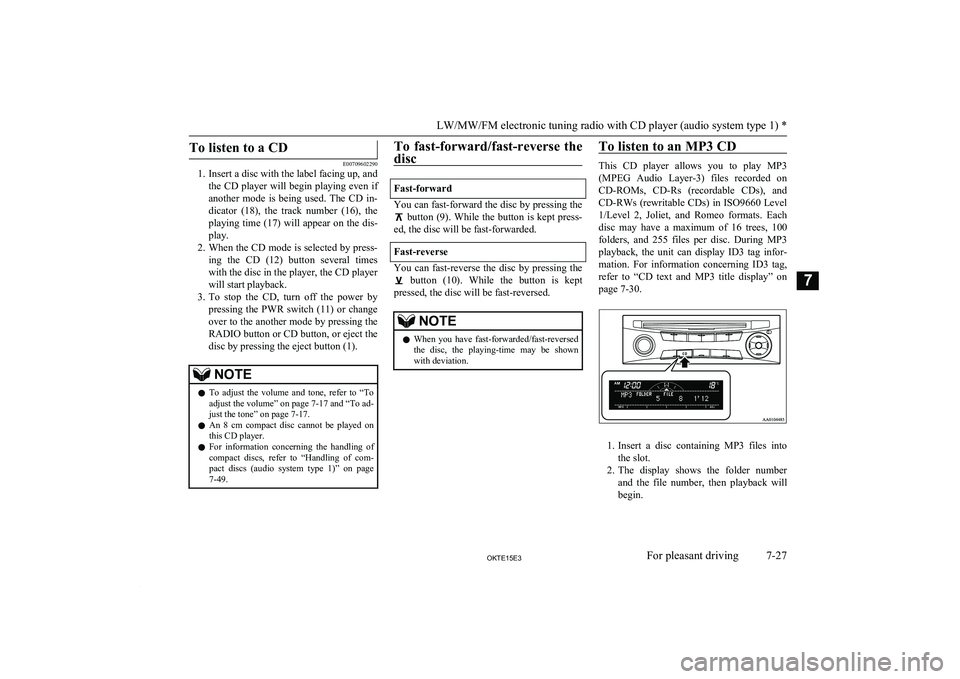
To listen to a CD
E00709602290
1. Insert a disc with the label facing up, and
the CD player will begin playing even ifanother mode is being used. The CD in- dicator (18), the track number (16), the
playing time (17) will appear on the dis-
play.
2. When the CD mode is selected by press-
ing the CD (12) button several times with the disc in the player, the CD player
will start playback.
3. To stop the CD, turn off the power by
pressing the PWR switch (11) or change
over to the another mode by pressing the
RADIO button or CD button, or eject the disc by pressing the eject button (1).
NOTEl To adjust the volume and tone, refer to
“To
adjust the volume” on page 7-17 and “To ad- just the tone” on page 7-17.
l An 8 cm compact disc cannot be played on
this CD player.
l For information concerning the handling of
compact discs, refer to “Handling of com-
pact discs (audio system type 1)” on page 7-49.To fast-forward/fast-reverse the
disc
Fast-forward
You can fast-forward the disc by pressing the
button (9). While the button is kept press-
ed, the disc will be fast-forwarded.
Fast-reverse
You can fast-reverse the disc by pressing the
button (10). While the button is kept
pressed, the disc will be fast-reversed.
NOTEl When you have fast-forwarded/fast-reversed
the disc, the playing-time may be shownwith deviation.To listen to an MP3 CD
This CD player allows you to play MP3
(MPEG Audio Layer-3) files recorded on CD-ROMs, CD-Rs (recordable CDs), andCD-RWs (rewritable CDs) in ISO9660 Level
1/Level 2, Joliet, and Romeo formats. Each disc may have a maximum of 16 trees, 100
folders, and 255 files per disc. During MP3 playback, the unit can display ID3 tag infor-
mation. For information concerning ID3 tag,
refer to “CD text and MP3 title display” on
page 7-30.
1. Insert a disc containing MP3 files into
the slot.
2. The display shows the folder number
and the file number, then playback will begin.
LW/MW/FM electronic tuning radio with CD player (audio system type 1) *
7-27OKTE15E3For pleasant driving7
Page 218 of 418
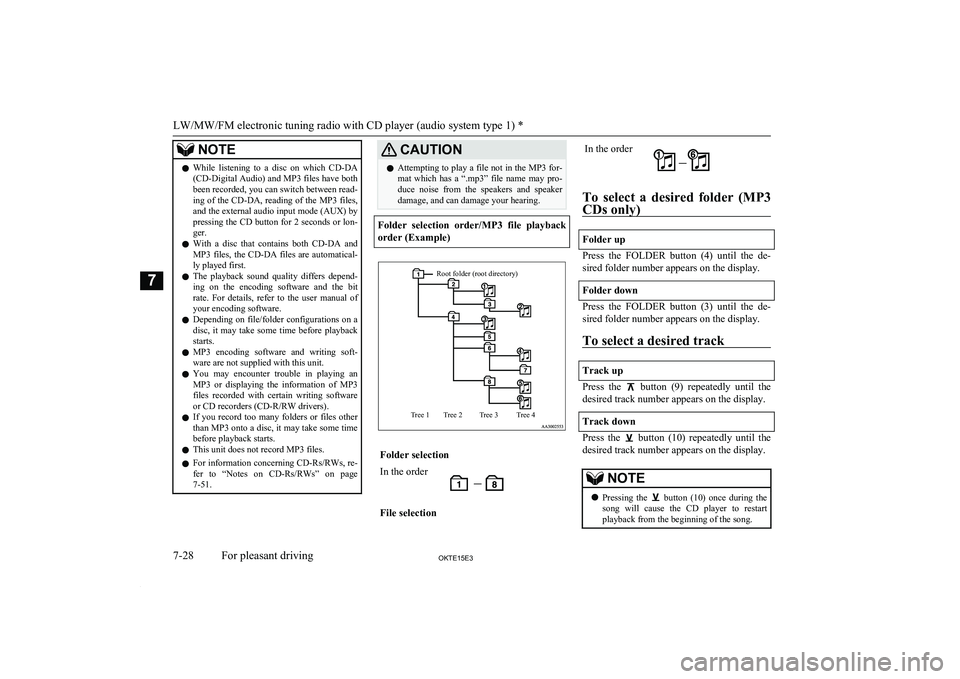
NOTElWhile listening to a disc on which
CD-DA
(CD-Digital Audio) and MP3 files have both been recorded, you can switch between read-
ing of the CD-DA, reading of the MP3 files,
and the external audio input mode (AUX) by pressing the CD button for 2 seconds or lon-
ger.
l With a disc that contains both
CD-DA and
MP3 files, the CD-DA files are automatical-
ly played first.
l The playback sound quality differs depend-
ing on the encoding software and the bit
rate. For details, refer to the user manual of your encoding software.
l Depending on file/folder configurations on a
disc, it may take some time before playback
starts.
l MP3 encoding software and writing soft-
ware are not supplied with this unit.
l You may encounter trouble in playing an
MP3 or displaying the information of MP3
files recorded with certain writing software or CD recorders (CD-R/RW drivers).
l If you record too many folders or files other
than MP3 onto a disc, it may take some time before playback starts.
l This unit does not record MP3 files.
l For information concerning CD-Rs/RWs, re-
fer to “Notes on CD-Rs/RWs” on page
7-51.CAUTIONl Attempting to play a file not in the MP3 for-
mat which has a “.mp3” file name may pro-
duce noise from the speakers and speaker damage, and can damage your hearing.
Folder selection order/MP3 file playback
order (Example)
Root folder (root directory)Tree 4Tree 3Tree 2Tree 1Folder selectionIn the orderFile selectionIn the order
To select a desired folder (MP3
CDs only)
Folder up
Press the FOLDER button (4) until the de-
sired folder number appears on the display.
Folder down
Press the FOLDER button (3) until the de-
sired folder number appears on the display.
To select a desired track
Track up
Press the button (9) repeatedly until the
desired track number appears on the display.
Track down
Press the button (10) repeatedly until the
desired track number appears on the display.
NOTEl Pressing the button (10) once during the
song will cause the CD player to restart
playback from the beginning of the song.
LW/MW/FM electronic tuning radio with CD player (audio system type 1) *
7-28OKTE15E3For pleasant driving7
Page 219 of 418
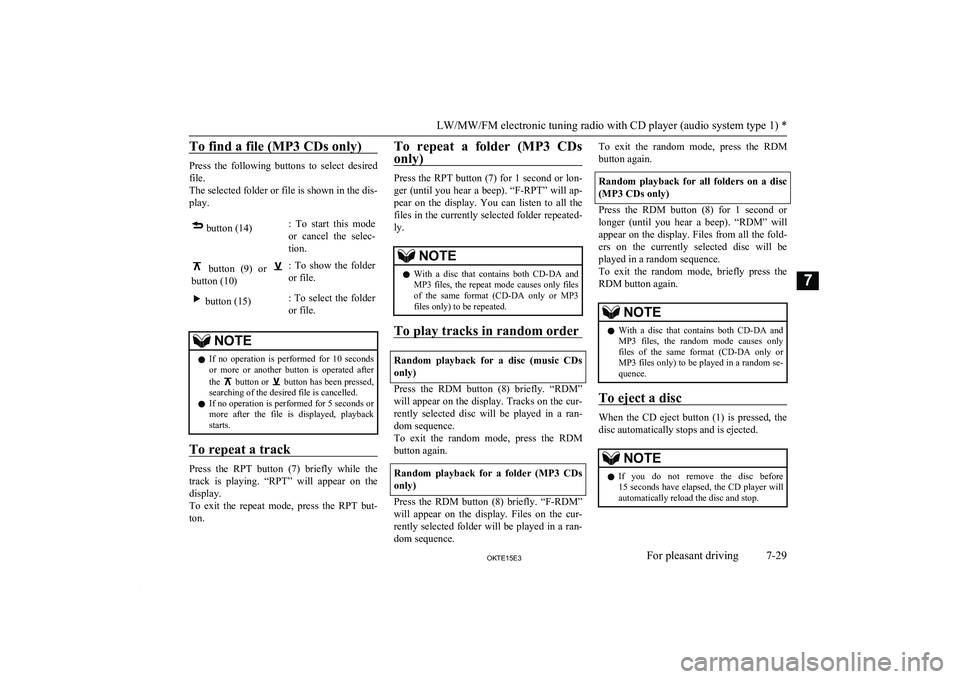
To find a file (MP3 CDs only)
Press the following buttons to select desiredfile.
The selected folder or file is shown in the dis-
play.
button (14): To start this mode
or cancel the selec-
tion. button (9) or
button (10)
: To show the folder or file. button (15): To select the folderor file.NOTEl If no operation is performed for 10 seconds
or more or another button is operated after
the
button or button has been pressed,
searching of the desired file is cancelled.
l If no operation is performed for
5 seconds or
more after the file is displayed, playback starts.
To repeat a track
Press the RPT button (7) briefly while the
track is playing. “RPT” will appear on thedisplay.
To exit the repeat mode, press the RPT but-
ton.
To repeat a folder (MP3 CDs
only)
Press the RPT button (7) for 1 second or lon-
ger (until you hear a beep). “F-RPT” will ap- pear on the display. You can listen to all the
files in the currently selected folder repeated-
ly.
NOTEl With a disc that contains both
CD-DA and
MP3 files, the repeat mode causes only files
of the same format ( CD-DA only or MP3
files only) to be repeated.
To play tracks in random order
Random playback for a disc (music CDs
only)
Press the RDM button (8) briefly. “RDM” will appear on the display. Tracks on the cur-
rently selected disc will be played in a ran- dom sequence.
To exit the random mode, press the RDM button again.
Random playback for a folder (MP3 CDs
only)
Press the RDM button (8) briefly. “F-RDM”
will appear on the display. Files on the cur-
rently selected folder will be played in a ran- dom sequence.
To exit the random mode, press the RDM
button again.
Random playback for all folders on a disc
(MP3 CDs only)
Press the RDM button (8) for 1 second or
longer (until you hear a beep). “RDM” will appear on the display. Files from all the fold-ers on the currently selected disc will be
played in a random sequence.
To exit the random mode, briefly press the RDM button again.
NOTEl With a disc that contains both
CD-DA and
MP3 files, the random mode causes only files of the same format ( CD-DA only or
MP3 files only) to be played in a random se-
quence.
To eject a disc
When the CD eject button (1) is pressed, the
disc automatically stops and is ejected.
NOTEl If you do not remove the disc before
15 seconds have elapsed, the CD player will
automatically reload the disc and stop.
LW/MW/FM electronic tuning radio with CD player (audio system type 1) *
7-29OKTE15E3For pleasant driving7
Page 220 of 418
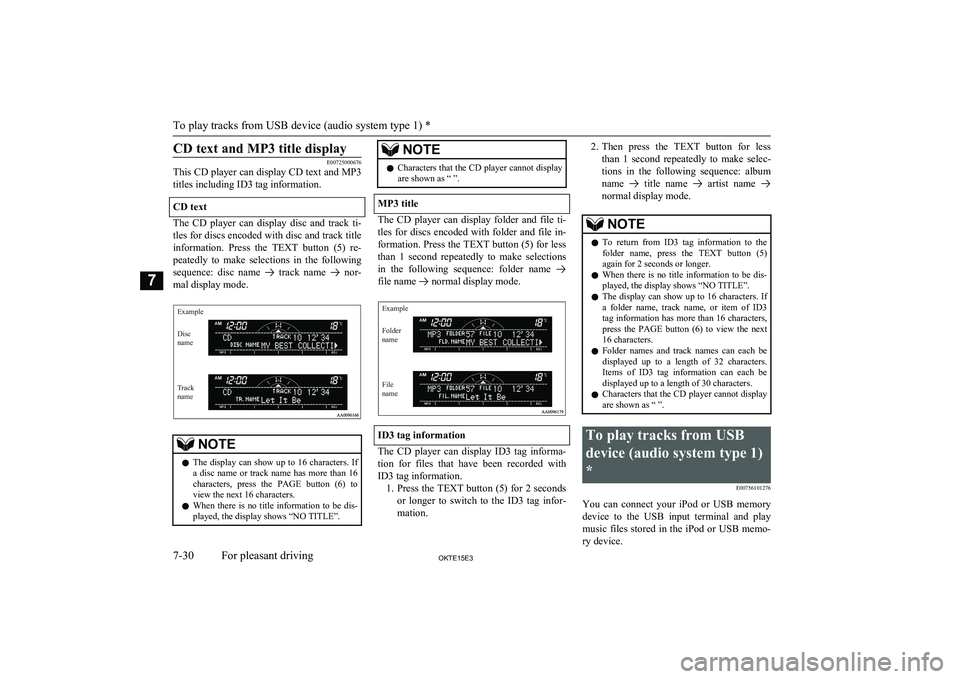
CD text and MP3 title display
E00725000676
This CD player can display CD text and MP3
titles including ID3 tag information.
CD text
The CD player can display disc and track ti- tles for discs encoded with disc and track title information. Press the TEXT button (5) re- peatedly to make selections in the following
sequence: disc name
track name nor-
mal display mode.
ExampleDisc
nameTrack
name
NOTEl The display can show up to 16 characters. If
a disc name or track name has more than 16characters, press the PAGE button (6) toview the next 16 characters.
l When there is no title information to be dis-
played, the display shows “NO TITLE”.NOTEl Characters that the CD player cannot display
are shown as “ ”.
MP3 title
The CD player can display folder and file ti-
tles for discs encoded with folder and file in-
formation. Press the TEXT button (5) for less
than 1 second repeatedly to make selections in the following sequence: folder name
file name normal display mode.
ExampleFolder
nameFile
name
ID3 tag information
The CD player can display ID3 tag informa-
tion for files that have been recorded with ID3 tag information. 1. Press the TEXT button (5) for 2 seconds
or longer to switch to the ID3 tag infor-
mation.
2. Then press the TEXT button for less
than 1 second repeatedly to make selec- tions in the following sequence: albumname
title name artist name
normal display mode.
NOTEl To return from ID3 tag information to the
folder name, press the TEXT button (5) again for 2 seconds or longer.
l When there is no title information to be dis-
played, the display shows “NO TITLE”.
l The display can show up to 16 characters. If
a folder name, track name, or item of ID3
tag information has more than 16 characters, press the PAGE button (6) to view the next16 characters.
l Folder names and track names can each be
displayed up to a length of 32 characters.Items of ID3 tag information can each be displayed up to a length of 30 characters.
l Characters that the CD player cannot display
are shown as “ ”.To play tracks from USB
device (audio system type 1)
* E00756101276
You can connect your iPod or USB memorydevice to the USB input terminal and play
music files stored in the iPod or USB memo- ry device.
To play tracks from USB device (audio system type 1) *
7-30OKTE15E3For pleasant driving7