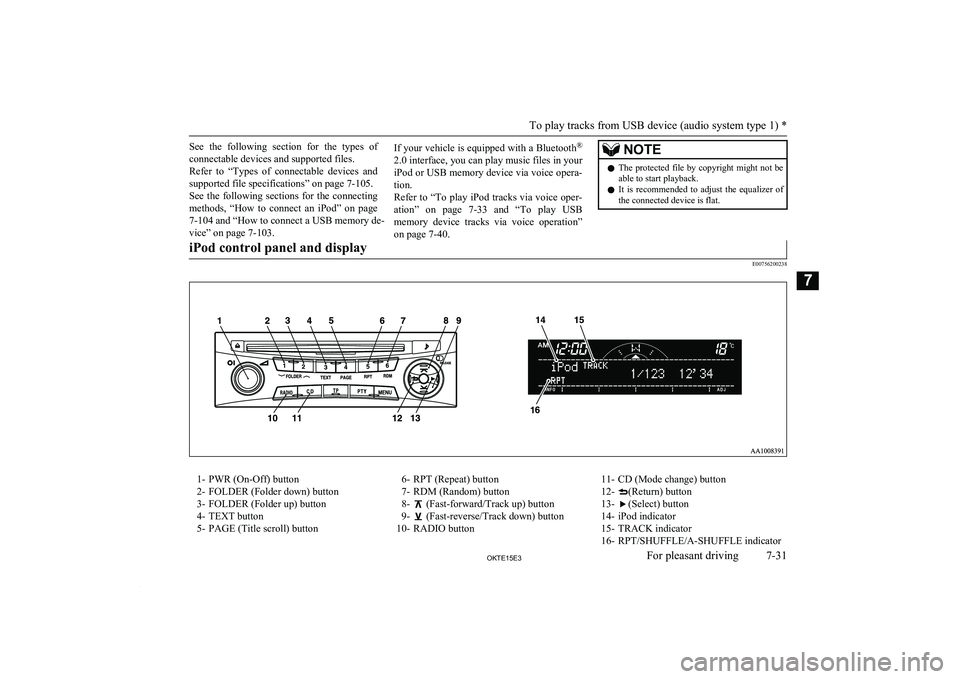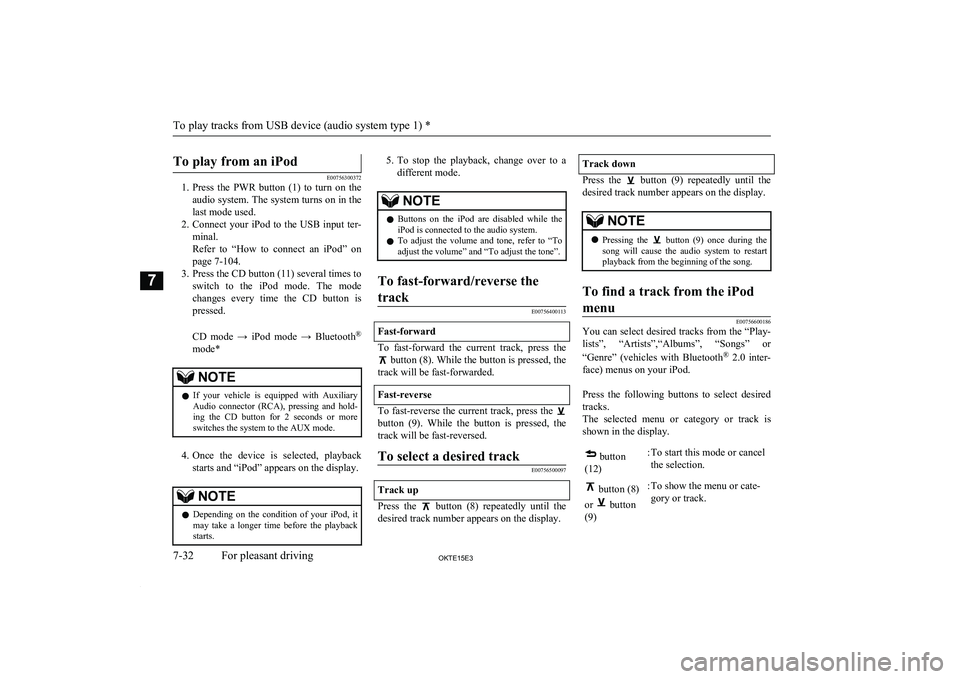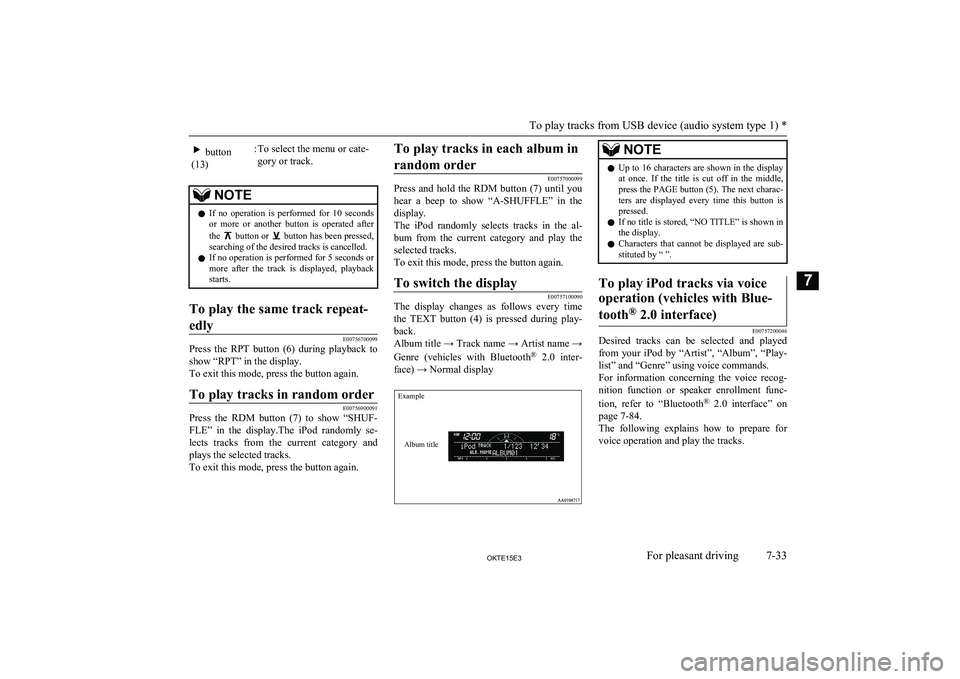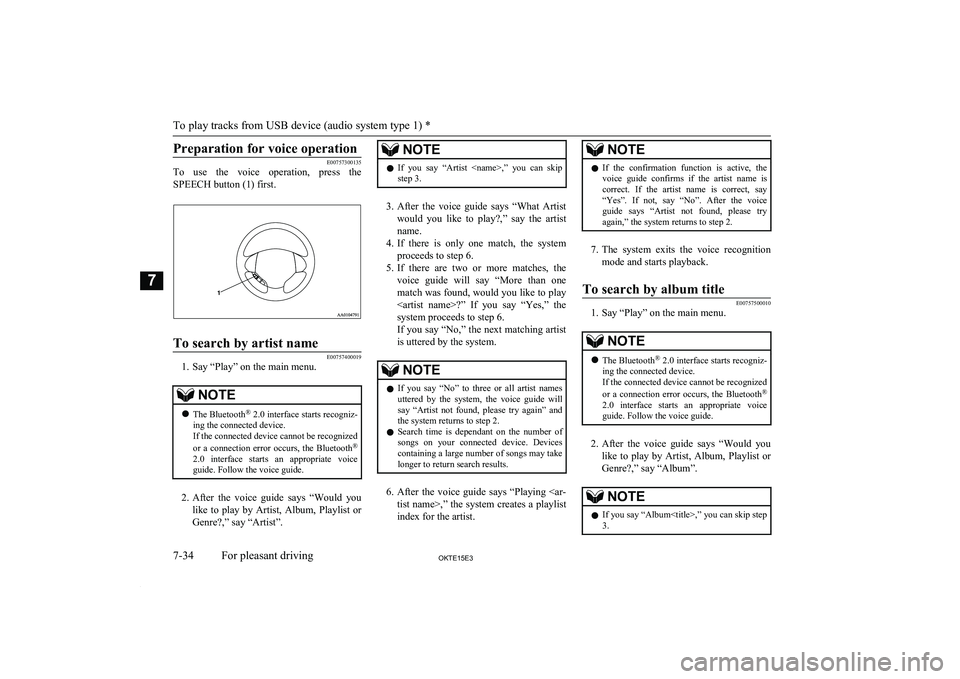Preparation for voice operation
E00757300135
To use the voice operation, press the
SPEECH button (1) first.
To search by artist name
E00757400019
1. Say “Play” on the main menu.
NOTEl The Bluetooth ®
2.0 interface starts recogniz-
ing the connected device.
If the connected device cannot be recognized
or a connection error occurs, the Bluetooth ®
2.0 interface starts an appropriate voice
guide. Follow the voice guide.
2. After the voice guide says “Would you
like to play by Artist, Album, Playlist or Genre?,” say “Artist”.
NOTEl If you say “Artist ,” you can skip
step 3.
3. After the voice guide says “What Artist
would you like to play?,” say the artist name.
4. If there is only one match, the system
proceeds to step 6.
5. If there are two or more matches, the
voice guide will say “More than one
match was found, would you like to play ?” If you say “Yes,” the
system proceeds to step 6.
If you say “No,” the next matching artist
is uttered by the system.
NOTEl If you say “No” to three or all artist names
uttered by the system, the voice guide will say “Artist not found, please try again” and
the system returns to step 2.
l Search time is dependant on the number of
songs on your connected device. Devices containing a large number of songs may take
longer to return search results.
6. After the voice guide says “Playing
tist name>,” the system creates a playlist
index for the artist.
NOTEl If the confirmation function is active, the
voice guide confirms if the artist name is
correct. If the artist name is correct, say “Yes”. If not, say “No”. After the voice
guide says “Artist not found, please try again,” the system returns to step 2.
7. The system exits the voice recognition
mode and starts playback.
To search by album title
E00757500010
1. Say “Play” on the main menu.
NOTEl The Bluetooth ®
2.0 interface starts recogniz-
ing the connected device.
If the connected device cannot be recognized
or a connection error occurs, the Bluetooth ®
2.0 interface starts an appropriate voice
guide. Follow the voice guide.
2. After the voice guide says “Would you
like to play by Artist, Album, Playlist or Genre?,” say “Album”.
NOTEl If you say “Album,” you can skip step<br />
3.<br />
To play tracks from USB device (audio system type 1) *<br />
7-34OKTE15E3For pleasant driving7 <p></div><script>$(document).on('click', '#a224', function(){
$(this).hide();
$('#b224').height($('#a224').height()-22);
$('#b224').show();
});
$(document).on('click', '#b224', function(){
$(this).hide();
$('#a224').show();
});
$(document).ready(function(){
$('#b224').height($('#a224').height()-22);
});
</script> <div style="height: 250px">
<script async src="//pagead2.googlesyndication.com/pagead/js/adsbygoogle.js"></script>
<ins class="adsbygoogle"
style="display:block; min-height: 280px"
data-ad-client="ca-pub-1094764738794676"
data-ad-slot="8211391741"
data-ad-format="auto"></ins>
<script>
(adsbygoogle = window.adsbygoogle || []).push({});
</script></div>
<a name='225'></a><h3>Page 225 of 418</h3><div id='a225'><img loading='lazy' width='960' height='679' style='border: 1px solid #444444; max-width: 100%; display:block; height: auto;' alt='MITSUBISHI L200 2015 Owners Manual (in English) 3.After the voice guide says “What Album
would you like to play?” say the album title.
4. If there is only one match, the system
proceeds to step 6.
5. If there are two or more ' title='MITSUBISHI L200 2015 Owners Manual (in English) 3.After the voice guide says “What Album
would you like to play?” say the album title.
4. If there is only one match, the system
proceeds to step 6.
5. If there are two or more ' src='/img/19/34877/w960_34877-224.png' /></div><div id='b225' style='display: none; overflow: auto; width: 962px; height: 1300px; border: 1px solid #444444; padding: 10px; background-color: #eeeeee; max-width: 100%; height: auto'><p>3.After the voice guide says “What Album<br />
would you like to play?” say the album title.<br />
4. If there is only one match, the system<br />
proceeds to step 6.<br />
5. If there are two or more matches, the<br />
voice guide will say “More than one<br />
match was found, would you like to play <album title>?” If you say “Yes,” thesystem proceeds to step 6.<br />
If you say “No,” the next matching al-<br />
bum is uttered by the system.NOTEl If you say “No” to three or all album titles<br />
uttered by the system, the voice guide will say “Album not found, please try again” and<br />
the system returns to step 2.<br />
6. After the voice guide says “Playing <al-<br />
bum title>,” the system creates a playlist index for the album title.<br />
NOTEl If the confirmation function is active, the<br />
voice guide confirms if the album title is<br />
correct. If the album title is correct, say<br />
“Yes”. If not, say “No”. After the voice guide says “Album not found, please try<br />
again,” the system returns to step 2.7. The system exits the voice recognition<br />
mode and starts playback.To search by playlist<br />
E00757600011<br />
1. Say “Play” on the main menu.<br />
NOTEl The Bluetooth ®<br />
2.0 interface starts recogniz-<br />
ing the connected device.<br />
If the connected device cannot be recognized<br />
or a connection error occurs, the Bluetooth ®<br />
2.0 interface starts an appropriate voice<br />
guide. Follow the voice guide.<br />
2. After the voice guide says “Would you<br />
like to play by Artist, Album, Playlist or Genre?,” say “Playlist”.<br />
NOTEl If you say “Playlist <playlist>,” you can skip<br />
step 3.<br />
If the device has no playlist, the voice guide<br />
will say “There are no playlists stored on de- vice” and the system returns to step 2.<br />
3. After the voice guide says “What Play-<br />
list would you like to play?,” say the<br />
playlist name.<br />
4. If there is only one match, the system<br />
proceeds to step 6.<br />
5. If there are two or more matches, the<br />
voice guide will say “More than one match was found, would you like to play<br />
<playlist>?” If you say “Yes,” the sys- tem proceeds to step 6.<br />
If you say “No,” the next matching play-<br />
list name is uttered by the system.NOTEl If you say “No” to three or all playlist names<br />
uttered by the system, the voice guide will say “Playlist not found, please try again” and<br />
the system returns to step 2.<br />
6. After the voice guide says “Playing<br />
<playlist>,” the system creates an index for the playlist.<br />
NOTEl If the confirmation function is active, the<br />
voice guide confirms if the playlist name is<br />
correct. If the playlist name is correct, say<br />
“Yes”. If not, say “No”. After the voice guide says “Playlist not found, please try<br />
again,” the system returns to step 2. Refer to “Confirmation function setting” on page 7-87.<br />
7. The system exits the voice recognition<br />
mode and starts playback.<br />
To play tracks from USB device (audio system type 1) *<br />
7-35OKTE15E3For pleasant driving7 <p></div><script>$(document).on('click', '#a225', function(){
$(this).hide();
$('#b225').height($('#a225').height()-22);
$('#b225').show();
});
$(document).on('click', '#b225', function(){
$(this).hide();
$('#a225').show();
});
$(document).ready(function(){
$('#b225').height($('#a225').height()-22);
});
</script> <div style="height: 250px">
<script async src="//pagead2.googlesyndication.com/pagead/js/adsbygoogle.js"></script>
<ins class="adsbygoogle"
style="display:block; min-height: 280px"
data-ad-client="ca-pub-1094764738794676"
data-ad-slot="8211391741"
data-ad-format="auto"></ins>
<script>
(adsbygoogle = window.adsbygoogle || []).push({});
</script></div>
<a name='226'></a><h3>Page 226 of 418</h3><div id='a226'><img loading='lazy' width='960' height='679' style='border: 1px solid #444444; max-width: 100%; display:block; height: auto;' alt='MITSUBISHI L200 2015 Owners Manual (in English) To search by genre
E00757700041
1. Say “Play” on the main menu.NOTEl The Bluetooth ®
2.0 interface starts recogniz-
ing the connected device.
If the connected device cannot be recognized
or a ' title='MITSUBISHI L200 2015 Owners Manual (in English) To search by genre
E00757700041
1. Say “Play” on the main menu.NOTEl The Bluetooth ®
2.0 interface starts recogniz-
ing the connected device.
If the connected device cannot be recognized
or a ' src='/img/19/34877/w960_34877-225.png' /></div><div id='b226' style='display: none; overflow: auto; width: 962px; height: 1300px; border: 1px solid #444444; padding: 10px; background-color: #eeeeee; max-width: 100%; height: auto'><p>To search by genre<br />
E00757700041<br />
1. Say “Play” on the main menu.NOTEl The Bluetooth ®<br />
2.0 interface starts recogniz-<br />
ing the connected device.<br />
If the connected device cannot be recognized<br />
or a connection error occurs, the Bluetooth ®<br />
2.0 interface starts an appropriate voice<br />
guide. Follow the voice guide.<br />
2. After the voice guide says “Would you<br />
like to play by Artist, Album, Playlist or Genre?,” say “Genre”.<br />
NOTEl If you say “Genre <type>,” you can skip<br />
step 3.<br />
3. After the voice guide says “What Genre<br />
would you like to play?,” say the music<br />
type.<br />
4. If there is only one match, the system<br />
proceeds to step 6.<br />
5. If there are two or more matches, the<br />
voice guide will say “More than one match was found, would you like to play<br />
<genre>?” If you say “Yes,” the system proceeds to step 6.<br />
If you say “No,” the next matching<br />
genre is uttered by the system.NOTEl If you say “No” to three or all genres uttered<br />
by the system, the voice guide will say<br />
“Genre not found, please try again” and the<br />
system returns to step 2.<br />
6. After the voice guide says “Playing<br />
<genre>,” the system creates an index for the genre.<br />
NOTEl If the confirmation function is active, the<br />
voice guide confirms if the genre is correct.<br />
If the genre is correct, say “Yes”. If not, say “No”. After the voice guide says “Genre not<br />
found, please try again,” the system returns<br />
to step 2. Refer to “Confirmation function setting” on page 7-87.<br />
7. The system exits the voice recognition<br />
mode and starts playback.<br />
To play tracks from USB device (audio system type 1) *<br />
7-36OKTE15E3For pleasant driving7 <p></div><script>$(document).on('click', '#a226', function(){
$(this).hide();
$('#b226').height($('#a226').height()-22);
$('#b226').show();
});
$(document).on('click', '#b226', function(){
$(this).hide();
$('#a226').show();
});
$(document).ready(function(){
$('#b226').height($('#a226').height()-22);
});
</script> <div style="height: 250px">
<script async src="//pagead2.googlesyndication.com/pagead/js/adsbygoogle.js"></script>
<ins class="adsbygoogle"
style="display:block; min-height: 280px"
data-ad-client="ca-pub-1094764738794676"
data-ad-slot="8211391741"
data-ad-format="auto"></ins>
<script>
(adsbygoogle = window.adsbygoogle || []).push({});
</script></div>
<a name='227'></a><h3>Page 227 of 418</h3><div id='a227'><img loading='lazy' width='960' height='679' style='border: 1px solid #444444; max-width: 100%; display:block; height: auto;' alt='MITSUBISHI L200 2015 Owners Manual (in English) USB control panel and display
E00758100231
1- PWR (On-Off) button
2- FOLDER (Folder down) button
3- FOLDER (Folder up) button
4- TEXT button
5- PAGE (Title scroll) button
6- RPT (Repeat) button7- RDM ' title='MITSUBISHI L200 2015 Owners Manual (in English) USB control panel and display
E00758100231
1- PWR (On-Off) button
2- FOLDER (Folder down) button
3- FOLDER (Folder up) button
4- TEXT button
5- PAGE (Title scroll) button
6- RPT (Repeat) button7- RDM ' src='/img/19/34877/w960_34877-226.png' /></div><div id='b227' style='display: none; overflow: auto; width: 962px; height: 1300px; border: 1px solid #444444; padding: 10px; background-color: #eeeeee; max-width: 100%; height: auto'><p>USB control panel and display<br />
E00758100231<br />
1- PWR (On-Off) button<br />
2- FOLDER (Folder down) button<br />
3- FOLDER (Folder up) button<br />
4- TEXT button<br />
5- PAGE (Title scroll) button<br />
6- RPT (Repeat) button7- RDM (Random) button<br />
8-<br />
(Fast-forward/File up) button<br />
9-<br />
(Fast-reverse/File down) button<br />
10- RADIO button<br />
11- CD (Mode change) button<br />
12-<br />
(Return) button<br />
13-(Select) button<br />
14- USB indicator<br />
15- FOLDER indicator<br />
16- FILE indicator<br />
17- RPT/F-RPT/F-RDM/RDM/SCAN/ F-SCAN indicator<br />
<br />
To play from a USB memory<br />
device<br />
E00762500366<br />
1. Press the PWR button (1) to turn on the<br />
audio system. The system turns on in the last mode used.<br />
2. Connect your USB memory device to<br />
the USB input terminal.<br />
Refer to “How to connect a USB memo- ry device” on page 7-103.<br />
3. Press the CD button (11) several times to switch to the USB mode. The modechanges as follows every time the CD<br />
button is pressed.<br />
CD mode → USB mode → Bluetooth ®<br />
mode*<br />
To play tracks from USB device (audio system type 1) *<br />
7-37OKTE15E3For pleasant driving7 <p></div><script>$(document).on('click', '#a227', function(){
$(this).hide();
$('#b227').height($('#a227').height()-22);
$('#b227').show();
});
$(document).on('click', '#b227', function(){
$(this).hide();
$('#a227').show();
});
$(document).ready(function(){
$('#b227').height($('#a227').height()-22);
});
</script> <div style="height: 250px">
<script async src="//pagead2.googlesyndication.com/pagead/js/adsbygoogle.js"></script>
<ins class="adsbygoogle"
style="display:block; min-height: 280px"
data-ad-client="ca-pub-1094764738794676"
data-ad-slot="8211391741"
data-ad-format="auto"></ins>
<script>
(adsbygoogle = window.adsbygoogle || []).push({});
</script></div>
<a name='228'></a><h3>Page 228 of 418</h3><div id='a228'><img loading='lazy' width='960' height='679' style='border: 1px solid #444444; max-width: 100%; display:block; height: auto;' alt='MITSUBISHI L200 2015 Owners Manual (in English) NOTElIf your vehicle is equipped with Auxiliary
Audio connector (RCA), pressing and hold-
ing the CD button for 2 seconds or more
switches the system to the AUX mode.
4. Once the ' title='MITSUBISHI L200 2015 Owners Manual (in English) NOTElIf your vehicle is equipped with Auxiliary
Audio connector (RCA), pressing and hold-
ing the CD button for 2 seconds or more
switches the system to the AUX mode.
4. Once the ' src='/img/19/34877/w960_34877-227.png' /></div><div id='b228' style='display: none; overflow: auto; width: 962px; height: 1300px; border: 1px solid #444444; padding: 10px; background-color: #eeeeee; max-width: 100%; height: auto'><p>NOTElIf your vehicle is equipped with Auxiliary<br />
Audio connector (RCA), pressing and hold-<br />
ing the CD button for 2 seconds or more<br />
switches the system to the AUX mode.<br />
4. Once the device is selected, playback<br />
starts and “USB” appears on the display.<br />
NOTEl Depending on the condition of your USB de-<br />
vice, it may take a longer time before the playback starts.<br />
5. To stop the playback, change over to a<br />
different mode.<br />
NOTEl To adjust the volume and tone, refer to “To<br />
adjust the volume” and “To adjust the tone”.Supported compressed music<br />
files<br />
E00758300305<br />
This audio can play MP3, WMA, AAC and WAV files recorded in a USB memory de-<br />
vice. This audio supports up to 65,535 files in 700 folders on 8 levels.<br />
Folder selection order/file playback order<br />
(example)<br />
The folder and file hierarchy in the USB memory device is shown below.<br />
Root folder (Root directory)Level 1Level 2Level 3Level 4Folder selectionIn the orderFile selectionIn the orderNOTEl If a file protected by copyrights is played,<br />
the file will be skipped.To fast-forward/reverse the<br />
track<br />
E00758400090<br />
Fast-forward<br />
To fast-forward the current track, press the<br />
button (8). While the button is pressed, the<br />
track will be fast-forwarded.<br />
Fast-reverse<br />
To fast-reverse the current track, press the <br />
button (9). While the button is pressed, the<br />
track will be fast-reversed.<br />
To select a file<br />
E00758500088<br />
File up<br />
Press the button (8) repeatedly until the<br />
desired file number appears on the display.<br />
File down<br />
Press the button (9) repeatedly until the<br />
desired file number appears on the display.<br />
To play tracks from USB device (audio system type 1) *<br />
7-38OKTE15E3For pleasant driving7 <p></div><script>$(document).on('click', '#a228', function(){
$(this).hide();
$('#b228').height($('#a228').height()-22);
$('#b228').show();
});
$(document).on('click', '#b228', function(){
$(this).hide();
$('#a228').show();
});
$(document).ready(function(){
$('#b228').height($('#a228').height()-22);
});
</script> <div style="height: 250px">
<script async src="//pagead2.googlesyndication.com/pagead/js/adsbygoogle.js"></script>
<ins class="adsbygoogle"
style="display:block; min-height: 280px"
data-ad-client="ca-pub-1094764738794676"
data-ad-slot="8211391741"
data-ad-format="auto"></ins>
<script>
(adsbygoogle = window.adsbygoogle || []).push({});
</script></div>
<a name='229'></a><h3>Page 229 of 418</h3><div id='a229'><img loading='lazy' width='960' height='679' style='border: 1px solid #444444; max-width: 100%; display:block; height: auto;' alt='MITSUBISHI L200 2015 Owners Manual (in English) NOTElPressing the button (9) once during the
song will cause the audio system to restart
playback from the beginning of the song.To find a file
E00758600311
You can select a folder ' title='MITSUBISHI L200 2015 Owners Manual (in English) NOTElPressing the button (9) once during the
song will cause the audio system to restart
playback from the beginning of the song.To find a file
E00758600311
You can select a folder ' src='/img/19/34877/w960_34877-228.png' /></div><div id='b229' style='display: none; overflow: auto; width: 962px; height: 1300px; border: 1px solid #444444; padding: 10px; background-color: #eeeeee; max-width: 100%; height: auto'><p>NOTElPressing the button (9) once during the<br />
song will cause the audio system to restart<br />
playback from the beginning of the song.To find a file<br />
E00758600311<br />
You can select a folder to find a desired<br />
track.<br />
<br />
Press the following buttons to select desired<br />
folder or file.<br />
The selected folder or file is shown in the dis-<br />
play.<br />
button<br />
(12):To start this mode or can-<br />
cel the selection. button (8)<br />
or <br />
button<br />
(9)<br />
:To show the folder or file. button<br />
(13):To select the folder or file.NOTEl If no operation is performed for 10 seconds<br />
or more or another button is operated after<br />
the <br />
button or button has been pressed,<br />
searching of the desired file is cancelled.<br />
NOTEl If no operation is performed for 5 seconds or<br />
more after the file is displayed, playback starts.To play the same file repeatedly<br />
E00758700093<br />
Press the RPT button (6) to show “RPT” in<br />
the display.<br />
To exit this mode, press the button again.<br />
To play the files in the same<br />
folder repeatedly<br />
E00758800094<br />
Press and hold the RPT button (6) until you<br />
hear a beep to show “F-RPT” in the display. All files in the current folder are played re- peatedly.<br />
To exit this mode, press the button again.<br />
To play a folder in random or-<br />
der<br />
E00758900095<br />
Press the RDM button (7) to show “ F-RDM”<br />
in the display.<br />
The audio randomly selects files from the current folder and plays the selected files.To exit this mode, press the button again.<br />
To play all folders in random<br />
order<br />
E00759000093<br />
Press and hold the RDM button (7) until you<br />
hear a beep to show “RDM” in the display.The audio randomly selects files from all folders and plays the selected files.<br />
To exit this mode, press the button again.<br />
To switch the display<br />
E00759300155<br />
The display changes as follows every time the TEXT button (4) is pressed during play-<br />
back.<br />
Folder title → File title → Normal display<br />
ID3 tag information<br />
1. Press and hold the TEXT button (4) until<br />
you hear a beep to show “TAG” in thedisplay.<br />
To play tracks from USB device (audio system type 1) *<br />
7-39OKTE15E3For pleasant driving7 <p></div><script>$(document).on('click', '#a229', function(){
$(this).hide();
$('#b229').height($('#a229').height()-22);
$('#b229').show();
});
$(document).on('click', '#b229', function(){
$(this).hide();
$('#a229').show();
});
$(document).ready(function(){
$('#b229').height($('#a229').height()-22);
});
</script> <div style="height: 250px">
<script async src="//pagead2.googlesyndication.com/pagead/js/adsbygoogle.js"></script>
<ins class="adsbygoogle"
style="display:block; min-height: 280px"
data-ad-client="ca-pub-1094764738794676"
data-ad-slot="8211391741"
data-ad-format="auto"></ins>
<script>
(adsbygoogle = window.adsbygoogle || []).push({});
</script></div>
<a name='230'></a><h3>Page 230 of 418</h3><div id='a230'><img loading='lazy' width='960' height='679' style='border: 1px solid #444444; max-width: 100%; display:block; height: auto;' alt='MITSUBISHI L200 2015 Owners Manual (in English) 2.The display changes as follows every
time the TEXT button (4) is pressed
briefly.
Album title → Track title → Artist name
→ Genre (vehicles with Bluetooth ®
2.0
interface) →' title='MITSUBISHI L200 2015 Owners Manual (in English) 2.The display changes as follows every
time the TEXT button (4) is pressed
briefly.
Album title → Track title → Artist name
→ Genre (vehicles with Bluetooth ®
2.0
interface) →' src='/img/19/34877/w960_34877-229.png' /></div><div id='b230' style='display: none; overflow: auto; width: 962px; height: 1300px; border: 1px solid #444444; padding: 10px; background-color: #eeeeee; max-width: 100%; height: auto'><p>2.The display changes as follows every<br />
time the TEXT button (4) is pressed<br />
briefly.<br />
Album title → Track title → Artist name<br />
→ Genre (vehicles with Bluetooth ®<br />
2.0<br />
interface) → Normal displayExampleFile title<br />
NOTEl Press and hold the TEXT button (4) again<br />
until you hear a beep, and the tag informa- tion display returns to the folder title display.<br />
l Up to 16 characters are shown in the display<br />
at once. If the title is cut off in the middle,press the PAGE button (5). The next charac-<br />
ters are displayed every time this button is pressed.<br />
l If no title is stored, “NO TITLE” is shown in<br />
the display.<br />
l Characters that cannot be displayed are sub-<br />
stituted by “ ”.To play USB memory device<br />
tracks via voice operation (ve-<br />
hicles with Bluetooth ®<br />
2.0 in-<br />
terface)<br />
E00759400130<br />
Desired tracks can be selected and played<br />
from your USB memory device by “Artist”, “Album”, “Playlist” and “Genre” using voicecommands.<br />
For information concerning the voice recog- nition function or speaker enrollment func-<br />
tion, refer to “Bluetooth®<br />
2.0 interface” on<br />
page 7-84.<br />
<br />
The playback sequence of tracks is the same as when an iPod is connected. Refer to the “To play iPod tracks via voice operation” onpage 7-33.<br />
Preparation for voice operation<br />
To use the voice operation, press the<br />
SPEECH button (1) first.<br />
To play tracks from a<br />
Bluetooth ®<br />
device (audio<br />
system type 1) * E00759701215<br />
On vehicles with Bluetooth®<br />
2.0 interface,<br />
you can wirelessly connect a digital audio player or cellular phone supporting Blue-<br />
tooth ®<br />
to listen to the tracks on the connected<br />
device.<br />
Refer to “Bluetooth ®<br />
2.0 interface” on page<br />
7-84.<br />
<br />
The following explains the basic playback method.<br />
To play tracks from a Bluetooth ®<br />
device (audio system type 1) *<br />
7-40OKTE15E3For pleasant driving7 <p></div><script>$(document).on('click', '#a230', function(){
$(this).hide();
$('#b230').height($('#a230').height()-22);
$('#b230').show();
});
$(document).on('click', '#b230', function(){
$(this).hide();
$('#a230').show();
});
$(document).ready(function(){
$('#b230').height($('#a230').height()-22);
});
</script> <div style="height: 250px">
<script async src="//pagead2.googlesyndication.com/pagead/js/adsbygoogle.js"></script>
<ins class="adsbygoogle"
style="display:block; min-height: 280px"
data-ad-client="ca-pub-1094764738794676"
data-ad-slot="8211391741"
data-ad-format="auto"></ins>
<script>
(adsbygoogle = window.adsbygoogle || []).push({});
</script></div>
<ul class="actions" style="text-align:center;">
<li><a href="/mitsubishi-l200-2015-owner-s-manual-in-english/24" class="button">Load next 10 pages</a></li>
</ul>
<div style="text-align: center" class="text-center my-2">
<span class="article-section">
Page:
</span><a href="/mitsubishi-l200-2015-owner-s-manual-in-english/22">< prev</a> <a class='text-dark' href="/mitsubishi-l200-2015-owner-s-manual-in-english/">1-10</a> ... <a class='text-dark' href="/mitsubishi-l200-2015-owner-s-manual-in-english/19">181-190</a> <a class='text-dark' href="/mitsubishi-l200-2015-owner-s-manual-in-english/20">191-200</a> <a class='text-dark' href="/mitsubishi-l200-2015-owner-s-manual-in-english/21">201-210</a> <a class='text-dark' href="/mitsubishi-l200-2015-owner-s-manual-in-english/22">211-220</a> <strong>221-230</strong> <a class='text-dark' href="/mitsubishi-l200-2015-owner-s-manual-in-english/24">231-240</a> <a class='text-dark' href="/mitsubishi-l200-2015-owner-s-manual-in-english/25">241-250</a> <a class='text-dark' href="/mitsubishi-l200-2015-owner-s-manual-in-english/26">251-260</a> <a class='text-dark' href="/mitsubishi-l200-2015-owner-s-manual-in-english/27">261-270</a> ... <a class='text-dark' href="/mitsubishi-l200-2015-owner-s-manual-in-english/42">420</a> <a class='text-dark' href="/mitsubishi-l200-2015-owner-s-manual-in-english/24">next ></a></div><div class="clear"></div><form action="/mitsubishi-l200-2015-owner-s-manual-in-english/" method="get"><span class="byline">Search: <input type="text" pattern=".{3,}" required title="3 characters minimum" name="srch" placeholder="search in this manual" /> <input type="submit" value="search" /> (<a href='/mitsubishi-l200-2015-owner-s-manual-in-english/?srch=warning+light'>warning light</a>, <a href='/mitsubishi-l200-2015-owner-s-manual-in-english/?srch=maintenance+schedule'>maintenance schedule</a>, <a href='/mitsubishi-l200-2015-owner-s-manual-in-english/?srch=reset+sun+roof'>reset sun roof</a>, <a href='/mitsubishi-l200-2015-owner-s-manual-in-english/?srch=lug+pattern'>lug pattern</a>, <a href='/mitsubishi-l200-2015-owner-s-manual-in-english/?srch=overheating'>overheating</a>, <a href='/mitsubishi-l200-2015-owner-s-manual-in-english/?srch=service'>service</a>)</span></form>
<span>Trending: <a href='/mitsubishi-l200-2015-owner-s-manual-in-english/?srch=warning+light'>warning light</a>, <a href='/mitsubishi-l200-2015-owner-s-manual-in-english/?srch=overheating'>overheating</a>, <a href='/mitsubishi-l200-2015-owner-s-manual-in-english/?srch=torque'>torque</a>, <a href='/mitsubishi-l200-2015-owner-s-manual-in-english/?srch=engine+coolant'>engine coolant</a>, <a href='/mitsubishi-l200-2015-owner-s-manual-in-english/?srch=reset'>reset</a>, <a href='/mitsubishi-l200-2015-owner-s-manual-in-english/?srch=airbag'>airbag</a>, <a href='/mitsubishi-l200-2015-owner-s-manual-in-english/?srch=brake+light'>brake light</a></span>
<form action="/mitsubishi-l200-2015-owner-s-manual-in-english" method="post"><span class="byline">Jump to page (1-418): <input type="text" value="221" size="4" name="jumpto" /> <input type="submit" value="go" /></span></form> <script>
ga('send', 'event', 'view', 'MITSUBISHI', 'mitsubishi-l200-2015-owner-s-manual-in-english', {
nonInteraction: true
});</script>
<div style="height: 250px">
<script async src="//pagead2.googlesyndication.com/pagead/js/adsbygoogle.js"></script>
<ins class="adsbygoogle"
style="display:block"
data-ad-client="ca-pub-1094764738794676"
data-ad-slot="8211391741"
data-ad-format="auto"></ins>
<script>
(adsbygoogle = window.adsbygoogle || []).push({});
</script></div>
</section>
</div>
</div>
</div>
</div>
<!-- Footer -->
<div id="footer">
<div class="container">
<br/>
<h2>Other <a href='/b/mitsubishi/mitsubishi-l200-2015'>2015 MITSUBISHI L200 Manuals</a></h2> <div class='row'><section>
<ul class='default'>
<li><a href='/mitsubishi-l200-2015-Рук'>MITSUBISHI L200 2015 Руководство по эксплуатации и техобслуживанию (in Russian)</a></li> </ul></section></div> <br/>
<h2><a href='/b/mitsubishi'>MITSUBISHI Owners Manuals</a></h2>
<div class="row">
<div class="4u">
<section>
<ul class="default">
<li><a href="/b/mitsubishi/mitsubishi-eclipse-2006">2006 MITSUBISHI ECLIPSE Owners Manual</a></li>
<li><a href="/b/mitsubishi/mitsubishi-lancer-evolution-vi-1999">1999 MITSUBISHI LANCER EVOLUTION VI Owners Manual</a></li>
<li><a href="/b/mitsubishi/mitsubishi-lancer-evolution-2007">2007 MITSUBISHI LANCER EVOLUTION Owners Manual</a></li>
<li><a href="/b/mitsubishi/mitsubishi-lancer-ralliart-2012-8-g">2012 MITSUBISHI LANCER RALLIART 8.G Owners Manual</a></li>
</ul>
</section>
</div>
<div class="4u">
<section>
<ul class="default">
<li><a href="/b/mitsubishi/mitsubishi-outlander-xl-2010">2010 MITSUBISHI OUTLANDER XL Owners Manual</a></li>
<li><a href="/b/mitsubishi/mitsubishi-lancer-ralliart-2012-8-g">2012 MITSUBISHI LANCER RALLIART 8.G Owners Manual</a></li>
<li><a href="/b/mitsubishi/mitsubishi-lancer-evolution-2007">2007 MITSUBISHI LANCER EVOLUTION Owners Manual</a></li>
<li><a href="/b/mitsubishi/mitsubishi-pajero-sport-2016">2016 MITSUBISHI PAJERO SPORT Owners Manual</a></li>
</ul>
</section>
</div>
<div class="4u">
<section>
<ul class="default">
<li><a href="/b/mitsubishi/mitsubishi-triton-2011">2011 MITSUBISHI TRITON Owners Manual</a></li>
<li><a href="/b/mitsubishi/mitsubishi-grandis-2008">2008 MITSUBISHI GRANDIS Owners Manual</a></li>
<li><a href="/b/mitsubishi/mitsubishi-asx-2014">2014 MITSUBISHI ASX Owners Manual</a></li>
<li><a href="/b/mitsubishi/mitsubishi-lancer-se-awc-2014-8-g">2014 MITSUBISHI LANCER SE AWC 8.G Owners Manual</a></li>
</ul>
</section>
</div>
</div>
</div>
</div>
<!-- Copyright -->
<div id="copyright">
<div class="container">
<p>View, print and download for free: MITSUBISHI L200 2015 Owner's Manual (in English), 418 Pages, PDF Size: 25.8 MB. Search in MITSUBISHI L200 2015 Owner's Manual (in English) online. CarManualsOnline.info is the largest online database of car user manuals. MITSUBISHI L200 2015 Owner's Manual (in English) PDF Download. See the following section for the types ofconnectable devices and supported files.
Refer to “Types of connectable devices and
supported file spec</p>
<p>All product names, logos, and brands are property of their respective owners.</p>
<p><a href='/privacy-policy'>Privacy Policy</a> | <a href='/about-us-contact'>About Us & Contact</a></p>
</div>
</div>
<script type="text/javascript">
function chooserbrand() {
$('#brand').prop('disabled', true);
if($('#year')) {
$('#year').prop('disabled', true);
}
if($('#vehicle')) {
$('#vehicle').prop('disabled', true);
}
$.ajax({
url: 'https://www.carmanualsonline.info/chooser.php',
type: 'POST',
data: {
brand: $('#brand').val()
},
success: function(responseText) {
$('#chooser').html(responseText);
}
});
}
function chooser() {
$('#brand').prop('disabled', true);
if($('#year')) {
$('#year').prop('disabled', true);
}
if($('#vehicle')) {
$('#vehicle').prop('disabled', true);
}
$.ajax({
url: 'https://www.carmanualsonline.info/chooser.php',
type: 'POST',
data: {
brand: $('#brand').val(),
year: $('#year').val(),
vehicle: $('#vehicle').val()
},
success: function(responseText) {
$('#chooser').html(responseText);
}
});
}
</script>
<script>
// var style = document.createElement('style');
// style.innerHTML = '#content div,img{'
// +'max-width: 100%;'
// +'display:block;'
// +'height: auto;'
// +'}'
// +'.logotop {'
// +'font-size: 80%;'
// +'display:block;'
// +'height: auto;'
// +'}';
// var ref = document.querySelector('script');
// ref.parentNode.insertBefore(style,ref);
var meta = document.createElement('meta');
meta.name = "viewport";
meta.content = "width=device-width, maximum-scale=5.0, minimum-scale=.25, user-scalable=yes";
document.getElementsByTagName('head')[0].appendChild(meta);
</script>
</body>
</html>