display NISSAN ALTIMA 2007 L32A / 4.G Navigation Manual
[x] Cancel search | Manufacturer: NISSAN, Model Year: 2007, Model line: ALTIMA, Model: NISSAN ALTIMA 2007 L32A / 4.GPages: 240, PDF Size: 3.29 MB
Page 99 of 240
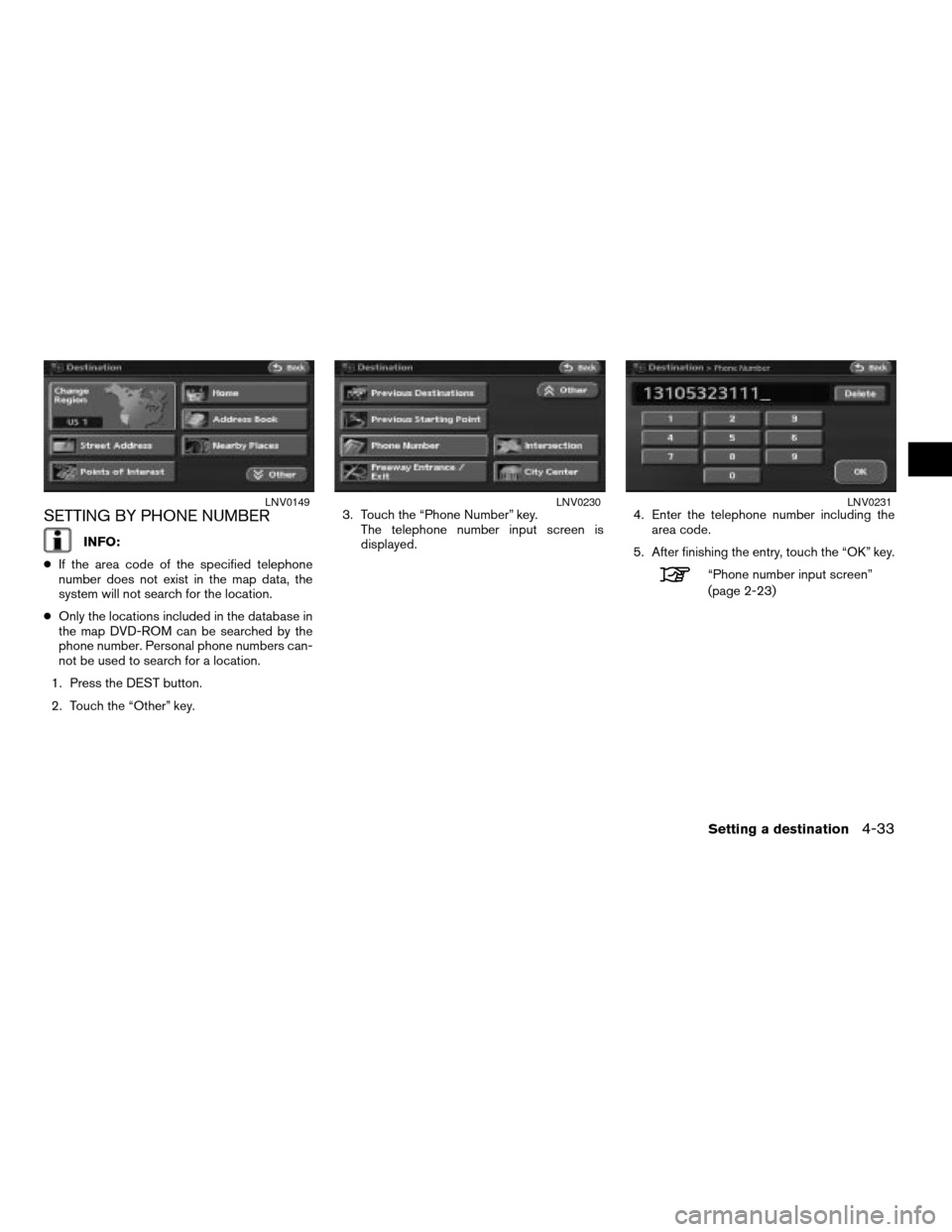
SETTING BY PHONE NUMBER
INFO:
cIf the area code of the specified telephone
number does not exist in the map data, the
system will not search for the location.
cOnly the locations included in the database in
the map DVD-ROM can be searched by the
phone number. Personal phone numbers can-
not be used to search for a location.
1. Press the DEST button.
2. Touch the “Other” key.3. Touch the “Phone Number” key.
The telephone number input screen is
displayed.4. Enter the telephone number including the
area code.
5. After finishing the entry, touch the “OK” key.
“Phone number input screen”
(page 2-23)
LNV0149LNV0230LNV0231
Setting a destination4-33
ZREVIEW COPYÐ2007 Altima(alt)
Navigation System OMÐUSA_English(nna)
08/17/06Ðpattie
X
Page 100 of 240
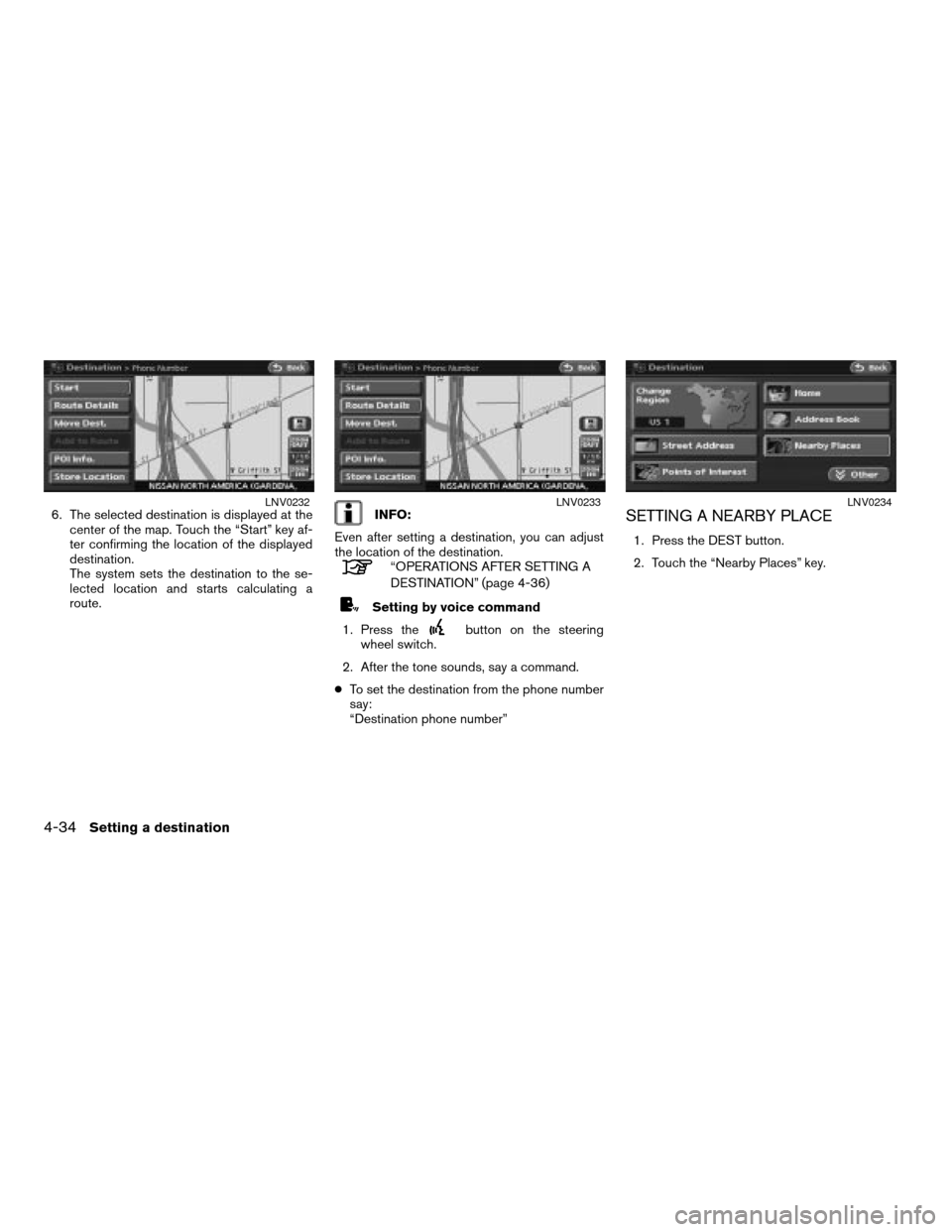
6. The selected destination is displayed at the
center of the map. Touch the “Start” key af-
ter confirming the location of the displayed
destination.
The system sets the destination to the se-
lected location and starts calculating a
route.INFO:
Even after setting a destination, you can adjust
the location of the destination.
“OPERATIONS AFTER SETTING A
DESTINATION” (page 4-36)
Setting by voice command
1. Press the
button on the steering
wheel switch.
2. After the tone sounds, say a command.
cTo set the destination from the phone number
say:
“Destination phone number”
SETTING A NEARBY PLACE
1. Press the DEST button.
2. Touch the “Nearby Places” key.
LNV0232LNV0233LNV0234
4-34Setting a destination
ZREVIEW COPYÐ2007 Altima(alt)
Navigation System OMÐUSA_English(nna)
08/17/06Ðpattie
X
Page 101 of 240
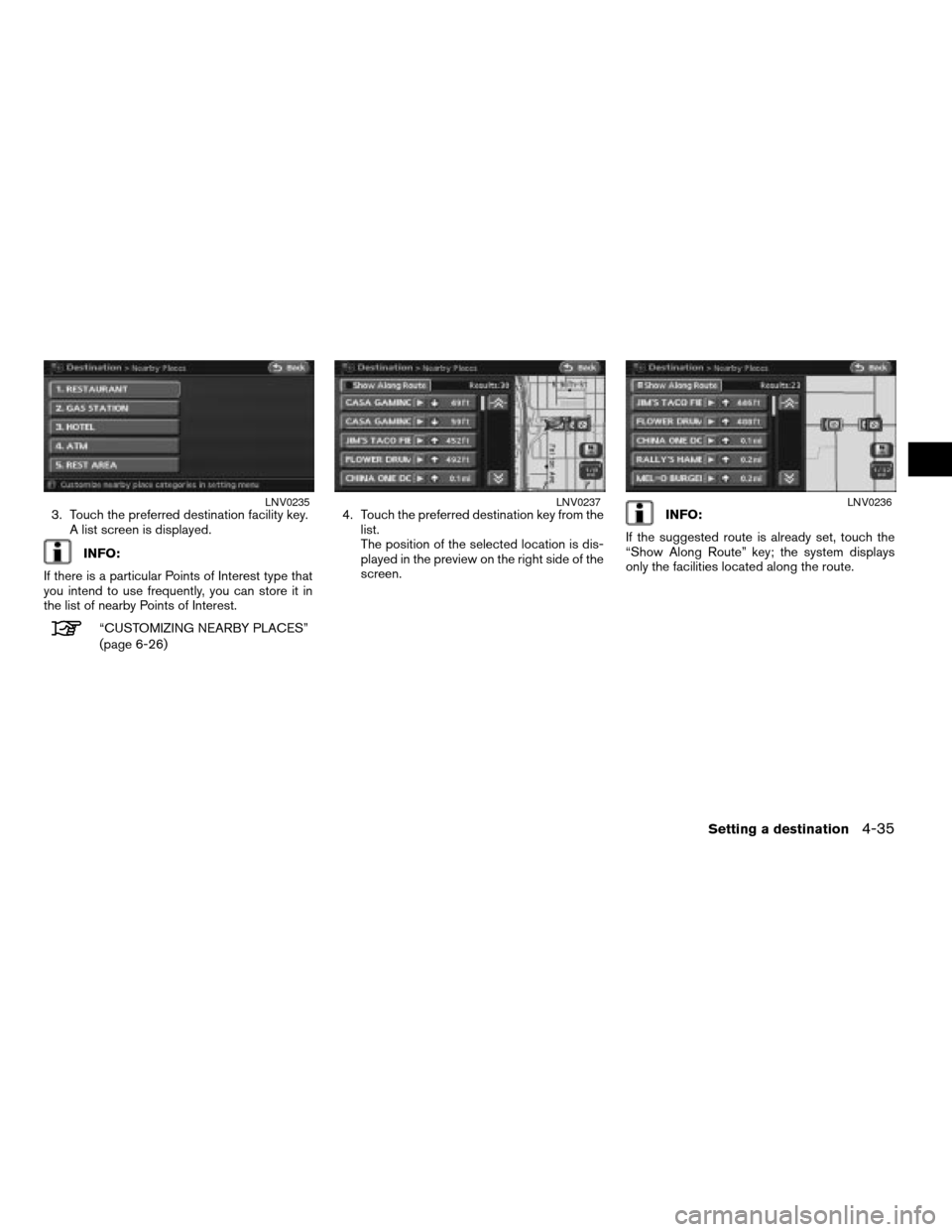
3. Touch the preferred destination facility key.
A list screen is displayed.
INFO:
If there is a particular Points of Interest type that
you intend to use frequently, you can store it in
the list of nearby Points of Interest.
“CUSTOMIZING NEARBY PLACES”
(page 6-26)4. Touch the preferred destination key from the
list.
The position of the selected location is dis-
played in the preview on the right side of the
screen.
INFO:
If the suggested route is already set, touch the
“Show Along Route” key; the system displays
only the facilities located along the route.LNV0235LNV0237LNV0236
Setting a destination4-35
ZREVIEW COPYÐ2007 Altima(alt)
Navigation System OMÐUSA_English(nna)
08/17/06Ðpattie
X
Page 102 of 240
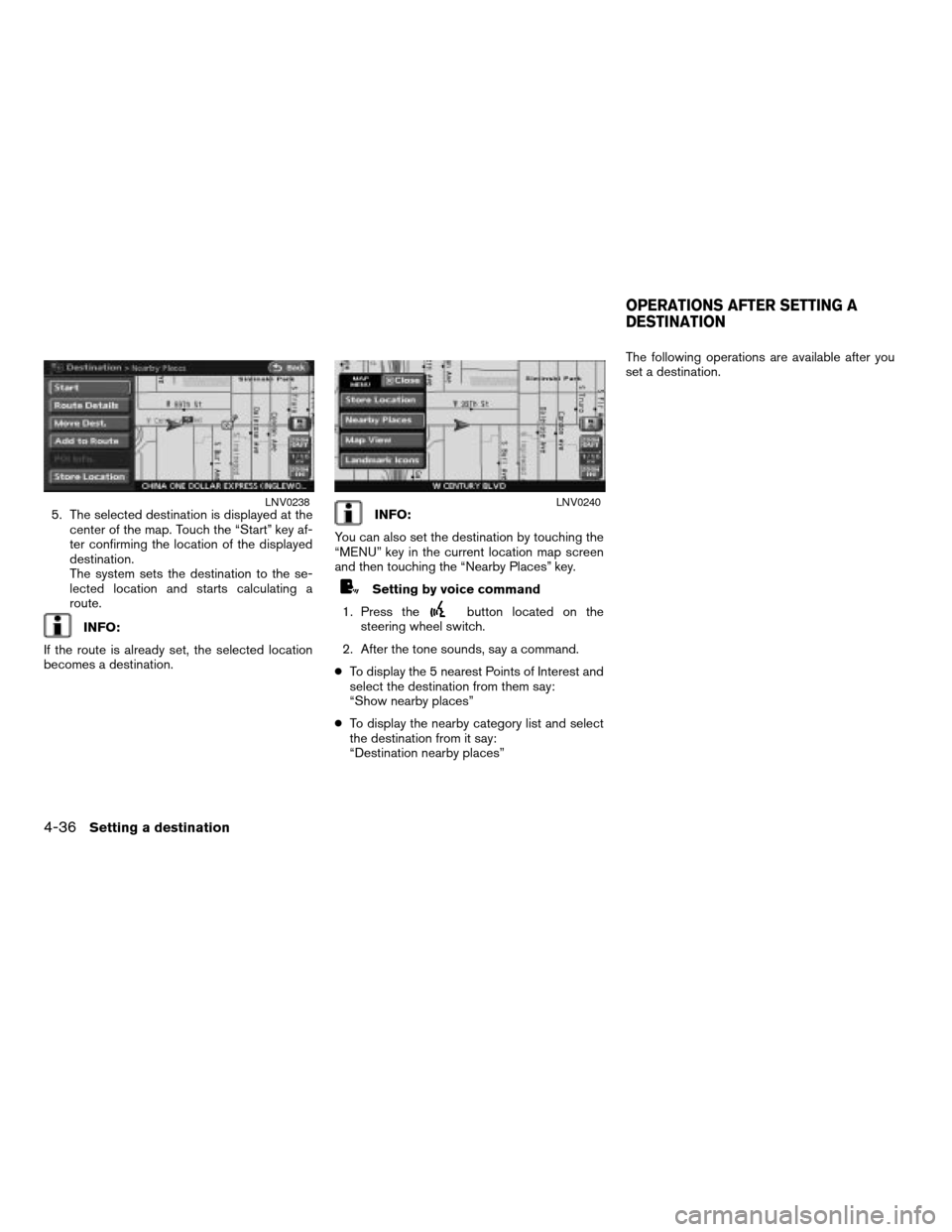
5. The selected destination is displayed at the
center of the map. Touch the “Start” key af-
ter confirming the location of the displayed
destination.
The system sets the destination to the se-
lected location and starts calculating a
route.
INFO:
If the route is already set, the selected location
becomes a destination.
INFO:
You can also set the destination by touching the
“MENU” key in the current location map screen
and then touching the “Nearby Places” key.
Setting by voice command
1. Press the
button located on the
steering wheel switch.
2. After the tone sounds, say a command.
cTo display the 5 nearest Points of Interest and
select the destination from them say:
“Show nearby places”
cTo display the nearby category list and select
the destination from it say:
“Destination nearby places”The following operations are available after you
set a destination.
LNV0238LNV0240
OPERATIONS AFTER SETTING A
DESTINATION
4-36Setting a destination
ZREVIEW COPYÐ2007 Altima(alt)
Navigation System OMÐUSA_English(nna)
08/17/06Ðpattie
X
Page 103 of 240
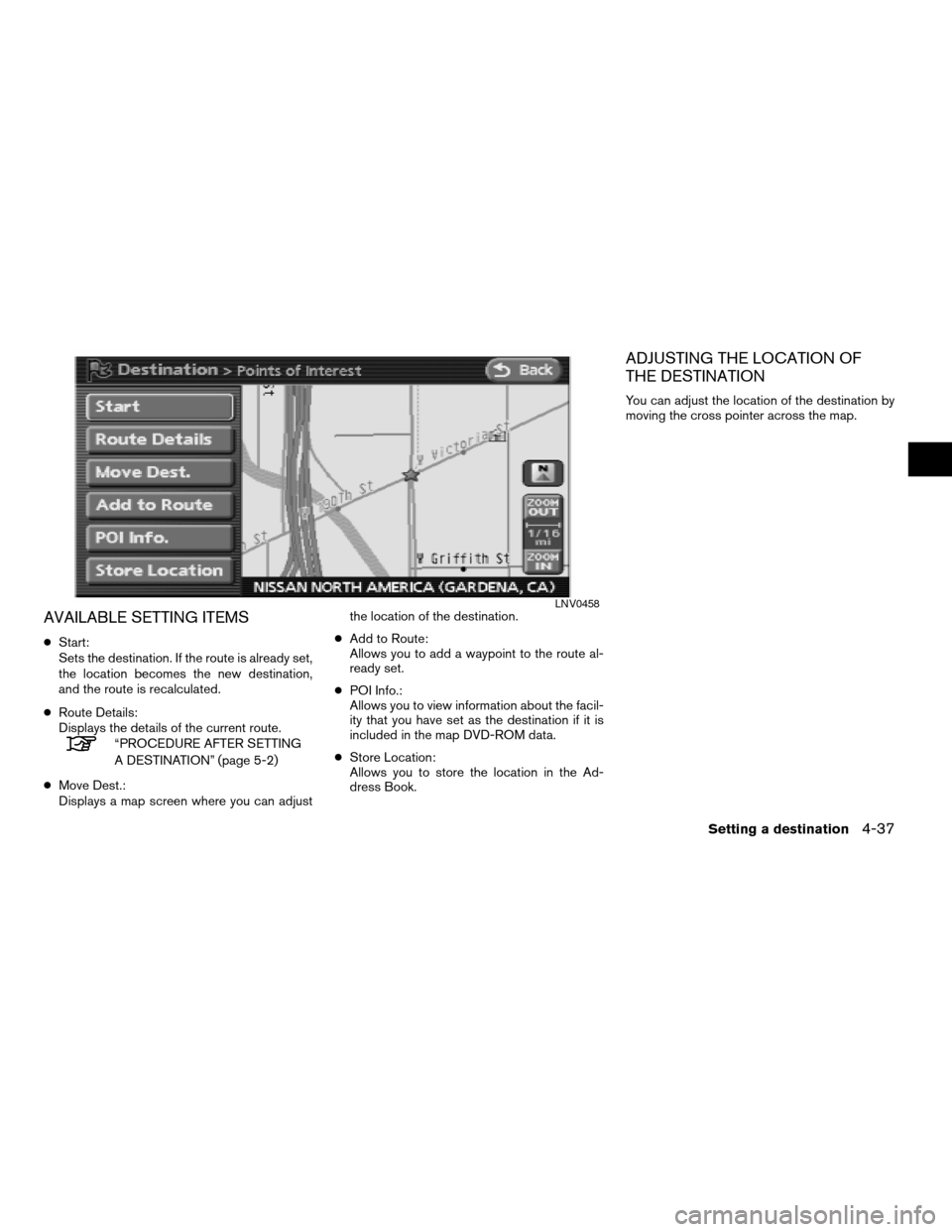
AVAILABLE SETTING ITEMS
cStart:
Sets the destination. If the route is already set,
the location becomes the new destination,
and the route is recalculated.
cRoute Details:
Displays the details of the current route.
“PROCEDURE AFTER SETTING
A DESTINATION” (page 5-2)
cMove Dest.:
Displays a map screen where you can adjustthe location of the destination.
cAdd to Route:
Allows you to add a waypoint to the route al-
ready set.
cPOI Info.:
Allows you to view information about the facil-
ity that you have set as the destination if it is
included in the map DVD-ROM data.
cStore Location:
Allows you to store the location in the Ad-
dress Book.
ADJUSTING THE LOCATION OF
THE DESTINATION
You can adjust the location of the destination by
moving the cross pointer across the map.
LNV0458
Setting a destination4-37
ZREVIEW COPYÐ2007 Altima(alt)
Navigation System OMÐUSA_English(nna)
08/17/06Ðpattie
X
Page 105 of 240
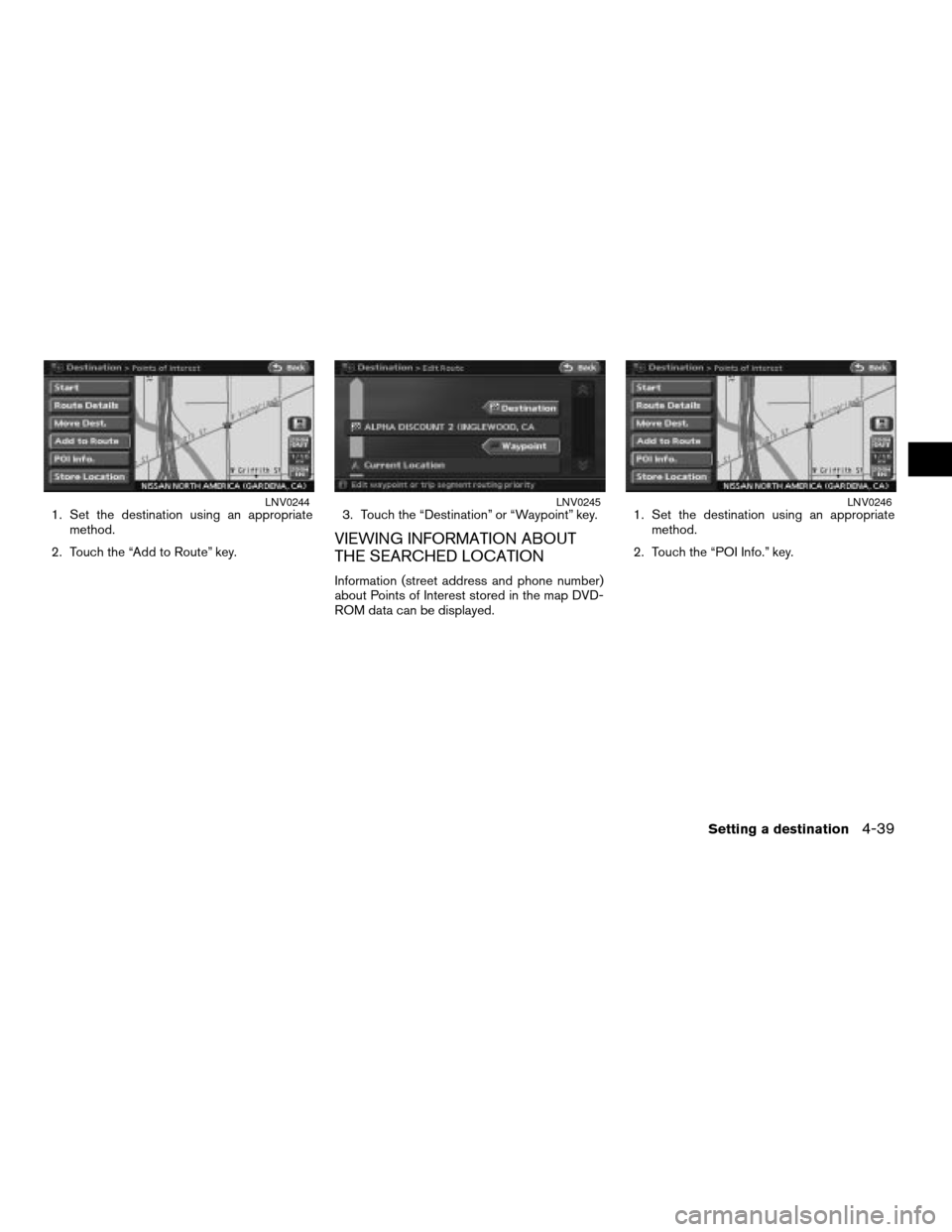
1. Set the destination using an appropriate
method.
2. Touch the “Add to Route” key.3. Touch the “Destination” or “Waypoint” key.
VIEWING INFORMATION ABOUT
THE SEARCHED LOCATION
Information (street address and phone number)
about Points of Interest stored in the map DVD-
ROM data can be displayed.1. Set the destination using an appropriate
method.
2. Touch the “POI Info.” key.
LNV0244LNV0245LNV0246
Setting a destination4-39
ZREVIEW COPYÐ2007 Altima(alt)
Navigation System OMÐUSA_English(nna)
08/17/06Ðpattie
X
Page 106 of 240
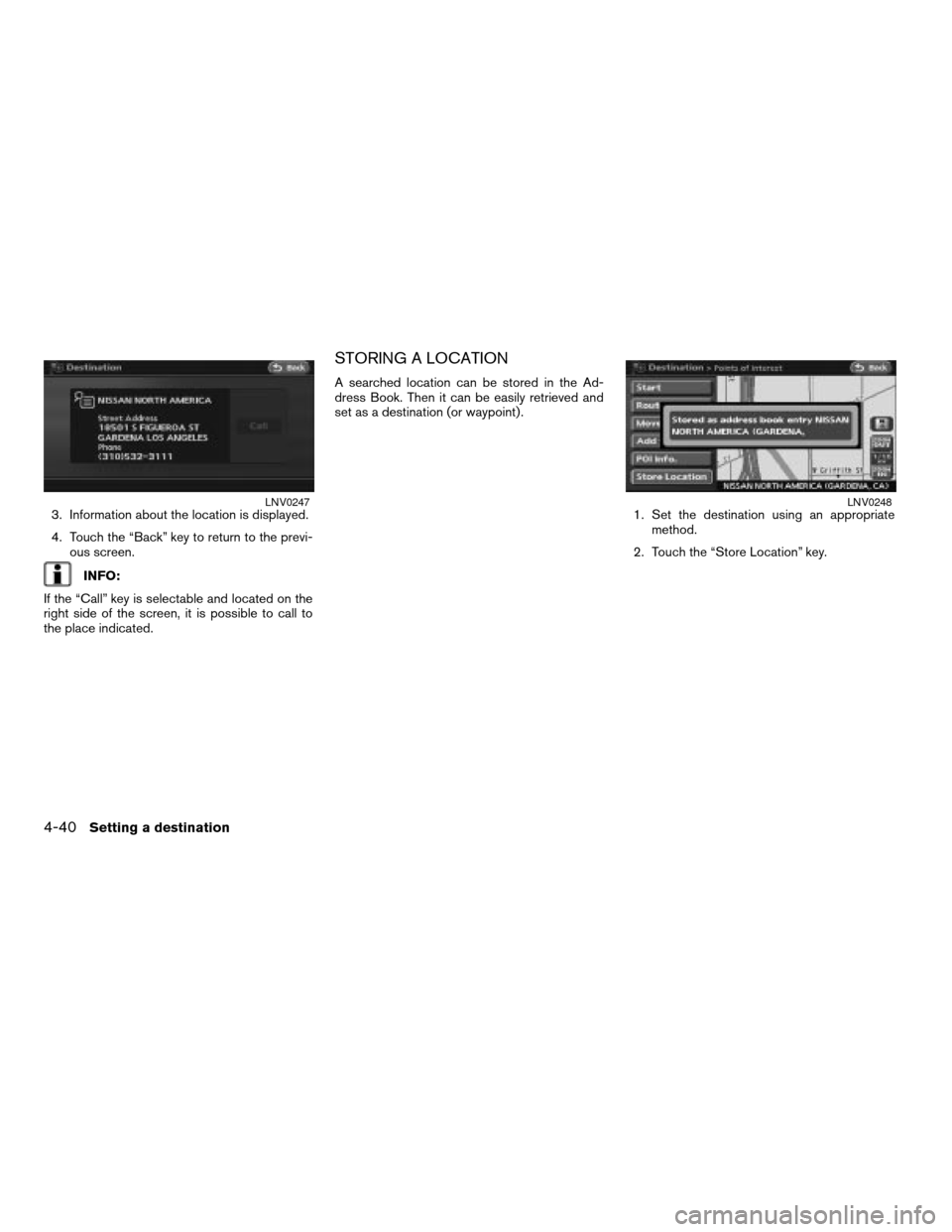
3. Information about the location is displayed.
4. Touch the “Back” key to return to the previ-
ous screen.
INFO:
If the “Call” key is selectable and located on the
right side of the screen, it is possible to call to
the place indicated.
STORING A LOCATION
A searched location can be stored in the Ad-
dress Book. Then it can be easily retrieved and
set as a destination (or waypoint) .
1. Set the destination using an appropriate
method.
2. Touch the “Store Location” key.
LNV0247LNV0248
4-40Setting a destination
ZREVIEW COPYÐ2007 Altima(alt)
Navigation System OMÐUSA_English(nna)
08/17/06Ðpattie
X
Page 107 of 240
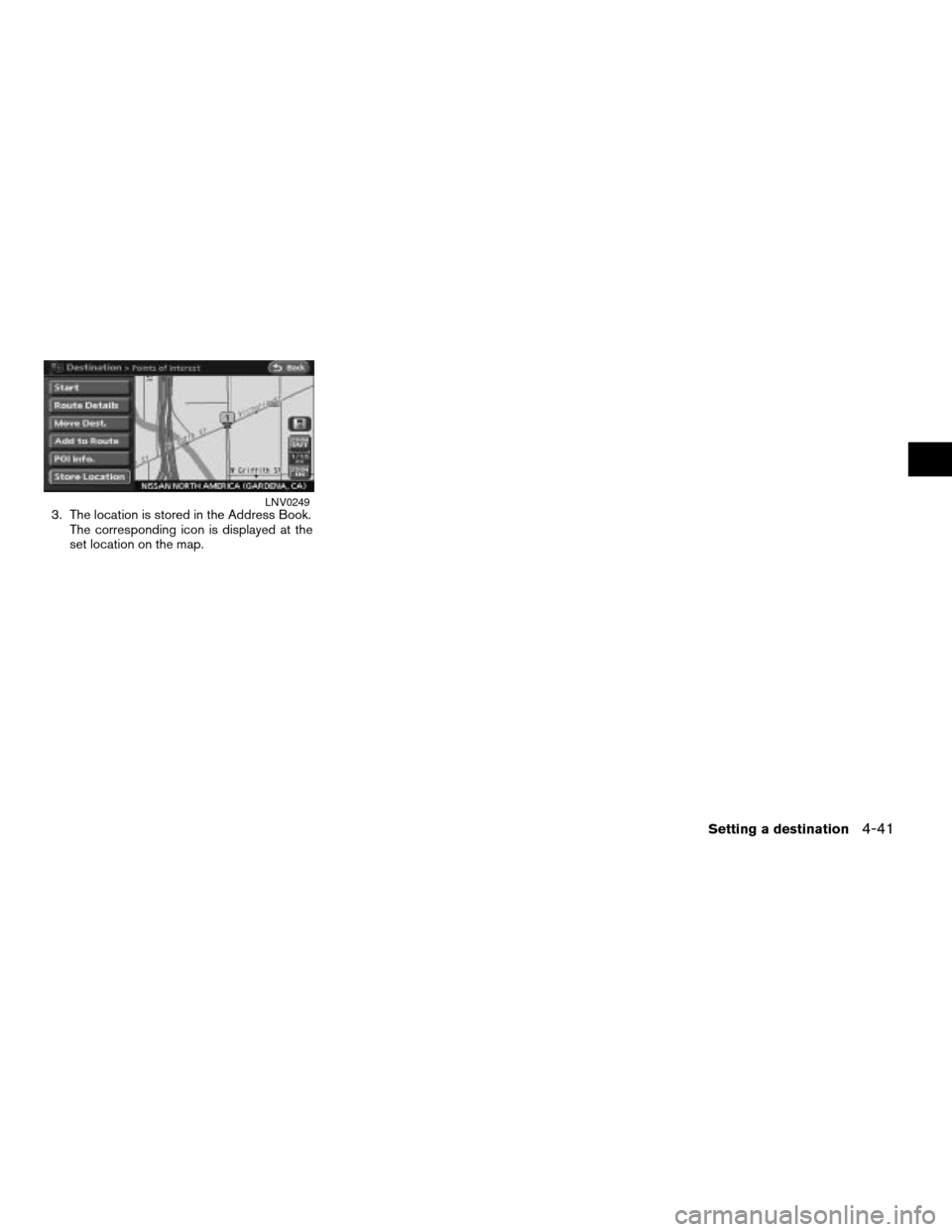
3. The location is stored in the Address Book.
The corresponding icon is displayed at the
set location on the map.LNV0249
Setting a destination4-41
ZREVIEW COPYÐ2007 Altima(alt)
Navigation System OMÐUSA_English(nna)
08/17/06Ðpattie
X
Page 111 of 240
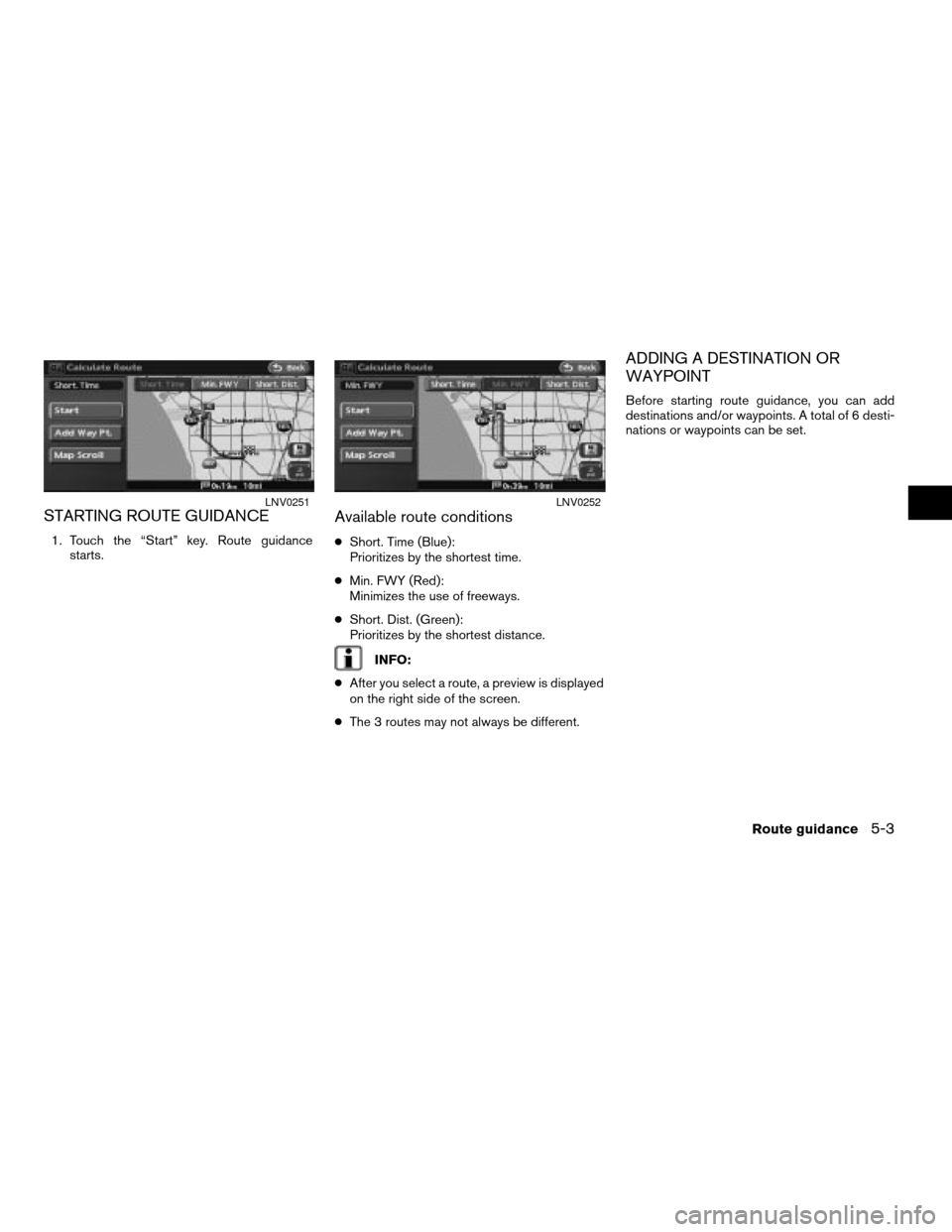
STARTING ROUTE GUIDANCE
1. Touch the “Start” key. Route guidance
starts.
Available route conditions
cShort. Time (Blue):
Prioritizes by the shortest time.
cMin. FWY (Red):
Minimizes the use of freeways.
cShort. Dist. (Green):
Prioritizes by the shortest distance.
INFO:
cAfter you select a route, a preview is displayed
on the right side of the screen.
cThe 3 routes may not always be different.
ADDING A DESTINATION OR
WAYPOINT
Before starting route guidance, you can add
destinations and/or waypoints. A total of 6 desti-
nations or waypoints can be set.
LNV0251LNV0252
Route guidance5-3
ZREVIEW COPYÐ2007 Altima(alt)
Navigation System OMÐUSA_English(nna)
08/17/06Ðpattie
X
Page 112 of 240
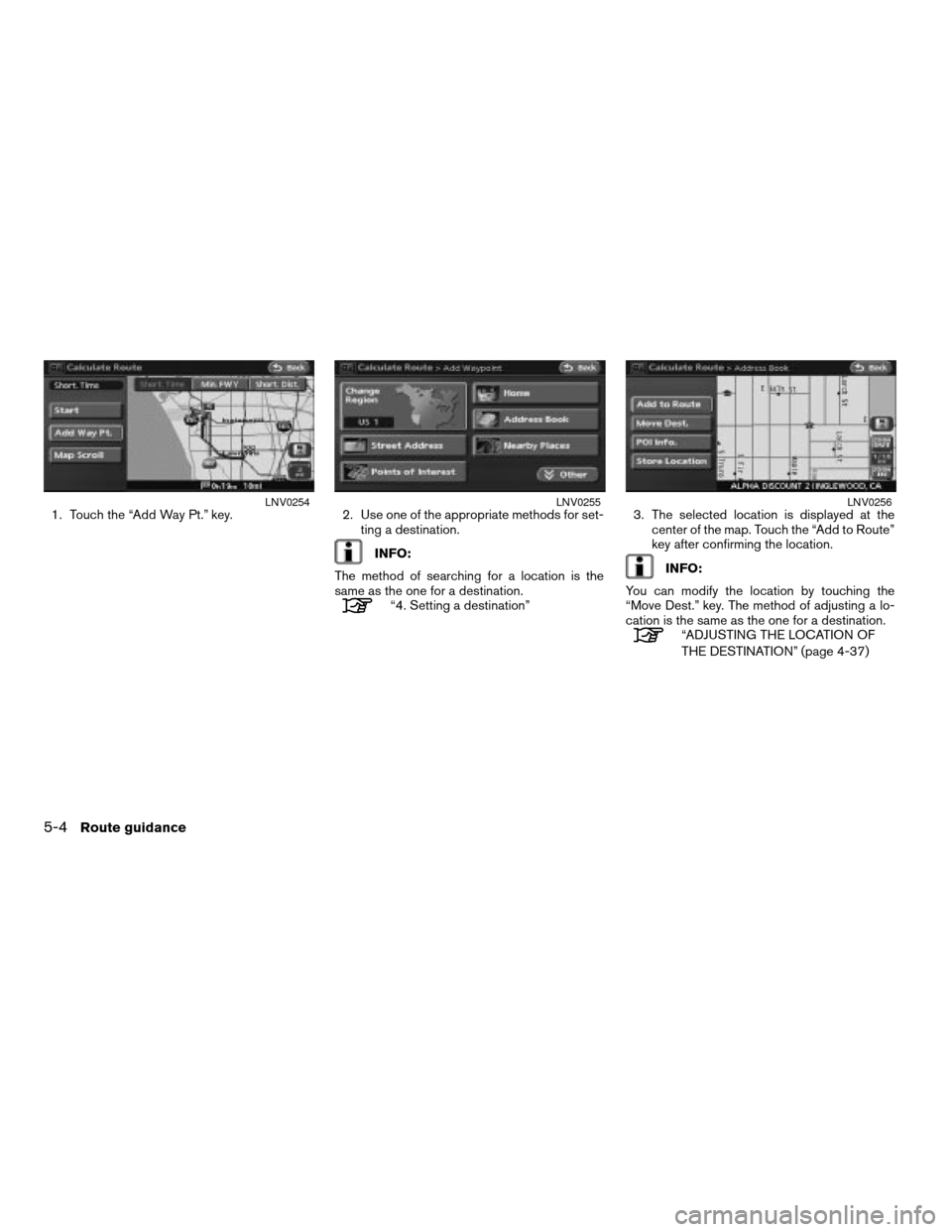
1. Touch the “Add Way Pt.” key. 2. Use one of the appropriate methods for set-
ting a destination.
INFO:
The method of searching for a location is the
same as the one for a destination.
“4. Setting a destination”3. The selected location is displayed at the
center of the map. Touch the “Add to Route”
key after confirming the location.
INFO:
You can modify the location by touching the
“Move Dest.” key. The method of adjusting a lo-
cation is the same as the one for a destination.
“ADJUSTING THE LOCATION OF
THE DESTINATION” (page 4-37)
LNV0254LNV0255LNV0256
5-4Route guidance
ZREVIEW COPYÐ2007 Altima(alt)
Navigation System OMÐUSA_English(nna)
08/17/06Ðpattie
X