display NISSAN ALTIMA 2007 L32A / 4.G Navigation Manual
[x] Cancel search | Manufacturer: NISSAN, Model Year: 2007, Model line: ALTIMA, Model: NISSAN ALTIMA 2007 L32A / 4.GPages: 240, PDF Size: 3.29 MB
Page 84 of 240
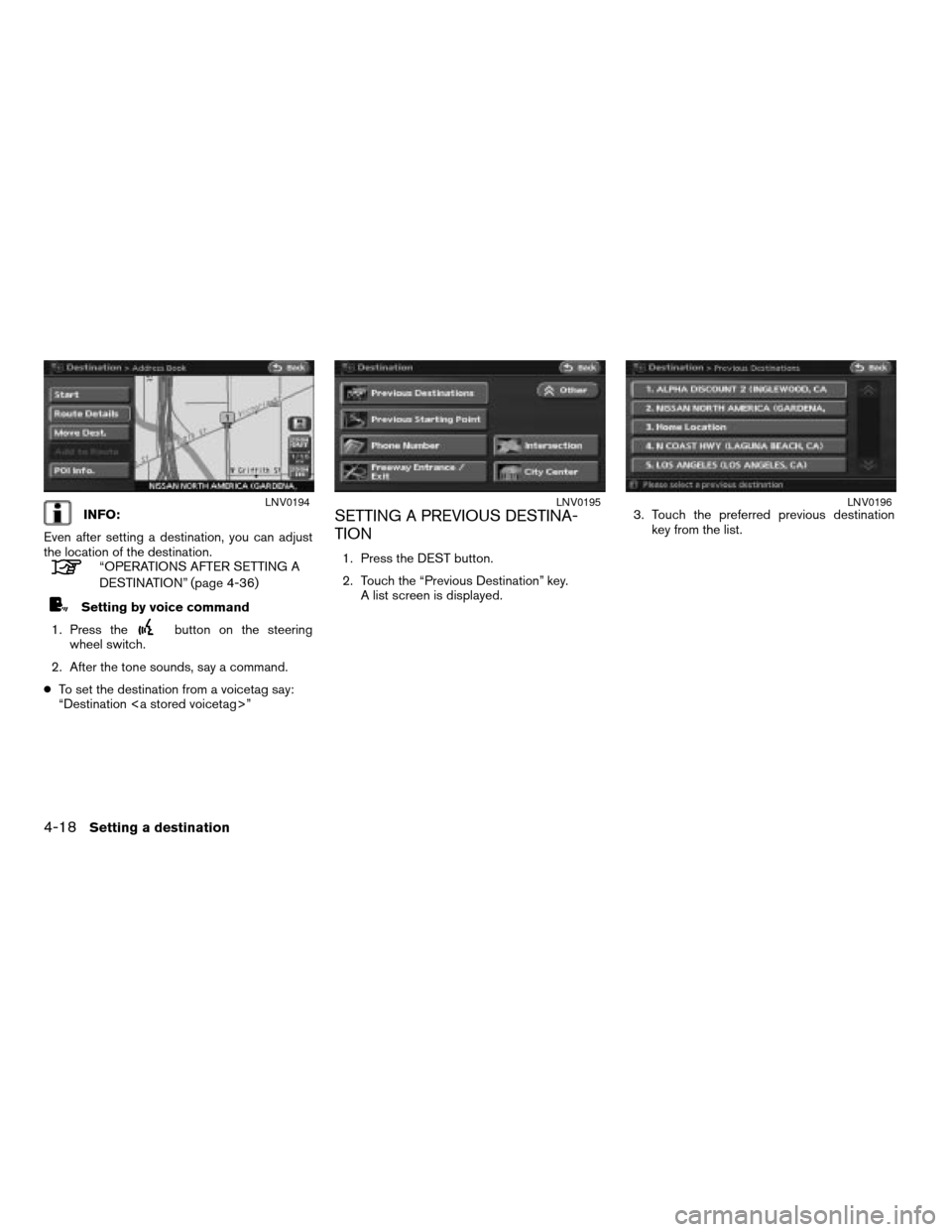
INFO:
Even after setting a destination, you can adjust
the location of the destination.
“OPERATIONS AFTER SETTING A
DESTINATION” (page 4-36)
Setting by voice command
1. Press the
button on the steering
wheel switch.
2. After the tone sounds, say a command.
cTo set the destination from a voicetag say:
“Destination ”
SETTING A PREVIOUS DESTINA-
TION
1. Press the DEST button.
2. Touch the “Previous Destination” key.
A list screen is displayed.3. Touch the preferred previous destination
key from the list.
LNV0194LNV0195LNV0196
4-18Setting a destination
ZREVIEW COPYÐ2007 Altima(alt)
Navigation System OMÐUSA_English(nna)
08/17/06Ðpattie
X
Page 85 of 240
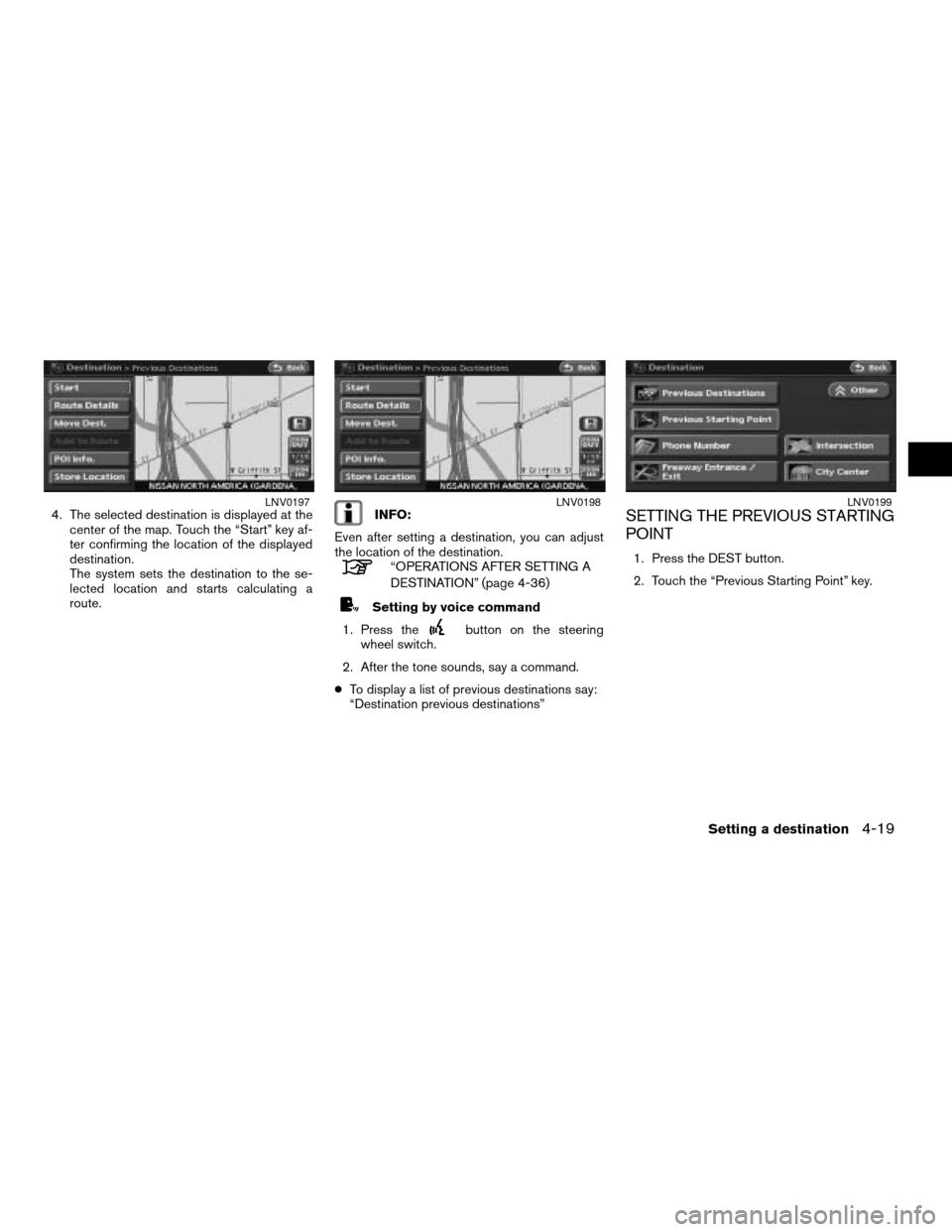
4. The selected destination is displayed at the
center of the map. Touch the “Start” key af-
ter confirming the location of the displayed
destination.
The system sets the destination to the se-
lected location and starts calculating a
route.INFO:
Even after setting a destination, you can adjust
the location of the destination.
“OPERATIONS AFTER SETTING A
DESTINATION” (page 4-36)
Setting by voice command
1. Press the
button on the steering
wheel switch.
2. After the tone sounds, say a command.
cTo display a list of previous destinations say:
“Destination previous destinations”
SETTING THE PREVIOUS STARTING
POINT
1. Press the DEST button.
2. Touch the “Previous Starting Point” key.
LNV0197LNV0198LNV0199
Setting a destination4-19
ZREVIEW COPYÐ2007 Altima(alt)
Navigation System OMÐUSA_English(nna)
08/17/06Ðpattie
X
Page 86 of 240
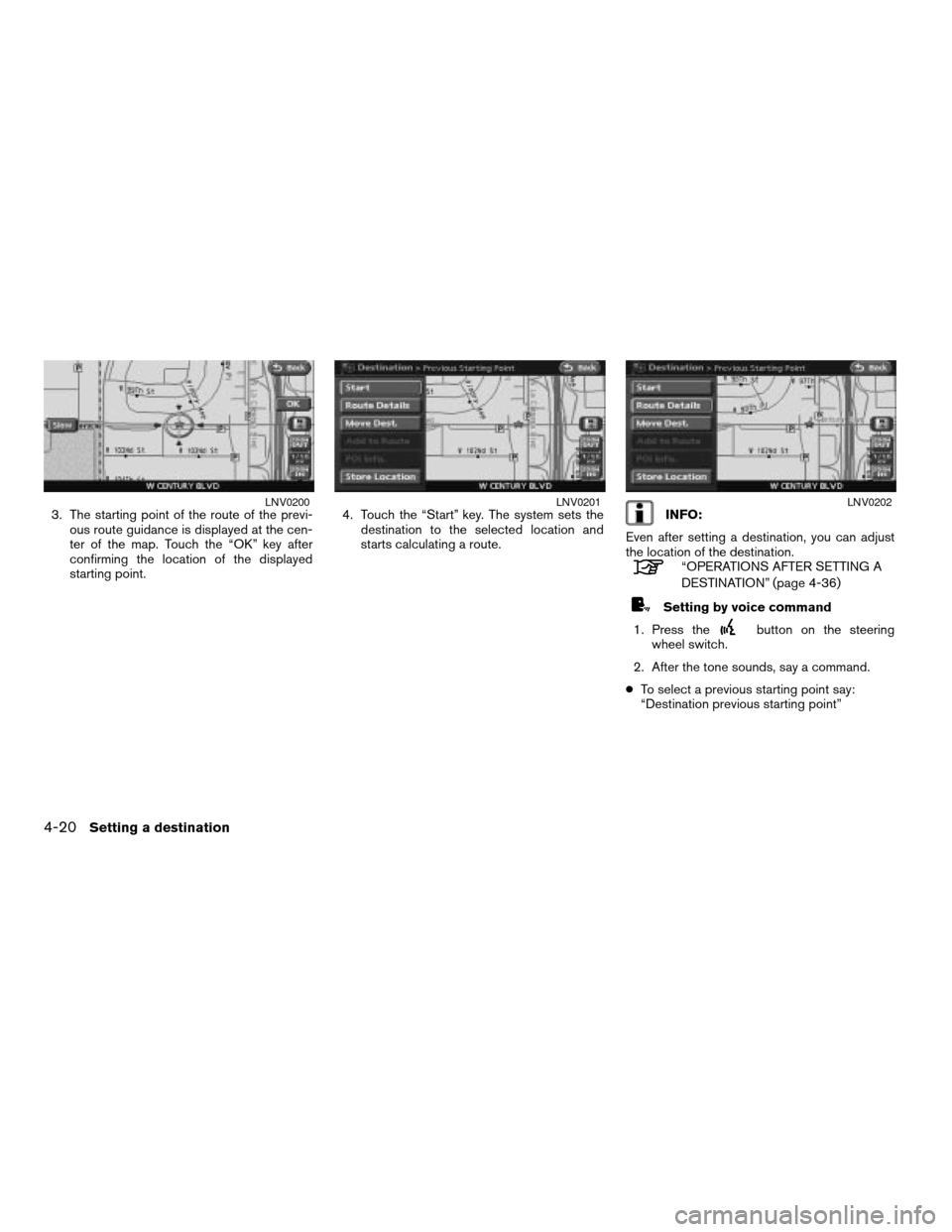
3. The starting point of the route of the previ-
ous route guidance is displayed at the cen-
ter of the map. Touch the “OK” key after
confirming the location of the displayed
starting point.4. Touch the “Start” key. The system sets the
destination to the selected location and
starts calculating a route.INFO:
Even after setting a destination, you can adjust
the location of the destination.
“OPERATIONS AFTER SETTING A
DESTINATION” (page 4-36)
Setting by voice command
1. Press the
button on the steering
wheel switch.
2. After the tone sounds, say a command.
cTo select a previous starting point say:
“Destination previous starting point”
LNV0200LNV0201LNV0202
4-20Setting a destination
ZREVIEW COPYÐ2007 Altima(alt)
Navigation System OMÐUSA_English(nna)
08/17/06Ðpattie
X
Page 90 of 240
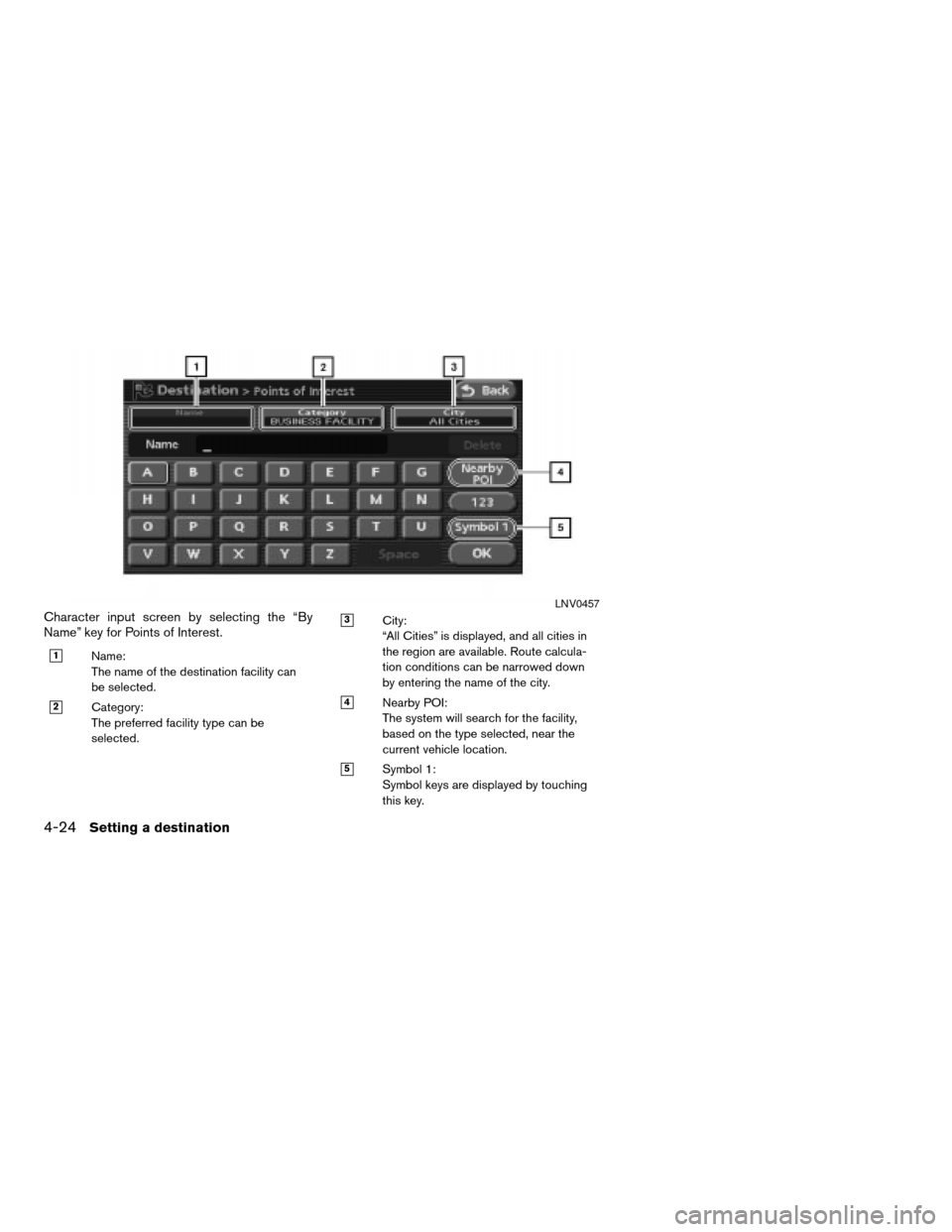
Character input screen by selecting the “By
Name” key for Points of Interest.
h1Name:
The name of the destination facility can
be selected.
h2Category:
The preferred facility type can be
selected.
h3City:
“All Cities” is displayed, and all cities in
the region are available. Route calcula-
tion conditions can be narrowed down
by entering the name of the city.
h4Nearby POI:
The system will search for the facility,
based on the type selected, near the
current vehicle location.
h5Symbol 1:
Symbol keys are displayed by touching
this key.
LNV0457
4-24Setting a destination
ZREVIEW COPYÐ2007 Altima(alt)
Navigation System OMÐUSA_English(nna)
08/17/06Ðpattie
X
Page 91 of 240
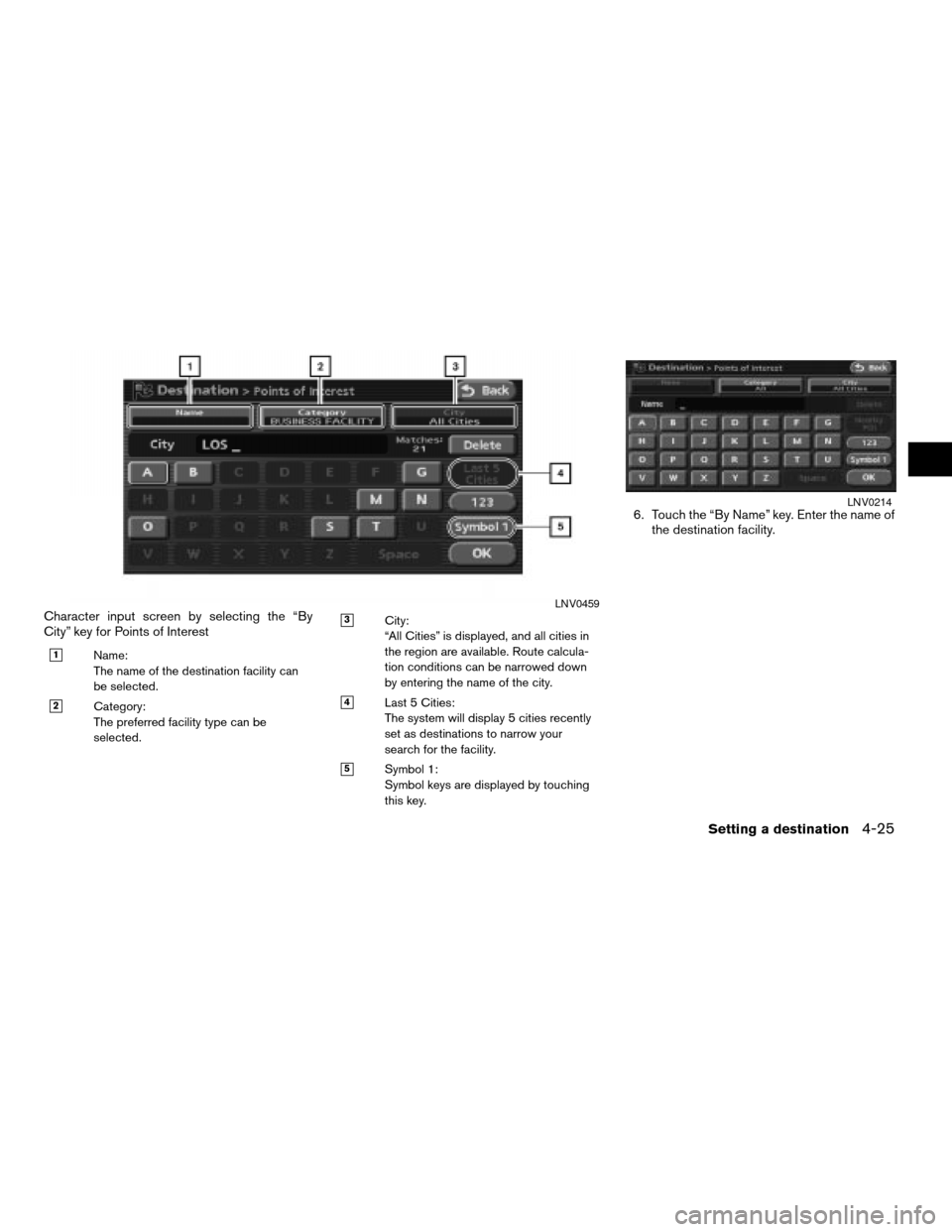
Character input screen by selecting the “By
City” key for Points of Interest
h1Name:
The name of the destination facility can
be selected.
h2Category:
The preferred facility type can be
selected.
h3City:
“All Cities” is displayed, and all cities in
the region are available. Route calcula-
tion conditions can be narrowed down
by entering the name of the city.
h4Last 5 Cities:
The system will display 5 cities recently
set as destinations to narrow your
search for the facility.
h5Symbol 1:
Symbol keys are displayed by touching
this key.
6. Touch the “By Name” key. Enter the name of
the destination facility.
LNV0459
LNV0214
Setting a destination4-25
ZREVIEW COPYÐ2007 Altima(alt)
Navigation System OMÐUSA_English(nna)
08/17/06Ðpattie
X
Page 92 of 240
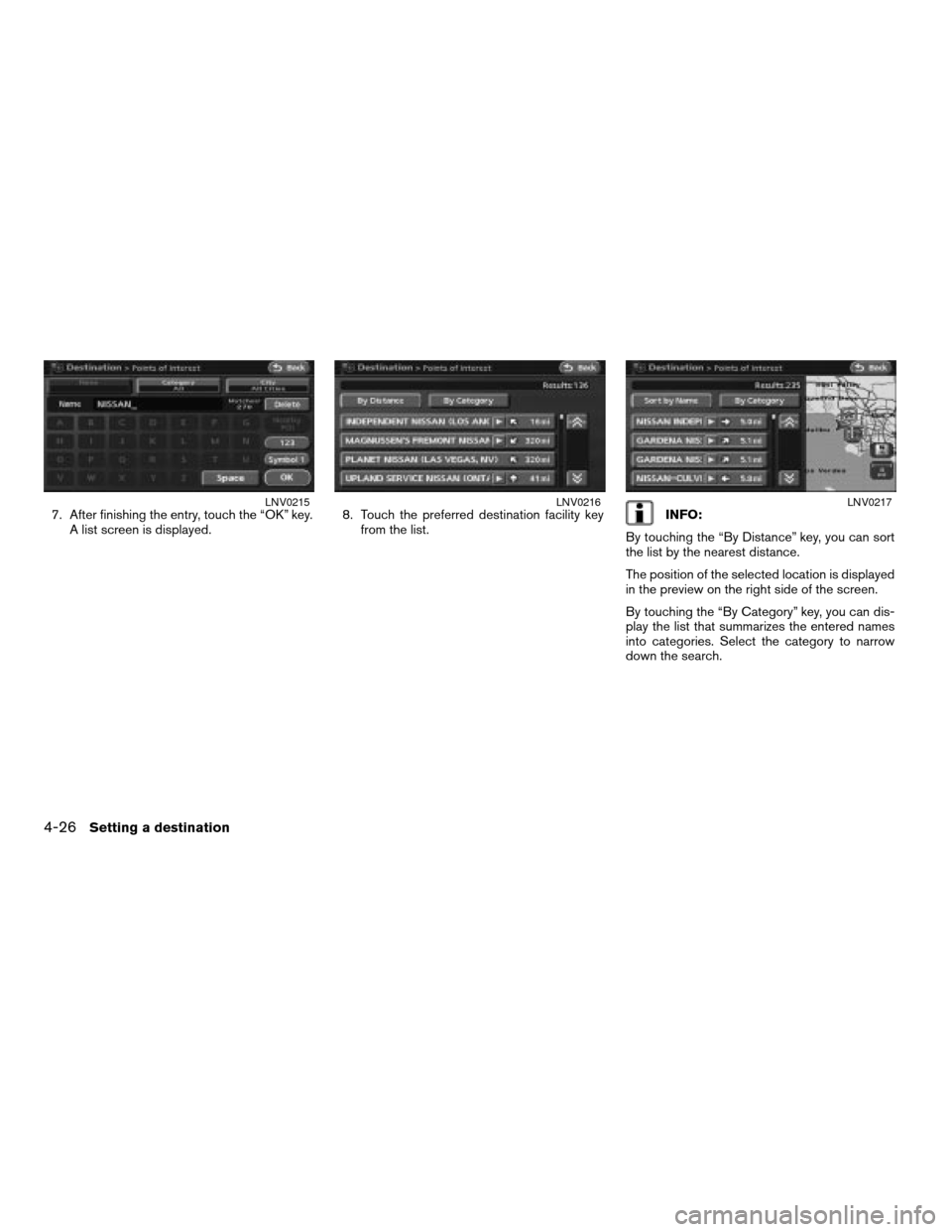
7. After finishing the entry, touch the “OK” key.
A list screen is displayed.8. Touch the preferred destination facility key
from the list.INFO:
By touching the “By Distance” key, you can sort
the list by the nearest distance.
The position of the selected location is displayed
in the preview on the right side of the screen.
By touching the “By Category” key, you can dis-
play the list that summarizes the entered names
into categories. Select the category to narrow
down the search.LNV0215LNV0216LNV0217
4-26Setting a destination
ZREVIEW COPYÐ2007 Altima(alt)
Navigation System OMÐUSA_English(nna)
08/17/06Ðpattie
X
Page 93 of 240
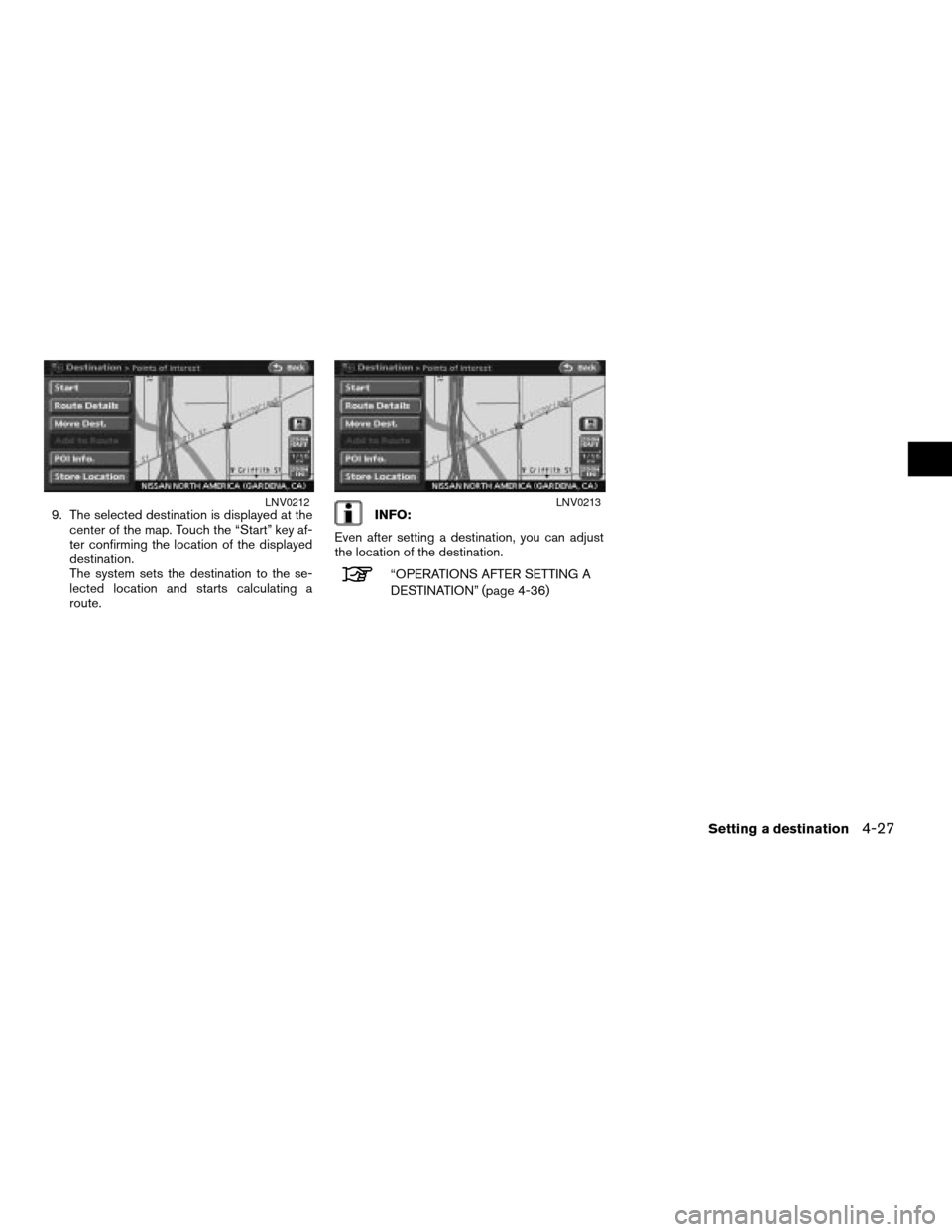
9. The selected destination is displayed at the
center of the map. Touch the “Start” key af-
ter confirming the location of the displayed
destination.
The system sets the destination to the se-
lected location and starts calculating a
route.INFO:
Even after setting a destination, you can adjust
the location of the destination.
“OPERATIONS AFTER SETTING A
DESTINATION” (page 4-36)
LNV0212LNV0213
Setting a destination4-27
ZREVIEW COPYÐ2007 Altima(alt)
Navigation System OMÐUSA_English(nna)
08/17/06Ðpattie
X
Page 96 of 240

CommunityCity hall, Community center, Convention/Exhibition center, Court house, Historical monument, Hospital, Library, Marina, Museum, Police station, Park/Recreation
area, School, Sports center, Sports complex, Performing arts, Higher education
LeisureAmusement park, Bowling center, Casino, Movie theater, Convention/Exhibition center, Golf course, Historical monument, Ice skating park, Marina, Museum,
Nightlife, Park/Recreation area, Ski resort, Sports center, Sports complex, Performing arts, Tourist attraction, Tourist information, Winery
ParkingParking lot
Park & Ride
Parking garage
OthersBorder crossing, Business facility, Court house, Historical monument, Police station, School, Higher education
SETTING A FREEWAY
ENTRANCE/EXIT
1. Press the DEST button.
2. Touch the “Other” key.3. Touch the “Freeway entrance/exit” key.
A character input screen is displayed.4. Enter the name of the freeway.
5. After finishing the entry, touch the “OK” key.
LNV0149LNV0222LNV0223
4-30Setting a destination
ZREVIEW COPYÐ2007 Altima(alt)
Navigation System OMÐUSA_English(nna)
08/17/06Ðpattie
X
Page 97 of 240
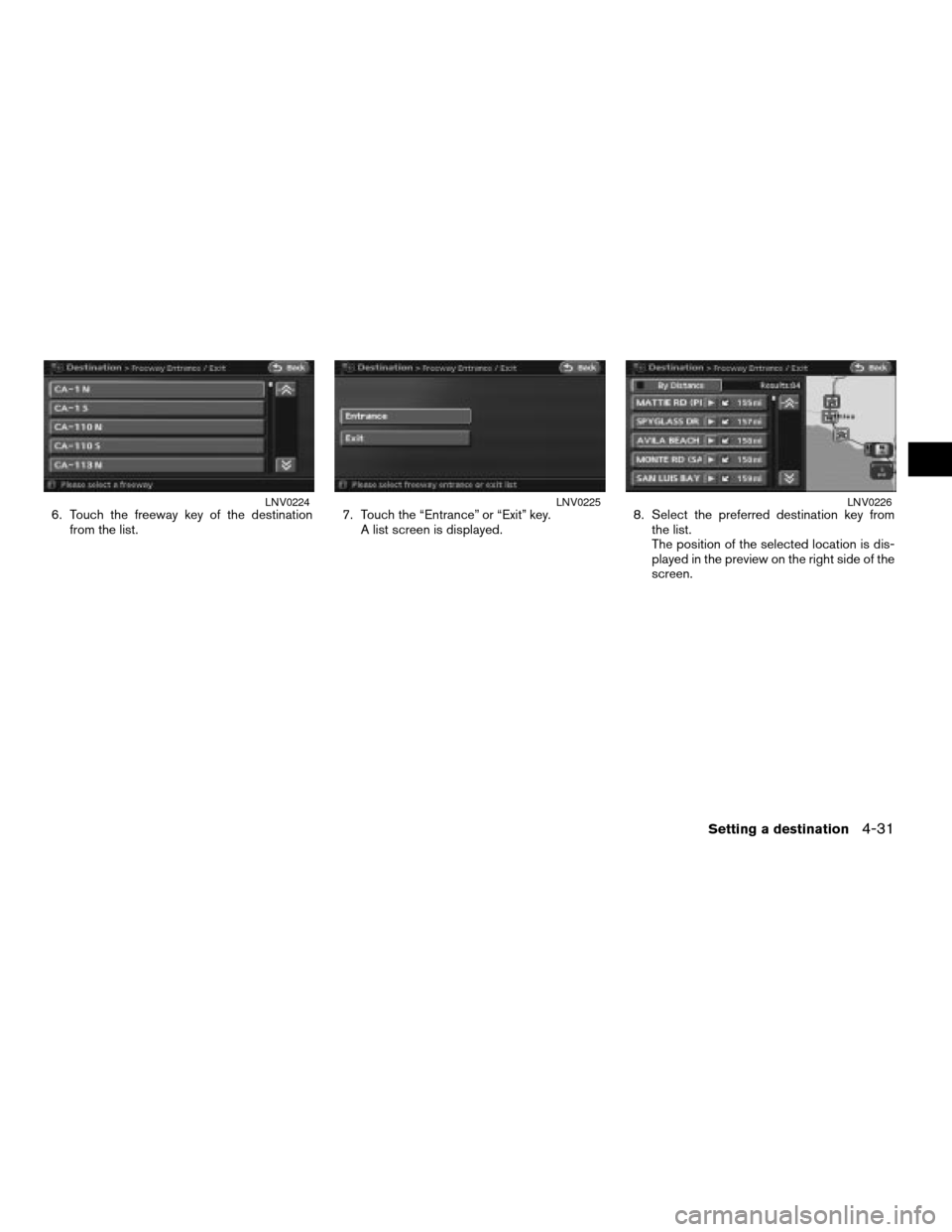
6. Touch the freeway key of the destination
from the list.7. Touch the “Entrance” or “Exit” key.
A list screen is displayed.8. Select the preferred destination key from
the list.
The position of the selected location is dis-
played in the preview on the right side of the
screen.LNV0224LNV0225LNV0226
Setting a destination4-31
ZREVIEW COPYÐ2007 Altima(alt)
Navigation System OMÐUSA_English(nna)
08/17/06Ðpattie
X
Page 98 of 240
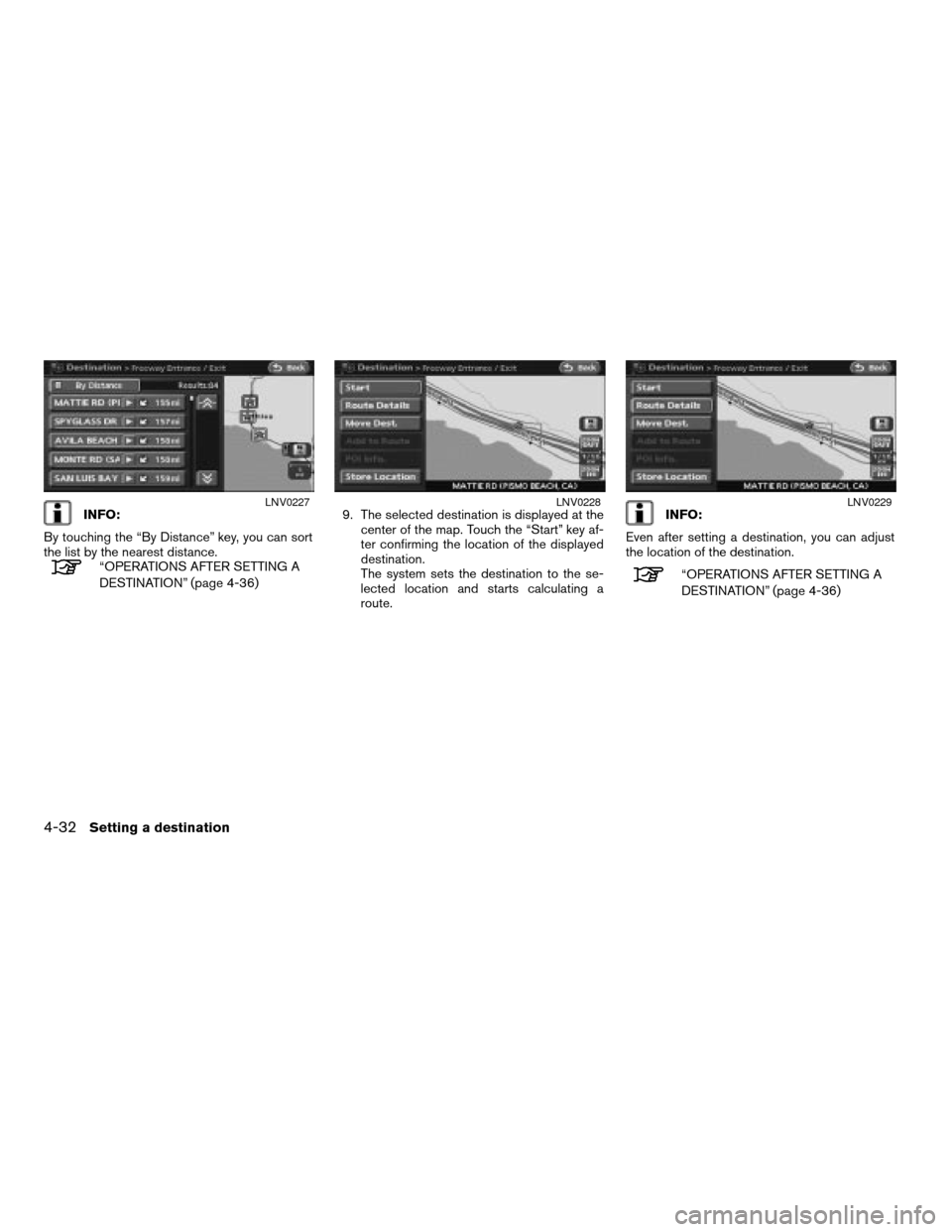
INFO:
By touching the “By Distance” key, you can sort
the list by the nearest distance.
“OPERATIONS AFTER SETTING A
DESTINATION” (page 4-36)9. The selected destination is displayed at the
center of the map. Touch the “Start” key af-
ter confirming the location of the displayed
destination.
The system sets the destination to the se-
lected location and starts calculating a
route.
INFO:
Even after setting a destination, you can adjust
the location of the destination.
“OPERATIONS AFTER SETTING A
DESTINATION” (page 4-36)
LNV0227LNV0228LNV0229
4-32Setting a destination
ZREVIEW COPYÐ2007 Altima(alt)
Navigation System OMÐUSA_English(nna)
08/17/06Ðpattie
X