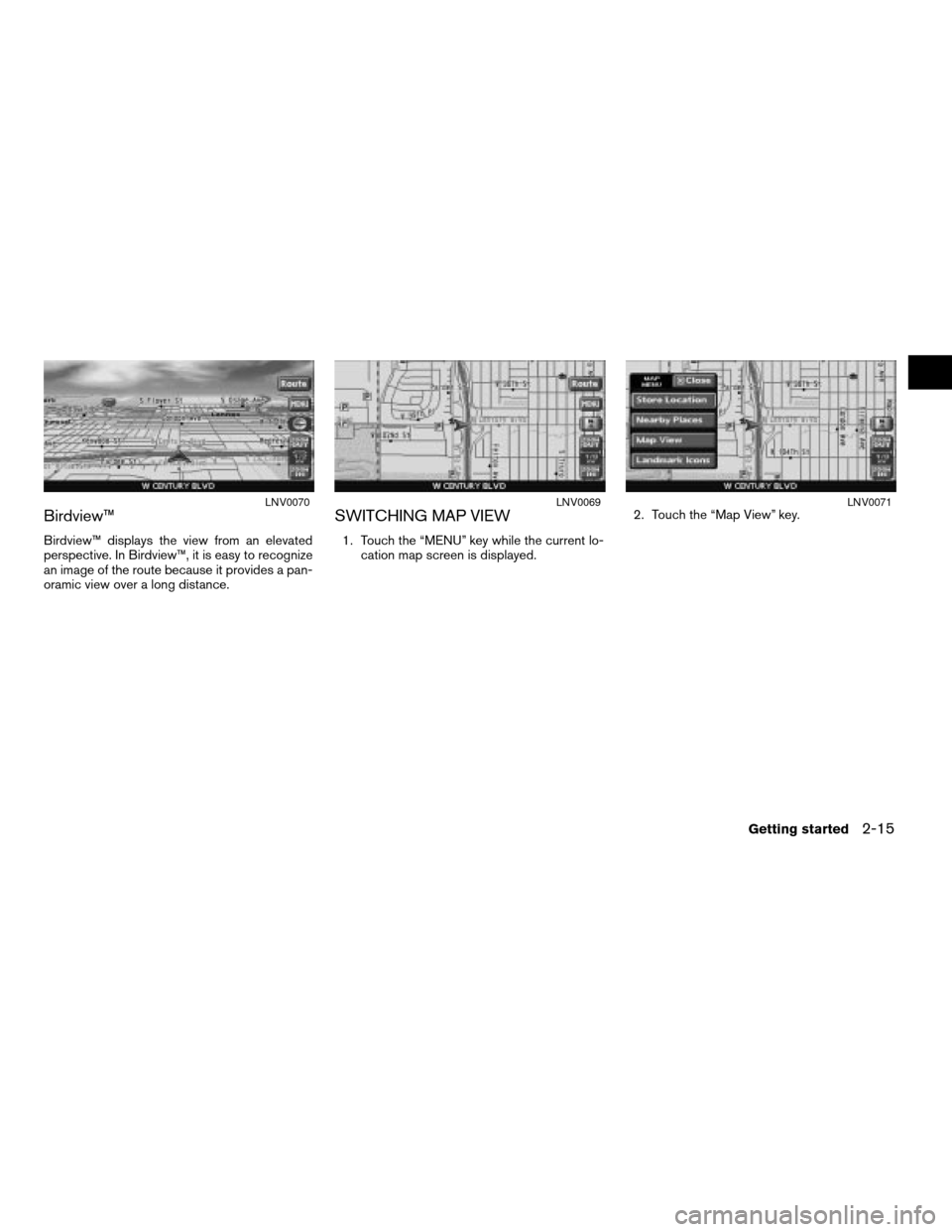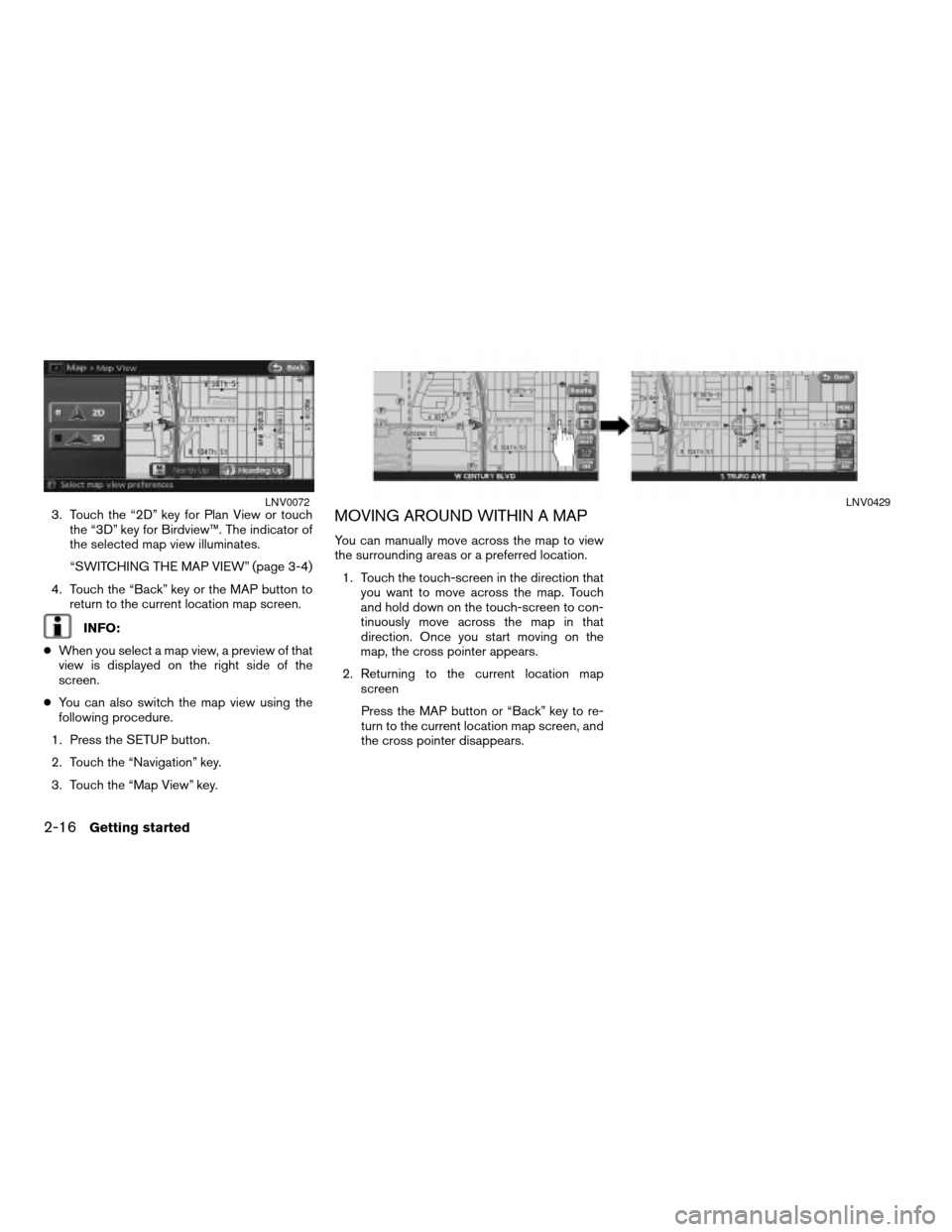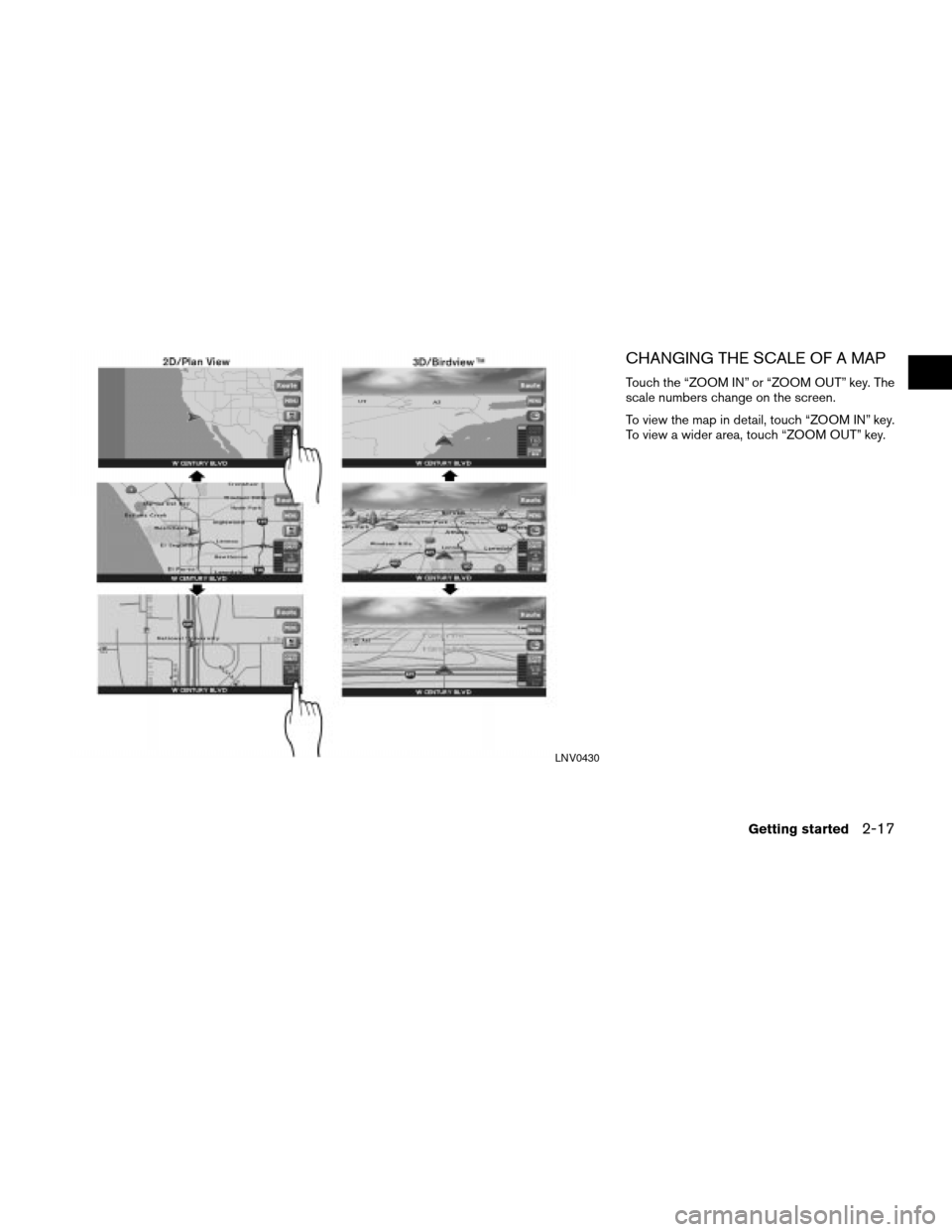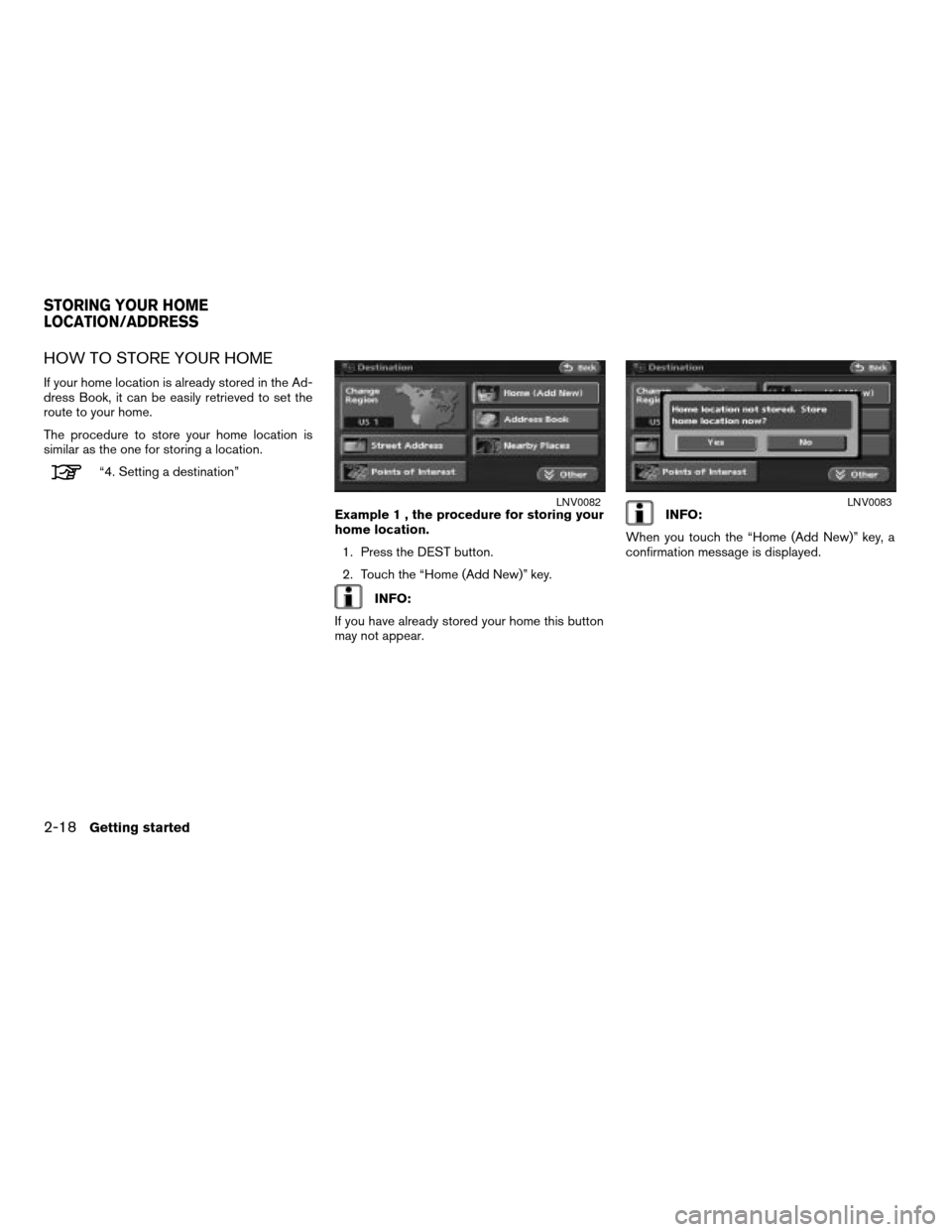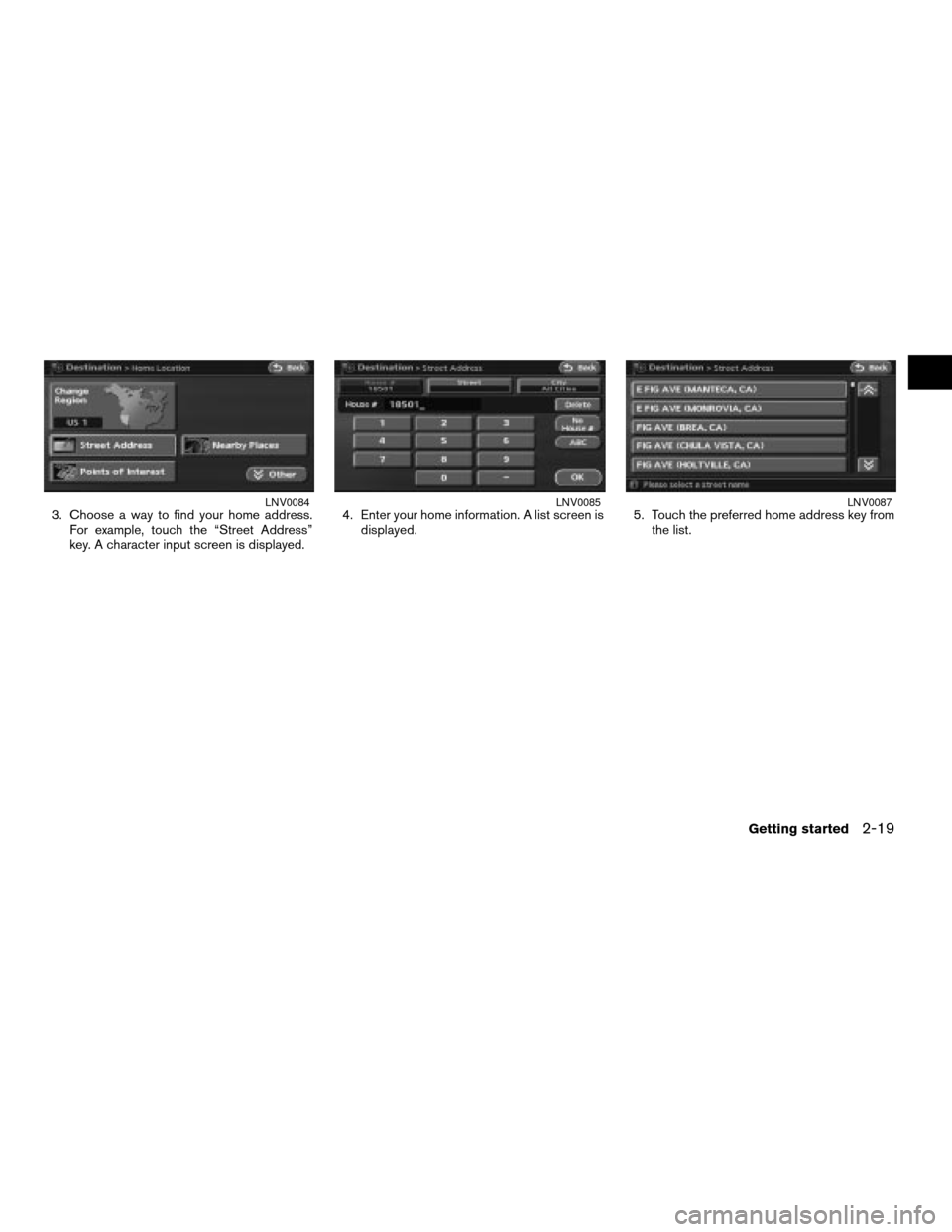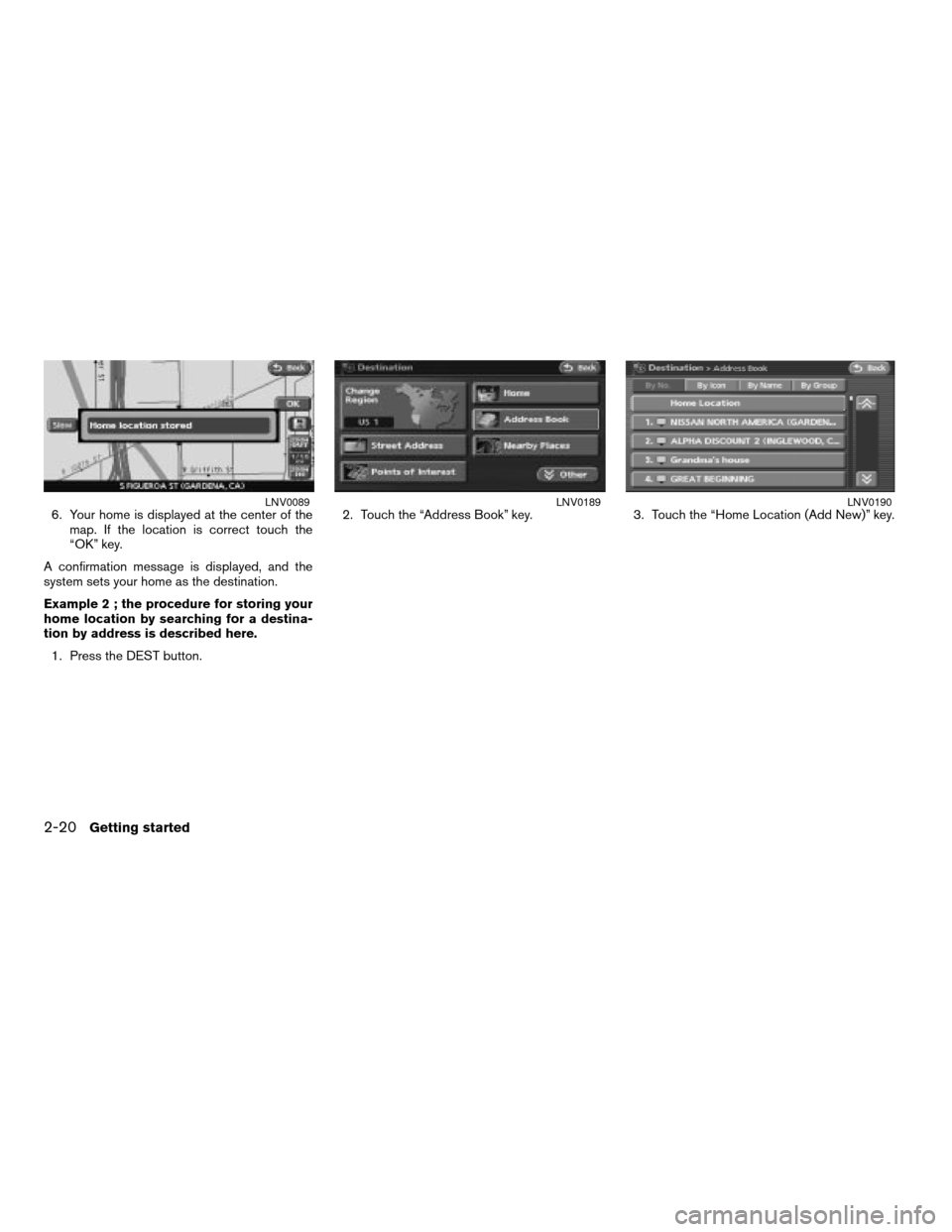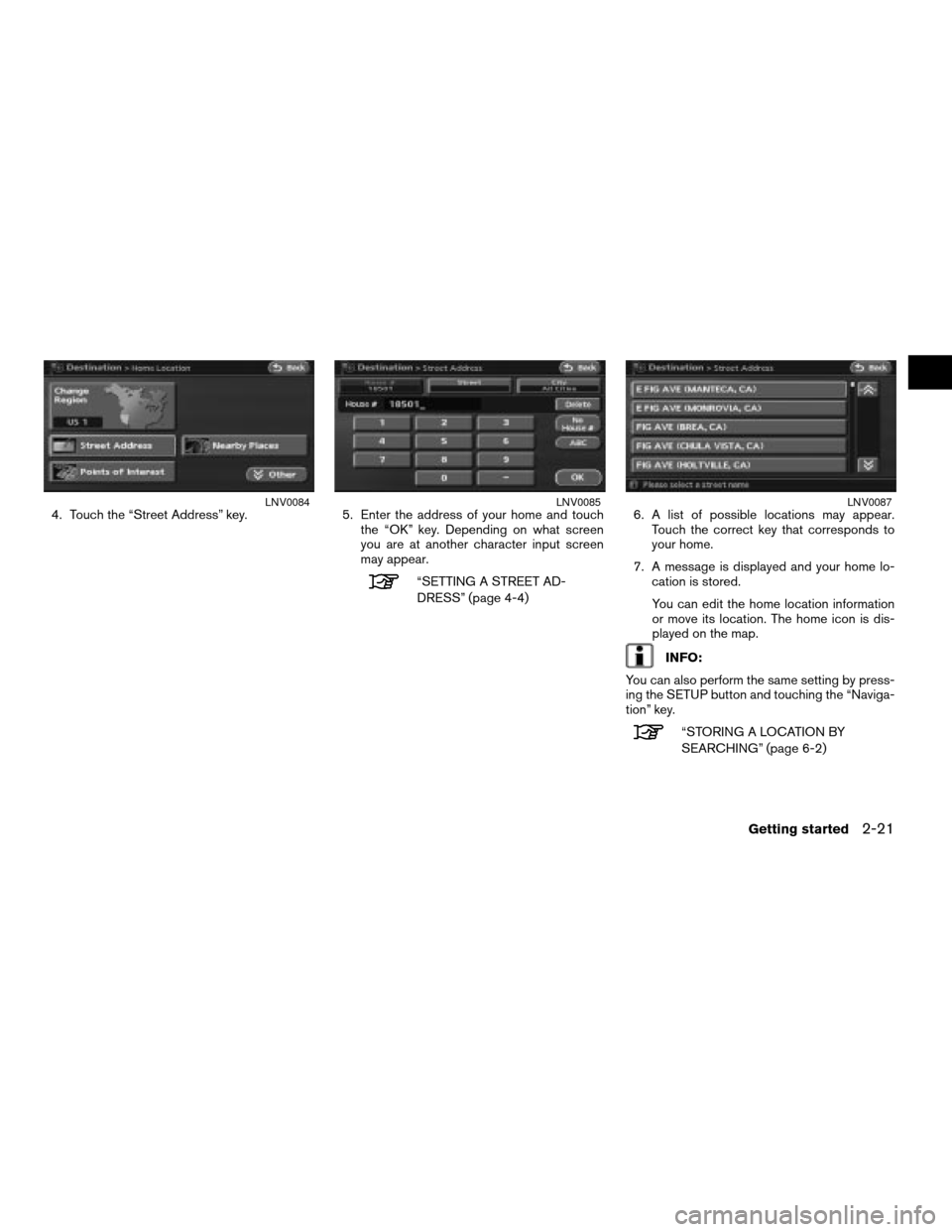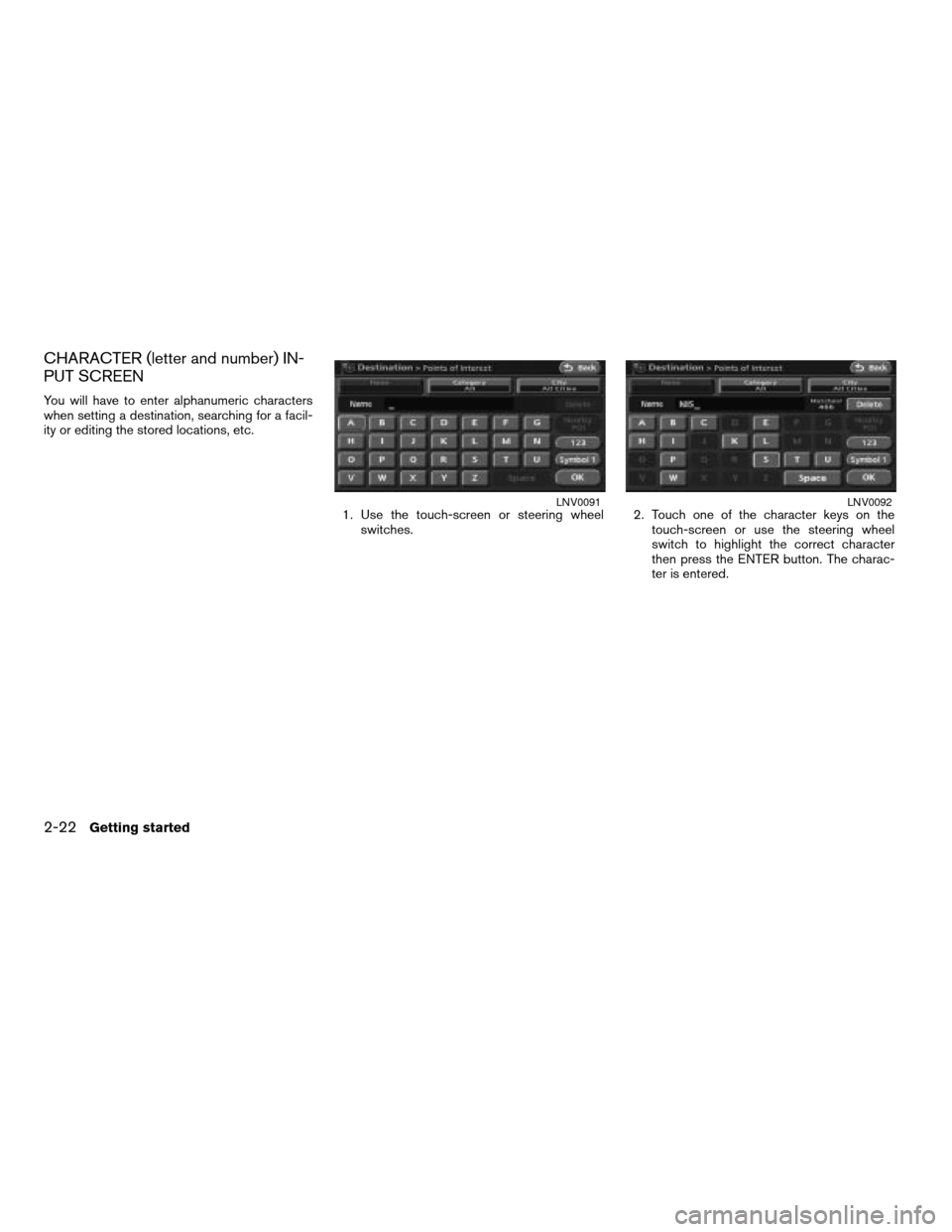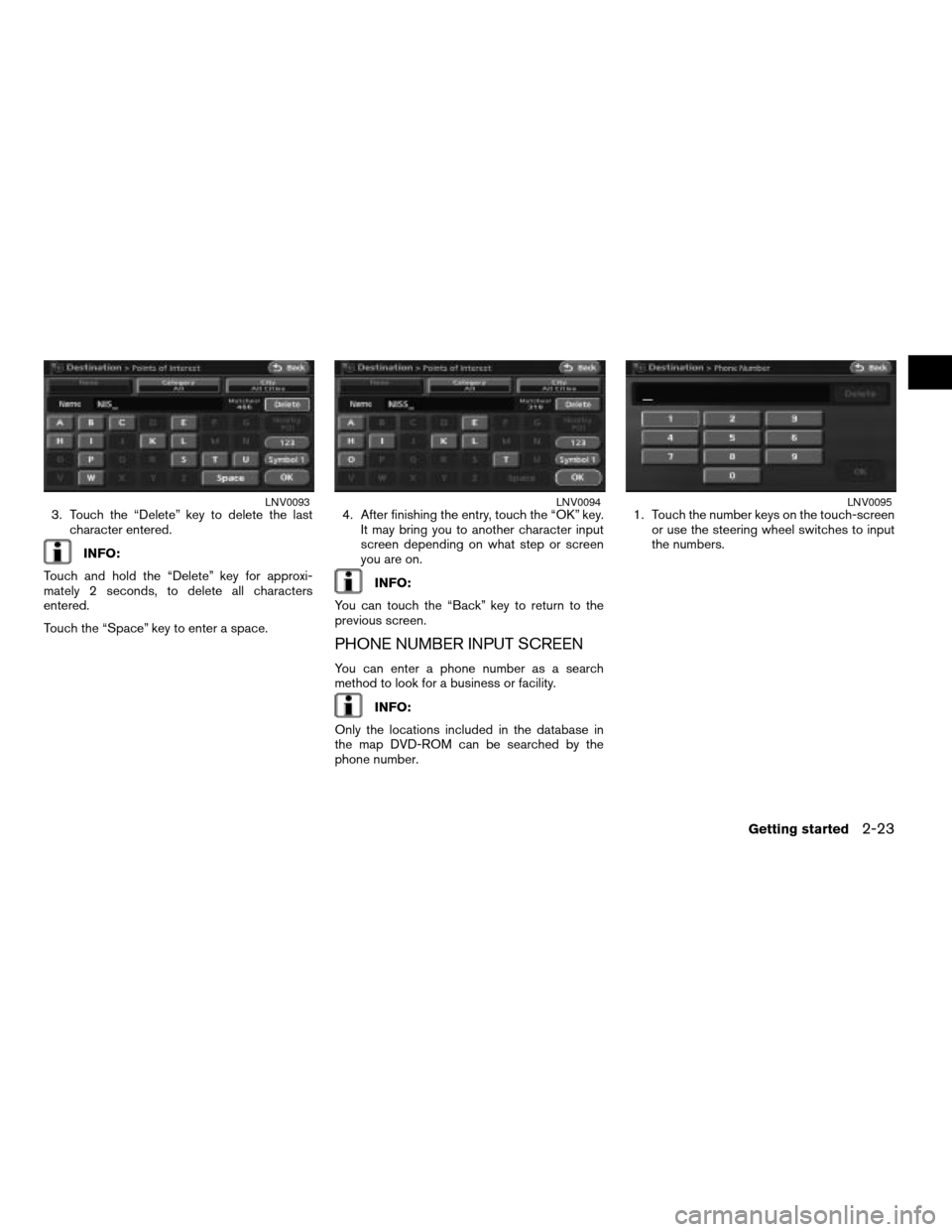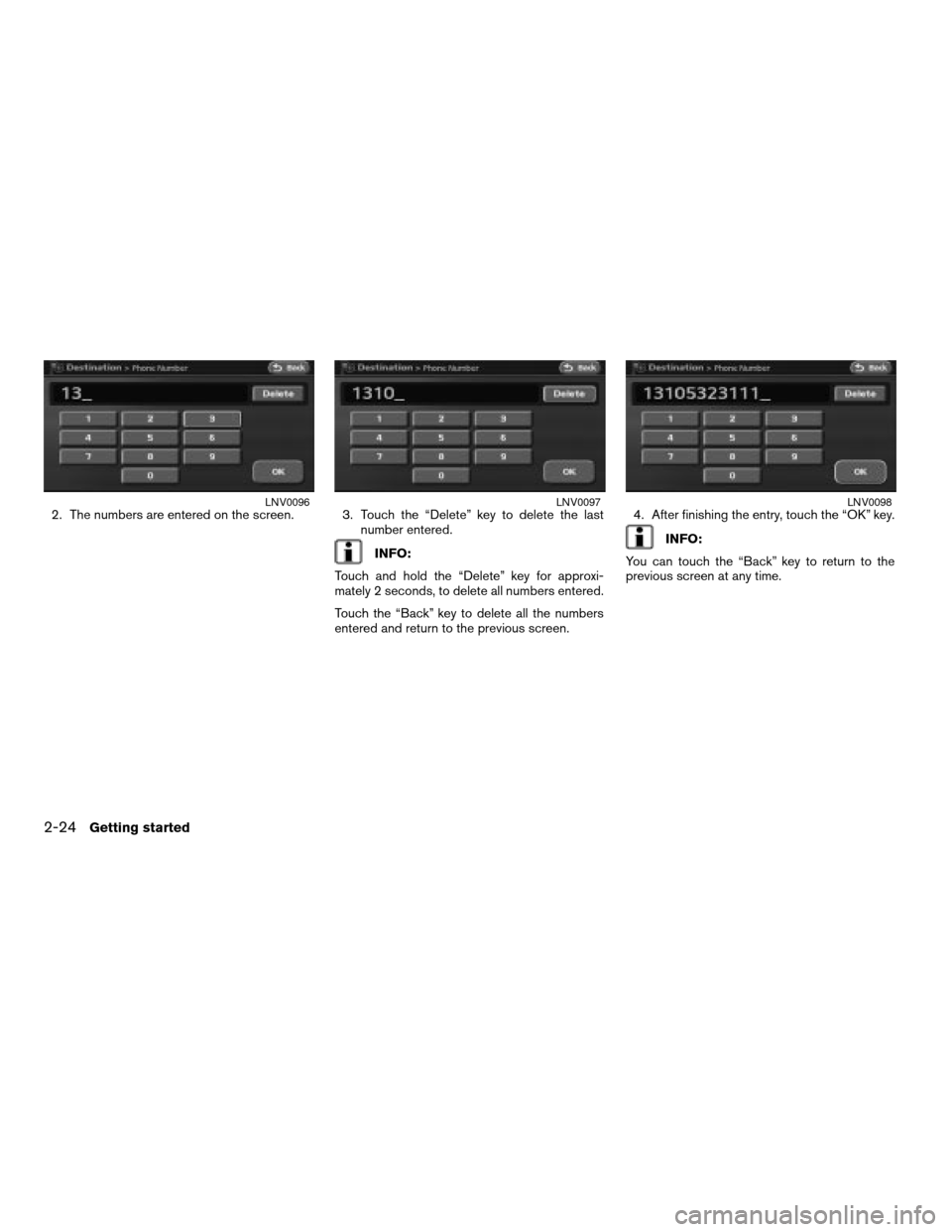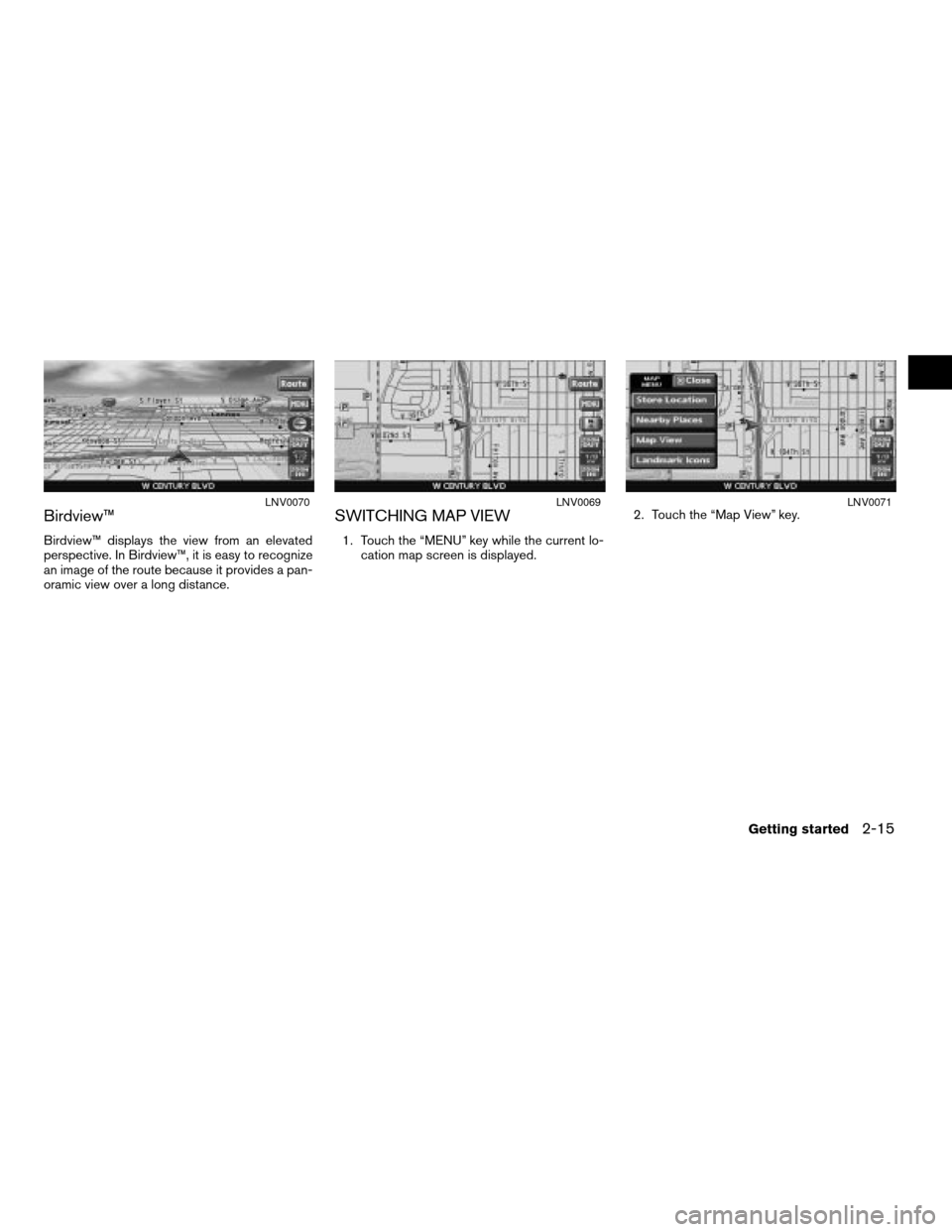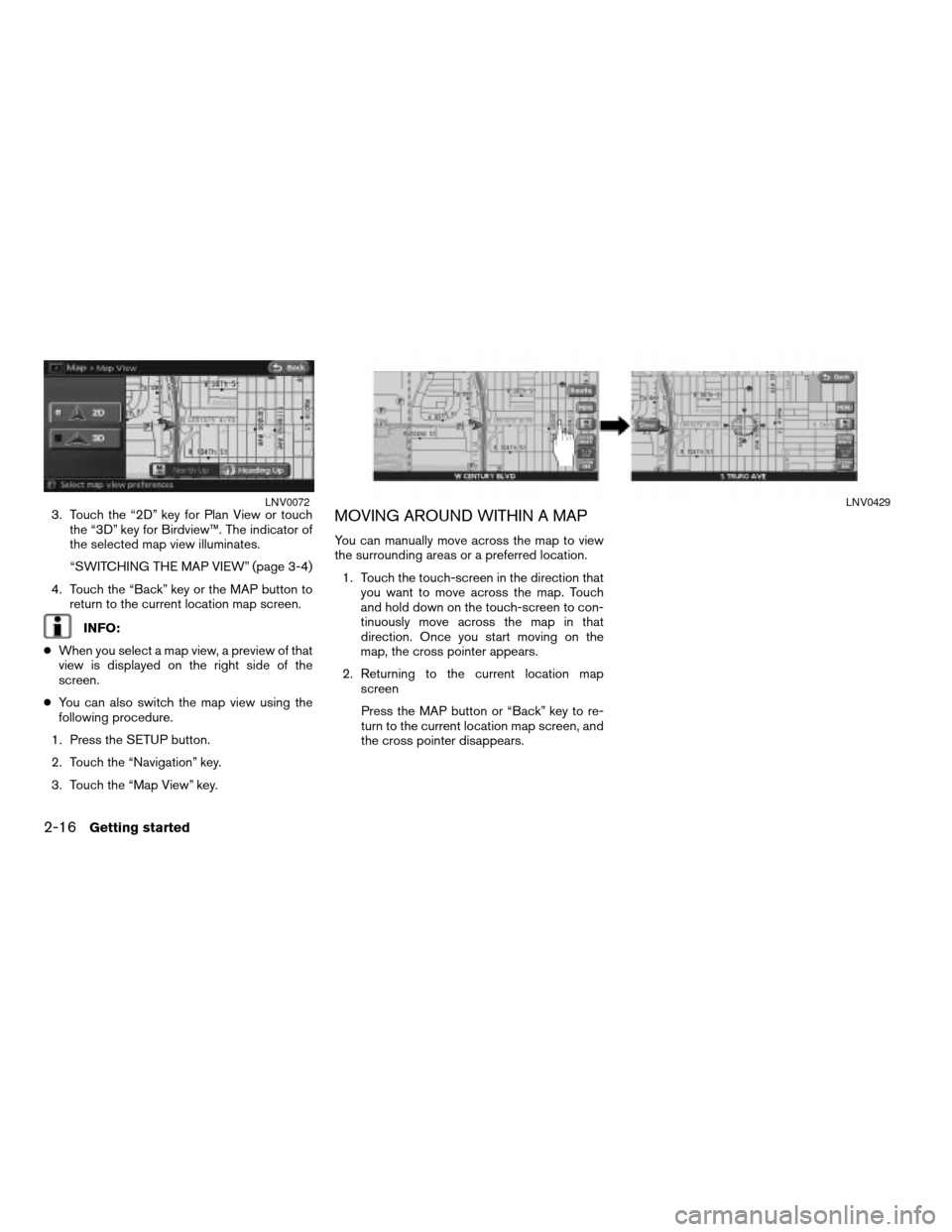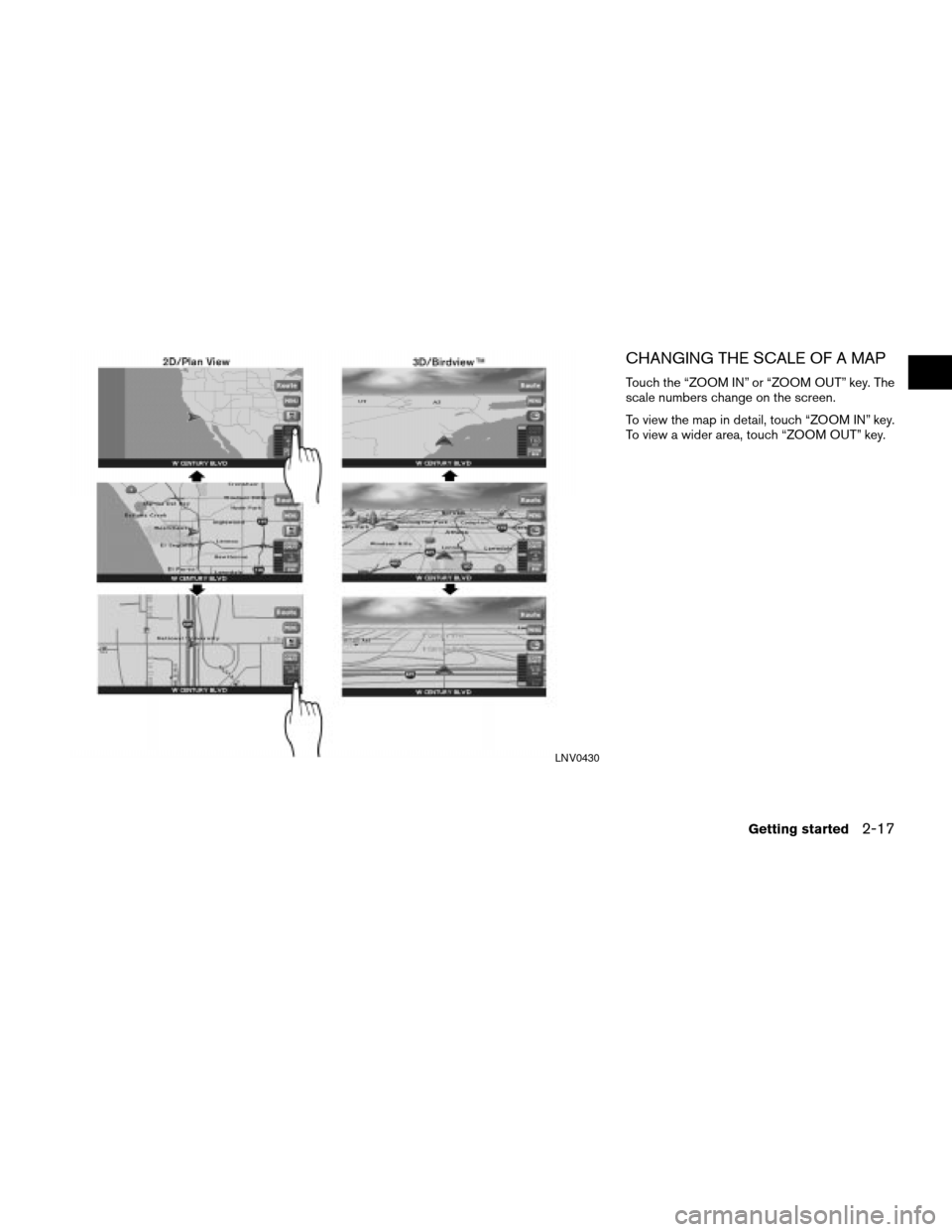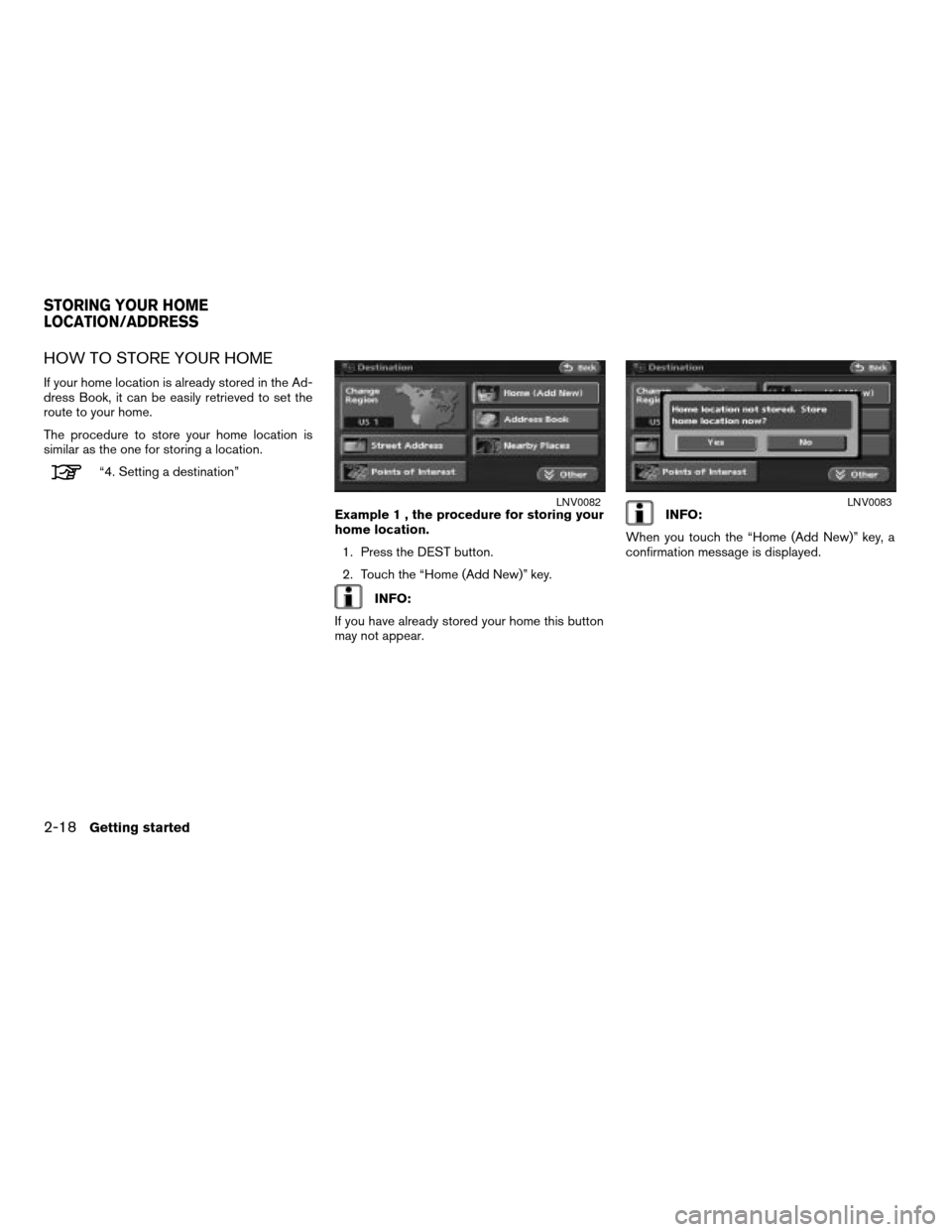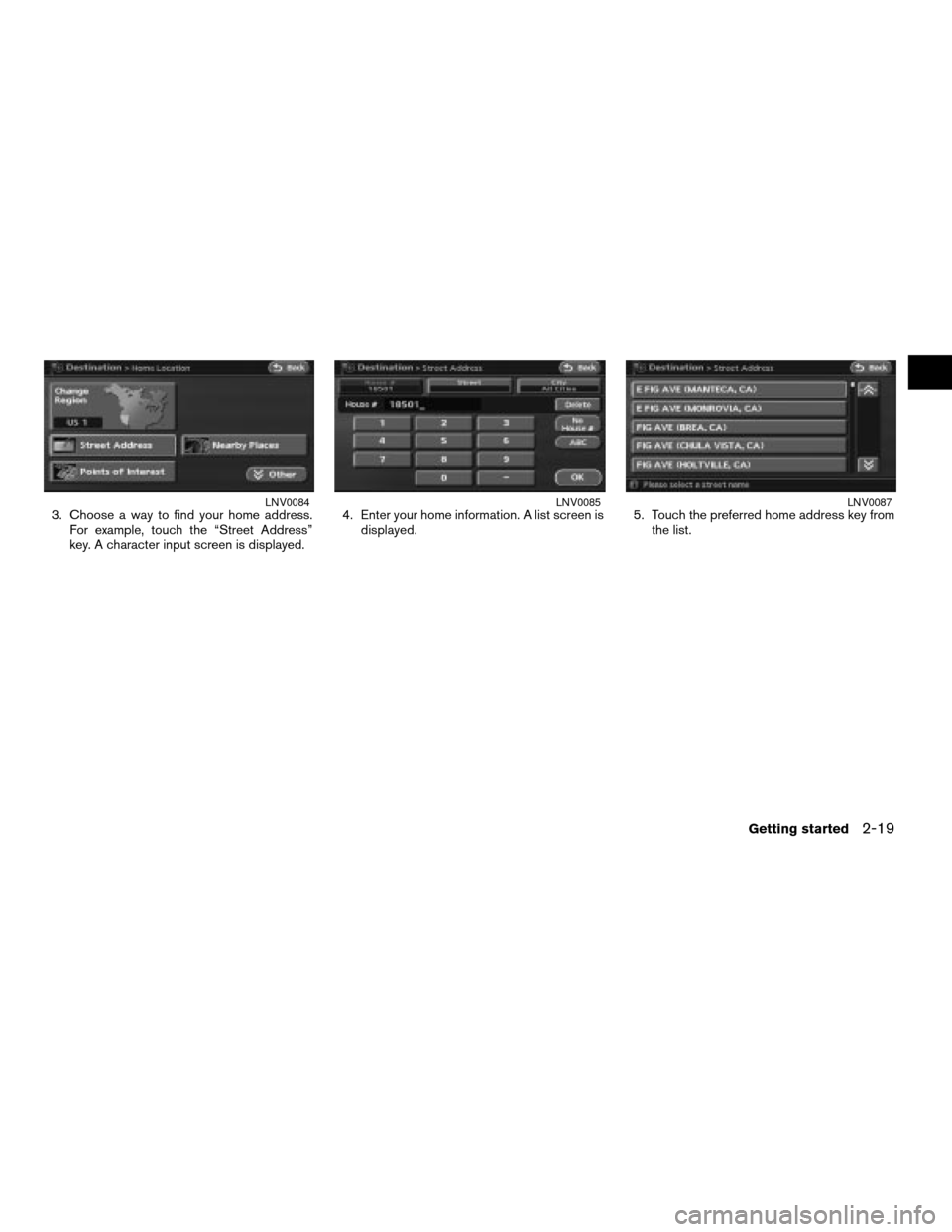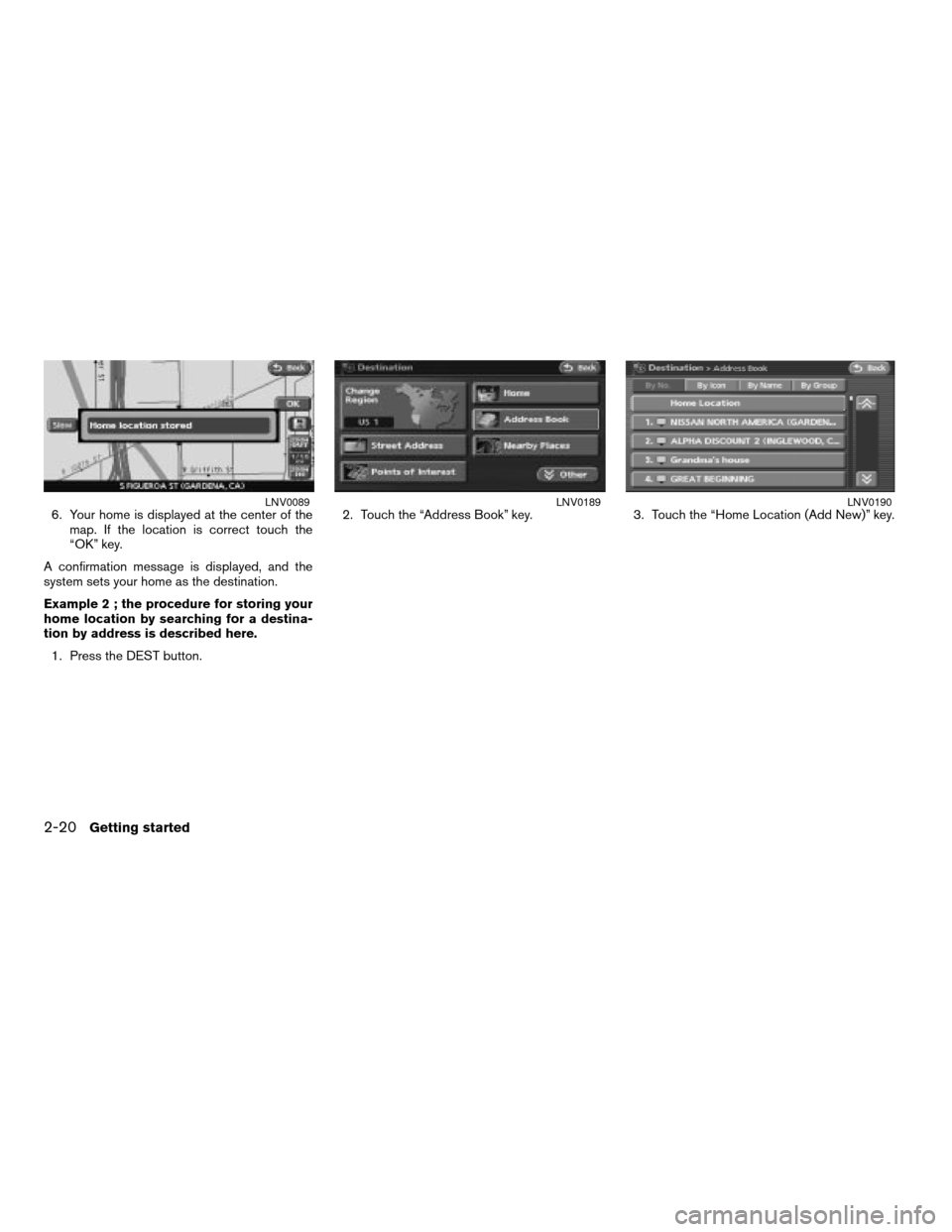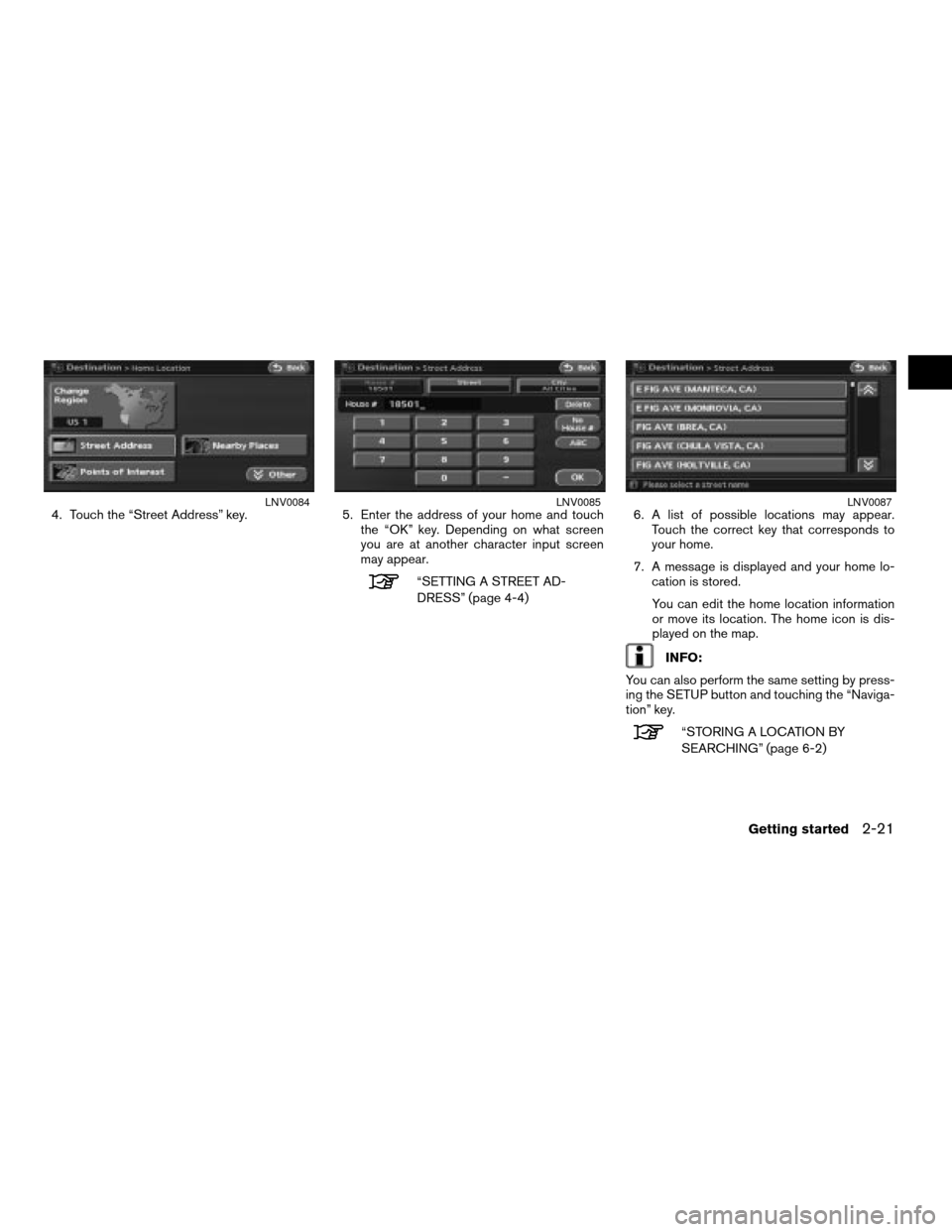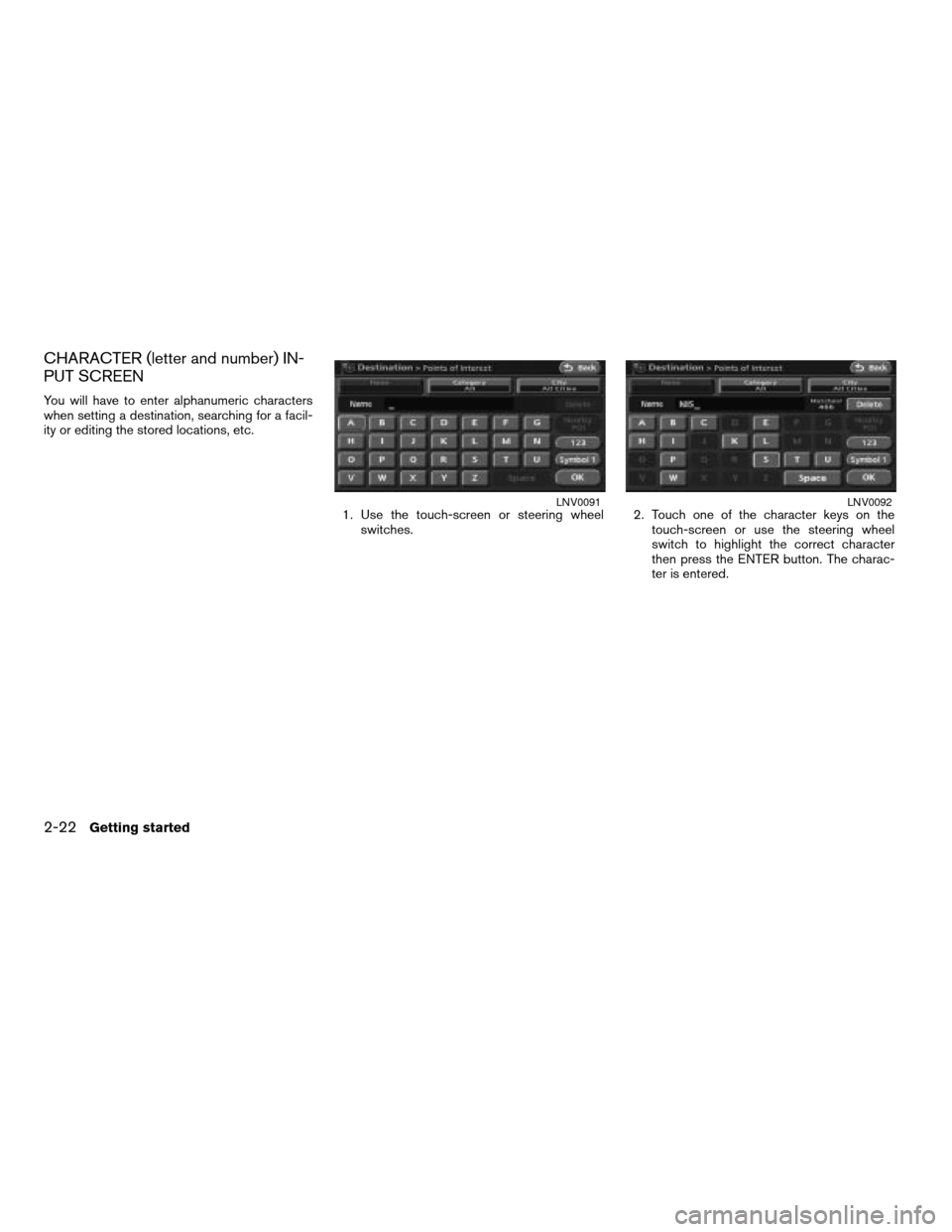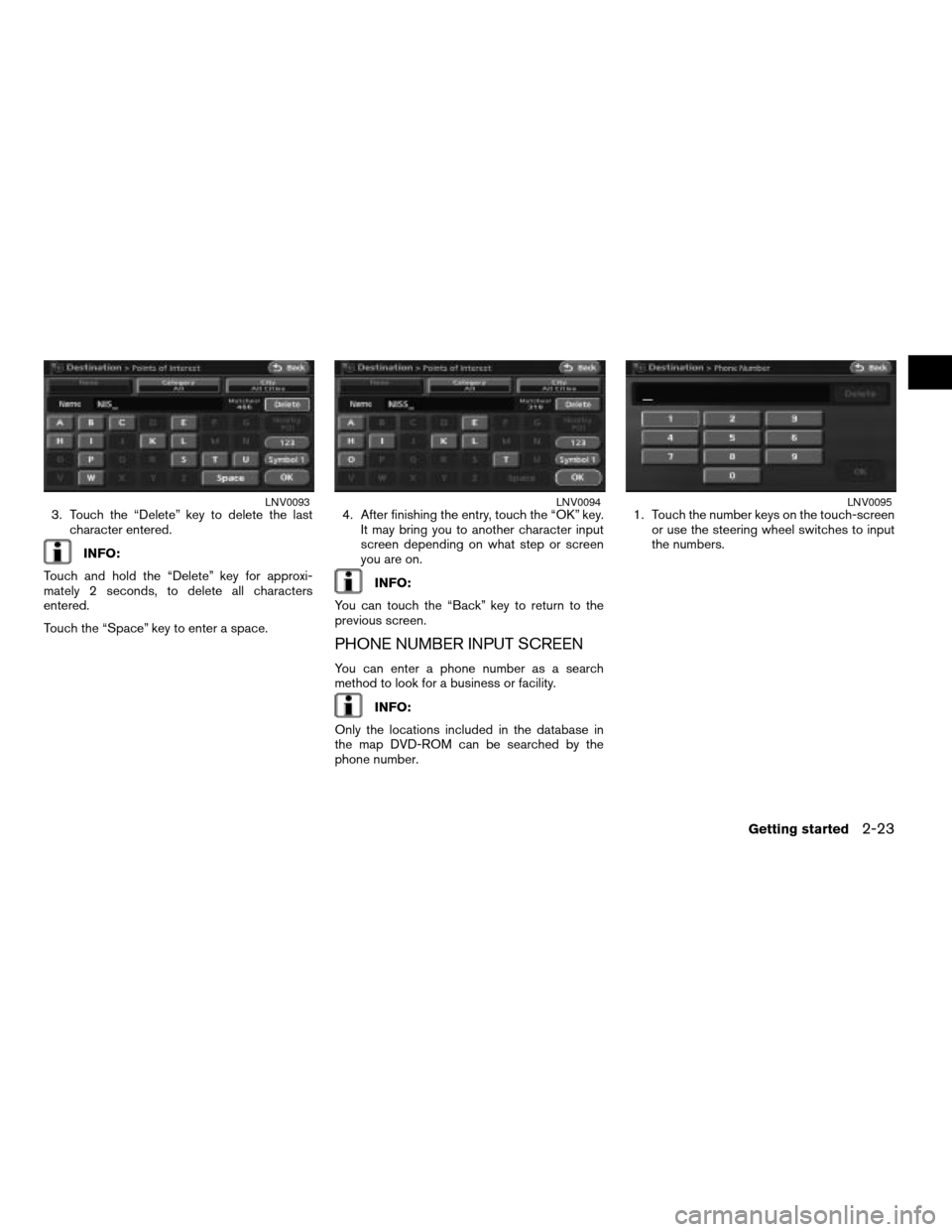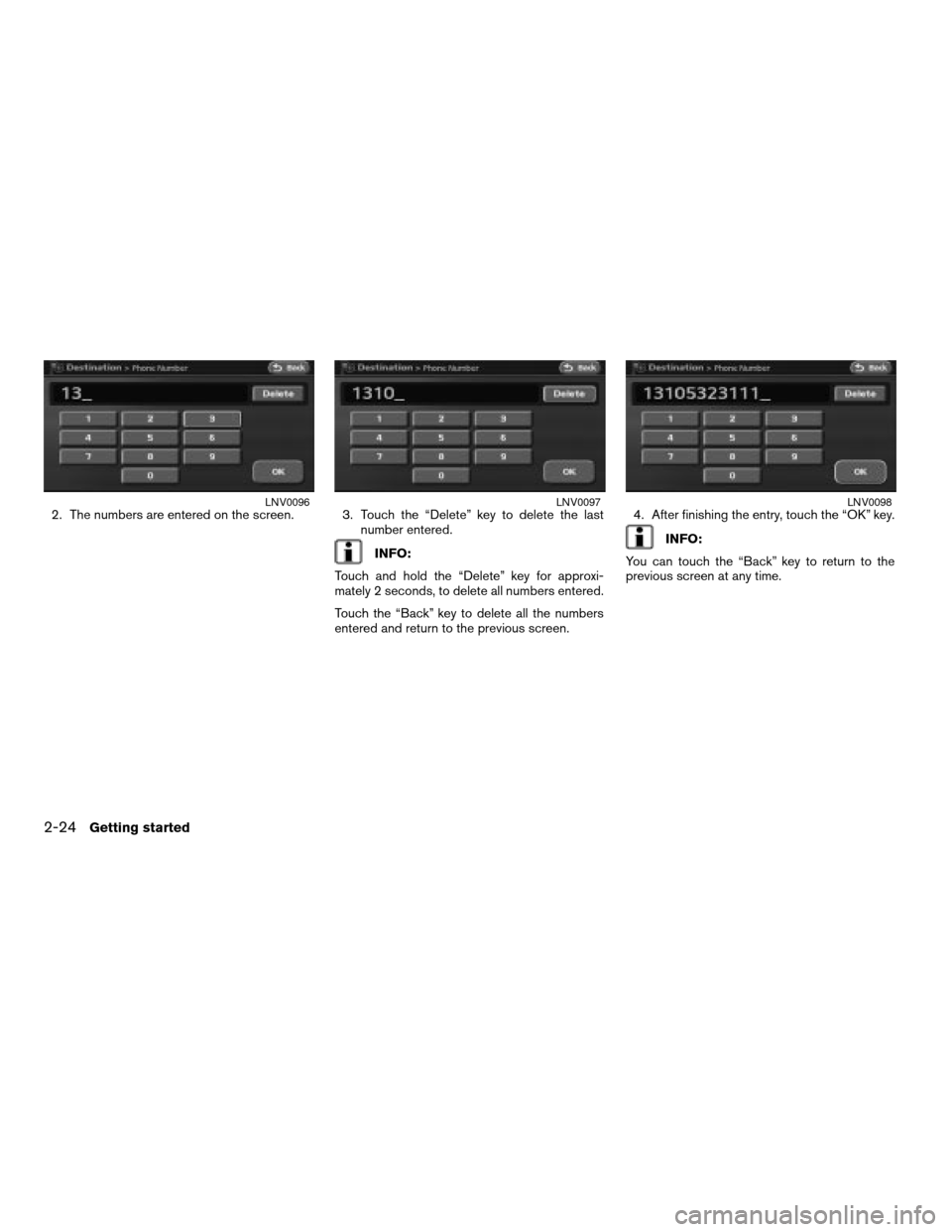NISSAN ALTIMA HYBRID 2008 L32A / 4.G Navigation Manual
ALTIMA HYBRID 2008 L32A / 4.G
NISSAN
NISSAN
https://www.carmanualsonline.info/img/5/220/w960_220-0.png
NISSAN ALTIMA HYBRID 2008 L32A / 4.G Navigation Manual
Trending: steering wheel adjustment, key, alarm, window, change language, lock, audio
Page 21 of 237
Birdview™
Birdview™ displays the view from an elevated
perspective. In Birdview™, it is easy to recognize
an image of the route because it provides a pan-
oramic view over a long distance.
SWITCHING MAP VIEW
1. Touch the “MENU” key while the current lo-
cation map screen is displayed.2. Touch the “Map View” key.
LNV0070LNV0069LNV0071
Getting started2-15
ZREVIEW COPYÐ2008 Altima(alt)
Navigation System OMÐUSA_English(nna)
03/06/07Ðarosenma
X
Page 22 of 237
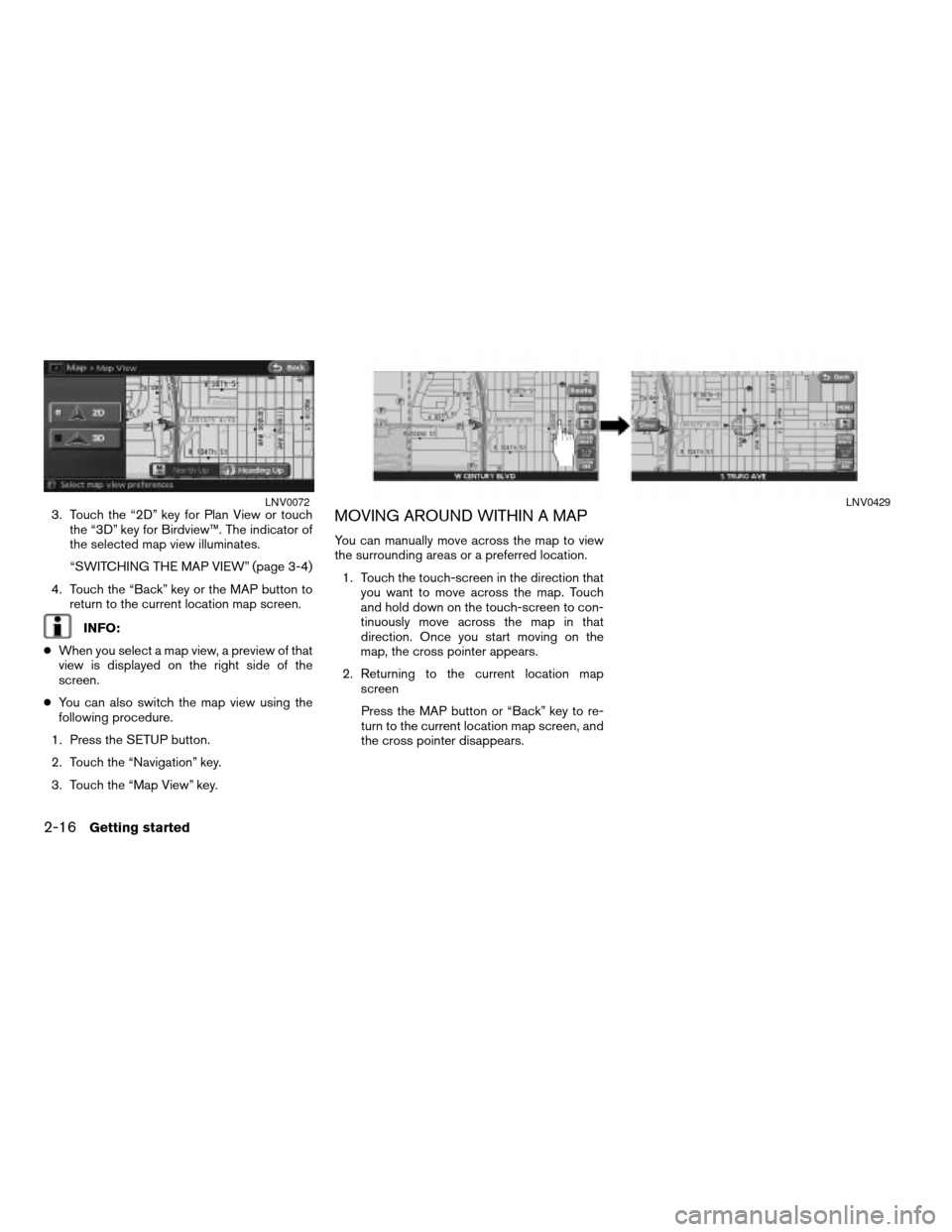
3. Touch the “2D” key for Plan View or touch
the “3D” key for Birdview™. The indicator of
the selected map view illuminates.
“SWITCHING THE MAP VIEW” (page 3-4)
4. Touch the “Back” key or the MAP button to
return to the current location map screen.
INFO:
cWhen you select a map view, a preview of that
view is displayed on the right side of the
screen.
cYou can also switch the map view using the
following procedure.
1. Press the SETUP button.
2. Touch the “Navigation” key.
3. Touch the “Map View” key.
MOVING AROUND WITHIN A MAP
You can manually move across the map to view
the surrounding areas or a preferred location.
1. Touch the touch-screen in the direction that
you want to move across the map. Touch
and hold down on the touch-screen to con-
tinuously move across the map in that
direction. Once you start moving on the
map, the cross pointer appears.
2. Returning to the current location map
screen
Press the MAP button or “Back” key to re-
turn to the current location map screen, and
the cross pointer disappears.
LNV0072LNV0429
2-16Getting started
ZREVIEW COPYÐ2008 Altima(alt)
Navigation System OMÐUSA_English(nna)
03/13/07Ðarosenma
X
Page 23 of 237
CHANGING THE SCALE OF A MAP
Touch the “ZOOM IN” or “ZOOM OUT” key. The
scale numbers change on the screen.
To view the map in detail, touch “ZOOM IN” key.
To view a wider area, touch “ZOOM OUT” key.
LNV0430
Getting started2-17
ZREVIEW COPYÐ2008 Altima(alt)
Navigation System OMÐUSA_English(nna)
03/06/07Ðarosenma
X
Page 24 of 237
HOW TO STORE YOUR HOME
If your home location is already stored in the Ad-
dress Book, it can be easily retrieved to set the
route to your home.
The procedure to store your home location is
similar as the one for storing a location.
“4. Setting a destination”
Example 1 , the procedure for storing your
home location.
1. Press the DEST button.
2. Touch the “Home (Add New)” key.
INFO:
If you have already stored your home this button
may not appear.
INFO:
When you touch the “Home (Add New)” key, a
confirmation message is displayed.LNV0082LNV0083
STORING YOUR HOME
LOCATION/ADDRESS
2-18Getting started
ZREVIEW COPYÐ2008 Altima(alt)
Navigation System OMÐUSA_English(nna)
03/06/07Ðarosenma
X
Page 25 of 237
3. Choose a way to find your home address.
For example, touch the “Street Address”
key. A character input screen is displayed.4. Enter your home information. A list screen is
displayed.5. Touch the preferred home address key from
the list.LNV0084LNV0085LNV0087
Getting started2-19
ZREVIEW COPYÐ2008 Altima(alt)
Navigation System OMÐUSA_English(nna)
03/06/07Ðarosenma
X
Page 26 of 237
6. Your home is displayed at the center of the
map. If the location is correct touch the
“OK” key.
A confirmation message is displayed, and the
system sets your home as the destination.
Example 2 ; the procedure for storing your
home location by searching for a destina-
tion by address is described here.
1. Press the DEST button.2. Touch the “Address Book” key. 3. Touch the “Home Location (Add New)” key.LNV0089LNV0189LNV0190
2-20Getting started
ZREVIEW COPYÐ2008 Altima(alt)
Navigation System OMÐUSA_English(nna)
03/06/07Ðarosenma
X
Page 27 of 237
4. Touch the “Street Address” key. 5. Enter the address of your home and touch
the “OK” key. Depending on what screen
you are at another character input screen
may appear.
“SETTING A STREET AD-
DRESS” (page 4-4)6. A list of possible locations may appear.
Touch the correct key that corresponds to
your home.
7. A message is displayed and your home lo-
cation is stored.
You can edit the home location information
or move its location. The home icon is dis-
played on the map.
INFO:
You can also perform the same setting by press-
ing the SETUP button and touching the “Naviga-
tion” key.
“STORING A LOCATION BY
SEARCHING” (page 6-2)
LNV0084LNV0085LNV0087
Getting started2-21
ZREVIEW COPYÐ2008 Altima(alt)
Navigation System OMÐUSA_English(nna)
03/13/07Ðarosenma
X
Page 28 of 237
CHARACTER (letter and number) IN-
PUT SCREEN
You will have to enter alphanumeric characters
when setting a destination, searching for a facil-
ity or editing the stored locations, etc.
1. Use the touch-screen or steering wheel
switches.2. Touch one of the character keys on the
touch-screen or use the steering wheel
switch to highlight the correct character
then press the ENTER button. The charac-
ter is entered.
LNV0091LNV0092
2-22Getting started
ZREVIEW COPYÐ2008 Altima(alt)
Navigation System OMÐUSA_English(nna)
03/06/07Ðarosenma
X
Page 29 of 237
3. Touch the “Delete” key to delete the last
character entered.
INFO:
Touch and hold the “Delete” key for approxi-
mately 2 seconds, to delete all characters
entered.
Touch the “Space” key to enter a space.4. After finishing the entry, touch the “OK” key.
It may bring you to another character input
screen depending on what step or screen
you are on.
INFO:
You can touch the “Back” key to return to the
previous screen.
PHONE NUMBER INPUT SCREEN
You can enter a phone number as a search
method to look for a business or facility.
INFO:
Only the locations included in the database in
the map DVD-ROM can be searched by the
phone number.1. Touch the number keys on the touch-screen
or use the steering wheel switches to input
the numbers.
LNV0093LNV0094LNV0095
Getting started2-23
ZREVIEW COPYÐ2008 Altima(alt)
Navigation System OMÐUSA_English(nna)
03/06/07Ðarosenma
X
Page 30 of 237
2. The numbers are entered on the screen. 3. Touch the “Delete” key to delete the last
number entered.
INFO:
Touch and hold the “Delete” key for approxi-
mately 2 seconds, to delete all numbers entered.
Touch the “Back” key to delete all the numbers
entered and return to the previous screen.4. After finishing the entry, touch the “OK” key.INFO:
You can touch the “Back” key to return to the
previous screen at any time.
LNV0096LNV0097LNV0098
2-24Getting started
ZREVIEW COPYÐ2008 Altima(alt)
Navigation System OMÐUSA_English(nna)
03/06/07Ðarosenma
X
Trending: radio, sensor, key, service schedule, start stop button, ECO mode, ignition