NISSAN GT-R 2011 Owners Manual
Manufacturer: NISSAN, Model Year: 2011, Model line: GT-R, Model: NISSAN GT-R 2011Pages: 312, PDF Size: 13.07 MB
Page 181 of 312
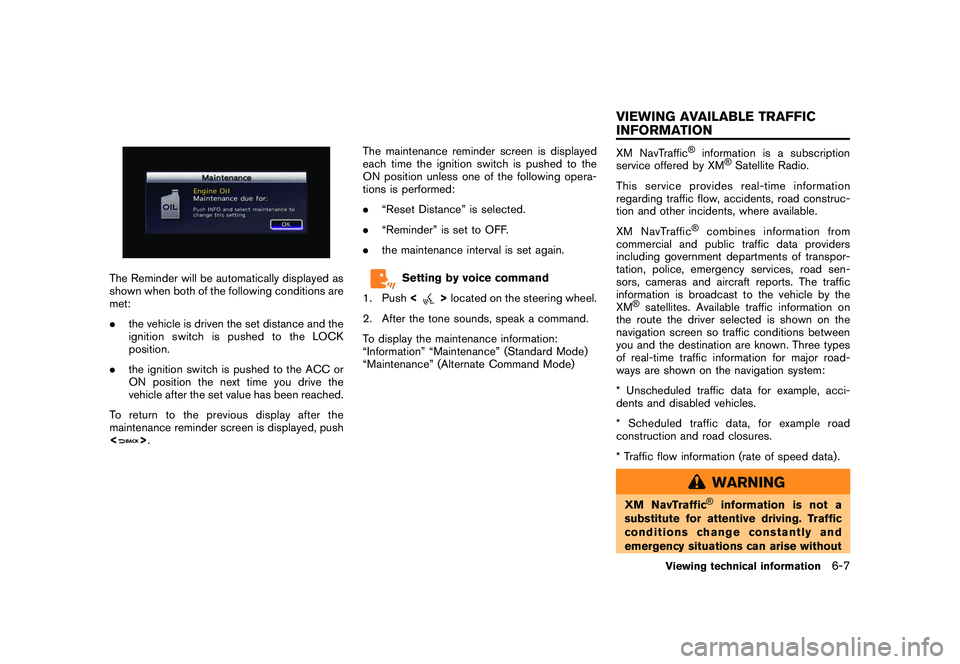
Black plate (185,1)
Model "R35-N" EDITED: 2009/ 10/ 30
The Reminder will be automatically displayed as
shown when both of the following conditions are
met:
.the vehicle is driven the set distance and the
ignition switch is pushed to the LOCK
position.
. the ignition switch is pushed to the ACC or
ON position the next time you drive the
vehicle after the set value has been reached.
To return to the previous display after the
maintenance reminder screen is displayed, push
<
> . The maintenance reminder screen is displayed
each time the ignition switch is pushed to the
ON position unless one of the following opera-
tions is performed:
.
“Reset Distance” is selected.
. “Reminder” is set to OFF.
. the maintenance interval is set again.
Setting by voice command
1. Push <
>located on the steering wheel.
2. After the tone sounds, speak a command.
To display the maintenance information:
“Information” “Maintenance” (Standard Mode)
“Maintenance” (Alternate Command Mode)
XM NavTraffic
®
information is a subscription
service offered by XM
®Satellite Radio.
This service provides real-time information
regarding traffic flow, accidents, road construc-
tion and other incidents, where available.
XM NavTraffic
®
combines information from
commercial and public traffic data providers
including government departments of transpor-
tation, police, emergency services, road sen-
sors, cameras and aircraft reports. The traffic
information is broadcast to the vehicle by the
XM
®satellites. Available traffic information on
the route the driver selected is shown on the
navigation screen so traffic conditions between
you and the destination are known. Three types
of real-time traffic information for major road-
ways are shown on the navigation system:
* Unscheduled traffic data for example, acci-
dents and disabled vehicles.
* Scheduled traffic data, for example road
construction and road closures.
* Traffic flow information (rate of speed data) .
WARNING
XM NavTraffic
®
information is not a
substitute for attentive driving. Traffic
conditions change constantly and
emergency situations can arise without
Viewing technical information
6-7
VIEWING AVAILABLE TRAFFIC
INFORMATION
Page 182 of 312
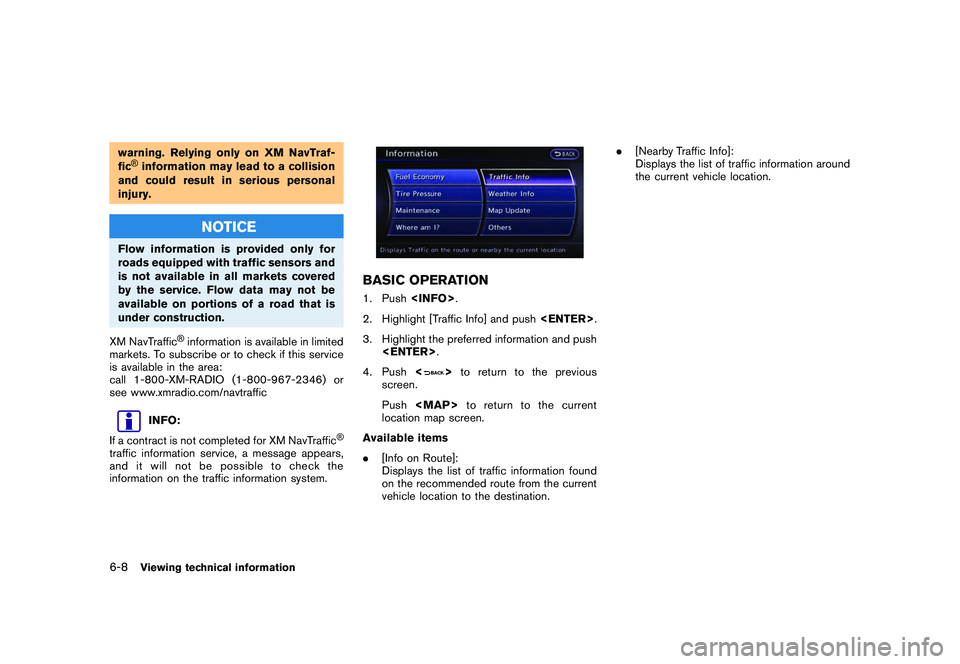
Black plate (186,1)
Model "R35-N" EDITED: 2009/ 10/ 30
warning. Relying only on XM NavTraf-
fic®information may lead to a collision
and could result in serious personal
injury.
NOTICE
Flow information is provided only for
roads equipped with traffic sensors and
is not available in all markets covered
by the service. Flow data may not be
available on portions of a road that is
under construction.
XM NavTraffic
®information is available in limited
markets. To subscribe or to check if this service
is available in the area:
call 1-800-XM-RADIO (1-800-967-2346) or
see www.xmradio.com/navtraffic
INFO:
If a contract is not completed for XM NavTraffic
®
traffic information service, a message appears,
and it will not be possible to check the
information on the traffic information system.
BASIC OPERATION1. Push
2. Highlight [Traffic Info] and push
3. Highlight the preferred information and push
4. Push <
>to return to the previous
screen.
Push
Page 183 of 312
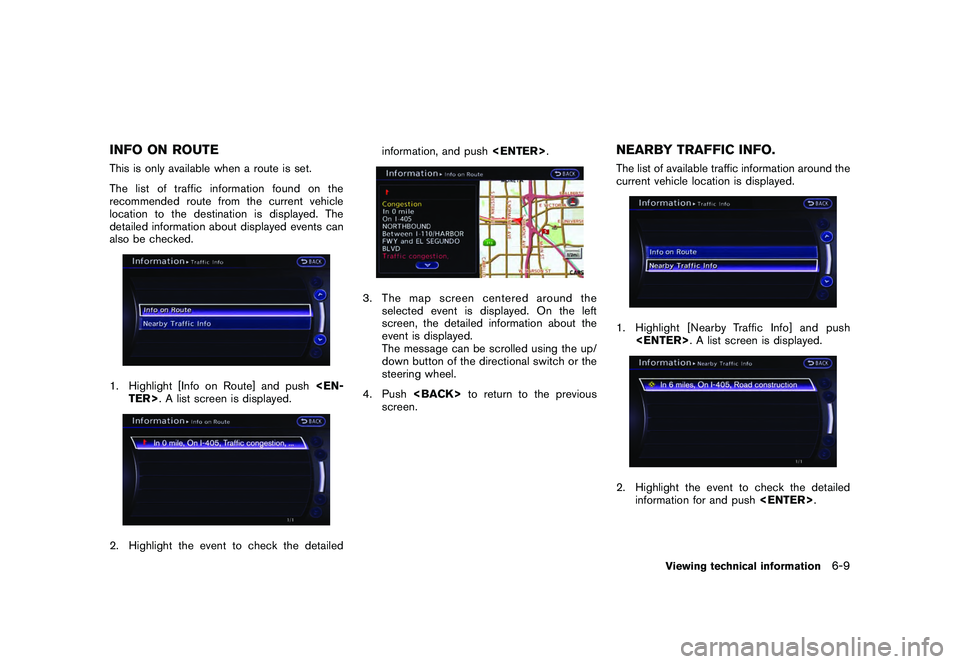
Black plate (187,1)
Model "R35-N" EDITED: 2009/ 10/ 30
INFO ON ROUTEThis is only available when a route is set.
The list of traffic information found on the
recommended route from the current vehicle
location to the destination is displayed. The
detailed information about displayed events can
also be checked.1. Highlight [Info on Route] and push
3. The map screen centered around the
selected event is displayed. On the left
screen, the detailed information about the
event is displayed.
The message can be scrolled using the up/
down button of the directional switch or the
steering wheel.
4. Push
screen.
NEARBY TRAFFIC INFO.The list of available traffic information around the
current vehicle location is displayed.1. Highlight [Nearby Traffic Info] and push
information for and push
Viewing technical information
6-9
Page 184 of 312
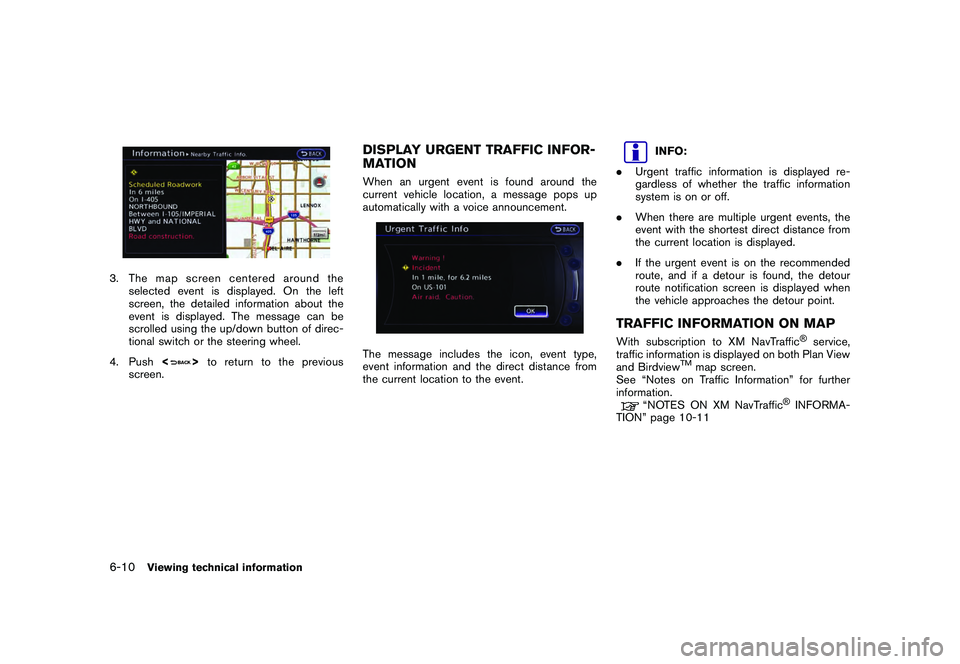
Black plate (188,1)
Model "R35-N" EDITED: 2009/ 10/ 30
3. The map screen centered around theselected event is displayed. On the left
screen, the detailed information about the
event is displayed. The message can be
scrolled using the up/down button of direc-
tional switch or the steering wheel.
4. Push <
>to return to the previous
screen.
DISPLAY URGENT TRAFFIC INFOR-
MATIONWhen an urgent event is found around the
current vehicle location, a message pops up
automatically with a voice announcement.The message includes the icon, event type,
event information and the direct distance from
the current location to the event.
INFO:
. Urgent traffic information is displayed re-
gardless of whether the traffic information
system is on or off.
. When there are multiple urgent events, the
event with the shortest direct distance from
the current location is displayed.
. If the urgent event is on the recommended
route, and if a detour is found, the detour
route notification screen is displayed when
the vehicle approaches the detour point.
TRAFFIC INFORMATION ON MAPWith subscription to XM NavTraffic
®service,
traffic information is displayed on both Plan View
and Birdview
TM
map screen.
See “Notes on Traffic Information” for further
information.
“NOTES ON XM NavTraffic
®INFORMA-
TION” page 10-11
6-10
Viewing technical information
Page 185 of 312
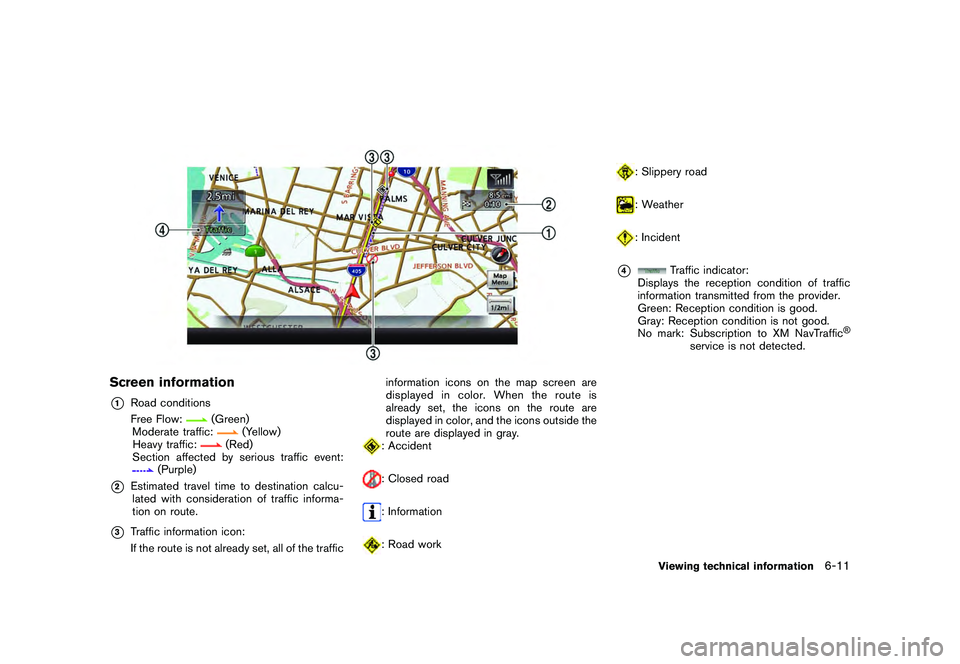
Black plate (189,1)
Model "R35-N" EDITED: 2009/ 10/ 30
Screen information*1
Road conditions
Free Flow:
(Green)
Moderate traffic:
(Yellow)
Heavy traffic:
(Red)
Section affected by serious traffic event:
(Purple)
*2
Estimated travel time to destination calcu- lated with consideration of traffic informa-
tion on route.
*3
Traffic information icon:
If the route is not already set, all of the traffic information icons on the map screen are
displayed in color. When the route is
already set, the icons on the route are
displayed in color, and the icons outside the
route are displayed in gray.
: Accident: Closed road: Information: Road work
: Slippery road: Weather: Incident
*4
Traffic indicator:
Displays the reception condition of traffic
information transmitted from the provider.
Green: Reception condition is good.
Gray: Reception condition is not good.
No mark: Subscription to XM NavTraffic
®
service is not detected.
Viewing technical information
6-11
Page 186 of 312
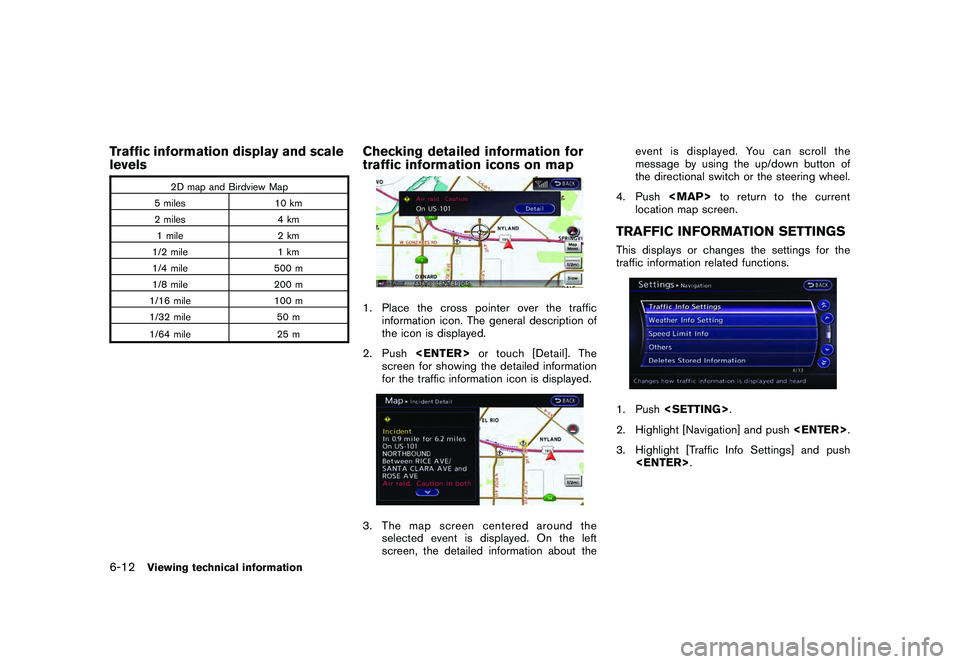
Black plate (190,1)
Model "R35-N" EDITED: 2009/ 10/ 30
Traffic information display and scale
levels
2D map and Birdview Map
5 miles 10 km
2 miles 4 km 1 mile 2 km
1/2 mile 1 km
1/4 mile 500 m
1/8 mile 200 m
1/16 mile 100 m
1/32 mile 50 m
1/64 mile 25 m
Checking detailed information for
traffic information icons on map1. Place the cross pointer over the traffic
information icon. The general description of
the icon is displayed.
2. Push
screen for showing the detailed information
for the traffic information icon is displayed.3. The map screen centered around the selected event is displayed. On the left
screen, the detailed information about the event is displayed. You can scroll the
message by using the up/down button of
the directional switch or the steering wheel.
4. Push
Page 187 of 312
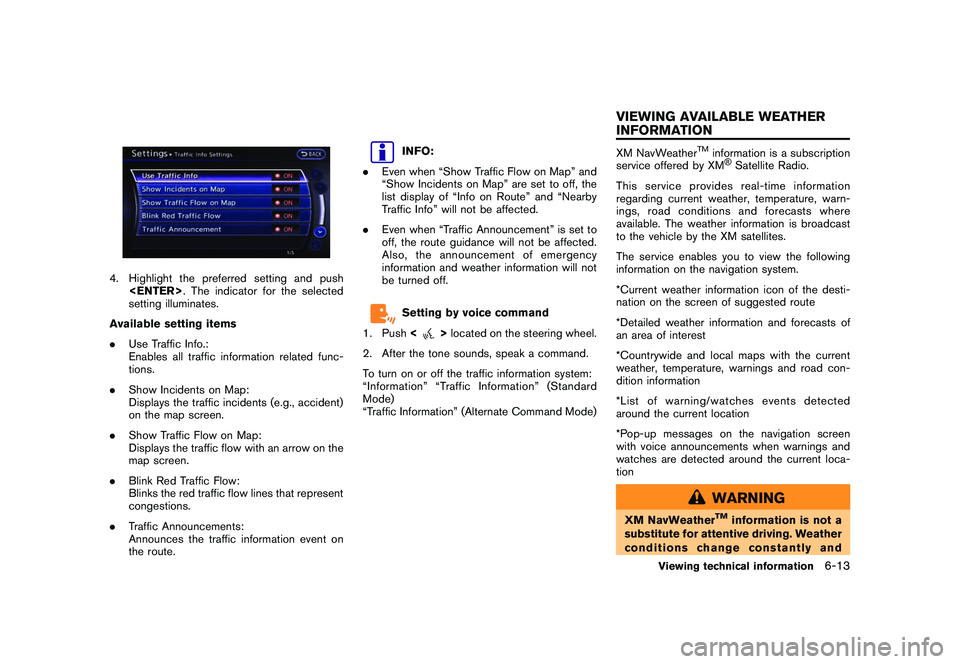
Black plate (191,1)
Model "R35-N" EDITED: 2009/ 10/ 30
4. Highlight the preferred setting and push
setting illuminates.
Available setting items
. Use Traffic Info.:
Enables all traffic information related func-
tions.
. Show Incidents on Map:
Displays the traffic incidents (e.g., accident)
on the map screen.
. Show Traffic Flow on Map:
Displays the traffic flow with an arrow on the
map screen.
. Blink Red Traffic Flow:
Blinks the red traffic flow lines that represent
congestions.
. Traffic Announcements:
Announces the traffic information event on
the route.
INFO:
. Even when “Show Traffic Flow on Map” and
“Show Incidents on Map” are set to off, the
list display of “Info on Route” and “Nearby
Traffic Info” will not be affected.
. Even when “Traffic Announcement” is set to
off, the route guidance will not be affected.
Also, the announcement of emergency
information and weather information will not
be turned off.Setting by voice command
1. Push <
>located on the steering wheel.
2. After the tone sounds, speak a command.
To turn on or off the traffic information system:
“Information” “Traffic Information” (Standard
Mode)
“Traffic Information” (Alternate Command Mode)
XM NavWeather
TM
information is a subscription
service offered by XM®Satellite Radio.
This service provides real-time information
regarding current weather, temperature, warn-
ings, road conditions and forecasts where
available. The weather information is broadcast
to the vehicle by the XM satellites.
The service enables you to view the following
information on the navigation system.
*Current weather information icon of the desti-
nation on the screen of suggested route
*Detailed weather information and forecasts of
an area of interest
*Countrywide and local maps with the current
weather, temperature, warnings and road con-
dition information
*List of warning/watches events detected
around the current location
*Pop-up messages on the navigation screen
with voice announcements when warnings and
watches are detected around the current loca-
tion
WARNING
XM NavWeather
TM
information is not a
substitute for attentive driving. Weather
conditions change constantly and
Viewing technical information
6-13
VIEWING AVAILABLE WEATHER
INFORMATION
Page 188 of 312
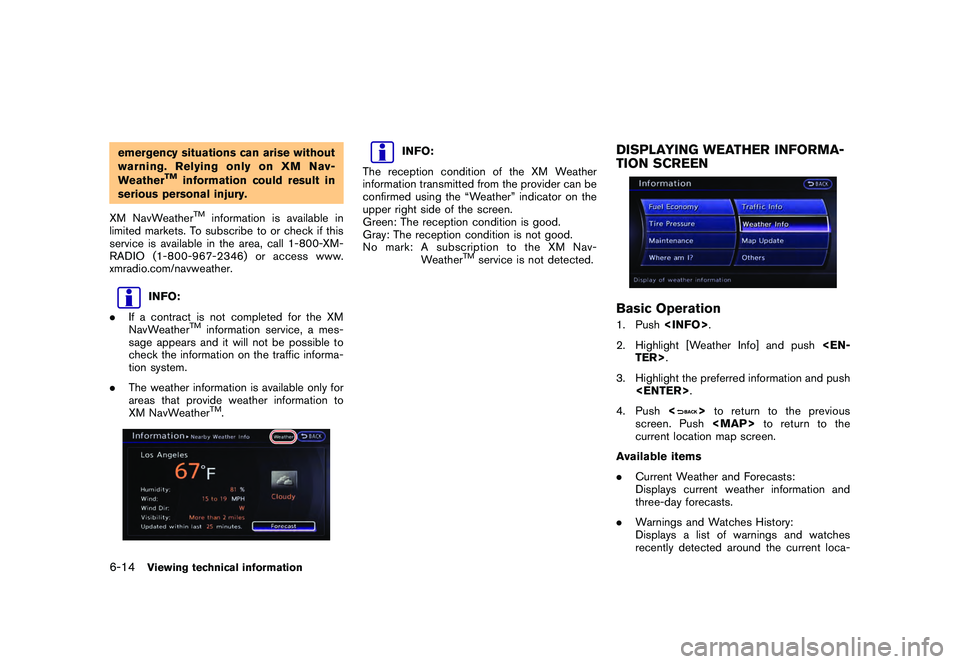
Black plate (192,1)
Model "R35-N" EDITED: 2009/ 10/ 30
emergency situations can arise without
warning. Relying only on XM Nav-
Weather
TM
information could result in
serious personal injury.
XM NavWeatherTM
information is available in
limited markets. To subscribe to or check if this
service is available in the area, call 1-800-XM-
RADIO (1-800-967-2346) or access www.
xmradio.com/navweather.
INFO:
. If a contract is not completed for the XM
NavWeather
TM
information service, a mes-
sage appears and it will not be possible to
check the information on the traffic informa-
tion system.
. The weather information is available only for
areas that provide weather information to
XM NavWeatherTM.
INFO:
The reception condition of the XM Weather
information transmitted from the provider can be
confirmed using the “Weather” indicator on the
upper right side of the screen.
Green: The reception condition is good.
Gray: The reception condition is not good.
No mark: A subscription to the XM Nav- Weather
TM
service is not detected.
DISPLAYING WEATHER INFORMA-
TION SCREENBasic Operation1. Push
2. Highlight [Weather Info] and push
3. Highlight the preferred information and push
4. Push <
>to return to the previous
screen. Push
Page 189 of 312
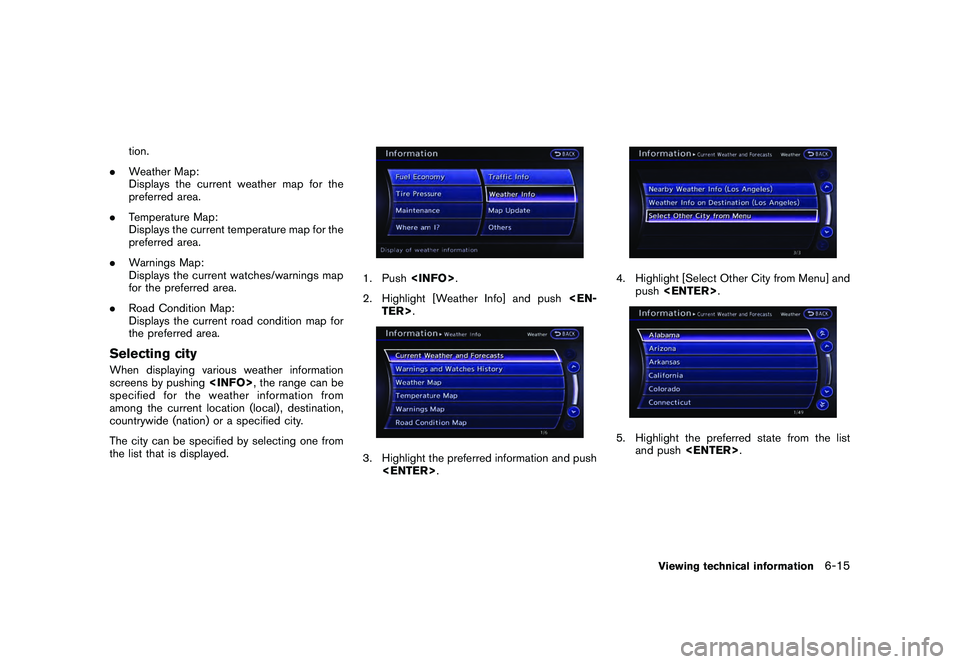
Black plate (193,1)
Model "R35-N" EDITED: 2009/ 10/ 30
tion.
. Weather Map:
Displays the current weather map for the
preferred area.
. Temperature Map:
Displays the current temperature map for the
preferred area.
. Warnings Map:
Displays the current watches/warnings map
for the preferred area.
. Road Condition Map:
Displays the current road condition map for
the preferred area.
Selecting cityWhen displaying various weather information
screens by pushing
specified for the weather information from
among the current location (local) , destination,
countrywide (nation) or a specified city.
The city can be specified by selecting one from
the list that is displayed.
1. Push
2. Highlight [Weather Info] and push
4. Highlight [Select Other City from Menu] and
push
and push
Viewing technical information
6-15
Page 190 of 312
![NISSAN GT-R 2011 Owners Manual Black plate (194,1)
Model "R35-N" EDITED: 2009/ 10/ 30
6. Highlight the preferred city from the list andpush <ENTER> .
INFO:
[Select Other City from Menu] is not available
while driving.
Current weath NISSAN GT-R 2011 Owners Manual Black plate (194,1)
Model "R35-N" EDITED: 2009/ 10/ 30
6. Highlight the preferred city from the list andpush <ENTER> .
INFO:
[Select Other City from Menu] is not available
while driving.
Current weath](/img/5/58175/w960_58175-189.png)
Black plate (194,1)
Model "R35-N" EDITED: 2009/ 10/ 30
6. Highlight the preferred city from the list andpush
INFO:
[Select Other City from Menu] is not available
while driving.
Current weather and forecastsThe current weather information and a three-day
forecast for the current location, the destination
or the preferred city.
1. Highlight [Current Weather and Forecasts] and push
INFO:
. [Weather Info on Destination] is not
available unless a destination is set for
the route guidance.
. When a destination is not set, nearby
weather information is displayed.
3. A weather information screen is displayed. Highlight [Forecast] and push
day forecast can be confirmed for the
preferred area.
5. Push <
>to return to the previous
screen. Push