navigation system NISSAN GT-R 2011 User Guide
[x] Cancel search | Manufacturer: NISSAN, Model Year: 2011, Model line: GT-R, Model: NISSAN GT-R 2011Pages: 312, PDF Size: 13.07 MB
Page 30 of 312
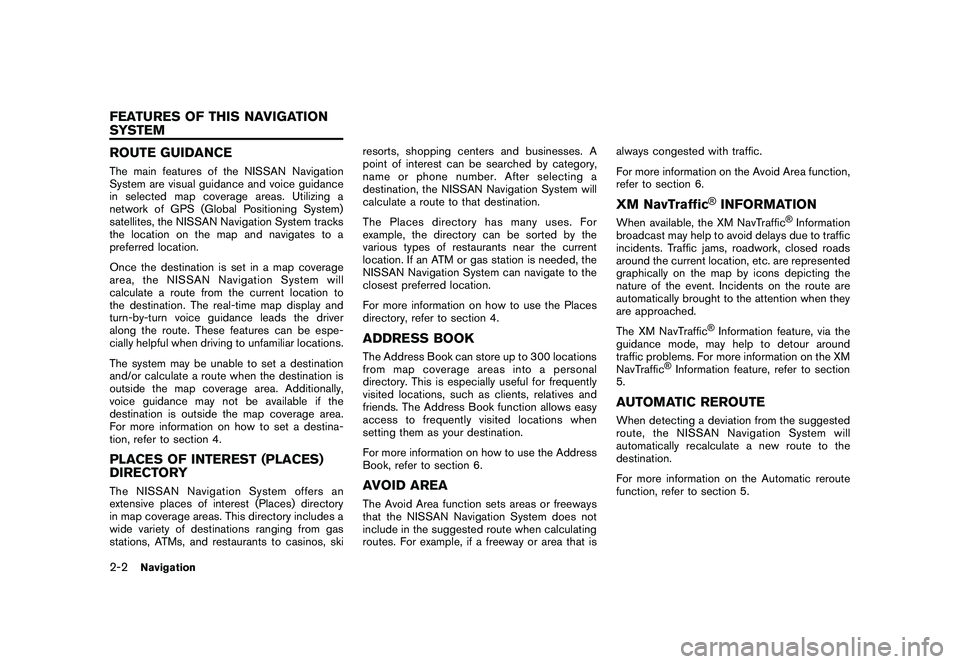
Black plate (28,1)
Model "R35-N" EDITED: 2009/ 10/ 30
ROUTE GUIDANCEThe main features of the NISSAN Navigation
System are visual guidance and voice guidance
in selected map coverage areas. Utilizing a
network of GPS (Global Positioning System)
satellites, the NISSAN Navigation System tracks
the location on the map and navigates to a
preferred location.
Once the destination is set in a map coverage
area, the NISSAN Navigation System will
calculate a route from the current location to
the destination. The real-time map display and
turn-by-turn voice guidance leads the driver
along the route. These features can be espe-
cially helpful when driving to unfamiliar locations.
The system may be unable to set a destination
and/or calculate a route when the destination is
outside the map coverage area. Additionally,
voice guidance may not be available if the
destination is outside the map coverage area.
For more information on how to set a destina-
tion, refer to section 4.PLACES OF INTEREST (PLACES)
DIRECTORYThe NISSAN Navigation System offers an
extensive places of interest (Places) directory
in map coverage areas. This directory includes a
wide variety of destinations ranging from gas
stations, ATMs, and restaurants to casinos, skiresorts, shopping centers and businesses. A
point of interest can be searched by category,
name or phone number. After selecting a
destination, the NISSAN Navigation System will
calculate a route to that destination.
The Places directory has many uses. For
example, the directory can be sorted by the
various types of restaurants near the current
location. If an ATM or gas station is needed, the
NISSAN Navigation System can navigate to the
closest preferred location.
For more information on how to use the Places
directory, refer to section 4.
ADDRESS BOOKThe Address Book can store up to 300 locations
from map coverage areas into a personal
directory. This is especially useful for frequently
visited locations, such as clients, relatives and
friends. The Address Book function allows easy
access to frequently visited locations when
setting them as your destination.
For more information on how to use the Address
Book, refer to section 6.AVOID AREAThe Avoid Area function sets areas or freeways
that the NISSAN Navigation System does not
include in the suggested route when calculating
routes. For example, if a freeway or area that isalways congested with traffic.
For more information on the Avoid Area function,
refer to section 6.
XM NavTraffic
®INFORMATION
When available, the XM NavTraffic
®Information
broadcast may help to avoid delays due to traffic
incidents. Traffic jams, roadwork, closed roads
around the current location, etc. are represented
graphically on the map by icons depicting the
nature of the event. Incidents on the route are
automatically brought to the attention when they
are approached.
The XM NavTraffic
®Information feature, via the
guidance mode, may help to detour around
traffic problems. For more information on the XM
NavTraffic
®Information feature, refer to section
5.
AUTOMATIC REROUTEWhen detecting a deviation from the suggested
route, the NISSAN Navigation System will
automatically recalculate a new route to the
destination.
For more information on the Automatic reroute
function, refer to section 5.
2-2
Navigation
FEATURES OF THIS NAVIGATION
SYSTEM
Page 31 of 312

Black plate (29,1)
Model "R35-N" EDITED: 2009/ 10/ 30
DETOURTo make a detour due to traffic conditions, the
Detour function calculates an alternative route.
The NISSAN Navigation System can calculate a
route using secondary roads that will return to
primary roads after a specified number of miles.
For more information on the Detour function,
refer to section 5.
Birdview
TM
Two map types, the 2D (Plan View) map and
Birdview
TM
(3D)map,areavailableinthe
NISSAN Navigation System. Birdview
TM
map
displays the map from an elevated perspective.
In Birdview
TM
map, it is easy to recognize an
image of the route because it provides a
panoramic view over a long distance.
For more information on Birdview
TM
map, refer
to section 3.
VOICE GUIDANCERoute guidance is provided through voice and
visual instructions. Voice guidance announces
the appropriate directions when approaching an
intersection to turn.
For more information on voice guidance, refer to
section 5.
Navigation
2-3
Page 49 of 312
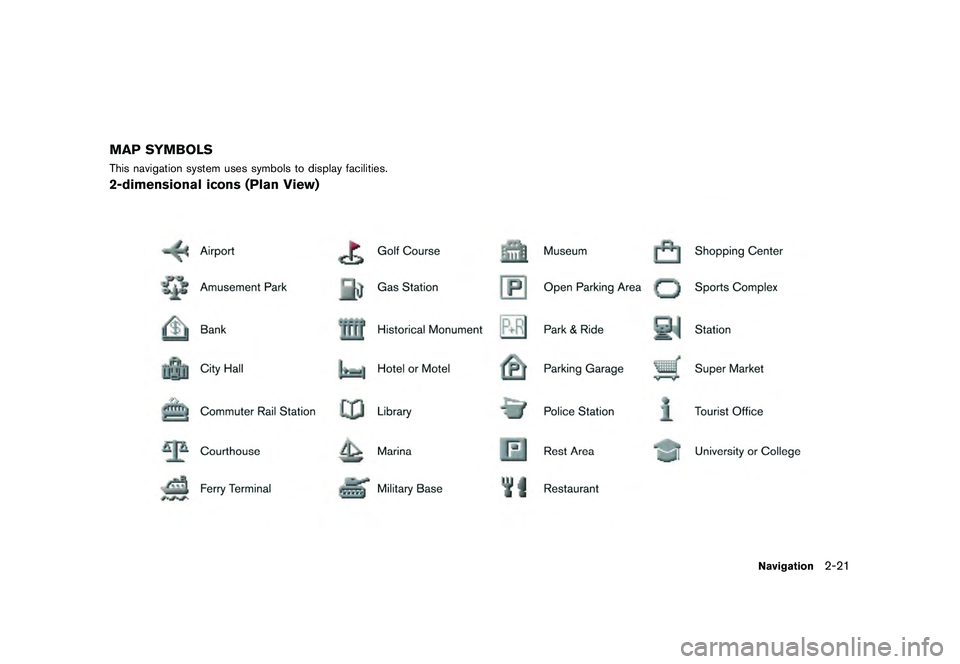
Black plate (47,1)
Model "R35-N" EDITED: 2009/ 10/ 30
MAP SYMBOLSThis navigation system uses symbols to display facilities.2-dimensional icons (Plan View)
Navigation
2-21
Page 51 of 312
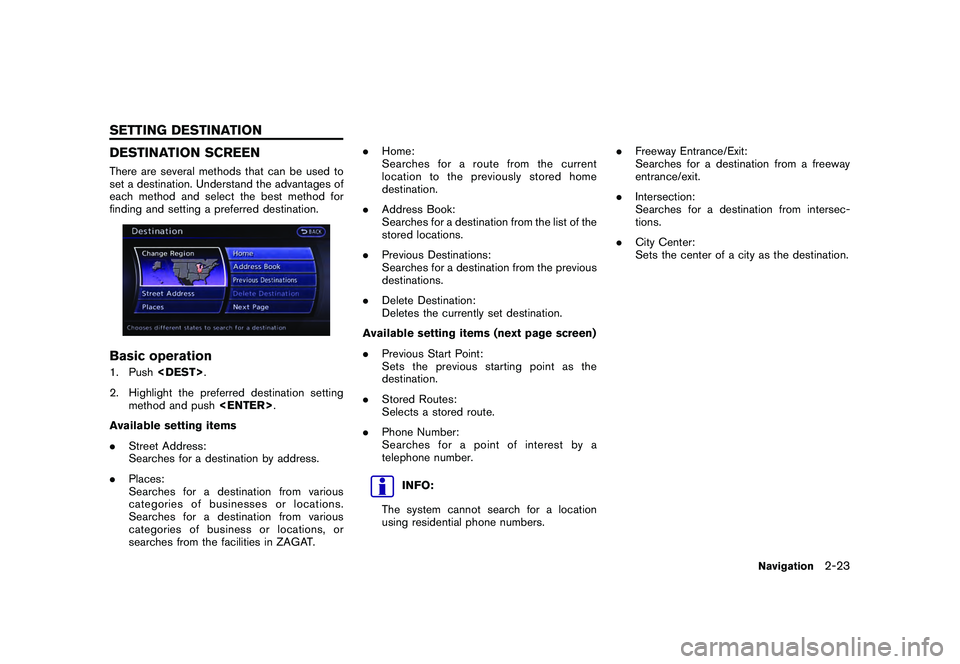
Black plate (49,1)
Model "R35-N" EDITED: 2009/ 10/ 30
DESTINATION SCREENThere are several methods that can be used to
set a destination. Understand the advantages of
each method and select the best method for
finding and setting a preferred destination.Basic operation1. Push
2. Highlight the preferred destination setting method and push
Available setting items
. Street Address:
Searches for a destination by address.
. Places:
Searches for a destination from various
categories of businesses or locations.
Searches for a destination from various
categories of business or locations, or
searches from the facilities in ZAGAT. .
Home:
Searches for a route from the current
location to the previously stored home
destination.
. Address Book:
Searches for a destination from the list of the
stored locations.
. Previous Destinations:
Searches for a destination from the previous
destinations.
. Delete Destination:
Deletes the currently set destination.
Available setting items (next page screen)
. Previous Start Point:
Sets the previous starting point as the
destination.
. Stored Routes:
Selects a stored route.
. Phone Number:
Searches for a point of interest by a
telephone number.
INFO:
The system cannot search for a location
using residential phone numbers. .
Freeway Entrance/Exit:
Searches for a destination from a freeway
entrance/exit.
. Intersection:
Searches for a destination from intersec-
tions.
. City Center:
Sets the center of a city as the destination.
Navigation
2-23
SETTING DESTINATION
Page 53 of 312
![NISSAN GT-R 2011 User Guide Black plate (51,1)
Model "R35-N" EDITED: 2009/ 10/ 30
address, and when [City] is highlighted
and<ENTER> is pushed on the
screen.
“FINDING ADDRESS” page 2-25
. Highlight [Last 5 Cities] and push
< NISSAN GT-R 2011 User Guide Black plate (51,1)
Model "R35-N" EDITED: 2009/ 10/ 30
address, and when [City] is highlighted
and<ENTER> is pushed on the
screen.
“FINDING ADDRESS” page 2-25
. Highlight [Last 5 Cities] and push
<](/img/5/58175/w960_58175-52.png)
Black plate (51,1)
Model "R35-N" EDITED: 2009/ 10/ 30
address, and when [City] is highlighted
and
screen.
“FINDING ADDRESS” page 2-25
. Highlight [Last 5 Cities] and push
recently set as destinations.
3. Highlight the city of the destination from the list and push
INFO:
In some cases, when a city name has been
entered, the number of matching destinations in
the “Matches” column may be different from the
number displayed on the list screen. If this
occurs, enter more characters to further reduce
the number of matches.
FINDING ADDRESSWhen the address of the destination is known,
use the following method to enter the address
and then have the system calculate a route. A
location near the preferred destination can also
be searched by entering the house number if the
map data contains the relevant data.1. Push
and push
screen is displayed.2. Enter the house number, highlight [OK] and push
available, highlight [No House #] and push
displayed.
3. Enter the name of the street. After finishing the entry, highlight [List] and push
INFO:
When [City] is highlighted and
pushed, a city can be specified by typing the
city name.“Specifying city” page 2-24
Navigation
2-25
Page 54 of 312
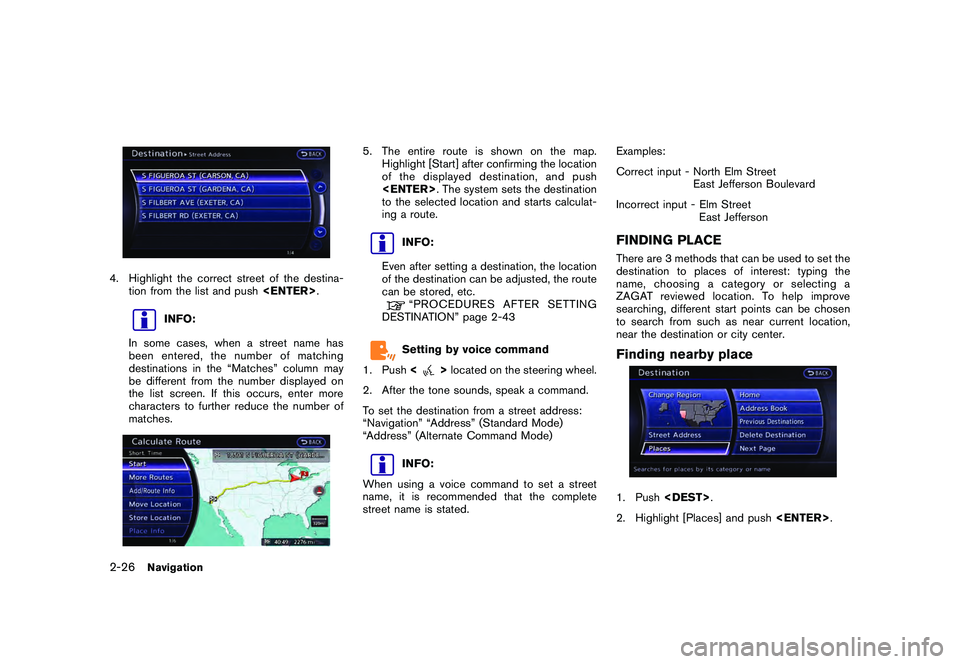
Black plate (52,1)
Model "R35-N" EDITED: 2009/ 10/ 30
4. Highlight the correct street of the destina-tion from the list and push
INFO:
In some cases, when a street name has
been entered, the number of matching
destinations in the “Matches” column may
be different from the number displayed on
the list screen. If this occurs, enter more
characters to further reduce the number of
matches.
5. The entire route is shown on the map. Highlight [Start] after confirming the location
of the displayed dest ination, and push
to the selected location and starts calculat-
ing a route.
INFO:
Even after setting a destination, the location
of the destination can be adjusted, the route
can be stored, etc.“PROCEDURESAFTERSETTING
DESTINATION” page 2-43Setting by voice command
1. Push <
>located on the steering wheel.
2. After the tone sounds, speak a command.
To set the destination from a street address:
“Navigation” “Address” (Standard Mode)
“Address” (Alternate Command Mode)
INFO:
When using a voice command to set a street
name, it is recommended that the complete
street name is stated. Examples:
Correct input - North Elm Street
East Jefferson Boulevard
Incorrect input - Elm Street East Jefferson
FINDING PLACEThere are 3 methods that can be used to set the
destination to places of interest: typing the
name, choosing a category or selecting a
ZAGAT reviewed location. To help improve
searching, different start points can be chosen
to search from such as near current location,
near the destination or city center.Finding nearby place1. Push
2. Highlight [Places] and push
2-26
Navigation
Page 55 of 312
![NISSAN GT-R 2011 User Guide Black plate (53,1)
Model "R35-N" EDITED: 2009/ 10/ 30
3. Highlight the preferred nearby category fromthe list and push <ENTER>.
A list screen is displayed.
INFO:
Highlight [Customize Nearby Places] to NISSAN GT-R 2011 User Guide Black plate (53,1)
Model "R35-N" EDITED: 2009/ 10/ 30
3. Highlight the preferred nearby category fromthe list and push <ENTER>.
A list screen is displayed.
INFO:
Highlight [Customize Nearby Places] to](/img/5/58175/w960_58175-54.png)
Black plate (53,1)
Model "R35-N" EDITED: 2009/ 10/ 30
3. Highlight the preferred nearby category fromthe list and push
A list screen is displayed.
INFO:
Highlight [Customize Nearby Places] to
customize the nearby places list to show
categories that are frequently used.
4. Highlight the preferred destination from the list, and push
preview on the right side of the screen.
INFO:
. A maximum of 100 facilities can be
displayed on the list screen.
. If the suggested route is already set, the
system displays the facilities located
along the route. To display all the icons,
deactivate [Show Along Route].
5. The entire route is shown on the map. Highlight [Start] after confirming the location
of the displayed dest ination, and push
to the selected location and starts calculat-
ing a route.
INFO:
If there is a route already set, the newly selected
location can substitute a previously set destina-
tion or can be added to a route already set.
Other settings:The destination can also be set by pushing
map screen and selecting [Nearby Places].
Setting by voice command
1. Push <
>located on the steering wheel.
2. After the tone sounds, speak a command.
To display the nearby category list and select the
destination from it:
“Navigation” “Places” (Standard Mode)
“Places” (Alternate Command Mode)
Navigation
2-27
Page 58 of 312
![NISSAN GT-R 2011 User Guide Black plate (56,1)
Model "R35-N" EDITED: 2009/ 10/ 30
INFO:
. By highlighting [Sort] and pushing <EN-
TER>, options can be sorted from [By
Name] or [By Dist.]. When selecting [By
Dist.], the position NISSAN GT-R 2011 User Guide Black plate (56,1)
Model "R35-N" EDITED: 2009/ 10/ 30
INFO:
. By highlighting [Sort] and pushing <EN-
TER>, options can be sorted from [By
Name] or [By Dist.]. When selecting [By
Dist.], the position](/img/5/58175/w960_58175-57.png)
Black plate (56,1)
Model "R35-N" EDITED: 2009/ 10/ 30
INFO:
. By highlighting [Sort] and pushing
Name] or [By Dist.]. When selecting [By
Dist.], the position of the selected
location is displayed in the preview on
the right side of the screen.
. In some cases, when a facility name has
been entered, the number of matching
destinations in the “Matches” column
may be different from the number dis-
played on the list screen. If this occurs,
enter more characters to further reduce
the number of matches.
. The search conditions can be changed
by highlighting [Refine].
9. The entire route is shown on the map.
Highlight [Start] after confirming the location
of the displayed destination and push
ing a route.
INFO:
Even after setting a destination, the location
of the destination can be adjusted, the route
can be stored, etc.“PROCEDURESAFTERSETTING
DESTINATION” page 2-43
Searching for restaurant using
ZAGAT1. Push
2. Highlight [Places] and push
3. Highlight [ZAGAT] and push
2-30
Navigation
Page 60 of 312
![NISSAN GT-R 2011 User Guide Black plate (58,1)
Model "R35-N" EDITED: 2009/ 10/ 30
10. The entire route is shown on the map.Highlight [Start] after confirming the location
of the displayed destination and pushing
<ENTER> . The sy NISSAN GT-R 2011 User Guide Black plate (58,1)
Model "R35-N" EDITED: 2009/ 10/ 30
10. The entire route is shown on the map.Highlight [Start] after confirming the location
of the displayed destination and pushing
<ENTER> . The sy](/img/5/58175/w960_58175-59.png)
Black plate (58,1)
Model "R35-N" EDITED: 2009/ 10/ 30
10. The entire route is shown on the map.Highlight [Start] after confirming the location
of the displayed destination and pushing
to the selected location and starts calculat-
ing a route.
INFO:
Even after setting a destination, the location
of the destination can be adjusted, the route
can be stored, etc.“PROCEDURES AFTER SETTING
DESTINATION” page 2-43
*C2009 Zagat Survey, LLC. Zagat Survey is a
registered trademark of Zagat Survey, LLC.SETTING HOME AS DESTINATIONThe home location can be set as the destination
to which the system calculates a route. This
function is especially useful when searching for
a route to return to the home location.1. Push
2. Highlight [Home] and push
3. The home location is displayed, and the
systemsetsthehomelocationasthe
destination.
INFO:
If the home location is not stored yet, the
system will automatically display a screen for
storing it.“STORING LOCATION” page 2-71
4. The entire route to the home location is shown on the map. Highlight [Start] after
confirming the location of the displayed
destination, and push
system sets the destination to the selected
location and starts calculating a route.
Setting by voice command
1. Push <
>located on the steering wheel.
2. After the tone sounds, speak a command.
2-32
Navigation
Page 61 of 312
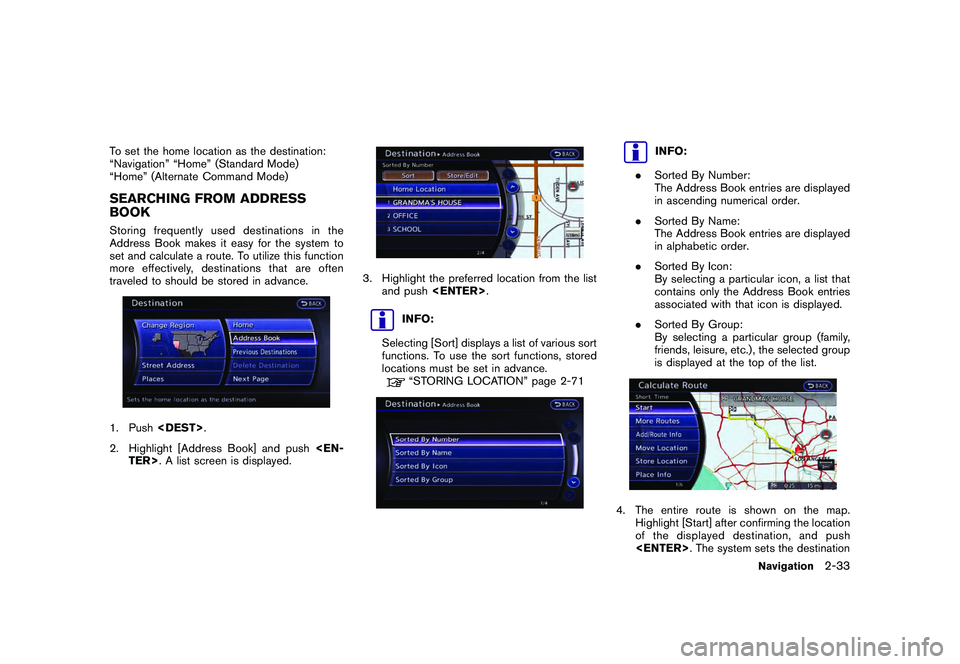
Black plate (59,1)
Model "R35-N" EDITED: 2009/ 10/ 30
To set the home location as the destination:
“Navigation” “Home” (Standard Mode)
“Home” (Alternate Command Mode)SEARCHING FROM ADDRESS
BOOKStoring frequently used destinations in the
Address Book makes it easy for the system to
set and calculate a route. To utilize this function
more effectively, destinations that are often
traveled to should be stored in advance.1. Push
2. Highlight [Address Book] and push
3. Highlight the preferred location from the list and push
INFO:
Selecting [Sort] displays a list of various sort
functions. To use the sort functions, stored
locations must be set in advance.“STORING LOCATION” page 2-71
INFO:
. Sorted By Number:
The Address Book entries are displayed
in ascending numerical order.
. Sorted By Name:
The Address Book entries are displayed
in alphabetic order.
. Sorted By Icon:
By selecting a particular icon, a list that
contains only the Address Book entries
associated with that icon is displayed.
. Sorted By Group:
By selecting a particular group (family,
friends, leisure, etc.) , the selected group
is displayed at the top of the list.
4. The entire route is shown on the map. Highlight [Start] after confirming the location
of the displayed dest ination, and push
Navigation
2-33