navigation system NISSAN GT-R 2011 Owners Manual
[x] Cancel search | Manufacturer: NISSAN, Model Year: 2011, Model line: GT-R, Model: NISSAN GT-R 2011Pages: 312, PDF Size: 13.07 MB
Page 3 of 312
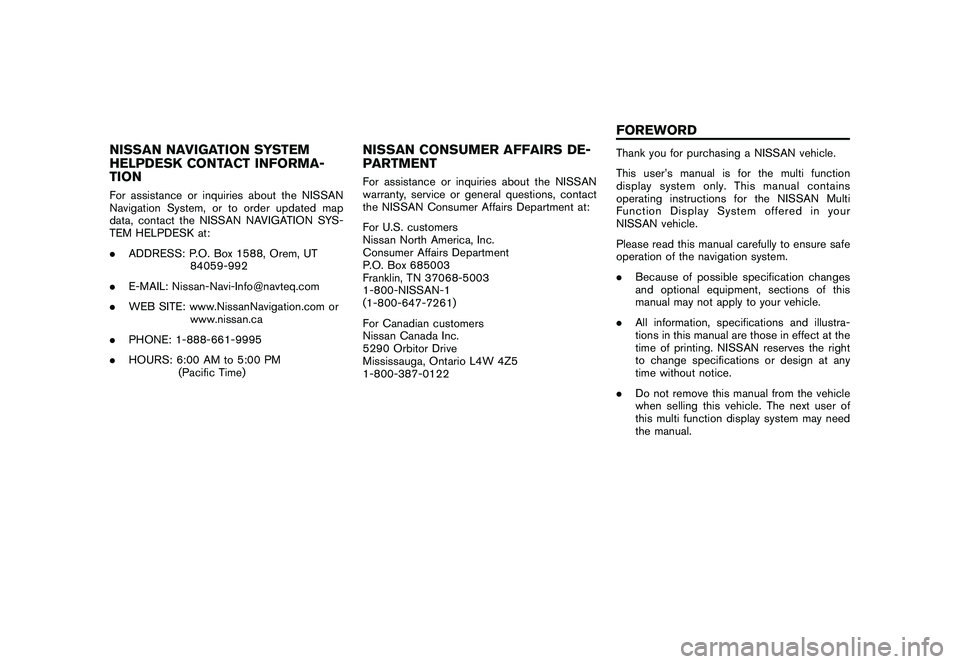
Black plate (6,1)
Model "R35-N" EDITED: 2009/ 10/ 30
NISSAN NAVIGATION SYSTEM
HELPDESK CONTACT INFORMA-
TIONFor assistance or inquiries about the NISSAN
Navigation System, or to order updated map
data, contact the NISSAN NAVIGATION SYS-
TEM HELPDESK at:
.ADDRESS: P.O. Box 1588, Orem, UT
84059-992
. E-MAIL: [email protected]
. WEB SITE: www.NissanNavigation.com or
www.nissan.ca
. PHONE: 1-888-661-9995
. HOURS: 6:00 AM to 5:00 PM
(Pacific Time)
NISSAN CONSUMER AFFAIRS DE-
PARTMENTFor assistance or inquiries about the NISSAN
warranty, service or general questions, contact
the NISSAN Consumer Affairs Department at:
For U.S. customers
Nissan North America, Inc.
Consumer Affairs Department
P.O. Box 685003
Franklin, TN 37068-5003
1-800-NISSAN-1
(1-800-647-7261)
For Canadian customers
Nissan Canada Inc.
5290 Orbitor Drive
Mississauga, Ontario L4W 4Z5
1-800-387-0122
Thank you for purchasing a NISSAN vehicle.
This user’s manual is for the multi function
display system only. This manual contains
operating instructions for the NISSAN Multi
Function Display System offered in your
NISSAN vehicle.
Please read this manual carefully to ensure safe
operation of the navigation system.
.Because of possible specification changes
and optional equipment, sections of this
manual may not apply to your vehicle.
. All information, specifications and illustra-
tions in this manual are those in effect at the
time of printing. NISSAN reserves the right
to change specifications or design at any
time without notice.
. Do not remove this manual from the vehicle
when selling this vehicle. The next user of
this multi function display system may need
the manual.FOREWORD
Page 4 of 312
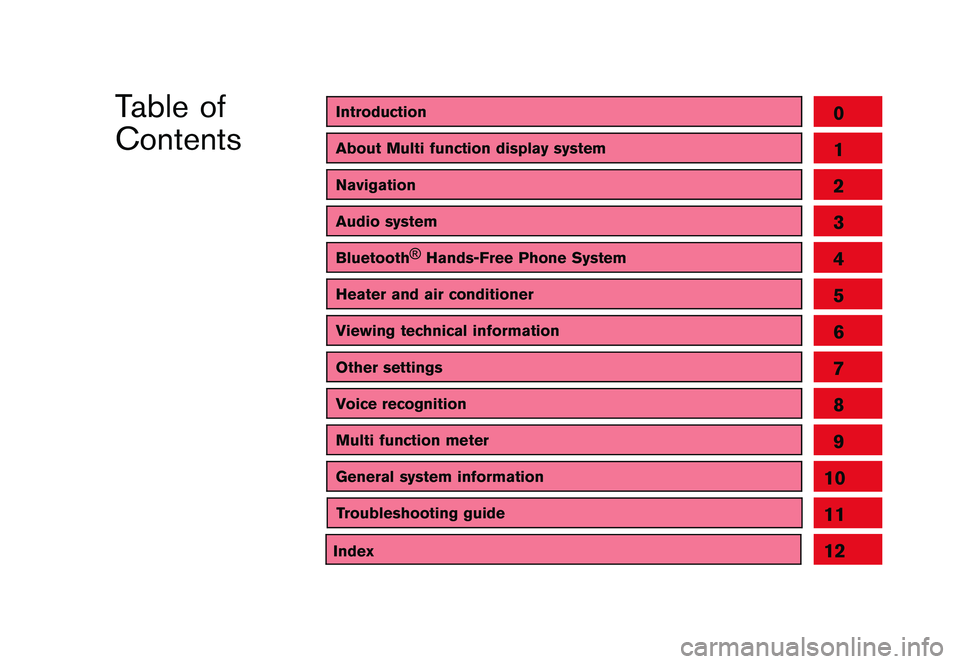
Black plate (1,1)
Table of
Contents
Model "R35-N" Edited: 2009/ 10/ 30
IntroductionAbout Multi function display systemNavigationAudio systemBluetooth®
Hands-Free Phone SystemHeater and air conditionerViewing technical informationOther settingsVoice recognitionMulti function meterGeneral system information
012345678910
Index
11
Troubleshooting guide
12
Page 7 of 312
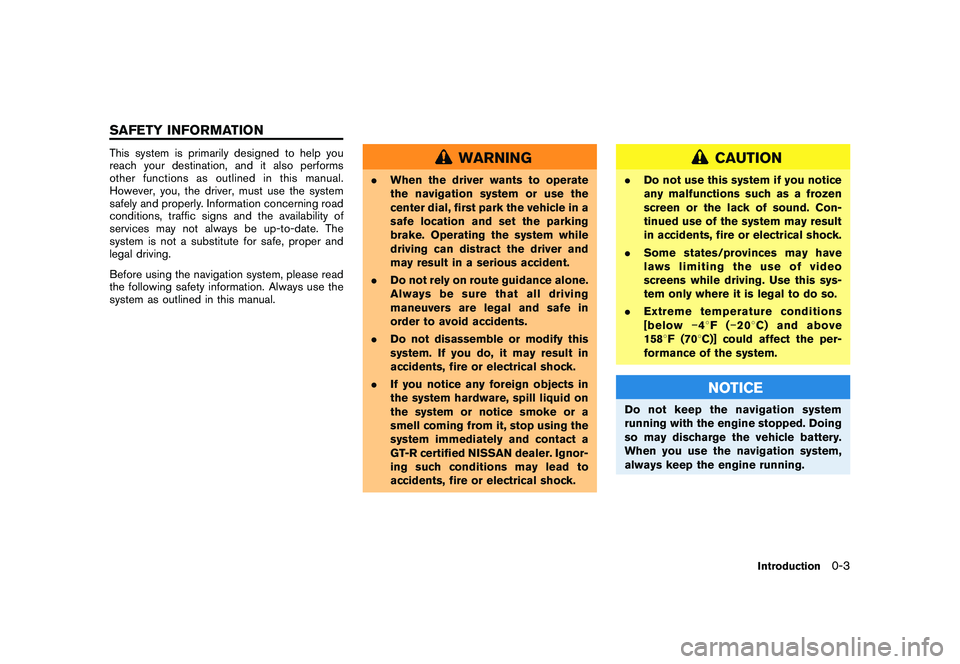
Black plate (5,1)
Model "R35-N" EDITED: 2009/ 10/ 30
This system is primarily designed to help you
reach your destination, and it also performs
other functions as outlined in this manual.
However, you, the driver, must use the system
safely and properly. Information concerning road
conditions, traffic signs and the availability of
services may not always be up-to-date. The
system is not a substitute for safe, proper and
legal driving.
Before using the navigation system, please read
the following safety information. Always use the
system as outlined in this manual.
WARNING
.When the driver wants to operate
the navigation system or use the
center dial, first park the vehicle in a
safe location and set the parking
brake. Operating the system while
driving can distract the driver and
may result in a serious accident.
. Do not rely on route guidance alone.
Always be sure that all driving
maneuvers are legal and safe in
order to avoid accidents.
. Do not disassemble or modify this
system. If you do, it may result in
accidents, fire or electrical shock.
. If you notice any foreign objects in
the system hardware, spill liquid on
the system or notice smoke or a
smell coming from it, stop using the
system immediately and contact a
GT-R certified NISSAN dealer. Ignor-
ing such conditions may lead to
accidents, fire or electrical shock.
CAUTION
.Do not use this system if you notice
any malfunctions such as a frozen
screen or the lack of sound. Con-
tinued use of the system may result
in accidents, fire or electrical shock.
. Some states/provinces may have
laws limiting the use of video
screens while driving. Use this sys-
tem only where it is legal to do so.
. Extreme temperature conditions
[below �48F( �208 C) and above
158 8F (70 8C)] could affect the per-
formance of the system.
NOTICE
Do not keep the navigation system
running with the engine stopped. Doing
so may discharge the vehicle battery.
When you use the navigation system,
always keep the engine running.
Introduction
0-3
SAFETY INFORMATION
Page 8 of 312
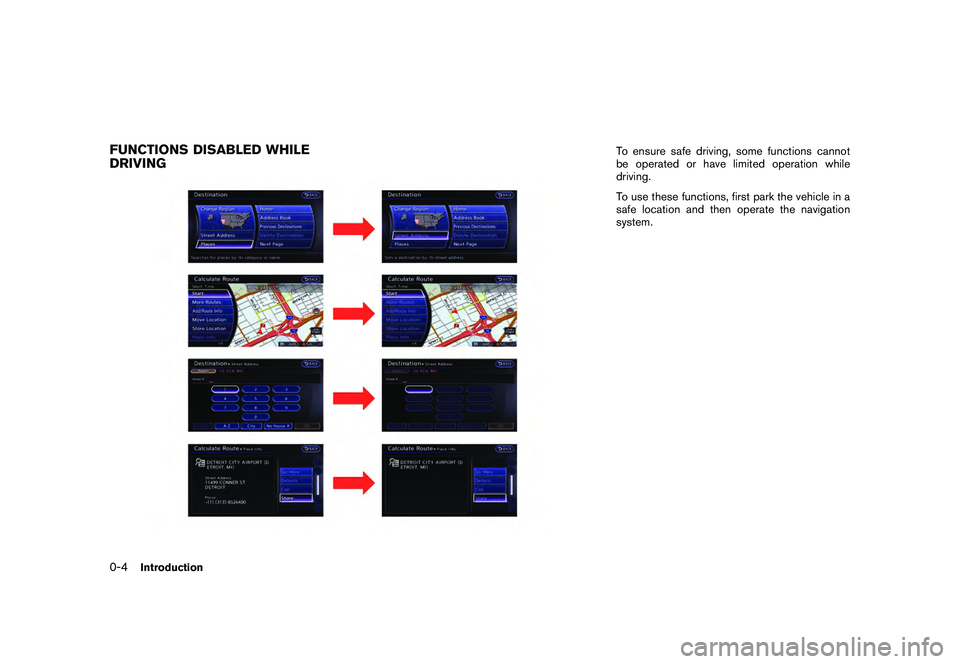
Black plate (6,1)
Model "R35-N" EDITED: 2009/ 10/ 30
FUNCTIONS DISABLED WHILE
DRIVING
To ensure safe driving, some functions cannot
be operated or have limited operation while
driving.
To use these functions, first park the vehicle in a
safe location and then operate the navigation
system.
0-4
Introduction
Page 11 of 312

Black plate (4,1)
1 About Multi function display system
Model "R35-N" EDITED: 2009/ 10/ 30
Features of multi function display system................. 1-2
Navigation system .......................................... 1-2
Multi function meter ........................................ 1-2
Control buttons and functions ............................... 1-6
Control panel ................................................ 1-6
Digital media slots .......................................... 1-9
Steering switch ............................................ 1-10
Start-up screen ............................................... 1-11 Basic operation
............................................... 1-12
Menu screen and how to operate ..................... 1-12
List screen ................................................. 1-14
Touch panel operation ....................................... 1-15
Example of touch panel operation .................... 1-15
How to input letters and numbers ........................ 1-16
Character (letters and numbers) input screen. . .... 1-16
Number input screen .................................... 1-17
Page 12 of 312
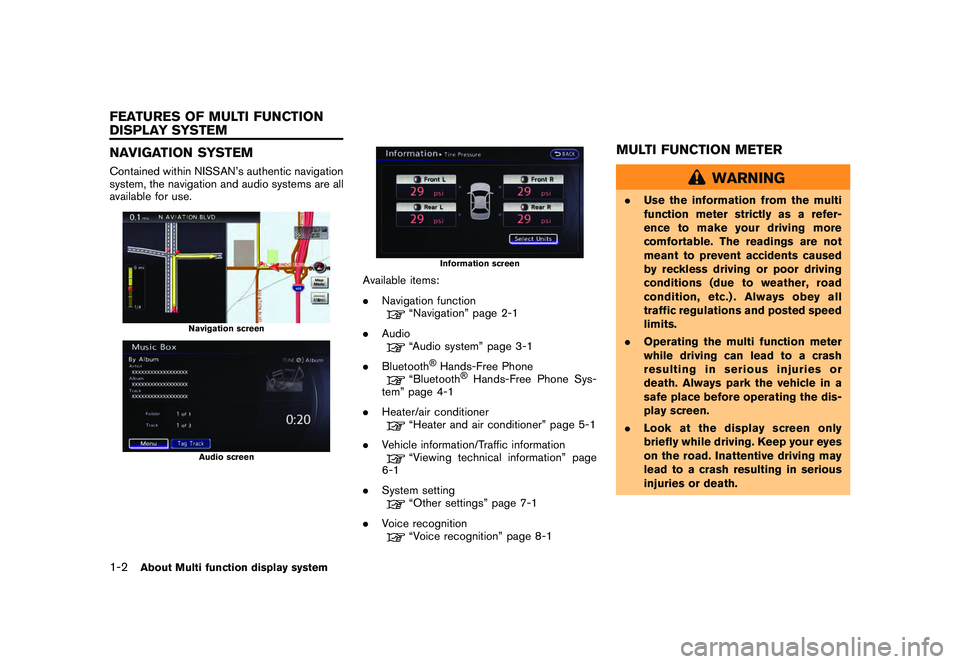
Black plate (10,1)
Model "R35-N" EDITED: 2009/ 10/ 30
NAVIGATION SYSTEMContained within NISSAN’s authentic navigation
system, the navigation and audio systems are all
available for use.
Navigation screenAudio screen
Information screen
Available items:
.Navigation function
“Navigation” page 2-1
. Audio“Audio system” page 3-1
. Bluetooth
®Hands-Free Phone
“Bluetooth
®Hands-Free Phone Sys-
tem” page 4-1
. Heater/air conditioner
“Heater and air conditioner” page 5-1
. Vehicle information/Traffic information“Viewing technical information” page
6-1
. System setting“Other settings” page 7-1
. Voice recognition“Voice recognition” page 8-1
MULTI FUNCTION METER
WARNING
.Use the information from the multi
function meter strictly as a refer-
ence to make your driving more
comfortable. The readings are not
meant to prevent accidents caused
by reckless driving or poor driving
conditions (due to weather, road
condition, etc.) . Always obey all
traffic regulations and posted speed
limits.
. Operating the multi function meter
while driving can lead to a crash
resulting in serious injuries or
death. Always park the vehicle in a
safe place before operating the dis-
play screen.
. Look at the display screen only
briefly while driving. Keep your eyes
on the road. Inattentive driving may
lead to a crash resulting in serious
injuries or death.
1-2
About Multi function display system
FEATURES OF MULTI FUNCTION
DISPLAY SYSTEM
Page 16 of 312
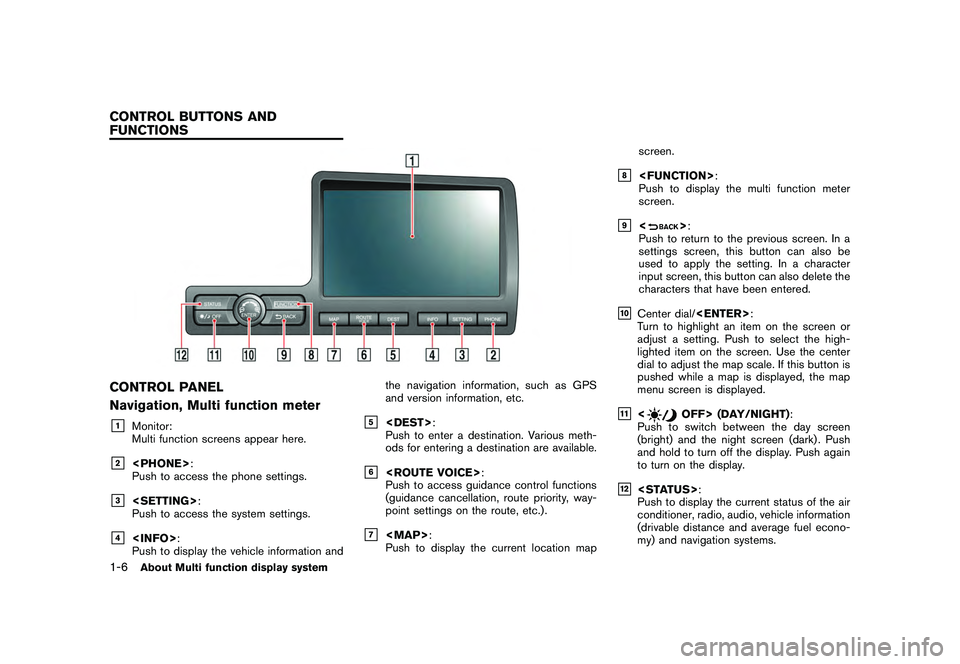
Black plate (14,1)
Model "R35-N" EDITED: 2009/ 10/ 30
CONTROL PANEL
Navigation, Multi function meter&1
Monitor:
Multi function screens appear here.
&2
Push to access the phone settings.
&3
Push to access the system settings.
&4
Push to display the vehicle information and the navigation information, such as GPS
and version information, etc.
&5
:
Push to enter a destination. Various meth-
ods for entering a destination are available.
&6
Push to access guidance control functions
(guidance cancellation, route priority, way-
point settings on the route, etc.) .
&7
Page 21 of 312
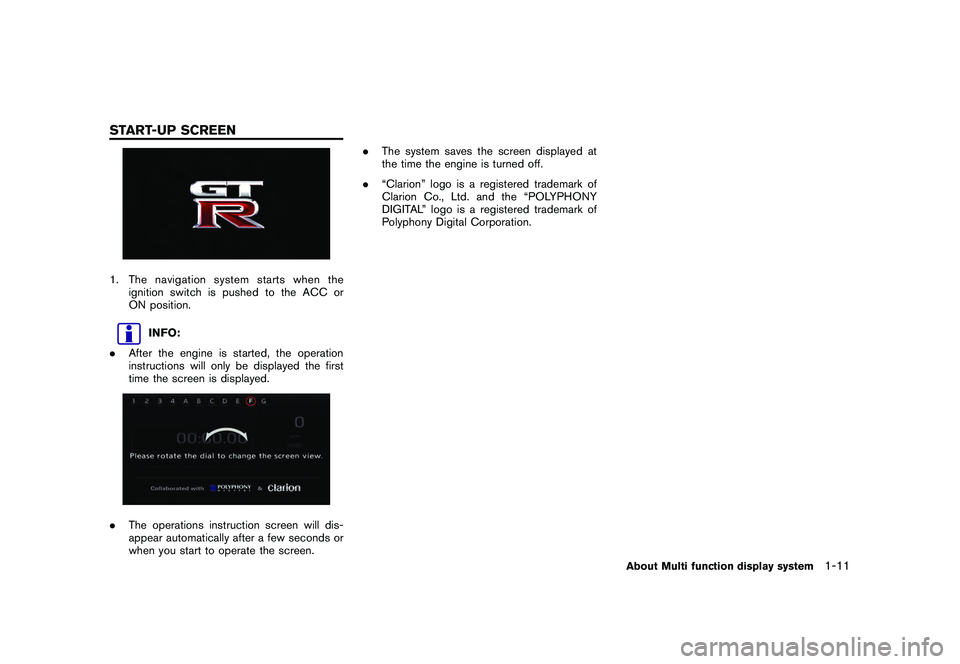
Black plate (19,1)
Model "R35-N" EDITED: 2009/ 10/ 30
1. The navigation system starts when theignition switch is pushed to the ACC or
ON position.
INFO:
. After the engine is started, the operation
instructions will only be displayed the first
time the screen is displayed.
.The operations instruction screen will dis-
appear automatically after a few seconds or
when you start to operate the screen. .
The system saves the screen displayed at
the time the engine is turned off.
. “Clarion” logo is a registered trademark of
Clarion Co., Ltd. and the “POLYPHONY
DIGITAL” logo is a registered trademark of
Polyphony Digital Corporation.
About Multi function display system
1-11
START-UP SCREEN
Page 23 of 312
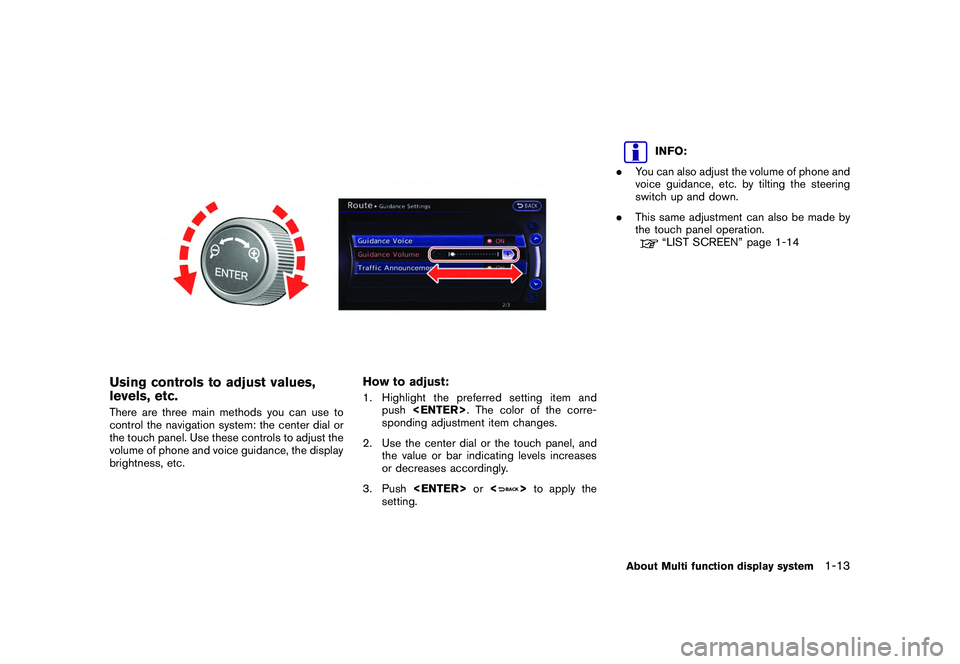
Black plate (21,1)
Model "R35-N" EDITED: 2009/ 10/ 30
Using controls to adjust values,
levels, etc.There are three main methods you can use to
control the navigation system: the center dial or
the touch panel. Use these controls to adjust the
volume of phone and voice guidance, the display
brightness, etc.
How to adjust:1. Highlight the preferred setting item andpush
sponding adjustment item changes.
2. Use the center dial or the touch panel, and the value or bar indicating levels increases
or decreases accordingly.
3. Push
>to apply the
setting.
INFO:
. You can also adjust the volume of phone and
voice guidance, etc. by tilting the steering
switch up and down.
. This same adjustment can also be made by
the touch panel operation.“LIST SCREEN” page 1-14
About Multi function display system
1-13
Page 28 of 312

Black plate (7,1)
2 Navigation
Model "R35-N" EDITED: 2009/ 10/ 30
Features of this navigation system.......................... 2-2
Route guidance ............................................. 2-2
Places of interest (PLACES) directory ................. 2-2
Address book ................................................ 2-2
Avoid area .................................................... 2-2
XM NavTraffic ®
information .............................. 2-2
Automatic reroute ........................................... 2-2
Detour ......................................................... 2-3
Birdview
TM.................................................... 2-3
Voice guidance .............................................. 2-3
Map settings ..................................................... 2-4
Map types .................................................... 2-4
BirdviewTM
(3D) map ...................................... 2-5
Building graphics ........................................... 2-5
Displaying current vehicle location ...................... 2-6
Moving map .................................................. 2-7
Changing scale of map .................................... 2-9
Changing map view ...................................... 2-11
Map view settings ........................................ 2-12
Looking at information on map ........................ 2-16
Map menu screen ........................................ 2-18
Map symbols. .............................................. 2-21
Setting destination ........................................... 2-23
Destination screen ........................................ 2-23
Finding address ........................................... 2-25
Finding place .............................................. 2-26 Setting home as destination
............................ 2-32
Searching from address book ......................... 2-33
Setting previous destination ............................ 2-34
Setting previous start point ............................. 2-35
Setting from stored routes .............................. 2-36
Setting by phone number ............................... 2-36
Setting freeway entrance/exit .......................... 2-38
Setting intersection ....................................... 2-39
Setting city center ........................................ 2-40
Setting point on map .................................... 2-42
Delete destination ........................................ 2-42
Route guidance ............................................... 2-43
Procedures after setting destination .................. 2-43
About route guidance .................................... 2-47
Route screen .............................................. 2-53
Route guidance settings ................................ 2-67
Storing a location/route ..................................... 2-71
Storing location ........................................... 2-71
Storing route ............................................... 2-74
Storing tracked route .................................... 2-75
Storing avoid area ........................................ 2-76
Editing address book .................................... 2-77
Deleting stored item ..................................... 2-88
Transferring information to/from address book . .... 2-91
Navigation setting ............................................. 2-93
Basic operation ........................................... 2-93