NISSAN GT-R 2011 Owner's Manual
Manufacturer: NISSAN, Model Year: 2011, Model line: GT-R, Model: NISSAN GT-R 2011Pages: 312, PDF Size: 13.07 MB
Page 21 of 312
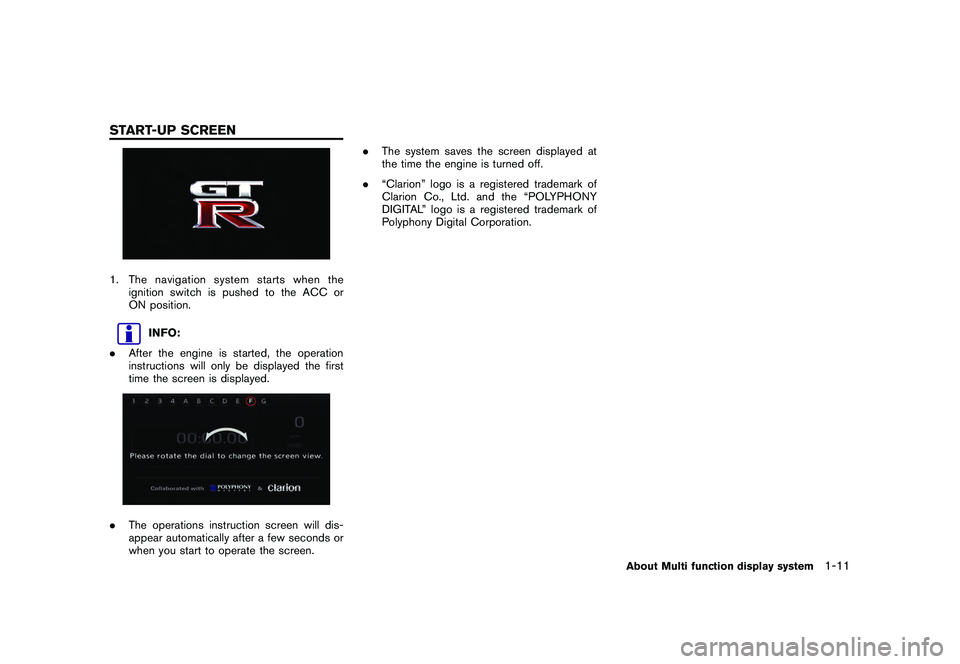
Black plate (19,1)
Model "R35-N" EDITED: 2009/ 10/ 30
1. The navigation system starts when theignition switch is pushed to the ACC or
ON position.
INFO:
. After the engine is started, the operation
instructions will only be displayed the first
time the screen is displayed.
.The operations instruction screen will dis-
appear automatically after a few seconds or
when you start to operate the screen. .
The system saves the screen displayed at
the time the engine is turned off.
. “Clarion” logo is a registered trademark of
Clarion Co., Ltd. and the “POLYPHONY
DIGITAL” logo is a registered trademark of
Polyphony Digital Corporation.
About Multi function display system
1-11
START-UP SCREEN
Page 22 of 312
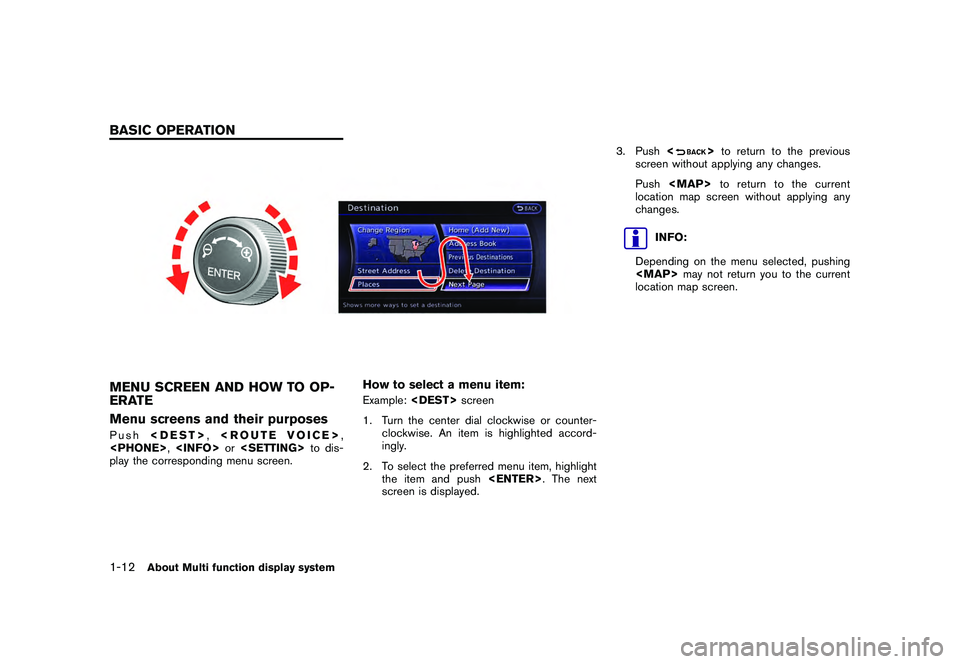
Black plate (20,1)
Model "R35-N" EDITED: 2009/ 10/ 30
MENU SCREEN AND HOW TO OP-
ERATE
Menu screens and their purposesPush
play the corresponding menu screen.
How to select a menu item:Example:
1. Turn the center dial clockwise or counter- clockwise. An item is highlighted accord-
ingly.
2. To select the preferred menu item, highlight the item and push
screen is displayed. 3. Push
<
>to return to the previous
screen without applying any changes.
Push
Page 23 of 312
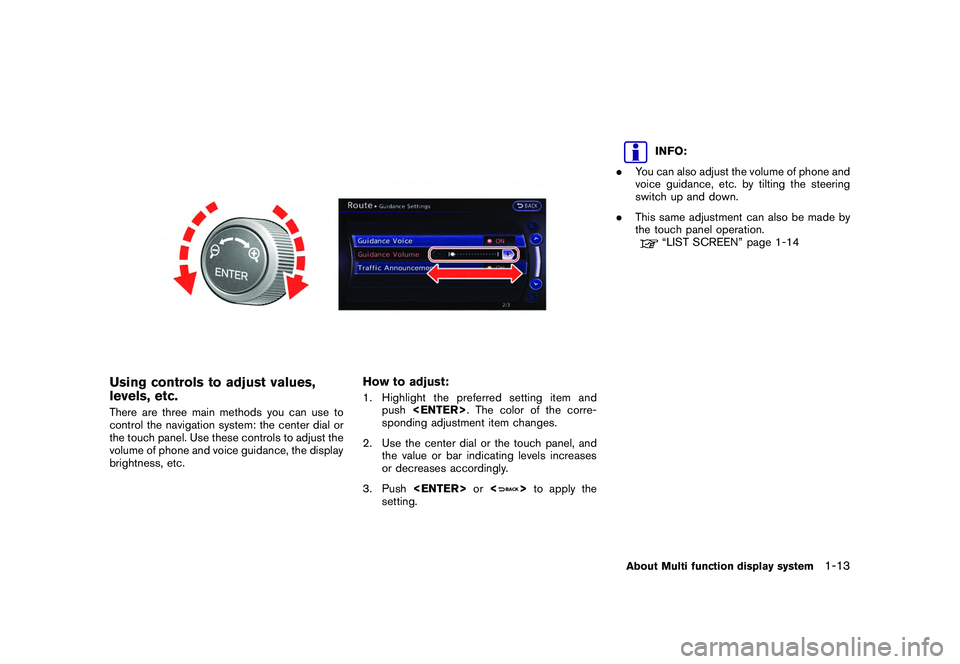
Black plate (21,1)
Model "R35-N" EDITED: 2009/ 10/ 30
Using controls to adjust values,
levels, etc.There are three main methods you can use to
control the navigation system: the center dial or
the touch panel. Use these controls to adjust the
volume of phone and voice guidance, the display
brightness, etc.
How to adjust:1. Highlight the preferred setting item andpush
sponding adjustment item changes.
2. Use the center dial or the touch panel, and the value or bar indicating levels increases
or decreases accordingly.
3. Push
>to apply the
setting.
INFO:
. You can also adjust the volume of phone and
voice guidance, etc. by tilting the steering
switch up and down.
. This same adjustment can also be made by
the touch panel operation.“LIST SCREEN” page 1-14
About Multi function display system
1-13
Page 24 of 312
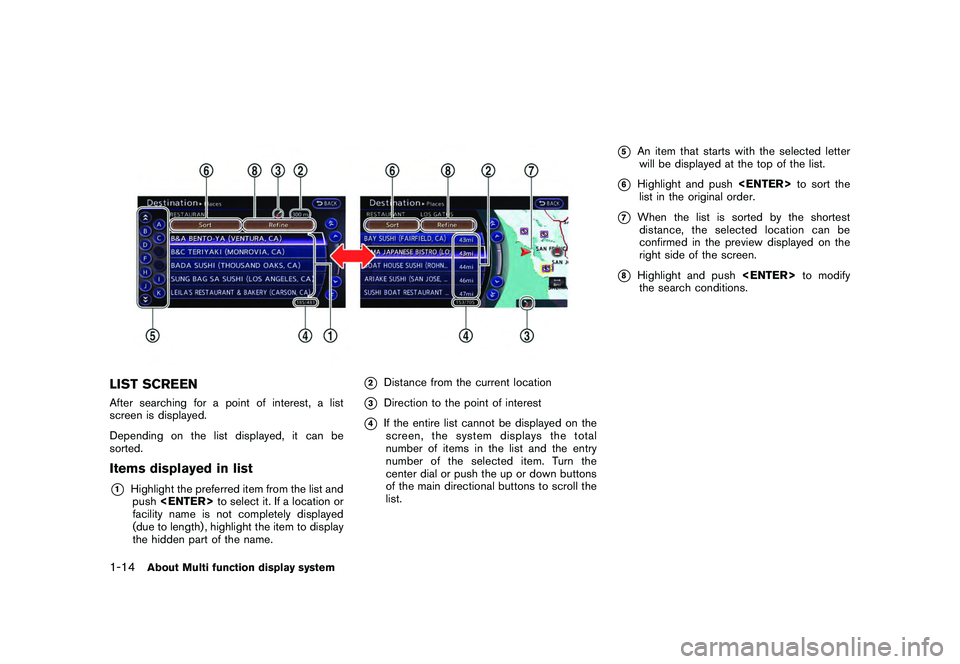
Black plate (22,1)
Model "R35-N" EDITED: 2009/ 10/ 30
LIST SCREENAfter searching for a point of interest, a list
screen is displayed.
Depending on the list displayed, it can be
sorted.Items displayed in list*1
Highlight the preferred item from the list andpush
facility name is not completely displayed
(due to length) , highlight the item to display
the hidden part of the name.
*2
Distance from the current location
*3
Direction to the point of interest
*4
If the entire list cannot be displayed on the screen, the system displays the total
number of items in the list and the entry
number of the selected item. Turn the
center dial or push the up or down buttons
of the main directional buttons to scroll the
list.
*5
An item that starts with the selected letter
will be displayed at the top of the list.
*6
Highlight and push
list in the original order.
*7
When the list is sorted by the shortest distance, the selected location can be
confirmed in the preview displayed on the
right side of the screen.
*8
Highlight and push
the search conditions.
1-14
About Multi function display system
Page 25 of 312
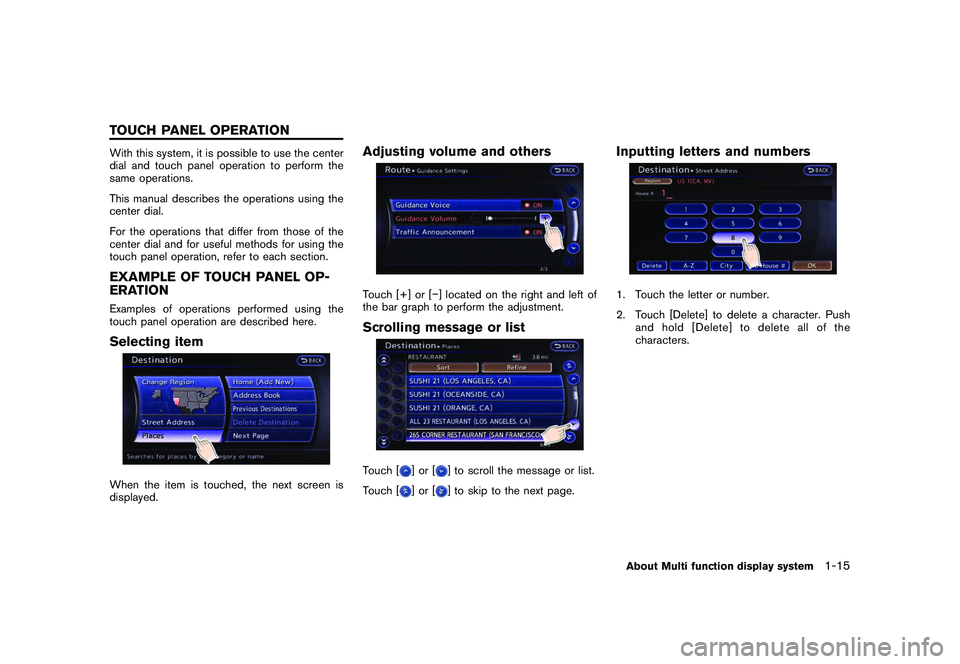
Black plate (23,1)
Model "R35-N" EDITED: 2009/ 10/ 30
With this system, it is possible to use the center
dial and touch panel operation to perform the
same operations.
This manual describes the operations using the
center dial.
For the operations that differ from those of the
center dial and for useful methods for using the
touch panel operation, refer to each section.EXAMPLE OF TOUCH PANEL OP-
ERATIONExamples of operations performed using the
touch panel operation are described here.Selecting itemWhen the item is touched, the next screen is
displayed.
Adjusting volume and othersTouch [+] or [�] located on the right and left of
the bar graph to perform the adjustment.Scrolling message or listTouch [
]or[
] to scroll the message or list.
Touch [
]or[
] to skip to the next page.
Inputting letters and numbers1. Touch the letter or number.
2. Touch [Delete] to delete a character. Push andhold[Delete]todeleteallofthe
characters.About Multi function display system
1-15
TOUCH PANEL OPERATION
Page 26 of 312
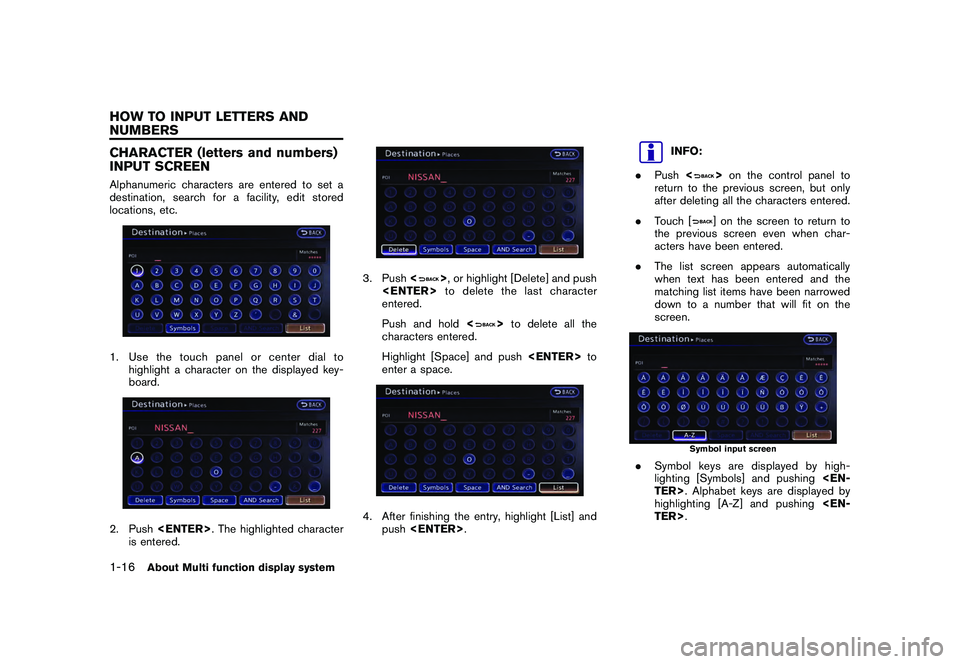
Black plate (24,1)
Model "R35-N" EDITED: 2009/ 10/ 30
CHARACTER (letters and numbers)
INPUT SCREENAlphanumeric characters are entered to set a
destination, search for a facility, edit stored
locations, etc.1. Use the touch panel or center dial tohighlight a character on the displayed key-
board.2. Push
is entered.
3. Push <
>, or highlight [Delete] and push
entered.
Push and hold <
>to delete all the
characters entered.
Highlight [Space] and push
enter a space.
4. After finishing the entry, highlight [List] and push
INFO:
. Push <
>on the control panel to
return to the previous screen, but only
after deleting all the characters entered.
. Touch [] on the screen to return to
the previous screen even when char-
acters have been entered.
. The list screen appears automatically
when text has been entered and the
matching list items have been narrowed
down to a number that will fit on the
screen.
Symbol input screen
. Symbol keys are displayed by high-
lighting [Symbols] and pushing
highlighting [A-Z] and pushing
1-16
About Multi function display system
HOW TO INPUT LETTERS AND
NUMBERS
Page 27 of 312
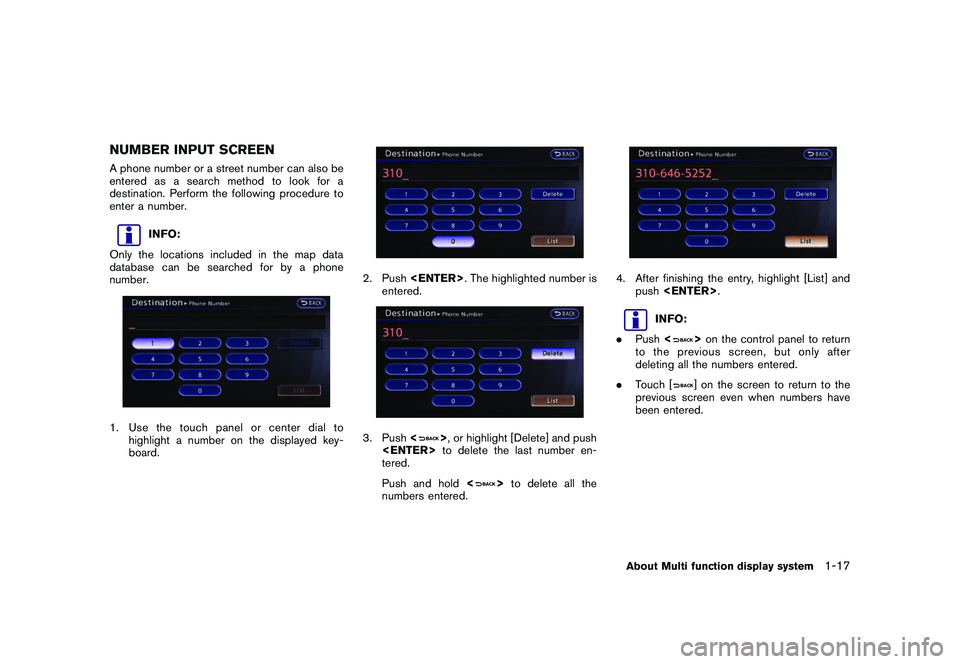
Black plate (25,1)
Model "R35-N" EDITED: 2009/ 10/ 30
NUMBER INPUT SCREENA phone number or a street number can also be
entered as a search method to look for a
destination. Perform the following procedure to
enter a number.
INFO:
Only the locations included in the map data
database can be searched for by a phone
number.
1. Use the touch panel or center dial to highlight a number on the displayed key-
board.
2. Push
entered.3. Push <
>, or highlight [Delete] and push
tered.
Push and hold <
>to delete all the
numbers entered.
4. After finishing the entry, highlight [List] and push
INFO:
. Push <
>on the control panel to return
to the previous screen, but only after
deleting all the numbers entered.
. Touch [] on the screen to return to the
previous screen even when numbers have
been entered.
About Multi function display system
1-17
Page 28 of 312

Black plate (7,1)
2 Navigation
Model "R35-N" EDITED: 2009/ 10/ 30
Features of this navigation system.......................... 2-2
Route guidance ............................................. 2-2
Places of interest (PLACES) directory ................. 2-2
Address book ................................................ 2-2
Avoid area .................................................... 2-2
XM NavTraffic ®
information .............................. 2-2
Automatic reroute ........................................... 2-2
Detour ......................................................... 2-3
Birdview
TM.................................................... 2-3
Voice guidance .............................................. 2-3
Map settings ..................................................... 2-4
Map types .................................................... 2-4
BirdviewTM
(3D) map ...................................... 2-5
Building graphics ........................................... 2-5
Displaying current vehicle location ...................... 2-6
Moving map .................................................. 2-7
Changing scale of map .................................... 2-9
Changing map view ...................................... 2-11
Map view settings ........................................ 2-12
Looking at information on map ........................ 2-16
Map menu screen ........................................ 2-18
Map symbols. .............................................. 2-21
Setting destination ........................................... 2-23
Destination screen ........................................ 2-23
Finding address ........................................... 2-25
Finding place .............................................. 2-26 Setting home as destination
............................ 2-32
Searching from address book ......................... 2-33
Setting previous destination ............................ 2-34
Setting previous start point ............................. 2-35
Setting from stored routes .............................. 2-36
Setting by phone number ............................... 2-36
Setting freeway entrance/exit .......................... 2-38
Setting intersection ....................................... 2-39
Setting city center ........................................ 2-40
Setting point on map .................................... 2-42
Delete destination ........................................ 2-42
Route guidance ............................................... 2-43
Procedures after setting destination .................. 2-43
About route guidance .................................... 2-47
Route screen .............................................. 2-53
Route guidance settings ................................ 2-67
Storing a location/route ..................................... 2-71
Storing location ........................................... 2-71
Storing route ............................................... 2-74
Storing tracked route .................................... 2-75
Storing avoid area ........................................ 2-76
Editing address book .................................... 2-77
Deleting stored item ..................................... 2-88
Transferring information to/from address book . .... 2-91
Navigation setting ............................................. 2-93
Basic operation ........................................... 2-93
Page 29 of 312

Black plate (8,1)
Model "R35-N" EDITED: 2009/ 10/ 30
Speed limit indication on map......................... 2-94
Other navigation settings ............................... 2-94 Delete stored items
...................................... 2-98
Reset all navigation settings to default .............. 2-98
Page 30 of 312
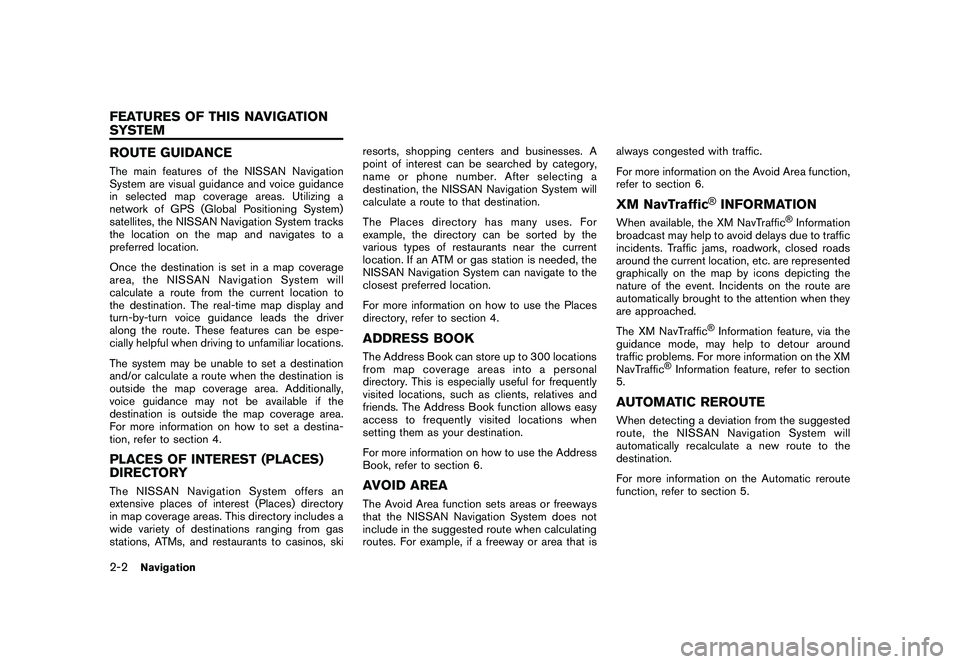
Black plate (28,1)
Model "R35-N" EDITED: 2009/ 10/ 30
ROUTE GUIDANCEThe main features of the NISSAN Navigation
System are visual guidance and voice guidance
in selected map coverage areas. Utilizing a
network of GPS (Global Positioning System)
satellites, the NISSAN Navigation System tracks
the location on the map and navigates to a
preferred location.
Once the destination is set in a map coverage
area, the NISSAN Navigation System will
calculate a route from the current location to
the destination. The real-time map display and
turn-by-turn voice guidance leads the driver
along the route. These features can be espe-
cially helpful when driving to unfamiliar locations.
The system may be unable to set a destination
and/or calculate a route when the destination is
outside the map coverage area. Additionally,
voice guidance may not be available if the
destination is outside the map coverage area.
For more information on how to set a destina-
tion, refer to section 4.PLACES OF INTEREST (PLACES)
DIRECTORYThe NISSAN Navigation System offers an
extensive places of interest (Places) directory
in map coverage areas. This directory includes a
wide variety of destinations ranging from gas
stations, ATMs, and restaurants to casinos, skiresorts, shopping centers and businesses. A
point of interest can be searched by category,
name or phone number. After selecting a
destination, the NISSAN Navigation System will
calculate a route to that destination.
The Places directory has many uses. For
example, the directory can be sorted by the
various types of restaurants near the current
location. If an ATM or gas station is needed, the
NISSAN Navigation System can navigate to the
closest preferred location.
For more information on how to use the Places
directory, refer to section 4.
ADDRESS BOOKThe Address Book can store up to 300 locations
from map coverage areas into a personal
directory. This is especially useful for frequently
visited locations, such as clients, relatives and
friends. The Address Book function allows easy
access to frequently visited locations when
setting them as your destination.
For more information on how to use the Address
Book, refer to section 6.AVOID AREAThe Avoid Area function sets areas or freeways
that the NISSAN Navigation System does not
include in the suggested route when calculating
routes. For example, if a freeway or area that isalways congested with traffic.
For more information on the Avoid Area function,
refer to section 6.
XM NavTraffic
®INFORMATION
When available, the XM NavTraffic
®Information
broadcast may help to avoid delays due to traffic
incidents. Traffic jams, roadwork, closed roads
around the current location, etc. are represented
graphically on the map by icons depicting the
nature of the event. Incidents on the route are
automatically brought to the attention when they
are approached.
The XM NavTraffic
®Information feature, via the
guidance mode, may help to detour around
traffic problems. For more information on the XM
NavTraffic
®Information feature, refer to section
5.
AUTOMATIC REROUTEWhen detecting a deviation from the suggested
route, the NISSAN Navigation System will
automatically recalculate a new route to the
destination.
For more information on the Automatic reroute
function, refer to section 5.
2-2
Navigation
FEATURES OF THIS NAVIGATION
SYSTEM