steering NISSAN GT-R 2011 Owners Manual
[x] Cancel search | Manufacturer: NISSAN, Model Year: 2011, Model line: GT-R, Model: NISSAN GT-R 2011Pages: 312, PDF Size: 13.07 MB
Page 11 of 312

Black plate (4,1)
1 About Multi function display system
Model "R35-N" EDITED: 2009/ 10/ 30
Features of multi function display system................. 1-2
Navigation system .......................................... 1-2
Multi function meter ........................................ 1-2
Control buttons and functions ............................... 1-6
Control panel ................................................ 1-6
Digital media slots .......................................... 1-9
Steering switch ............................................ 1-10
Start-up screen ............................................... 1-11 Basic operation
............................................... 1-12
Menu screen and how to operate ..................... 1-12
List screen ................................................. 1-14
Touch panel operation ....................................... 1-15
Example of touch panel operation .................... 1-15
How to input letters and numbers ........................ 1-16
Character (letters and numbers) input screen. . .... 1-16
Number input screen .................................... 1-17
Page 13 of 312

Black plate (11,1)
Model "R35-N" EDITED: 2009/ 10/ 30
Performance and vehicle informa-
tionDrivers can customize the panel by choosing up
to six information gauges for the information they
would like displayed.
“CUSTOM VIEW SCREEN” page 9-7
Custom view screen (three panels)Custom view screen (six panels)
Vehicle information items:
— Engine coolant temperature
— Engine oil temperature
— Engine oil pressure
— Transmission oil pressure
— Transmission oil temperature
— Boost pressure
— etc.Information for improving driving
smoothness
WARNING
Use the information from the multi
function meter strictly as a reference
to make your driving more comfortable.
The readings are not meant to prevent
accidents caused by reckless driving or
poor driving conditions (due to weather,
road condition, etc.) . Always obey all
traffic regulations and posted speed
limits.
The system can be used to monitor your driving
skills, by displaying the g-force exerted on the
vehicle when you accelerate, brake and steer.
Acceleration screenBraking screenSteering screen
About Multi function display system
1-3
Page 14 of 312
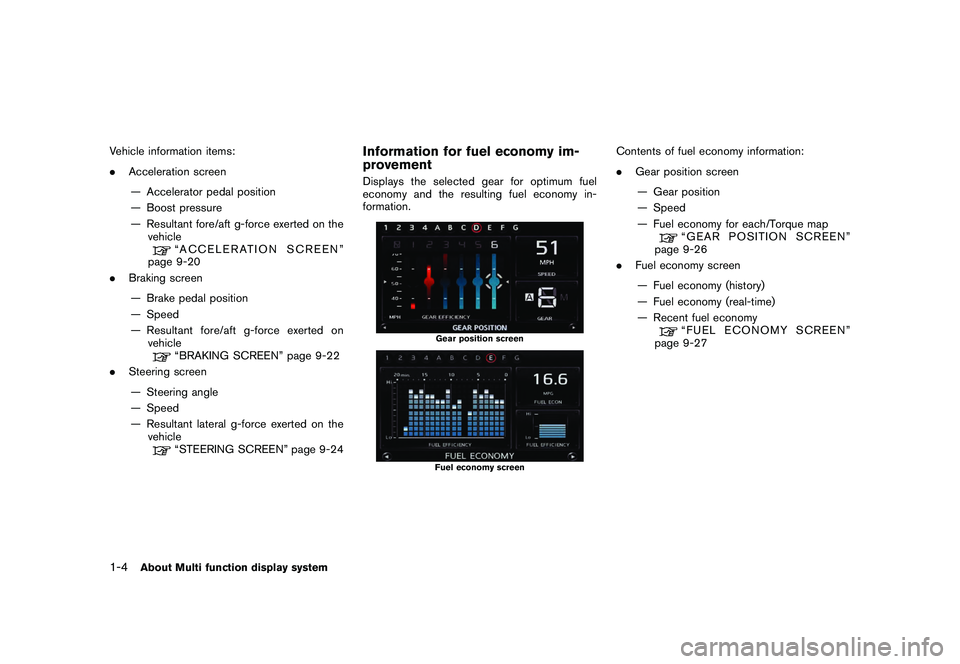
Black plate (12,1)
Model "R35-N" EDITED: 2009/ 10/ 30
Vehicle information items:
.Acceleration screen
— Accelerator pedal position
— Boost pressure
— Resultant fore/aft g-force exerted on the vehicle
“ACCELERATION SCREEN”
page 9-20
. Braking screen
— Brake pedal position
— Speed
— Resultant fore/aft g-force exerted on vehicle“BRAKING SCREEN” page 9-22
. Steering screen
— Steering angle
— Speed
— Resultant lateral g-force exerted on the vehicle“STEERING SCREEN” page 9-24
Information for fuel economy im-
provementDisplays the selected gear for optimum fuel
economy and the resulting fuel economy in-
formation.
Gear position screenFuel economy screen
Contents of fuel economy information:
. Gear position screen
— Gear position
— Speed
— Fuel economy for each/Torque map
“GEAR POSITION SCREEN”
page 9-26
. Fuel economy screen
— Fuel economy (history)
— Fuel economy (real-time)
— Recent fuel economy“FUEL ECONOMY SCREEN”
page 9-27
1-4
About Multi function display system
Page 20 of 312
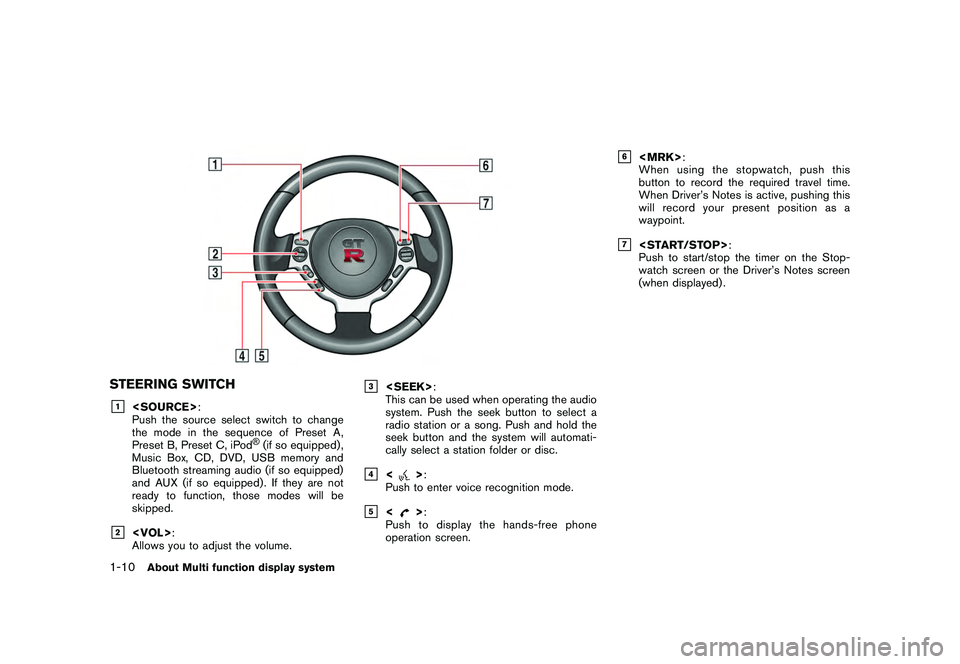
Black plate (18,1)
Model "R35-N" EDITED: 2009/ 10/ 30
STEERING SWITCH&1
Push the source select switch to change
the mode in the sequence of Preset A,
Preset B, Preset C, iPod
®(if so equipped) ,
Music Box, CD, DVD, USB memory and
Bluetooth streaming audio (if so equipped)
and AUX (if so equipped) . If they are not
ready to function, those modes will be
skipped.
&2
Allows you to adjust the volume.
&3
This can be used when operating the audio
system. Push the seek button to select a
radio station or a song. Push and hold the
seek button and the system will automati-
cally select a station folder or disc.
&4
<
> :
Push to enter voice recognition mode.
&5
<
> :
Push to display the hands-free phone
operation screen.
&6
When using the stopwatch, push this
button to record the required travel time.
When Driver’s Notes is active, pushing this
will record your present position as a
waypoint.
&7
Push to start/stop the timer on the Stop-
watch screen or the Driver’s Notes screen
(when displayed) .
1-10
About Multi function display system
Page 23 of 312
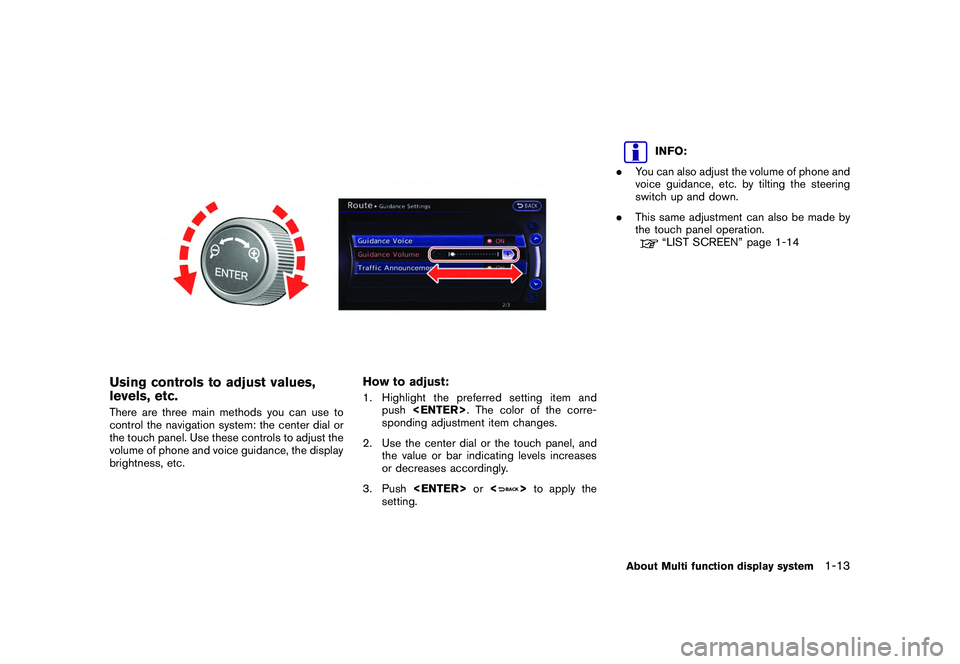
Black plate (21,1)
Model "R35-N" EDITED: 2009/ 10/ 30
Using controls to adjust values,
levels, etc.There are three main methods you can use to
control the navigation system: the center dial or
the touch panel. Use these controls to adjust the
volume of phone and voice guidance, the display
brightness, etc.
How to adjust:1. Highlight the preferred setting item andpush
sponding adjustment item changes.
2. Use the center dial or the touch panel, and the value or bar indicating levels increases
or decreases accordingly.
3. Push
>to apply the
setting.
INFO:
. You can also adjust the volume of phone and
voice guidance, etc. by tilting the steering
switch up and down.
. This same adjustment can also be made by
the touch panel operation.“LIST SCREEN” page 1-14
About Multi function display system
1-13
Page 38 of 312
![NISSAN GT-R 2011 Owners Manual Black plate (36,1)
Model "R35-N" EDITED: 2009/ 10/ 30
INFO:
Free zoom:
Once the [Small Step Zoom by Dial] is set to ON
in the setting screen, the scale can be changed
in smaller steps when [ZOOM IN] o NISSAN GT-R 2011 Owners Manual Black plate (36,1)
Model "R35-N" EDITED: 2009/ 10/ 30
INFO:
Free zoom:
Once the [Small Step Zoom by Dial] is set to ON
in the setting screen, the scale can be changed
in smaller steps when [ZOOM IN] o](/img/5/58175/w960_58175-37.png)
Black plate (36,1)
Model "R35-N" EDITED: 2009/ 10/ 30
INFO:
Free zoom:
Once the [Small Step Zoom by Dial] is set to ON
in the setting screen, the scale can be changed
in smaller steps when [ZOOM IN] or [ZOOM
OUT] is pushed and held than when either
button is briefly pushed.
If briefly pushed, the operation returns to normal.Setting by voice command
1. Push <
>located on the steering wheel.
2. After the tone sounds, speak a command.
To change the map scale:
“Zoom In <1 to 14>” (Alternate Command
Mode)
“Zoom Out <1 to 14>” (Alternate Command
Mode)
Map scaleAny required map scale (map coverage) be-
tween 320 miles (640 km) and 1/64 of a mile
(25 m) can be selected.Scale level for 2D map and Birdview
TM
map (3D) display:Normal Map US Units Metric Units
320 miles 640 km
80 miles 160 km
32 miles 64 km8 miles 16 km
5 miles 10 km
2 miles 4 km1 mile 2 km
1/2 mile 1 km
1/4 mile 500 m
1/8 mile 200 m
1/16 mile 100 m
1/32 mile 50 m
Shows build- ing footprint graphics 1/32 mile
50 m
1/64 mile 25 m
Example: The most detailed level (2D map)
Example: The widest level (2D map)Example: The most detailed level
(Birdview
TMmap)
2-10
Navigation
Page 40 of 312
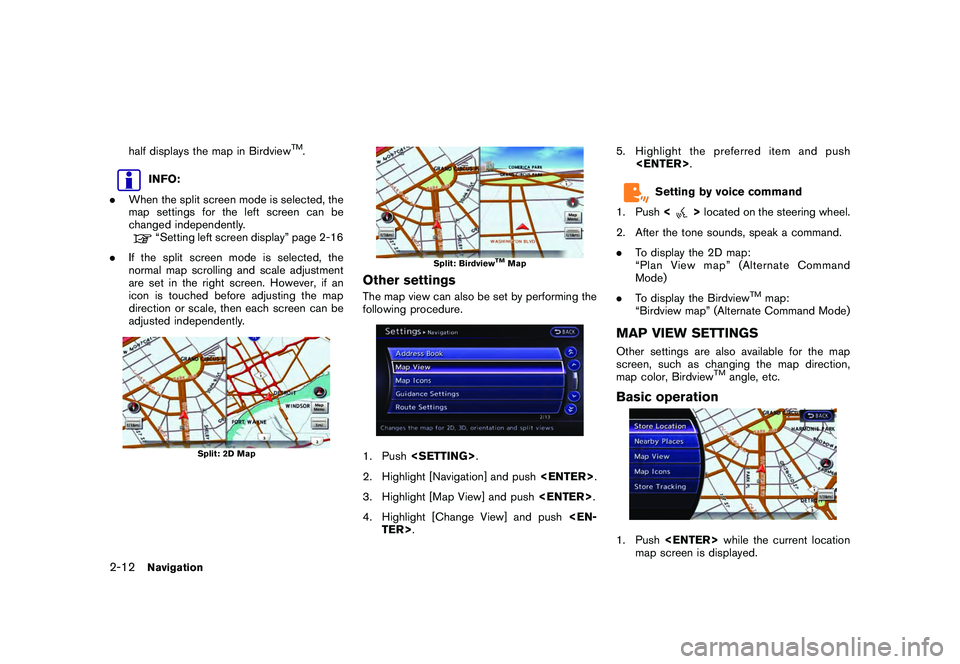
Black plate (38,1)
Model "R35-N" EDITED: 2009/ 10/ 30
half displays the map in Birdview
TM.
INFO:
. When the split screen mode is selected, the
map settings for the left screen can be
changed independently.“Setting left screen display” page 2-16
. If the split screen mode is selected, the
normal map scrolling and scale adjustment
are set in the right screen. However, if an
icon is touched before adjusting the map
direction or scale, then each screen can be
adjusted independently.
Split: 2D Map
Split: Birdview
TMMap
Other settingsThe map view can also be set by performing the
following procedure.1. Push
2. Highlight [Navigation] and push
3. Highlight [Map View] and push
4. Highlight [Change View] and push
Setting by voice command
1. Push <
>located on the steering wheel.
2. After the tone sounds, speak a command.
. To display the 2D map:
“Plan View map” (Alternate Command
Mode)
. To display the Birdview
TM
map:
“Birdview map” (Alternate Command Mode)
MAP VIEW SETTINGSOther settings are also available for the map
screen, such as changing the map direction,
map color, Birdview
TM
angle, etc.
Basic operation1. Push
map screen is displayed.
2-12
Navigation
Page 42 of 312
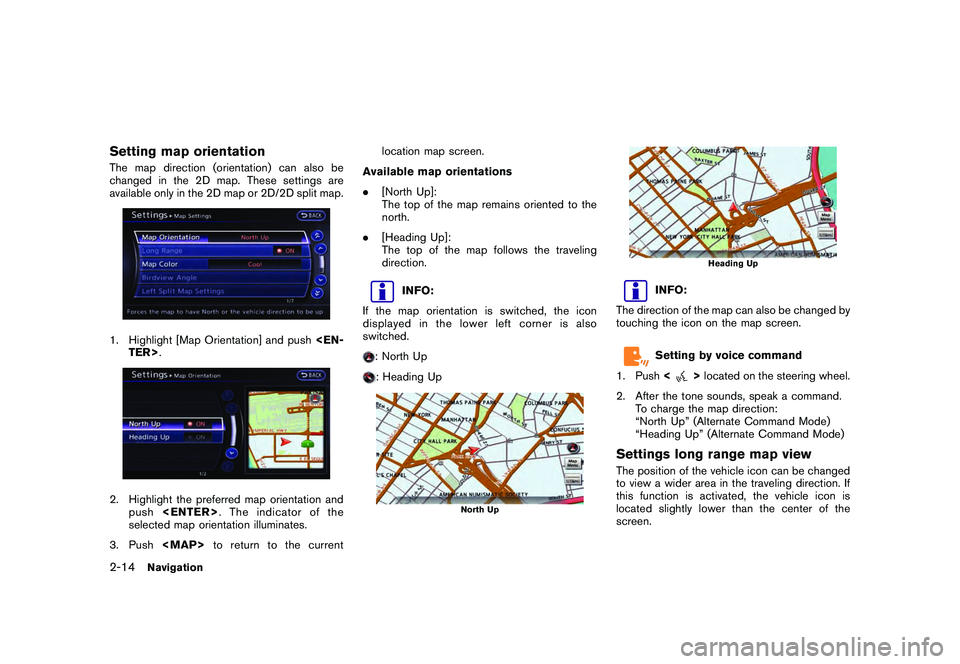
Black plate (40,1)
Model "R35-N" EDITED: 2009/ 10/ 30
Setting map orientationThe map direction (orientation) can also be
changed in the 2D map. These settings are
available only in the 2D map or 2D/2D split map.1. Highlight [Map Orientation] and push
selected map orientation illuminates.
3. Push
Page 54 of 312
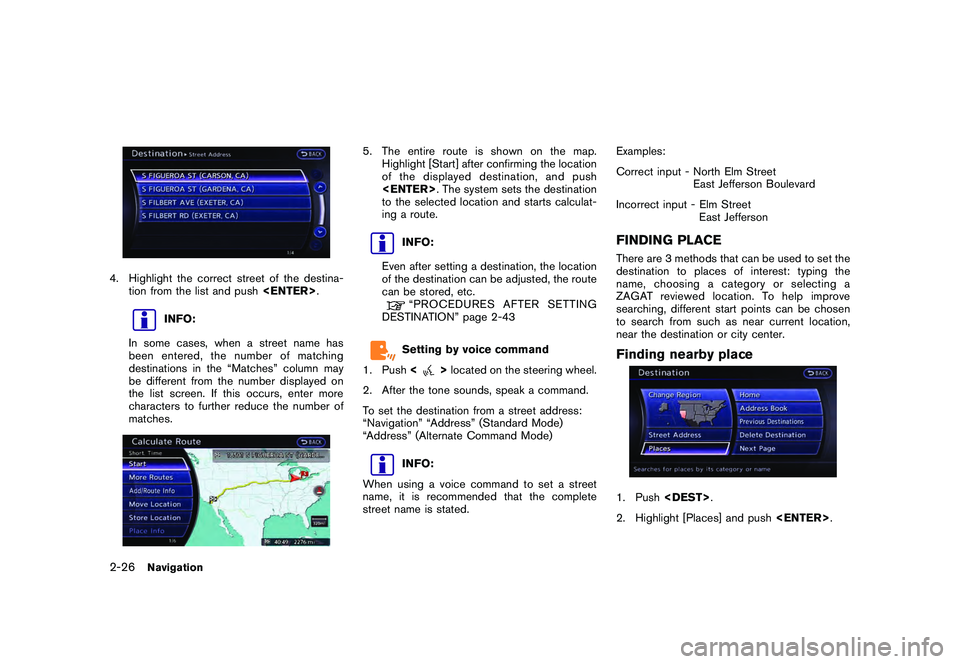
Black plate (52,1)
Model "R35-N" EDITED: 2009/ 10/ 30
4. Highlight the correct street of the destina-tion from the list and push
INFO:
In some cases, when a street name has
been entered, the number of matching
destinations in the “Matches” column may
be different from the number displayed on
the list screen. If this occurs, enter more
characters to further reduce the number of
matches.
5. The entire route is shown on the map. Highlight [Start] after confirming the location
of the displayed dest ination, and push
to the selected location and starts calculat-
ing a route.
INFO:
Even after setting a destination, the location
of the destination can be adjusted, the route
can be stored, etc.“PROCEDURESAFTERSETTING
DESTINATION” page 2-43Setting by voice command
1. Push <
>located on the steering wheel.
2. After the tone sounds, speak a command.
To set the destination from a street address:
“Navigation” “Address” (Standard Mode)
“Address” (Alternate Command Mode)
INFO:
When using a voice command to set a street
name, it is recommended that the complete
street name is stated. Examples:
Correct input - North Elm Street
East Jefferson Boulevard
Incorrect input - Elm Street East Jefferson
FINDING PLACEThere are 3 methods that can be used to set the
destination to places of interest: typing the
name, choosing a category or selecting a
ZAGAT reviewed location. To help improve
searching, different start points can be chosen
to search from such as near current location,
near the destination or city center.Finding nearby place1. Push
2. Highlight [Places] and push
2-26
Navigation
Page 55 of 312
![NISSAN GT-R 2011 Owners Manual Black plate (53,1)
Model "R35-N" EDITED: 2009/ 10/ 30
3. Highlight the preferred nearby category fromthe list and push <ENTER>.
A list screen is displayed.
INFO:
Highlight [Customize Nearby Places] to NISSAN GT-R 2011 Owners Manual Black plate (53,1)
Model "R35-N" EDITED: 2009/ 10/ 30
3. Highlight the preferred nearby category fromthe list and push <ENTER>.
A list screen is displayed.
INFO:
Highlight [Customize Nearby Places] to](/img/5/58175/w960_58175-54.png)
Black plate (53,1)
Model "R35-N" EDITED: 2009/ 10/ 30
3. Highlight the preferred nearby category fromthe list and push
A list screen is displayed.
INFO:
Highlight [Customize Nearby Places] to
customize the nearby places list to show
categories that are frequently used.
4. Highlight the preferred destination from the list, and push
preview on the right side of the screen.
INFO:
. A maximum of 100 facilities can be
displayed on the list screen.
. If the suggested route is already set, the
system displays the facilities located
along the route. To display all the icons,
deactivate [Show Along Route].
5. The entire route is shown on the map. Highlight [Start] after confirming the location
of the displayed dest ination, and push
to the selected location and starts calculat-
ing a route.
INFO:
If there is a route already set, the newly selected
location can substitute a previously set destina-
tion or can be added to a route already set.
Other settings:The destination can also be set by pushing
map screen and selecting [Nearby Places].
Setting by voice command
1. Push <
>located on the steering wheel.
2. After the tone sounds, speak a command.
To display the nearby category list and select the
destination from it:
“Navigation” “Places” (Standard Mode)
“Places” (Alternate Command Mode)
Navigation
2-27