navigation NISSAN GT-R 2013 R35 Multi Function Display Owners Manual
[x] Cancel search | Manufacturer: NISSAN, Model Year: 2013, Model line: GT-R, Model: NISSAN GT-R 2013 R35Pages: 315, PDF Size: 6.96 MB
Page 110 of 315
![NISSAN GT-R 2013 R35 Multi Function Display Owners Manual 2-82Navigation
1. Highlight [Direction] and push<ENTER>.
A map screen with the home or stored
location located on the map center is
displayed.
2. Set the direction that sounds the alarm and push <ENTE NISSAN GT-R 2013 R35 Multi Function Display Owners Manual 2-82Navigation
1. Highlight [Direction] and push<ENTER>.
A map screen with the home or stored
location located on the map center is
displayed.
2. Set the direction that sounds the alarm and push <ENTE](/img/5/316/w960_316-109.png)
2-82Navigation
1. Highlight [Direction] and push
A map screen with the home or stored
location located on the map center is
displayed.
2. Set the direction that sounds the alarm and push
The selected direction is set.
INFO:
After the direction is set and [Direction] is
selected and set again, a confirmation message
is displayed. Confirm the contents of the
message, highlight [Yes] and push
The set direction is overwritten.
Distance:
Sets the alarm to sound when reaching a
specific distance to the home or stored address.
1. Highlight [Distance] and push
2. Highlight the preferred distance option and
push
selected distance illuminates.
Available distance options:
. 150 feet (50 m)
. 300 feet (100 m)
. 1000 feet (300 m) .
1500 feet (500 m)
INFO:
Once the direction and the distance to sound an
alarm are set, the system will sound the alarm
when the vehicle enters the triggering zone.
Phone number:
Stores the telephone number of the home or a
stored location.
1. Highlight [Phone No.] and push
The telephone number entry screen is
displayed.
Page 111 of 315
![NISSAN GT-R 2013 R35 Multi Function Display Owners Manual 2. Enter the telephone number of the home orstored location.
“Number input screen” (page 1-17)
3. Highlight [OK] and push <ENTER>.
The telephone number is stored.
INFO:
If the phone number of the NISSAN GT-R 2013 R35 Multi Function Display Owners Manual 2. Enter the telephone number of the home orstored location.
“Number input screen” (page 1-17)
3. Highlight [OK] and push <ENTER>.
The telephone number is stored.
INFO:
If the phone number of the](/img/5/316/w960_316-110.png)
2. Enter the telephone number of the home orstored location.
“Number input screen” (page 1-17)
3. Highlight [OK] and push
The telephone number is stored.
INFO:
If the phone number of the home or a location is
stored, the phone number can be used to search
for the destination even if it is not included in the
map data.
Group (only for stored locations):
This groups the stored locations.
By grouping the stored locations, the [By Group]
option of the sort function can be used more
effectively in the [Sort Entries] mode.
1. Highlight [Group] and push
2. Highlight the preferred group and push
When the indicator of the selected group
illuminates, the stored location is classified
into the applicable group.
Entry Numbers (only for stored locations):
Index the position numbers of any two stored
locations in the list.
1. Highlight [Entry Numbers] and push
A list of stored locations is displayed.
2. Highlight the stored addresses that youwant to change and push
The position numbers of the selected stored
locations are changed.
Navigation2-83
Page 112 of 315
![NISSAN GT-R 2013 R35 Multi Function Display Owners Manual 2-84Navigation
Editing stored route
1. Highlight [Stored Routes] and push<ENTER>.
2. Highlight the preferred stored route and push <ENTER>.
3. Highlight the preferred item to edit from the
list on the NISSAN GT-R 2013 R35 Multi Function Display Owners Manual 2-84Navigation
Editing stored route
1. Highlight [Stored Routes] and push<ENTER>.
2. Highlight the preferred stored route and push <ENTER>.
3. Highlight the preferred item to edit from the
list on the](/img/5/316/w960_316-111.png)
2-84Navigation
Editing stored route
1. Highlight [Stored Routes] and push
2. Highlight the preferred stored route and push
3. Highlight the preferred item to edit from the
list on the right side of the screen and push
4. After finishing the editing, highlight [OK] and push
INFO:
If [Store Current Route] is selected, the system
stores the current route.
Available setting items
. [Rename]:
Changes the name.
“Character (letters and numbers) input
screen” (page 1-16)
. [Replace]:
Overwrites the stored route to the current
route.
. [Delete]:
Deletes the stored route.
. [OK]:
Applies the settings.
Editing stored tracking
1. Highlight [Stored Tracking] and push
2. Highlight the stored tracked route and push
illuminated, push
illuminates, and the Edit screen is displayed.
If
indicator is illuminated, the indicator turns
off.
Page 113 of 315
![NISSAN GT-R 2013 R35 Multi Function Display Owners Manual 3. Highlight the preferred item and push<ENTER>.
Available setting items (Current tracking)
. [View Track]:
Displays the tracked route up to the current
location.
. [Delete]:
Deletes the stored curren NISSAN GT-R 2013 R35 Multi Function Display Owners Manual 3. Highlight the preferred item and push<ENTER>.
Available setting items (Current tracking)
. [View Track]:
Displays the tracked route up to the current
location.
. [Delete]:
Deletes the stored curren](/img/5/316/w960_316-112.png)
3. Highlight the preferred item and push
Available setting items (Current tracking)
. [View Track]:
Displays the tracked route up to the current
location.
. [Delete]:
Deletes the stored current tracking.
. [OK]:
Applies the settings.
Available setting items (Stored tracked
routes)
.[View Track]:
Displays a stored tracked route on the map.
. [Rename]:
Changes the name.
“Character (letters and numbers) input
screen” (page 1-16) .
[Replace]:
Overwrites the stored tracked route to the
current tracked route.
. [Delete]:
Deletes the stored tracked route.
. [OK]:
Applies the settings.
Displaying a tracked route:
The stored tracked route can be displayed on
the map as necessary.
1. Highlight [Stored Tracking] and push
2. Highlight a tracked route to display on the map screen, and push
“ON” indicator illuminates, and the Edit
screen is displayed.
3. After confirming the location to display the tracked route, highlight [OK] and push
previous screen.
4. Push
Page 114 of 315
![NISSAN GT-R 2013 R35 Multi Function Display Owners Manual 2-86Navigation
Editing avoid area
1. Highlight [Avoid Area] and push<ENTER>.
2. Highlight the preferred Avoid Area and push <ENTER>.
3. Highlight the preferred items and push<ENTER>. Available setting NISSAN GT-R 2013 R35 Multi Function Display Owners Manual 2-86Navigation
Editing avoid area
1. Highlight [Avoid Area] and push<ENTER>.
2. Highlight the preferred Avoid Area and push <ENTER>.
3. Highlight the preferred items and push<ENTER>. Available setting](/img/5/316/w960_316-113.png)
2-86Navigation
Editing avoid area
1. Highlight [Avoid Area] and push
2. Highlight the preferred Avoid Area and push
3. Highlight the preferred items and push
.[Rename]:
Changes the name.
.[Move Location]:
Adjusts the location of the Avoid Area.
.[Resize Area]:Adjusts the range of the Avoid Area.
.[FWY]:Avoids freeways.
.[Delete]:Deletes the Avoid Area.
.[OK]:Applies the setting.
4. After finishing the setting, highlight [OK] and push
INFO:
An Avoid Area can be added by selecting [Add
New].
“Storing avoid area” (page 2-77)
Rename:
Changes the name of an Avoid Area.
1. Highlight [Rename] and push
character input screen is displayed.
2. Enter the preferred name for the avoid area.
3. Highlight [OK] and push
name is stored.
Move Location:
Adjusts the location of the Avoid Area.
1. Highlight [Move Location] and push
Page 115 of 315
![NISSAN GT-R 2013 R35 Multi Function Display Owners Manual 2. Adjust the location of the Avoid Area.
3. After adjusting the location, push<ENTER>.
Resize Area:
Adjusts the range of the Avoid Area.
1. Highlight [Resize Area] and push <ENTER>.
2. Highlight the NISSAN GT-R 2013 R35 Multi Function Display Owners Manual 2. Adjust the location of the Avoid Area.
3. After adjusting the location, push<ENTER>.
Resize Area:
Adjusts the range of the Avoid Area.
1. Highlight [Resize Area] and push <ENTER>.
2. Highlight the](/img/5/316/w960_316-114.png)
2. Adjust the location of the Avoid Area.
3. After adjusting the location, push
Resize Area:
Adjusts the range of the Avoid Area.
1. Highlight [Resize Area] and push
2. Highlight the range from 5 available levels.
3. After highlighting the range, push
FWY:
Sets the route to avoid freeways.
1. Highlight [FWY]. To include freeways in the Avoid Area, push
2. The Avoid Area is displayed in green if it
includes a freeway or in blue if it does not
include a freeway.
INFO:
If the current vehicle location is set to an Avoid
Area, the system will not provide route guidance.
Delete:
Deletes the Avoid Area.
1. Highlight [Delete] and push
2. A confirmation message is displayed. Con-
firm the contents of the message, highlight
[Yes] and push
is deleted from the Address Book.
Navigation2-87
Page 116 of 315
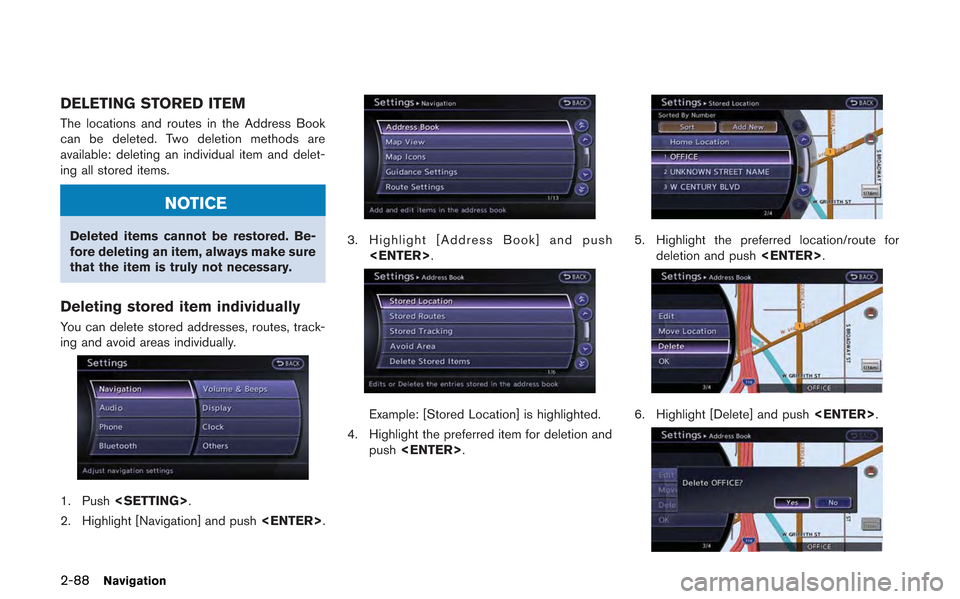
2-88Navigation
DELETING STORED ITEM
The locations and routes in the Address Book
can be deleted. Two deletion methods are
available: deleting an individual item and delet-
ing all stored items.
NOTICE
Deleted items cannot be restored. Be-
fore deleting an item, always make sure
that the item is truly not necessary.
Deleting stored item individually
You can delete stored addresses, routes, track-
ing and avoid areas individually.
1. Push
2. Highlight [Navigation] and push
3. Highlight [Address Book] and push
Example: [Stored Location] is highlighted.
4. Highlight the preferred item for deletion and push
5. Highlight the preferred location/route for
deletion and push
6. Highlight [Delete] and push
Page 117 of 315
![NISSAN GT-R 2013 R35 Multi Function Display Owners Manual 7. A confirmation message is displayed. Con-firm the contents of the message, highlight
[Yes] and push <ENTER>. The stored item
is deleted from the Address Book.
Other settings:
A stored address can a NISSAN GT-R 2013 R35 Multi Function Display Owners Manual 7. A confirmation message is displayed. Con-firm the contents of the message, highlight
[Yes] and push <ENTER>. The stored item
is deleted from the Address Book.
Other settings:
A stored address can a](/img/5/316/w960_316-116.png)
7. A confirmation message is displayed. Con-firm the contents of the message, highlight
[Yes] and push
is deleted from the Address Book.
Other settings:
A stored address can also be deleted using the
following procedure.
1. Push
2. Highlight [Address Book] and push
3. Highlight [Store/Edit] and push
4. Highlight [Edit or Delete an Entry] and push
5. Highlight a preferred address and push
“Setting destination” (page 2-23)
INFO:
This procedure applies only for deleting a stored
home or address. A stored route, tracking or
avoid area cannot be deleted using this proce-
dure.
Deleting individual item on map
1. Align the cross pointer over the preferred stored location for deletion by moving on the
map. Then push
2. Highlight [Delete] and push
3. A confirmation message is displayed. Con-
firm the contents of the message, highlight
[Yes] and push
The stored item is deleted from the Address
Book.
Deleting all stored items
1. Push
2. Highlight [Navigation] and push
Navigation2-89
Page 118 of 315
![NISSAN GT-R 2013 R35 Multi Function Display Owners Manual 2-90Navigation
3. Highlight [Address Book] and push<ENTER>.
4. Highlight [Delete Stored Items] and push<ENTER>.
5. Highlight the preferred item for deletion and
push <ENTER>.
Items that can be deleted NISSAN GT-R 2013 R35 Multi Function Display Owners Manual 2-90Navigation
3. Highlight [Address Book] and push<ENTER>.
4. Highlight [Delete Stored Items] and push<ENTER>.
5. Highlight the preferred item for deletion and
push <ENTER>.
Items that can be deleted](/img/5/316/w960_316-117.png)
2-90Navigation
3. Highlight [Address Book] and push
4. Highlight [Delete Stored Items] and push
5. Highlight the preferred item for deletion and
push
Items that can be deleted
.[Delete Home Location]: Deletes the home location.
.[Delete Address Book]:Deletes all stored locations.
.[Delete Stored Routes]:Deletes all stored routes.
.[Delete Current Tracking]:Deletes the current tracked route.
.[Delete Stored Tracking]:
Deletes all stored tracked routes.
.[Delete Avoid Areas]:Deletes all stored Avoid Areas.
.[Delete Stored Voicetags]:
Deletes all stored Voicetags.
.[Delete Previous Destinations]:Deletes all or one of the previous
destinations.
.[Delete Previous Start Point]:Deletes all previous start points.
.[Delete Learned Route]:
Deletes all system learned routes.
6. A confirmation message is displayed. Con- firm the contents of the message, highlight
[Yes] and push
are deleted from the Address Book.
Other settings:
All stored addresses can also be deleted using
the following procedure.
1. Push
2. Highlight [Address Book] and push
Page 119 of 315
![NISSAN GT-R 2013 R35 Multi Function Display Owners Manual 3. Highlight [Store/Edit] and push<ENTER>.
4. Highlight [Delete All Addressbook Entries] and push <ENTER>.
“Setting destination” (page 2-23)
INFO:
This procedure applies only for deleting a stored NISSAN GT-R 2013 R35 Multi Function Display Owners Manual 3. Highlight [Store/Edit] and push<ENTER>.
4. Highlight [Delete All Addressbook Entries] and push <ENTER>.
“Setting destination” (page 2-23)
INFO:
This procedure applies only for deleting a stored](/img/5/316/w960_316-118.png)
3. Highlight [Store/Edit] and push
4. Highlight [Delete All Addressbook Entries] and push
“Setting destination” (page 2-23)
INFO:
This procedure applies only for deleting a stored
home or address. A stored route, tracking or
avoid area cannot be deleted using this proce-
dure.
TRANSFERRING INFORMATION TO/
FROM ADDRESS BOOK
The information of the stored home and ad-
dresses can be exported and imported using a
USB memory.
1. Insert a USB memory and push
INFO:
Refer to the vehicle Owner’s Manual for the
location of the USB connector.
2. Highlight [Navigation] and push
3. Highlight [Address Book] and push
4. Highlight [Transfer Address Book] and push
5. Highlight [Download Address Book to USB] or [Download Address Book from USB] and
push
6. Highlight a stored item. The [ON] indicator
illuminates.
Navigation2-91