navigation NISSAN GT-R 2013 R35 Multi Function Display Manual Online
[x] Cancel search | Manufacturer: NISSAN, Model Year: 2013, Model line: GT-R, Model: NISSAN GT-R 2013 R35Pages: 315, PDF Size: 6.96 MB
Page 100 of 315
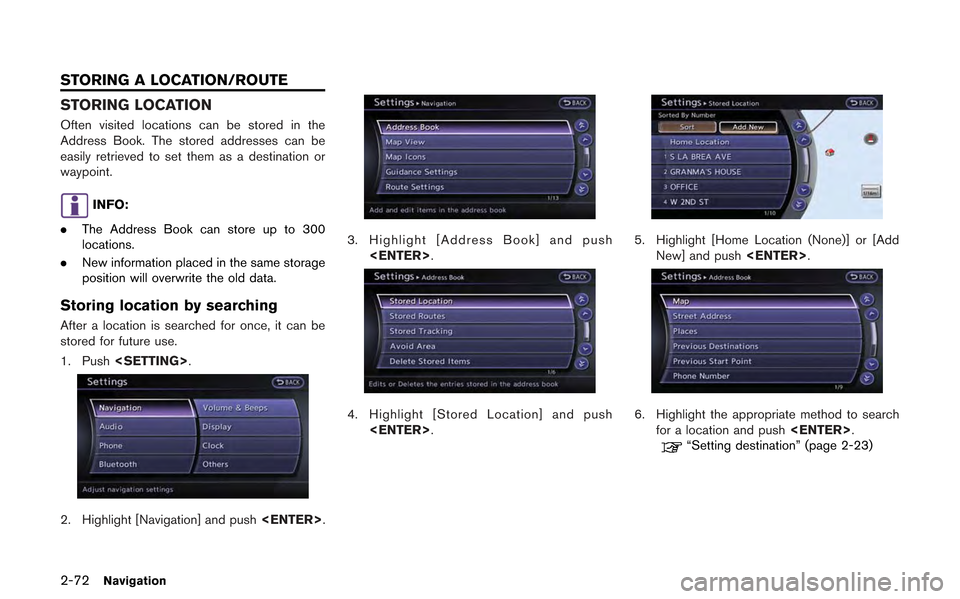
2-72Navigation
STORING LOCATION
Often visited locations can be stored in the
Address Book. The stored addresses can be
easily retrieved to set them as a destination or
waypoint.
INFO:
. The Address Book can store up to 300
locations.
. New information placed in the same storage
position will overwrite the old data.
Storing location by searching
After a location is searched for once, it can be
stored for future use.
1. Push
2. Highlight [Navigation] and push
3. Highlight [Address Book] and push
4. Highlight [Stored Location] and push
5. Highlight [Home Location (None)] or [Add New] and push
6. Highlight the appropriate method to search
for a location and push
“Setting destination” (page 2-23)
STORING A LOCATION/ROUTE
Page 101 of 315
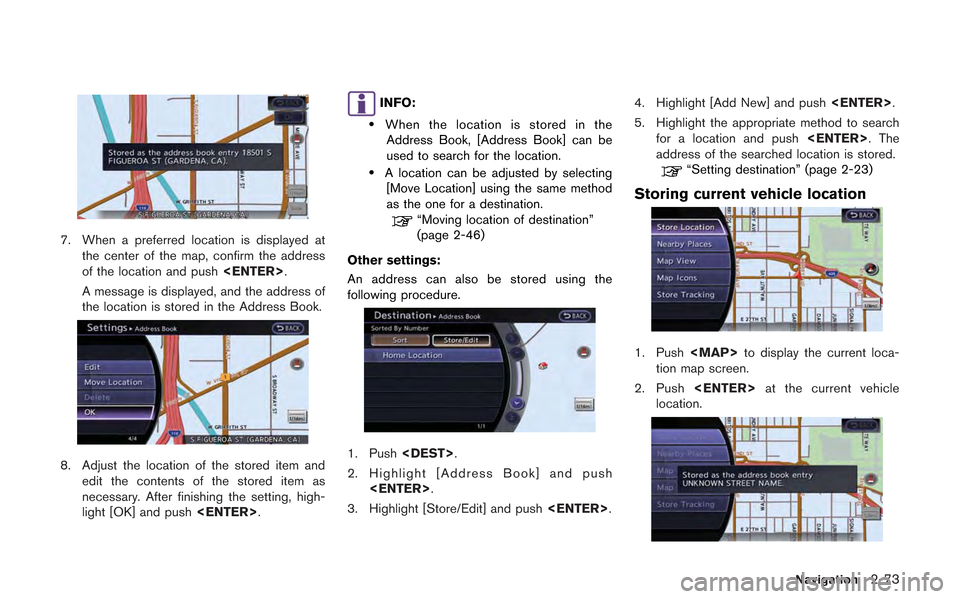
7. When a preferred location is displayed atthe center of the map, confirm the address
of the location and push
A message is displayed, and the address of
the location is stored in the Address Book.
8. Adjust the location of the stored item and edit the contents of the stored item as
necessary. After finishing the setting, high-
light [OK] and push
INFO:
.When the location is stored in the
Address Book, [Address Book] can be
used to search for the location.
.A location can be adjusted by selecting [Move Location] using the same method
as the one for a destination.
“Moving location of destination”
(page 2-46)
Other settings:
An address can also be stored using the
following procedure.
1. Push
2. Highlight [Address Book] and push
3. Highlight [Store/Edit] and push
5. Highlight the appropriate method to search for a location and push
address of the searched location is stored.
“Setting destination” (page 2-23)
Storing current vehicle location
1. Push
Page 102 of 315
![NISSAN GT-R 2013 R35 Multi Function Display Manual Online 2-74Navigation
3. Highlight [Store Location] and push<ENTER>. A message is displayed, and
the current vehicle location is stored in the
Address Book.
4. The icon representing the stored location is
di NISSAN GT-R 2013 R35 Multi Function Display Manual Online 2-74Navigation
3. Highlight [Store Location] and push<ENTER>. A message is displayed, and
the current vehicle location is stored in the
Address Book.
4. The icon representing the stored location is
di](/img/5/316/w960_316-101.png)
2-74Navigation
3. Highlight [Store Location] and push
the current vehicle location is stored in the
Address Book.
4. The icon representing the stored location is
displayed on the map.
Push
Page 103 of 315
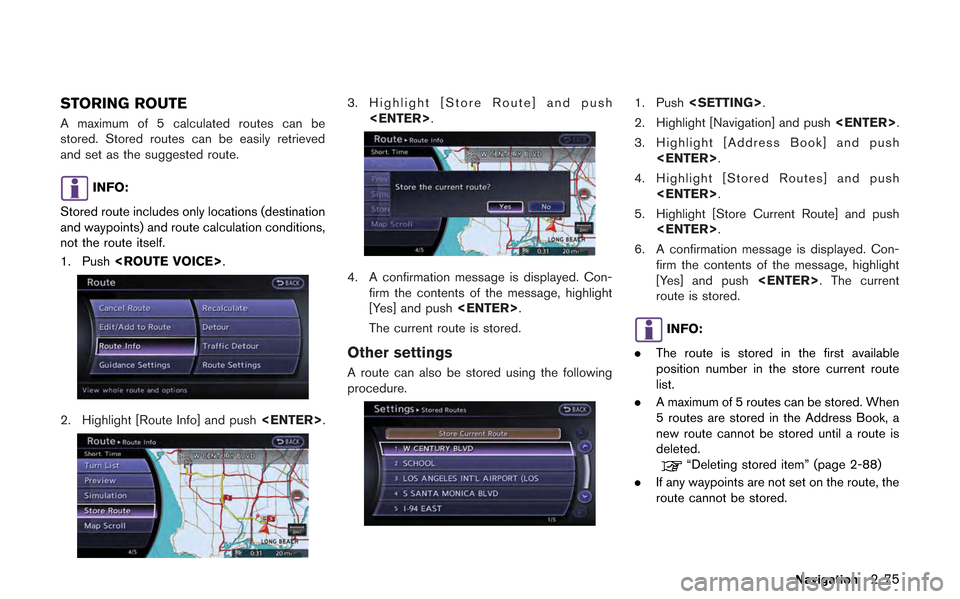
STORING ROUTE
A maximum of 5 calculated routes can be
stored. Stored routes can be easily retrieved
and set as the suggested route.
INFO:
Stored route includes only locations (destination
and waypoints) and route calculation conditions,
not the route itself.
1. Push
2. Highlight [Route Info] and push
3. Highlight [Store Route] and push
4. A confirmation message is displayed. Con-firm the contents of the message, highlight
[Yes] and push
The current route is stored.
Other settings
A route can also be stored using the following
procedure.
1. Push
2. Highlight [Navigation] and push
3. Highlight [Address Book] and push
4. Highlight [Stored Routes] and push
5. Highlight [Store Current Route] and push
6. A confirmation message is displayed. Con- firm the contents of the message, highlight
[Yes] and push
route is stored.
INFO:
. The route is stored in the first available
position number in the store current route
list.
. A maximum of 5 routes can be stored. When
5 routes are stored in the Address Book, a
new route cannot be stored until a route is
deleted.
“Deleting stored item” (page 2-88)
. If any waypoints are not set on the route, the
route cannot be stored.
Navigation2-75
Page 104 of 315
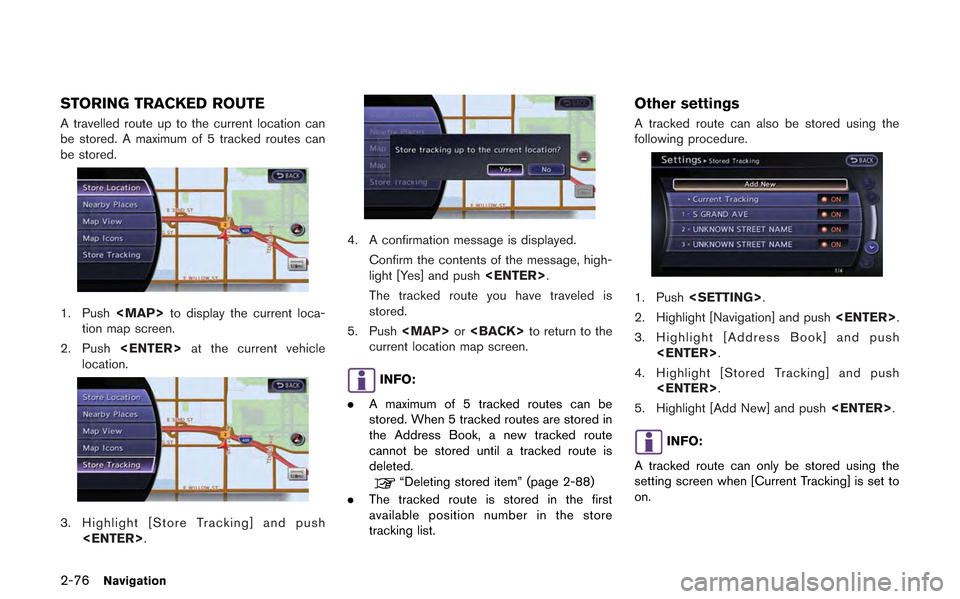
2-76Navigation
STORING TRACKED ROUTE
A travelled route up to the current location can
be stored. A maximum of 5 tracked routes can
be stored.
1. Push
tion map screen.
2. Push
location.
3. Highlight [Store Tracking] and push
4. A confirmation message is displayed.
Confirm the contents of the message, high-
light [Yes] and push
The tracked route you have traveled is
stored.
5. Push
current location map screen.
INFO:
. A maximum of 5 tracked routes can be
stored. When 5 tracked routes are stored in
the Address Book, a new tracked route
cannot be stored until a tracked route is
deleted.
“Deleting stored item” (page 2-88)
. The tracked route is stored in the first
available position number in the store
tracking list.
Other settings
A tracked route can also be stored using the
following procedure.
1. Push
2. Highlight [Navigation] and push
3. Highlight [Address Book] and push
4. Highlight [Stored Tracking] and push
5. Highlight [Add New] and push
INFO:
A tracked route can only be stored using the
setting screen when [Current Tracking] is set to
on.
Page 105 of 315
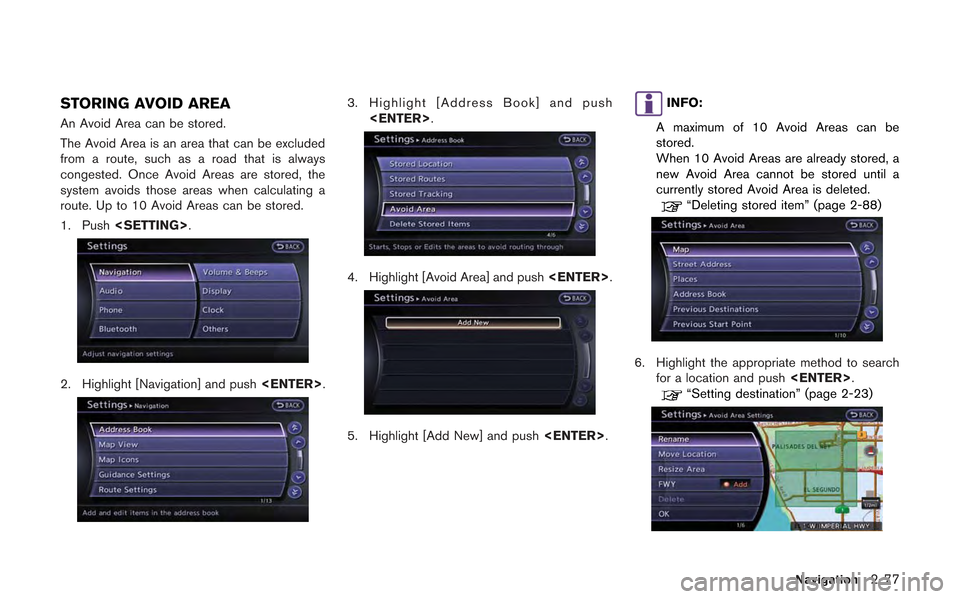
STORING AVOID AREA
An Avoid Area can be stored.
The Avoid Area is an area that can be excluded
from a route, such as a road that is always
congested. Once Avoid Areas are stored, the
system avoids those areas when calculating a
route. Up to 10 Avoid Areas can be stored.
1. Push
2. Highlight [Navigation] and push
3. Highlight [Address Book] and push
4. Highlight [Avoid Area] and push
5. Highlight [Add New] and push
INFO:
A maximum of 10 Avoid Areas can be
stored.
When 10 Avoid Areas are already stored, a
new Avoid Area cannot be stored until a
currently stored Avoid Area is deleted.
“Deleting stored item” (page 2-88)
6. Highlight the appropriate method to search for a location and push
“Setting destination” (page 2-23)
Navigation2-77
Page 106 of 315
![NISSAN GT-R 2013 R35 Multi Function Display Manual Online 2-78Navigation
7. Set the following items for the searchedlocation.
Available setting items:
.[Rename]:
Changes the name.
“Rename” (page 2-86)
.[Move Location]:Adjusts the location of the Avoid Ar NISSAN GT-R 2013 R35 Multi Function Display Manual Online 2-78Navigation
7. Set the following items for the searchedlocation.
Available setting items:
.[Rename]:
Changes the name.
“Rename” (page 2-86)
.[Move Location]:Adjusts the location of the Avoid Ar](/img/5/316/w960_316-105.png)
2-78Navigation
7. Set the following items for the searchedlocation.
Available setting items:
.[Rename]:
Changes the name.
“Rename” (page 2-86)
.[Move Location]:Adjusts the location of the Avoid Area.
“Move Location” (page 2-86)
.[Resize Area]:
Adjusts the range of the Avoid Area.
“Resize Area” (page 2-87)
.[FWY]:Avoids Freeways.
“FWY” (page 2-87)
.[Delete]:Deletes the avoid area.
“Delete” (page 2-87)
8. After finishing the setting, highlight [OK] and push
EDITING ADDRESS BOOK
Items stored in the Address Book can be
modified. These settings can be edited to make
the navigation system more useful.
Basic operation
1. Push
2. Highlight [Navigation] and push
3. Highlight [Address Book] and push
4. Highlight the preferred item and push
Available setting items
. [Stored Location]:
Edits the information of a stored home and
Address.
“Editing stored home and address”
(page 2-79) .
[Stored Routes]:
Edits the information of a stored route.
“Editing stored route” (page 2-84)
. [Stored Tracking]:
Edits the information of a stored tracked
route.
“Editing stored tracking” (page 2-84)
. [Avoid Area]:
Edits the information of a stored Avoid Area.
“Editing avoid area” (page 2-86)
. [Delete Stored Items]:
Deletes a stored location or route.
“Deleting all stored items” (page 2-89)
. [Transfer Address Book]:
Imports or exports the data of the stored
items using a USB memory.
Page 107 of 315
![NISSAN GT-R 2013 R35 Multi Function Display Manual Online Editing stored home and address
1. Highlight [Stored Location] and push<ENTER>.
2. Highlight the stored home location or pre- ferred stored address and push <ENTER>.
INFO:
Highlighting [Sort] displays NISSAN GT-R 2013 R35 Multi Function Display Manual Online Editing stored home and address
1. Highlight [Stored Location] and push<ENTER>.
2. Highlight the stored home location or pre- ferred stored address and push <ENTER>.
INFO:
Highlighting [Sort] displays](/img/5/316/w960_316-106.png)
Editing stored home and address
1. Highlight [Stored Location] and push
2. Highlight the stored home location or pre- ferred stored address and push
INFO:
Highlighting [Sort] displays a list of various
sort functions.
3. Highlight the preferred item and push
Available setting items
. [Edit]:
Edits the stored address information.
. [Move Location]:
Adjusts the location of the stored address.
. [Delete]:
Deletes the stored address.
. [OK]:
Applies the settings.
Other settings:
A stored address can also be edited using the
following procedure.
1. Push
2. Highlight [Address Book] and push
Minor adjustment of home or stored
address
When [Edit] is selected, you can edit the
following items of the home or stored location
can be edited.
.[Show Icon on Map]:
. [Name] (only for stored locations):
. [Voicetag] (only for stored locations):
. [Icon]:
. [Sound]:
. [Direction]:
. [Distance]:
. [Phone No.]:
. [Group] (only for stored locations):
. [Entry Numbers] (only for stored locations):
Show Icon on Map:
Displays the home icon or the stored address
icon on the map.
Navigation2-79
Page 108 of 315
![NISSAN GT-R 2013 R35 Multi Function Display Manual Online 2-80Navigation
1. Highlight [Show Icon on Map] and push<ENTER>.
2. The indicator illuminates when the item is set. Then the system displays the icon on
the map.
Name (only for stored locations):
Chang NISSAN GT-R 2013 R35 Multi Function Display Manual Online 2-80Navigation
1. Highlight [Show Icon on Map] and push<ENTER>.
2. The indicator illuminates when the item is set. Then the system displays the icon on
the map.
Name (only for stored locations):
Chang](/img/5/316/w960_316-107.png)
2-80Navigation
1. Highlight [Show Icon on Map] and push
2. The indicator illuminates when the item is set. Then the system displays the icon on
the map.
Name (only for stored locations):
Changes the name of a stored location.
1. Highlight [Name] and push
A character input screen is displayed.
2. Enter the preferred name for the stored location.
“How to input letters and numbers”
(page 1-16)
3. Highlight [OK] and push
The name is stored.
Voicetag (only for stored locations):
1. Highlight [Voicetag] and push
2. Highlight [Store] and push
3. A beep sounds, and the system enters the
voice command reception mode.
4. Speak the name/word to be used as Voicetag.
5. The Voicetag is stored, provided the system recognizes it.
Page 109 of 315
![NISSAN GT-R 2013 R35 Multi Function Display Manual Online INFO:
. A Voicetag cannot be stored, overwritten or
played while driving.
. The Address Book can store up to 100
Voicetags.
. Highlight [Play] to confirm the stored Voice-
tag.
. Highlight [Delete] to NISSAN GT-R 2013 R35 Multi Function Display Manual Online INFO:
. A Voicetag cannot be stored, overwritten or
played while driving.
. The Address Book can store up to 100
Voicetags.
. Highlight [Play] to confirm the stored Voice-
tag.
. Highlight [Delete] to](/img/5/316/w960_316-108.png)
INFO:
. A Voicetag cannot be stored, overwritten or
played while driving.
. The Address Book can store up to 100
Voicetags.
. Highlight [Play] to confirm the stored Voice-
tag.
. Highlight [Delete] to delete a stored Voice-
tag.
. If a Voicetag is already stored, select
[Restore] to re-record the Voicetag.
Icon:
Changes the icon of the home or stored address
to the preferred one. By changing the icons, the
usage of the [By Icon] option of the sort function
can be optimized more effectively ([Sort] menu
situation) .1. Highlight [Icon] and push
A list of icons is displayed.
2. Highlight the preferred icon and push
3. The icon is changed.
Sound:
Sets the tone of the alarm that sounds when the
vehicle approaches the home or a stored
address.
1. Highlight [Sound] and push
A sound list is displayed.
2. Select the preferred alarm tone and push
The indicator of the selected alarm tone
illuminates.
Direction:
Sets the alarm to sound when approaching from
a specific direction.
Navigation2-81