navigation NISSAN GT-R 2017 R35 Multi Function Display Owners Manual
[x] Cancel search | Manufacturer: NISSAN, Model Year: 2017, Model line: GT-R, Model: NISSAN GT-R 2017 R35Pages: 248, PDF Size: 1.72 MB
Page 180 of 248
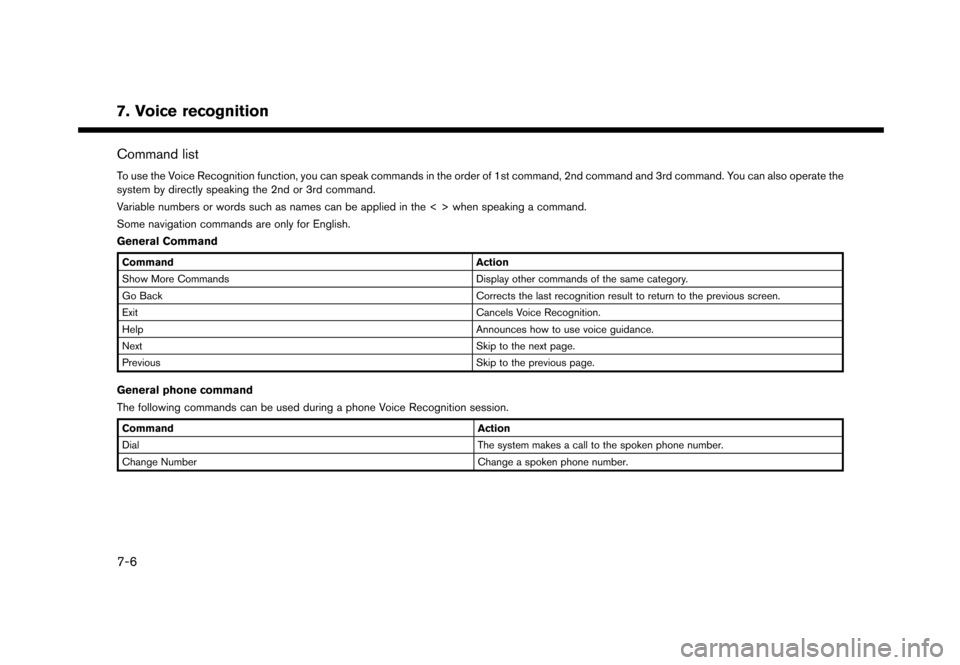
7. Voice recognition
Command list
To use the Voice Recognition function, you can speak commands in the order of 1st command, 2nd command and 3rd command. You can also operate the
system by directly speaking the 2nd or 3rd command.
Variable numbers or words such as names can be applied in the < > when speaking a command.
Some navigation commands are only for English.
General Command
CommandAction
Show More Commands Display other commands of the same category.
Go Back Corrects the last recognition result to return to the previous screen.
Exit Cancels Voice Recognition.
Help Announces how to use voice guidance.
Next Skip to the next page.
Previous Skip to the previous page.
General phone command
The following commands can be used during a phone Voice Recognition session.
Command Action
Dial The system makes a call to the spoken phone number.
Change Number Change a spoken phone number.
7-6
Page 183 of 248

General navigation command
The following commands can be used during the Navigation voice recognition session.
CommandAction
Select City Search a destination from the specified city.
Change State Change the state to search.
Calculate Route Calculate a route.
Adjust Location Fine-tune the destination.
Add as waypoint The selected location will be added to the route as a waypoint.
Change Address (English only) Change State After the street address is specified, change state, city, street, or house number.
Change City
Change Street
Change House Number
Navigation Command
1st Command 2nd Command 3rd Command Action
Navigation Street Address (English
only)
Select State
Select the state to search.
Street Address
Points of Interest (English only) Speak a POI name to search for as a destination.
Points of Interest
7. Voice recognition
7-9
Page 185 of 248

1st Command 2nd Command 3rd Command ActionPrevious Start Point Sets a route with the previous starting point as a destination.
Cancel Route Cancels route and deletes the destination/waypoints.
Zoom In Zooms in the map scale by 1 step.
Zoom In <1-13> Increases the magnification of the map by the number of steps specified.
Zoom Out Zooms out the map scale by 1 step.
Zoom Out <1-13> Decreases the magnification of the map by the number of steps specified.
Zoom Street Level Zooms the map to the street level.
North Up Sets the 2D full map to North Up.
Heading Up Sets the 2D full map to Heading Up.
Full Map Displays a full map.
Split Map Displays a split map.
2D Map Change the current map to a 2D Heading Up map.
3D Map Change the current map to a 3D map.
Repeat Voice Guidance Speaks the current navigation guidance.
Voice Guidance ON Turns the navigation guidance on.
Voice Guidance OFF Turns the navigation guidance off.
Show POI Icons Select a category of POI the icon you wish to display on map. Selected POI icons
will be displayed on the map screen.
Remove POI Icons Select a category of the POI icon you wish to delete from the map. Selected POI
icons will be deleted from the map screen.
Route Information Display the route information.
7. Voice recognition
7-11
Page 186 of 248
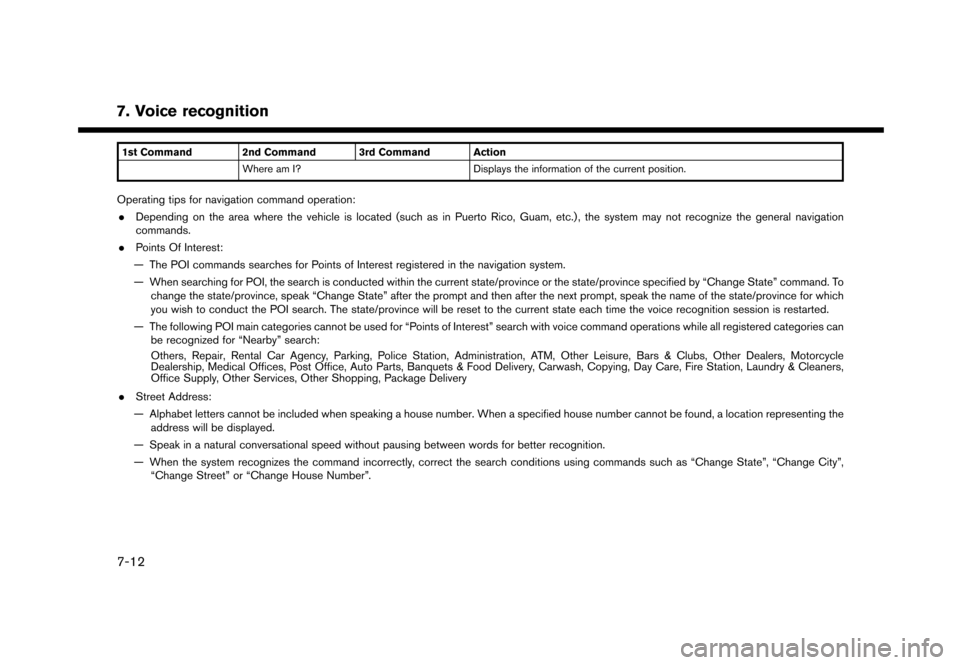
7. Voice recognition
1st Command 2nd Command 3rd Command ActionWhere am I? Displays the information of the current position.
Operating tips for navigation command operation:
. Depending on the area where the vehicle is located (such as in Puerto Rico, Guam, etc.) , the system may not recognize the general navigation
commands.
. Points Of Interest:
— The POI commands searches for Points of Interest registered in the navigation system.
— When searching for POI, the search is conducted within the current state/province or the state/province specified by “Change State” command. To change the state/province, speak “Change State” after the prompt and then after the next prompt, speak the name of the state/province for which
you wish to conduct the POI search. The state/province will be reset to the current state each time the voice recognition session is restarted.
— The following POI main categories cannot be used for “Points of Interest” search with voice command operations while all registered categories can be recognized for “Nearby” search:
Others, Repair, Rental Car Agency, Parking, Police Station, Administration, ATM, Other Leisure, Bars & Clubs, Other Dealers, Motorcycle
Dealership, Medical Offices, Post Office, Auto Parts, Banquets & Food Delivery, Carwash, Copying, Day Care, Fire Station, Laundry & Cleaners,
Office Supply, Other Services, Other Shopping, Package Delivery
. Street Address:
— Alphabet letters cannot be included when speaking a house number. When a specified house number cannot be found, a location representing the address will be displayed.
— Speak in a natural conversational speed without pausing between words for better recognition.
— When the system recognizes the command incorrectly, correct the search conditions using commands such as “Change State”, “Change City”, “Change Street” or “Change House Number”.
7-12
Page 217 of 248
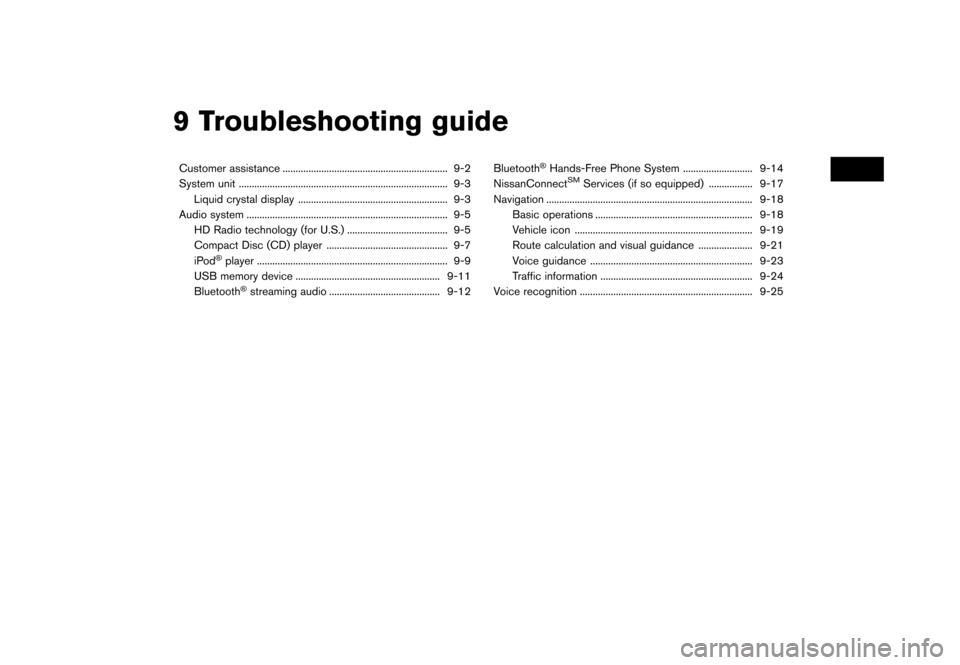
9 Troubleshooting guide
Customer assistance ................................................................ 9-2
System unit ........................................................................\
......... 9-3Liquid crystal display .......................................................... 9-3
Audio system ........................................................................\
...... 9-5 HD Radio technology (for U.S.) ....................................... 9-5
Compact Disc (CD) player ............................................... 9-7 iPod
�Šplayer ........................................................................\
.. 9-9
USB memory device ........................................................ 9-11
Bluetooth
�Šstreaming audio ........................................... 9-12 Bluetooth
�ŠHands-Free Phone System ........................... 9-14
NissanConnectSMServices (if so equipped) ................. 9-17
Navigation ........................................................................\
........ 9-18 Basic operations ............................................................. 9-18
Vehicle icon ..................................................................... 9-19Route calculation and visual guidance ..................... 9-21
Voice guidance ............................................................... 9-23
Traffic information ........................................................... 9-24
Voice recognition ................................................................... 9-25
Page 218 of 248
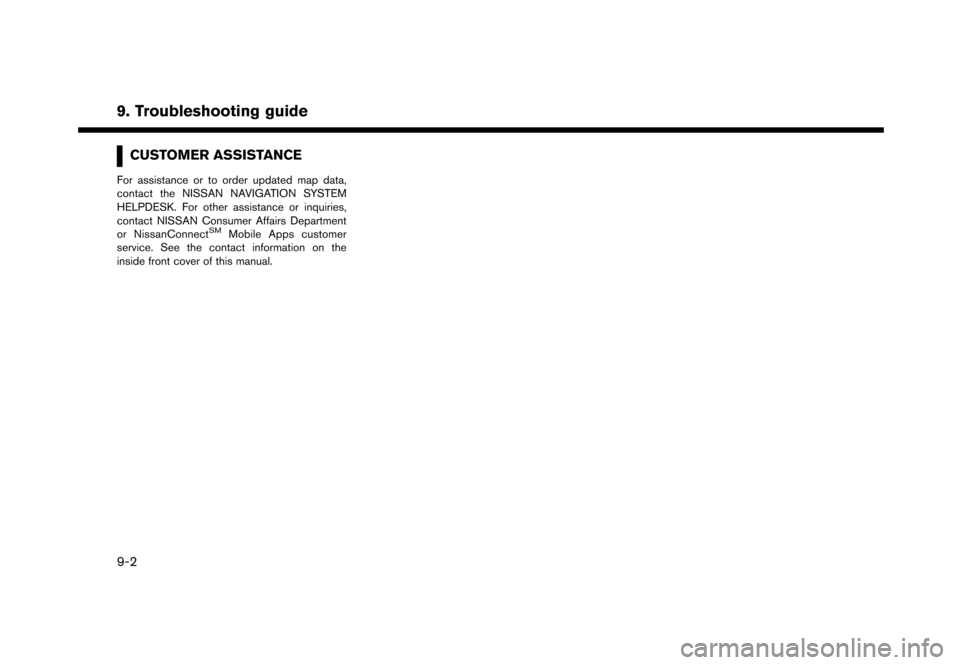
9. Troubleshooting guide
CUSTOMER ASSISTANCE
For assistance or to order updated map data,
contact the NISSAN NAVIGATION SYSTEM
HELPDESK. For other assistance or inquiries,
contact NISSAN Consumer Affairs Department
or NissanConnect
SMMobile Apps customer
service. See the contact information on the
inside front cover of this manual.
9-2
Page 220 of 248
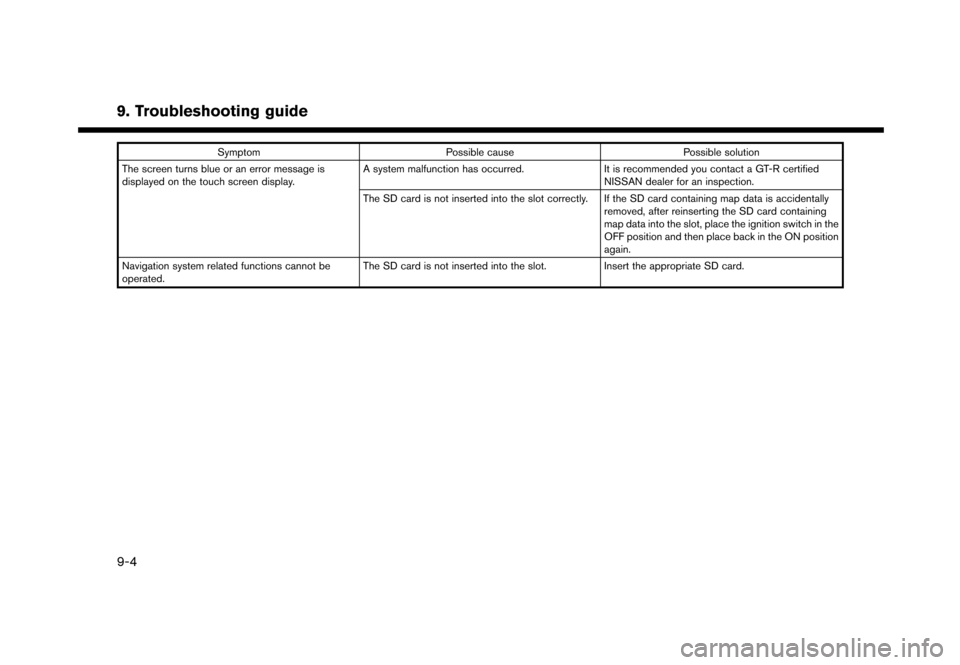
9. Troubleshooting guide
SymptomPossible cause Possible solution
The screen turns blue or an error message is
displayed on the touch screen display. A system malfunction has occurred.
It is recommended you contact a GT-R certified
NISSAN dealer for an inspection.
The SD card is not inserted into the slot correctly. If the SD card containing map data is accidentally removed, after reinserting the SD card containing
map data into the slot, place the ignition switch in the
OFF position and then place back in the ON position
again.
Navigation system related functions cannot be
operated. The SD card is not inserted into the slot.
Insert the appropriate SD card.
9-4
Page 232 of 248
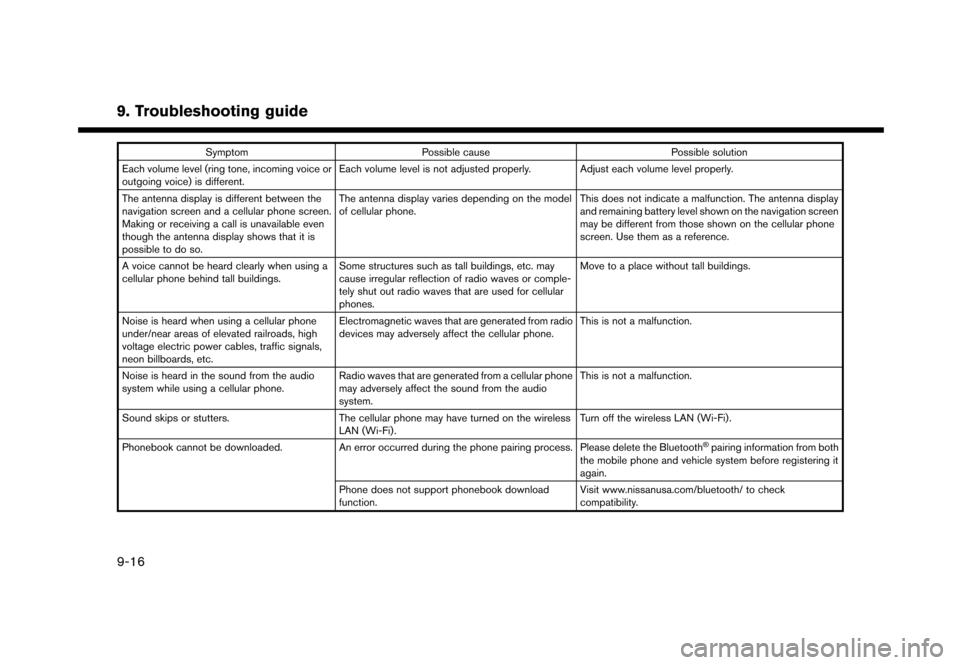
9. Troubleshooting guide
SymptomPossible cause Possible solution
Each volume level (ring tone, incoming voice or
outgoing voice) is different. Each volume level is not adjusted properly. Adjust each volume level properly.
The antenna display is different between the
navigation screen and a cellular phone screen.
Making or receiving a call is unavailable even
though the antenna display shows that it is
possible to do so. The antenna display varies depending on the model
of cellular phone.
This does not indicate a malfunction. The antenna display
and remaining battery level shown on the navigation screen
may be different from those shown on the cellular phone
screen. Use them as a reference.
A voice cannot be heard clearly when using a
cellular phone behind tall buildings. Some structures such as tall buildings, etc. may
cause irregular reflection of radio waves or comple-
tely shut out radio waves that are used for cellular
phones. Move to a place without tall buildings.
Noise is heard when using a cellular phone
under/near areas of elevated railroads, high
voltage electric power cables, traffic signals,
neon billboards, etc. Electromagnetic waves that are generated from radio
devices may adversely affect the cellular phone.
This is not a malfunction.
Noise is heard in the sound from the audio
system while using a cellular phone. Radio waves that are generated from a cellular phone
may adversely affect the sound from the audio
system. This is not a malfunction.
Sound skips or stutters. The cellular phone may have turned on the wireless
LAN (Wi-Fi). Turn off the wireless LAN (Wi-Fi).
Phonebook cannot be downloaded. An error occurred during the phone pairing process. Please delete the Bluetooth
�Špairing information from both
the mobile phone and vehicle system before registering it
again.
Phone does not support phonebook download
function. Visit www.nissanusa.com/bluetooth/ to check
compatibility.
9-16
Page 234 of 248
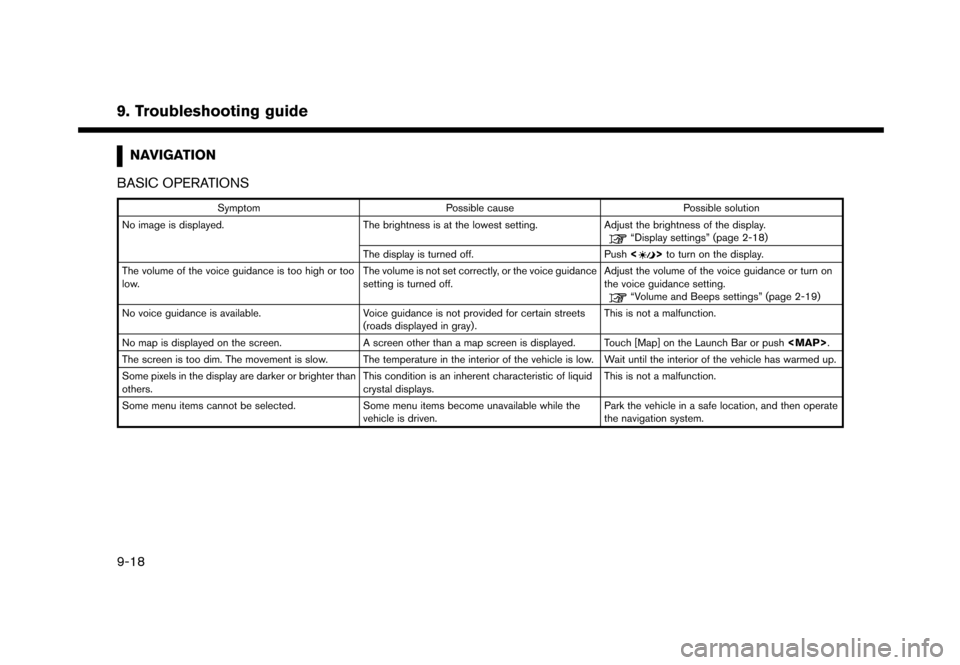
9. Troubleshooting guide
NAVIGATION
BASIC OPERATIONS
Symptom Possible cause Possible solution
No image is displayed. The brightness is at the lowest setting.Adjust the brightness of the display.
“Display settings” (page 2-18)
The display is turned off. Push<
>to turn on the display.
The volume of the voice guidance is too high or too
low. The volume is not set correctly, or the voice guidance
setting is turned off.Adjust the volume of the voice guidance or turn on
the voice guidance setting.
“Volume and Beeps settings” (page 2-19)
No voice guidance is available. Voice guidance is not provided for certain streets
(roads displayed in gray) .This is not a malfunction.
No map is displayed on the screen. A screen other than a map screen is displayed. Touch [Map] on the Launch Bar or push
Page 235 of 248
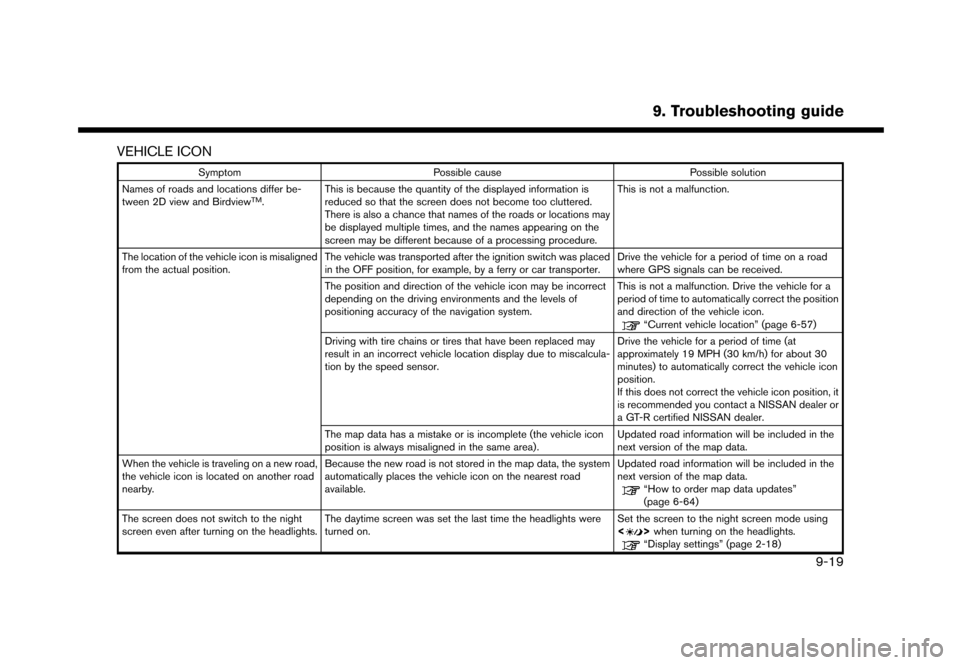
VEHICLE ICON
SymptomPossible cause Possible solution
Names of roads and locations differ be-
tween 2D view and Birdview
TM. This is because the quantity of the displayed information is
reduced so that the screen does not become too cluttered.
There is also a chance that names of the roads or locations may
be displayed multiple times, and the names appearing on the
screen may be different because of a processing procedure. This is not a malfunction.
The location of the vehicle icon is misaligned
from the actual position. The vehicle was transported after the ignition switch was placed
in the OFF position, for example, by a ferry or car transporter. Drive the vehicle for a period of time on a road
where GPS signals can be received.
The position and direction of the vehicle icon may be incorrect
depending on the driving environments and the levels of
positioning accuracy of the navigation system. This is not a malfunction. Drive the vehicle for a
period of time to automatically correct the position
and direction of the vehicle icon.
“Current vehicle location” (page 6-57)
Driving with tire chains or tires that have been replaced may
result in an incorrect vehicle location display due to miscalcula-
tion by the speed sensor. Drive the vehicle for a period of time (at
approximately 19 MPH (30 km/h) for about 30
minutes) to automatically correct the vehicle icon
position.
If this does not correct the vehicle icon position, it
is recommended you contact a NISSAN dealer or
a GT-R certified NISSAN dealer.
The map data has a mistake or is incomplete (the vehicle icon
position is always misaligned in the same area). Updated road information will be included in the
next version of the map data.
When the vehicle is traveling on a new road,
the vehicle icon is located on another road
nearby. Because the new road is not stored in the map data, the system
automatically places the vehicle icon on the nearest road
available. Updated road information will be included in the
next version of the map data.
“How to order map data updates”
(page 6-64)
The screen does not switch to the night
screen even after turning on the headlights. The daytime screen was set the last time the headlights were
turned on. Set the screen to the night screen mode using
<
>
when turning on the headlights.“Display settings” (page 2-18)
9. Troubleshooting guide
9-19