NISSAN LEAF 2013 1.G Navigation Manual
Manufacturer: NISSAN, Model Year: 2013, Model line: LEAF, Model: NISSAN LEAF 2013 1.GPages: 275, PDF Size: 6.66 MB
Page 161 of 275
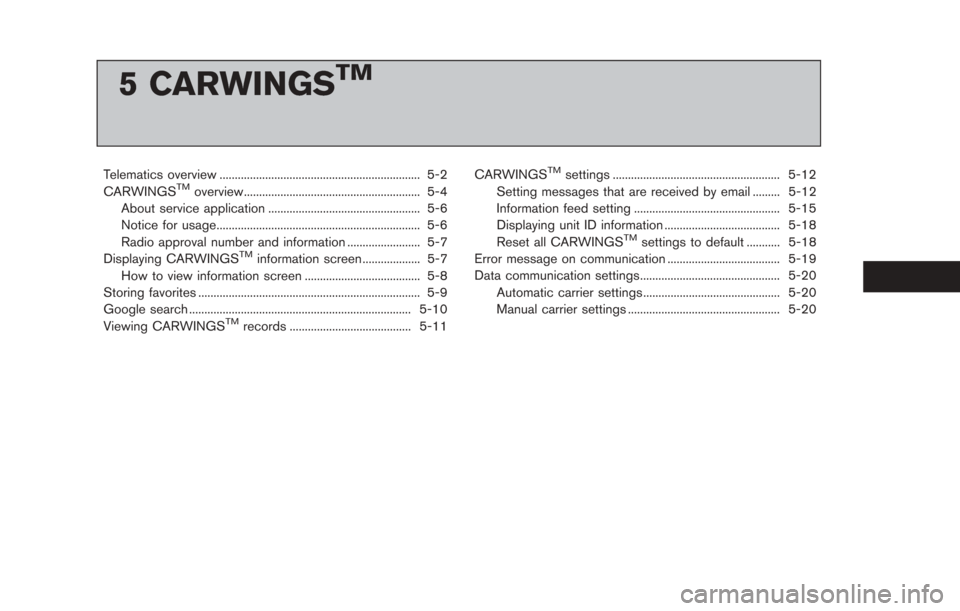
5 CARWINGSTM
Telematics overview .................................................................. 5-2
CARWINGSTMoverview.......................................................... 5-4
About service application .................................................. 5-6
Notice for usage................................................................... 5-6
Radio approval number and information ........................ 5-7
Displaying CARWINGS
TMinformation screen ................... 5-7
How to view information screen ...................................... 5-8
Storing favorites ........................................................................\
. 5-9
Google search ........................................................................\
. 5-10
Viewing CARWINGS
TMrecords ........................................ 5-11 CARWINGS
TMsettings ....................................................... 5-12
Setting messages that are received by email ......... 5-12
Information feed setting ................................................ 5-15
Displaying unit ID information ...................................... 5-18
Reset all CARWINGS
TMsettings to default ........... 5-18
Error message on communication ..................................... 5-19
Data communication settings.............................................. 5-20 Automatic carrier settings ............................................. 5-20
Manual carrier settings .................................................. 5-20
Page 162 of 275
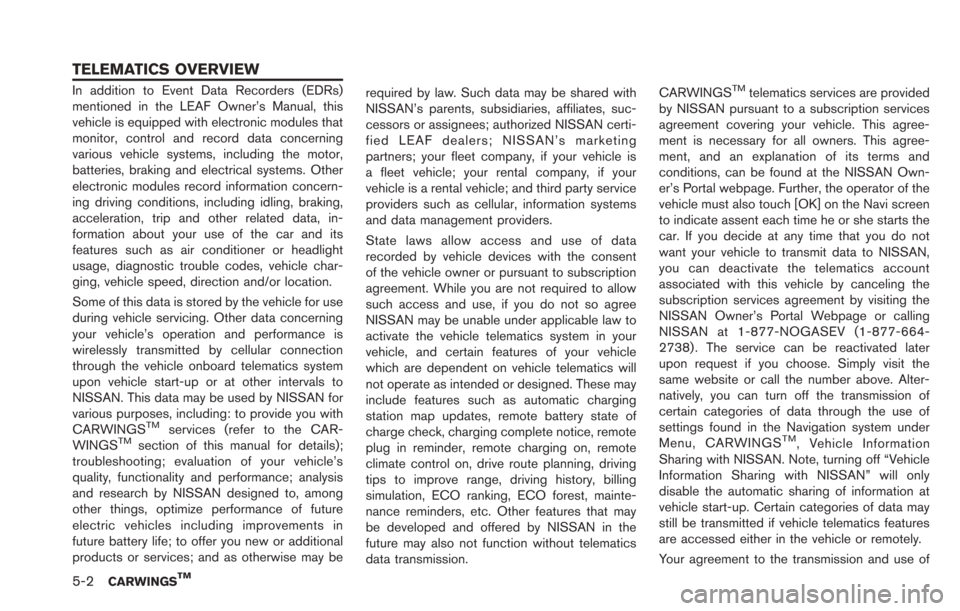
5-2CARWINGSTM
In addition to Event Data Recorders (EDRs)
mentioned in the LEAF Owner’s Manual, this
vehicle is equipped with electronic modules that
monitor, control and record data concerning
various vehicle systems, including the motor,
batteries, braking and electrical systems. Other
electronic modules record information concern-
ing driving conditions, including idling, braking,
acceleration, trip and other related data, in-
formation about your use of the car and its
features such as air conditioner or headlight
usage, diagnostic trouble codes, vehicle char-
ging, vehicle speed, direction and/or location.
Some of this data is stored by the vehicle for use
during vehicle servicing. Other data concerning
your vehicle’s operation and performance is
wirelessly transmitted by cellular connection
through the vehicle onboard telematics system
upon vehicle start-up or at other intervals to
NISSAN. This data may be used by NISSAN for
various purposes, including: to provide you with
CARWINGS
TMservices (refer to the CAR-
WINGSTMsection of this manual for details);
troubleshooting; evaluation of your vehicle’s
quality, functionality and performance; analysis
and research by NISSAN designed to, among
other things, optimize performance of future
electric vehicles including improvements in
future battery life; to offer you new or additional
products or services; and as otherwise may be required by law. Such data may be shared with
NISSAN’s parents, subsidiaries, affiliates, suc-
cessors or assignees; authorized NISSAN certi-
fied LEAF dealers; NISSAN’s marketing
partners; your fleet company, if your vehicle is
a fleet vehicle; your rental company, if your
vehicle is a rental vehicle; and third party service
providers such as cellular, information systems
and data management providers.
State laws allow access and use of data
recorded by vehicle devices with the consent
of the vehicle owner or pursuant to subscription
agreement. While you are not required to allow
such access and use, if you do not so agree
NISSAN may be unable under applicable law to
activate the vehicle telematics system in your
vehicle, and certain features of your vehicle
which are dependent on vehicle telematics will
not operate as intended or designed. These may
include features such as automatic charging
station map updates, remote battery state of
charge check, charging complete notice, remote
plug in reminder, remote charging on, remote
climate control on, drive route planning, driving
tips to improve range, driving history, billing
simulation, ECO ranking, ECO forest, mainte-
nance reminders, etc. Other features that may
be developed and offered by NISSAN in the
future may also not function without telematics
data transmission.CARWINGS
TMtelematics services are provided
by NISSAN pursuant to a subscription services
agreement covering your vehicle. This agree-
ment is necessary for all owners. This agree-
ment, and an explanation of its terms and
conditions, can be found at the NISSAN Own-
er’s Portal webpage. Further, the operator of the
vehicle must also touch [OK] on the Navi screen
to indicate assent each time he or she starts the
car. If you decide at any time that you do not
want your vehicle to transmit data to NISSAN,
you can deactivate the telematics account
associated with this vehicle by canceling the
subscription services agreement by visiting the
NISSAN Owner’s Portal Webpage or calling
NISSAN at 1-877-NOGASEV (1-877-664-
2738) . The service can be reactivated later
upon request if you choose. Simply visit the
same website or call the number above. Alter-
natively, you can turn off the transmission of
certain categories of data through the use of
settings found in the Navigation system under
Menu, CARWINGS
TM, Vehicle Information
Sharing with NISSAN. Note, turning off “Vehicle
Information Sharing with NISSAN” will only
disable the automatic sharing of information at
vehicle start-up. Certain categories of data may
still be transmitted if vehicle telematics features
are accessed either in the vehicle or remotely.
Your agreement to the transmission and use of
TELEMATICS OVERVIEW
Page 163 of 275
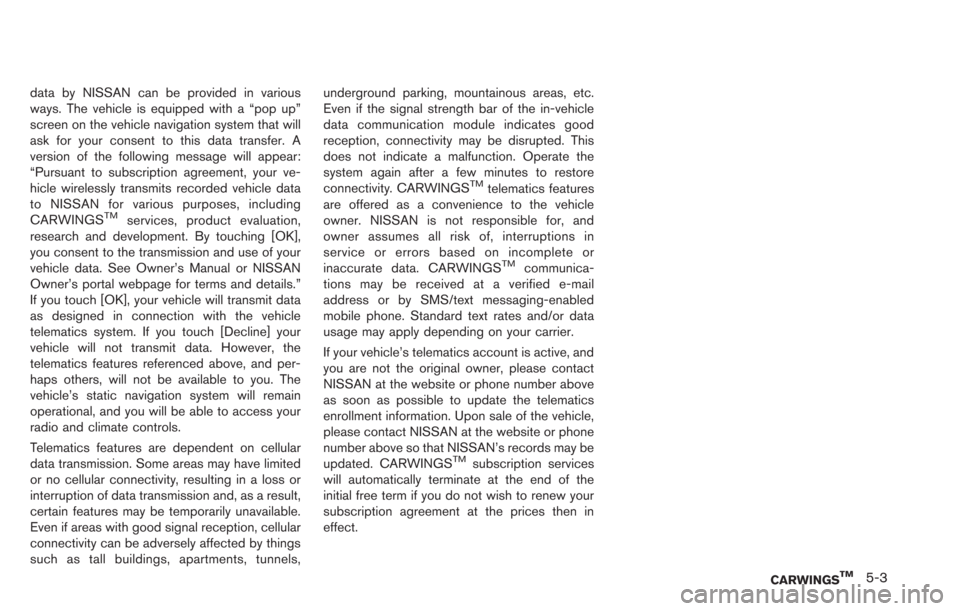
data by NISSAN can be provided in various
ways. The vehicle is equipped with a “pop up”
screen on the vehicle navigation system that will
ask for your consent to this data transfer. A
version of the following message will appear:
“Pursuant to subscription agreement, your ve-
hicle wirelessly transmits recorded vehicle data
to NISSAN for various purposes, including
CARWINGS
TMservices, product evaluation,
research and development. By touching [OK],
you consent to the transmission and use of your
vehicle data. See Owner’s Manual or NISSAN
Owner’s portal webpage for terms and details.”
If you touch [OK], your vehicle will transmit data
as designed in connection with the vehicle
telematics system. If you touch [Decline] your
vehicle will not transmit data. However, the
telematics features referenced above, and per-
haps others, will not be available to you. The
vehicle’s static navigation system will remain
operational, and you will be able to access your
radio and climate controls.
Telematics features are dependent on cellular
data transmission. Some areas may have limited
or no cellular connectivity, resulting in a loss or
interruption of data transmission and, as a result,
certain features may be temporarily unavailable.
Even if areas with good signal reception, cellular
connectivity can be adversely affected by things
such as tall buildings, apartments, tunnels, underground parking, mountainous areas, etc.
Even if the signal strength bar of the in-vehicle
data communication module indicates good
reception, connectivity may be disrupted. This
does not indicate a malfunction. Operate the
system again after a few minutes to restore
connectivity. CARWINGS
TMtelematics features
are offered as a convenience to the vehicle
owner. NISSAN is not responsible for, and
owner assumes all risk of, interruptions in
service or errors based on incomplete or
inaccurate data. CARWINGS
TMcommunica-
tions may be received at a verified e-mail
address or by SMS/text messaging-enabled
mobile phone. Standard text rates and/or data
usage may apply depending on your carrier.
If your vehicle’s telematics account is active, and
you are not the original owner, please contact
NISSAN at the website or phone number above
as soon as possible to update the telematics
enrollment information. Upon sale of the vehicle,
please contact NISSAN at the website or phone
number above so that NISSAN’s records may be
updated. CARWINGS
TMsubscription services
will automatically terminate at the end of the
initial free term if you do not wish to renew your
subscription agreement at the prices then in
effect.
CARWINGSTM5-3
Page 164 of 275

5-4CARWINGSTM
This vehicle incorporates a communication
device that is called a TCU (Telematics Com-
munication Unit). The communication connec-
tion between this unit and the NISSAN
CARWINGS Data Center allows for various
services.
When the system connects to the NISSAN
CARWINGS Data Center, an antenna icon will
appear on the screen. Use the service in a
location where the symbol representing good
signal reception appears on the screen.
: When the signal reception is good
: When the signal reception is bad
INFO:
You can check driving records for your vehicle
online at the Nissan Owner’s Portal website.
However, if [Share Vehicle Information] is set to
OFF, vehicle data will not be uploaded. Make
sure that this setting is ON.
When [Service Reminder] is set to ON, com-
munication with the NISSAN CARWINGS Data
Center will be performed once daily. NISSAN
recommends that you set [Service Reminder] to
ON.
“CARWINGSTMsettings” (page 5-12)
CARWINGSTMOVERVIEW
Page 165 of 275
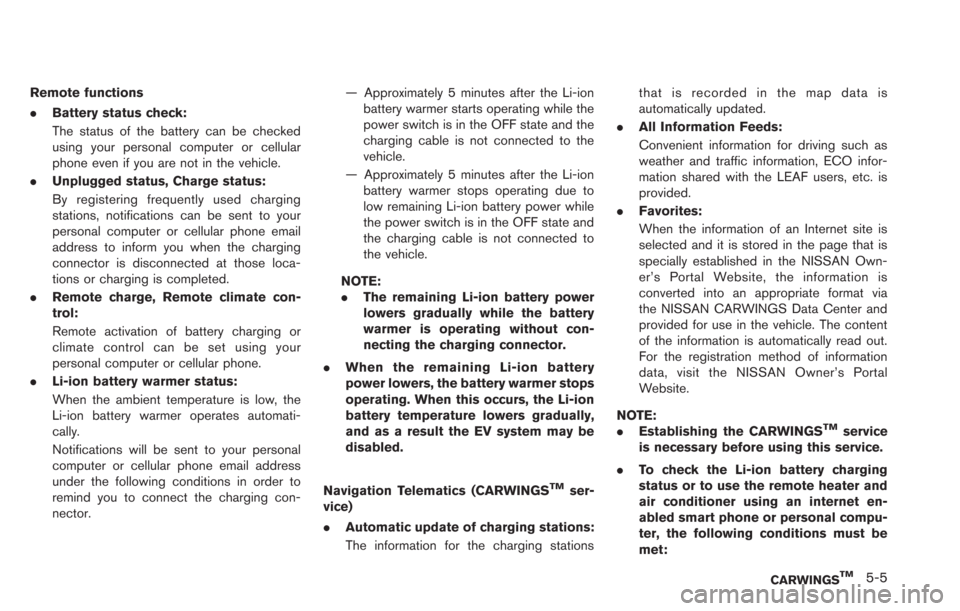
Remote functions
.Battery status check:
The status of the battery can be checked
using your personal computer or cellular
phone even if you are not in the vehicle.
. Unplugged status, Charge status:
By registering frequently used charging
stations, notifications can be sent to your
personal computer or cellular phone email
address to inform you when the charging
connector is disconnected at those loca-
tions or charging is completed.
. Remote charge, Remote climate con-
trol:
Remote activation of battery charging or
climate control can be set using your
personal computer or cellular phone.
. Li-ion battery warmer status:
When the ambient temperature is low, the
Li-ion battery warmer operates automati-
cally.
Notifications will be sent to your personal
computer or cellular phone email address
under the following conditions in order to
remind you to connect the charging con-
nector. — Approximately 5 minutes after the Li-ion
battery warmer starts operating while the
power switch is in the OFF state and the
charging cable is not connected to the
vehicle.
— Approximately 5 minutes after the Li-ion battery warmer stops operating due to
low remaining Li-ion battery power while
the power switch is in the OFF state and
the charging cable is not connected to
the vehicle.
NOTE:
. The remaining Li-ion battery power
lowers gradually while the battery
warmer is operating without con-
necting the charging connector.
. When the remaining Li-ion battery
power lowers, the battery warmer stops
operating. When this occurs, the Li-ion
battery temperature lowers gradually,
and as a result the EV system may be
disabled.
Navigation Telematics (CARWINGS
TMser-
vice)
. Automatic update of charging stations:
The information for the charging stations that is recorded in the map data is
automatically updated.
. All Information Feeds:
Convenient information for driving such as
weather and traffic information, ECO infor-
mation shared with the LEAF users, etc. is
provided.
. Favorites:
When the information of an Internet site is
selected and it is stored in the page that is
specially established in the NISSAN Own-
er’s Portal Website, the information is
converted into an appropriate format via
the NISSAN CARWINGS Data Center and
provided for use in the vehicle. The content
of the information is automatically read out.
For the registration method of information
data, visit the NISSAN Owner’s Portal
Website.
NOTE:
. Establishing the CARWINGS
TMservice
is necessary before using this service.
. To check the Li-ion battery charging
status or to use the remote heater and
air conditioner using an internet en-
abled smart phone or personal compu-
ter, the following conditions must be
met:
CARWINGSTM5-5
Page 166 of 275
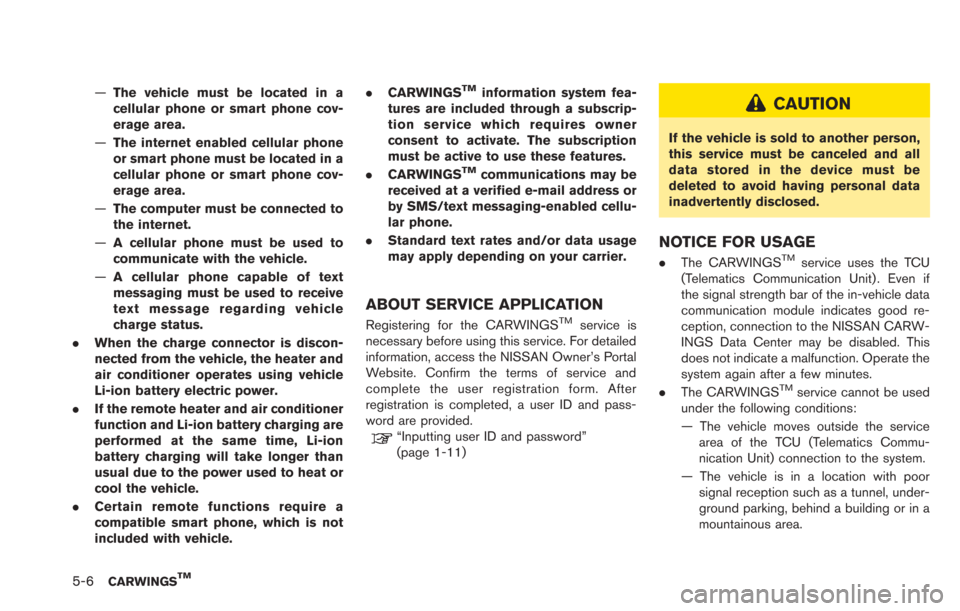
5-6CARWINGSTM
—The vehicle must be located in a
cellular phone or smart phone cov-
erage area.
— The internet enabled cellular phone
or smart phone must be located in a
cellular phone or smart phone cov-
erage area.
— The computer must be connected to
the internet.
— A cellular phone must be used to
communicate with the vehicle.
— A cellular phone capable of text
messaging must be used to receive
text message regarding vehicle
charge status.
. When the charge connector is discon-
nected from the vehicle, the heater and
air conditioner operates using vehicle
Li-ion battery electric power.
. If the remote heater and air conditioner
function and Li-ion battery charging are
performed at the same time, Li-ion
battery charging will take longer than
usual due to the power used to heat or
cool the vehicle.
. Certain remote functions require a
compatible smart phone, which is not
included with vehicle. .
CARWINGSTMinformation system fea-
tures are included through a subscrip-
tion service which requires owner
consent to activate. The subscription
must be active to use these features.
. CARWINGS
TMcommunications may be
received at a verified e-mail address or
by SMS/text messaging-enabled cellu-
lar phone.
. Standard text rates and/or data usage
may apply depending on your carrier.
ABOUT SERVICE APPLICATION
Registering for the CARWINGSTMservice is
necessary before using this service. For detailed
information, access the NISSAN Owner’s Portal
Website. Confirm the terms of service and
complete the user registration form. After
registration is completed, a user ID and pass-
word are provided.
“Inputting user ID and password”
(page 1-11)
CAUTION
If the vehicle is sold to another person,
this service must be canceled and all
data stored in the device must be
deleted to avoid having personal data
inadvertently disclosed.
NOTICE FOR USAGE
. The CARWINGSTMservice uses the TCU
(Telematics Communication Unit) . Even if
the signal strength bar of the in-vehicle data
communication module indicates good re-
ception, connection to the NISSAN CARW-
INGS Data Center may be disabled. This
does not indicate a malfunction. Operate the
system again after a few minutes.
. The CARWINGS
TMservice cannot be used
under the following conditions:
— The vehicle moves outside the service area of the TCU (Telematics Commu-
nication Unit) connection to the system.
— The vehicle is in a location with poor signal reception such as a tunnel, under-
ground parking, behind a building or in a
mountainous area.
Page 167 of 275
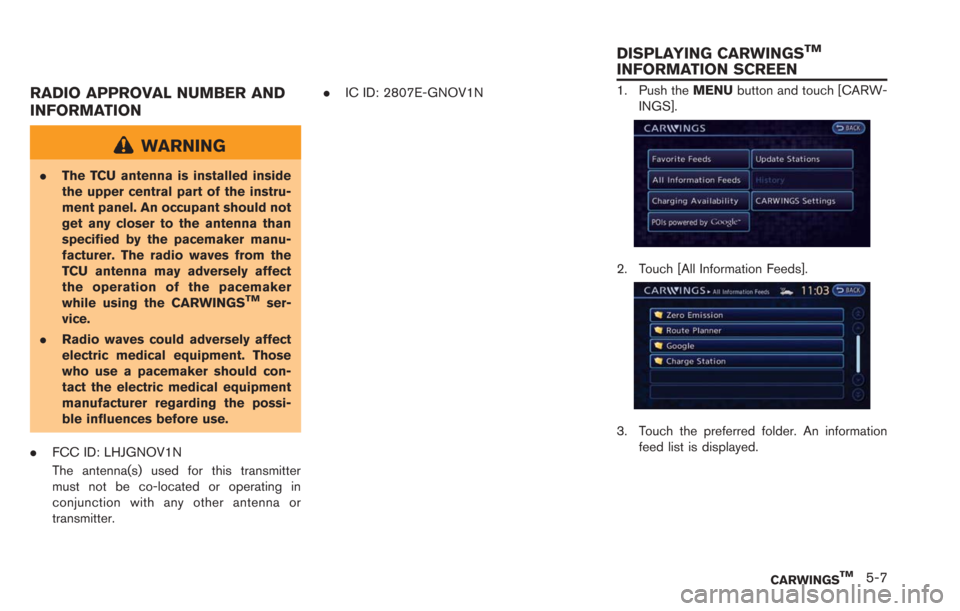
RADIO APPROVAL NUMBER AND
INFORMATION
WARNING
.The TCU antenna is installed inside
the upper central part of the instru-
ment panel. An occupant should not
get any closer to the antenna than
specified by the pacemaker manu-
facturer. The radio waves from the
TCU antenna may adversely affect
the operation of the pacemaker
while using the CARWINGS
TMser-
vice.
. Radio waves could adversely affect
electric medical equipment. Those
who use a pacemaker should con-
tact the electric medical equipment
manufacturer regarding the possi-
ble influences before use.
. FCC ID: LHJGNOV1N
The antenna(s) used for this transmitter
must not be co-located or operating in
conjunction with any other antenna or
transmitter. .
IC ID: 2807E-GNOV1N
1. Push the MENUbutton and touch [CARW-
INGS].
2. Touch [All Information Feeds].
3. Touch the preferred folder. An information feed list is displayed.
CARWINGSTM5-7
DISPLAYING CARWINGSTM
INFORMATION SCREEN
Page 168 of 275
![NISSAN LEAF 2013 1.G Navigation Manual 5-8CARWINGSTM
4. Touch the preferred information feed. Aninformation feed screen is displayed.
INFO:
. Touch [Stop] while communicating with the
NISSAN CARWINGS Data Center to can-
cel the communicati NISSAN LEAF 2013 1.G Navigation Manual 5-8CARWINGSTM
4. Touch the preferred information feed. Aninformation feed screen is displayed.
INFO:
. Touch [Stop] while communicating with the
NISSAN CARWINGS Data Center to can-
cel the communicati](/img/5/324/w960_324-167.png)
5-8CARWINGSTM
4. Touch the preferred information feed. Aninformation feed screen is displayed.
INFO:
. Touch [Stop] while communicating with the
NISSAN CARWINGS Data Center to can-
cel the communication.
. A message is displayed when the commu-
nication is disconnected while downloading
information due to poor communication
status. Touch [Yes] to restart the download.
HOW TO VIEW INFORMATION
SCREEN
When the information screen is displayed, the
contents are shown with images and sounds.
Screen when Auto-play is on*1When the selected feed includes image data, the
images are displayed. If not, only titles are shown.
*2[Menu]:
Various operation menus become available.
*3[]/[]:
Touch [
] to have the system announce the
previous information. Touch [] to have the
system announce the next information.
*4The page number, the number of information
items, location data information and telephone
data information are displayed.
Auto-play function:
This function receives feeds from the NISSAN
CARWINGS Data Center, displays them on the
screen, and then automatically reads out the
contents.
Screen when Auto-play is offWhen [Menu] is touched during Auto-play, the
Auto-play function stops and the settings
appear on the screen. The items displayed on
the screen vary depending on the feeds that are
received.
Available settings
. [Play]:
The system will resume reading out the
information.
. [Show Map]:
If a feed received includes information about
shops etc., it may also include map data.
Touch to display the map on the screen.
. [New Dest.]:
If a feed received includes map data, the
location can be set as a destination.
. [Add to Route]:
If a route is already set, the location of the
feed received can be added to the route as
Page 169 of 275
![NISSAN LEAF 2013 1.G Navigation Manual a destination or a waypoint.
. [Call]:
If a feed received includes a telephone
number, it will be displayed on the screen.
Touch to make a phone call. A cellular phone
must be connected to the vehicle NISSAN LEAF 2013 1.G Navigation Manual a destination or a waypoint.
. [Call]:
If a feed received includes a telephone
number, it will be displayed on the screen.
Touch to make a phone call. A cellular phone
must be connected to the vehicle](/img/5/324/w960_324-168.png)
a destination or a waypoint.
. [Call]:
If a feed received includes a telephone
number, it will be displayed on the screen.
Touch to make a phone call. A cellular phone
must be connected to the vehicle before
making a phone call.
. [Show Image]:
If a feed received includes image data, it will
be displayed on the screen. Touch to display
the image on the screen.
. [Details]:
Displays detailed information for a selected
feed.
. [Store Loc.]:
If a feed received includes map data, the
location can be registered as a registered
location in the address book .
. [My Location]:
Displays the map for the current position.
. [Lock Feed]:
Protects one of the feeds that are stored in
the history from being deleted.
. [Unlock Feed]:
This will be displayed only when a selected
feed is already protected. Touch to cancel
protection. .
[Delete Feed]
Deletes the feeds that are stored in the
history.
INFO:
. Some images are not displayed depending
on the contents.
. Some words such as personal names, place
names, special terms, symbols, etc. may not
be pronounced correctly. This does not
indicate a malfunction.
. The system will pause announcements when
voice guidance given by the navigation
system occurs. When the voice guidance
finishes, the system will restart the an-
nouncement.
. The volume can be adjusted when the
system announces the information.
“Volume settings” (page 1-16)
A maximum of 16 favorite feeds selected from
the information feeds can be stored in a folder.
1. Push the MENUbutton and touch [CARW-
INGS].
2. Touch [Favorite Feeds].
3. Touch [Add New]. A folder list is displayed.
CARWINGSTM5-9
STORING FAVORITES
Page 170 of 275
![NISSAN LEAF 2013 1.G Navigation Manual 5-10CARWINGSTM
4. Touch the preferred folder from the list. Aninformation feed list is displayed.
5. Touch a favorite feed to be stored.
6. Check the contents of the message, thentouch [Yes]. When the NISSAN LEAF 2013 1.G Navigation Manual 5-10CARWINGSTM
4. Touch the preferred folder from the list. Aninformation feed list is displayed.
5. Touch a favorite feed to be stored.
6. Check the contents of the message, thentouch [Yes]. When the](/img/5/324/w960_324-169.png)
5-10CARWINGSTM
4. Touch the preferred folder from the list. Aninformation feed list is displayed.
5. Touch a favorite feed to be stored.
6. Check the contents of the message, thentouch [Yes]. When the contents of the
information are sent to the NISSAN CARW-
INGS Data Center, the registration is
completed.
INFO:
. The contents that are entered in the favorites
folder need to be transmitted to the NISSAN
CARWINGS Data Center. Registration of
the contents is not completed until the data
is transmitted to the NISSAN CARWINGS
Data Center.
. A message is displayed if communication is
interrupted while downloading information.
Touch [Yes] to restart the download.
Information can be searched by entering key
words using Google.
1. Push the
(Zero Emission menu) button
and touch [CARWINGS].
2. Touch [POIs powered by Google
TM].
3. Select the place for searching.
Available settings
.[Near Current Location]:Search from a location near the current
location.
.[Near Destination]:Search from the locations near the
destination.
.[Near Scroll Position]:Search from any available location.
.[Near City Center]:
Search from a designated location.
GOOGLE SEARCH