NISSAN LEAF 2013 1.G Navigation Manual
Manufacturer: NISSAN, Model Year: 2013, Model line: LEAF, Model: NISSAN LEAF 2013 1.GPages: 275, PDF Size: 6.66 MB
Page 171 of 275
![NISSAN LEAF 2013 1.G Navigation Manual 4. Enter key words and then touch [Search]. Alist of search results is displayed. Touch the
preferred information from the list.
5. Detailed information screen is displayed.
INFO:
If the [Call] is dis NISSAN LEAF 2013 1.G Navigation Manual 4. Enter key words and then touch [Search]. Alist of search results is displayed. Touch the
preferred information from the list.
5. Detailed information screen is displayed.
INFO:
If the [Call] is dis](/img/5/324/w960_324-170.png)
4. Enter key words and then touch [Search]. Alist of search results is displayed. Touch the
preferred information from the list.
5. Detailed information screen is displayed.
INFO:
If the [Call] is displayed on the right side of
the screen, it is possible to make a call.The information feeds that were referred to
previously are displayed. A maximum of 3 feeds
are stored in the history.
1. Push the MENUbutton and touch [CARW-
INGS].
2. Touch [History]. An Information feed list is
displayed.
INFO:
. When the number of feeds stored in the
history reaches the limit, the system deletes
the oldest feed and saves a new feed.
. One feed that should not be deleted can be
protected. To protect history of information
feeds visited, display the screen for the
information feed you want to protect and
after auto-play has been paused, touch
[Lock chan.].
“How to view information screen”
(page 5-8)
CARWINGSTM5-11
VIEWING CARWINGSTMRECORDS
Page 172 of 275
![NISSAN LEAF 2013 1.G Navigation Manual 5-12CARWINGSTM
1. Push theMENUbutton and touch [CARW-
INGS].
2. Touch [CARWINGS Settings].
3. Touch the item you would like to set.
Available settings
. [Charging Message]:
Sends a notification to a p NISSAN LEAF 2013 1.G Navigation Manual 5-12CARWINGSTM
1. Push theMENUbutton and touch [CARW-
INGS].
2. Touch [CARWINGS Settings].
3. Touch the item you would like to set.
Available settings
. [Charging Message]:
Sends a notification to a p](/img/5/324/w960_324-171.png)
5-12CARWINGSTM
1. Push theMENUbutton and touch [CARW-
INGS].
2. Touch [CARWINGS Settings].
3. Touch the item you would like to set.
Available settings
. [Charging Message]:
Sends a notification to a preset e-mail
address. This notification includes the
charge connector status and the charge
completion.
“Setting messages that are received
by email” (page 5-12)
. [Sign in]:
The user ID and password can be entered.
“Inputting user ID and password”
(page 1-11)
. [Auto-Update Stations]:
When information for new charging stations
is received while the vehicle is connecting to
the NISSAN CARWINGS Data Center, the information is automatically downloaded and
the map data is updated.
. [Service Reminders]:
The information that is sent from the
NISSAN CARWINGS Data Center is dis-
played.
. [Information Feed Setting]:
Set the timing of the connection to the
NISSAN CARWINGS Data Center, or edit
the list of the information feeds.
“Information feed setting” (page 5-15)
. [Vehicle Data Transmission Setting]:
— [Share Vehicle Information]:
Vehicle information (driving history, etc.) is
automatically sent to the NISSAN CARWINGS
Data Center. — [Share Vehicle Info When Powered On]:
Vehicle information (such as the driving history,
etc.) is automatically sent to the NISSAN
CARWINGS Data Center every time the power
switch is turned to the ACC, ON or READY
position. — [Delete Share Vehicle Information]
Vehicle information (driving history, etc.) is
deleted.
. [Unit ID Information]:
The necessary information for user registra-
tion is displayed.
“Displaying unit ID information” (page 5-18)
. [Reset all CARWINGS settings to default]:
All CARWINGS
TMsettings are reset to the
factory default setting.
“Reset all CARWINGSTMsettings to
default” (page 5-18)
SETTING MESSAGES THAT ARE
RECEIVED BY EMAIL
Sends a notification to a preset e-mail address.
This notification includes the charge connector
status and the charge completion. To receive a
notification to your personal computer or cellular
phone, an e-mail address should be set before-
hand. For details, access the NISSAN Owner’s
Portal Website.
Storing location for receiving charge
connector disconnected notifica-
tions
A maximum of 5 regularly used charging stations
can be registered. If the charging connector is
disconnected in one of these locations, an email
informing you of this will be sent.
1. Touch [Store charging plug reminder loca- tions].
CARWINGSTMSETTINGS
Page 173 of 275
![NISSAN LEAF 2013 1.G Navigation Manual 2. Touch [Add New].
3. Touch the appropriate method to search fora location.
“Setting destination” (page 3-17)
4. When a preferred location is displayed atthe center of the map, confirm the locati NISSAN LEAF 2013 1.G Navigation Manual 2. Touch [Add New].
3. Touch the appropriate method to search fora location.
“Setting destination” (page 3-17)
4. When a preferred location is displayed atthe center of the map, confirm the locati](/img/5/324/w960_324-172.png)
2. Touch [Add New].
3. Touch the appropriate method to search fora location.
“Setting destination” (page 3-17)
4. When a preferred location is displayed atthe center of the map, confirm the location
and touch [OK]. A message is displayed,
and the location is stored.
Editing charging plug reminder location:
1. Touch [Store charging plug reminder loca- tions].
2. Touch the preferred stored location from thelist.
3. Touch the item you would like to set.
Available settings
.[Edit Name]:Changes the name of a stored location.
“How to input letters and numbers”
(page 1-7)
.[Relocate]:
Adjusts the location of the stored loca-
tion.
.[Delete]:Deletes the stored address.
.[OK]:Applies the settings.
Setting time for receiving charge
connector status notifications
This confirms the charge connector status at the
set checking time. If the charge connector is
then disconnected, a notification is sent to the
preset e-mail address.
CARWINGSTM5-13
Page 174 of 275
![NISSAN LEAF 2013 1.G Navigation Manual 5-14CARWINGSTM
1. Touch [Charging Plug Reminder Time].
2. Touch the preferred checking time. Theindicator of the selected time illuminates.
Available checking times
.5 min.10 min.15 min.30 min.1 hour
NISSAN LEAF 2013 1.G Navigation Manual 5-14CARWINGSTM
1. Touch [Charging Plug Reminder Time].
2. Touch the preferred checking time. Theindicator of the selected time illuminates.
Available checking times
.5 min.10 min.15 min.30 min.1 hour](/img/5/324/w960_324-173.png)
5-14CARWINGSTM
1. Touch [Charging Plug Reminder Time].
2. Touch the preferred checking time. Theindicator of the selected time illuminates.
Available checking times
.5 min.10 min.15 min.30 min.1 hour
3. When the power switch is placed in the "OFF" position from the "ON" position, the
setting will be set to ON.
INFO:
When the power switch is placed in the "OFF"
position from the "ACC" position, the check time
setting will be reset.
Sending charge connector status
information to Data Center
If the system recognizes that the charge
connector is not connected to the vehicle even
though the charge timer function is set, the
system transmits this information to the NISSAN
CARWINGS Data Center. When the NISSAN
CARWINGS Data Center receives the informa-
tion, it will send an e-mail to the specified
address to inform you of the charge connector
status.
1. Touch [Send unplugged status to Data Center]. The indicator illuminates when the
item is set.
INFO:
Even if the notification service for the charge
connector status is set, no notification is sent
and no status can be checked under the
following conditions.
. The system will check the connection status
of the charge connector within the period of
time set, but will not check once this period
of time has been exceeded. Therefore, if the
charge connector is removed from the
vehicle after the period of time set, a
notification is not sent.
. The charge connector status notification
does not indicate the start of battery
charging.
. No notification is sent if the vehicle is
outside the communication service area.
. The notification does not include the reason
why the charge connector is disconnected.
. If the vehicle is not used for 2 weeks,
communication with the vehicle is disabled.
. If the power switch is in the "ON" position,
no notification is sent.
Sending battery charge status in-
formation to Data Center
If a battery charge is interrupted before it is
completed, the system recognizes this and
transmits this information to the NISSAN
Page 175 of 275
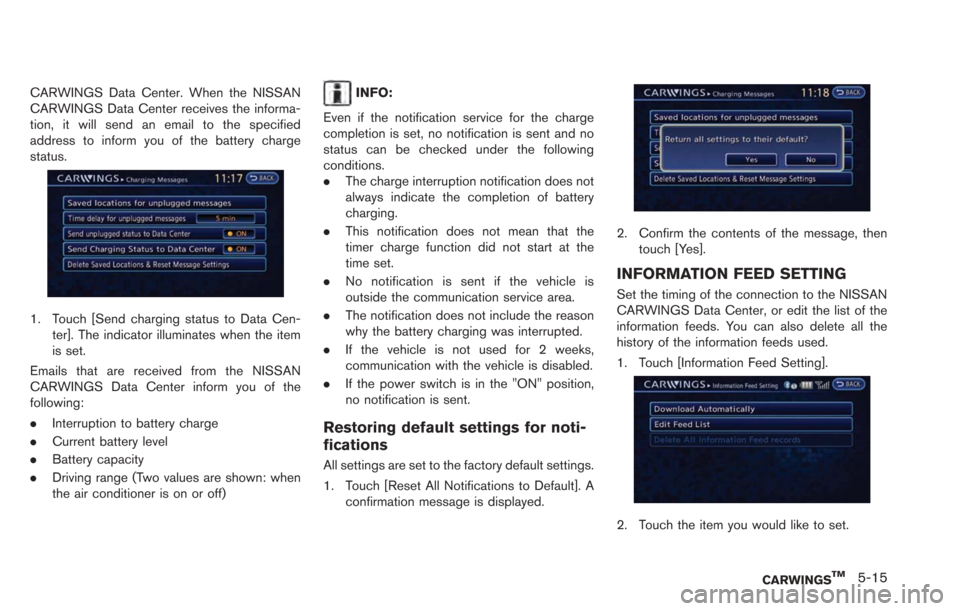
CARWINGS Data Center. When the NISSAN
CARWINGS Data Center receives the informa-
tion, it will send an email to the specified
address to inform you of the battery charge
status.
1. Touch [Send charging status to Data Cen-ter]. The indicator illuminates when the item
is set.
Emails that are received from the NISSAN
CARWINGS Data Center inform you of the
following:
. Interruption to battery charge
. Current battery level
. Battery capacity
. Driving range (Two values are shown: when
the air conditioner is on or off)
INFO:
Even if the notification service for the charge
completion is set, no notification is sent and no
status can be checked under the following
conditions.
. The charge interruption notification does not
always indicate the completion of battery
charging.
. This notification does not mean that the
timer charge function did not start at the
time set.
. No notification is sent if the vehicle is
outside the communication service area.
. The notification does not include the reason
why the battery charging was interrupted.
. If the vehicle is not used for 2 weeks,
communication with the vehicle is disabled.
. If the power switch is in the "ON" position,
no notification is sent.
Restoring default settings for noti-
fications
All settings are set to the factory default settings.
1. Touch [Reset All Notifications to Default]. A
confirmation message is displayed.
2. Confirm the contents of the message, thentouch [Yes].
INFORMATION FEED SETTING
Set the timing of the connection to the NISSAN
CARWINGS Data Center, or edit the list of the
information feeds. You can also delete all the
history of the information feeds used.
1. Touch [Information Feed Setting].
2. Touch the item you would like to set.
CARWINGSTM5-15
Page 176 of 275
![NISSAN LEAF 2013 1.G Navigation Manual 5-16CARWINGSTM
Available settings.[Download Automatically]:Set the timing of automatic connection to
the NISSAN CARWINGS Data Center,
or the channel to be automatically con-
nected to.
.[Edit Feed Lis NISSAN LEAF 2013 1.G Navigation Manual 5-16CARWINGSTM
Available settings.[Download Automatically]:Set the timing of automatic connection to
the NISSAN CARWINGS Data Center,
or the channel to be automatically con-
nected to.
.[Edit Feed Lis](/img/5/324/w960_324-175.png)
5-16CARWINGSTM
Available settings.[Download Automatically]:Set the timing of automatic connection to
the NISSAN CARWINGS Data Center,
or the channel to be automatically con-
nected to.
.[Edit Feed List]:
Information feeds that are frequently
used can be registered to the favorites
list, and the information feed list can be
updated or restored to the factory default
setting.
.[Delete All Information Feed records]:All information feeds stored in the history
are deleted.
Download automatically
Select download interval:
Set the timing of automatic connection to the
NISSAN CARWINGS Data Center.
1. Touch [Select Download Interval].
2. Touch the preferred time setting. The indicator of the selected time setting illumi-
nates.
Available time settings
.[Never]:
The system does not automatically con-
nect to the NISSAN CARWINGS Data
Center.
.[Power on]:When the power switch is turned to the
ON position, the system will automati-
cally connect to the NISSAN CARW-
INGS Data Center.
.[Every 30 min]:When the power switch is turned to the
ON position and every 30 minutes after
the power switch is turned to the ON
position, the system will automatically
connect to the NISSAN CARWINGS
Data Center.
.[Every 60 min]:When the power switch is turned to the
ON position and every 60 minutes after
the power switch is turned to the ON
position, the system will automatically
connect to the NISSAN CARWINGS
Data Center.
.[Every 120 min]:
When the power switch is turned to the
ON position and every 120 minutes after
the power switch is turned to the ON
position, the system will automatically
connect to the NISSAN CARWINGS
Data Center.
Select information feed:
Set the information feed that is displayed when
the system automatically connects to the
NISSAN CARWINGS Data Center. Before
performing this setting, the timing of the auto-
matic connection function needs to be set.
Page 177 of 275
![NISSAN LEAF 2013 1.G Navigation Manual 1. Touch [Select Information Feed]. A folder listis displayed.
2. Touch the preferred folder from the list. Aninformation feed list is displayed.
3. Touch the preferred information feed from
the list. NISSAN LEAF 2013 1.G Navigation Manual 1. Touch [Select Information Feed]. A folder listis displayed.
2. Touch the preferred folder from the list. Aninformation feed list is displayed.
3. Touch the preferred information feed from
the list.](/img/5/324/w960_324-176.png)
1. Touch [Select Information Feed]. A folder listis displayed.
2. Touch the preferred folder from the list. Aninformation feed list is displayed.
3. Touch the preferred information feed from
the list. A message is displayed, and the
selected information feed is set.
Edit feed list
Information feeds that are frequently used can
be registered to the favorites list, and the
information feed list can be updated or restored
to the factory default setting.
1. Touch [Edit Feed List].
2. Touch the item you would like to set.
Available settings
.[Add to Favorites]:A maximum of 16 favorite feeds selected
from the information feeds can be stored in a folder.
“Storing favorites” (page 5-9)
.[Update Feed List]:
Connect to the NISSAN CARWINGS
Data Center and update the information
feed list.
.[Initialize Feed List]:Restore the information feed list to the
factory default setting.
Delete all information feed records
All information feeds stored in the history are
deleted.
1. Touch [Delete All Information Feed records]. A confirmation message is displayed.
CARWINGSTM5-17
Page 178 of 275
![NISSAN LEAF 2013 1.G Navigation Manual 5-18CARWINGSTM
2. Confirm the contents of the message, thentouch [Yes].
INFO:
Once the information feeds are deleted from the
history, the deleted items cannot be restored.
DISPLAYING UNIT ID INFORMAT NISSAN LEAF 2013 1.G Navigation Manual 5-18CARWINGSTM
2. Confirm the contents of the message, thentouch [Yes].
INFO:
Once the information feeds are deleted from the
history, the deleted items cannot be restored.
DISPLAYING UNIT ID INFORMAT](/img/5/324/w960_324-177.png)
5-18CARWINGSTM
2. Confirm the contents of the message, thentouch [Yes].
INFO:
Once the information feeds are deleted from the
history, the deleted items cannot be restored.
DISPLAYING UNIT ID INFORMATION
1. Push the MENUbutton and touch [CARW-
INGS].
2. Touch [CARWINGS Settings].
3. Touch [Unit ID Information]. The unit in- formation screen is displayed.
Available information.Unit ID
.TCU ID
.TCU Phone No.
.SIM ID
.VIN
4. Touch [BACK] to return to the previous screen.
RESET ALL CARWINGSTMSETTINGS
TO DEFAULT
All CARWINGSTMare reset to the factory
default setting.
1. Touch [Reset all CARWINGS settings to default]. A confirmation message is dis-
played.
2. Confirm the contents of the message, thentouch [Yes].
Page 179 of 275
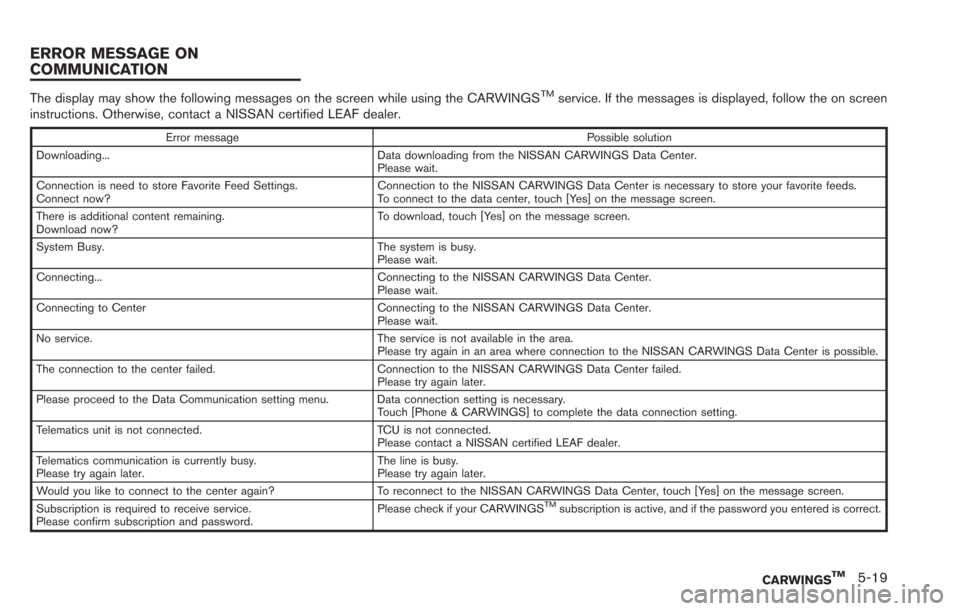
The display may show the following messages on the screen while using the CARWINGSTMservice. If the messages is displayed, follow the on screen
instructions. Otherwise, contact a NISSAN certified LEAF dealer.
Error message Possible solution
Downloading... Data downloading from the NISSAN CARWINGS Data Center. Please wait.
Connection is need to store Favorite Feed Settings.
Connect now? Connection to the NISSAN CARWINGS Data Center is necessary to store your favorite feeds.
To connect to the data center, touch [Yes] on the message screen.
There is additional content remaining.
Download now? To download, touch [Yes] on the message screen.
System Busy. The system is busy. Please wait.
Connecting... Connecting to the NISSAN CARWINGS Data Center. Please wait.
Connecting to Center Connecting to the NISSAN CARWINGS Data Center. Please wait.
No service. The service is not available in the area. Please try again in an area where connection to the NISSAN CARWINGS Data Center is possible.
The connection to the center failed. Connection to the NISSAN CARWINGS Data Center failed. Please try again later.
Please proceed to the Data Communication setting menu. Data connection setting is necessary. Touch [Phone & CARWINGS] to complete the data connection setting.
Telematics unit is not connected. TCU is not connected. Please contact a NISSAN certified LEAF dealer.
Telematics communication is currently busy.
Please try again later. The line is busy.
Please try again later.
Would you like to connect to the center again? To reconnect to the NISSAN CARWINGS Data Center, touch [Yes] on the message screen.
Subscription is required to receive service.
Please confirm subscription and password. Please check if your CARWINGS
TMsubscription is active, and if the password you entered is correct.
CARWINGSTM5-19
ERROR MESSAGE ON
COMMUNICATION
Page 180 of 275
![NISSAN LEAF 2013 1.G Navigation Manual 5-20CARWINGSTM
AUTOMATIC CARRIER SETTINGS
1. Push theMENUbutton and touch [Set-
tings].
2. Touch [Phone & CARWINGS].
3. Touch [Data Communication].
4. Touch [Select Carrier].
5. Touch [Automatic Setup NISSAN LEAF 2013 1.G Navigation Manual 5-20CARWINGSTM
AUTOMATIC CARRIER SETTINGS
1. Push theMENUbutton and touch [Set-
tings].
2. Touch [Phone & CARWINGS].
3. Touch [Data Communication].
4. Touch [Select Carrier].
5. Touch [Automatic Setup](/img/5/324/w960_324-179.png)
5-20CARWINGSTM
AUTOMATIC CARRIER SETTINGS
1. Push theMENUbutton and touch [Set-
tings].
2. Touch [Phone & CARWINGS].
3. Touch [Data Communication].
4. Touch [Select Carrier].
5. Touch [Automatic Setup]. The indicator illuminates when the item is set.
MANUAL CARRIER SETTINGS
1. Push the MENUbutton and touch [Set-
tings].
2. Touch [Phone & CARWINGS].
3. Touch [Data Communication].
4. Touch [Select Carrier].
5. Touch [Manual Setup]. The indicator illumi- nates, and then [Select Carrier] can be
touched.
6. Touch [Select Carrier]. A list screen is displayed.
DATA COMMUNICATION SETTINGS