light NISSAN PATHFINDER 2012 R52 / 4.G 06IT Navigation Manual
[x] Cancel search | Manufacturer: NISSAN, Model Year: 2012, Model line: PATHFINDER, Model: NISSAN PATHFINDER 2012 R52 / 4.GPages: 235, PDF Size: 5.14 MB
Page 161 of 235
![NISSAN PATHFINDER 2012 R52 / 4.G 06IT Navigation Manual 1. Highlight [Navigation] and push<ENTER>.
2. Highlight [Reset ALL navigation settings to default] and push <ENTER>.
3. A confirmation message is displayed. Con-
firm the contents of the message, high NISSAN PATHFINDER 2012 R52 / 4.G 06IT Navigation Manual 1. Highlight [Navigation] and push<ENTER>.
2. Highlight [Reset ALL navigation settings to default] and push <ENTER>.
3. A confirmation message is displayed. Con-
firm the contents of the message, high](/img/5/280/w960_280-160.png)
1. Highlight [Navigation] and push
2. Highlight [Reset ALL navigation settings to default] and push
3. A confirmation message is displayed. Con-
firm the contents of the message, highlight
[Yes] and push
adjust, the phone function (ringer, incoming and
outgoing volume) , the voice guide function and
the beep function.
BASIC OPERATION
1. Push
2. Highlight [Volume and Beeps] and push
3. Highlight the preferred adjustment item and push
4. Use the main directional buttons or the center dial to adjust the volume.
Push
5. After setting, push
to apply the setting.
6. Push
screen. Push
Page 162 of 235
![NISSAN PATHFINDER 2012 R52 / 4.G 06IT Navigation Manual when the beep function is set to on. The
beep that sounds when pushing and holding
a button or when a prohibited operation is
performed cannot be set to off.
INFO:
For more details about [Ringer Vol.] NISSAN PATHFINDER 2012 R52 / 4.G 06IT Navigation Manual when the beep function is set to on. The
beep that sounds when pushing and holding
a button or when a prohibited operation is
performed cannot be set to off.
INFO:
For more details about [Ringer Vol.]](/img/5/280/w960_280-161.png)
when the beep function is set to on. The
beep that sounds when pushing and holding
a button or when a prohibited operation is
performed cannot be set to off.
INFO:
For more details about [Ringer Vol.], [Incoming
Call] and [Outgoing Call], refer to the vehicle
Owner’s Manual. This allows you to change the clock settings.
BASIC OPERATION
1. Push
2. Highlight [Clock] and push
3. Highlight the preferred adjustment item and push
4. Use the main directional buttons or the center dial to adjust to the preferred setting.
Push
5. After setting, push
to apply the setting.
6. Push
screen. Push
Page 163 of 235
![NISSAN PATHFINDER 2012 R52 / 4.G 06IT Navigation Manual — Newfoundland
— Hawaii
— AlaskaThis allows you to change the language and
measurement unit used in the system.
LANGUAGE SETTINGS
1. Push
<SETTING> .
2. Highlight [Others] and push <ENTER>.
3. H NISSAN PATHFINDER 2012 R52 / 4.G 06IT Navigation Manual — Newfoundland
— Hawaii
— AlaskaThis allows you to change the language and
measurement unit used in the system.
LANGUAGE SETTINGS
1. Push
<SETTING> .
2. Highlight [Others] and push <ENTER>.
3. H](/img/5/280/w960_280-162.png)
— Newfoundland
— Hawaii
— AlaskaThis allows you to change the language and
measurement unit used in the system.
LANGUAGE SETTINGS
1. Push
2. Highlight [Others] and push
3. Highlight [Language/Units] and push
4. Highlight [Select Language] and push
5. Highlight the preferred setting item and
push
selected item illuminates.
Available languages:
— English
— Franc¸ ais
NOTE:
Do not change the ignition switch position
while changing the language. Doing so
may cause a system malfunction.
LANGUAGE AND UNIT SETTINGS
Other settings8-11
Page 164 of 235
![NISSAN PATHFINDER 2012 R52 / 4.G 06IT Navigation Manual UNIT SETTINGS
1. Push<SETTING> .
2. Highlight [Others] and push <ENTER>.
3. Highlight [Language/Units] and push <ENTER> .
4. Highlight [Select Units] and push
<ENTER> .
5. Highlight the preferred unit NISSAN PATHFINDER 2012 R52 / 4.G 06IT Navigation Manual UNIT SETTINGS
1. Push<SETTING> .
2. Highlight [Others] and push <ENTER>.
3. Highlight [Language/Units] and push <ENTER> .
4. Highlight [Select Units] and push
<ENTER> .
5. Highlight the preferred unit](/img/5/280/w960_280-163.png)
UNIT SETTINGS
1. Push
2. Highlight [Others] and push
3. Highlight [Language/Units] and push
4. Highlight [Select Units] and push
5. Highlight the preferred unit and push
unit illuminates.
Available units:
— US:
mile, MPH, 8F, MPG
— Metric: km, km/h, 8C, L/100 km
6. Push
screen. Push
Page 166 of 235
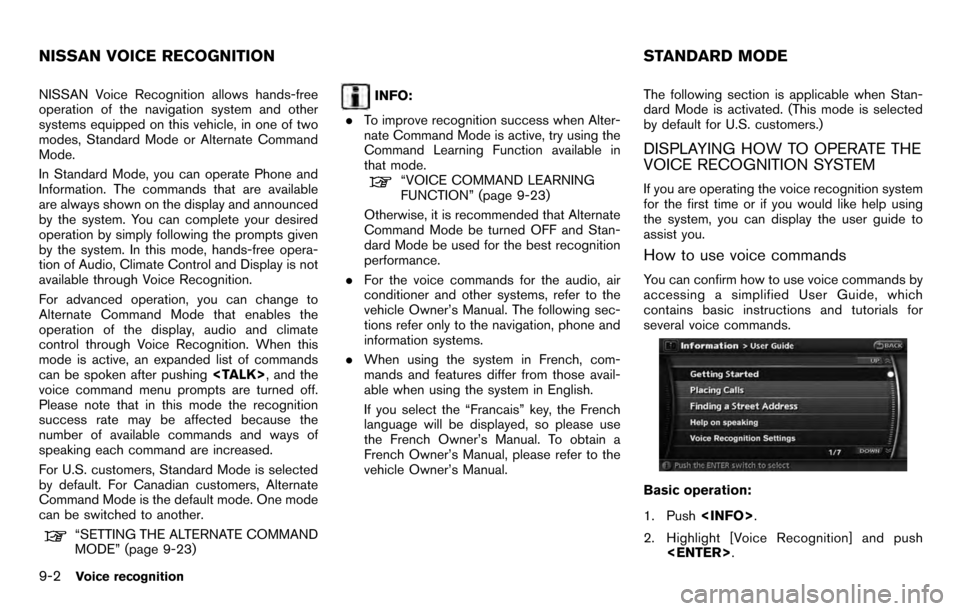
NISSAN Voice Recognition allows hands-free
operation of the navigation system and other
systems equipped on this vehicle, in one of two
modes, Standard Mode or Alternate Command
Mode.
In Standard Mode, you can operate Phone and
Information. The commands that are available
are always shown on the display and announced
by the system. You can complete your desired
operation by simply following the prompts given
by the system. In this mode, hands-free opera-
tion of Audio, Climate Control and Display is not
available through Voice Recognition.
For advanced operation, you can change to
Alternate Command Mode that enables the
operation of the display, audio and climate
control through Voice Recognition. When this
mode is active, an expanded list of commands
can be spoken after pushing
voice command menu prompts are turned off.
Please note that in this mode the recognition
success rate may be affected because the
number of available commands and ways of
speaking each command are increased.
For U.S. customers, Standard Mode is selected
by default. For Canadian customers, Alternate
Command Mode is the default mode. One mode
can be switched to another.
“SETTING THE ALTERNATE COMMAND
MODE” (page 9-23)
INFO:
. To improve recognition success when Alter-
nate Command Mode is active, try using the
Command Learning Function available in
that mode.
“VOICE COMMAND LEARNING
FUNCTION” (page 9-23)
Otherwise, it is recommended that Alternate
Command Mode be turned OFF and Stan-
dard Mode be used for the best recognition
performance.
. For the voice commands for the audio, air
conditioner and other systems, refer to the
vehicle Owner’s Manual. The following sec-
tions refer only to the navigation, phone and
information systems.
. When using the system in French, com-
mands and features differ from those avail-
able when using the system in English.
If you select the “Francais” key, the French
language will be displayed, so please use
the French Owner’s Manual. To obtain a
French Owner’s Manual, please refer to the
vehicle Owner’s Manual. The following section is applicable when Stan-
dard Mode is activated. (This mode is selected
by default for U.S. customers.)
DISPLAYING HOW TO OPERATE THE
VOICE RECOGNITION SYSTEM
If you are operating the voice recognition system
for the first time or if you would like help using
the system, you can display the user guide to
assist you.
How to use voice commands
You can confirm how to use voice commands by
accessing a simplified User Guide, which
contains basic instructions and tutorials for
several voice commands.
Basic operation:
1. Push
2. Highlight [Voice Recognition] and push
NISSAN VOICE RECOGNITION STANDARD MODE
9-2Voice recognition
Page 167 of 235
![NISSAN PATHFINDER 2012 R52 / 4.G 06IT Navigation Manual 3. Highlight [User Guide] and push<ENTER> .
4. Highlight the preferred item and push <ENTER> .
Available items: . Getting Started:
Describes the basics of how to operate the
voice recognition system.
NISSAN PATHFINDER 2012 R52 / 4.G 06IT Navigation Manual 3. Highlight [User Guide] and push<ENTER> .
4. Highlight the preferred item and push <ENTER> .
Available items: . Getting Started:
Describes the basics of how to operate the
voice recognition system.](/img/5/280/w960_280-166.png)
3. Highlight [User Guide] and push
4. Highlight the preferred item and push
Available items: . Getting Started:
Describes the basics of how to operate the
voice recognition system.
. Placing Calls:
Tutorial for making a phone call by voice
command operation.
. Finding a Street Address:
Tutorial for entering a destination by street
address.
. Help on Speaking:
Displays useful tips regarding speaking for
correct command recognition by the system.
. Voice Recognition Settings:
Describes the available voice recognition
settings.
INFO:
The Command List feature is only available when
Alternate Command Mode is active.
Getting Started
Before using the voice recognition system for
the first time, you can confirm how to use
commands by viewing the Getting Started
section of the User Guide.
1. Highlight [Getting Started] and push
2. You can confirm the page by scrolling the screen using the up and down switches of
the main directional buttons or the center
dial.
Tutorials on the operation of the voice
recognition system
If you choose [Finding a Street Address] or
[Placing Calls], you can view tutorials on how to
perform these operations using voice recogni-
tion.
Useful tips for correct operation
You can display useful speaking information that
helps the system recognize your voice com-
mands correctly.
1. Highlight [Help on Speaking] and push
2. You can confirm the page by scrolling the screen using the up and down switches of
the main directional buttons or the center
dial.
Voice recognition settings
The available settings of the voice recognition
system are described.
Voice recognition9-3
Page 168 of 235
![NISSAN PATHFINDER 2012 R52 / 4.G 06IT Navigation Manual 1. Highlight [Voice Recognition Settings] andpush <ENTER> .
2. You can confirm the page by scrolling the screen using the up and down switches of
the main directional buttons or the center
dial.
USING NISSAN PATHFINDER 2012 R52 / 4.G 06IT Navigation Manual 1. Highlight [Voice Recognition Settings] andpush <ENTER> .
2. You can confirm the page by scrolling the screen using the up and down switches of
the main directional buttons or the center
dial.
USING](/img/5/280/w960_280-167.png)
1. Highlight [Voice Recognition Settings] andpush
2. You can confirm the page by scrolling the screen using the up and down switches of
the main directional buttons or the center
dial.
USING THE SYSTEM
Initialization
When the ignition switch is pushed to the ON
position, NISSAN Voice Recognition is initia-
lized, which may take up to one minute. When
completed, the system is ready to accept voice
commands. If
initialization completes, the display will show the
message: “Phonetic data downloading. Please
wait.”
BEFORE STARTING
To get the best recognition performance from
NISSAN Voice Recognition, observe the follow-
ing:
. The interior of the vehicle should be as quiet
as possible. Close the windows to eliminate
the surrounding noises (traffic noise and
vibration sounds, etc.) , which may prevent
the system from correctly recognizing the
voice commands.
. Wait until the tone sounds before speaking a
command.
. Speak in a natural conversational voice
without pausing between words.
. If the air conditioner is set to “Auto”, the fan
speed is automatically lowered so that your
commands can be recognized more easily.
GIVING VOICE COMMANDS
1. Push
switch.
2. A list of commands appears on the screen, and the system provides the voice menu
prompt “Would you like to access Phone,
Navigation, Information or Help?”.
3. After the tone sounds and the icon on the
9-4Voice recognition
Page 176 of 235
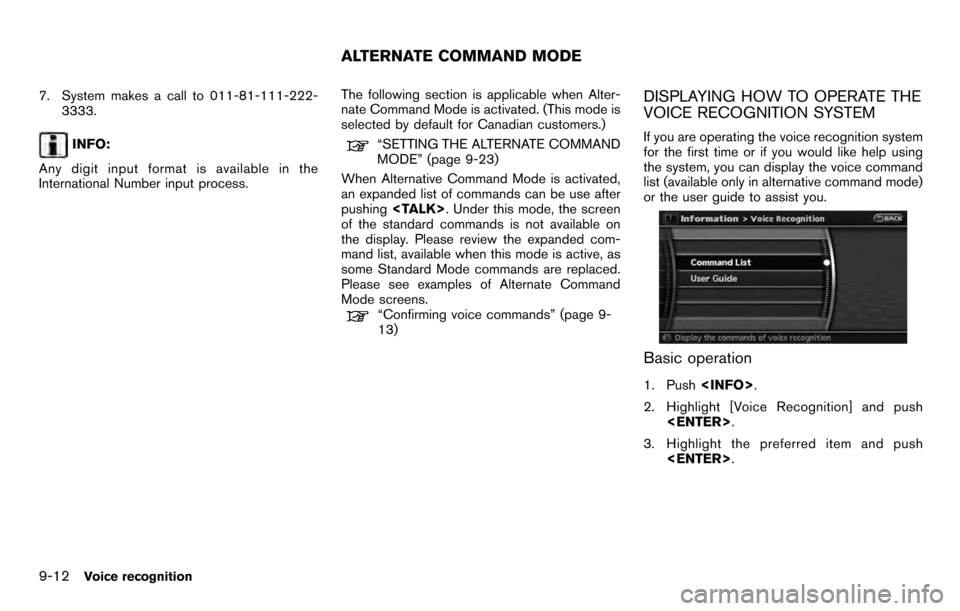
7. System makes a call to 011-81-111-222-3333.
INFO:
Any digit input format is available in the
International Number input process. The following section is applicable when Alter-
nate Command Mode is activated. (This mode is
selected by default for Canadian customers.)“SETTING THE ALTERNATE COMMAND
MODE” (page 9-23)
When Alternative Command Mode is activated,
an expanded list of commands can be use after
pushing
of the standard commands is not available on
the display. Please review the expanded com-
mand list, available when this mode is active, as
some Standard Mode commands are replaced.
Please see examples of Alternate Command
Mode screens.
“Confirming voice commands” (page 9-
13)
DISPLAYING HOW TO OPERATE THE
VOICE RECOGNITION SYSTEM
If you are operating the voice recognition system
for the first time or if you would like help using
the system, you can display the voice command
list (available only in alternative command mode)
or the user guide to assist you.
Basic operation
1. Push
2. Highlight [Voice Recognition] and push
3. Highlight the preferred item and push
ALTERNATE COMMAND MODE
9-12Voice recognition
Page 177 of 235
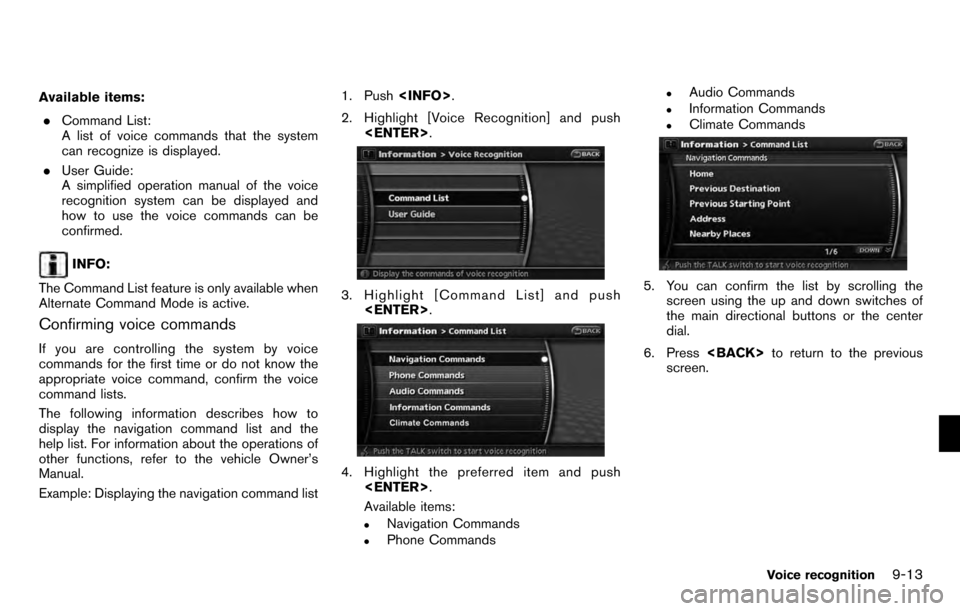
Available items:. Command List:
A list of voice commands that the system
can recognize is displayed.
. User Guide:
A simplified operation manual of the voice
recognition system can be displayed and
how to use the voice commands can be
confirmed.
INFO:
The Command List feature is only available when
Alternate Command Mode is active.
Confirming voice commands
If you are controlling the system by voice
commands for the first time or do not know the
appropriate voice command, confirm the voice
command lists.
The following information describes how to
display the navigation command list and the
help list. For information about the operations of
other functions, refer to the vehicle Owner’s
Manual.
Example: Displaying the navigation command list 1. Push
2. Highlight [Voice Recognition] and push
3. Highlight [Command List] and push
4. Highlight the preferred item and push
Available items:
.Navigation Commands.Phone Commands
.Audio Commands.Information Commands.Climate Commands
5. You can confirm the list by scrolling the screen using the up and down switches of
the main directional buttons or the center
dial.
6. Press
screen.
Voice recognition9-13
Page 182 of 235
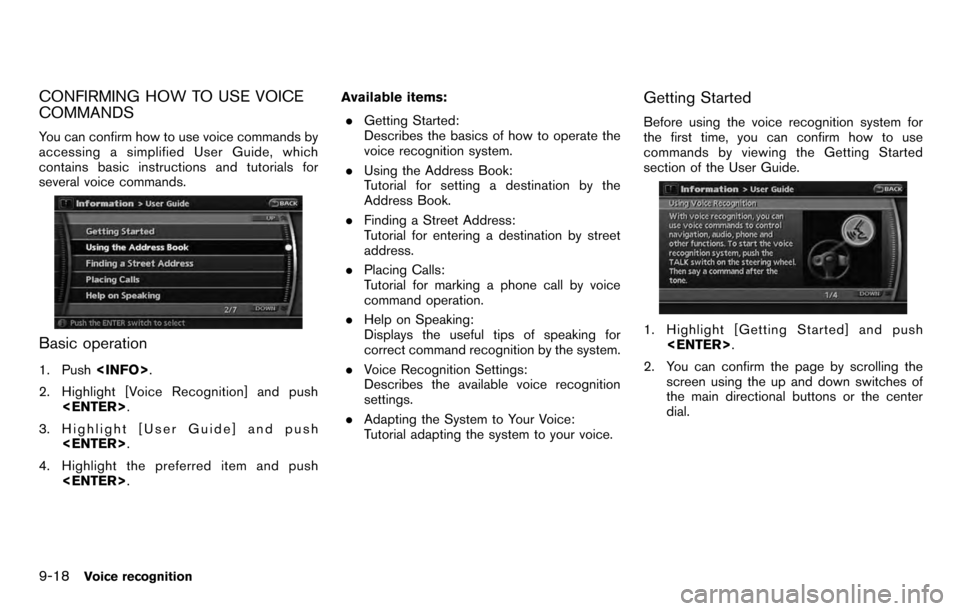
CONFIRMING HOW TO USE VOICE
COMMANDS
You can confirm how to use voice commands by
accessing a simplified User Guide, which
contains basic instructions and tutorials for
several voice commands.
Basic operation
1. Push
2. Highlight [Voice Recognition] and push
3. Highlight [User Guide] and push
4. Highlight the preferred item and push
. Getting Started:
Describes the basics of how to operate the
voice recognition system.
. Using the Address Book:
Tutorial for setting a destination by the
Address Book.
. Finding a Street Address:
Tutorial for entering a destination by street
address.
. Placing Calls:
Tutorial for marking a phone call by voice
command operation.
. Help on Speaking:
Displays the useful tips of speaking for
correct command recognition by the system.
. Voice Recognition Settings:
Describes the available voice recognition
settings.
. Adapting the System to Your Voice:
Tutorial adapting the system to your voice.
Getting Started
Before using the voice recognition system for
the first time, you can confirm how to use
commands by viewing the Getting Started
section of the User Guide.
1. Highlight [Getting Started] and push
2. You can confirm the page by scrolling the screen using the up and down switches of
the main directional buttons or the center
dial.
9-18Voice recognition