light NISSAN PATHFINDER 2012 R52 / 4.G 06IT Navigation Manual
[x] Cancel search | Manufacturer: NISSAN, Model Year: 2012, Model line: PATHFINDER, Model: NISSAN PATHFINDER 2012 R52 / 4.GPages: 235, PDF Size: 5.14 MB
Page 133 of 235
![NISSAN PATHFINDER 2012 R52 / 4.G 06IT Navigation Manual displayed.
3. Enter the telephone number of the home orstored location.
“PHONE NUMBER INPUT SCREEN”
(page 2-22)
4. Highlight [OK] and push <ENTER>.
The telephone number is stored.
Group (only for NISSAN PATHFINDER 2012 R52 / 4.G 06IT Navigation Manual displayed.
3. Enter the telephone number of the home orstored location.
“PHONE NUMBER INPUT SCREEN”
(page 2-22)
4. Highlight [OK] and push <ENTER>.
The telephone number is stored.
Group (only for](/img/5/280/w960_280-132.png)
displayed.
3. Enter the telephone number of the home orstored location.
“PHONE NUMBER INPUT SCREEN”
(page 2-22)
4. Highlight [OK] and push
The telephone number is stored.
Group (only for stored locations)
This allows you to group the stored locations. By
grouping the stored locations, you can utilize the
[By Group] option of the sort function more
effectively.
1. Highlight [Edit] and push
2. Highlight [Group] and push
3. Highlight the preferred group and push
selected group illuminates, the stored loca-
tion is classified into the applicable group.
Entry Number (only for stored locations)
Swaps the position numbers of any two stored
locations in the list.
1. Highlight [Edit] and push
2. Highlight [Entry Number] and push
displayed.
3. Highlight the stored locations you want to swap and push
numbers of the selected stored locations are
swapped.
Storing a location/route6-15
Page 134 of 235
![NISSAN PATHFINDER 2012 R52 / 4.G 06IT Navigation Manual EDITING THE STORED ROUTE
1. Highlight [Stored Routes] and push<ENTER> .
2. Highlight the preferred stored route and push <ENTER> .
3. Push the right button of the main directional
buttons to select th NISSAN PATHFINDER 2012 R52 / 4.G 06IT Navigation Manual EDITING THE STORED ROUTE
1. Highlight [Stored Routes] and push<ENTER> .
2. Highlight the preferred stored route and push <ENTER> .
3. Push the right button of the main directional
buttons to select th](/img/5/280/w960_280-133.png)
EDITING THE STORED ROUTE
1. Highlight [Stored Routes] and push
2. Highlight the preferred stored route and push
3. Push the right button of the main directional
buttons to select the Edit screen. The
setting items are highlighted.
4. Highlight the preferred item and push
push
INFO:
If you select [None (Add New)], the system
stores the current route.
Available setting items: . Rename:
Changes the name.
“CHARACTER (letter and number)
INPUT SCREEN” (page 2-21)
. Replace:
Overwrites the stored route to the current
route.
. Delete:
Deletes the stored route.
. OK:
Applies the settings.
EDITING THE STORED TRACKING
1. Highlight [Stored Tracking] and push
2. Highlight the preferred stored tracked route and push
indicator is not illuminated, push
The indicator illuminates, and the Edit
screen is displayed.
If you push
indicator is illuminated, the indicator is
turned off.
6-16Storing a location/route
Page 135 of 235
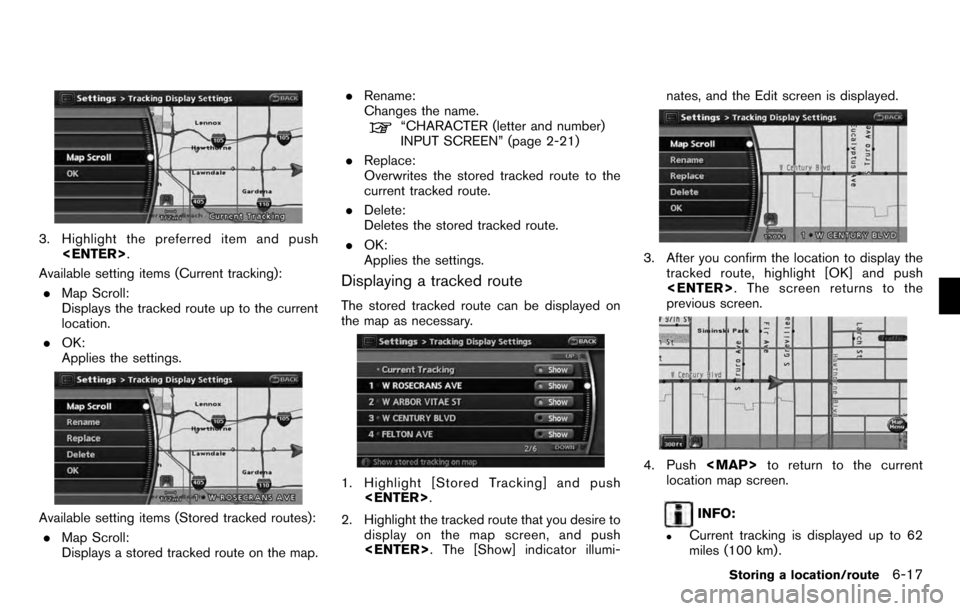
3. Highlight the preferred item and push
Available setting items (Current tracking): . Map Scroll:
Displays the tracked route up to the current
location.
. OK:
Applies the settings.
Available setting items (Stored tracked routes):
. Map Scroll:
Displays a stored tracked route on the map. .
Rename:
Changes the name.
“CHARACTER (letter and number)
INPUT SCREEN” (page 2-21)
. Replace:
Overwrites the stored tracked route to the
current tracked route.
. Delete:
Deletes the stored tracked route.
. OK:
Applies the settings.
Displaying a tracked route
The stored tracked route can be displayed on
the map as necessary.
1. Highlight [Stored Tracking] and push
2. Highlight the tracked route that you desire to display on the map screen, and push
3. After you confirm the location to display the
tracked route, highlight [OK] and push
previous screen.
4. Push
Page 136 of 235
![NISSAN PATHFINDER 2012 R52 / 4.G 06IT Navigation Manual .Stored tracking is displayed up to 12
miles (20 km) .
EDITING THE AVOID AREA
1. Highlight [Avoid Area] and push<ENTER>.
2. Highlight the preferred Avoid Area and push <ENTER> .
3. Highlight the prefe NISSAN PATHFINDER 2012 R52 / 4.G 06IT Navigation Manual .Stored tracking is displayed up to 12
miles (20 km) .
EDITING THE AVOID AREA
1. Highlight [Avoid Area] and push<ENTER>.
2. Highlight the preferred Avoid Area and push <ENTER> .
3. Highlight the prefe](/img/5/280/w960_280-135.png)
.Stored tracking is displayed up to 12
miles (20 km) .
EDITING THE AVOID AREA
1. Highlight [Avoid Area] and push
2. Highlight the preferred Avoid Area and push
3. Highlight the preferred items and push
.Rename:
Changes the name.
.Move Location:
Adjusts the location of the Avoid Area.
.Resize Area:
Adjusts the range of the Avoid Area.
.FWY:
Avoids freeways.
.Delete:
Deletes the Avoid Area.
.OK:
Applies the setting.
4. After finishing the setting, highlight [OK] and push
INFO:
If you select [None (Add New)], you can add an
Avoid Area.
“STORING AN AVOID AREA” (page 6-7)
Rename
Changes the name of an Avoid Area.
1. Highlight [Rename] and push
character input screen is displayed.
2. Enter the preferred name for the avoid area.
3. Highlight [OK] and push
name is stored.
Move Location
Adjusts the location of the Avoid Area.
1. Highlight [Move Location] and push
6-18Storing a location/route
Page 137 of 235
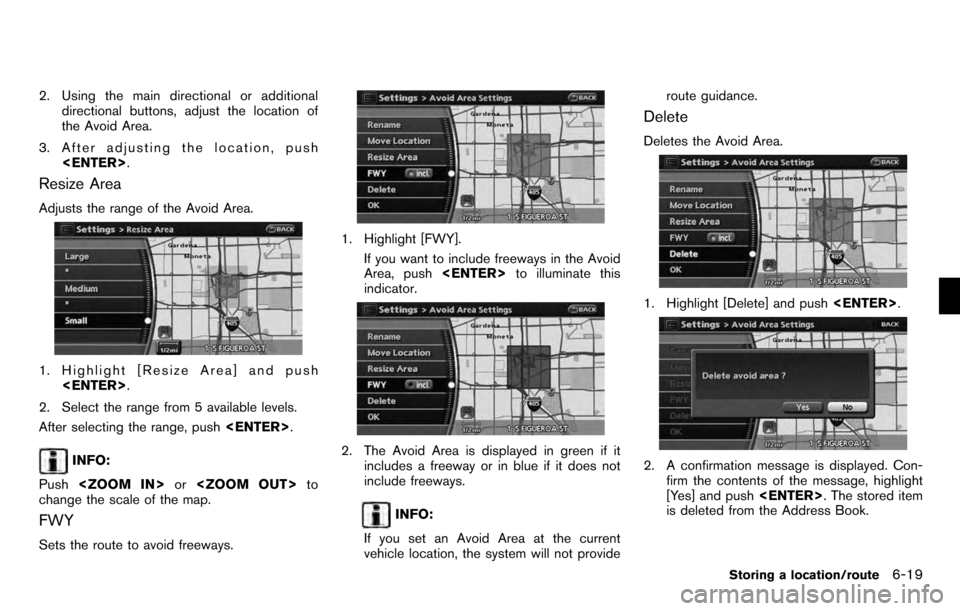
2. Using the main directional or additionaldirectional buttons, adjust the location of
the Avoid Area.
3. After adjusting the location, push
Resize Area
Adjusts the range of the Avoid Area.
1. Highlight [Resize Area] and push
2. Select the range from 5 available levels.
After selecting the range, push
INFO:
Push
change the scale of the map.
FWY
Sets the route to avoid freeways.
1. Highlight [FWY].
If you want to include freeways in the Avoid
Area, push
indicator.
2. The Avoid Area is displayed in green if it includes a freeway or in blue if it does not
include freeways.
INFO:
If you set an Avoid Area at the current
vehicle location, the system will not provide route guidance.
Delete
Deletes the Avoid Area.
1. Highlight [Delete] and push
2. A confirmation message is displayed. Con-
firm the contents of the message, highlight
[Yes] and push
is deleted from the Address Book.
Storing a location/route6-19
Page 138 of 235
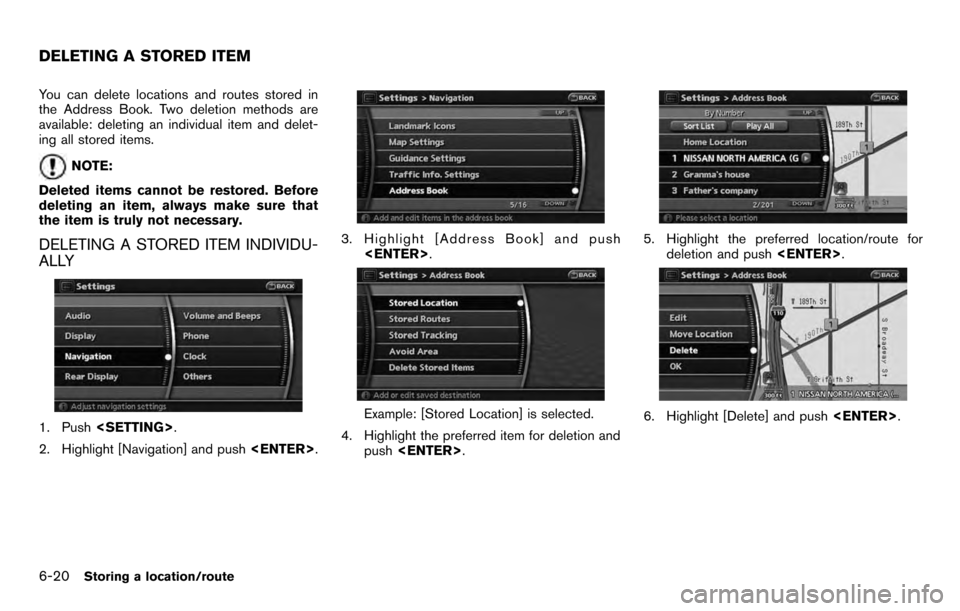
You can delete locations and routes stored in
the Address Book. Two deletion methods are
available: deleting an individual item and delet-
ing all stored items.
NOTE:
Deleted items cannot be restored. Before
deleting an item, always make sure that
the item is truly not necessary.
DELETING A STORED ITEM INDIVIDU-
ALLY
1. Push
2. Highlight [Navigation] and push
3. Highlight [Address Book] and push
Example: [Stored Location] is selected.
4. Highlight the preferred item for deletion and push
5. Highlight the preferred location/route for
deletion and push
6. Highlight [Delete] and push
DELETING A STORED ITEM
6-20Storing a location/route
Page 139 of 235
![NISSAN PATHFINDER 2012 R52 / 4.G 06IT Navigation Manual 7. A confirmation message is displayed. Con-firm the contents of the message, highlight
[Yes] and push <ENTER>. The stored item
is deleted from the Address Book.
DELETING AN INDIVIDUAL ITEM ON
THE MAP NISSAN PATHFINDER 2012 R52 / 4.G 06IT Navigation Manual 7. A confirmation message is displayed. Con-firm the contents of the message, highlight
[Yes] and push <ENTER>. The stored item
is deleted from the Address Book.
DELETING AN INDIVIDUAL ITEM ON
THE MAP](/img/5/280/w960_280-138.png)
7. A confirmation message is displayed. Con-firm the contents of the message, highlight
[Yes] and push
is deleted from the Address Book.
DELETING AN INDIVIDUAL ITEM ON
THE MAP
1. Align the cross pointer over the preferred stored location for deletion by moving on the
map. Then push
2. Highlight [Delete] and push
3. A confirmation message is displayed. Con-
firm the contents of the message, highlight
[Yes] and push
The stored item is deleted from the Address
Book.
DELETING ALL STORED ITEMS
1. Push
2. Highlight [Navigation] and push
3. Highlight [Address Book] and push
4. Highlight [Delete Stored Items] and push
Storing a location/route6-21
Page 140 of 235
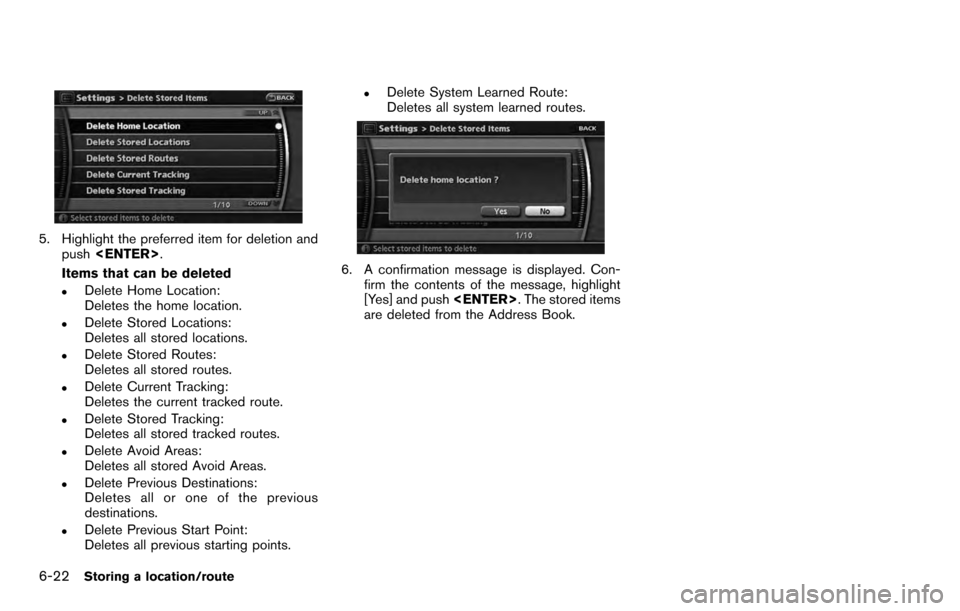
5. Highlight the preferred item for deletion andpush
Items that can be deleted
.Delete Home Location:
Deletes the home location.
.Delete Stored Locations:
Deletes all stored locations.
.Delete Stored Routes:
Deletes all stored routes.
.Delete Current Tracking:
Deletes the current tracked route.
.Delete Stored Tracking:
Deletes all stored tracked routes.
.Delete Avoid Areas:
Deletes all stored Avoid Areas.
.Delete Previous Destinations:
Deletes all or one of the previous
destinations.
.Delete Previous Start Point:
Deletes all previous starting points.
.Delete System Learned Route:
Deletes all system learned routes.
6. A confirmation message is displayed. Con- firm the contents of the message, highlight
[Yes] and push
are deleted from the Address Book.
6-22Storing a location/route
Page 144 of 235
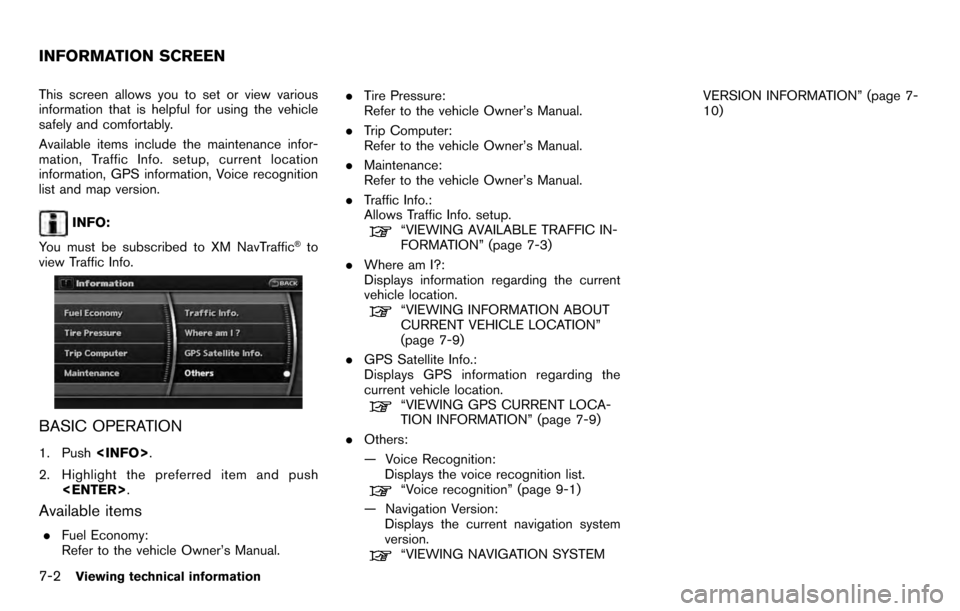
This screen allows you to set or view various
information that is helpful for using the vehicle
safely and comfortably.
Available items include the maintenance infor-
mation, Traffic Info. setup, current location
information, GPS information, Voice recognition
list and map version.
INFO:
You must be subscribed to XM NavTraffic
®to
view Traffic Info.
BASIC OPERATION
1. Push
2. Highlight the preferred item and push
Available items
.Fuel Economy:
Refer to the vehicle Owner’s Manual. .
Tire Pressure:
Refer to the vehicle Owner’s Manual.
. Trip Computer:
Refer to the vehicle Owner’s Manual.
. Maintenance:
Refer to the vehicle Owner’s Manual.
. Traffic Info.:
Allows Traffic Info. setup.
“VIEWING AVAILABLE TRAFFIC IN-
FORMATION” (page 7-3)
. Where am I?:
Displays information regarding the current
vehicle location.
“VIEWING INFORMATION ABOUT
CURRENT VEHICLE LOCATION”
(page 7-9)
. GPS Satellite Info.:
Displays GPS information regarding the
current vehicle location.
“VIEWING GPS CURRENT LOCA-
TION INFORMATION” (page 7-9)
. Others:
— Voice Recognition:
Displays the voice recognition list.
“Voice recognition” (page 9-1)
— Navigation Version: Displays the current navigation system
version.
“VIEWING NAVIGATION SYSTEM VERSION INFORMATION” (page 7-
10)
INFORMATION SCREEN
7-2Viewing technical information
Page 145 of 235
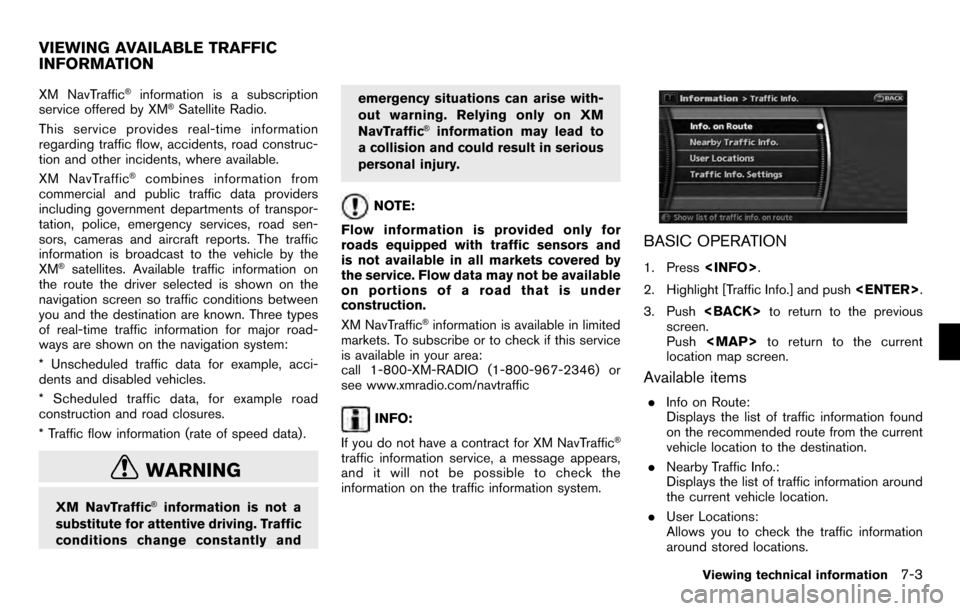
XM NavTraffic®information is a subscription
service offered by XM®Satellite Radio.
This service provides real-time information
regarding traffic flow, accidents, road construc-
tion and other incidents, where available.
XM NavTraffic
®combines information from
commercial and public traffic data providers
including government departments of transpor-
tation, police, emergency services, road sen-
sors, cameras and aircraft reports. The traffic
information is broadcast to the vehicle by the
XM
®satellites. Available traffic information on
the route the driver selected is shown on the
navigation screen so traffic conditions between
you and the destination are known. Three types
of real-time traffic information for major road-
ways are shown on the navigation system:
* Unscheduled traffic data for example, acci-
dents and disabled vehicles.
* Scheduled traffic data, for example road
construction and road closures.
* Traffic flow information (rate of speed data) .
WARNING
XM NavTraffic®information is not a
substitute for attentive driving. Traffic
conditions change constantly and emergency situations can arise with-
out warning. Relying only on XM
NavTraffic
®information may lead to
a collision and could result in serious
personal injury.
NOTE:
Flow information is provided only for
roads equipped with traffic sensors and
is not available in all markets covered by
the service. Flow data may not be available
on portions of a road that is under
construction.
XM NavTraffic
®information is available in limited
markets. To subscribe or to check if this service
is available in your area:
call 1-800-XM-RADIO (1-800-967-2346) or
see www.xmradio.com/navtraffic
INFO:
If you do not have a contract for XM NavTraffic
®
traffic information service, a message appears,
and it will not be possible to check the
information on the traffic information system.
BASIC OPERATION
1. Press
2. Highlight [Traffic Info.] and push
3. Push
screen.
Push