light NISSAN PATHFINDER 2012 R52 / 4.G 06IT Navigation Manual
[x] Cancel search | Manufacturer: NISSAN, Model Year: 2012, Model line: PATHFINDER, Model: NISSAN PATHFINDER 2012 R52 / 4.GPages: 235, PDF Size: 5.14 MB
Page 107 of 235
![NISSAN PATHFINDER 2012 R52 / 4.G 06IT Navigation Manual tions for different sections in [Edit].
. If [Use Time Restricted Roads] is deacti-
vated, the system calculates a route without
any consideration of the regulations con-
cerning the time or day of th NISSAN PATHFINDER 2012 R52 / 4.G 06IT Navigation Manual tions for different sections in [Edit].
. If [Use Time Restricted Roads] is deacti-
vated, the system calculates a route without
any consideration of the regulations con-
cerning the time or day of th](/img/5/280/w960_280-106.png)
tions for different sections in [Edit].
. If [Use Time Restricted Roads] is deacti-
vated, the system calculates a route without
any consideration of the regulations con-
cerning the time or day of the week. There-
fore, the suggested route may include a road
subject to traffic regulations concerning the
time or day of the week. When driving along
the route, always follow all traffic regulations
regardless of whether [Use Time Restricted
Roads] is ON or OFF.
. If the system cannot calculate any alternative
routes, it displays the previous route.
. If the vehicle overly deviates from the
suggested route, the system calculates a
new route.
Traffic Information Settings
Allows you to confirm or change the settings for
the traffic information related functions.
Basic operation:
1. Push
2. Highlight [Route Settings] and push
3. Highlight [Detailed Route Settings] and push
4. Highlight [Traffic Info. Settings] and push
5. Highlight the preferred condition and push
condition illuminates.
6. When the current location map screen or route setting screen is displayed, the system
recalculates a route with the set conditions.
Available setting items: . Use Traffic Info.:
Enables all traffic information related func-
tions.
. Show Traffic Flow on Map:
Displays the traffic flow with an arrow on the
map screen.
. Show Incidents on Map:
Displays the traffic incidents (e.g., accident)
on the map screen.
. Blink Red Traffic Flow:
Blinks the red traffic flow lines that represent congestions.
. Use Traffic for Travel Time:
Calculates the estimated travel time to
destination taking traffic flow into considera-
tion.
. Use Traffic for Route Calculation:
Allows you to perform the route search with
the traffic information taken into considera-
tion.
When “Auto Reroute” is set, the detour
route search can be performed automati-
cally.
. Traffic Announcements:
This can provide you with the announcement
of the traffic information event on the route.
INFO:
. An XM NavTraffic
®subscription is required
in order to receive Traffic Information.
. Even when “Show Traffic Flow On Map” and
“Show Incidents on Map” are set to off, the
list display of “Info On Route” and “Nearby
Traffic Info” will not be affected.
. Even when “Traffic Announcements” is set
to off, the route guidance will not be
affected. Also, the announcement of emer-
gency information will not be turned off.
Route guidance5-15
Page 108 of 235
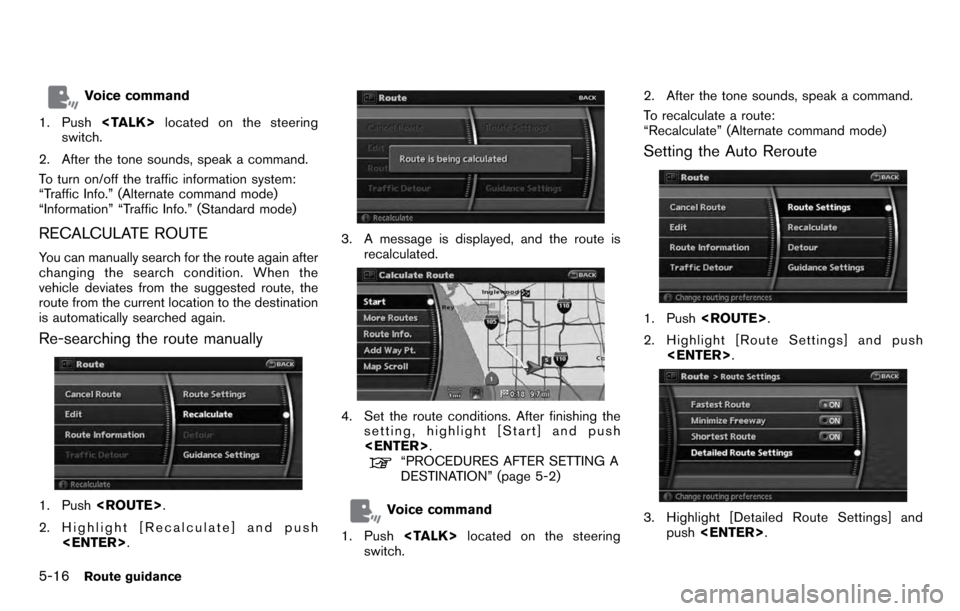
Voice command
1. Push
switch.
2. After the tone sounds, speak a command.
To turn on/off the traffic information system:
“Traffic Info.” (Alternate command mode)
“Information” “Traffic Info.” (Standard mode)
RECALCULATE ROUTE
You can manually search for the route again after
changing the search condition. When the
vehicle deviates from the suggested route, the
route from the current location to the destination
is automatically searched again.
Re-searching the route manually
1. Push
2. Highlight [Recalculate] and push
3. A message is displayed, and the route is
recalculated.
4. Set the route conditions. After finishing thesetting, highlight [Start] and push
“PROCEDURES AFTER SETTING A
DESTINATION” (page 5-2)
Voice command
1. Push
switch. 2. After the tone sounds, speak a command.
To recalculate a route:
“Recalculate” (Alternate command mode)
Setting the Auto Reroute
1. Push
2. Highlight [Route Settings] and push
3. Highlight [Detailed Route Settings] and
push
5-16Route guidance
Page 109 of 235
![NISSAN PATHFINDER 2012 R52 / 4.G 06IT Navigation Manual 4. Highlight [Auto Reroute] and push<ENTER> . The indicator for the selected
condition illuminates. When the current
location map screen or route setting screen
is displayed, the system recalculates a NISSAN PATHFINDER 2012 R52 / 4.G 06IT Navigation Manual 4. Highlight [Auto Reroute] and push<ENTER> . The indicator for the selected
condition illuminates. When the current
location map screen or route setting screen
is displayed, the system recalculates a](/img/5/280/w960_280-108.png)
4. Highlight [Auto Reroute] and push
condition illuminates. When the current
location map screen or route setting screen
is displayed, the system recalculates a route
with the set conditions.
“Detailed route settings” (page 5-14)
SETTING A DETOUR ROUTE
If you want to detour from the suggested route,
you can calculate a route detouring for a
specified distance.
1. Push
2. Highlight [Detour] and push
3. Highlight a detour distance and push
After calculating the detour, the system displays
the detour route on the map.
INFO:
. When the vehicle has deviated from the
suggested route, [Detour] cannot be se- lected.
. If the system cannot calculate a detour with
the specified conditions, it displays the
previous suggested route.
. If the vehicle is traveling very fast, the detour
route may start from a location that the
vehicle has already passed.
Voice command
1. Push
switch.
2. After the tone sounds, speak a command.
To set a detour route:
“Detour” (Alternate command mode)
ROUTE GUIDANCE SETTINGS
You can set various guidance information to be
displayed during route guidance and activate or
deactivate route and/or voice guidance.
Route guidance5-17
Page 110 of 235
![NISSAN PATHFINDER 2012 R52 / 4.G 06IT Navigation Manual Basic operation
1. Push<ROUTE> .
2. Highlight [Guidance Settings] and push <ENTER> .
3. Highlight the preferred item and push <ENTER> .
4. Push <BACK> to return to the previous
screen. Push <MAP>to re NISSAN PATHFINDER 2012 R52 / 4.G 06IT Navigation Manual Basic operation
1. Push<ROUTE> .
2. Highlight [Guidance Settings] and push <ENTER> .
3. Highlight the preferred item and push <ENTER> .
4. Push <BACK> to return to the previous
screen. Push <MAP>to re](/img/5/280/w960_280-109.png)
Basic operation
1. Push
2. Highlight [Guidance Settings] and push
3. Highlight the preferred item and push
4. Push
screen. Push
Page 111 of 235
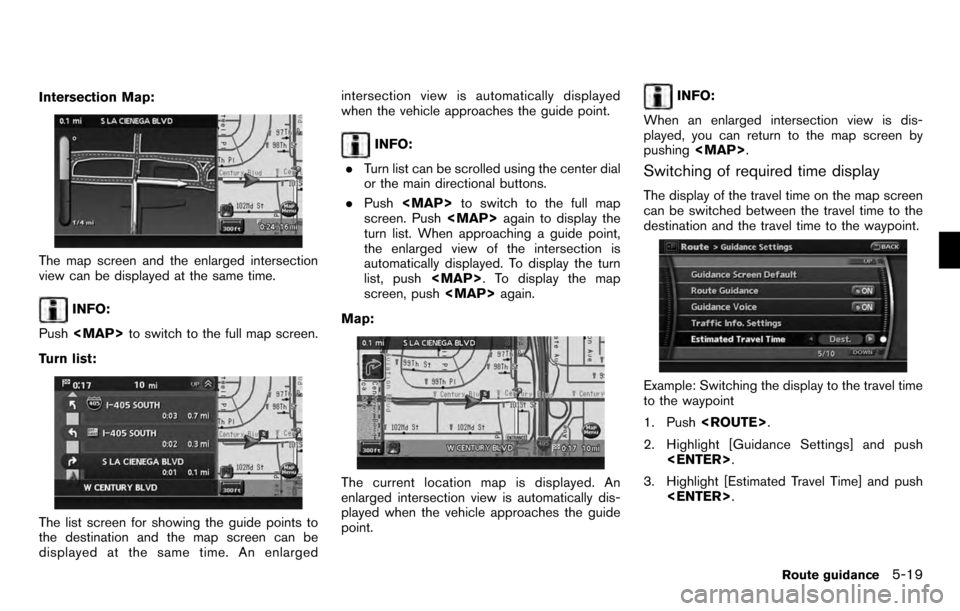
Intersection Map:
The map screen and the enlarged intersection
view can be displayed at the same time.
INFO:
Push
Page 112 of 235
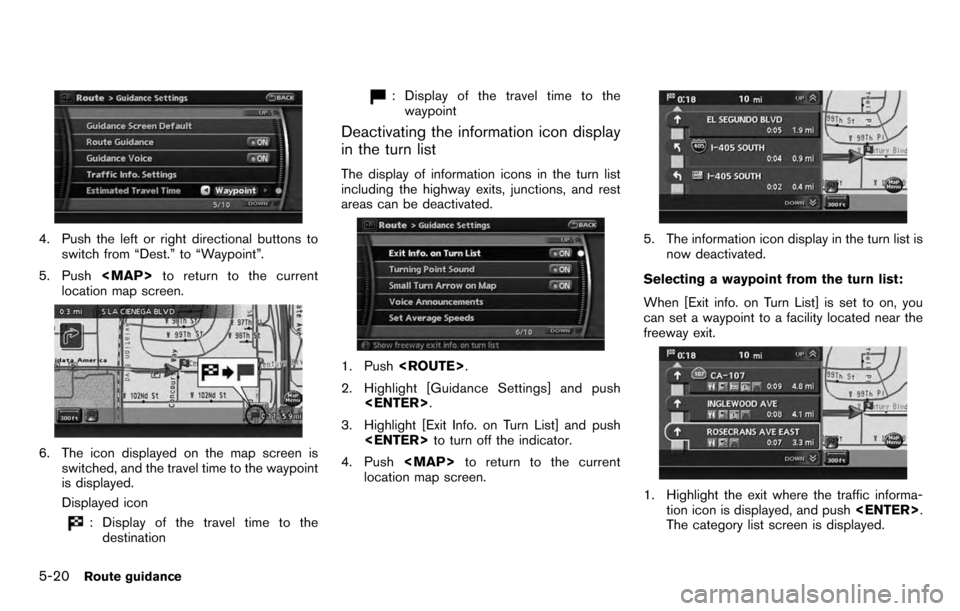
4. Push the left or right directional buttons toswitch from “Dest.” to “Waypoint”.
5. Push
location map screen.
6. The icon displayed on the map screen is switched, and the travel time to the waypoint
is displayed.
Displayed icon
: Display of the travel time to thedestination
: Display of the travel time to the
waypoint
Deactivating the information icon display
in the turn list
The display of information icons in the turn list
including the highway exits, junctions, and rest
areas can be deactivated.
1. Push
2. Highlight [Guidance Settings] and push
3. Highlight [Exit Info. on Turn List] and push
4. Push
location map screen.
5. The information icon display in the turn list is
now deactivated.
Selecting a waypoint from the turn list:
When [Exit info. on Turn List] is set to on, you
can set a waypoint to a facility located near the
freeway exit.
1. Highlight the exit where the traffic informa- tion icon is displayed, and push
The category list screen is displayed.
5-20Route guidance
Page 113 of 235
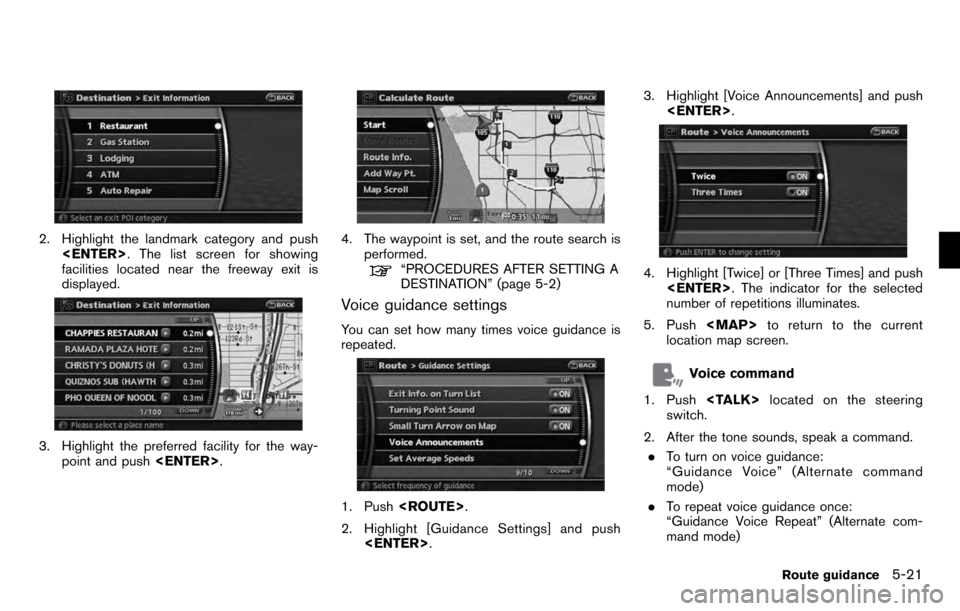
2. Highlight the landmark category and push
facilities located near the freeway exit is
displayed.
3. Highlight the preferred facility for the way- point and push
4. The waypoint is set, and the route search is
performed.
“PROCEDURES AFTER SETTING A
DESTINATION” (page 5-2)
Voice guidance settings
You can set how many times voice guidance is
repeated.
1. Push
2. Highlight [Guidance Settings] and push
4. Highlight [Twice] or [Three Times] and push
number of repetitions illuminates.
5. Push
location map screen.
Voice command
1. Push
switch.
2. After the tone sounds, speak a command. . To turn on voice guidance:
“Guidance Voice” (Alternate command
mode)
. To repeat voice guidance once:
“Guidance Voice Repeat” (Alternate com-
mand mode)
Route guidance5-21
Page 114 of 235
![NISSAN PATHFINDER 2012 R52 / 4.G 06IT Navigation Manual Set average speeds
You can calculate the required time to the
destination based on the set vehicle speeds.
Basic operation:
1. Push<ROUTE> .
2. Highlight [Guidance Settings] and push <ENTER> .
3. High NISSAN PATHFINDER 2012 R52 / 4.G 06IT Navigation Manual Set average speeds
You can calculate the required time to the
destination based on the set vehicle speeds.
Basic operation:
1. Push<ROUTE> .
2. Highlight [Guidance Settings] and push <ENTER> .
3. High](/img/5/280/w960_280-113.png)
Set average speeds
You can calculate the required time to the
destination based on the set vehicle speeds.
Basic operation:
1. Push
2. Highlight [Guidance Settings] and push
3. Highlight [Set Average Speeds] and push
4. Highlight the preferred item and push
5. Use the main directional buttons or the center dial to make an adjustment. The
speed can be increased/decreased by 5
MPH (5 km/h) .
6. After finishing the setting, push
or
screen. Push
current location map screen.
Available setting items: . Auto:
If set to ON, the system automatically
calculates the required time to the destina-
tion, the indicator illuminates and the speed
settings cannot be changed.
. Freeway:
Allows you to adjust the average vehicle
speed on a freeway by moving the main
directional buttons or the center dial in the
direction of [+] or [− ].
. Main Road:
Allows you to adjust the average vehicle
speed on a main road by moving the main
directional buttons or the center dial in the
direction of [+] or [− ].
. Town Road:
Allows you to adjust the average vehicle
speed on a town road by moving the main
directional buttons or the center dial in the
direction of [+] or [− ].
. Residential:
Allows you to adjust the average vehicle
speed in a residential area by moving the
main directional buttons or the center dial in
the direction of [+] or [− ]..
Reset:
Sets the average vehicle speeds to the
default values.
5-22Route guidance
Page 120 of 235

Locations that you often visit can be stored in
the Address Book. The stored locations can be
easily retrieved to set them as a destination or
waypoint.
INFO:
. The Address Book can store up to 200
locations.
. New information placed in the same storage
position will overwrite the old data.
STORING A LOCATION BY SEARCH-
ING
After you have searched for a location as
previously described, you can store the location
for future use.
1. Push
2. Highlight [Navigation] and push
3. Highlight [Address Book] and push
4. Highlight [Stored Location] and push
5. Highlight [Home Location (Add New)] or
[None (Add New)] and push
6. Highlight the appropriate method to search
for a location and push
“4. Setting a destination”
STORING A LOCATION
6-2Storing a location/route
Page 121 of 235
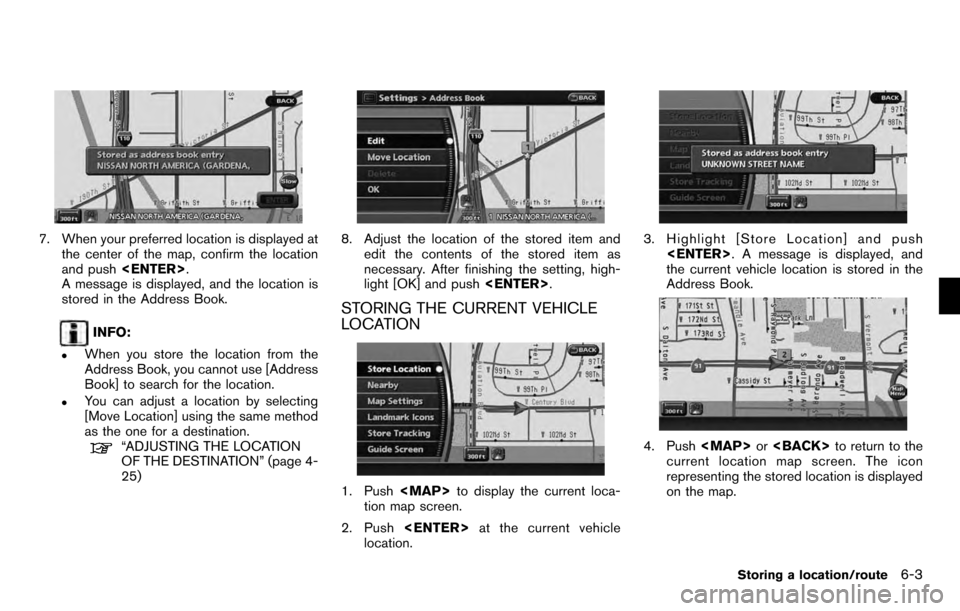
7. When your preferred location is displayed atthe center of the map, confirm the location
and push
A message is displayed, and the location is
stored in the Address Book.
INFO:
.When you store the location from the
Address Book, you cannot use [Address
Book] to search for the location.
.You can adjust a location by selecting
[Move Location] using the same method
as the one for a destination.
“ADJUSTING THE LOCATION
OF THE DESTINATION” (page 4-
25)
8. Adjust the location of the stored item and
edit the contents of the stored item as
necessary. After finishing the setting, high-
light [OK] and push
STORING THE CURRENT VEHICLE
LOCATION
1. Push
tion map screen.
2. Push
location.
3. Highlight [Store Location] and push
the current vehicle location is stored in the
Address Book.
4. Push
current location map screen. The icon
representing the stored location is displayed
on the map.
Storing a location/route6-3