NISSAN PATHFINDER 2012 R52 / 4.G 06IT Navigation Manual
Manufacturer: NISSAN, Model Year: 2012, Model line: PATHFINDER, Model: NISSAN PATHFINDER 2012 R52 / 4.GPages: 235, PDF Size: 5.14 MB
Page 171 of 235
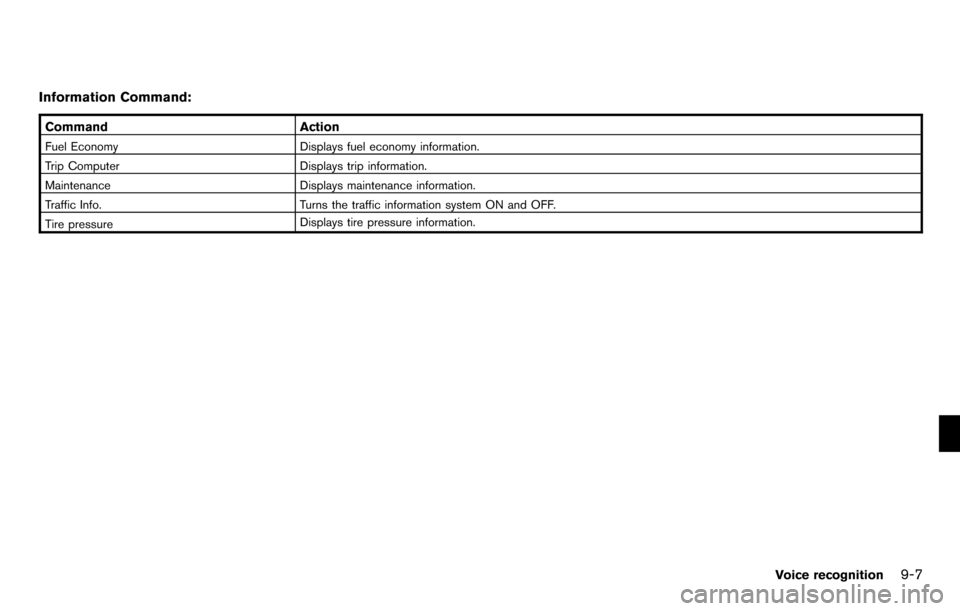
Information Command:
CommandAction
Fuel Economy Displays fuel economy information.
Trip Computer Displays trip information.
Maintenance Displays maintenance information.
Traffic Info. Turns the traffic information system ON and OFF.
Tire pressure Displays tire pressure information.
Voice recognition9-7
Page 172 of 235
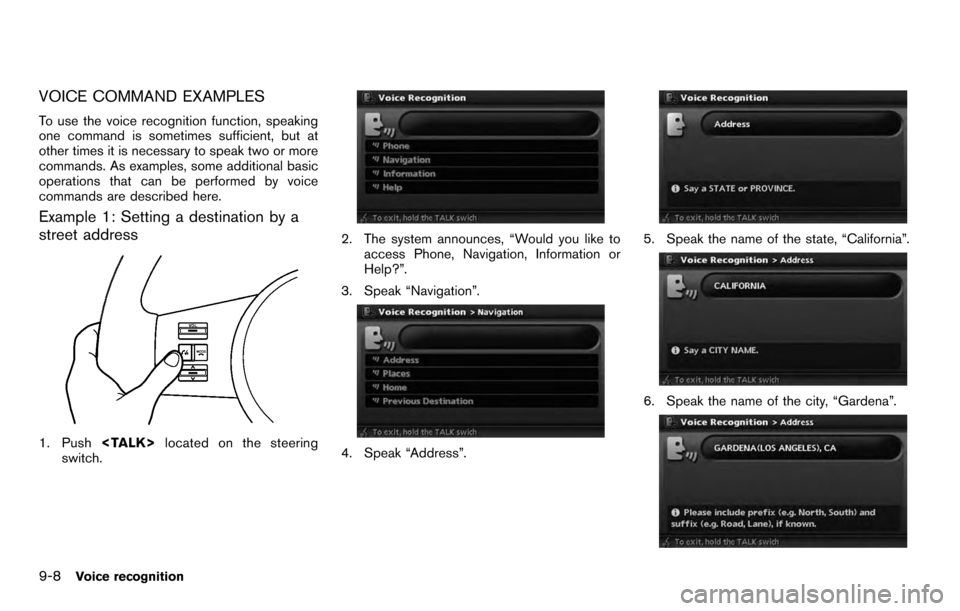
VOICE COMMAND EXAMPLES
To use the voice recognition function, speaking
one command is sometimes sufficient, but at
other times it is necessary to speak two or more
commands. As examples, some additional basic
operations that can be performed by voice
commands are described here.
Example 1: Setting a destination by a
street address
1. Push
switch.
2. The system announces, “Would you like to
access Phone, Navigation, Information or
Help?”.
3. Speak “Navigation”.
4. Speak “Address”.
5. Speak the name of the state, “California”.
6. Speak the name of the city, “Gardena”.
9-8Voice recognition
Page 173 of 235
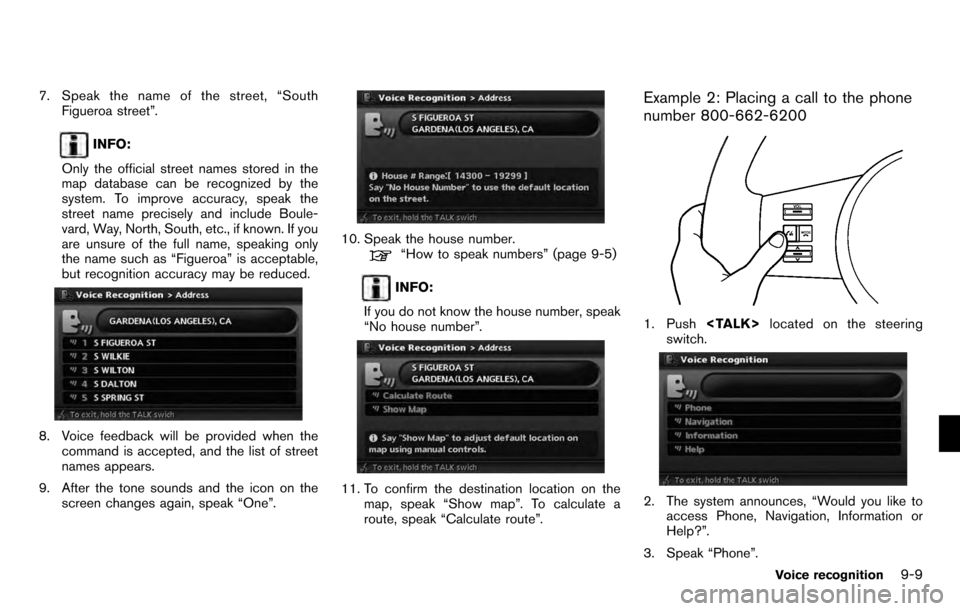
7. Speak the name of the street, “SouthFigueroa street”.
INFO:
Only the official street names stored in the
map database can be recognized by the
system. To improve accuracy, speak the
street name precisely and include Boule-
vard, Way, North, South, etc., if known. If you
are unsure of the full name, speaking only
the name such as “Figueroa” is acceptable,
but recognition accuracy may be reduced.
8. Voice feedback will be provided when the command is accepted, and the list of street
names appears.
9. After the tone sounds and the icon on the screen changes again, speak “One”.
10. Speak the house number.“How to speak numbers” (page 9-5)
INFO:
If you do not know the house number, speak
“No house number”.
11. To confirm the destination location on the map, speak “Show map”. To calculate a
route, speak “Calculate route”.
Example 2: Placing a call to the phone
number 800-662-6200
1. Push
switch.
2. The system announces, “Would you like to access Phone, Navigation, Information or
Help?”.
3. Speak “Phone”.
Voice recognition9-9
Page 174 of 235
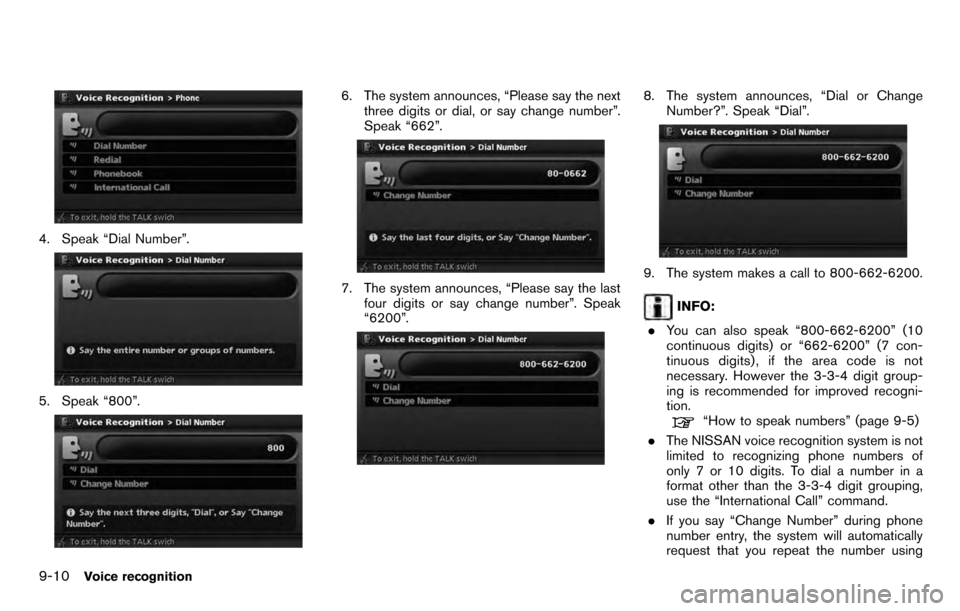
4. Speak “Dial Number”.
5. Speak “800”.
6. The system announces, “Please say the nextthree digits or dial, or say change number”.
Speak “662”.
7. The system announces, “Please say the lastfour digits or say change number”. Speak
“6200”.
8. The system announces, “Dial or Change
Number?”. Speak “Dial”.
9. The system makes a call to 800-662-6200.
INFO:
. You can also speak “800-662-6200” (10
continuous digits) or “662-6200” (7 con-
tinuous digits) , if the area code is not
necessary. However the 3-3-4 digit group-
ing is recommended for improved recogni-
tion.
“How to speak numbers” (page 9-5)
. The NISSAN voice recognition system is not
limited to recognizing phone numbers of
only 7 or 10 digits. To dial a number in a
format other than the 3-3-4 digit grouping,
use the “International Call” command.
. If you say “Change Number” during phone
number entry, the system will automatically
request that you repeat the number using
9-10Voice recognition
Page 175 of 235
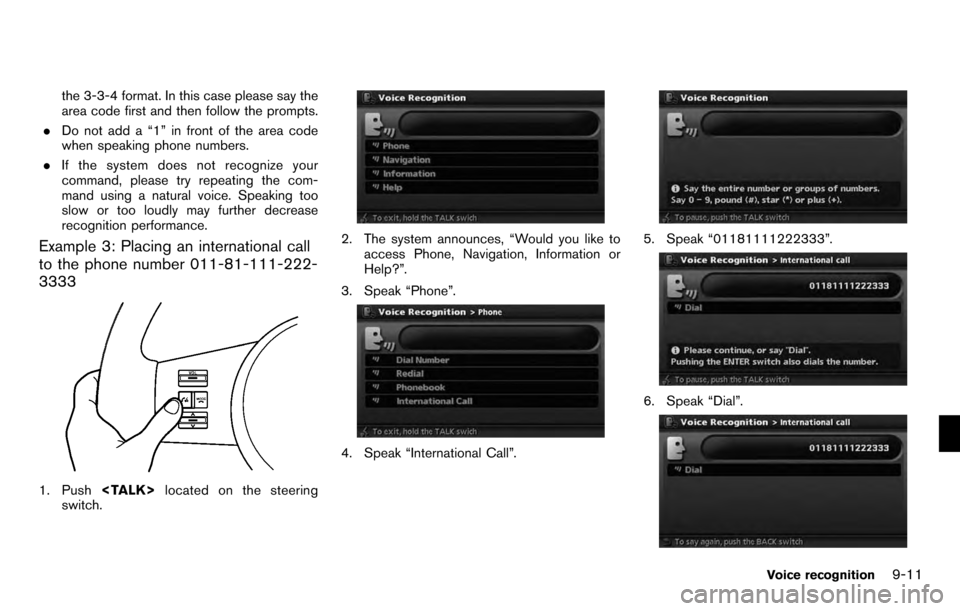
the 3-3-4 format. In this case please say the
area code first and then follow the prompts.
. Do not add a “1” in front of the area code
when speaking phone numbers.
. If the system does not recognize your
command, please try repeating the com-
mand using a natural voice. Speaking too
slow or too loudly may further decrease
recognition performance.
Example 3: Placing an international call
to the phone number 011-81-111-222-
3333
1. Push
switch.
2. The system announces, “Would you like to
access Phone, Navigation, Information or
Help?”.
3. Speak “Phone”.
4. Speak “International Call”.
5. Speak “01181111222333”.
6. Speak “Dial”.
Voice recognition9-11
Page 176 of 235
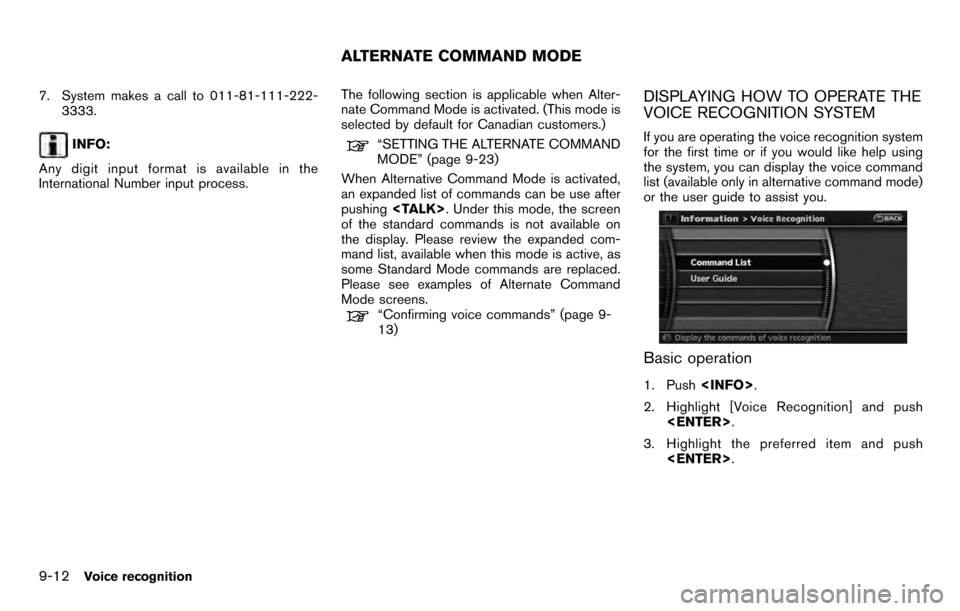
7. System makes a call to 011-81-111-222-3333.
INFO:
Any digit input format is available in the
International Number input process. The following section is applicable when Alter-
nate Command Mode is activated. (This mode is
selected by default for Canadian customers.)“SETTING THE ALTERNATE COMMAND
MODE” (page 9-23)
When Alternative Command Mode is activated,
an expanded list of commands can be use after
pushing
of the standard commands is not available on
the display. Please review the expanded com-
mand list, available when this mode is active, as
some Standard Mode commands are replaced.
Please see examples of Alternate Command
Mode screens.
“Confirming voice commands” (page 9-
13)
DISPLAYING HOW TO OPERATE THE
VOICE RECOGNITION SYSTEM
If you are operating the voice recognition system
for the first time or if you would like help using
the system, you can display the voice command
list (available only in alternative command mode)
or the user guide to assist you.
Basic operation
1. Push
2. Highlight [Voice Recognition] and push
3. Highlight the preferred item and push
ALTERNATE COMMAND MODE
9-12Voice recognition
Page 177 of 235
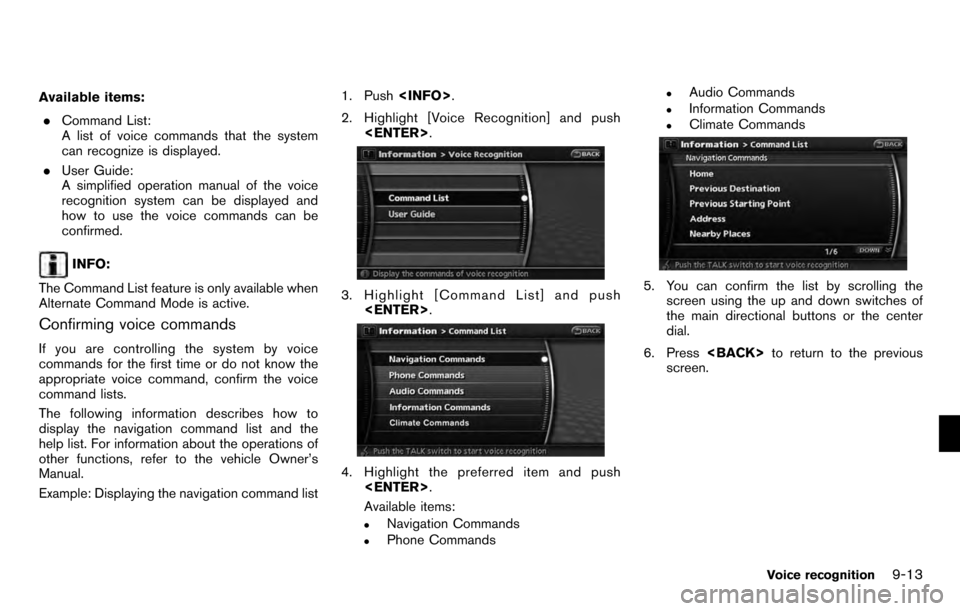
Available items:. Command List:
A list of voice commands that the system
can recognize is displayed.
. User Guide:
A simplified operation manual of the voice
recognition system can be displayed and
how to use the voice commands can be
confirmed.
INFO:
The Command List feature is only available when
Alternate Command Mode is active.
Confirming voice commands
If you are controlling the system by voice
commands for the first time or do not know the
appropriate voice command, confirm the voice
command lists.
The following information describes how to
display the navigation command list and the
help list. For information about the operations of
other functions, refer to the vehicle Owner’s
Manual.
Example: Displaying the navigation command list 1. Push
2. Highlight [Voice Recognition] and push
3. Highlight [Command List] and push
4. Highlight the preferred item and push
Available items:
.Navigation Commands.Phone Commands
.Audio Commands.Information Commands.Climate Commands
5. You can confirm the list by scrolling the screen using the up and down switches of
the main directional buttons or the center
dial.
6. Press
screen.
Voice recognition9-13
Page 178 of 235
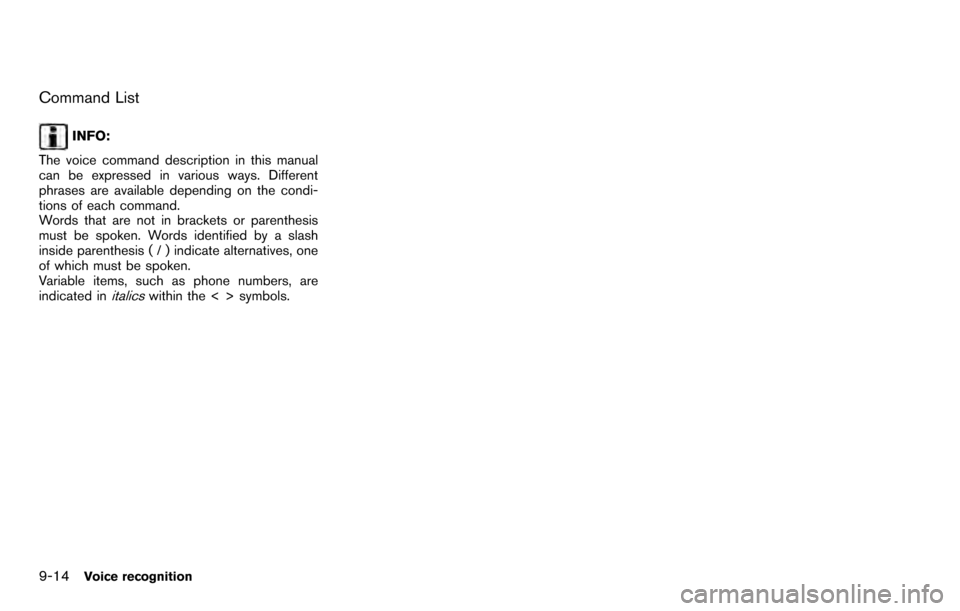
Command List
INFO:
The voice command description in this manual
can be expressed in various ways. Different
phrases are available depending on the condi-
tions of each command.
Words that are not in brackets or parenthesis
must be spoken. Words identified by a slash
inside parenthesis ( / ) indicate alternatives, one
of which must be spoken.
Variable items, such as phone numbers, are
indicated in
italicswithin the < > symbols.
9-14Voice recognition
Page 179 of 235
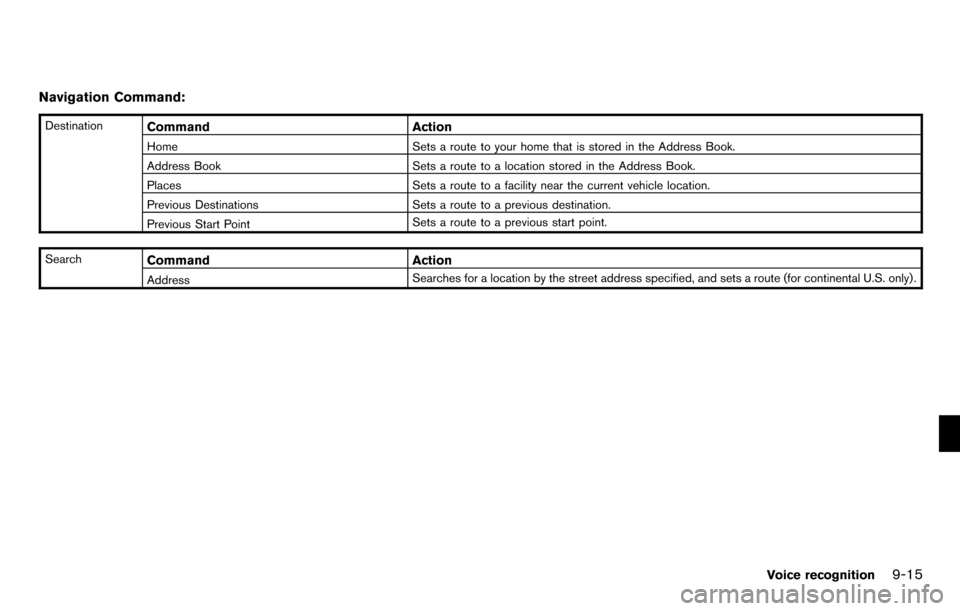
Navigation Command:
DestinationCommandAction
Home Sets a route to your home that is stored in the Address Book.
Address Book Sets a route to a location stored in the Address Book.
Places Sets a route to a facility near the current vehicle location.
Previous Destinations Sets a route to a previous destination.
Previous Start Point Sets a route to a previous start point.
Search
Command Action
Address Searches for a location by the street address specified, and sets a route (for continental U.S. only) .
Voice recognition9-15
Page 180 of 235
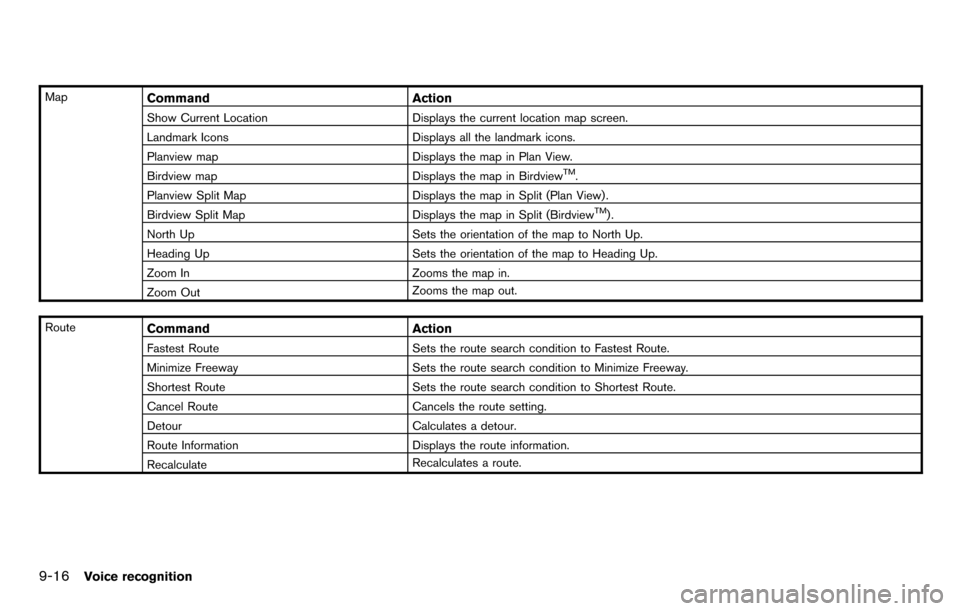
MapCommandAction
Show Current Location Displays the current location map screen.
Landmark Icons Displays all the landmark icons.
Planview map Displays the map in Plan View.
Birdview map Displays the map in Birdview
TM.
Planview Split Map Displays the map in Split (Plan View) .
Birdview Split Map Displays the map in Split (Birdview
TM).
North Up Sets the orientation of the map to North Up.
Heading Up Sets the orientation of the map to Heading Up.
Zoom In Zooms the map in.
Zoom Out Zooms the map out.
Route
Command Action
Fastest Route Sets the route search condition to Fastest Route.
Minimize Freeway Sets the route search condition to Minimize Freeway.
Shortest Route Sets the route search condition to Shortest Route.
Cancel Route Cancels the route setting.
Detour Calculates a detour.
Route Information Displays the route information.
Recalculate Recalculates a route.
9-16Voice recognition