NISSAN PATHFINDER 2012 R52 / 4.G 06IT Navigation Manual
Manufacturer: NISSAN, Model Year: 2012, Model line: PATHFINDER, Model: NISSAN PATHFINDER 2012 R52 / 4.GPages: 235, PDF Size: 5.14 MB
Page 181 of 235
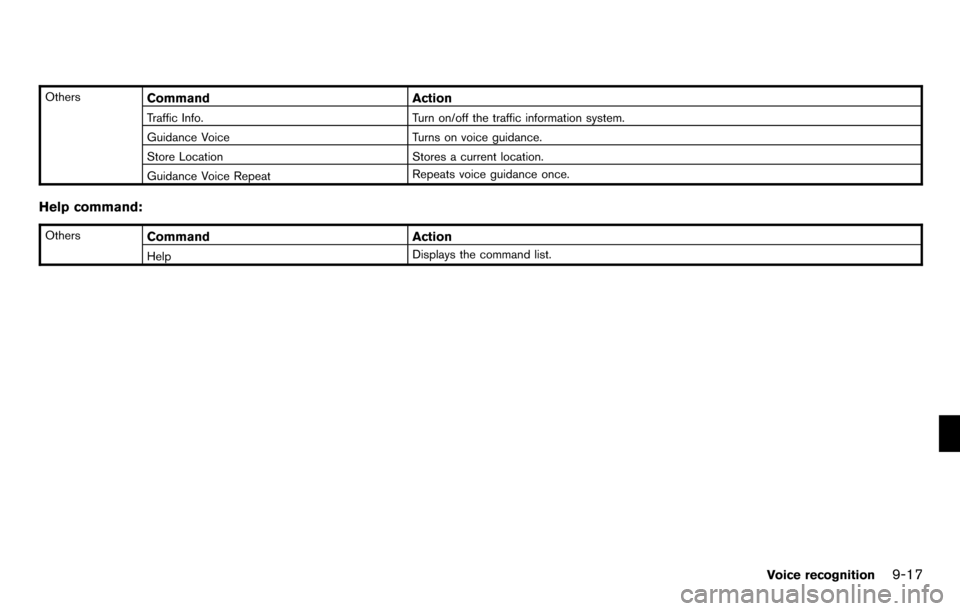
OthersCommandAction
Traffic Info. Turn on/off the traffic information system.
Guidance Voice Turns on voice guidance.
Store Location Stores a current location.
Guidance Voice Repeat Repeats voice guidance once.
Help command:
OthersCommand
Action
Help Displays the command list.
Voice recognition9-17
Page 182 of 235
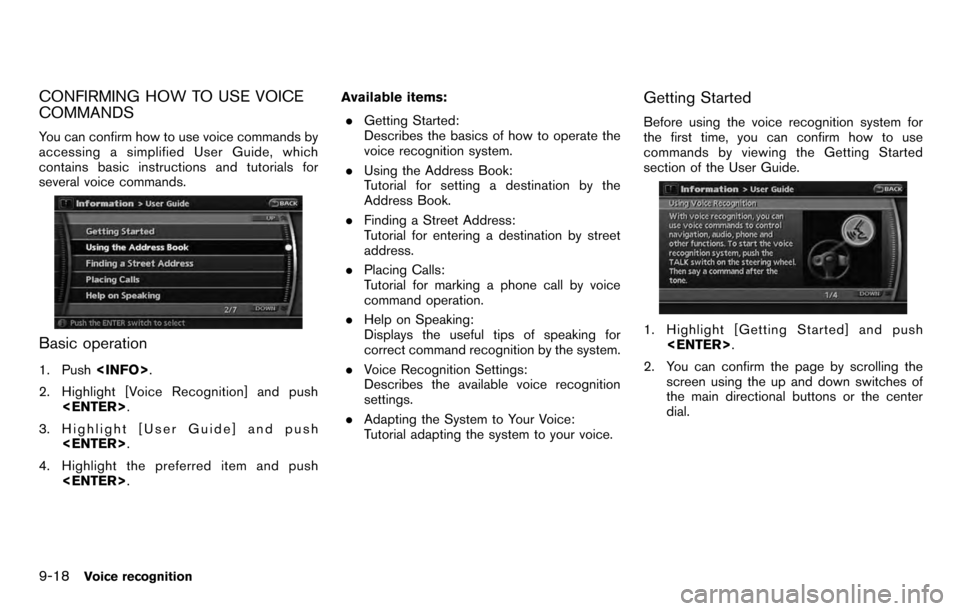
CONFIRMING HOW TO USE VOICE
COMMANDS
You can confirm how to use voice commands by
accessing a simplified User Guide, which
contains basic instructions and tutorials for
several voice commands.
Basic operation
1. Push
2. Highlight [Voice Recognition] and push
3. Highlight [User Guide] and push
4. Highlight the preferred item and push
. Getting Started:
Describes the basics of how to operate the
voice recognition system.
. Using the Address Book:
Tutorial for setting a destination by the
Address Book.
. Finding a Street Address:
Tutorial for entering a destination by street
address.
. Placing Calls:
Tutorial for marking a phone call by voice
command operation.
. Help on Speaking:
Displays the useful tips of speaking for
correct command recognition by the system.
. Voice Recognition Settings:
Describes the available voice recognition
settings.
. Adapting the System to Your Voice:
Tutorial adapting the system to your voice.
Getting Started
Before using the voice recognition system for
the first time, you can confirm how to use
commands by viewing the Getting Started
section of the User Guide.
1. Highlight [Getting Started] and push
2. You can confirm the page by scrolling the screen using the up and down switches of
the main directional buttons or the center
dial.
9-18Voice recognition
Page 183 of 235
![NISSAN PATHFINDER 2012 R52 / 4.G 06IT Navigation Manual Tutorials on the operation of the voice
recognition system
If you choose [Using the Address Book],
[Finding a Street Address] or [Placing Calls],
you can view tutorials on how to perform these
operati NISSAN PATHFINDER 2012 R52 / 4.G 06IT Navigation Manual Tutorials on the operation of the voice
recognition system
If you choose [Using the Address Book],
[Finding a Street Address] or [Placing Calls],
you can view tutorials on how to perform these
operati](/img/5/280/w960_280-182.png)
Tutorials on the operation of the voice
recognition system
If you choose [Using the Address Book],
[Finding a Street Address] or [Placing Calls],
you can view tutorials on how to perform these
operations using voice recognition.
Example: With [Using the Address Book]
selected
1. Highlight [Using the Address Book] andpush
2. The voice guide demonstrates how to speak
when giving commands.
3. When the tutorial is completed, the systemautomatically switches to the Menu screen.
Useful tips for correct operation
You can display useful speaking tips to help the
system recognize your voice commands cor-
rectly.
1. Highlight [Help on Speaking] and push
2. You can confirm the page by scrolling the screen using the up and down switches of
the main directional buttons or the center
dial.
Voice recognition9-19
Page 184 of 235
![NISSAN PATHFINDER 2012 R52 / 4.G 06IT Navigation Manual Voice recognition settings
The settings for easy operation of the voice
recognition system are displayed.
1. Highlight [Voice Recognition Settings] andpush <ENTER> .
2. You can confirm the page by scr NISSAN PATHFINDER 2012 R52 / 4.G 06IT Navigation Manual Voice recognition settings
The settings for easy operation of the voice
recognition system are displayed.
1. Highlight [Voice Recognition Settings] andpush <ENTER> .
2. You can confirm the page by scr](/img/5/280/w960_280-183.png)
Voice recognition settings
The settings for easy operation of the voice
recognition system are displayed.
1. Highlight [Voice Recognition Settings] andpush
2. You can confirm the page by scrolling the screen using the up and down switches of
the main directional buttons or the center
dial.
Speaker Adaptation
The voice recognition system is equipped with a
learning function to adapt to the user’s voice for
better recognition. You can confirm how to
operate the learning function through this
tutorial.
1. Highlight [Speaker Adaptation] and push
2. The voice guide demonstrates the steps that
you will have to perform.
3. When the tutorial is completed, the systemautomatically switches to the Menu screen.
USING THE SYSTEM
Initialization
When the ignition switch is pushed to the ON
position, NISSAN Voice Recognition is initia-
lized, which may take up to one minute. When
completed, the system is ready to accept voice
commands. If
initialization completes, the display will show the
message: “Phonetic data downloaded. Please
wait.”
9-20Voice recognition
Page 185 of 235
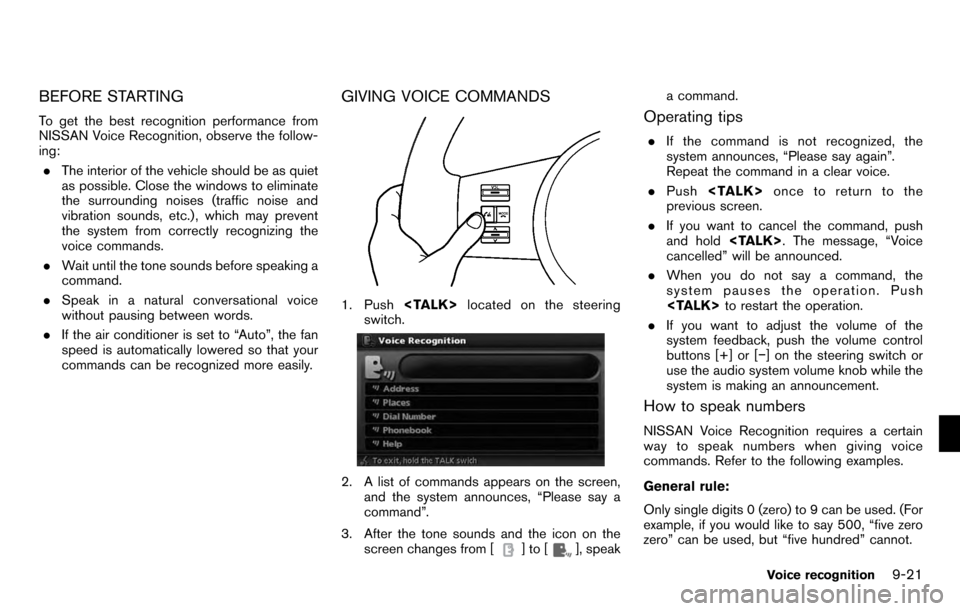
BEFORE STARTING
To get the best recognition performance from
NISSAN Voice Recognition, observe the follow-
ing:. The interior of the vehicle should be as quiet
as possible. Close the windows to eliminate
the surrounding noises (traffic noise and
vibration sounds, etc.) , which may prevent
the system from correctly recognizing the
voice commands.
. Wait until the tone sounds before speaking a
command.
. Speak in a natural conversational voice
without pausing between words.
. If the air conditioner is set to “Auto”, the fan
speed is automatically lowered so that your
commands can be recognized more easily.
GIVING VOICE COMMANDS
1. Push
switch.
2. A list of commands appears on the screen, and the system announces, “Please say a
command”.
3. After the tone sounds and the icon on the screen changes from [
]to[], speak a command.
Operating tips
.
If the command is not recognized, the
system announces, “Please say again”.
Repeat the command in a clear voice.
. Push
previous screen.
. If you want to cancel the command, push
and hold
cancelled” will be announced.
. When you do not say a command, the
system pauses the operation. Push
. If you want to adjust the volume of the
system feedback, push the volume control
buttons [+] or [−] on the steering switch or
use the audio system volume knob while the
system is making an announcement.
How to speak numbers
NISSAN Voice Recognition requires a certain
way to speak numbers when giving voice
commands. Refer to the following examples.
General rule:
Only single digits 0 (zero) to 9 can be used. (For
example, if you would like to say 500, “five zero
zero” can be used, but “five hundred” cannot.
Voice recognition9-21
Page 186 of 235
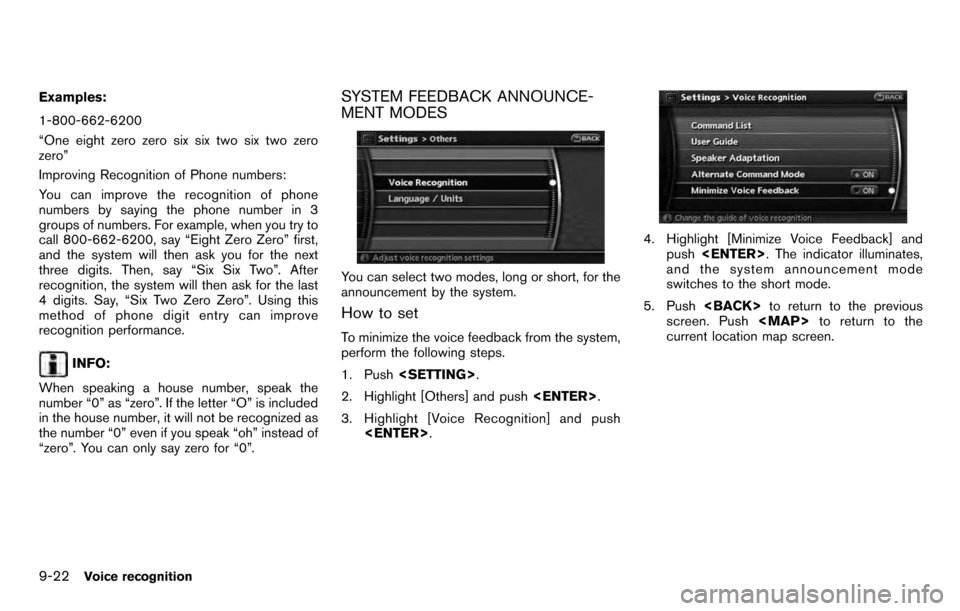
Examples:
1-800-662-6200
“One eight zero zero six six two six two zero
zero”
Improving Recognition of Phone numbers:
You can improve the recognition of phone
numbers by saying the phone number in 3
groups of numbers. For example, when you try to
call 800-662-6200, say “Eight Zero Zero” first,
and the system will then ask you for the next
three digits. Then, say “Six Six Two”. After
recognition, the system will then ask for the last
4 digits. Say, “Six Two Zero Zero”. Using this
method of phone digit entry can improve
recognition performance.
INFO:
When speaking a house number, speak the
number “0” as “zero”. If the letter “O” is included
in the house number, it will not be recognized as
the number “0” even if you speak “oh” instead of
“zero”. You can only say zero for “0”.
SYSTEM FEEDBACK ANNOUNCE-
MENT MODES
You can select two modes, long or short, for the
announcement by the system.
How to set
To minimize the voice feedback from the system,
perform the following steps.
1. Push
2. Highlight [Others] and push
3. Highlight [Voice Recognition] and push
4. Highlight [Minimize Voice Feedback] and
push
and the system announcement mode
switches to the short mode.
5. Push
screen. Push
Page 187 of 235
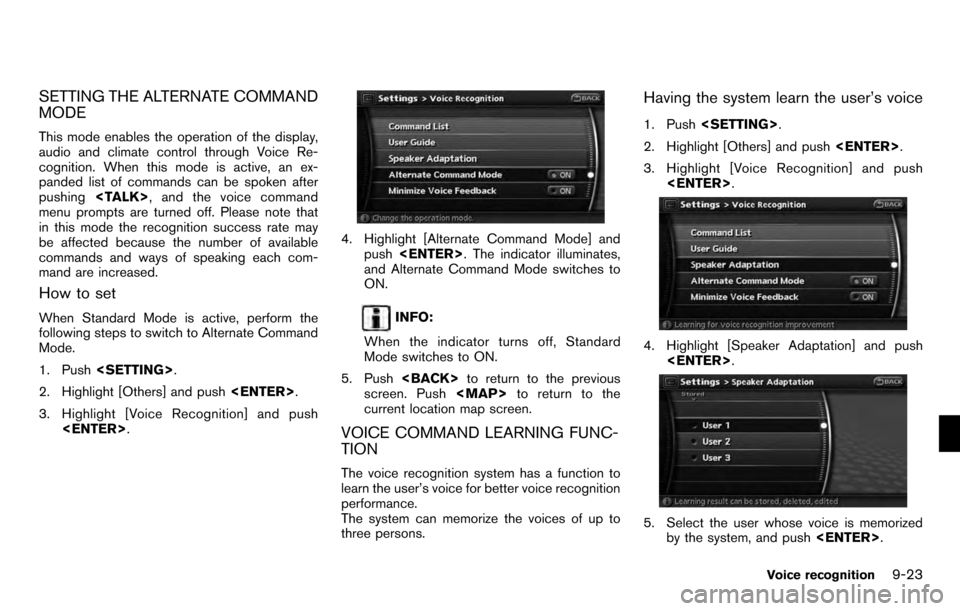
SETTING THE ALTERNATE COMMAND
MODE
This mode enables the operation of the display,
audio and climate control through Voice Re-
cognition. When this mode is active, an ex-
panded list of commands can be spoken after
pushing
menu prompts are turned off. Please note that
in this mode the recognition success rate may
be affected because the number of available
commands and ways of speaking each com-
mand are increased.
How to set
When Standard Mode is active, perform the
following steps to switch to Alternate Command
Mode.
1. Push
2. Highlight [Others] and push
3. Highlight [Voice Recognition] and push
4. Highlight [Alternate Command Mode] and
push
and Alternate Command Mode switches to
ON.
INFO:
When the indicator turns off, Standard
Mode switches to ON.
5. Push
screen. Push
Page 188 of 235
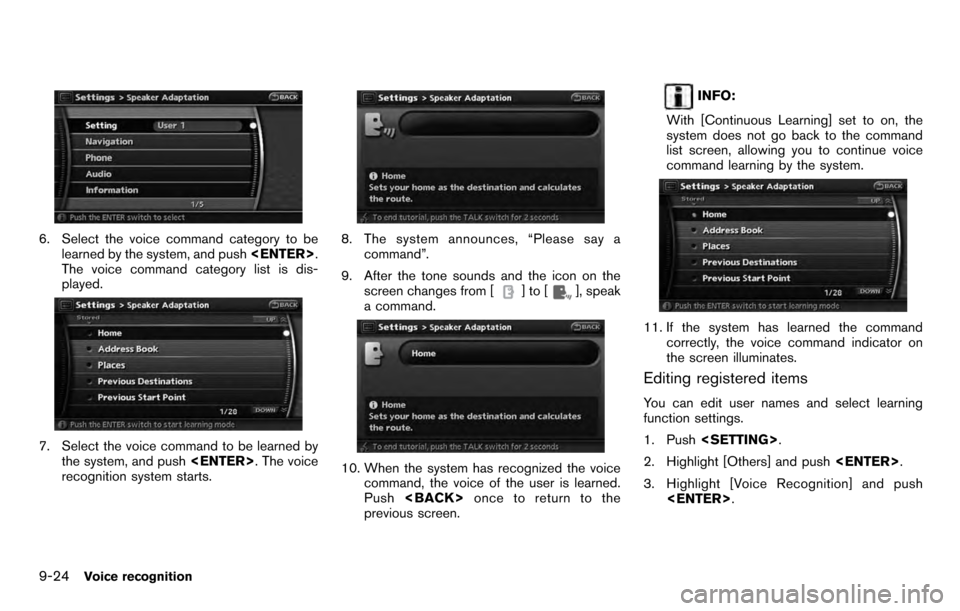
6. Select the voice command category to belearned by the system, and push
The voice command category list is dis-
played.
7. Select the voice command to be learned by the system, and push
recognition system starts.
8. The system announces, “Please say a
command”.
9. After the tone sounds and the icon on the screen changes from [
]to[], speak
a command.
10. When the system has recognized the voice command, the voice of the user is learned.
Push
previous screen.
INFO:
With [Continuous Learning] set to on, the
system does not go back to the command
list screen, allowing you to continue voice
command learning by the system.
11. If the system has learned the command correctly, the voice command indicator on
the screen illuminates.
Editing registered items
You can edit user names and select learning
function settings.
1. Push
2. Highlight [Others] and push
3. Highlight [Voice Recognition] and push
9-24Voice recognition
Page 189 of 235
![NISSAN PATHFINDER 2012 R52 / 4.G 06IT Navigation Manual 4. Highlight [Speaker Adaptation] and push<ENTER> .
5. Select the user whose settings you desire to
edit, and push <ENTER>.
6. Highlight [Setting] and push <ENTER>.
7. Select the user whose settings y NISSAN PATHFINDER 2012 R52 / 4.G 06IT Navigation Manual 4. Highlight [Speaker Adaptation] and push<ENTER> .
5. Select the user whose settings you desire to
edit, and push <ENTER>.
6. Highlight [Setting] and push <ENTER>.
7. Select the user whose settings y](/img/5/280/w960_280-188.png)
4. Highlight [Speaker Adaptation] and push
5. Select the user whose settings you desire to
edit, and push
6. Highlight [Setting] and push
7. Select the user whose settings you desire to
edit, and push
Setting items
.Edit Name:
Allows you to edit the user name.
.Store Result:
With this set to on, the voice recognition
system can easily recognize the user’s
voice it has learned.
.Reset Result:
Allows you to reset the user voice that
thevoicerecognitionsystemhas
learned.
.Continuous Learning:
Allows you to have the system learn the
voice commands of the user in succes-
sion, without selecting commands one
by one.
Voice recognition9-25
Page 190 of 235
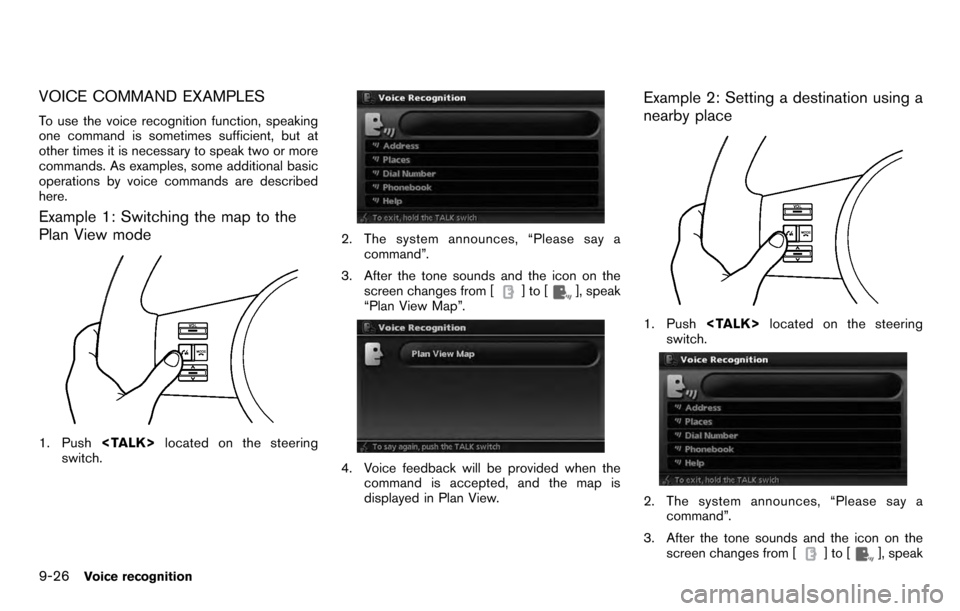
VOICE COMMAND EXAMPLES
To use the voice recognition function, speaking
one command is sometimes sufficient, but at
other times it is necessary to speak two or more
commands. As examples, some additional basic
operations by voice commands are described
here.
Example 1: Switching the map to the
Plan View mode
1. Push
switch.
2. The system announces, “Please say a
command”.
3. After the tone sounds and the icon on the screen changes from [
]to[], speak
“Plan View Map”.
4. Voice feedback will be provided when the command is accepted, and the map is
displayed in Plan View.
Example 2: Setting a destination using a
nearby place
1. Push
switch.
2. The system announces, “Please say a command”.
3. After the tone sounds and the icon on the screen changes from [
]to[], speak
9-26Voice recognition