NISSAN PATHFINDER 2012 R52 / 4.G 06IT Navigation Manual
Manufacturer: NISSAN, Model Year: 2012, Model line: PATHFINDER, Model: NISSAN PATHFINDER 2012 R52 / 4.GPages: 235, PDF Size: 5.14 MB
Page 211 of 235
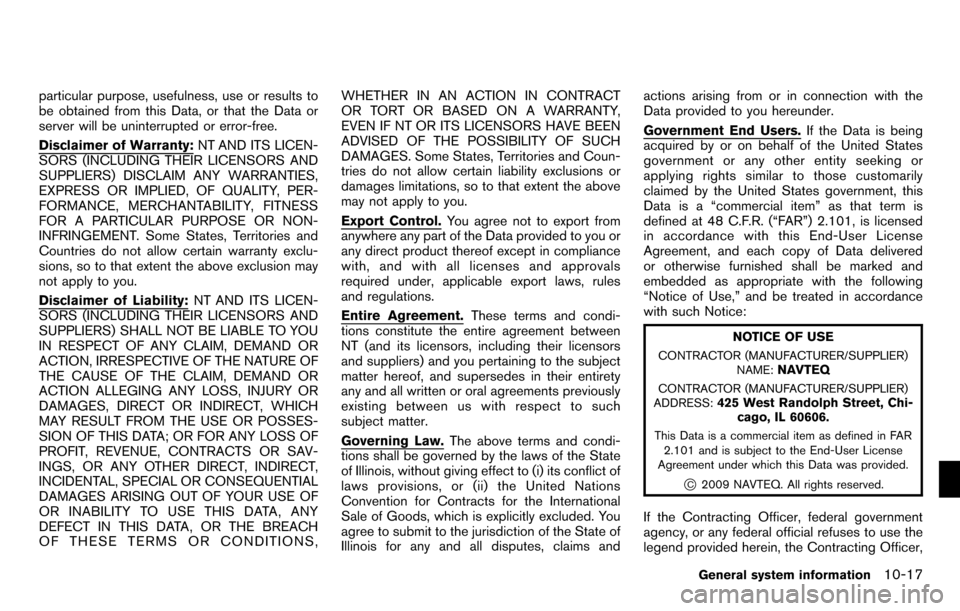
particular purpose, usefulness, use or results to
be obtained from this Data, or that the Data or
server will be uninterrupted or error-free.
Disclaimer of Warranty:NT AND ITS LICEN-
SORS (INCLUDING THEIR LICENSORS AND
SUPPLIERS) DISCLAIM ANY WARRANTIES,
EXPRESS OR IMPLIED, OF QUALITY, PER-
FORMANCE, MERCHANTABILITY, FITNESS
FOR A PARTICULAR PURPOSE OR NON-
INFRINGEMENT. Some States, Territories and
Countries do not allow certain warranty exclu-
sions, so to that extent the above exclusion may
not apply to you.
Disclaimer of Liability: NT AND ITS LICEN-
SORS (INCLUDING THEIR LICENSORS AND
SUPPLIERS) SHALL NOT BE LIABLE TO YOU
IN RESPECT OF ANY CLAIM, DEMAND OR
ACTION, IRRESPECTIVE OF THE NATURE OF
THE CAUSE OF THE CLAIM, DEMAND OR
ACTION ALLEGING ANY LOSS, INJURY OR
DAMAGES, DIRECT OR INDIRECT, WHICH
MAY RESULT FROM THE USE OR POSSES-
SION OF THIS DATA; OR FOR ANY LOSS OF
PROFIT, REVENUE, CONTRACTS OR SAV-
INGS, OR ANY OTHER DIRECT, INDIRECT,
INCIDENTAL, SPECIAL OR CONSEQUENTIAL
DAMAGES ARISING OUT OF YOUR USE OF
OR INABILITY TO USE THIS DATA, ANY
DEFECT IN THIS DATA, OR THE BREACH
OF THESE TERMS OR CONDITIONS, WHETHER IN AN ACTION IN CONTRACT
OR TORT OR BASED ON A WARRANTY,
EVEN IF NT OR ITS LICENSORS HAVE BEEN
ADVISED OF THE POSSIBILITY OF SUCH
DAMAGES. Some States, Territories and Coun-
tries do not allow certain liability exclusions or
damages limitations, so to that extent the above
may not apply to you.
Export Control.
You agree not to export from
anywhere any part of the Data provided to you or
any direct product thereof except in compliance
with, and with all licenses and approvals
required under, applicable export laws, rules
and regulations.
Entire Agreement. These terms and condi-
tions constitute the entire agreement between
NT (and its licensors, including their licensors
and suppliers) and you pertaining to the subject
matter hereof, and supersedes in their entirety
any and all written or oral agreements previously
existing between us with respect to such
subject matter.
Governing Law. The above terms and condi-
tions shall be governed by the laws of the State
of Illinois, without giving effect to (i) its conflict of
laws provisions, or (ii) the United Nations
Convention for Contracts for the International
Sale of Goods, which is explicitly excluded. You
agree to submit to the jurisdiction of the State of
Illinois for any and all disputes, claims and actions arising from or in connection with the
Data provided to you hereunder.
Government End Users.
If the Data is being
acquired by or on behalf of the United States
government or any other entity seeking or
applying rights similar to those customarily
claimed by the United States government, this
Data is a “commercial item” as that term is
defined at 48 C.F.R. (“FAR”) 2.101, is licensed
in accordance with this End-User License
Agreement, and each copy of Data delivered
or otherwise furnished shall be marked and
embedded as appropriate with the following
“Notice of Use,” and be treated in accordance
with such Notice:
NOTICE OF USE
CONTRACTOR (MANUFACTURER/SUPPLIER)
NAME:NAVTEQ
CONTRACTOR (MANUFACTURER/SUPPLIER)
ADDRESS:425 West Randolph Street, Chi- cago, IL 60606.
This Data is a commercial item as defined in FAR
2.101 and is subject to the End-User License
Agreement under which this Data was provided.
*C2009 NAVTEQ. All rights reserved.
If the Contracting Officer, federal government
agency, or any federal official refuses to use the
legend provided herein, the Contracting Officer,
General system information10-17
Page 212 of 235
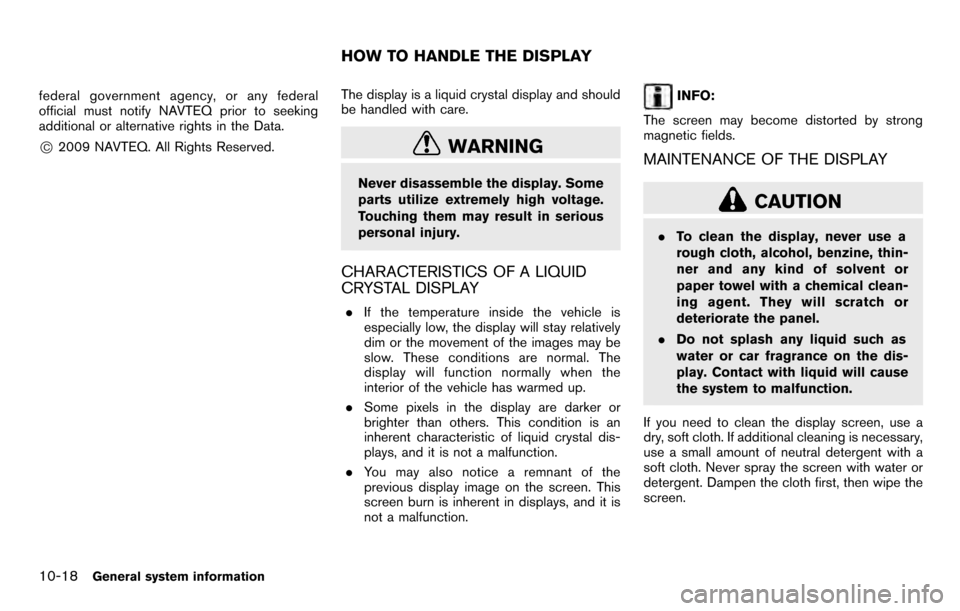
federal government agency, or any federal
official must notify NAVTEQ prior to seeking
additional or alternative rights in the Data.
*C2009 NAVTEQ. All Rights Reserved.The display is a liquid crystal display and should
be handled with care.WARNING
Never disassemble the display. Some
parts utilize extremely high voltage.
Touching them may result in serious
personal injury.
CHARACTERISTICS OF A LIQUID
CRYSTAL DISPLAY
.
If the temperature inside the vehicle is
especially low, the display will stay relatively
dim or the movement of the images may be
slow. These conditions are normal. The
display will function normally when the
interior of the vehicle has warmed up.
. Some pixels in the display are darker or
brighter than others. This condition is an
inherent characteristic of liquid crystal dis-
plays, and it is not a malfunction.
. You may also notice a remnant of the
previous display image on the screen. This
screen burn is inherent in displays, and it is
not a malfunction.
INFO:
The screen may become distorted by strong
magnetic fields.
MAINTENANCE OF THE DISPLAY
CAUTION
. To clean the display, never use a
rough cloth, alcohol, benzine, thin-
ner and any kind of solvent or
paper towel with a chemical clean-
ing agent. They will scratch or
deteriorate the panel.
. Do not splash any liquid such as
water or car fragrance on the dis-
play. Contact with liquid will cause
the system to malfunction.
If you need to clean the display screen, use a
dry, soft cloth. If additional cleaning is necessary,
use a small amount of neutral detergent with a
soft cloth. Never spray the screen with water or
detergent. Dampen the cloth first, then wipe the
screen.
HOW TO HANDLE THE DISPLAY
10-18General system information
Page 213 of 235
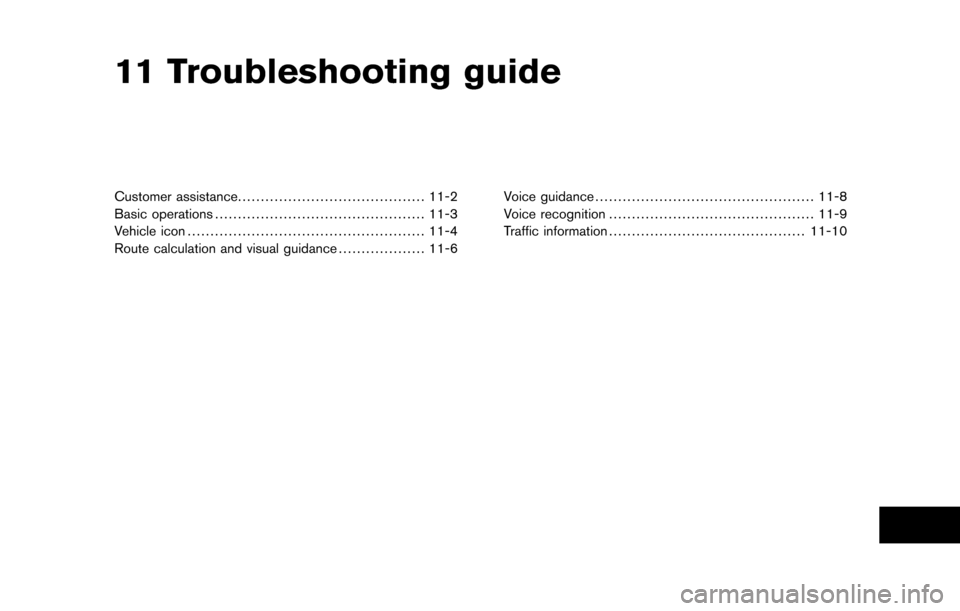
11 Troubleshooting guide
Customer assistance......................................... 11-2
Basic operations .............................................. 11-3
Vehicle icon .................................................... 11-4
Route calculation and visual guidance ................... 11-6Voice guidance
................................................ 11-8
Voice recognition ............................................. 11-9
Traffic information ........................................... 11-10
Page 214 of 235
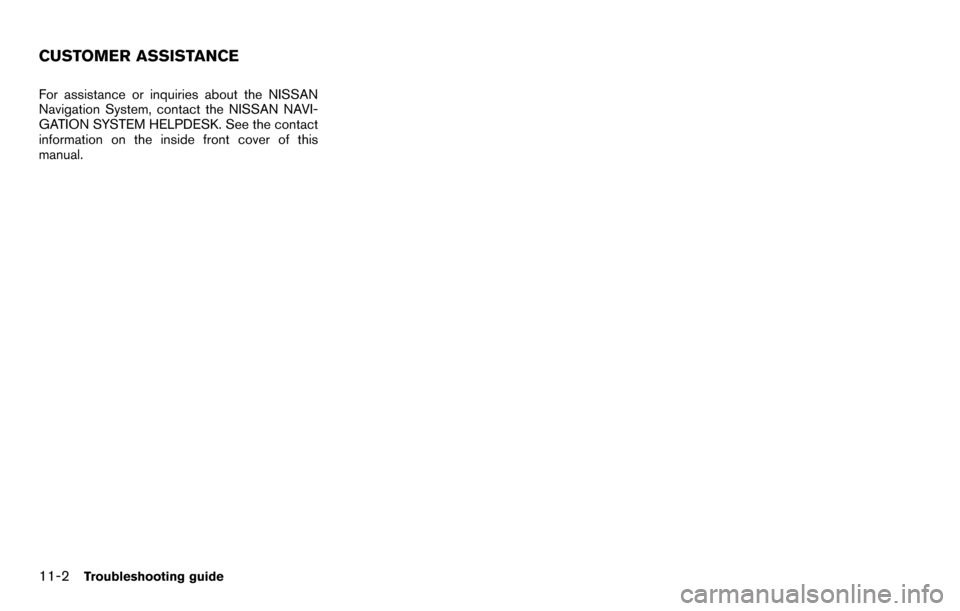
For assistance or inquiries about the NISSAN
Navigation System, contact the NISSAN NAVI-
GATION SYSTEM HELPDESK. See the contact
information on the inside front cover of this
manual.
CUSTOMER ASSISTANCE
11-2Troubleshooting guide
Page 215 of 235
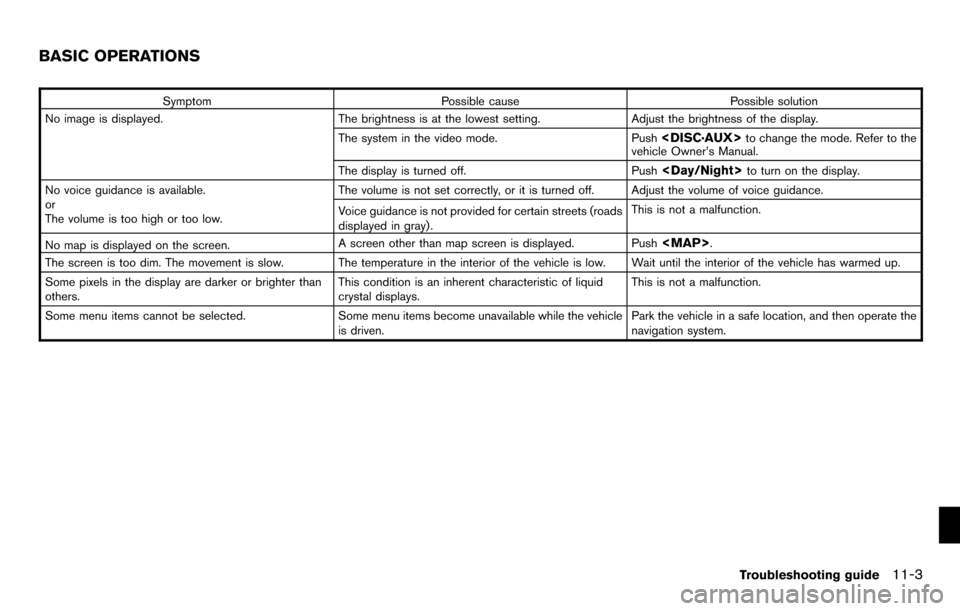
SymptomPossible cause Possible solution
No image is displayed. The brightness is at the lowest setting.Adjust the brightness of the display.
The system in the video mode. Push
vehicle Owner’s Manual.
The display is turned off. Push
No voice guidance is available.
or
The volume is too high or too low. The volume is not set correctly, or it is turned off. Adjust the volume of voice guidance.
Voice guidance is not provided for certain streets (roads
displayed in gray) .
This is not a malfunction.
No map is displayed on the screen. A screen other than map screen is displayed. Push
Page 216 of 235
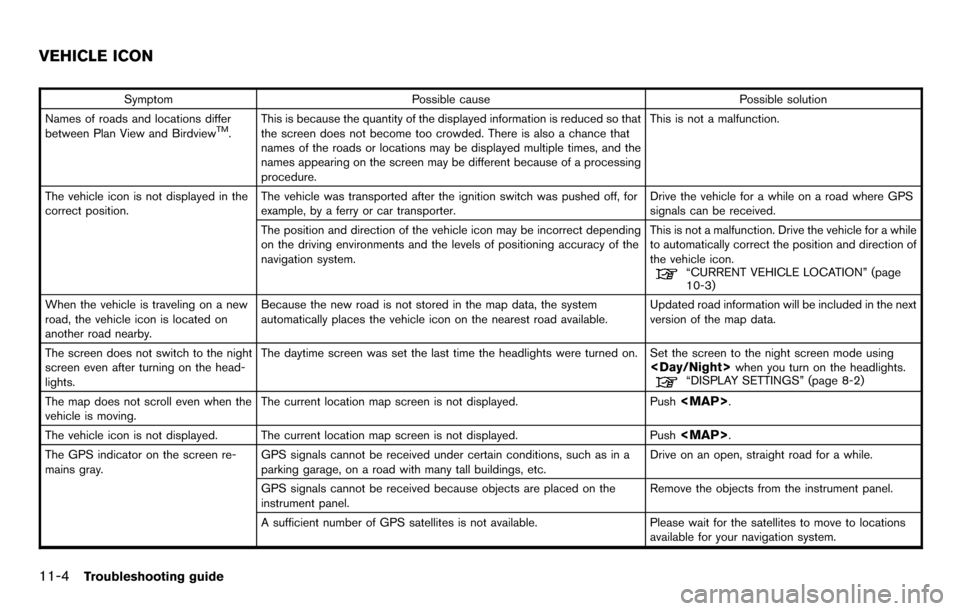
SymptomPossible cause Possible solution
Names of roads and locations differ
between Plan View and Birdview
TM. This is because the quantity of the displayed information is reduced so that
the screen does not become too crowded. There is also a chance that
names of the roads or locations may be displayed multiple times, and the
names appearing on the screen may be different because of a processing
procedure. This is not a malfunction.
The vehicle icon is not displayed in the
correct position. The vehicle was transported after the ignition switch was pushed off, for
example, by a ferry or car transporter. Drive the vehicle for a while on a road where GPS
signals can be received.
The position and direction of the vehicle icon may be incorrect depending
on the driving environments and the levels of positioning accuracy of the
navigation system. This is not a malfunction. Drive the vehicle for a while
to automatically correct the position and direction of
the vehicle icon.
“CURRENT VEHICLE LOCATION” (page
10-3)
When the vehicle is traveling on a new
road, the vehicle icon is located on
another road nearby. Because the new road is not stored in the map data, the system
automatically places the vehicle icon on the nearest road available.
Updated road information will be included in the next
version of the map data.
The screen does not switch to the night
screen even after turning on the head-
lights. The daytime screen was set the last time the headlights were turned on. Set the screen to the night screen mode using
The map does not scroll even when the
vehicle is moving. The current location map screen is not displayed.
Push
Page 217 of 235
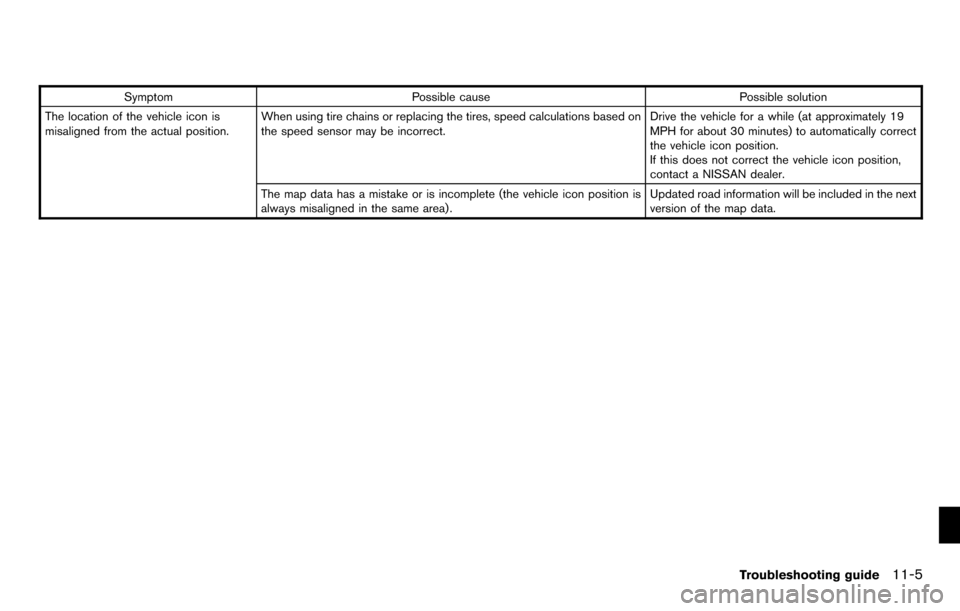
SymptomPossible cause Possible solution
The location of the vehicle icon is
misaligned from the actual position. When using tire chains or replacing the tires, speed calculations based on
the speed sensor may be incorrect. Drive the vehicle for a while (at approximately 19
MPH for about 30 minutes) to automatically correct
the vehicle icon position.
If this does not correct the vehicle icon position,
contact a NISSAN dealer.
The map data has a mistake or is incomplete (the vehicle icon position is
always misaligned in the same area) . Updated road information will be included in the next
version of the map data.
Troubleshooting guide11-5
Page 218 of 235
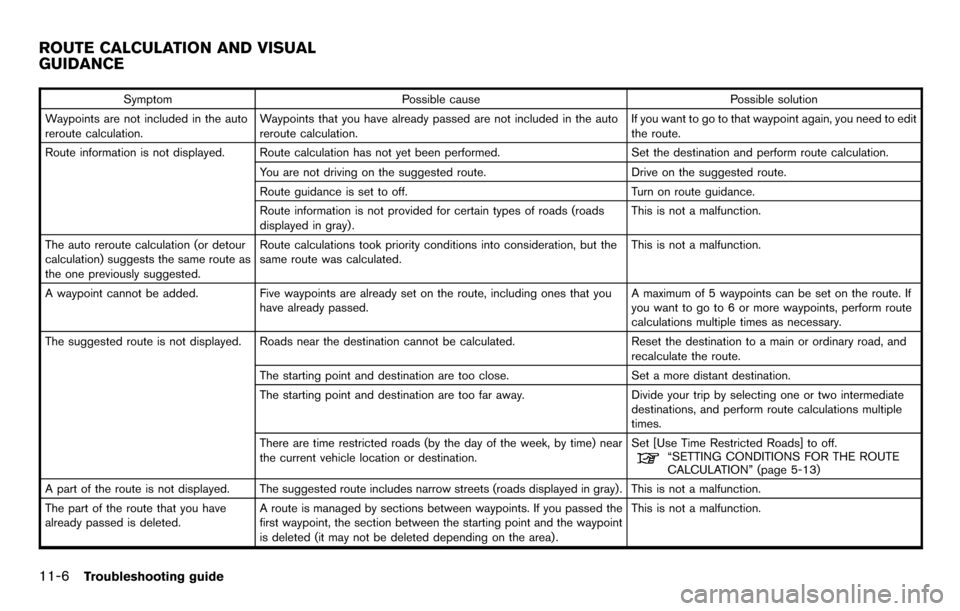
SymptomPossible cause Possible solution
Waypoints are not included in the auto
reroute calculation. Waypoints that you have already passed are not included in the auto
reroute calculation. If you want to go to that waypoint again, you need to edit
the route.
Route information is not displayed. Route calculation has not yet been performed. Set the destination and perform route calculation.
You are not driving on the suggested route. Drive on the suggested route.
Route guidance is set to off. Turn on route guidance.
Route information is not provided for certain types of roads (roads
displayed in gray) . This is not a malfunction.
The auto reroute calculation (or detour
calculation) suggests the same route as
the one previously suggested. Route calculations took priority conditions into consideration, but the
same route was calculated.
This is not a malfunction.
A waypoint cannot be added. Five waypoints are already set on the route, including ones that you
have already passed. A maximum of 5 waypoints can be set on the route. If
you want to go to 6 or more waypoints, perform route
calculations multiple times as necessary.
The suggested route is not displayed. Roads near the destination cannot be calculated. Reset the destination to a main or ordinary road, and
recalculate the route.
The starting point and destination are too close. Set a more distant destination.
The starting point and destination are too far away. Divide your trip by selecting one or two intermediate
destinations, and perform route calculations multiple
times.
There are time restricted roads (by the day of the week, by time) near
the current vehicle location or destination. Set [Use Time Restricted Roads] to off.
“SETTING CONDITIONS FOR THE ROUTE
CALCULATION” (page 5-13)
A part of the route is not displayed. The suggested route includes narrow streets (roads displayed in gray) . This is not a malfunction.
The part of the route that you have
already passed is deleted. A route is managed by sections between waypoints. If you passed the
first waypoint, the section between the starting point and the waypoint
is deleted (it may not be deleted depending on the area) . This is not a malfunction.
ROUTE CALCULATION AND VISUAL
GUIDANCE
11-6Troubleshooting guide
Page 219 of 235
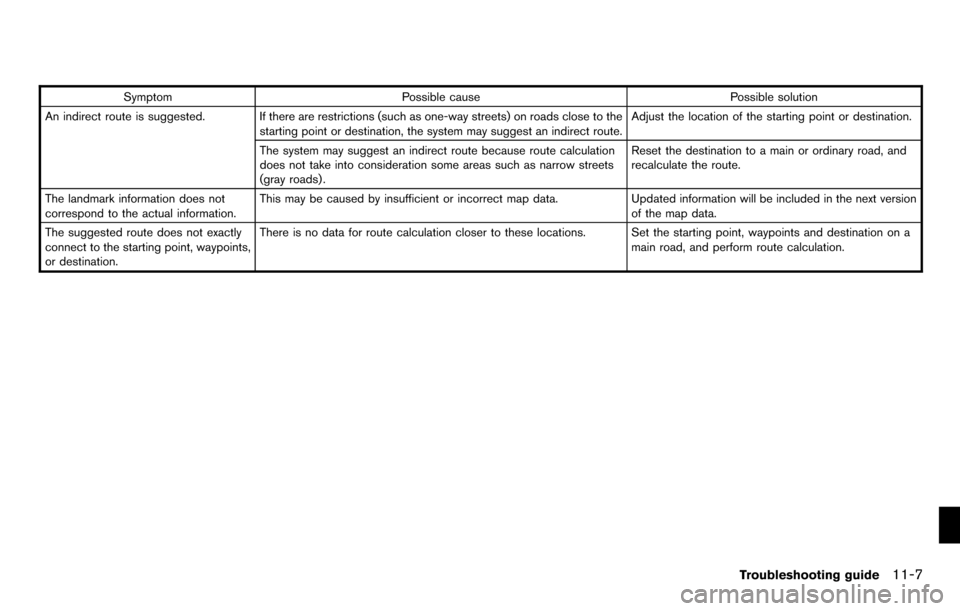
SymptomPossible cause Possible solution
An indirect route is suggested. If there are restrictions (such as one-way streets) on roads close to the starting point or destination, the system may suggest an indirect route. Adjust the location of the starting point or destination.
The system may suggest an indirect route because route calculation
does not take into consideration some areas such as narrow streets
(gray roads) . Reset the destination to a main or ordinary road, and
recalculate the route.
The landmark information does not
correspond to the actual information. This may be caused by insufficient or incorrect map data.
Updated information will be included in the next version
of the map data.
The suggested route does not exactly
connect to the starting point, waypoints,
or destination. There is no data for route calculation closer to these locations. Set the starting point, waypoints and destination on a
main road, and perform route calculation.
Troubleshooting guide11-7
Page 220 of 235
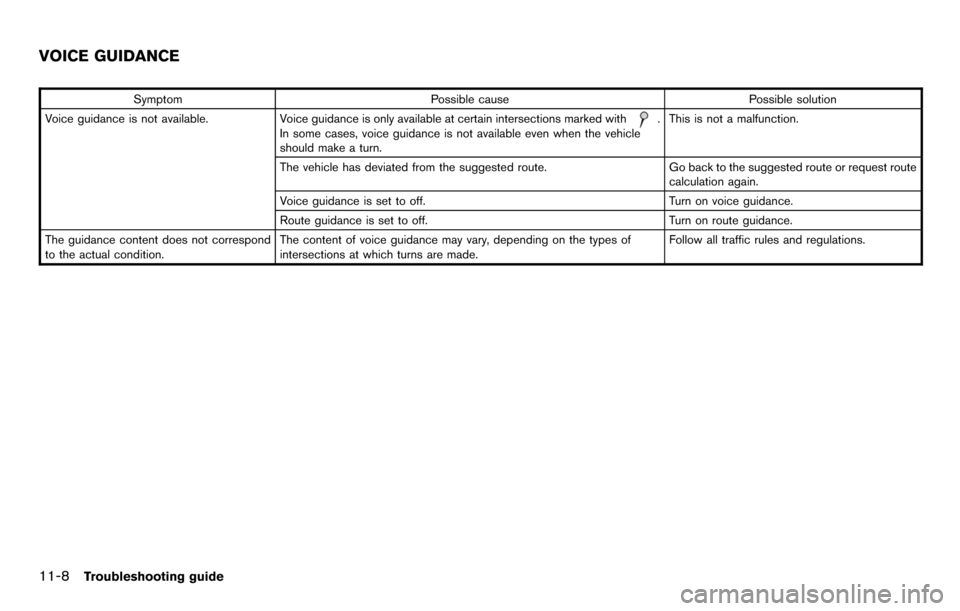
SymptomPossible cause Possible solution
Voice guidance is not available. Voice guidance is only available at certain intersections marked with
.
In some cases, voice guidance is not available even when the vehicle
should make a turn. This is not a malfunction.
The vehicle has deviated from the suggested route. Go back to the suggested route or request route
calculation again.
Voice guidance is set to off. Turn on voice guidance.
Route guidance is set to off. Turn on route guidance.
The guidance content does not correspond
to the actual condition. The content of voice guidance may vary, depending on the types of
intersections at which turns are made. Follow all traffic rules and regulations.
VOICE GUIDANCE
11-8Troubleshooting guide