NISSAN PATHFINDER 2017 R52 / 4.G Navigation Manual
Manufacturer: NISSAN, Model Year: 2017, Model line: PATHFINDER, Model: NISSAN PATHFINDER 2017 R52 / 4.GPages: 164, PDF Size: 0.78 MB
Page 11 of 164
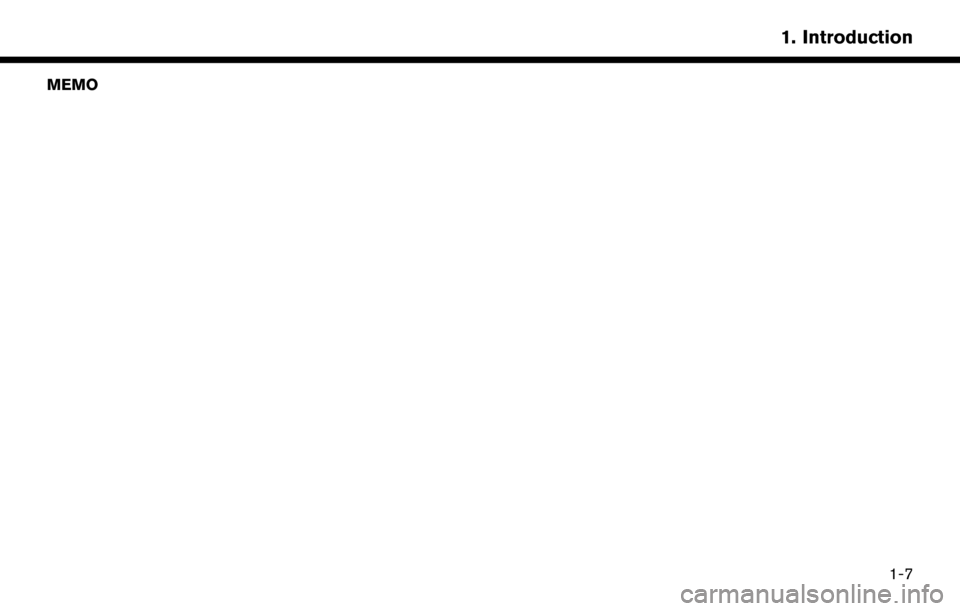
MEMO1-7
1. Introduction
Page 12 of 164
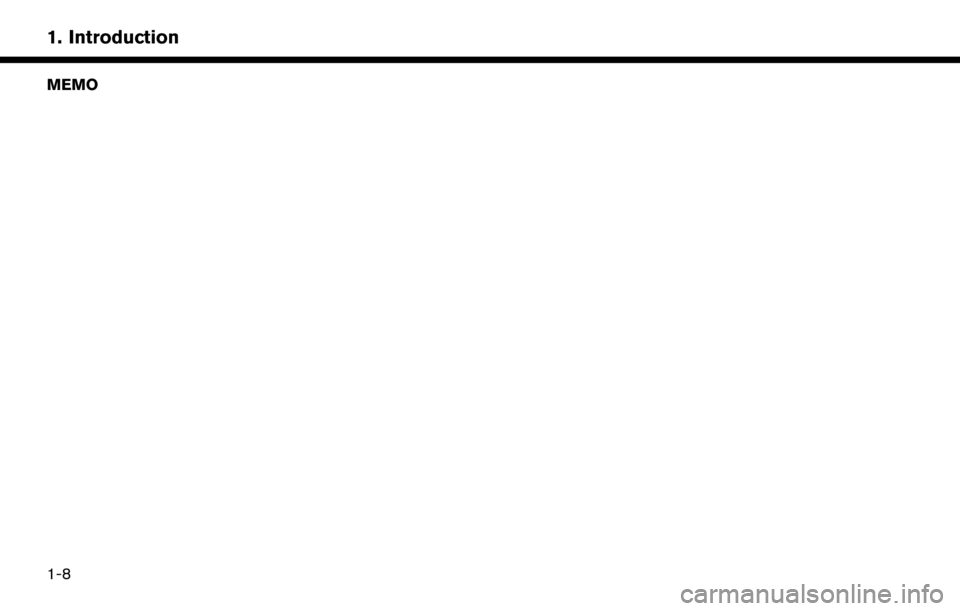
MEMO
1-8
1. Introduction
Page 13 of 164
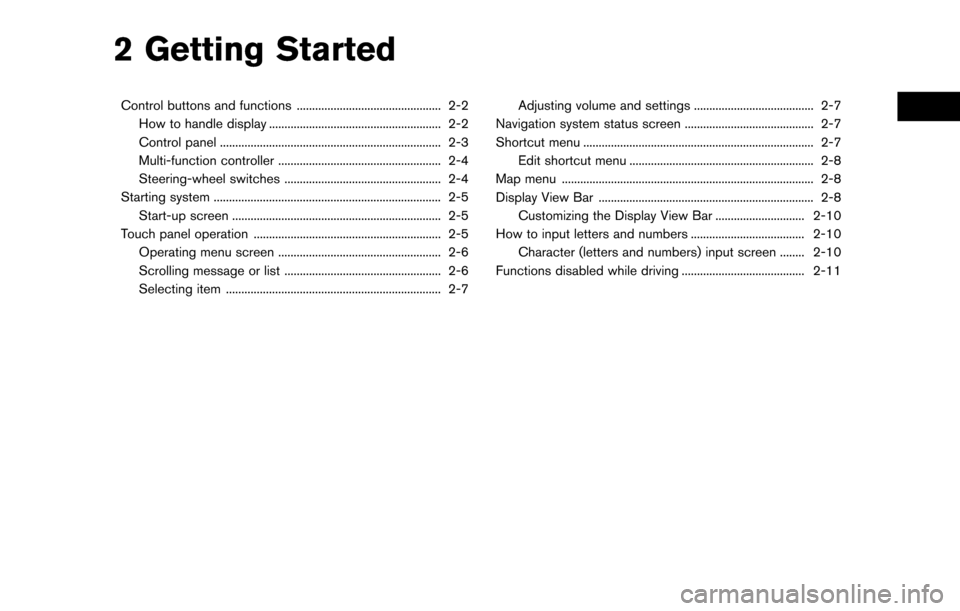
2 Getting Started
Control buttons and functions ............................................... 2-2How to handle display ........................................................ 2-2
Control panel ........................................................................\
2-3
Multi-function controller ..................................................... 2-4
Steering-wheel switches ................................................... 2-4
Starting system ........................................................................\
.. 2-5 Start-up screen .................................................................... 2-5
Touch panel operation ............................................................. 2-5 Operating menu screen ..................................................... 2-6
Scrolling message or list ................................................... 2-6
Selecting item ...................................................................... 2-7 Adjusting volume and settings ....................................... 2-7
Navigation system status screen .......................................... 2-7
Shortcut menu ........................................................................\
... 2-7 Edit shortcut menu ............................................................ 2-8
Map menu ........................................................................\
.......... 2-8
Display View Bar ...................................................................... 2-8 Customizing the Display View Bar ............................. 2-10
How to input letters and numbers ..................................... 2-10 Character (letters and numbers) input screen ........ 2-10
Functions disabled while driving ........................................ 2-11
Page 14 of 164
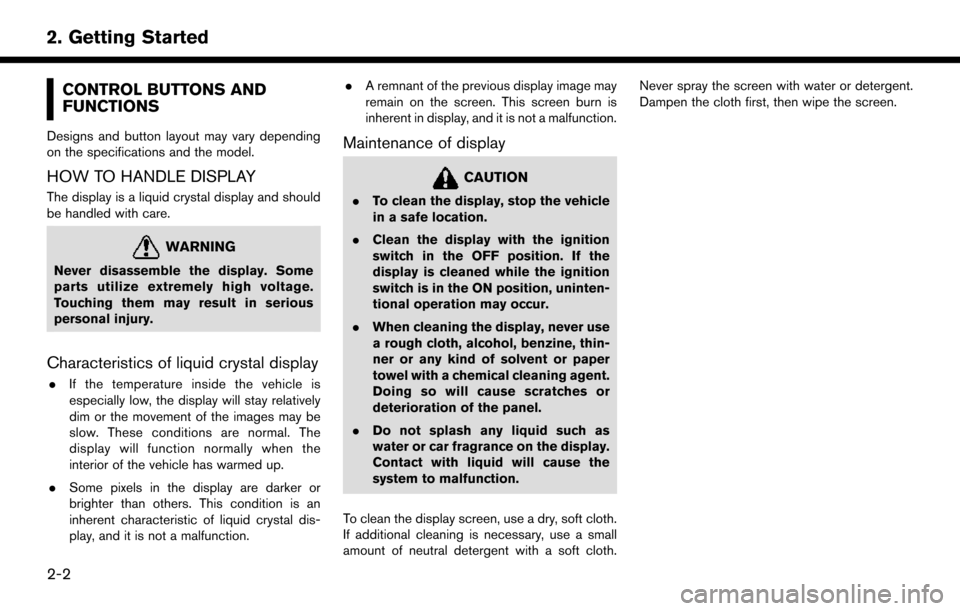
CONTROL BUTTONS AND
FUNCTIONS
Designs and button layout may vary depending
on the specifications and the model.
HOW TO HANDLE DISPLAY
The display is a liquid crystal display and should
be handled with care.
WARNING
Never disassemble the display. Some
parts utilize extremely high voltage.
Touching them may result in serious
personal injury.
Characteristics of liquid crystal display
.If the temperature inside the vehicle is
especially low, the display will stay relatively
dim or the movement of the images may be
slow. These conditions are normal. The
display will function normally when the
interior of the vehicle has warmed up.
. Some pixels in the display are darker or
brighter than others. This condition is an
inherent characteristic of liquid crystal dis-
play, and it is not a malfunction. .
A remnant of the previous display image may
remain on the screen. This screen burn is
inherent in display, and it is not a malfunction.
Maintenance of display
CAUTION
.To clean the display, stop the vehicle
in a safe location.
. Clean the display with the ignition
switch in the OFF position. If the
display is cleaned while the ignition
switch is in the ON position, uninten-
tional operation may occur.
. When cleaning the display, never use
a rough cloth, alcohol, benzine, thin-
ner or any kind of solvent or paper
towel with a chemical cleaning agent.
Doing so will cause scratches or
deterioration of the panel.
. Do not splash any liquid such as
water or car fragrance on the display.
Contact with liquid will cause the
system to malfunction.
To clean the display screen, use a dry, soft cloth.
If additional cleaning is necessary, use a small
amount of neutral detergent with a soft cloth. Never spray the screen with water or detergent.
Dampen the cloth first, then wipe the screen.
2-2
2. Getting Started
Page 15 of 164
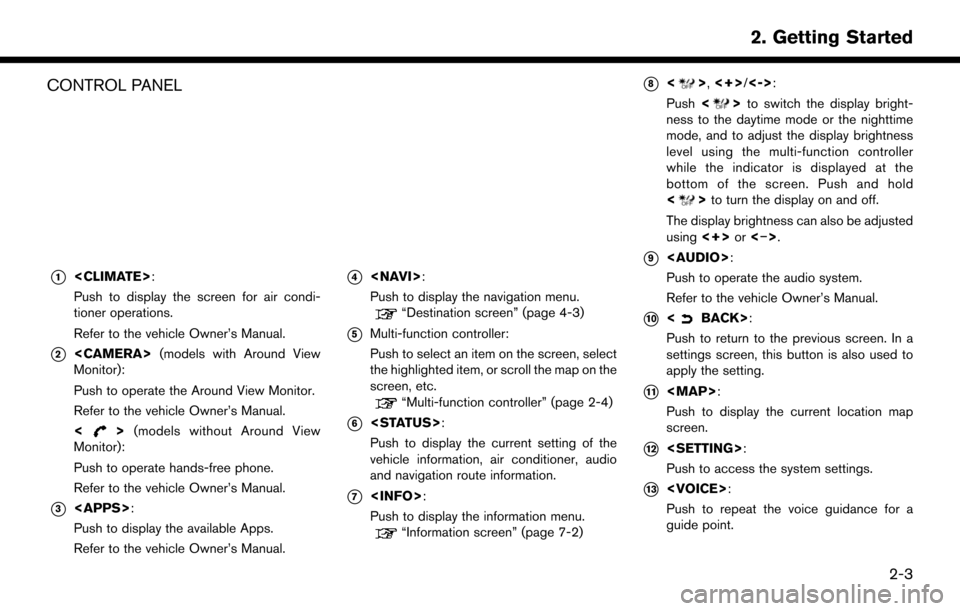
CONTROL PANEL
*1
Push to display the screen for air condi-
tioner operations.
Refer to the vehicle Owner’s Manual.
*2
Monitor):
Push to operate the Around View Monitor.
Refer to the vehicle Owner’s Manual.
<
> (models without Around View
Monitor):
Push to operate hands-free phone.
Refer to the vehicle Owner’s Manual.
*3
Push to display the available Apps.
Refer to the vehicle Owner’s Manual.
*4
Push to display the navigation menu.
“Destination screen” (page 4-3)
*5Multi-function controller:
Push to select an item on the screen, select
the highlighted item, or scroll the map on the
screen, etc.
“Multi-function controller” (page 2-4)
*6
Push to display the current setting of the
vehicle information, air conditioner, audio
and navigation route information.
*7
Push to display the information menu.
“Information screen” (page 7-2)
*8<>, <+>/<->:
Push <
>to switch the display bright-
ness to the daytime mode or the nighttime
mode, and to adjust the display brightness
level using the multi-function controller
while the indicator is displayed at the
bottom of the screen. Push and hold
<
> to turn the display on and off.
The display brightness can also be adjusted
using <+>or<�í>.
*9
Page 16 of 164
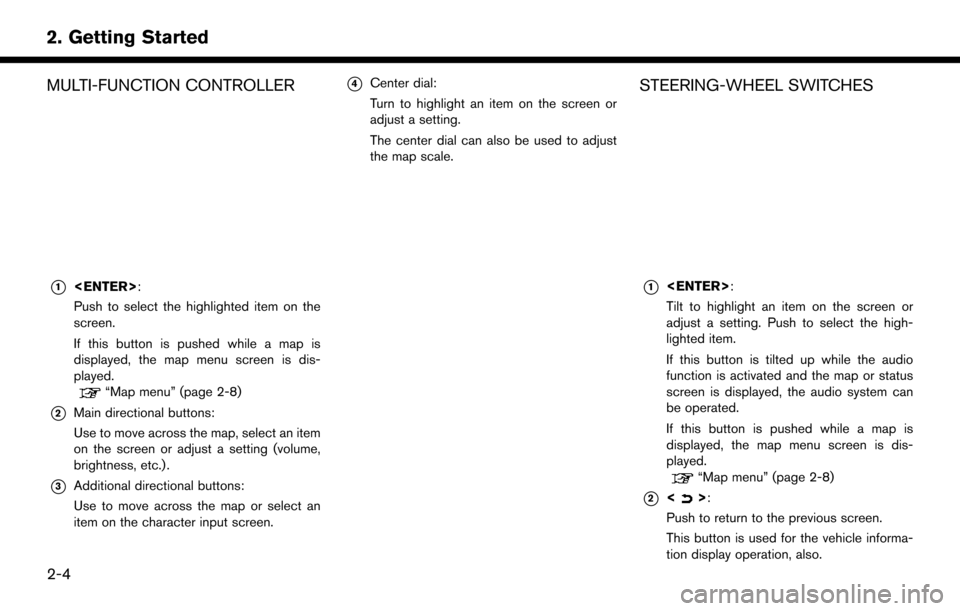
MULTI-FUNCTION CONTROLLER
*1
Push to select the highlighted item on the
screen.
If this button is pushed while a map is
displayed, the map menu screen is dis-
played.
“Map menu” (page 2-8)
*2Main directional buttons:
Use to move across the map, select an item
on the screen or adjust a setting (volume,
brightness, etc.) .
*3Additional directional buttons:
Use to move across the map or select an
item on the character input screen.
*4Center dial:
Turn to highlight an item on the screen or
adjust a setting.
The center dial can also be used to adjust
the map scale.STEERING-WHEEL SWITCHES
*1
Tilt to highlight an item on the screen or
adjust a setting. Push to select the high-
lighted item.
If this button is tilted up while the audio
function is activated and the map or status
screen is displayed, the audio system can
be operated.
If this button is pushed while a map is
displayed, the map menu screen is dis-
played.
“Map menu” (page 2-8)
*2<>:
Push to return to the previous screen.
This button is used for the vehicle informa-
tion display operation, also.
2-4
2. Getting Started
Page 17 of 164
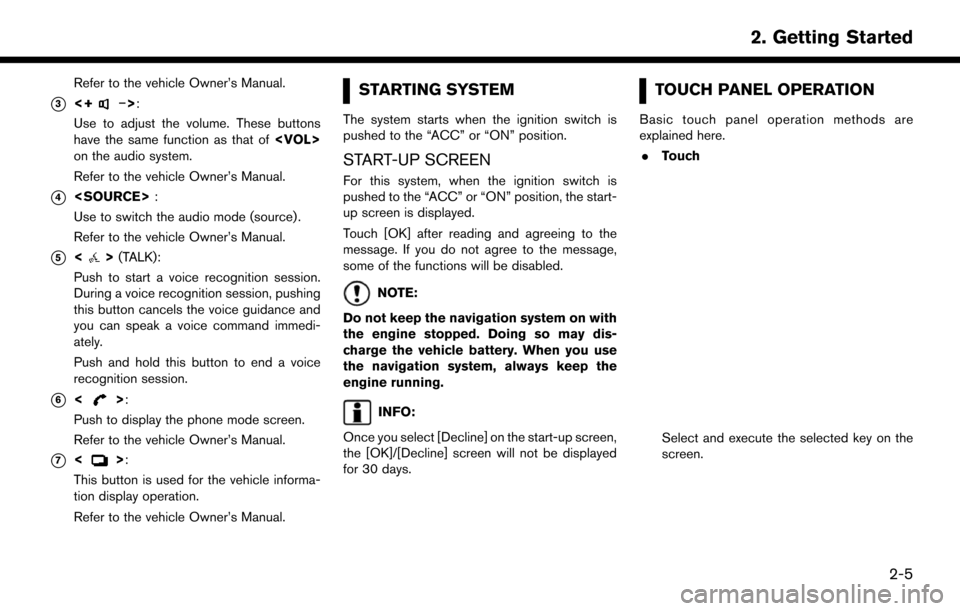
Refer to the vehicle Owner’s Manual.
*3<+�í>:
Use to adjust the volume. These buttons
have the same function as that of
on the audio system.
Refer to the vehicle Owner’s Manual.
*4
Use to switch the audio mode (source) .
Refer to the vehicle Owner’s Manual.
*5<> (TALK):
Push to start a voice recognition session.
During a voice recognition session, pushing
this button cancels the voice guidance and
you can speak a voice command immedi-
ately.
Push and hold this button to end a voice
recognition session.
*6<>:
Push to display the phone mode screen.
Refer to the vehicle Owner’s Manual.
*7<>:
This button is used for the vehicle informa-
tion display operation.
Refer to the vehicle Owner’s Manual.
STARTING SYSTEM
The system starts when the ignition switch is
pushed to the “ACC” or “ON” position.
START-UP SCREEN
For this system, when the ignition switch is
pushed to the “ACC” or “ON” position, the start-
up screen is displayed.
Touch [OK] after reading and agreeing to the
message. If you do not agree to the message,
some of the functions will be disabled.
NOTE:
Do not keep the navigation system on with
the engine stopped. Doing so may dis-
charge the vehicle battery. When you use
the navigation system, always keep the
engine running.
INFO:
Once you select [Decline] on the start-up screen,
the [OK]/[Decline] screen will not be displayed
for 30 days.
TOUCH PANEL OPERATION
Basic touch panel operation methods are
explained here. . Touch
Select and execute the selected key on the
screen.
2-5
2. Getting Started
Page 18 of 164
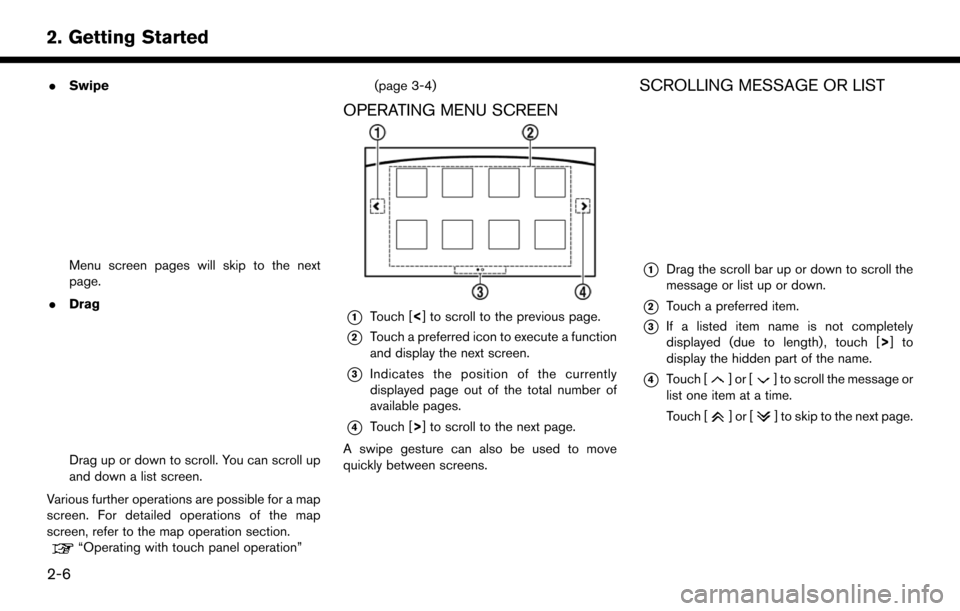
.Swipe
Menu screen pages will skip to the next
page.
. Drag
Drag up or down to scroll. You can scroll up
and down a list screen.
Various further operations are possible for a map
screen. For detailed operations of the map
screen, refer to the map operation section.
“Operating with touch panel operation” (page 3-4)
OPERATING MENU SCREEN
*1Touch [<] to scroll to the previous page.
*2Touch a preferred icon to execute a function
and display the next screen.
*3Indicates the position of the currently
displayed page out of the total number of
available pages.
*4Touch [>] to scroll to the next page.
A swipe gesture can also be used to move
quickly between screens.
SCROLLING MESSAGE OR LIST
*1Drag the scroll bar up or down to scroll the
message or list up or down.
*2Touch a preferred item.
*3If a listed item name is not completely
displayed (due to length) , touch [> ]to
display the hidden part of the name.
*4Touch []or[] to scroll the message or
list one item at a time.
Touch [
]or[] to skip to the next page.
2-6
2. Getting Started
Page 19 of 164
![NISSAN PATHFINDER 2017 R52 / 4.G Navigation Manual SELECTING ITEM
When the item is touched, it is executed and the
next screen is displayed.
Touch [
] to return to the previous screen.
ADJUSTING VOLUME AND SET-
TINGS
Set the volume and brightness.
Tou NISSAN PATHFINDER 2017 R52 / 4.G Navigation Manual SELECTING ITEM
When the item is touched, it is executed and the
next screen is displayed.
Touch [
] to return to the previous screen.
ADJUSTING VOLUME AND SET-
TINGS
Set the volume and brightness.
Tou](/img/5/542/w960_542-18.png)
SELECTING ITEM
When the item is touched, it is executed and the
next screen is displayed.
Touch [
] to return to the previous screen.
ADJUSTING VOLUME AND SET-
TINGS
Set the volume and brightness.
Touch adjustment keys, such as [+]/[-], [L]/[R],
etc., to adjust each item. Each time a key is
touched, the indicator moves along the bar.
NAVIGATION SYSTEM STATUS
SCREEN
By pushing
the system can be displayed.
INFO:
There are different status screens displayed
depending on various factors, such as the
currently active mode, whether a destination
has been set or not, etc.
When a route to the destination is set and the
audio system is on, a screen similar to the one
above appears.
Touching [<]/[ >] can switch air conditioner
status screen, navigation route information
screen and fuel economy information screen.
When no route is set, a compass and the current
location is displayed instead of the route
information.
SHORTCUT MENU
Push
location map screen is displayed to display the
shortcut menu screen.
The items on the shortcut menu can be
customized to your preference.
Available items:
. Audio Source
. Audio List
. Call History
. Phonebook
. Cancel Route
. Nearby Places
. Store Location
. View Settings
2-7
2. Getting Started
Page 20 of 164
![NISSAN PATHFINDER 2017 R52 / 4.G Navigation Manual .Select Add/Edit
. (Blank)
EDIT SHORTCUT MENU
The following procedure can edit or sort the
shortcut menu.
1. Select [Select Add/Edit] to register a new
item to the menu, or to change an existing
menu NISSAN PATHFINDER 2017 R52 / 4.G Navigation Manual .Select Add/Edit
. (Blank)
EDIT SHORTCUT MENU
The following procedure can edit or sort the
shortcut menu.
1. Select [Select Add/Edit] to register a new
item to the menu, or to change an existing
menu](/img/5/542/w960_542-19.png)
.Select Add/Edit
. (Blank)
EDIT SHORTCUT MENU
The following procedure can edit or sort the
shortcut menu.
1. Select [Select Add/Edit] to register a new
item to the menu, or to change an existing
menu item.
2. Select preferred setting.
.[Change Order] Change the order in which shortcut menu
items are shown. Touch and hold the [
]
displayed next to the item you wish to
relocate. Drag the icon to the position in
the list where you wish to insert the item.
.[Edit Shortcut Items]
Edit items to be displayed in the shortcut
menu.
MAP MENU
While scrolling the map screen, push
or touch [] to display the Map Menu.
Available items:
. New Destination
. Show Current Location
. Store Location
. Nearby Places
. Delete Stored Location
DISPLAY VIEW BAR
Various map information screens can be shown
by selecting from the Display View Bar.
When the screen displays the map, push