NISSAN PATHFINDER 2017 R52 / 4.G Owners Manual
Manufacturer: NISSAN, Model Year: 2017, Model line: PATHFINDER, Model: NISSAN PATHFINDER 2017 R52 / 4.GPages: 555, PDF Size: 6.13 MB
Page 321 of 555
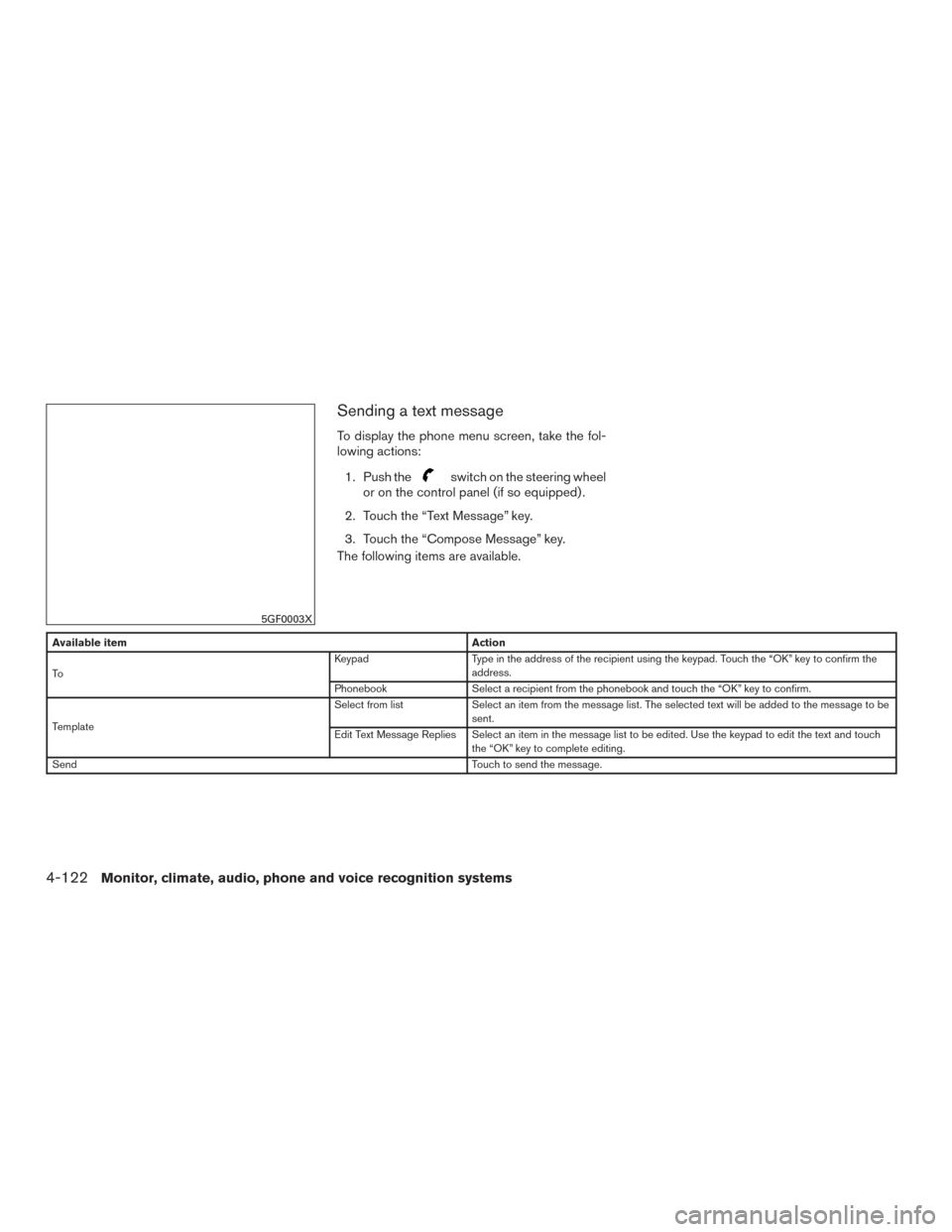
Sending a text message
To display the phone menu screen, take the fol-
lowing actions:1. Push the
switch on the steering wheel
or on the control panel (if so equipped) .
2. Touch the “Text Message” key.
3. Touch the “Compose Message” key.
The following items are available.
Available item Action
To Keypad
Type in the address of the recipient using the keypad. Touch the “OK” key to confirm the
address.
Phonebook Select a recipient from the phonebook and touch the “OK” key to confirm.
Template Select from list
Select an item from the message list. The selected text will be added to the message to be
sent.
Edit Text Message Replies Select an item in the message list to be edited. Use the keypad to edit the text and touch the “OK” key to complete editing.
Send Touch to send the message.
5GF0003X
4-122Monitor, climate, audio, phone and voice recognition systems
Page 322 of 555
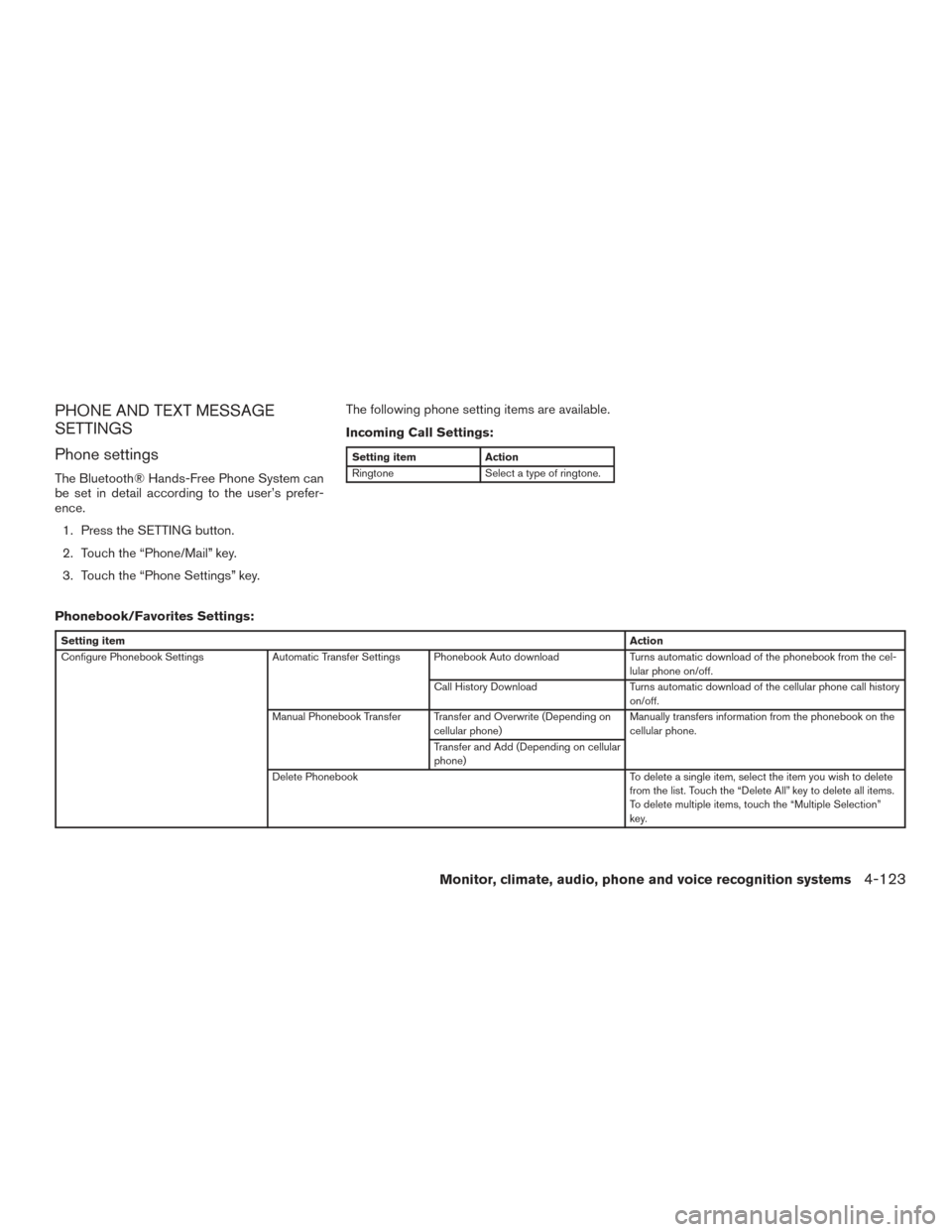
PHONE AND TEXT MESSAGE
SETTINGS
Phone settings
The Bluetooth® Hands-Free Phone System can
be set in detail according to the user’s prefer-
ence.1. Press the SETTING button.
2. Touch the “Phone/Mail” key.
3. Touch the “Phone Settings” key. The following phone setting items are available.
Incoming Call Settings:
Setting item
Action
Ringtone Select a type of ringtone.
Phonebook/Favorites Settings:
Setting item Action
Configure Phonebook Settings Automatic Transfer Settings Phonebook Auto download Turns automatic download of the phonebook from the cel-
lular phone on/off.
Call History Download Turns automatic download of the cellular phone call history
on/off.
Manual Phonebook Transfer Transfer and Overwrite (Depending on cellular phone) Manually transfers information from the phonebook on the
cellular phone.
Transfer and Add (Depending on cellular
phone)
Delete Phonebook To delete a single item, select the item you wish to delete
from the list. Touch the “Delete All” key to delete all items.
To delete multiple items, touch the “Multiple Selection”
key.
Monitor, climate, audio, phone and voice recognition systems4-123
Page 323 of 555
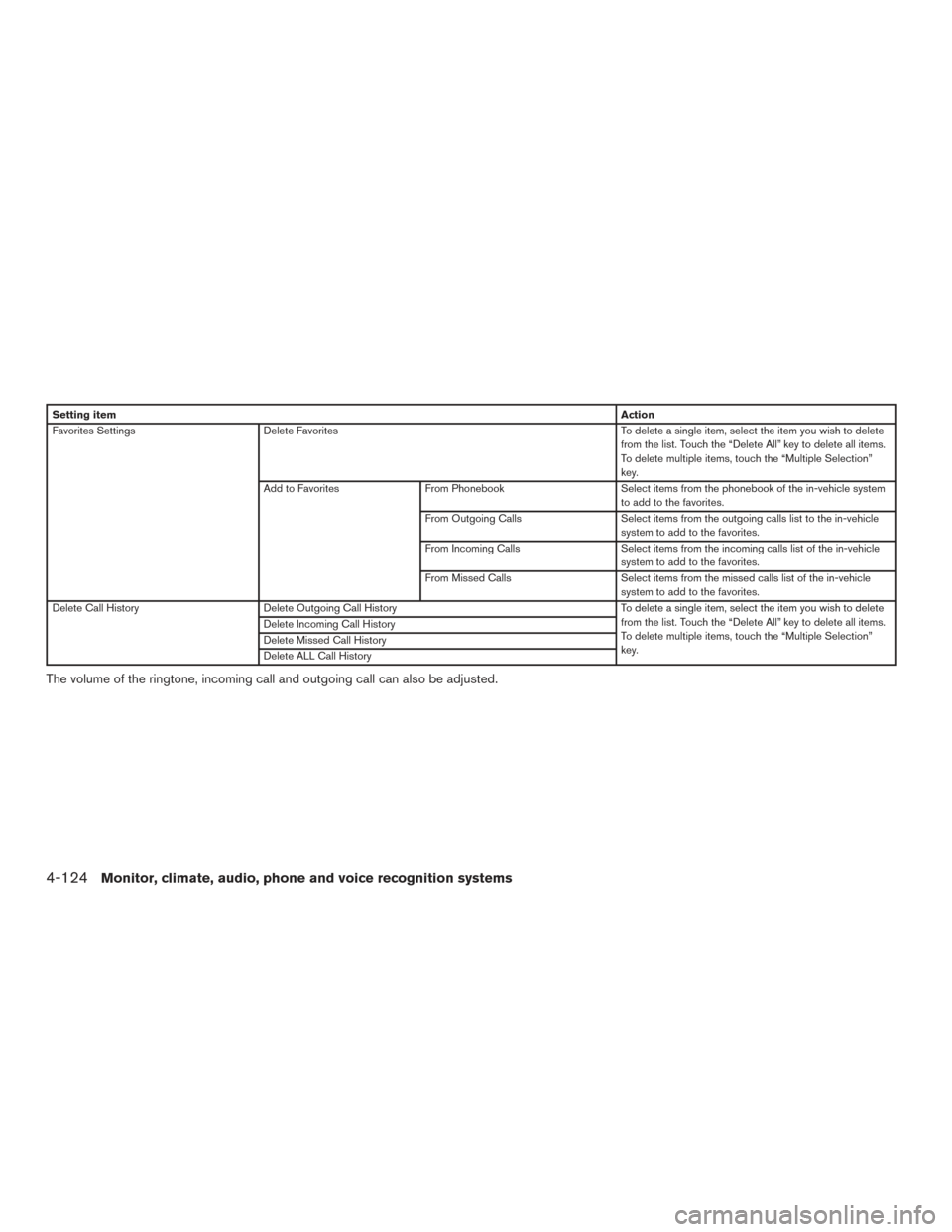
Setting itemAction
Favorites Settings Delete Favorites To delete a single item, select the item you wish to delete
from the list. Touch the “Delete All” key to delete all items.
To delete multiple items, touch the “Multiple Selection”
key.
Add to Favorites From Phonebook Select items from the phonebook of the in-vehicle system
to add to the favorites.
From Outgoing Calls Select items from the outgoing calls list to the in-vehicle
system to add to the favorites.
From Incoming Calls Select items from the incoming calls list of the in-vehicle
system to add to the favorites.
From Missed Calls Select items from the missed calls list of the in-vehicle
system to add to the favorites.
Delete Call History Delete Outgoing Call History To delete a single item, select the item you wish to delete
from the list. Touch the “Delete All” key to delete all items.
To delete multiple items, touch the “Multiple Selection”
key.
Delete Incoming Call History
Delete Missed Call History
Delete ALL Call History
The volume of the ringtone, incoming call and outgoing call can also be adjusted.
4-124Monitor, climate, audio, phone and voice recognition systems
Page 324 of 555
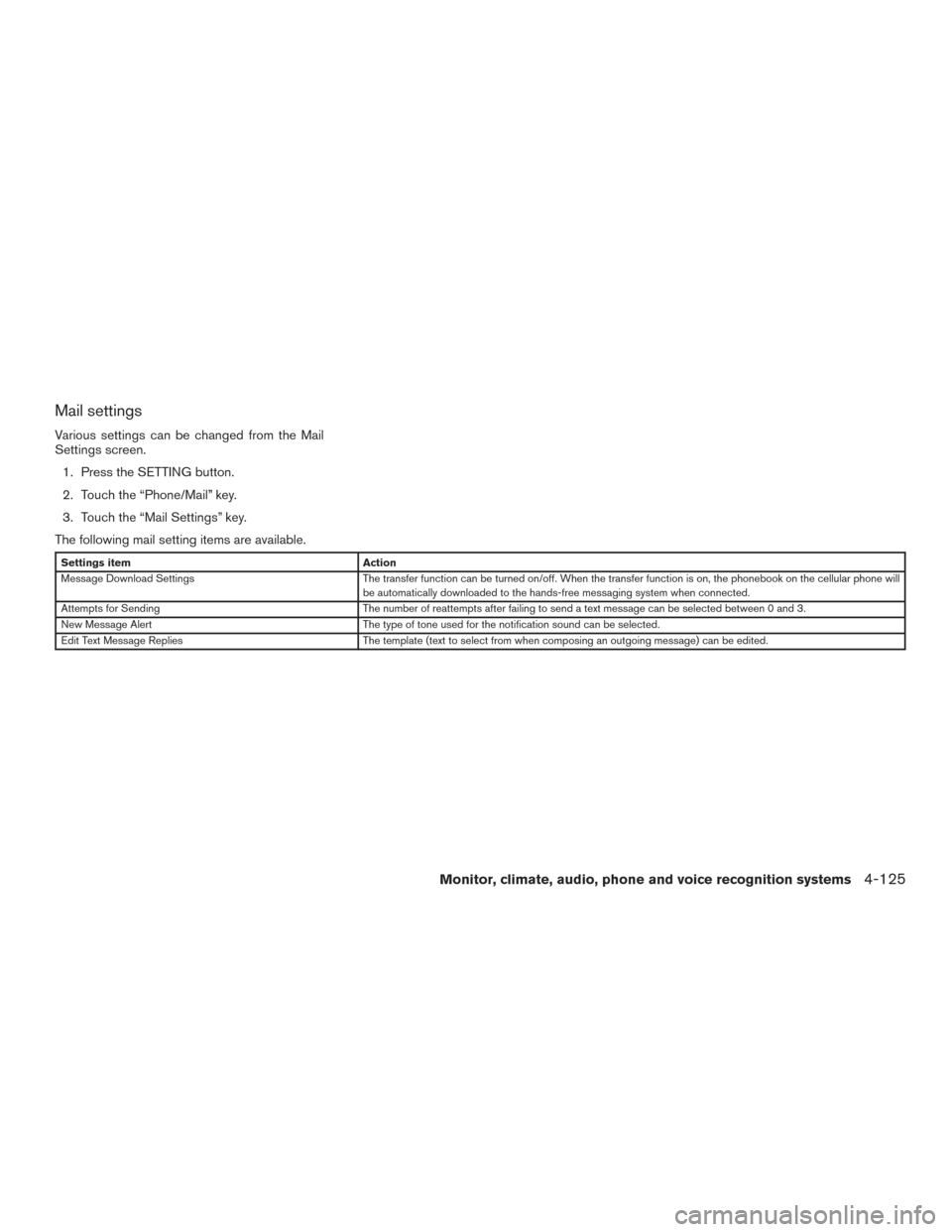
Mail settings
Various settings can be changed from the Mail
Settings screen.1. Press the SETTING button.
2. Touch the “Phone/Mail” key.
3. Touch the “Mail Settings” key.
The following mail setting items are available.
Settings item Action
Message Download Settings The transfer function can be turned on/off. When the transfer function is on, the phonebook on the cellular phone will
be automatically downloaded to the hands-free messaging system when connected.
Attempts for Sending The number of reattempts after failing to send a text message can be selected between 0 and 3.
New Message Alert The type of tone used for the notification sound can be selected.
Edit Text Message Replies The template (text to select from when composing an outgoing message) can be edited.
Monitor, climate, audio, phone and voice recognition systems4-125
Page 325 of 555
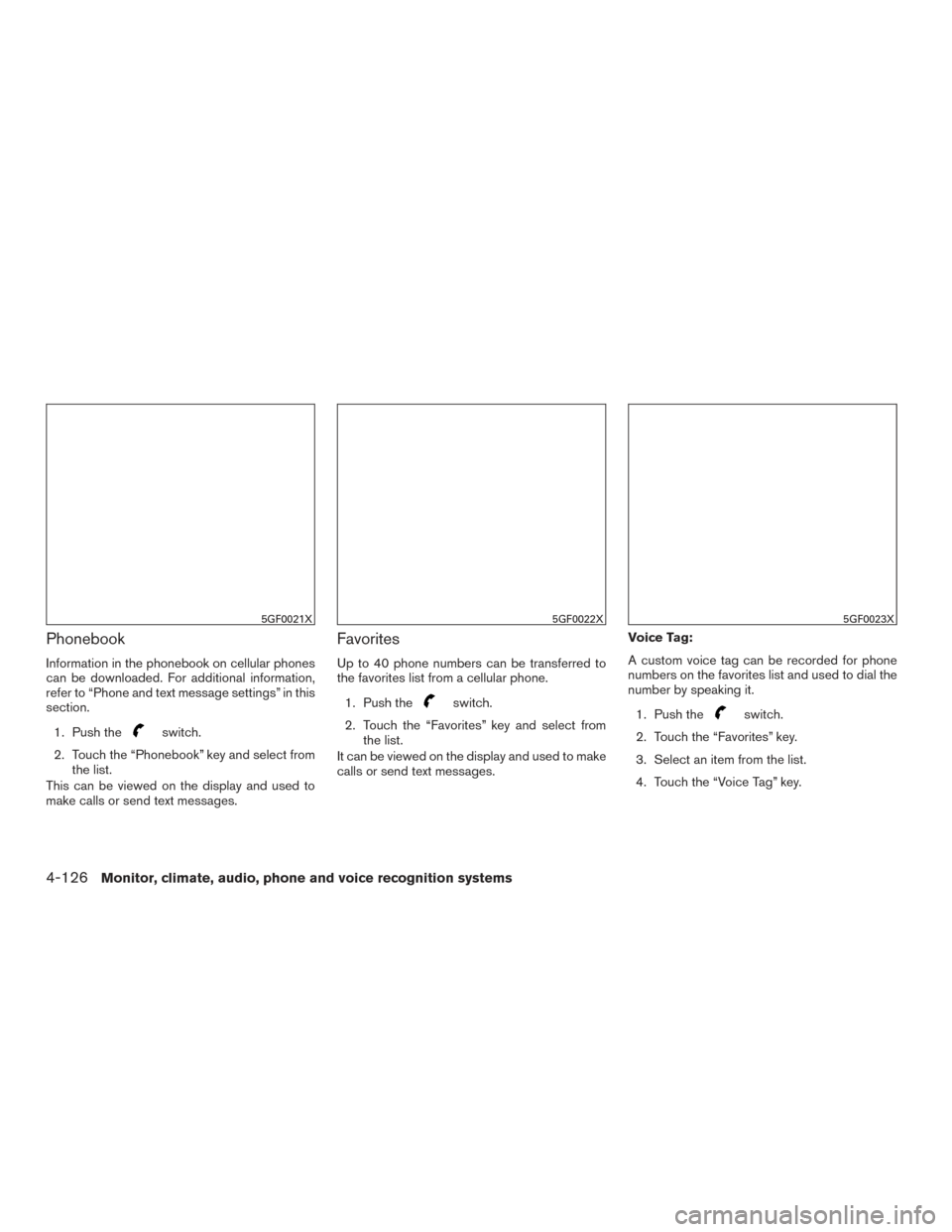
Phonebook
Information in the phonebook on cellular phones
can be downloaded. For additional information,
refer to “Phone and text message settings” in this
section.1. Push the
switch.
2. Touch the “Phonebook” key and select from the list.
This can be viewed on the display and used to
make calls or send text messages.
Favorites
Up to 40 phone numbers can be transferred to
the favorites list from a cellular phone.
1. Push the
switch.
2. Touch the “Favorites” key and select from the list.
It can be viewed on the display and used to make
calls or send text messages. Voice Tag:
A custom voice tag can be recorded for phone
numbers on the favorites list and used to dial the
number by speaking it.
1. Push theswitch.
2. Touch the “Favorites” key.
3. Select an item from the list.
4. Touch the “Voice Tag” key.
5GF0021X5GF0022X5GF0023X
4-126Monitor, climate, audio, phone and voice recognition systems
Page 326 of 555
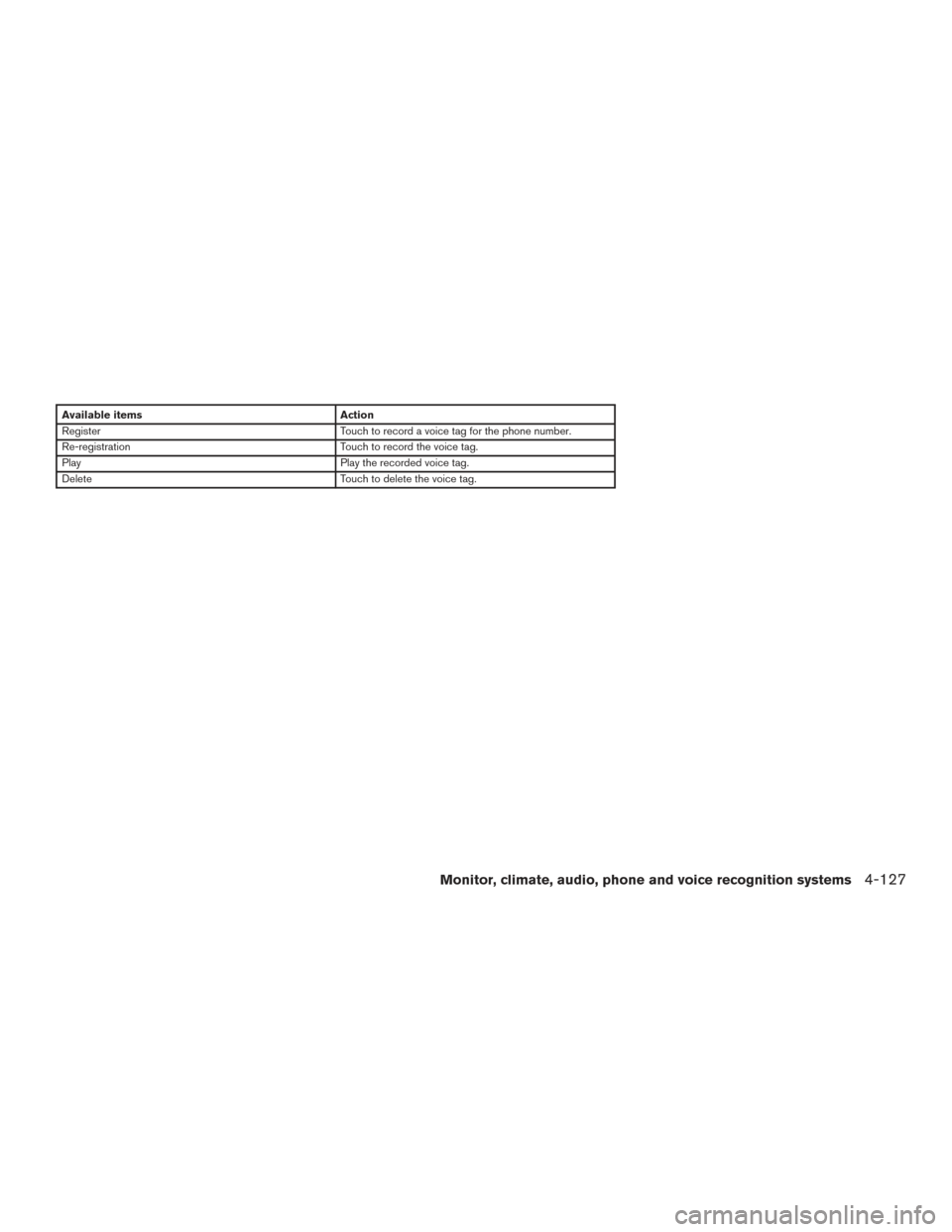
Available itemsAction
Register Touch to record a voice tag for the phone number.
Re-registration Touch to record the voice tag.
Play Play the recorded voice tag.
Delete Touch to delete the voice tag.
Monitor, climate, audio, phone and voice recognition systems4-127
Page 327 of 555
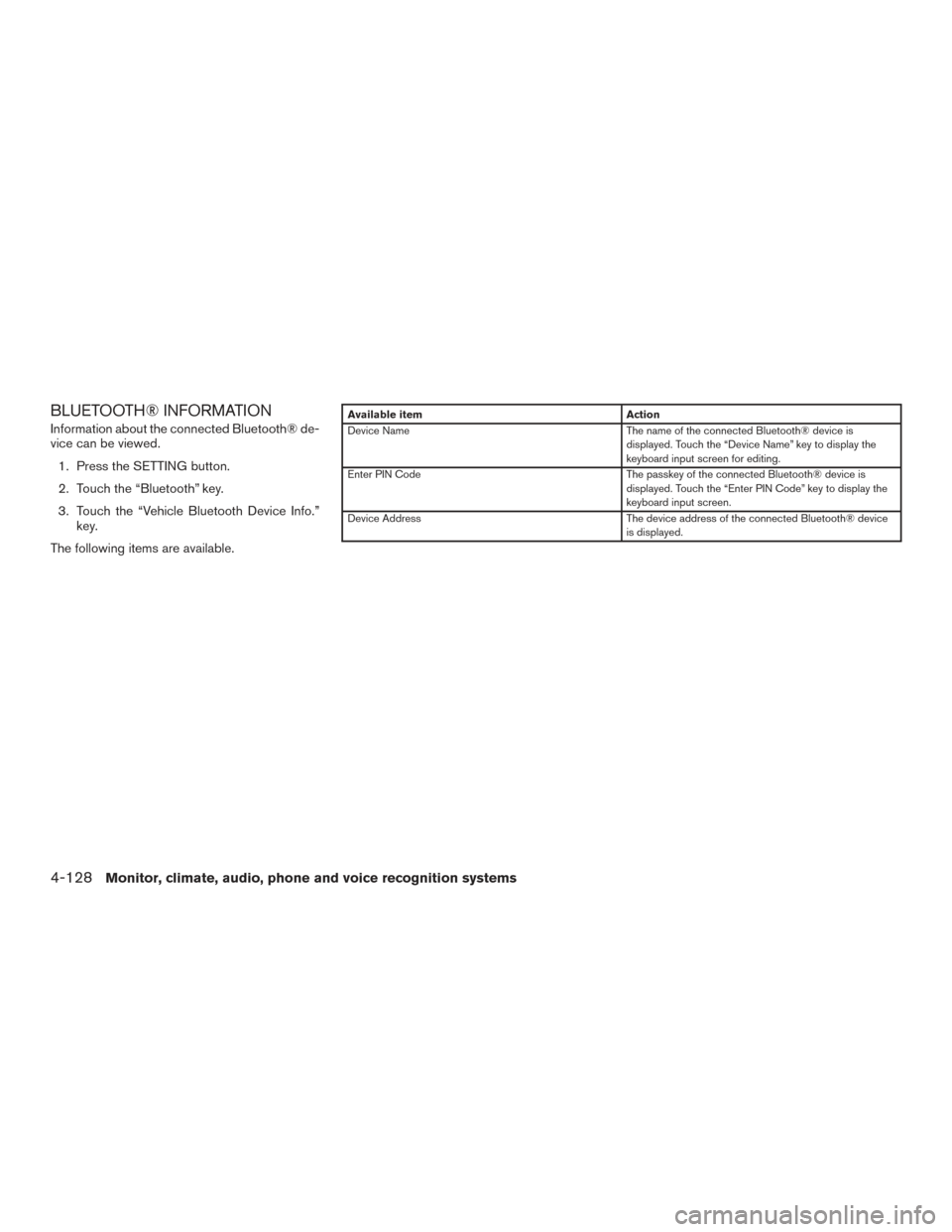
BLUETOOTH® INFORMATION
Information about the connected Bluetooth® de-
vice can be viewed.1. Press the SETTING button.
2. Touch the “Bluetooth” key.
3. Touch the “Vehicle Bluetooth Device Info.” key.
The following items are available.Available item Action
Device Name The name of the connected Bluetooth® device is
displayed. Touch the “Device Name” key to display the
keyboard input screen for editing.
Enter PIN Code The passkey of the connected Bluetooth® device is
displayed. Touch the “Enter PIN Code” key to display the
keyboard input screen.
Device Address The device address of the connected Bluetooth® device
is displayed.
4-128Monitor, climate, audio, phone and voice recognition systems
Page 328 of 555
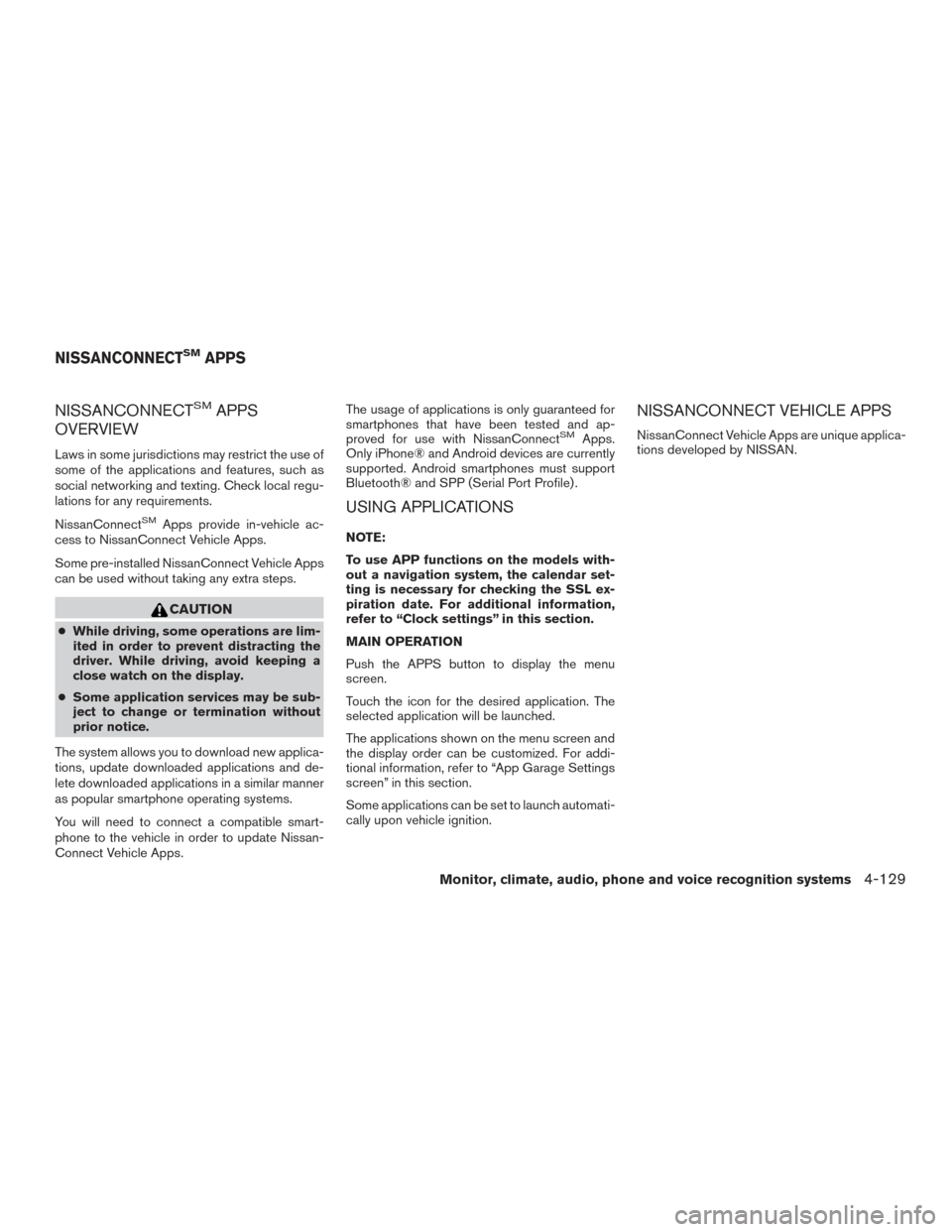
NISSANCONNECTSMAPPS
OVERVIEW
Laws in some jurisdictions may restrict the use of
some of the applications and features, such as
social networking and texting. Check local regu-
lations for any requirements.
NissanConnect
SMApps provide in-vehicle ac-
cess to NissanConnect Vehicle Apps.
Some pre-installed NissanConnect Vehicle Apps
can be used without taking any extra steps.
CAUTION
â—Ź While driving, some operations are lim-
ited in order to prevent distracting the
driver. While driving, avoid keeping a
close watch on the display.
â—Ź Some application services may be sub-
ject to change or termination without
prior notice.
The system allows you to download new applica-
tions, update downloaded applications and de-
lete downloaded applications in a similar manner
as popular smartphone operating systems.
You will need to connect a compatible smart-
phone to the vehicle in order to update Nissan-
Connect Vehicle Apps. The usage of applications is only guaranteed for
smartphones that have been tested and ap-
proved for use with NissanConnect
SMApps.
Only iPhone® and Android devices are currently
supported. Android smartphones must support
Bluetooth® and SPP (Serial Port Profile) .
USING APPLICATIONS
NOTE:
To use APP functions on the models with-
out a navigation system, the calendar set-
ting is necessary for checking the SSL ex-
piration date. For additional information,
refer to “Clock settings” in this section.
MAIN OPERATION
Push the APPS button to display the menu
screen.
Touch the icon for the desired application. The
selected application will be launched.
The applications shown on the menu screen and
the display order can be customized. For addi-
tional information, refer to “App Garage Settings
screen” in this section.
Some applications can be set to launch automati-
cally upon vehicle ignition.
NISSANCONNECT VEHICLE APPS
NissanConnect Vehicle Apps are unique applica-
tions developed by NISSAN.
NISSANCONNECTSMAPPS
Monitor, climate, audio, phone and voice recognition systems4-129
Page 329 of 555
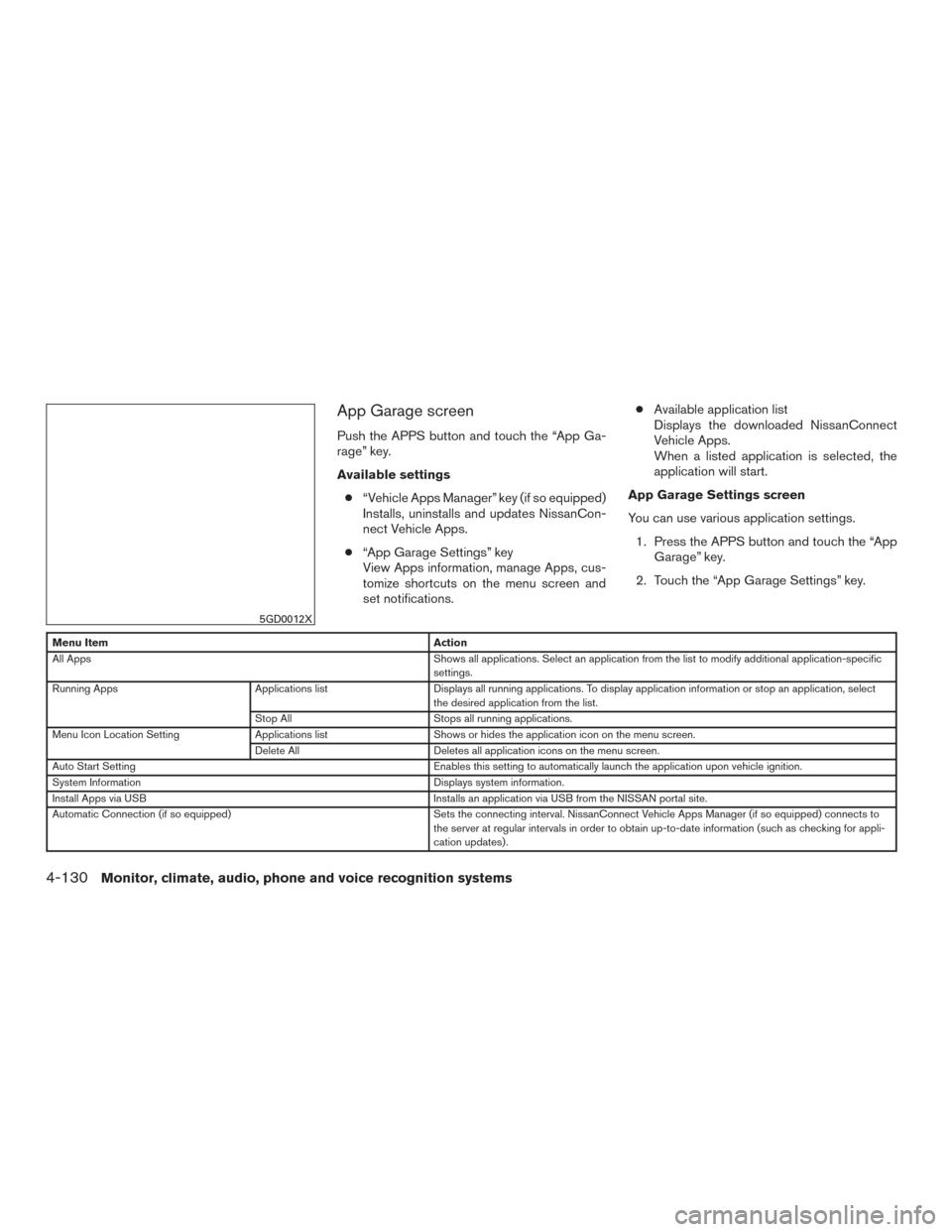
App Garage screen
Push the APPS button and touch the “App Ga-
rage” key.
Available settings● “Vehicle Apps Manager” key (if so equipped)
Installs, uninstalls and updates NissanCon-
nect Vehicle Apps.
● “App Garage Settings” key
View Apps information, manage Apps, cus-
tomize shortcuts on the menu screen and
set notifications. â—Ź
Available application list
Displays the downloaded NissanConnect
Vehicle Apps.
When a listed application is selected, the
application will start.
App Garage Settings screen
You can use various application settings. 1. Press the APPS button and touch the “App Garage” key.
2. Touch the “App Garage Settings” key.
Menu Item Action
All Apps Shows all applications. Select an application from the list to modify additional application-specific
settings.
Running Apps Applications listDisplays all running applications. To display application information or stop an application, select
the desired application from the list.
Stop All Stops all running applications.
Menu Icon Location Setting Applications listShows or hides the application icon on the menu screen.
Delete All Deletes all application icons on the menu screen.
Auto Start Setting Enables this setting to automatically launch the application upon vehicle ignition.
System Information Displays system information.
Install Apps via USB Installs an application via USB from the NISSAN portal site.
Automatic Connection (if so equipped) Sets the connecting interval. NissanConnect Vehicle Apps Manager (if so equipped) connects to
the server at regular intervals in order to obtain up-to-date information (such as checking for appli-
cation updates) .
5GD0012X
4-130Monitor, climate, audio, phone and voice recognition systems
Page 330 of 555
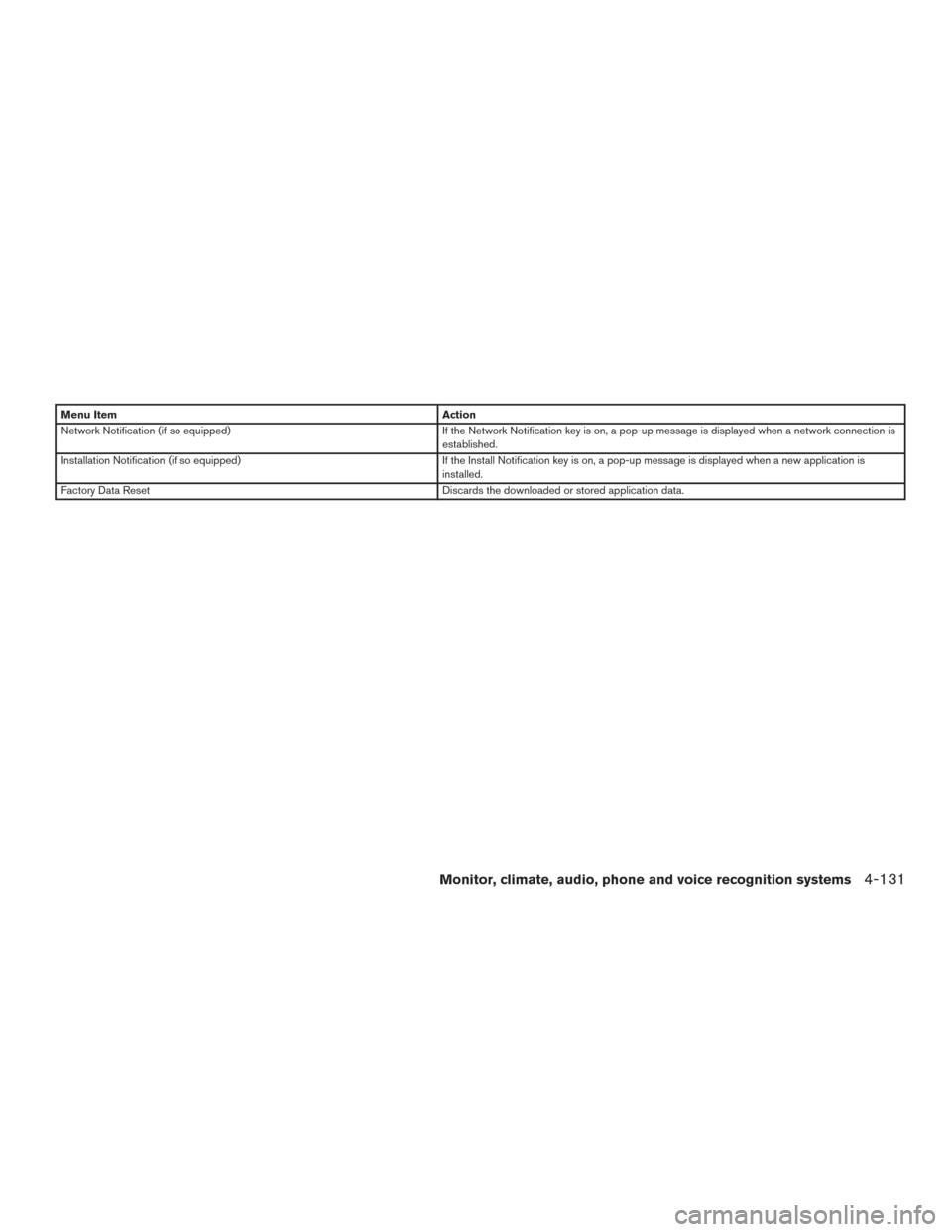
Menu ItemAction
Network Notification (if so equipped) If the Network Notification key is on, a pop-up message is displayed when a network connection is
established.
Installation Notification (if so equipped) If the Install Notification key is on, a pop-up message is displayed when a new application is
installed.
Factory Data Reset Discards the downloaded or stored application data.
Monitor, climate, audio, phone and voice recognition systems4-131