NISSAN QUEST 2014 RE52 / 4.G Quick Reference Guide
Manufacturer: NISSAN, Model Year: 2014, Model line: QUEST, Model: NISSAN QUEST 2014 RE52 / 4.GPages: 32, PDF Size: 1.9 MB
Page 21 of 32
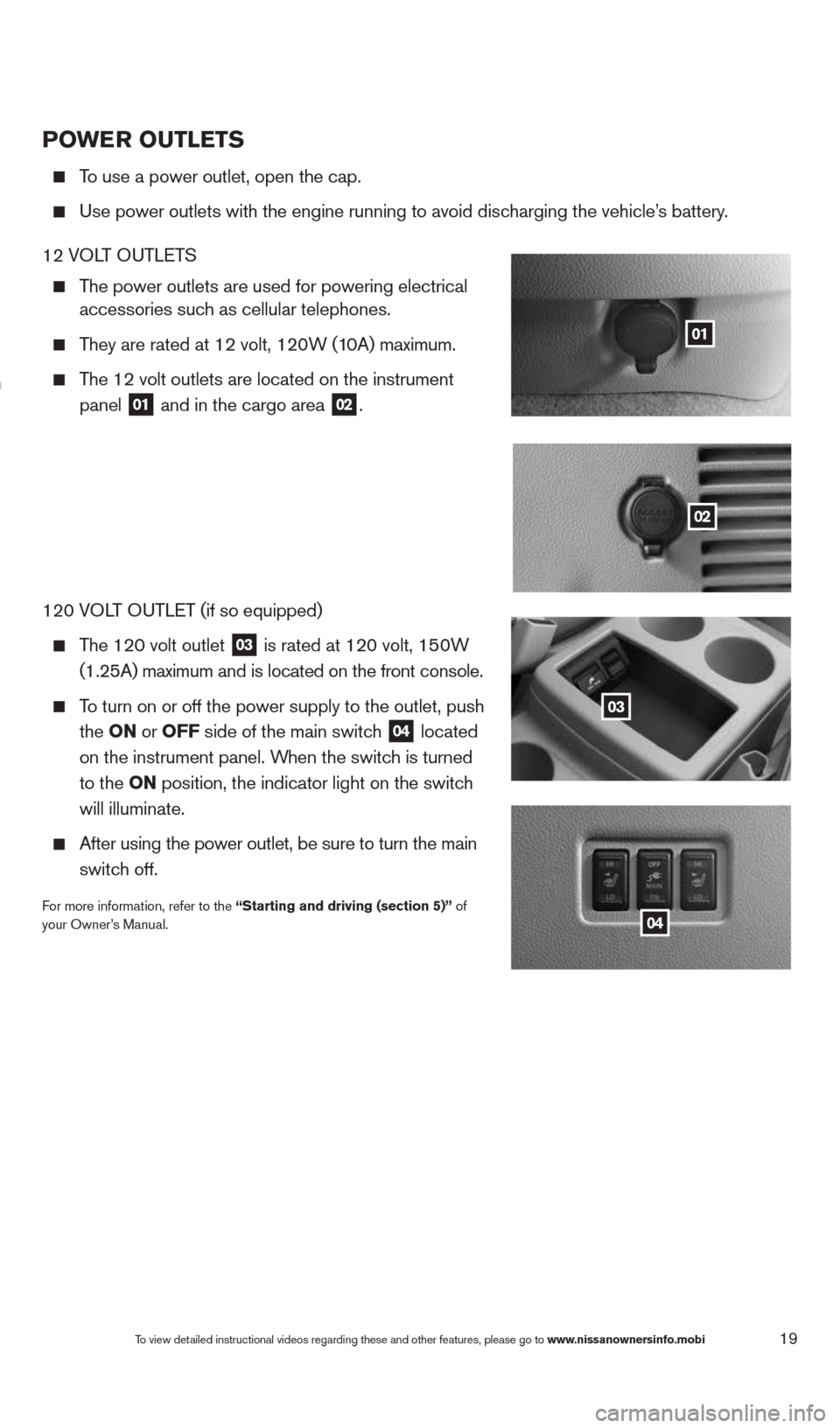
19To view detailed instructional videos regarding these and other features, please go\
to www.nissanownersinfo.mobi
POwer OuTLeTS
To use a power outlet, open the cap.
Use power outlets with the engine running to avoid discharging the vehicle’s battery.
12 VOLT OUTLETS
The power outlets are used for powering electrical
accessories such as cellular telephones.
They are rated at 12 volt, 120W (10A) maximum.
The 12 volt outlets are located on the instrument
panel
01 and in the cargo area 02.
120 VOLT OUTLET (if so equipped)
The 120 volt outlet
03 is rated at 120 volt, 150W
(1.25A) maximum and is located on the front console.
To turn on or off the power supply to the outlet, push
the ON or OFF side of the main switch
04 located
on the instrument panel. When the switch is turned
to the ON position, the indicator light
on the switch
will illuminate.
After using the power outlet, be sure to turn the main
switch off.
For more information, refer to the “Starting and driving (section 5)” of
your Owner’s Manual.
01
02
03
04
1490690_14_Quest_QRG_072513.indd 197/25/13 9:24 AM
Page 22 of 32
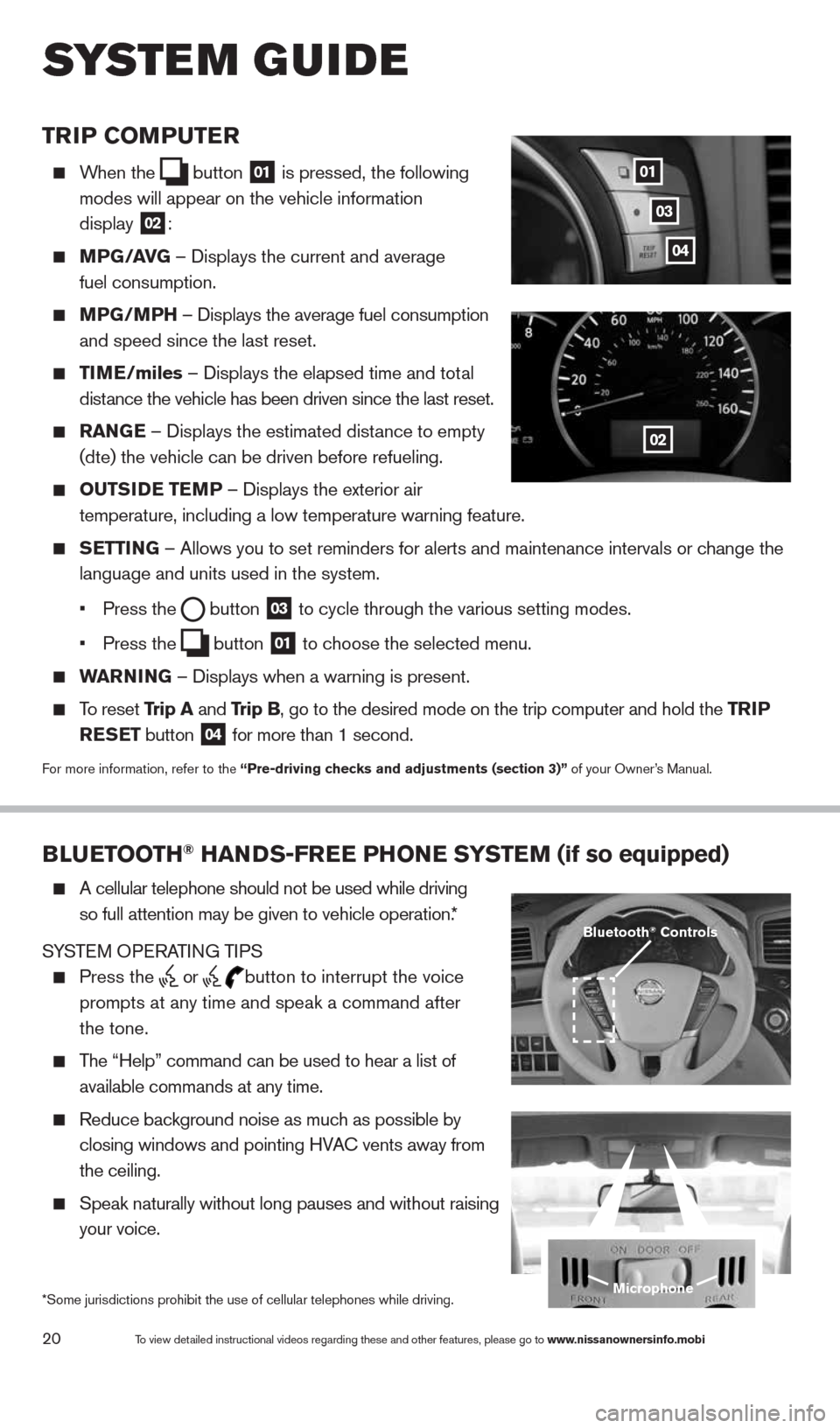
20
TrIP COMPuTer
When the
button
01 is pressed, the following
modes will appear on the vehicle information
display
02:
MPG/ aVG – Displays the current and average
fuel consumption.
MPG/MPH – Displays the average fuel consumption
and speed since the last reset.
TIM e/miles – Displays the elapsed time and total
distance the vehicle has been driven since the last reset.
raNG e – Displays the estimated distance to empty
(dte) the vehicle can be driven before refueling.
OuTSID e TeMP – Displays the exterior air
temperature, including a low temperature warning feature.
SeTTING – Allows you to set reminders for alerts and maintenance intervals o\
r change the
language and units used in the system.
• Press the
button
03 to cycle through the various setting modes.
• Press the
button
01 to choose the selected menu.
warNING – Displays when a warning is present.
To reset Trip a and Trip B, go to the desired mode on the trip computer and hold the T rIP
reSe T button
04 for more than 1 second.
For more information, refer to the “Pre-driving checks and adjustments (section 3)”
of your Owner’s Manual.
01
02
03
BLueTOOTH® HaNDS-Free PHONe SYSTeM (if so equipped)
A cellular telephone should not be used while driving
so full attention may be given to vehicle operation.*
SYSTEM OPERATING TIPS
Press the or button to interrupt the voice
prompts at any time and speak a command after
the tone.
The “Help” command can be used to hear a list of
available commands at any time.
Reduce background noise as much as possible by
closing windows and pointing HVA c vents away from
the ceiling.
Speak naturally without long pauses and without raising
your voice.
Microphone
Bluetooth® Controls
*Some jurisdictions prohibit the use of cellular telephones while drivin\
g.
system guide
To view detailed instructional videos regarding these and other features, please go\
to www.nissanownersinfo.mobi
04
1490690_14_Quest_QRG_072513.indd 207/25/13 9:24 AM
Page 23 of 32
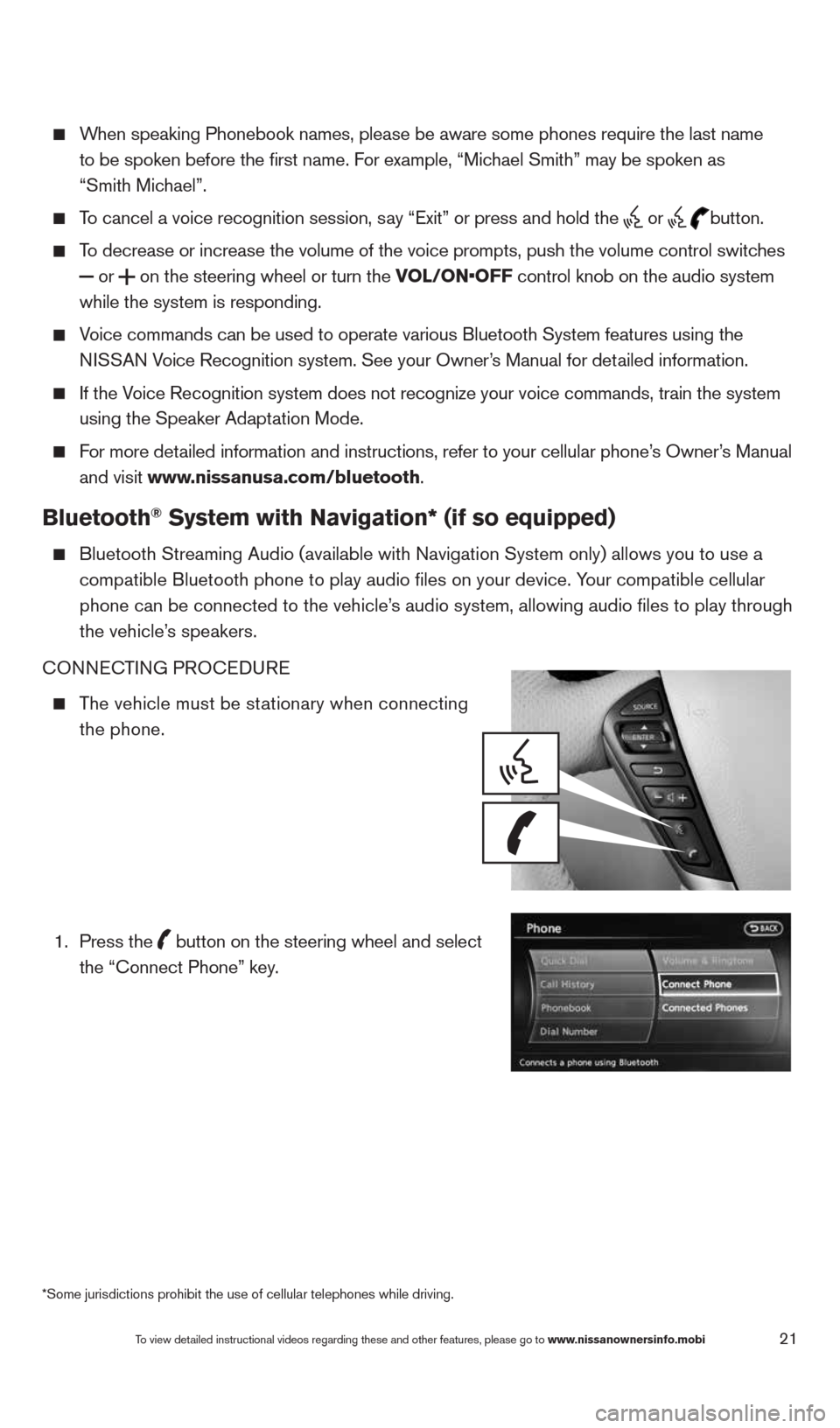
21
When speaking Phonebook names, please be aware some phones require the la\
st name
to be spoken before the first name. For example, “Michael Smith” may be spoken as
“Smith Michael”.
To cancel a voice recognition session, say “Exit” or press and hold the
or
button.
To decrease or increase the volume of the voice prompts, push the volume \
control switches
or
on the steering wheel or turn the VOL/ON•OFF control knob on the audio system
while the system is responding.
Voice commands can be used to operate various Bluetooth System features u\
sing the
NISSAN Voice Recognition system. See your Owner’s Manual for detailed information.
If the Voice Recognition system does not recognize your voice commands, train th\
e system
using the Speaker Adaptation Mode.
For more detailed information and instructions, refer to your cellular phone’s Owner’s Manual
and visit www.nissanusa.com/bluetooth.
Bluetooth® System with Navigation* (if so equipped)
Bluetooth Streaming Audio (available with Navigation System only) allo\
ws you to use a
compatible Bluetooth phone to play audio files on your device. Your compatible cellular
phone can be connected to the vehicle’s audio system, allowing audio files to play through
the vehicle’s speakers.
cONNEc TING PROcEDURE
The vehicle must be stationary when connecting
the phone.
1.
Press the
button on the steering wheel and select
the “connect Phone” key.
*Some jurisdictions prohibit the use of cellular telephones while drivin\
g.
To view detailed instructional videos regarding these and other features, please go\
to www.nissanownersinfo.mobi
1490690_14_Quest_QRG_072513.indd 217/25/13 9:24 AM
Page 24 of 32
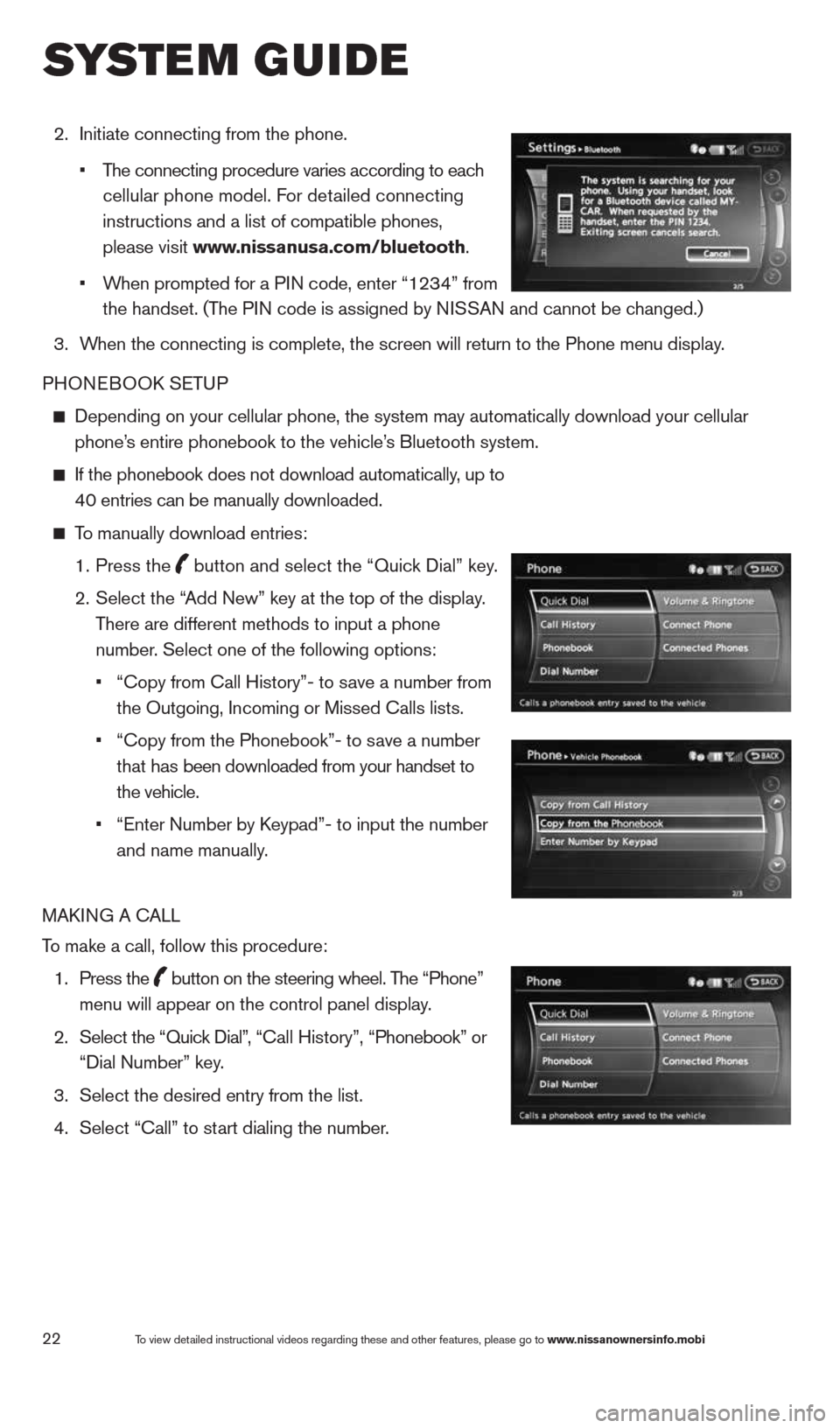
22
2. Initiate connecting from the phone.
• The connecting procedure varies according to each
cellular phone model. For detailed connecting
instructions and a list of compatible phones,
please visit www.nissanusa.com/bluetooth.
• When prompted for a PIN code, enter “1234” from
the handset. (The PIN code is assigned by NISSAN and cannot be changed.)
3. When the connecting is complete, the screen will return to the Phone menu display.
PHONEBOOk SETUP
Depending on your cellular phone, the system may automatically download \
your cellular
phone’s entire phonebook to the vehicle’s Bluetooth system.
If the phonebook does not download automatically, up to
40 entries can be manually downloaded.
To manually download entries:
1. Press the
button and select the “Quick Dial” key.
2.
Select the “Add New” key at the top of the display.
There are different methods to input a phone
number. Select one of the following options:
•
“copy from call History”- to save a number from
the Outgoing, Incoming or Missed calls lists.
• “copy from the Phonebook”- to save a number
that has been downloaded from your handset to
the vehicle.
• “Enter Number by k eypad”- to input the number
and name manually.
MAk ING A c ALL
To make a call, follow this procedure:
1. Press the
button on the steering wheel. The “Phone”
menu will appear on the control panel display.
2. Select the “Quick Dial”, “ call History”, “Phonebook” or
“Dial Number” key.
3. Select the desired entry from the list.
4. Select “call” to start dialing the number.
To view detailed instructional videos regarding these and other features, please go\
to www.nissanownersinfo.mobi
system guide
1490690_14_Quest_QRG_072513.indd 227/25/13 9:24 AM
Page 25 of 32
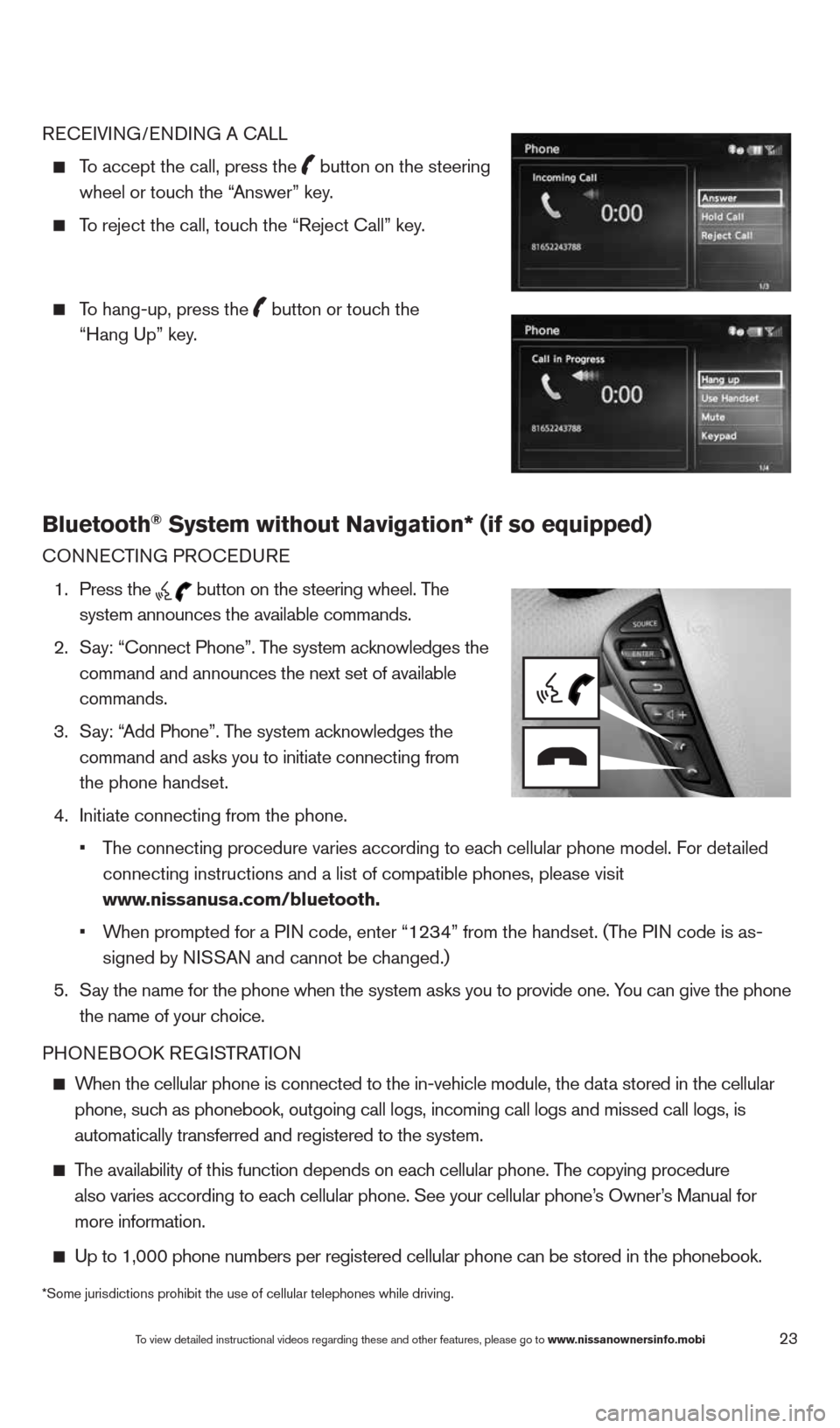
23
REcEIVING/ENDING A c ALL
To accept the call, press the
button on the steering
wheel or touch the “Answer” key.
To reject the call, touch the “Reject call” key.
To hang-up, press the
button or touch the
“Hang Up” key.
Bluetooth® System without Navigation* (if so equipped)
cONNEc TING PROcEDURE
1. Press the
button on the steering wheel. The
system announces the available commands.
2. Say: “connect Phone”. The system acknowledges the
command and announces the next set of available
commands.
3. Say: “Add Phone”. The system acknowledges the
command and asks you to initiate connecting from
the phone handset.
4. Initiate connecting from the phone.
• The connecting procedure varies according to each cellular phone model. For detailed
connecting instructions and a list of compatible phones, please visit
www.nissanusa.com/bluetooth.
• When prompted for a PIN code, enter “1234” from the handset. (The PIN code is as-
signed by NISSAN and cannot be changed.)
5. Say the name for the phone when the system asks you to provide one. You can give the phone
the name of your choice.
PHONEBOOk REGISTRATION
When the cellular phone is connected to the in-vehicle module, the data stored in the cellular
phone, such as phonebook, outgoing call logs, incoming call logs and missed call l\
ogs, is
automatically transferred and registered to the system.
The availability of this function depends on each cellular phone. The copying procedure
also varies according to each cellular phone. See your cellular phone’s Owner’s Manual for
more information.
Up to 1,000 phone numbers per registered cellular phone can be stored in\
the phonebook.
To view detailed instructional videos regarding these and other features, please go\
to www.nissanownersinfo.mobi
*Some jurisdictions prohibit the use of cellular telephones while drivin\
g.
1490690_14_Quest_QRG_072513.indd 237/25/13 9:24 AM
Page 26 of 32
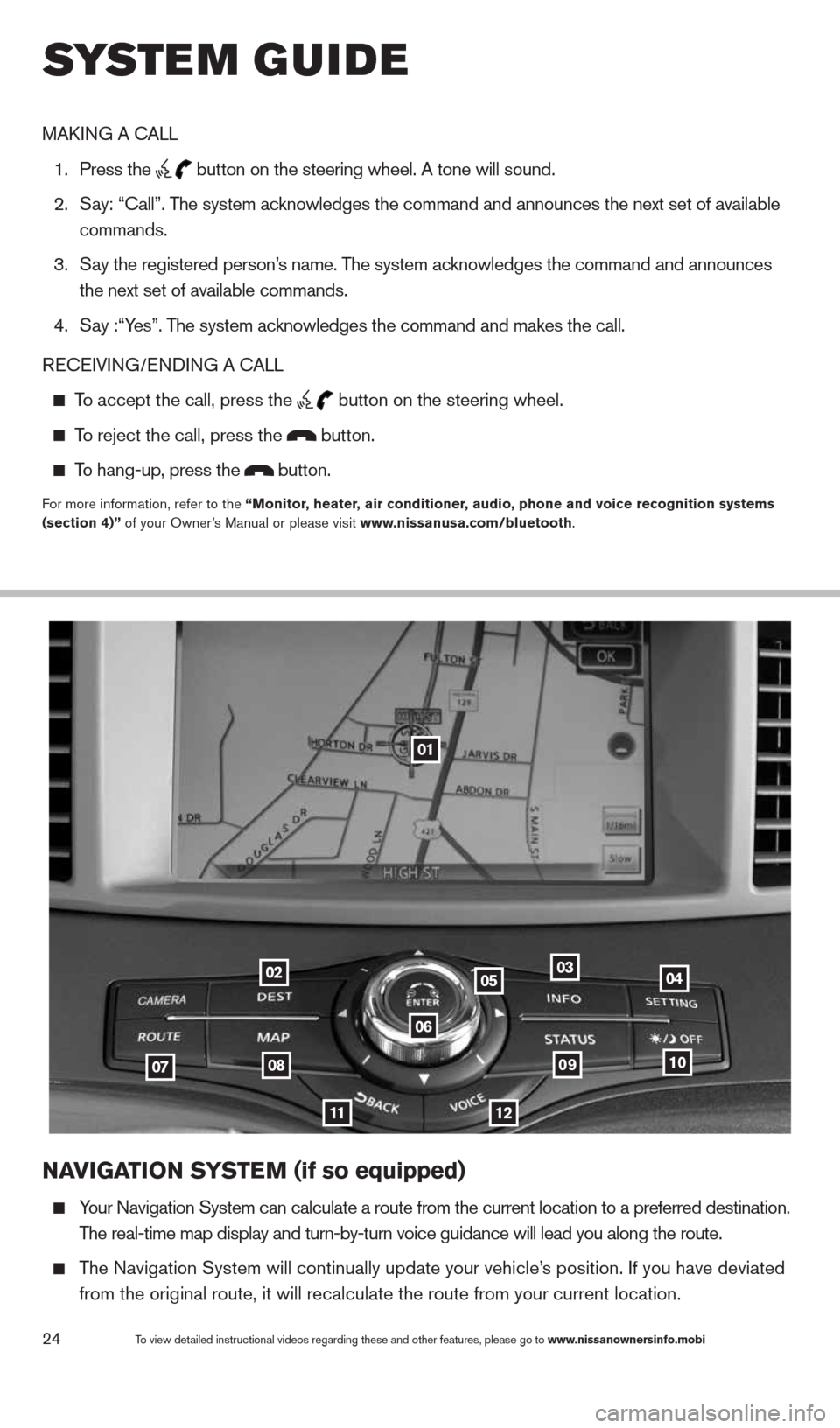
24To view detailed instructional videos regarding these and other features, please go\
to www.nissanownersinfo.mobi
NaVIGa TION SYSTe M (if so equipped)
Your Navigation System can calculate a route from the current location to\
a preferred destination.
The real-time map display and turn-by-turn voice guidance will lead you a\
long the route.
The Navigation System will continually update your vehicle’s position. If you have deviated
from the original route, it will recalculate the route from your current\
location.
01
02
0708
11
0910
040305
06
12
MAk ING A c ALL
1. Press the
button on the steering wheel. A tone will sound.
2. Say: “call”. The system acknowledges the command and announces the next set of available
commands.
3. Say the registered person’s name. The system acknowledges the command and announces
the next set of available commands.
4. Say :“Yes”. The system acknowledges the command and makes the call.
RE cEIVING/ENDING A c ALL
To accept the call, press the
button on the steering wheel.
To reject the call, press the button.
To hang-up, press the button.
For more information, refer to the “Monitor, heater, air conditioner, audio, phone and voice recognition systems
(section 4)” of your Owner’s Manual or please visit www.nissanusa.com/bluetooth.
system guide
1490690_14_Quest_QRG_072513.indd 247/25/13 9:24 AM
Page 27 of 32
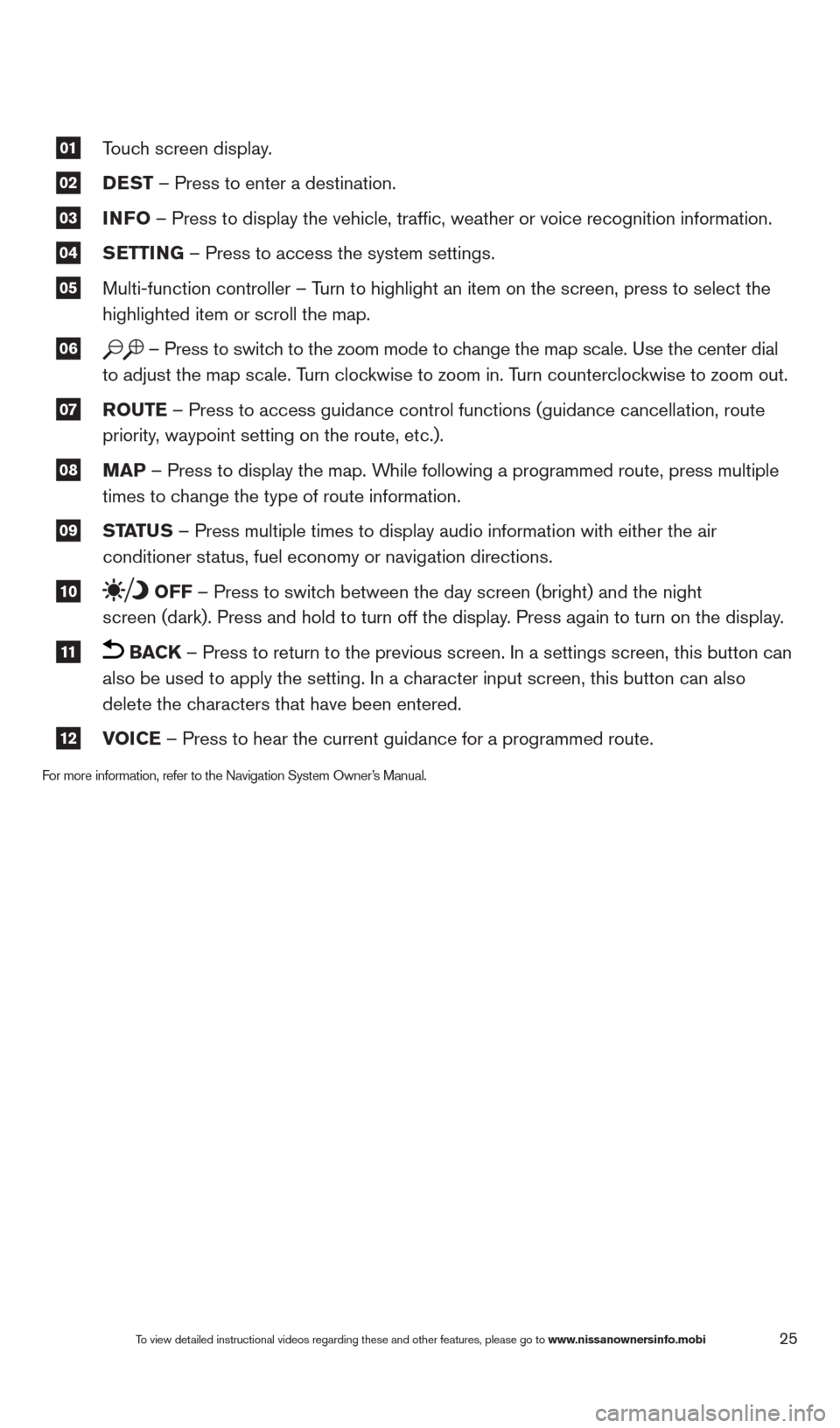
25
01 Touch screen display.
02 DeST
– Press to enter a destination.
03 INFO
– Press to display the vehicle, traffic, weather or voice recognit\
ion information.
04 S
eTTING – Press to access the system settings.
05 Multi-function controller – Turn to highlight an item on the screen, press to select the
highlighted item or scroll the map.
06 – Press to switch to the zoom mode to change the map scale. Use the center dial
to adjust the map scale. Turn clockwise to zoom in. Turn counterclockwise to zoom out.
07 r
OuTe – Press to access guidance control functions (guidance cancellation\
, route
priority, waypoint setting on the route, etc.).
08 MaP – Press to display the map. While following a programmed route, press multiple
times to change the type of route information.
09 ST
aTu S – Press multiple times to display audio information with either the \
air
conditioner status, fuel economy or navigation directions.
10 OFF – Press to switch between the day screen (bright) and the night
screen (dark). Press and hold to turn off the display. Press again to turn on the display.
11 BaCK – Press to return to the previous screen. In a settings screen, this\
button can
also be used to apply the setting. In a character input screen, this button can also
delete the characters that have been entered.
12 VOICe – Press to hear the current guidance for a programmed route.
For more information, refer to the Navigation System Owner’s Manual.
To view detailed instructional videos regarding these and other features, please go\
to www.nissanownersinfo.mobi
1490690_14_Quest_QRG_072513.indd 257/25/13 9:24 AM
Page 28 of 32

26
NISSaN MOBILe eNTerT aINMeNT SYSTe M (M eS)
(if so equipped)
With this Entertainment System, you can play video files
via a DVD or compatible USB device, providing images
and sound operated through both the front and rear
display screens.
You can also connect auxiliary devices such as video
games, camcorders or portable video players to the
auxiliary jacks. (Your device will be controlled through
its own control panel).
Use the remote controller, provided with the system,
to operate the rear display screen.
Use the headphones, also provided with the system,
to listen to audio wirelessly and independently.
To view movies on the front display, stop the vehicle
in a safe location, move the shift lever to the P (P arK)
position and apply the parking brake.
To reduce driver distraction, movies will not be shown
on the front display while the vehicle is in any drive position.
For more information, refer to the “Monitor, heater, air conditioner, audio, phone and voice recognition systems
(section 4)” of your Owner’s Manual.
To view detailed instructional videos regarding these and other features, please go\
to www.nissanownersinfo.mobi
system guide
1490690_14_Quest_QRG_072513.indd 267/25/13 9:24 AM
Page 29 of 32
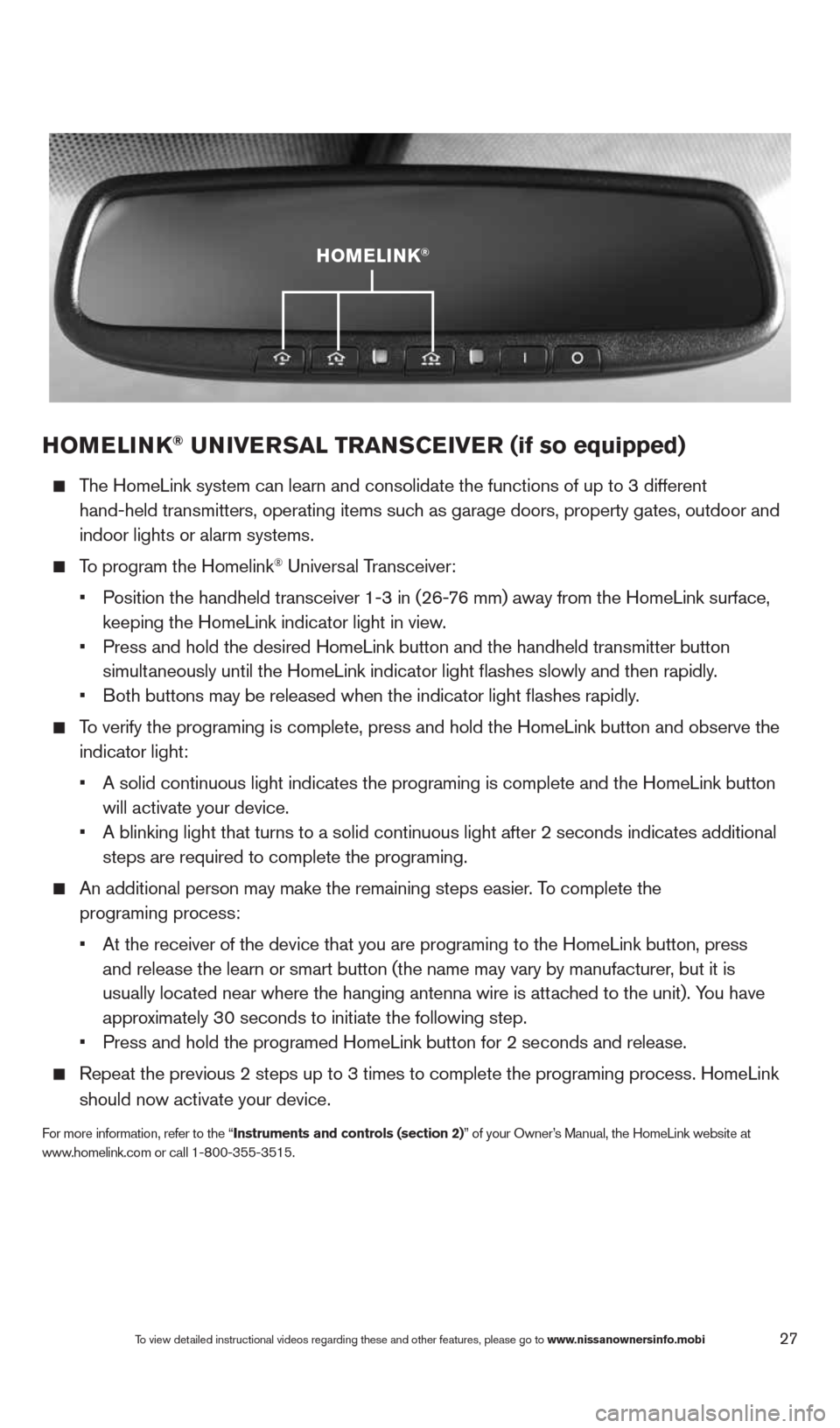
27
HOMeLINK® uNIVer SaL TraNSCe IVer (if so equipped)
The HomeLink system can learn and consolidate the functions of up to 3 di\
fferent
hand-held transmitters, operating items such as garage doors, property gates, outdoor and
indoor lights or alarm systems.
To program the Homelink® Universal Transceiver:
• Position the handheld transceiver 1-3 in (26-76 mm) away from the HomeLink surface,
keeping the HomeLink indicator light in view.
• Press and hold the desired HomeLink button and the handheld transmitter \
button
simultaneously until the HomeLink indicator light flashes slowly and then ra\
pidly.
• Both buttons may be released when the indicator light flashes rapidly.
To verify the programing is complete, press and hold the HomeLink button \
and observe the
indicator light:
• A solid continuous light indicates the programing is complete and the Ho\
meLink button
will activate your device.
• A blinking light that turns to a solid continuous light after 2 seconds \
indicates additional
steps are required to complete the programing.
An additional person may make the remaining steps easier. To complete the
programing process:
• At the receiver of the device that you are programing to the HomeLink bu\
tton, press
and release the learn or smart button (the name may vary by manufacture\
r, but it is
usually located near where the hanging antenna wire is attached to the unit). You have
approximately 30 seconds to initiate the following step.
• Press and hold the programed HomeLink button for 2 seconds and release.
Repeat the previous 2 steps up to 3 times to complete the programing pro\
cess. HomeLink
should now activate your device.
For more information, refer to the “Instruments and controls (section 2)” of your Owner’s Manual, the HomeLink website at
www.homelink.com or call 1-800-355-3515.
HOMeLINK®
To view detailed instructional videos regarding these and other features, please go\
to www.nissanownersinfo.mobi
1490690_14_Quest_QRG_072513.indd 277/25/13 9:24 AM
Page 30 of 32

memo
1490690_14_Quest_QRG_072513.indd 287/25/13 9:24 AM