CD player OLDSMOBILE SILHOUETTE 2003 User Guide
[x] Cancel search | Manufacturer: OLDSMOBILE, Model Year: 2003, Model line: SILHOUETTE, Model: OLDSMOBILE SILHOUETTE 2003Pages: 466, PDF Size: 21.55 MB
Page 242 of 466
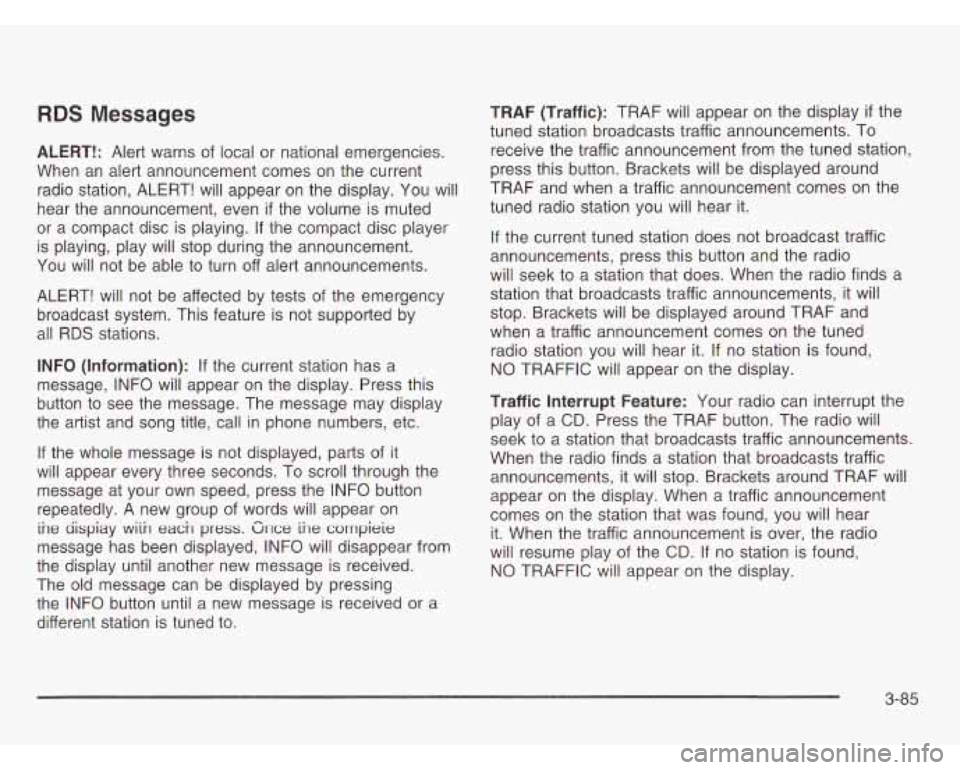
RDS Messages
ALERT!: Alert warns of local or national emergencies.
When an alert announcement comes on the current
radio station, ALERT! will appear on the display. You will
hear the announcement, even
if the volume is muted
or a compact disc is playing. If the compact disc player
is playing, play will stop during the announcement.
You
will not be able to turn off alert announcements.
ALERT! will not be affected by tests
of the emergency
broadcast system. This feature is not supported by
all RDS stations.
INFO (Information): If the current station has a
message, INFO will appear on the display. Press this
button to see the message. The message may display
the artist and song title, call in phone numbers, etc.
If the whole message is not displayed, parts of it
will appear every three seconds. To scroll through the
message at your own speed, press the INFO button
repeatedly.
A new group of words will appear on
ine aispiay wiin each press. Gnce ihe corrrpieie
message has been displayed, INFO will disappear from
the display until another new message is received.
The old message can be displayed by pressing
the INFO button until a new message is received or a
different station is tuned to. TRAF
(Traffic): TRAF will appear on the display
if the
tuned station broadcasts traffic announcements. To
receive the traffic announcement from the tuned station,
press this button. Brackets will be displayed around
TRAF and when a traffic announcement comes on the
tuned radio station you will hear it.
If the current tuned station does not broadcast traffic
announcements, press this button and the radio
will seek
to a station that does. When the radio finds a
station that broadcasts traffic announcements, it will
stop. Brackets will be displayed around TRAF and
when a traffic announcement comes on the tuned
radio station you will hear
it. If no station is found,
NO TRAFFIC will appear on the display.
Traffic Interrupt Feature: Your radio can interrupt the
play of a
CD. Press the TRAF button. The radio will
seek to a station that broadcasts traffic announcements.
When the radio finds a station that broadcasts traffic
announcements, it will stop. Brackets around TRAF will
appear on the display. When a traffic announcement
comes on the station that was found, you will hear
it. When the traffic announcement is over, the radio
will resume play of the
CD. If no station is found,
NO TRAFFIC will appear on the display.
3-85
Page 243 of 466
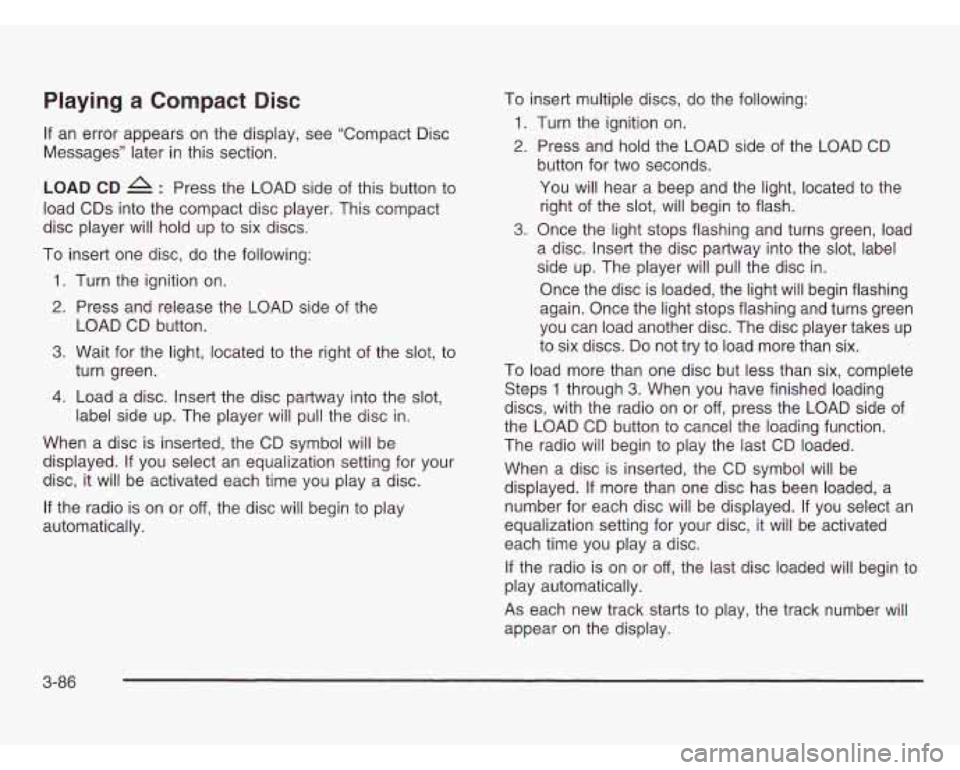
Playing a Compact Disc
If an error appears on the display, see “Compact Disc
Messages” later in this section.
LOAD CD 4 : Press the LOAD side of this button to
load CDs into the compact disc player. This compact
disc player will hold up to six discs.
To insert one disc, do the following:
1. Turn the ignition on.
2. Press and release the LOAD side of the
3. Wait for the light, located to the right of the slot, to
LOAD CD
button.
turn green.
4. Load a disc. Insert the disc partway into the slot,
label side up. The player will pull the disc in.
When a disc is inserted, the CD symbol will be
displayed.
If you select an equalization setting for your
disc, it will be activated each time you play a disc.
If the radio is on or off, the disc will begin to play
automatically. To
insert multiple discs,
do the following:
1. Turn the ignition on.
2. Press and hold the LOAD side of the LOAD CD
button for two seconds.
You will hear a beep and the light, located to the
right of the slot,
will begin to flash.
3. Once the light stops flashing and turns green, load
a disc. Insert the disc partway into the slot, label
side up. The player will pull the disc in.
Once the disc is loaded, the light will begin flashing
again. Once the light stops flashing and turns green
you can load another disc. The disc player takes up
to six discs. Do not try to load more than six.
To load more than one disc but less than six, complete
Steps
1 through 3. When you have finished loading
discs, with the radio on or
off, press the LOAD side of
the LOAD CD button to cancel the loading function.
The radio will begin to play the last CD loaded.
When a disc is inserted, the CD symbol will be
displayed.
If more than one disc has been loaded, a
number for each disc will be displayed. If you select an
equalization setting for your disc,
it will be activated
each time you play a disc.
If the radio is on or off, the last disc loaded will begin to
play automatically.
As each new track starts to play, the track number will
appear on the display.
3-86
Page 244 of 466
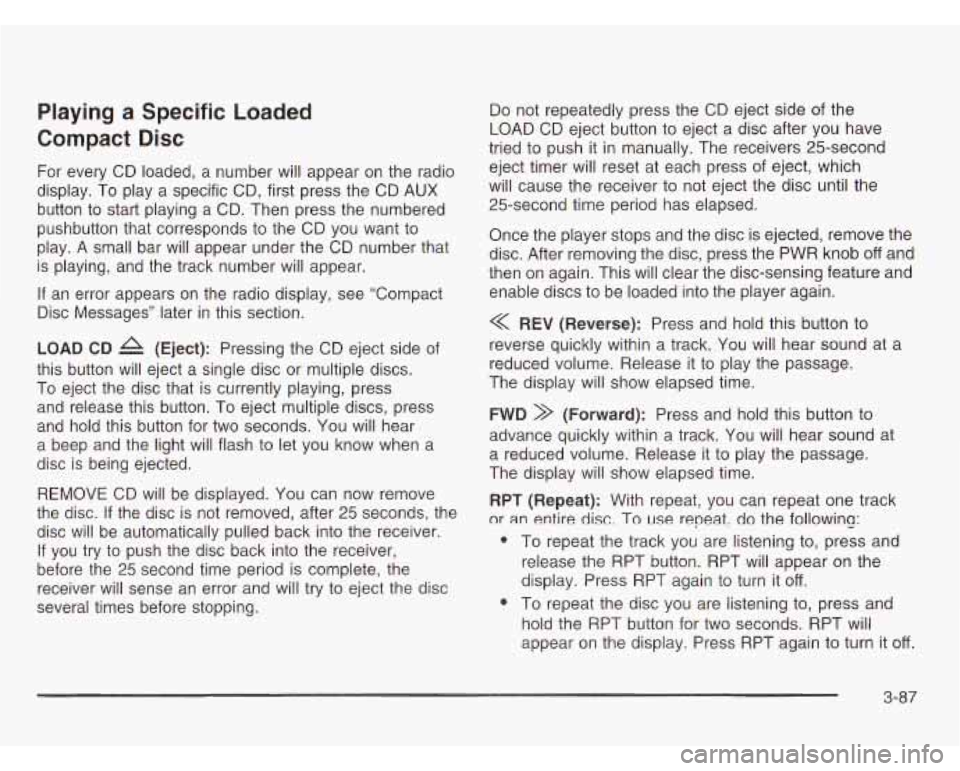
Playing a Specific Loaded
Compact Disc
For every CD loaded, a number will appear on the radio
display. To play a specific CD, first press the CD AUX
button to start playing a CD. Then press the numbered
pushbutton that corresponds to the CD you want to
play. A small bar will appear under the CD number that
is playing, and the track number will appear.
If an error appears on the radio display, see “Compact
Disc Messages’’ later in this section.
LOAD CD A (Eject): Pressing the CD eject side of
this button will eject a single disc or multiple discs.
To eject the disc that is currently playing, press
and release this button. To eject multiple discs, press
and hold this button for two seconds. You will hear
a beep and the light will flash to let you know when a
disc is being ejected.
REMOVE CD will be displayed. You can now remove
the disc. If the disc is not removed, after 25 seconds, the
disc
will be automatically pulled back into the receiver.
If you try to push the disc back into the receiver,
before the 25 second time period
is complete, the
receiver will sense an error and will try to eject the disc
several times before stopping.
Do not repeatedly press the CD eject side of the
LOAD CD eject button to eject a disc after you have
tried to push
it in manually. The receivers 25-second
eject timer will reset at each press
of eject, which
will cause the receiver to not eject the disc until the
25-second time period has elapsed.
Once the player stops and the disc is ejected, remove the
disc. After removing the disc, press the PWR knob
off and
then on again. This will clear the disc-sensing feature and
enable discs to be loaded into the player again.
< REV (Reverse): Press and hold this button to
reverse quickly within a track. You will hear sound at a
reduced volume. Release it to play the passage.
The display will show elapsed time.
FWD >> (Forward): Press and hold this button to
advance quickly within a track. You will hear sound
a reduced volume. Release it to play the passage.
The display will show elapsed time. at
RPT (Repeat): With repeat, you can repeat one track
or
an entire disc. To use repeat, do the following:
@ To repeat the track you are listening to, press and
release the RPT button. RPT will appear on the
display. Press RPT again to turn it
off.
@ To repeat the disc you are listening to, press and
hold the RPT button for two seconds. RPT will
appear on the display. Press RPT again to turn it
off.
3-87
Page 245 of 466
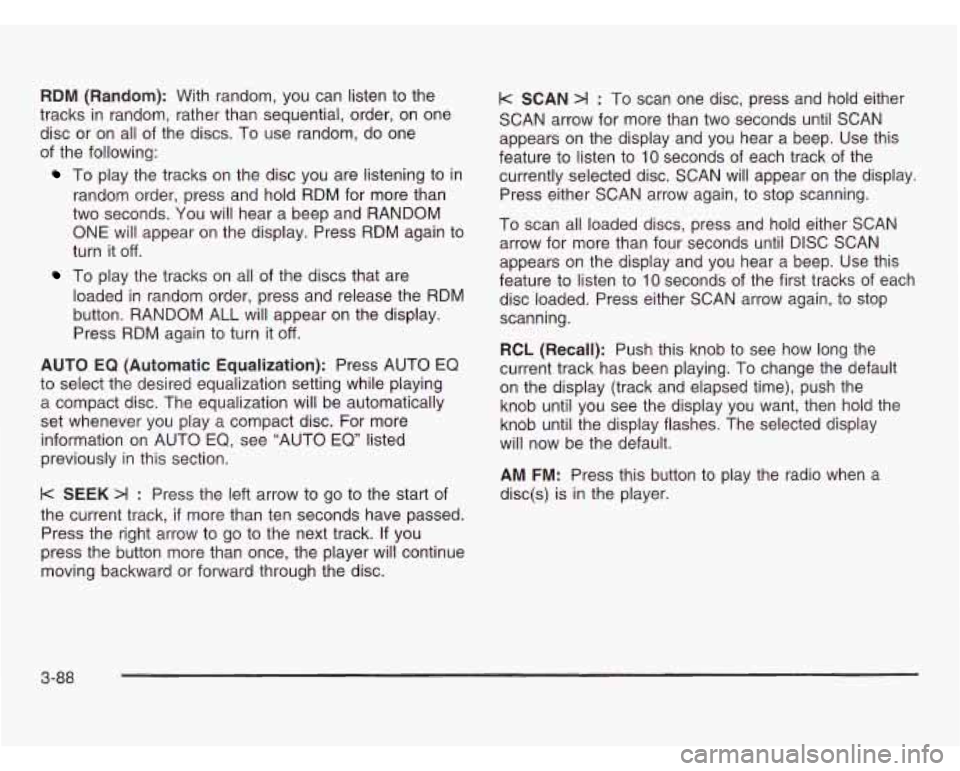
RDM (Random): With random, you can listen to the
tracks
in random, rather than sequential, order, on one
disc or on all of the discs. To use random, do one
of the following:
To play the tracks on the disc you are listening to in
random order, press and hold RDM for more than
two seconds. You will hear a beep and RANDOM
ONE
will appear on the display. Press RDM again to
turn it off.
To play the tracks on all of the discs that are
loaded in random order, press and release the RDM
button. RANDOM ALL will appear on the display.
Press RDM again to turn it
off.
AUTO EQ (Automatic Equalization): Press AUTO EQ
to select the desired equalization setting while playing
a compact disc. The equalization will be automatically
set whenever you play a compact disc. For more
information on AUTO
EQ, see "AUTO EQ" listed
previously in this section.
k SEEK >I : Press the left arrow to go to the start of
the current track,
if more than ten seconds have passed.
Press the right arrow
to go to the next track. If you
press the button more than once, the player will continue
moving backward or forward through the disc.
k SCAN >I : To scan one disc, press and hold either
SCAN arrow for more than two seconds until SCAN
appears on the display and you hear a beep. Use this
feature to listen to
10 seconds of each track of the
currently selected disc. SCAN will appear on the display.
Press either SCAN arrow again,
to stop scanning.
To scan all loaded discs, press and hold either SCAN
arrow for more than four seconds until DISC SCAN
appears on the display and you hear a beep. Use this
feature
to listen to 10 seconds of the first tracks of each
disc loaded. Press either SCAN arrow again,
to stop
scanning.
RCL (Recall): Push this knob
to see how long the
current track has been playing. To change the default
on the display (track and elapsed time), push the
knob until you see the display you want, then hold the
knob until the display flashes. The selected display
will now be the default.
AM FM: Press this button to play the radio when a
disc(s) is in the player.
3-88
Page 246 of 466
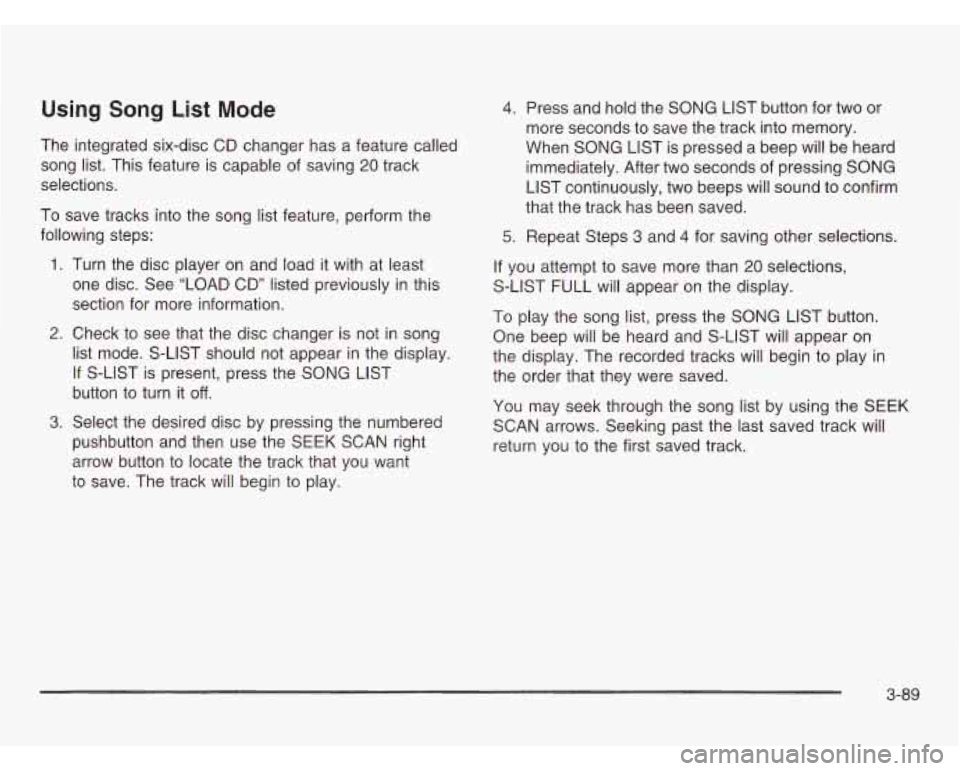
Using Song List Mode
The integrated six-disc CD changer has a feature called
song list. This feature is capable of saving
20 track
selections.
To save tracks into the song list feature, perform the
following steps:
1. Turn the disc player on and load it with at least
one disc. See “LOAD
CD” listed previously in this
section for more information.
2. Check to see that the disc changer is not in song
list mode. S-LIST should not appear in the display.
If S-LIST is present, press the SONG LIST
button to turn it
off.
3. Select the desired disc by pressing the numbered
pushbutton and then use the
SEEK SCAN right
arrow button to locate the track that you want
to save. The track
will begin to play.
4. Press and hold the SONG LIST button for two or
more seconds to save the track into memory.
When
SONG LIST is pressed a beep will be heard
immediately. After two seconds of pressing SONG
LIST continuously, two beeps will sound to confirm
that the track has been saved.
5. Repeat Steps 3 and 4 for saving other selections.
If you attempt to save more than 20 selections,
S-LIST FULL will appear on the display.
To play the song list, press the SONG LIST button.
One beep will be heard and S-LIST will appear on
the display. The recorded tracks will begin to play in
the order that they were saved.
You may seek through the song list by using the
SEEK
SCAN arrows. Seeking past the last saved track will
return you to the first saved track.
3-89
Page 247 of 466
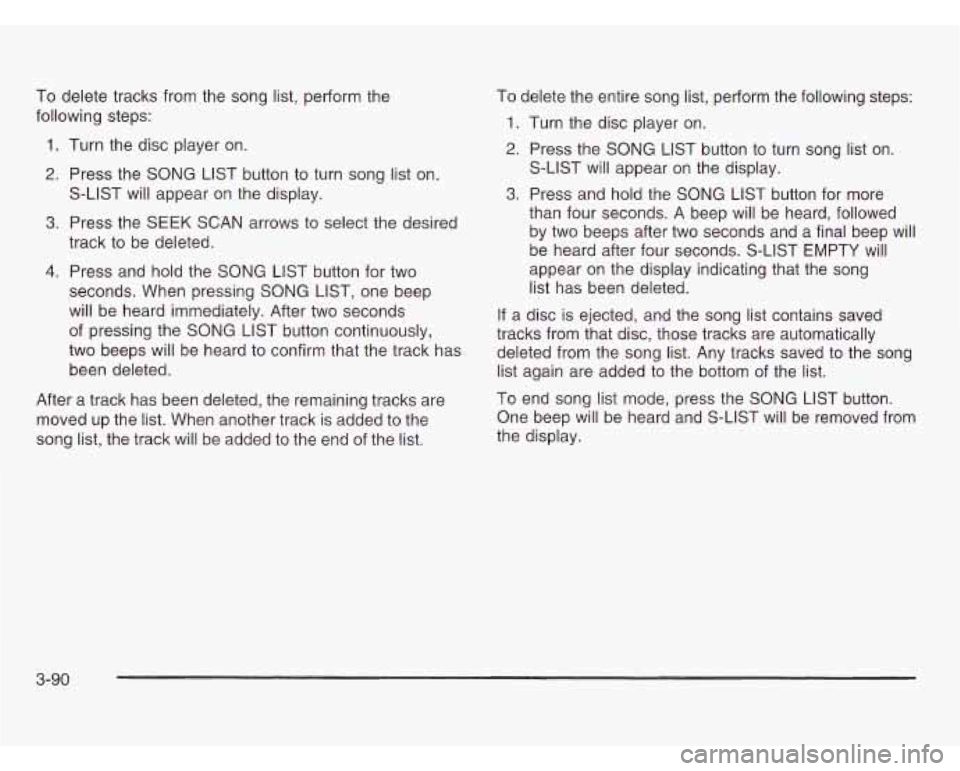
To delete tracks from the song list, perform the
following steps:
1. Turn the disc player on.
2. Press the SONG LIST button to turn song list on.
S-LIST will appear on the display.
3. Press the SEEK SCAN arrows to select the desired
track to be deleted.
4. Press and hold the SONG LIST button for two
seconds. When pressing SONG LIST, one beep
will be heard immediately. After two seconds
of pressing the SONG LIST button continuously,
two beeps will be heard to confirm that the track has
been deleted.
After a track has been deleted, the remaining tracks are
moved up the list. When another track is added to the
song list, the track will be added to the end of the list. To
delete the entire song list, perform the following steps:
1. Turn the disc player on.
2. Press the SONG LIST button to turn song list on.
3. Press and hold the SONG LIST button for more
S-LIST
will appear on the display.
than four seconds.
A beep will be heard, followed
by two beeps after two seconds and a final beep will
be heard after four seconds. S-LIST EMPTY
will
appear on the display indicating that the song
list has been deleted.
If a disc is ejected, and the song list contains saved
tracks from that disc, those tracks are automatically
deleted from the song list. Any tracks saved to the song
list again are added to the bottom of the list.
To end song list mode, press the SONG LIST button.
One beep will be heard and S-LIST
will be removed from
the display.
3-90
Page 248 of 466
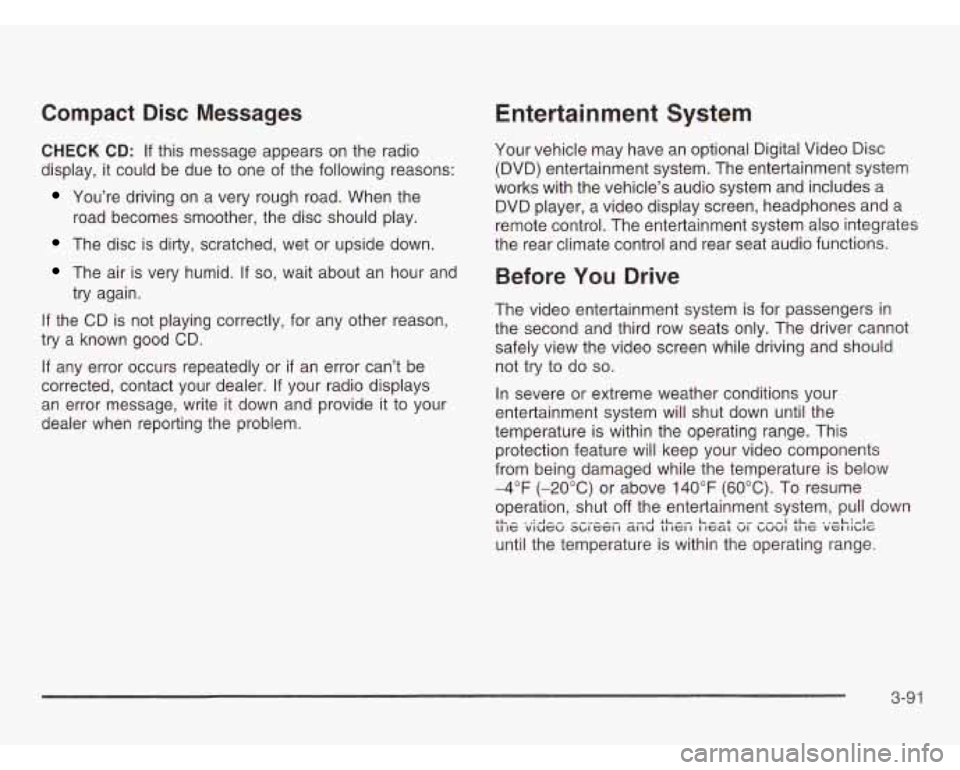
Compact Disc Messages
CHECK CD: If this message appears on the radio
display, it could be due to one of the following reasons:
You’re driving on a very rough road. When the
road becomes smoother, the disc should play.
The disc is dirty, scratched, wet or upside down.
The air is very humid. If so, wait about an hour and
try again.
If the CD is not playing correctly, for any other reason,
try a known good CD.
If any error occurs repeatedly or if an error can’t be
corrected, contact your dealer. If your radio displays
an error message, write
it down and provide it to your
dealer when reporting the problem.
Entertainment System
Your vehicle may have an optional Digital Video Disc
(DVD) entertainment system. The entertainment system
works with the vehicle’s audio system and includes a
DVD player, a video display screen, headphones and a
remote control. The entertainment system also integrates
the rear climate control and rear seat audio functions.
Before You Drive
The video entertainment system is for passengers in
the second and third row seats only. The driver cannot
safely view the video screen while driving and should
not try to do
so.
In severe or extreme weather conditions your
entertainment system will shut down until the
temperature is within the operating range. This
protection feature will keep your video components
from being damaged while the temperature is below
-4°F (-20°C) or above 140°F (60°C). To resume
operation, shut
off the entertainment system, pull down
until the temperature is within the operating range. LL- ‘A-- --A SL-, Leer ---I SL- .,-L:#.l- 11 IC viucu ~~IGCI I a1 IU LI IGI I I IcaL VI ~UVI LI IC VGI II~IG
3-91
Page 250 of 466
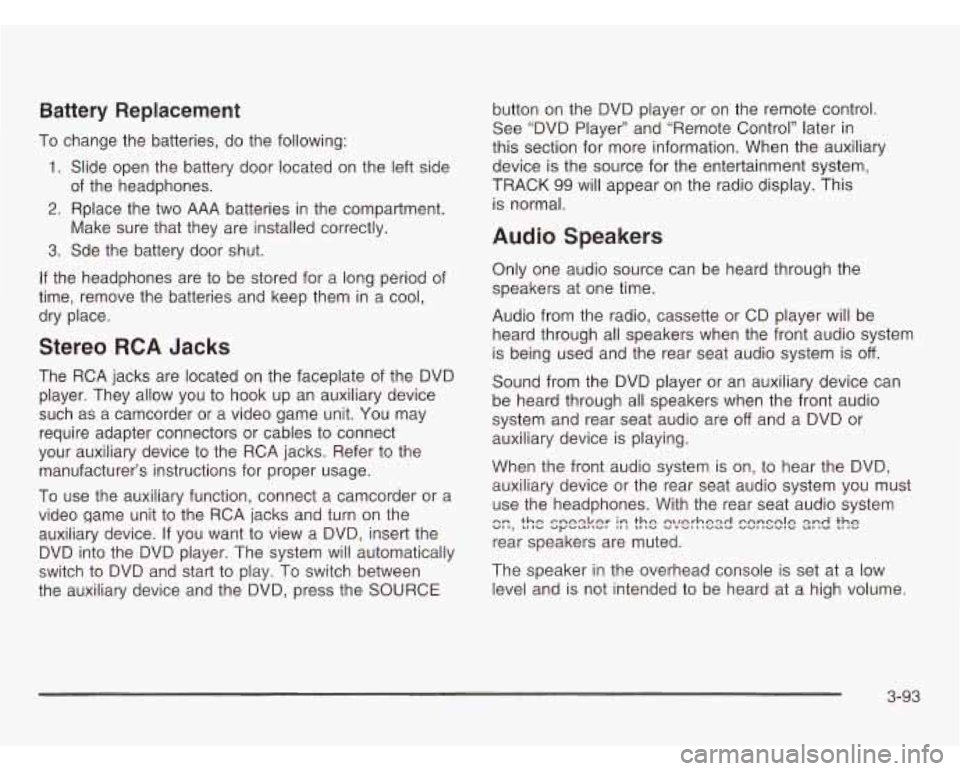
Battery Replacement
To change the batteries, do the following:
1. Slide open the battery door located on the left side
2. Rplace the two AAA batteries in the compartment.
3. Sde the battery door shut.
of
the headphones.
Make sure that they are installed correctly.
If the headphones are to be stored for a long period of
time, remove the batteries and keep them
in a cool,
dry place.
Stereo RCA Jacks
The RCA jacks are located on the faceplate of the DVD
player. They allow you to hook up an auxiliary device
such as a camcorder or a video game unit. You may
require adapter connectors or cables to connect
your auxiliary device to the RCA jacks. Refer to the
manufacturer’s instructions for proper usage.
To use the auxiliary function, connect a camcorder or a
video game unit to the RCA jacks and turn on the
auxiliary device. If you want to view a DVD, insert the
DVD into the DVD player. The system will automatically
switch to DVD and start
to play. To switch between
the auxiliary device and the DVD, press the SOURCE button
on the DVD player or on the remote control.
See “DVD Player” and “Remote Control’’ later in
this section for more information. When the auxiliary
device is the source for the entertainment system,
TRACK
99 will appear on the radio display. This
is normal.
Audio Speakers
Only one audio source can be heard through the
speakers at one time.
Audio from the radio, cassette or
CD player will be
heard through all speakers when the front audio system
is being used and the rear seat audio system is
off.
Sound from the DVD player or an auxiliary device can
be heard through all speakers when the front audio
system and rear seat audio are
off and a DVD or
auxiliary device
is playing.
When the front audio system
is on, to hear the DVD,
auxiliary device or the rear seat audio system you must
use the headphones. With the rear seat audio system
rear speakers are muted.
c::, the spesker I:: the !?/e!-hex! C2rrSClE 2zd the
The speaker in the overhead console is set at a low
level and is not intended to be heard at a high volume.
3-93
Page 251 of 466
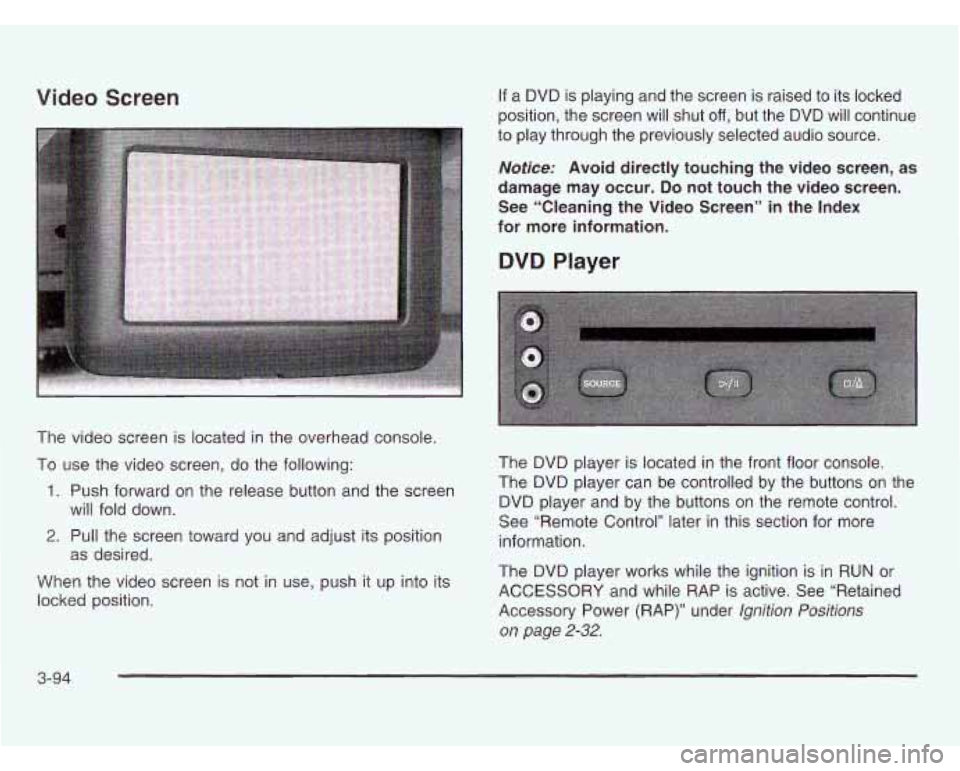
Video Screen
The video screen is located in the overhead console.
To use the video screen, do the following:
1. Push forward on the release button and the screen
2. Pull the screen toward you and adjust its position
When the video screen is not in use, push it up into its
locked position. will fold
down.
as desired.
If a DVD is playing and the screen is raised to its locked
position, the screen will shut
off, but the DVD will continue
to play through the previously selected audio source.
Notice: Avoid directly touching the video screen, as
damage may occur.
Do not touch the video screen.
See “Cleaning the Video Screen” in the Index
for more information.
DVD Player
The DVD player is located in the front floor console.
The DVD player can be controlled by the buttons on the
DVD player and by the buttons on the remote control.
See “Remote Control’’ later in this section for more
information.
The DVD player works while the ignition is in
RUN or
ACCESSORY and while RAP is active. See “Retained
Accessory Power (RAP)” under
Ignition Positions
on page
2-32.
3-94
Page 252 of 466
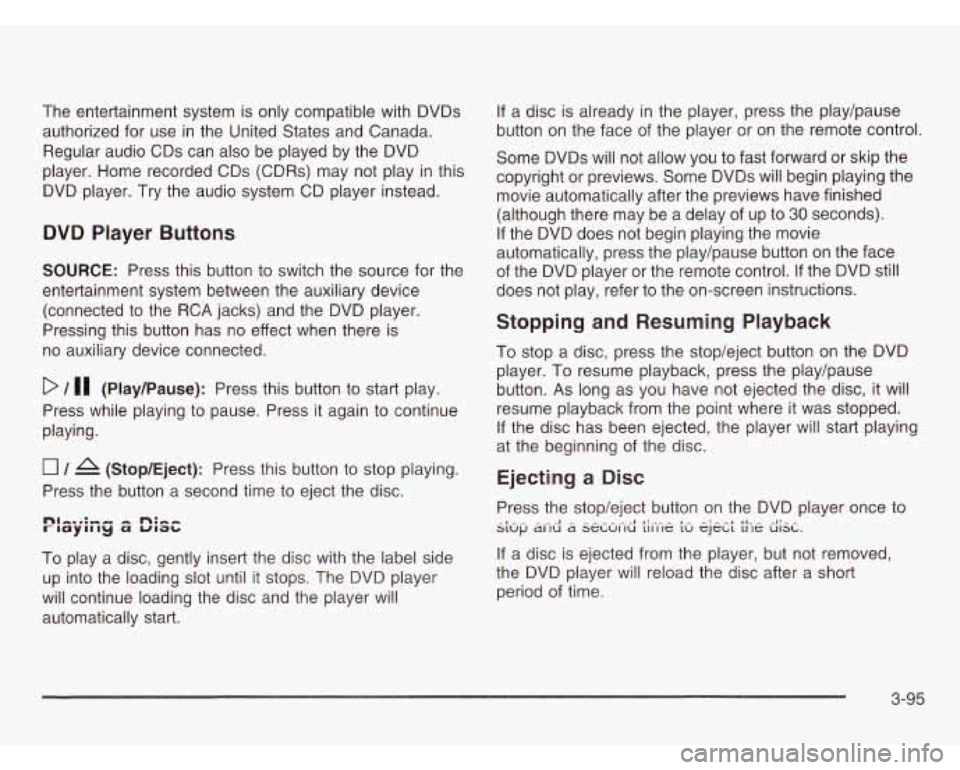
The entertainment system is only compatible with DVDs
authorized for use in the United States and Canada.
Regular audio CDs can also be played by the DVD
player. Home recorded CDs (CDRs) may not play
in this
DVD player. Try the audio system CD player instead.
DVD Player Buttons
SOURCE: Press this button to switch the source for the
entertainment system between the auxiliary device
(connected to the RCA jacks) and the DVD player.
Pressing this button has no effect when there is
no auxiliary device connected.
D / 11 (Play/Pause): Press this button to start play.
Press while playing to pause. Press it again to continue
playing.
0 / A (Stop/Eject): Press this button to stop playing.
Press the button a second time to eject the disc.
To play a disc, gently insert the disc with the label side
up into the loading
slot until it stops. The DVD player
will continue loading the disc and the player will
automatically start.
If a disc is already in the player, press the play/pause
button on the face of the player or on the remote control.
Some DVDs will not allow you to fast forward or skip the
copyright or previews. Some DVDs will begin playing the
movie automatically after the previews have finished
(although there may be a delay
of up to 30 seconds).
If the DVD does not begin playing the movie
automatically, press the play/pause button on the face
of the DVD player or the remote control.
If the DVD still
does not play, refer
to the on-screen instructions.
Stopping and Resuming Playback
To stop a disc, press the stop/eject button on the DVD
player. To resume playback, press the play/pause
button. As long as you have not ejected the disc, it will
resume playback from the point where it was stopped.
If the disc has been ejected, the player will start playing
at the beginning of the disc.
Ejecting a Disc
Press the stop/eject button on the DVD player once to
If a disc is ejected from the player, but not removed,
the DVD player will reload the disc after a short
period of time.
_I_ .^ - .^ ^I - - - - - .- -1 I!.-- - I- -: - ^I 11- - -I!- - S1Uf.J dl IU d SeLUI IU 111 IlC LU CJCLL 11 le UISL.
3-95