CD player OLDSMOBILE SILHOUETTE 2003 Owners Manual
[x] Cancel search | Manufacturer: OLDSMOBILE, Model Year: 2003, Model line: SILHOUETTE, Model: OLDSMOBILE SILHOUETTE 2003Pages: 466, PDF Size: 21.55 MB
Page 159 of 466
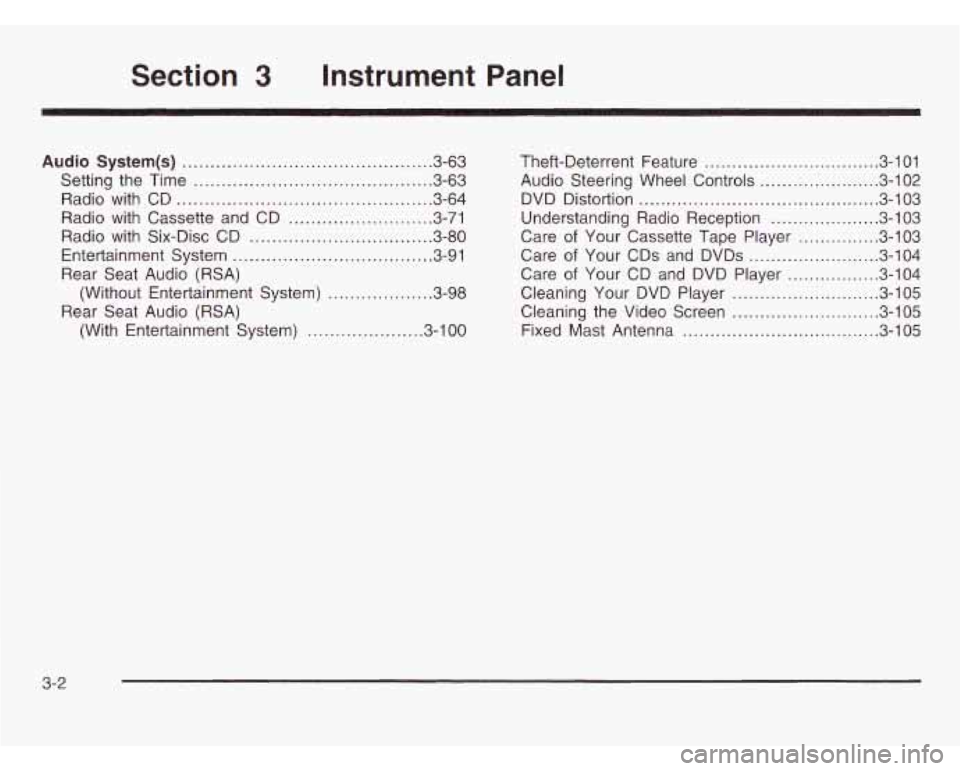
3 Instrument Panel
Audio System(s) ...... ................................ 3.63
Setting the Time
....................................... 3-63
Radio with CD
.......................................... 3-64
Radio with Cassette and CD
...................... 3-71
Radio with Six-Disc CD
......... .... , ......... 3-80
Entertainment System
.................... , ......... 3-91
Rear Seat Audio (RSA) (Without Entertainment System)
................... 3-98
Rear Seat Audio (RSA) (With Entertainment System)
... ............ 3.100 Theft-Deterrent
Feature
................................ 3-101
Audio Steering Wheel Controls
...................... 3.102
DVD Distortion
............................................ 3.103
Understanding Radio Reception
.................... 3.103
Care
of Your CDs and DVDs ........................ 3-104
Care
of Your CD and DVD Player ................. 3-104
Cleaning Your DVD Player
........................... 3.105
Cleaning the Video Screen
........................... 3.105
Fixed Mast Antenna
.................................... 3.105
Care
of Your
Cassette Tape Player ............... 3-103
3-2
Page 220 of 466

Audio System(s) Setting the Time
Notice: Before you add any sound equipment to
your vehicle
- like a tape player, CB radio, mobile
telephone or two-way radio
- be sure you can
add what you want.
If you can, it’s very important
to do
it properly. Added sound equipment may
interfere with the operation of your vehicle’s engine,
Delphi Electronics radio or other systems, and
even damage them. Your vehicle’s systems may
interfere with the operation of sound equipment that
has been added improperly.
So, before adding sound equipment, check with
your dealer and be sure to check federal rules
covering mobile radio and telephone units.
Your audio system has been designed to operate easily
and to give years
of listening pleasure. You will get the
most enjoyment out of it
if you acquaint yourself with it
first. Find out what your audio system can do and how to
most out
of the advanced engineering that went into it.
Your vehicle has a feature called Retained Accessory
Power (RAP). With RAP, you can play your audio
system even after the ignition is turned
off. See
“Retained Accessory Power
(RAP)” under !,nr?it.ior!
Positions on page 2-32.
npfygte all nf its cnntrnls tn he SL1t-e yn~tre pting the
Your radio may have a button marked with an H or
HR to represent hours and an
M or MIN to represent
minutes.
Press and hold the hour button until the correct hour
appears on the display. AM will also appear for morning
hours. Press and hold the minute button until the
correct minute appears on the display. The time may be
set with the ignition on or
off.
To synchronize the time with an FM station broadcasting
Radio Data System (RDS) information, press and
hold the hour and minute buttons at the same time until
UPDATED appears on the display.
If the time is not
available from the station,
NO UPDAT will appear on the
display instead.
3-63
Page 225 of 466
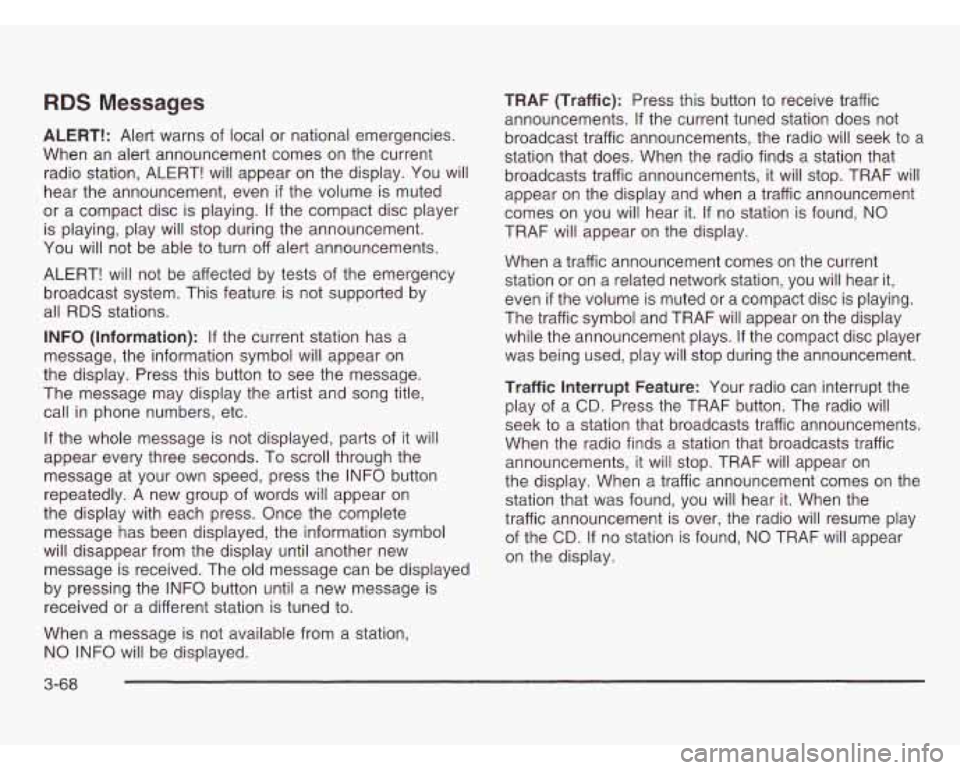
RDS Messages
ALERT!: Alert warns of local or national emergencies.
When an alert announcement comes on the current
radio station, ALERT! will appear on the display. You will
hear the announcement, even
if the volume is muted
or a compact disc is playing.
If the compact disc player
is playing, play will stop during the announcement.
You will not be able
to turn off alert announcements.
ALERT! will not be affected by tests of the emergency
broadcast system. This feature is not supported by
all RDS stations.
INFO (Information): If the current station has a
message, the information symbol will appear on
the display. Press this button to see the message.
The message may display the artist and song title,
call in phone numbers, etc.
If the whole message is not displayed, parts of it will
appear every three seconds. To scroll through the
message at your own speed, press the INFO button
repeatedly.
A new group of words will appear on
the display with each press. Once the complete
message has been displayed, the information symbol
will disappear from the display until another new
message is received. The old message can be displayed
by pressing the INFO button until a new message is
received or a different station is tuned
to.
When a message is not available from a station,
NO INFO will be displayed. TRAF
(Traffic): Press this button to receive traffic
announcements.
If the current tuned station does not
broadcast traffic announcements, the radio will seek to
a
station that does. When the radio finds a station that
broadcasts traffic announcements, it will stop. TRAF will
appear on the display and when a traffic announcement
comes on you will hear it. If no station is found, NO
TRAF will appear on the display.
When a traffic announcement comes on the current
station or on a related network station, you will hear it,
even
if the volume is muted or a compact disc is playing.
The traffic symbol and TRAF will appear on the display
while the announcement plays. If the compact disc player
was being used, play
will stop during the announcement.
Traffic Interrupt Feature: Your radio can interrupt the
play of a
CD. Press the TRAF button. The radio will
seek to a station that broadcasts traffic announcements.
When the radio finds a station that broadcasts traffic
announcements, it will stop. TRAF will appear on
the display. When a traffic announcement comes on the
station that was found, you will hear it. When the
traffic announcement is over, the radio will resume play
of the
CD. If no station is found, NO TRAF will appear
on the display.
3-68
Page 226 of 466
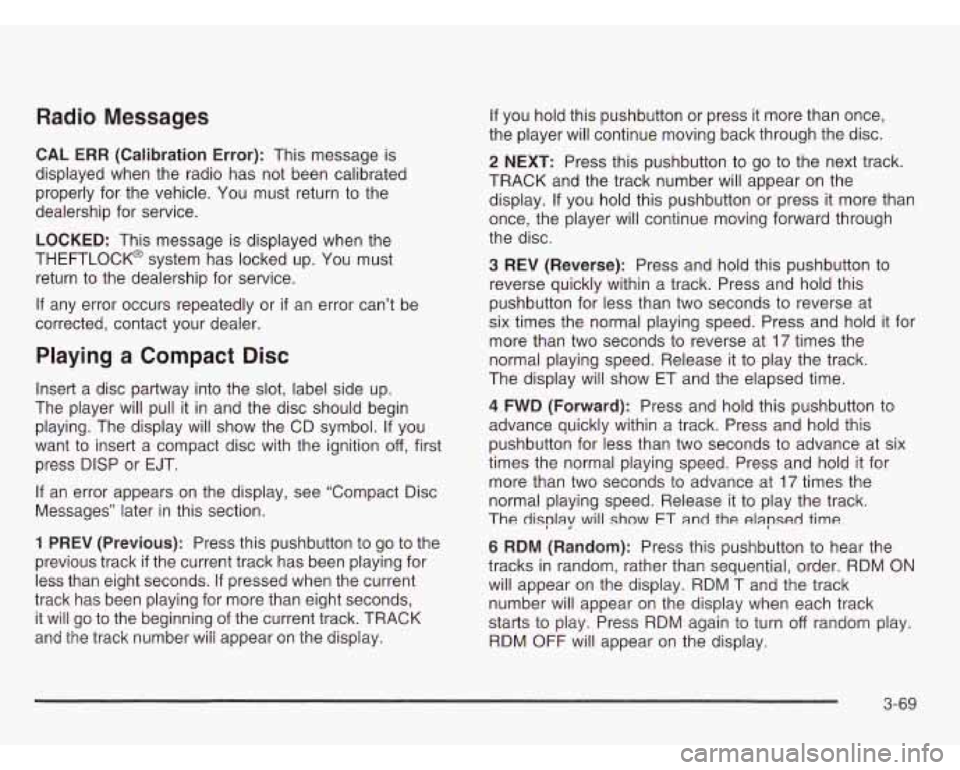
Radio Messages
CAL ERR (Calibration Error): This message is
displayed when the radio has not been calibrated
properly for the vehicle. You must return to the
dealership for service.
LOCKED: This message is displayed when the
THEFTLOCK@ system has locked up. You must
return to the dealership for service.
If any error occurs repeatedly or if an error can’t be
corrected, contact your dealer.
Playing a Compact Disc
Insert a disc partway into the slot, label side up.
The player will pull it in and the disc should begin
playing. The display will show the CD symbol. If you
want to insert a compact disc with the ignition
off, first
press DlSP or EJT.
If an error appears on the display, see “Compact Disc
Messages” later in this section.
1 PREV (Previous): Press this pushbutton to go to the
previous track
if the current track has been playing for
less than eight seconds.
If pressed when the current
track has been playing for more than eight seconds,
it will go to the beginning of the current track. TRACK
ana the track number wiii appear on the aispiay.
If you hold this pushbutton or press it more than once,
the player will continue moving back through the disc.
2 NEXT: Press this pushbutton to go to the next track.
TRACK and the track number will appear on the
display.
If you hold this pushbutton or press it more than
once, the player will continue moving forward through
the disc.
3 REV (Reverse): Press and hold this pushbutton to
reverse quickly within a track. Press and hold this
pushbutton for less than two seconds to reverse at
six times the normal playing speed. Press and hold it for
more than two seconds to reverse at
17 times the
normal playing speed. Release it to play the track.
The display will show ET and the elapsed time.
4 FWD (Forward): Press and hold this pushbutton to
advance quickly within a track. Press and hold this
pushbutton for less than two seconds to advance at six
times the normal playing speed. Press and hold it for
more than two seconds to advance at
17 times the
normal playing speed. Release it to play the track.
The
display will show ET and the elapsed time
6 RDM (Random): Press this pushbutton to hear the
tracks in random, rather than sequential, order. RDM
ON
will appear on the display. RDM T and the track
number will appear on the display when each track
starts to play. Press RDM again to turn
off random play.
RDM OFF will appear on the display.
3-69
Page 227 of 466
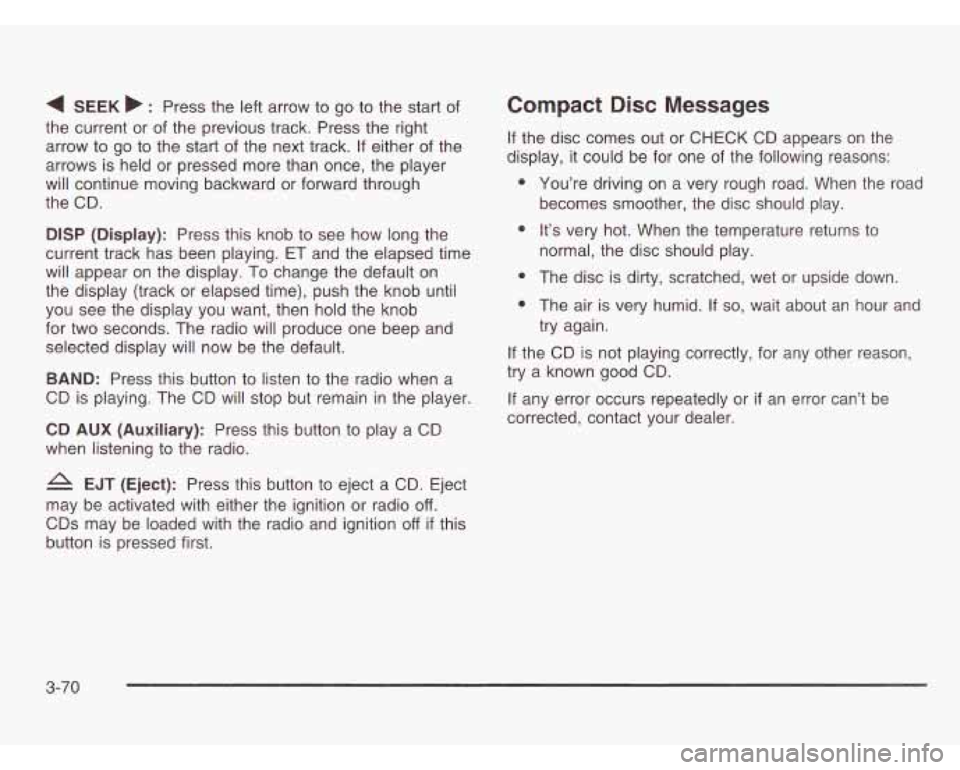
4 SEEK b : Press the left arrow to go to the start of
the current or of the previous track. Press the right
arrow
to go to the start of the next track. If either of the
arrows is held or pressed more than once, the player
will continue moving backward or forward through
the CD.
DlSP (Display): Press this knob to see how long the
current track has been playing. ET and the elapsed time
will appear on the display. To change the default on
the display (track or elapsed time), push the knob until
you see the display you want, then hold the knob
for two seconds. The radio will produce one beep and
selected display will now be the default.
BAND: Press this button to listen to the radio when a
CD is playing. The CD will stop but remain in the player.
CD AUX (Auxiliary): Press this button to play a CD
when listening to the radio.
EJT (Eject): Press this button to eject a CD. Eject
may be activated with either the ignition or radio
off.
CDs may be loaded with the radio and ignition off if this
button is pressed first.
Compact Disc Messages
If the disc comes out or CHECK CD appears on the
display, it could be for one of the following reasons:
You’re driving
on a very rough road. When the road
becomes smoother, the disc should play.
It’s very hot. When the temperature returns to
normal, the disc should play.
The disc
is dirty, scratched, wet or upside down.
The air is very humid. If
so, wait about an hour and
try again.
If the CD is not playing correctly, for any other reason,
try a known good CD.
If any error occurs repeatedly or
if an error can’t be
corrected, contact your dealer.
3-70
Page 232 of 466
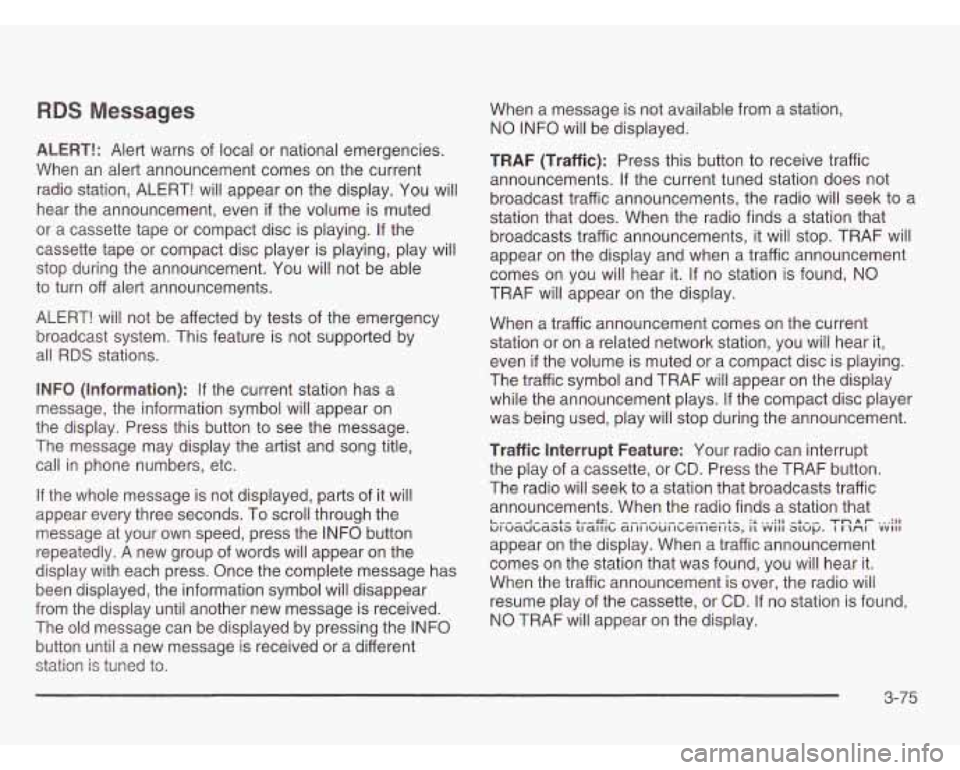
RDS Messages
ALERT!: Alert warns of local or national emergencies.
When an alert announcement comes on the current
radio station, ALERT! will appear on the display. You will
hear the announcement, even
if the volume is muted
or a cassette tape or compact disc is playing. If the
cassette tape or compact disc player is playing, play will
stop during the announcement. You will not be able
to turn off alert announcements.
ALERT! will not be affected by tests of the emergency
broadcast system. This feature is not supported by
all RDS stations.
INFO (Information):
If the current station has a
message, the information symbol will appear on
the display. Press this button to see the message.
The message may display the artist and song title,
call in phone numbers, etc.
If the whole message is not displayed, parts of it will
appear every three seconds. To scroll through the
message at your own speed, press the INFO button
repeatedly.
A new group of words will appear on the
display with each press. Once the complete message has
been displayed, the information symbol will disappear
from the display until another new message is received.
The old message can be displayed by pressing the INFO
button until a new message is received or a different
station
is tuned to. When a message
is not available from a station,
NO INFO will be displayed.
TRAF (Traffic): Press this button to receive traffic
announcements.
If the current tuned station does not
broadcast traffic announcements, the radio will seek to
a
station that does. When the radio finds a station that
broadcasts traffic announcements, it will stop. TRAF will
appear on the display and when a traffic announcement
comes on you will hear it.
If no station is found, NO
TRAF will appear on the display.
When a traffic announcement comes on the current
station or on a related network station, you will hear it,
even
if the volume is muted or a compact disc is playing.
The traffic symbol and TRAF
will appear on the display
while the announcement plays.
If the compact disc player
was being used, play will stop during the announcement.
Traffic Interrupt Feature: Your radio can interrupt
the play of a cassette, or
CD. Press the TRAF button.
The radio will seek to a station that broadcasts traffic
announcements. When the radio finds a station that
appear on the display. When a traffic announcement
comes on the station that was found, you will hear it.
When the traffic announcement is over, the radio will
resume play of the cassette, or
CD. If no station is found,
NO TRAF will appear on the display.
L..---A---+- +.--LC:- ----. .------ +^ :I ... :I1 -LA- TD A r ... :I1 VI waubaala uaillb a1 II IWUI I~GI IIGI 113, 11 vvill atup. I AI VVIII
3-75
Page 233 of 466
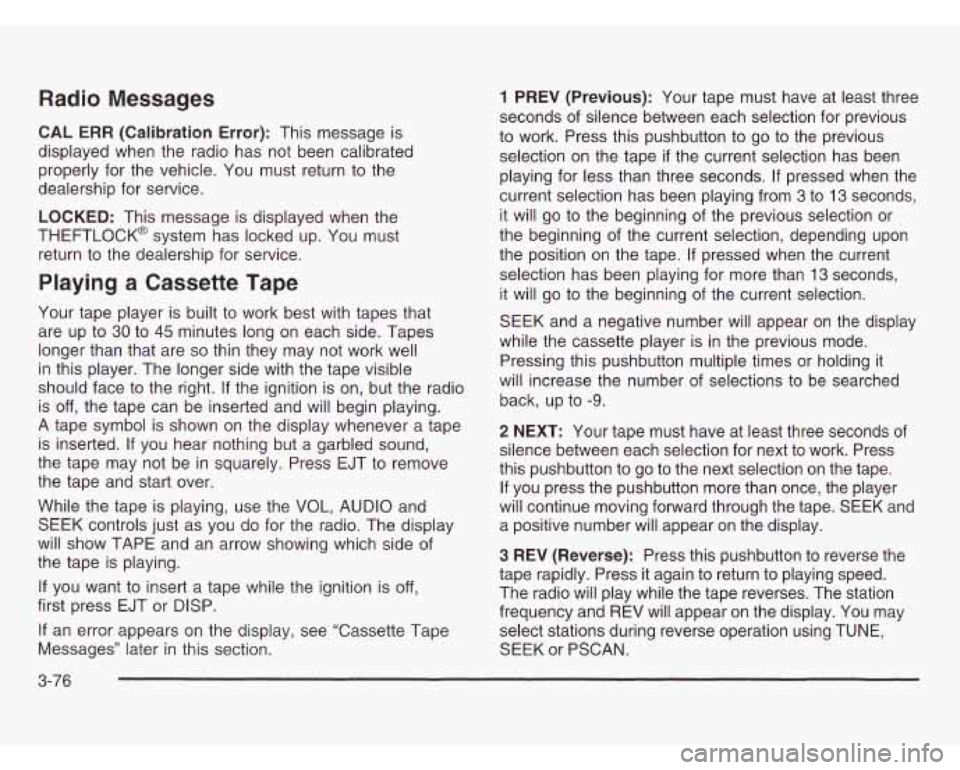
Radio Messages
CAL ERR (Calibration Error): This message is
displayed when the radio has not been calibrated
properly for the vehicle. You must return to the
dealership for service.
LOCKED: This message is displayed when the
THEFTLOCK@ system has locked up. You must
return to the dealership for service.
Playing a Cassette Tape
Your tape player is built to work best with tapes that
are up to
30 to 45 minutes long on each side. Tapes
longer than that are
so thin they may not work well
in this player. The longer side with the tape visible
should face to the right. If the ignition is on, but the radio
is
off, the tape can be inserted and will begin playing.
A tape symbol is shown on the display whenever a tape
is inserted.
If you hear nothing but a garbled sound,
the tape may not be in squarely. Press EJT to remove
the tape and start over.
While the tape is playing, use the VOL, AUDIO and
SEEK controls just as you do for the radio. The display
will show TAPE and an arrow showing which side of
the tape is playing.
If you want to insert a tape while the ignition is off,
first press EJT or DISP.
If an error appears on the display, see “Cassette Tape
Messages” later in this section.
3-76
1 PREV (Previous): Your tape must have at least three
seconds of silence between each selection for previous
to work. Press this pushbutton to go to the previous
selection on the tape
if the current selection has been
playing for less than three seconds.
If pressed when the
current selection has been playing from
3 to 13 seconds,
it will go to the beginning of the previous selection or
the beginning of the current selection, depending upon
the position on the tape.
If pressed when the current
selection has been playing for more than
13 seconds,
it will
go to the beginning of the current selection.
SEEK and a negative number will appear on the display
while the cassette player is in the previous mode.
Pressing this pushbutton multiple times or holding it
will increase the number of selections to be searched
back, up to
-9.
2 NEXT: Your tape must have at least three seconds of
silence between each selection for next to work. Press
this pushbutton to go to the next selection on the tape.
If you press the pushbutton more than once, the player
will continue moving forward through the tape. SEEK and
a positive number will appear on the display.
3 REV (Reverse): Press this pushbutton to reverse the
tape rapidly. Press it again to return to playing speed.
The radio will play while the tape reverses. The station
frequency and REV will appear on the display. You may
select stations during reverse operation using TUNE,
SEEK or PSCAN.
Page 234 of 466
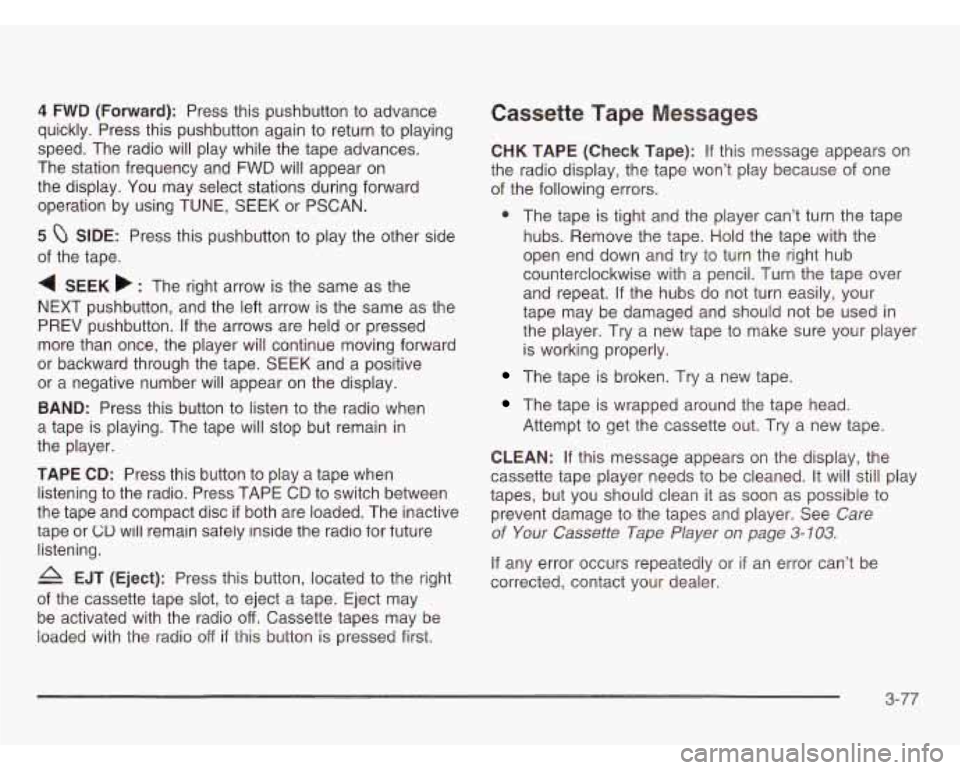
4 FWD (Forward): Press this pushbutton to advance
quickly. Press this pushbutton again to return
to playing
speed. The radio will play while the tape advances.
The station frequency and
FWD will appear on
the display. You may select stations during forward
operation by using TUNE, SEEK or PSCAN.
5 0 SIDE: Press this pushbutton to play the other side
of the tape.
4 SEEK b : The right arrow is the same as the
NEXT pushbutton, and the left arrow is the same as the
PREV pushbutton. If the arrows are held or pressed
more than once, the player will continue moving forward
or backward through the tape. SEEK and a positive
or a negative number
will appear on the display.
BAND: Press this button to listen to the radio when
a tape is playing. The tape will stop but remain in
the player.
TAPE
CD: Press this button to play a tape when
listening
to the radio. Press TAPE CD to switch between
the tape and compact disc
if both are loaded. The inactive
tape or
GU will remain safely inside the radio for future
listening.
A EJT (Eject): Press this button, located to the right
of the cassette tape slot, to eject a tape. Eject may
be activated with the radio
off. Cassette tapes may be
ioacieci with the radio off if this button is pressea first.
Cassette Tape Messages
CHK TAPE (Check Tape): If this message appears on
the radio display, the tape won’t play because of one
of the following errors.
@ The tape is tight and the player can’t turn the tape
hubs. Remove the tape. Hold the tape with the
open end down and try
to turn the right hub
counterclockwise with
a pencil. Turn the tape over
and repeat. If the hubs do not turn easily, your
tape may be damaged and should not be used in
the player.
Try a new tape to make sure your player
is working properly.
The tape is broken. Try a new tape.
The tape is wrapped around the tape head.
Attempt to get the cassette out. Try a new tape.
CLEAN: If this message appears on the display, the
cassette tape player needs to be cleaned. It will still play
tapes, but you should clean it as soon as possible to
prevent damage to the tapes and player. See
Care
of Your Cassette Tape Player on page 3-103.
If any error occurs repeatedly or if an error can’t be
corrected, contact your dealer.
3-77
Page 235 of 466
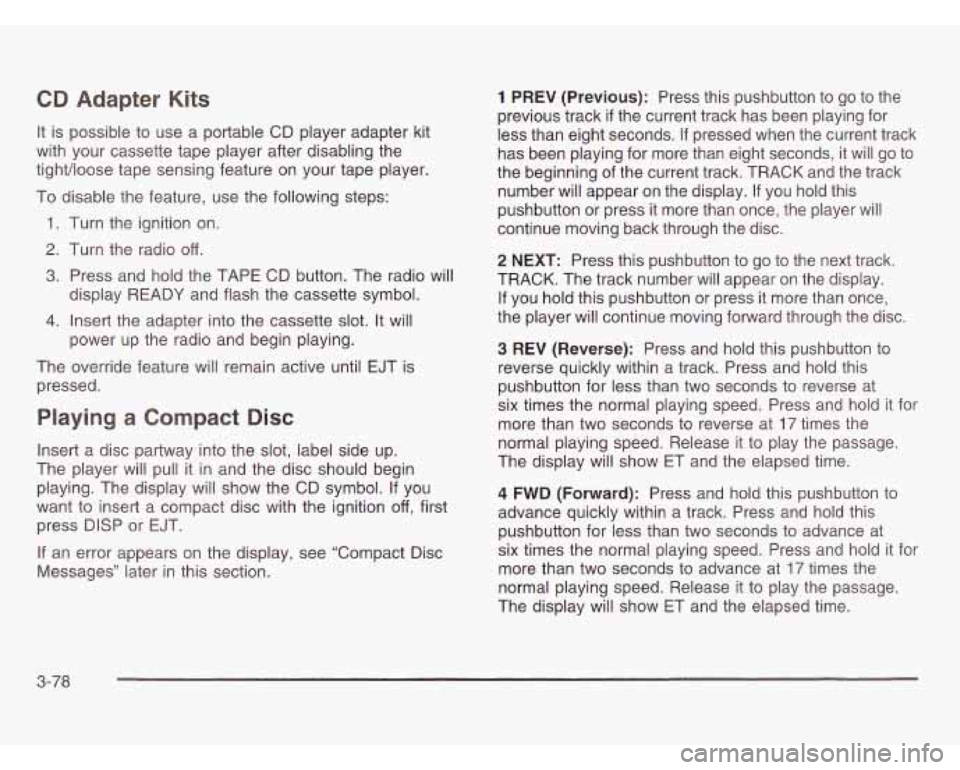
CD Adapter Kits
It is possible to use a portable CD player adapter kit
with your cassette tape player after disabling the
tight/loose tape sensing feature on your tape player.
To disable the feature, use the following steps:
1. Turn the ignition on.
2. Turn the radio off.
3. Press and hold the TAPE CD button. The radio will
display READY and flash the cassette symbol.
4. Insert the adapter into the cassette slot. It will
power up the radio and begin playing.
The override feature will remain active until EJT is
pressed.
Playing a Compact Disc
Insert a disc partway into the slot, label side up.
The player will pull it
in and the disc should begin
playing. The display will show the CD symbol. If you
want to insert a compact disc with the ignition
off, first
press DlSP or EJT.
If an error appears on the display, see “Compact Disc
Messages” later in this section.
1 PREV (Previous): Press this pushbutton to go to the
previous track
if the current track has been playing for
less than eight seconds. If pressed when the current track
has been playing for more than eight seconds, it will go to
the beginning of the current track. TRACK and the track
number will appear on the display. If you hold this
pushbutton or press
it more than once, the player will
continue moving back through the disc.
2 NEXT: Press this pushbutton to go to the next track.
TRACK. The track number will appear on the display.
If you hold this pushbutton or press it more than once,
the player will continue moving forward through the disc.
3 REV (Reverse): Press and hold this pushbutton to
reverse quickly within a track. Press and hold this
pushbutton for less than two seconds to reverse at
six times the normal playing speed. Press and hold
it for
more than two seconds to reverse at
17 times the
normal playing speed. Release it to play the passage.
The display will show ET and the elapsed time.
4 FWD (Forward): Press and hold this pushbutton to
advance quickly within a track. Press and hold this
pushbutton for less than two seconds to advance at
six times the normal playing speed. Press and hold it for
more than two seconds to advance at
17 times the
normal playing speed. Release it to play the passage.
The display will show ET and the elapsed time.
3-78
Page 236 of 466
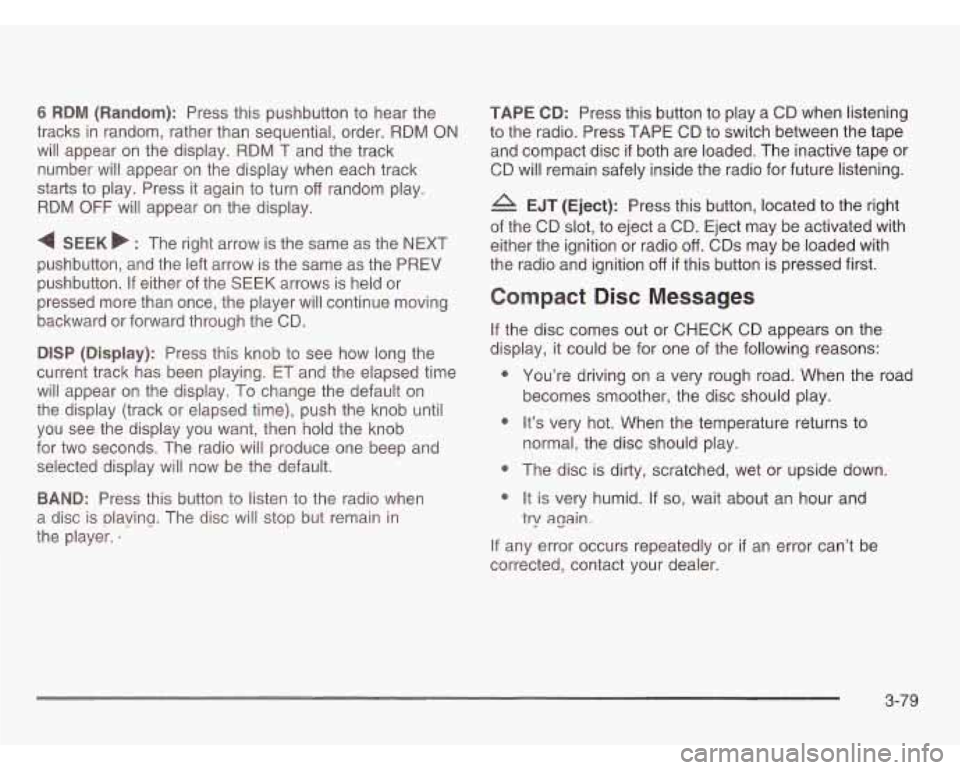
6 RDM (Random): Press this pushbutton to hear the
tracks in random, rather than sequential, order. RDM ON
will appear on the display. RDM
T and the track
number will appear on the display when each track
starts to play. Press it again to turn
off random play.
RDM
OFF will appear on the display.
4 SEEK b : The right arrow is the same as the NEXT
pushbutton, and the left arrow is the same as the PREV
pushbutton.
If either of the SEEK arrows is held or
pressed more than once, the player will continue moving
backward or forward through the CD.
DlSP (Display): Press this knob to see how long the
current track has been playing. ET and the elapsed time
will appear on the display.
To change the default on
the display (track or elapsed time), push the knob until
you see the display you want, then hold the knob
for two seconds. The radio will produce one beep and
selected display will now be the default.
BAND: Press this button to listen to the radio when
a disc
is plavina. The disc will stor, but remain in
the player.
e
TAPE CD: Press this button to play a CD when listening
to the radio. Press TAPE CD to switch between the tape
and compact disc
if both are loaded. The inactive tape or
CD will remain safely inside the radio for future listening.
A EJT (Eject): Press this button, located to the right
of the CD slot, to eject a CD. Eject may be activated with
either the ignition or radio
off. CDs may be loaded with
the radio and ignition
off if this button is pressed first.
Compact Disc Messages
If the disc comes out or CHECK CD appears on the
display,
it could be for one of the following reasons:
0 You’re driving on a very rough road. When the road
becomes smoother, the disc should play.
0 It’s very hot. When the temperature returns to
0 The disc is dirty, scratched, wet or upside down.
normal,
the disc should play.
0 It is very humid. If so, wait about an hour and
If any error occurs repeatedly or if an error can’t be
corrected, contact your dealer.
try again.
3-79