display OLDSMOBILE SILHOUETTE 2003 User Guide
[x] Cancel search | Manufacturer: OLDSMOBILE, Model Year: 2003, Model line: SILHOUETTE, Model: OLDSMOBILE SILHOUETTE 2003Pages: 466, PDF Size: 21.55 MB
Page 220 of 466

Audio System(s) Setting the Time
Notice: Before you add any sound equipment to
your vehicle
- like a tape player, CB radio, mobile
telephone or two-way radio
- be sure you can
add what you want.
If you can, it’s very important
to do
it properly. Added sound equipment may
interfere with the operation of your vehicle’s engine,
Delphi Electronics radio or other systems, and
even damage them. Your vehicle’s systems may
interfere with the operation of sound equipment that
has been added improperly.
So, before adding sound equipment, check with
your dealer and be sure to check federal rules
covering mobile radio and telephone units.
Your audio system has been designed to operate easily
and to give years
of listening pleasure. You will get the
most enjoyment out of it
if you acquaint yourself with it
first. Find out what your audio system can do and how to
most out
of the advanced engineering that went into it.
Your vehicle has a feature called Retained Accessory
Power (RAP). With RAP, you can play your audio
system even after the ignition is turned
off. See
“Retained Accessory Power
(RAP)” under !,nr?it.ior!
Positions on page 2-32.
npfygte all nf its cnntrnls tn he SL1t-e yn~tre pting the
Your radio may have a button marked with an H or
HR to represent hours and an
M or MIN to represent
minutes.
Press and hold the hour button until the correct hour
appears on the display. AM will also appear for morning
hours. Press and hold the minute button until the
correct minute appears on the display. The time may be
set with the ignition on or
off.
To synchronize the time with an FM station broadcasting
Radio Data System (RDS) information, press and
hold the hour and minute buttons at the same time until
UPDATED appears on the display.
If the time is not
available from the station,
NO UPDAT will appear on the
display instead.
3-63
Page 221 of 466
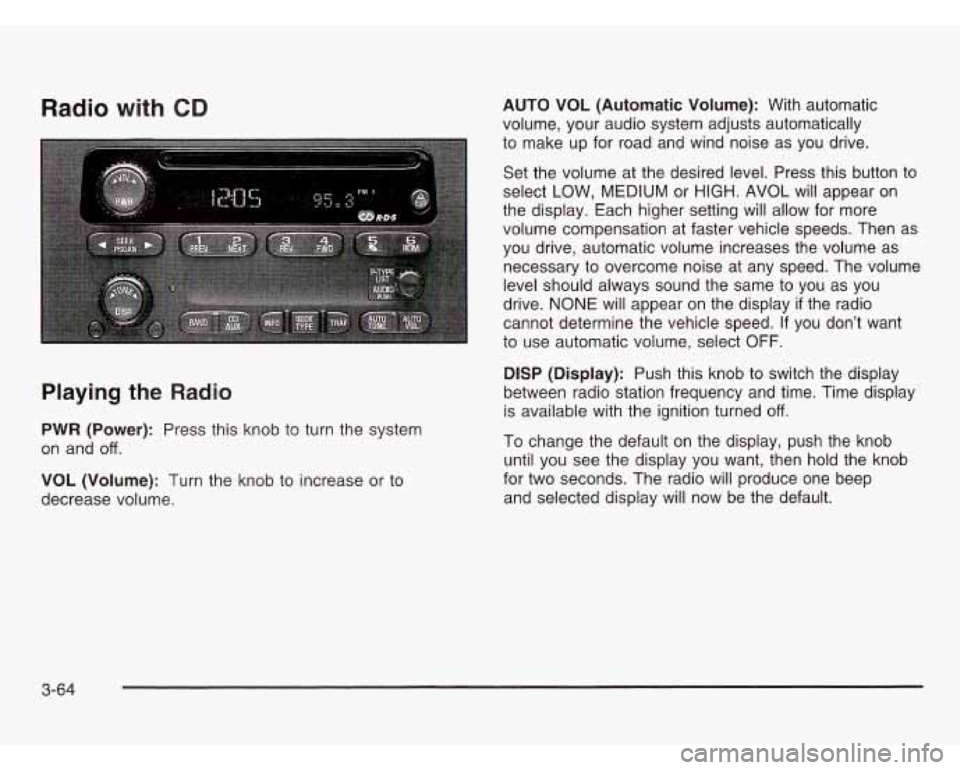
Radio with CD
Playing the Radio
PWR (Power): Press this knob to turn the system
on and
off.
VOL (Volume): Turn the knob to increase or to
decrease volume. AUTO VOL (Automatic Volume): With automatic
volume, your audio system adjusts automatically
to make up for road and wind noise as you drive.
Set the volume at the desired level. Press this button to
select
LOW, MEDIUM or HIGH. AVOL will appear on
the display. Each higher setting will allow for more
volume compensation at faster vehicle speeds. Then as
you drive, automatic volume increases the volume as
necessary to overcome noise at any speed. The volume
level should always sound the same to you as you
drive.
NONE will appear on the display if the radio
cannot determine the vehicle speed. If you don’t want
to use automatic volume, select
OFF.
DlSP (Display): Push this knob to switch the display
between radio station frequency and time. Time display
is available with the ignition turned
off.
To change the default on the display, push the knob
until you see the display you want, then hold the knob
for two seconds. The radio will produce one beep
and selected display
will now be the default.
3-64
Page 222 of 466
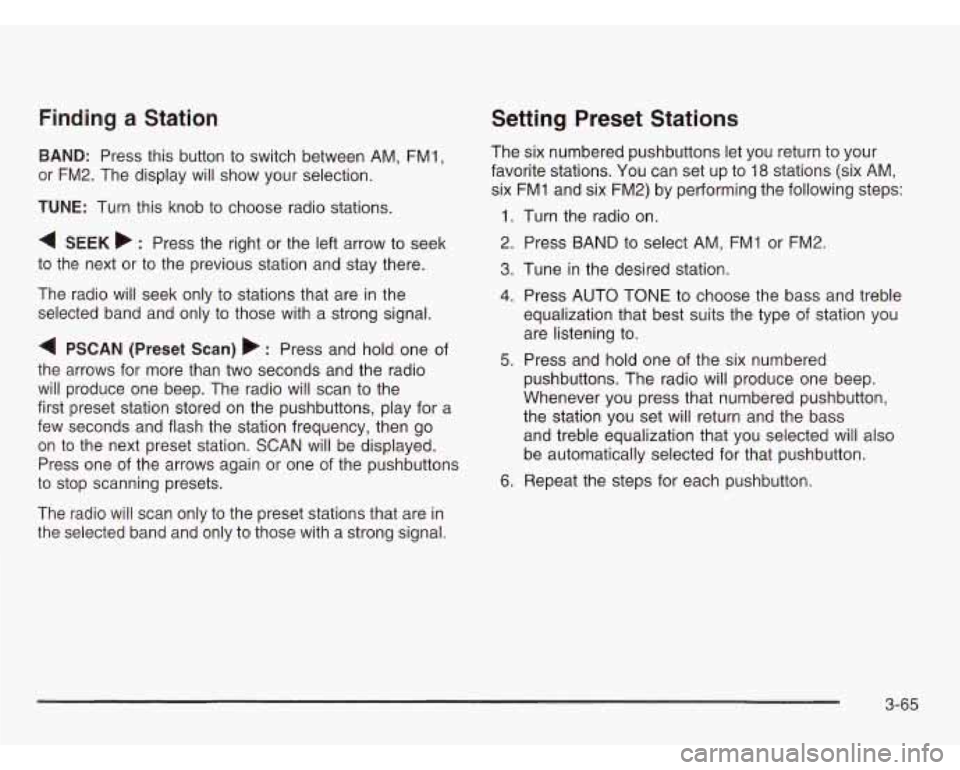
Finding a Station
BAND: Press this button to switch between AM, FM1,
or FM2. The display will show your selection.
TUNE: Turn this knob to choose radio stations.
4 SEEK b : Press the right or the left arrow to seek
to the next or to the previous station and stay there.
The radio will seek only to stations that are in the
selected band and only to those with a strong signal.
4 PSCAN (Preset Scan) b’ : Press and hold one of
the arrows for more than two seconds and the radio
will produce one beep. The radio will scan to the
first preset station stored on the pushbuttons, play for
a
few seconds and flash the station frequency, then go
on
to the next preset station. SCAN will be displayed.
Press one of the arrows again or one of the pushbuttons
to stop scanning presets.
The radio will scan only to the preset stations that are in
the selected band and only to those with a strong signal.
Setting Preset Stations
The six numbered pushbuttons let you return to your
favorite stations. You can set up to 18 stations (six AM,
six FMl and six FM2) by performing the following steps:
1. Turn the radio on.
2. Press BAND to select AM, FMl or FM2.
3. Tune in the desired station.
4. Press AUTO TONE to choose the bass and treble
equalization that best suits the type of station you
are listening to.
5. Press and hold one of the six numbered
pushbuttons. The radio will produce one beep.
Whenever you press that numbered pushbutton,
the station you set will return and the bass
and treble equalization that you selected will also
be automatically selected for that pushbutton.
6. Repeat the steps for each pushbutton.
3-65
Page 223 of 466
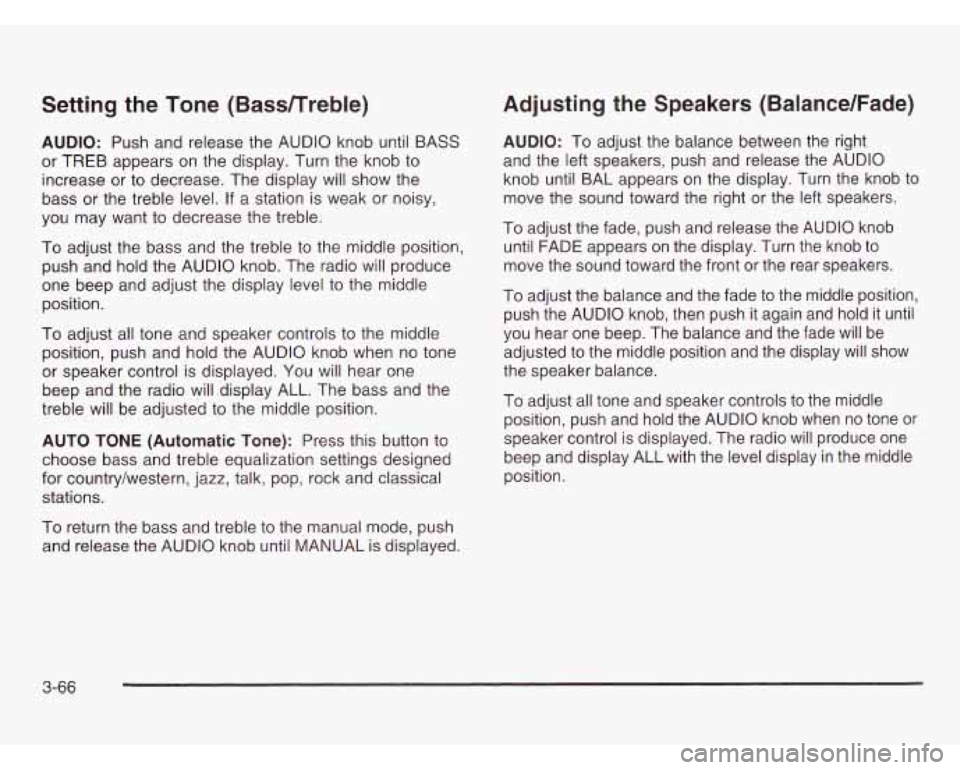
Setting the Tone (Bassnreble)
AUDIO: Push and release the AUDIO knob until BASS
or TREB appears on the display. Turn the knob to
increase or to decrease. The display will show the
bass or the treble level. If a station is weak or noisy,
you may want to decrease the treble.
To adjust the bass and the treble to the middle position,
push and hold the AUDIO knob. The radio will produce
one beep and adjust the display level to the middle
position.
To adjust all tone and speaker controls to the middle
position, push and hold the AUDIO knob when no tone
or speaker control is displayed. You will hear one
beep and the radio will display ALL. The bass and the
treble will be adjusted to the middle position.
AUTO TONE (Automatic Tone): Press this button to
choose bass and treble equalization settings designed
for country/western, jazz, talk, pop, rock and classical
stations.
Adjusting the Speakers (Balance/Fade)
AUDIO: To adjust the balance between the right
and the left speakers, push and release the AUDIO
knob until BAL appears on the display. Turn the knob to
move the sound toward the right or the left speakers.
To adjust the fade, push and release the AUDIO knob
until FADE appears on the display. Turn the knob to
move the sound toward the front or the rear speakers.
To adjust the balance and the fade to the middle position,
push the AUDIO knob, then push it again and hold it until
you hear one beep. The balance and the fade
will be
adjusted to the middle position and the display will show
the speaker balance.
To adjust all tone and speaker controls to the middle
position, push and hold the AUDIO knob when no tone or
speaker control is displayed. The radio
will produce one
beep and display ALL with the level display in the middle
position.
To return the bass and treble to the manual mode, push
and release the AUDIO knob until MANUAL is displayed.
3-66
Page 224 of 466
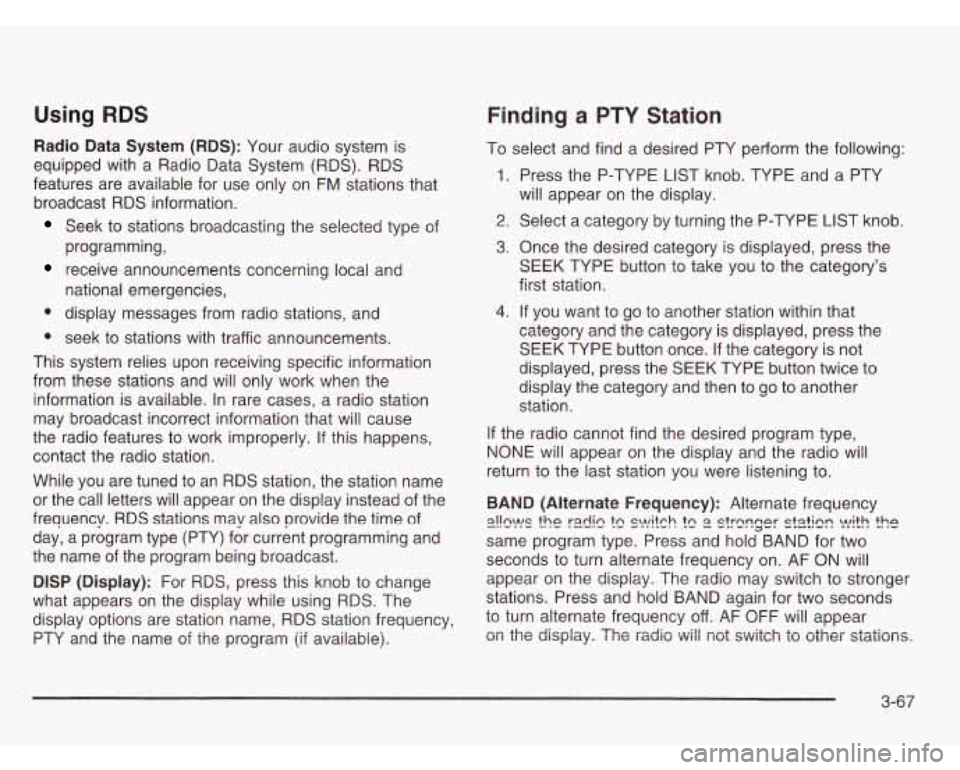
Using RDS
Radio Data System (RDS): Your audio system is
equipped with a Radio Data System (RDS). RDS
features are available for use only on
FM stations that
broadcast RDS information.
Seek to stations broadcasting the selected type of
programming,
receive announcements concerning local and
national emergencies,
display messages from radio stations, and
0 seek to stations with traffic announcements.
This system relies upon receiving specific information
from these stations and will only work when the
information is available. In rare cases, a radio station
may broadcast incorrect information that will cause
the radio features
to work improperly. If this happens,
contact the radio station.
While you are tuned to an RDS station, the station name
or the call letters will appear on the display instead of the
frequency. RDS stations may also provide the
time of
day, a program type (PTY) for current programming and
the name of the program being broadcast.
DlSP (Display): For
RDS, press this knob to change
what appears on the display while using RDS. The
display options are station name, RDS station frequency,
PTY ana tne name of the program (if avaiiabiej.
Finding a PTY Station
To select and find a desired PTY perform the following:
1.
2.
3.
4.
Press the P-TYPE LIST knob. TYPE and a PTY
will appear on the display.
Select a category by turning the P-TYPE
LIST knob.
Once the desired category is displayed, press the
SEEK TYPE button to take you to the category’s
first station.
If you want to go to another station within that
category and the category is displayed, press the
SEEK TYPE button once.
If the category is not
displayed, press the SEEK TYPE button twice to
display the category and then to go
to another
station.
If the radio cannot find the desired program type,
NONE will appear on the display and the radio will
return to the last station you were listening to.
BAND (Alternate Frequency): Alternate frequency
same program type. Press and hold BAND for two
seconds to turn alternate frequency on. AF
ON will
appear
on the display. The radio may switch to stronger
stations. Press and hold BAND again for two seconds
to turn alternate frequency off. AF OFF will appear
on the displaji. The radio wi/i riot switch to other stations.
E!!!W!S the r2dic tc S\!!!fCh !c 2 s!rcr?r;er S!S?iE ?it!? fhP
3-67
Page 225 of 466
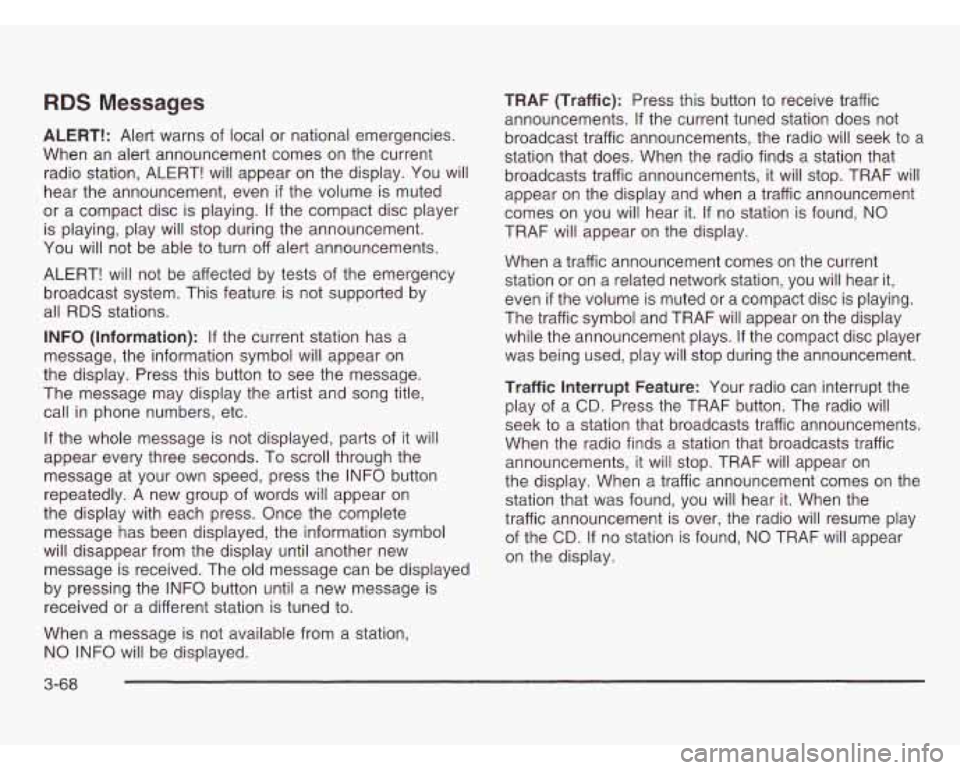
RDS Messages
ALERT!: Alert warns of local or national emergencies.
When an alert announcement comes on the current
radio station, ALERT! will appear on the display. You will
hear the announcement, even
if the volume is muted
or a compact disc is playing.
If the compact disc player
is playing, play will stop during the announcement.
You will not be able
to turn off alert announcements.
ALERT! will not be affected by tests of the emergency
broadcast system. This feature is not supported by
all RDS stations.
INFO (Information): If the current station has a
message, the information symbol will appear on
the display. Press this button to see the message.
The message may display the artist and song title,
call in phone numbers, etc.
If the whole message is not displayed, parts of it will
appear every three seconds. To scroll through the
message at your own speed, press the INFO button
repeatedly.
A new group of words will appear on
the display with each press. Once the complete
message has been displayed, the information symbol
will disappear from the display until another new
message is received. The old message can be displayed
by pressing the INFO button until a new message is
received or a different station is tuned
to.
When a message is not available from a station,
NO INFO will be displayed. TRAF
(Traffic): Press this button to receive traffic
announcements.
If the current tuned station does not
broadcast traffic announcements, the radio will seek to
a
station that does. When the radio finds a station that
broadcasts traffic announcements, it will stop. TRAF will
appear on the display and when a traffic announcement
comes on you will hear it. If no station is found, NO
TRAF will appear on the display.
When a traffic announcement comes on the current
station or on a related network station, you will hear it,
even
if the volume is muted or a compact disc is playing.
The traffic symbol and TRAF will appear on the display
while the announcement plays. If the compact disc player
was being used, play
will stop during the announcement.
Traffic Interrupt Feature: Your radio can interrupt the
play of a
CD. Press the TRAF button. The radio will
seek to a station that broadcasts traffic announcements.
When the radio finds a station that broadcasts traffic
announcements, it will stop. TRAF will appear on
the display. When a traffic announcement comes on the
station that was found, you will hear it. When the
traffic announcement is over, the radio will resume play
of the
CD. If no station is found, NO TRAF will appear
on the display.
3-68
Page 226 of 466
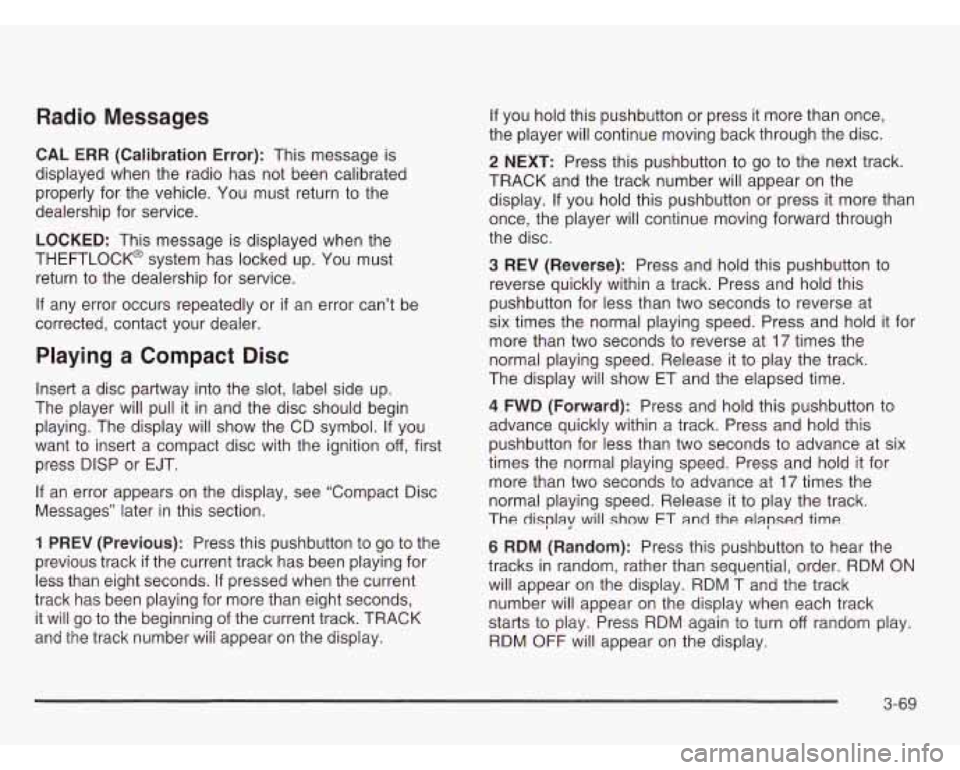
Radio Messages
CAL ERR (Calibration Error): This message is
displayed when the radio has not been calibrated
properly for the vehicle. You must return to the
dealership for service.
LOCKED: This message is displayed when the
THEFTLOCK@ system has locked up. You must
return to the dealership for service.
If any error occurs repeatedly or if an error can’t be
corrected, contact your dealer.
Playing a Compact Disc
Insert a disc partway into the slot, label side up.
The player will pull it in and the disc should begin
playing. The display will show the CD symbol. If you
want to insert a compact disc with the ignition
off, first
press DlSP or EJT.
If an error appears on the display, see “Compact Disc
Messages” later in this section.
1 PREV (Previous): Press this pushbutton to go to the
previous track
if the current track has been playing for
less than eight seconds.
If pressed when the current
track has been playing for more than eight seconds,
it will go to the beginning of the current track. TRACK
ana the track number wiii appear on the aispiay.
If you hold this pushbutton or press it more than once,
the player will continue moving back through the disc.
2 NEXT: Press this pushbutton to go to the next track.
TRACK and the track number will appear on the
display.
If you hold this pushbutton or press it more than
once, the player will continue moving forward through
the disc.
3 REV (Reverse): Press and hold this pushbutton to
reverse quickly within a track. Press and hold this
pushbutton for less than two seconds to reverse at
six times the normal playing speed. Press and hold it for
more than two seconds to reverse at
17 times the
normal playing speed. Release it to play the track.
The display will show ET and the elapsed time.
4 FWD (Forward): Press and hold this pushbutton to
advance quickly within a track. Press and hold this
pushbutton for less than two seconds to advance at six
times the normal playing speed. Press and hold it for
more than two seconds to advance at
17 times the
normal playing speed. Release it to play the track.
The
display will show ET and the elapsed time
6 RDM (Random): Press this pushbutton to hear the
tracks in random, rather than sequential, order. RDM
ON
will appear on the display. RDM T and the track
number will appear on the display when each track
starts to play. Press RDM again to turn
off random play.
RDM OFF will appear on the display.
3-69
Page 227 of 466
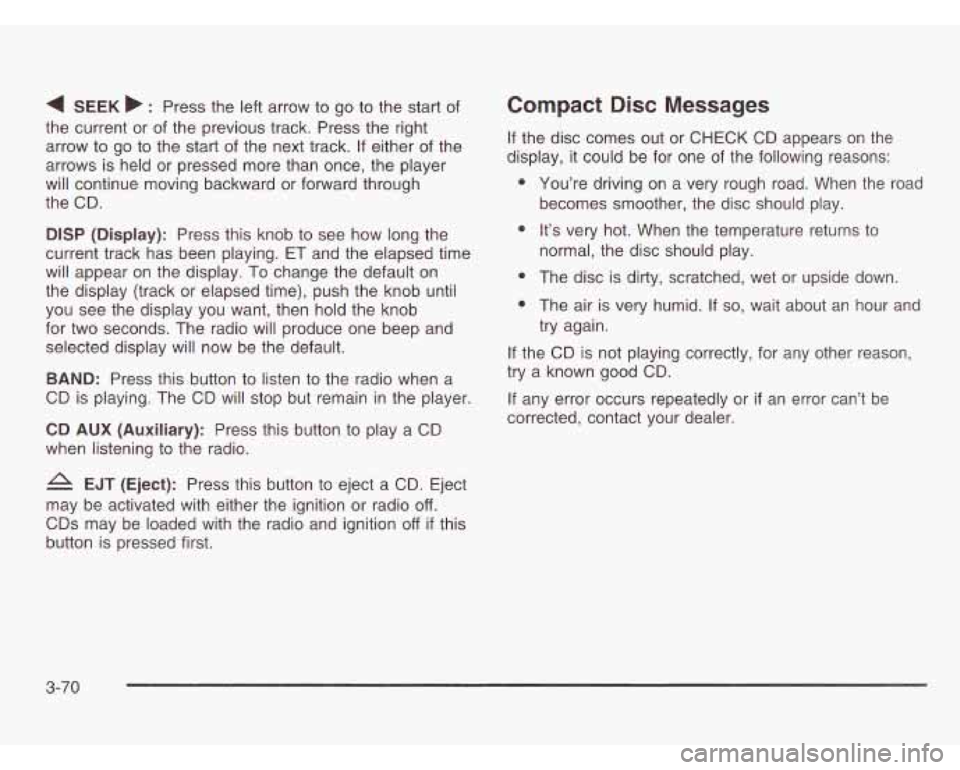
4 SEEK b : Press the left arrow to go to the start of
the current or of the previous track. Press the right
arrow
to go to the start of the next track. If either of the
arrows is held or pressed more than once, the player
will continue moving backward or forward through
the CD.
DlSP (Display): Press this knob to see how long the
current track has been playing. ET and the elapsed time
will appear on the display. To change the default on
the display (track or elapsed time), push the knob until
you see the display you want, then hold the knob
for two seconds. The radio will produce one beep and
selected display will now be the default.
BAND: Press this button to listen to the radio when a
CD is playing. The CD will stop but remain in the player.
CD AUX (Auxiliary): Press this button to play a CD
when listening to the radio.
EJT (Eject): Press this button to eject a CD. Eject
may be activated with either the ignition or radio
off.
CDs may be loaded with the radio and ignition off if this
button is pressed first.
Compact Disc Messages
If the disc comes out or CHECK CD appears on the
display, it could be for one of the following reasons:
You’re driving
on a very rough road. When the road
becomes smoother, the disc should play.
It’s very hot. When the temperature returns to
normal, the disc should play.
The disc
is dirty, scratched, wet or upside down.
The air is very humid. If
so, wait about an hour and
try again.
If the CD is not playing correctly, for any other reason,
try a known good CD.
If any error occurs repeatedly or
if an error can’t be
corrected, contact your dealer.
3-70
Page 228 of 466
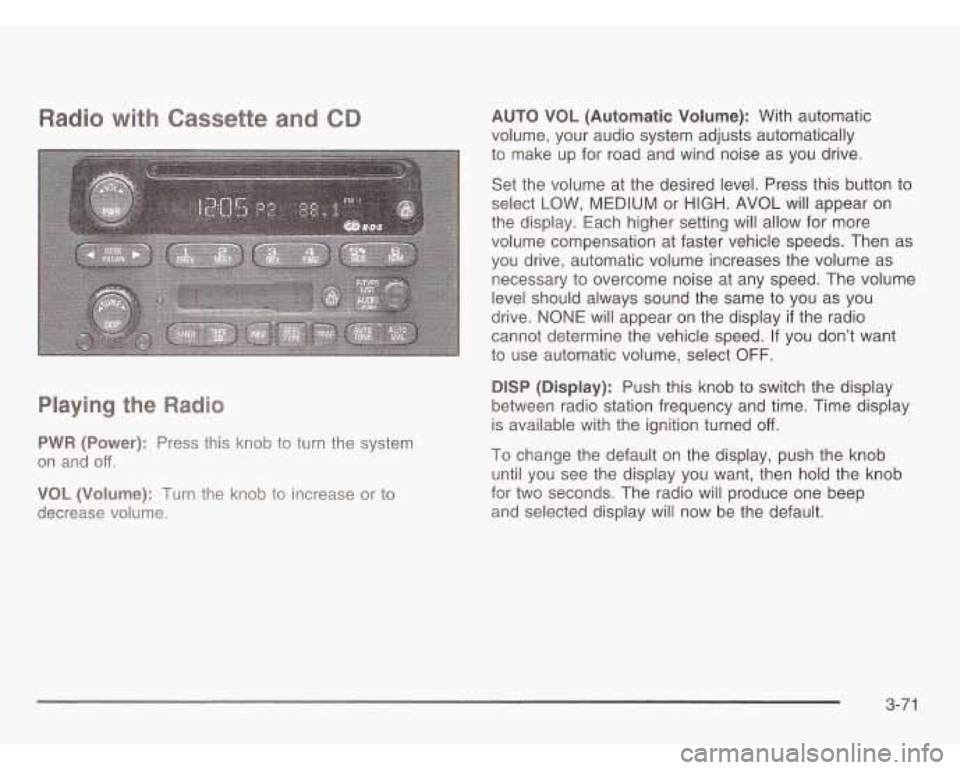
Radio with tte and CD
Playing the Radio
PWR (Power): Press this knob to turn the system
on and
off.
VOL (Volume): Turn the knob to increase or to
decrease volume. AUTO VOL
(Automatic Volume): With automatic
volume, your audio system adjusts automatically
to make up for road and wind noise as you drive.
Set the volume at the desired level. Press this button to
select LOW,
MEDIUM or HIGH. AVOL will appear on
the display. Each higher setting will allow for more
volume compensation at faster vehicle speeds. Then as
you drive, automatic volume increases the volume as
necessary to overcome noise at any speed. The volume
level should always sound the same to you as you
drive.
NONE will appear on the display if the radio
cannot determine the vehicle speed. If you don’t want
to use automatic volume, select OFF.
DlSP (Display): Push this knob to switch the display
between radio station frequency and time. Time display
is available with the ignition turned
off.
To change the default on the display, push the knob
until you see the display you want, then hold the knob
for two seconds. The radio will produce one beep
and selected display
will now be the default.
3-7 1
Page 229 of 466
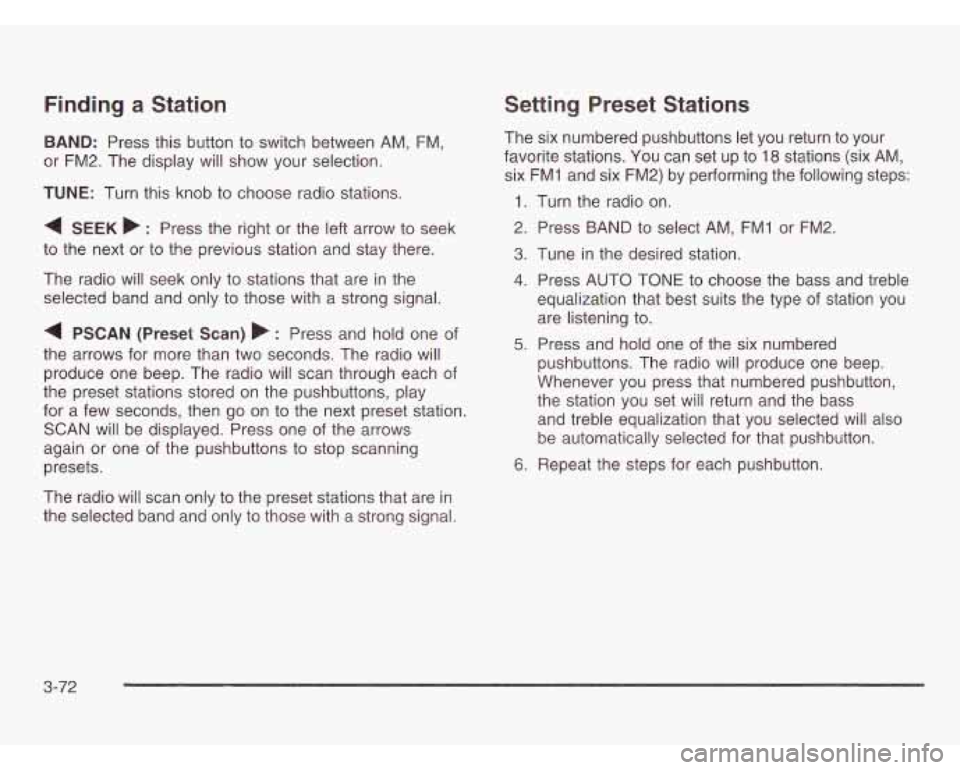
Finding a Station
BAND: Press this button to switch between AM, FM,
or FM2. The display will show your selection.
TUNE: Turn this knob to choose radio stations.
4 SEEK b : Press the right or the left arrow to seek
to the next or to the previous station and stay there.
The radio will seek only to stations that are in the
selected band and only to those with a strong signal.
4 PSCAN (Preset Scan) b : Press and hold one of
the arrows for more than two seconds. The radio will
produce one beep. The radio will scan through each of
the preset stations stored on the pushbuttons, play
for a few seconds, then go on to the next preset station.
SCAN will be displayed. Press one of the arrows
again or one of the pushbuttons to stop scanning
presets.
The radio will scan only to the preset stations that are in
the selected band and only to those with a strong signal.
Setting Preset Stations
The six numbered pushbuttons let you return to your
favorite stations. You can set up to
18 stations (six AM,
six FM1 and six FM2) by performing the following steps:
1.
2.
3.
4.
5.
6.
Turn the radio on.
Press BAND to select AM,
FMI or FM2.
Tune in the desired station.
Press AUTO TONE to choose the bass and treble
equalization that best suits the type of station you
are listening to.
Press and hold one of the six numbered
pushbuttons. The radio will produce one beep.
Whenever
you press that numbered pushbutton,
the station you set will return and the bass
and treble equalization that you selected will also
be automatically selected for that pushbutton.
Repeat the steps for each pushbutton.
3-72