OPEL KARL 2015 Owners Manual
Manufacturer: OPEL, Model Year: 2015, Model line: KARL, Model: OPEL KARL 2015Pages: 217, PDF Size: 4.16 MB
Page 111 of 217
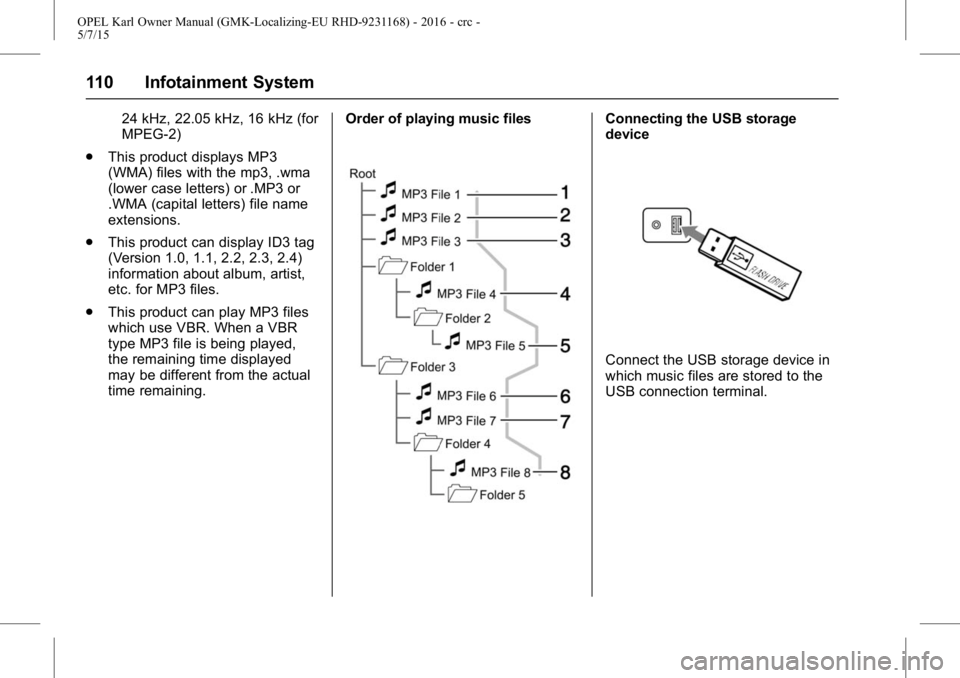
OPEL Karl Owner Manual (GMK-Localizing-EU RHD-9231168) - 2016 - crc -
5/7/15
110 Infotainment System
24 kHz, 22.05 kHz, 16 kHz (for
MPEG-2)
. This product displays MP3
(WMA) files with the mp3, .wma
(lower case letters) or .MP3 or
.WMA (capital letters) file name
extensions.
. This product can display ID3 tag
(Version 1.0, 1.1, 2.2, 2.3, 2.4)
information about album, artist,
etc. for MP3 files.
. This product can play MP3 files
which use VBR. When a VBR
type MP3 file is being played,
the remaining time displayed
may be different from the actual
time remaining. Order of playing music filesConnecting the USB storage
device
Connect the USB storage device in
which music files are stored to the
USB connection terminal.
Page 112 of 217
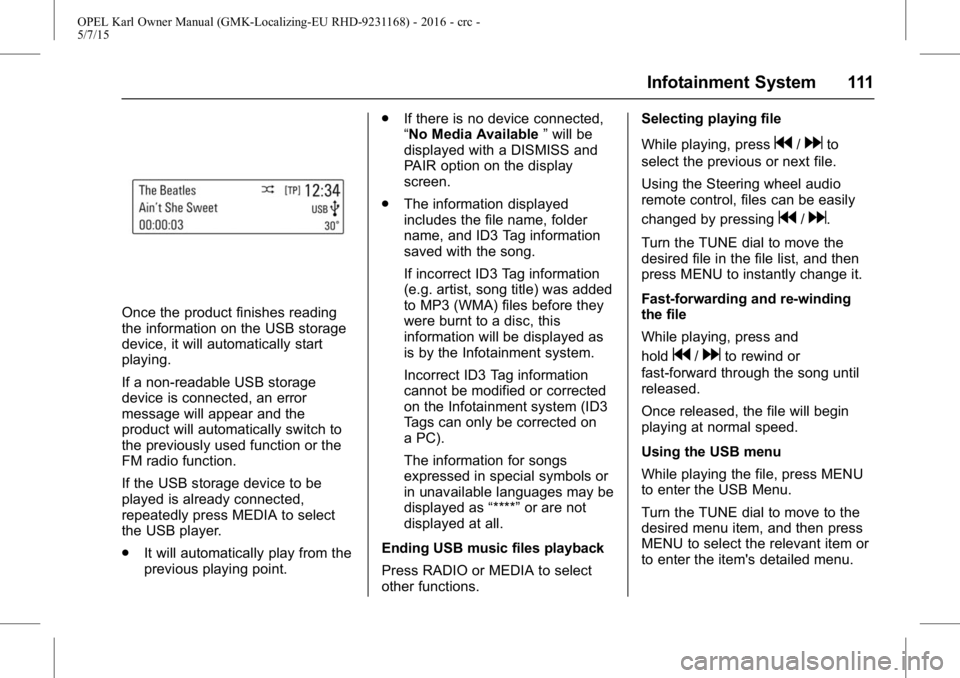
OPEL Karl Owner Manual (GMK-Localizing-EU RHD-9231168) - 2016 - crc -
5/7/15
Infotainment System 111
Once the product finishes reading
the information on the USB storage
device, it will automatically start
playing.
If a non-readable USB storage
device is connected, an error
message will appear and the
product will automatically switch to
the previously used function or the
FM radio function.
If the USB storage device to be
played is already connected,
repeatedly press MEDIA to select
the USB player.
.It will automatically play from the
previous playing point. .
If there is no device connected,
“No Media Available ”will be
displayed with a DISMISS and
PAIR option on the display
screen.
. The information displayed
includes the file name, folder
name, and ID3 Tag information
saved with the song.
If incorrect ID3 Tag information
(e.g. artist, song title) was added
to MP3 (WMA) files before they
were burnt to a disc, this
information will be displayed as
is by the Infotainment system.
Incorrect ID3 Tag information
cannot be modified or corrected
on the Infotainment system (ID3
Tags can only be corrected on
a PC).
The information for songs
expressed in special symbols or
in unavailable languages may be
displayed as “****”or are not
displayed at all.
Ending USB music files playback
Press RADIO or MEDIA to select
other functions. Selecting playing file
While playing, press
g/dto
select the previous or next file.
Using the Steering wheel audio
remote control, files can be easily
changed by pressing
g/d.
Turn the TUNE dial to move the
desired file in the file list, and then
press MENU to instantly change it.
Fast-forwarding and re-winding
the file
While playing, press and
hold
g/dto rewind or
fast-forward through the song until
released.
Once released, the file will begin
playing at normal speed.
Using the USB menu
While playing the file, press MENU
to enter the USB Menu.
Turn the TUNE dial to move to the
desired menu item, and then press
MENU to select the relevant item or
to enter the item's detailed menu.
Page 113 of 217
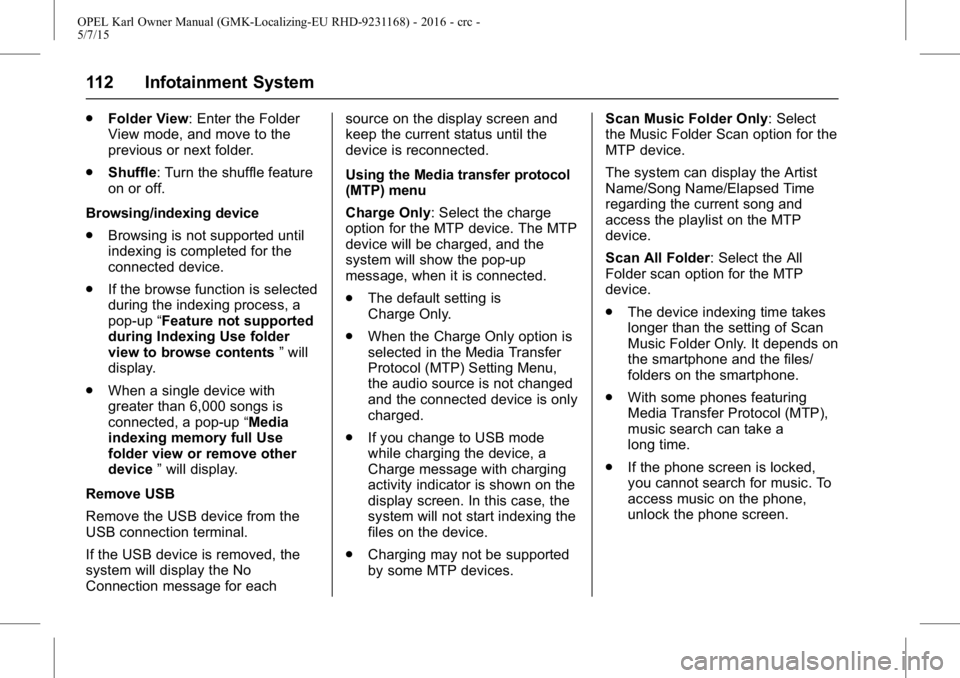
OPEL Karl Owner Manual (GMK-Localizing-EU RHD-9231168) - 2016 - crc -
5/7/15
112 Infotainment System
.Folder View: Enter the Folder
View mode, and move to the
previous or next folder.
. Shuffle: Turn the shuffle feature
on or off.
Browsing/indexing device
. Browsing is not supported until
indexing is completed for the
connected device.
. If the browse function is selected
during the indexing process, a
pop-up “Feature not supported
during Indexing Use folder
view to browse contents ”will
display.
. When a single device with
greater than 6,000 songs is
connected, a pop-up “Media
indexing memory full Use
folder view or remove other
device ”will display.
Remove USB
Remove the USB device from the
USB connection terminal.
If the USB device is removed, the
system will display the No
Connection message for each source on the display screen and
keep the current status until the
device is reconnected.
Using the Media transfer protocol
(MTP) menu
Charge Only: Select the charge
option for the MTP device. The MTP
device will be charged, and the
system will show the pop-up
message, when it is connected.
.
The default setting is
Charge Only.
. When the Charge Only option is
selected in the Media Transfer
Protocol (MTP) Setting Menu,
the audio source is not changed
and the connected device is only
charged.
. If you change to USB mode
while charging the device, a
Charge message with charging
activity indicator is shown on the
display screen. In this case, the
system will not start indexing the
files on the device.
. Charging may not be supported
by some MTP devices. Scan Music Folder Only: Select
the Music Folder Scan option for the
MTP device.
The system can display the Artist
Name/Song Name/Elapsed Time
regarding the current song and
access the playlist on the MTP
device.
Scan All Folder: Select the All
Folder scan option for the MTP
device.
.
The device indexing time takes
longer than the setting of Scan
Music Folder Only. It depends on
the smartphone and the files/
folders on the smartphone.
. With some phones featuring
Media Transfer Protocol (MTP),
music search can take a
long time.
. If the phone screen is locked,
you cannot search for music. To
access music on the phone,
unlock the phone screen.
Page 114 of 217
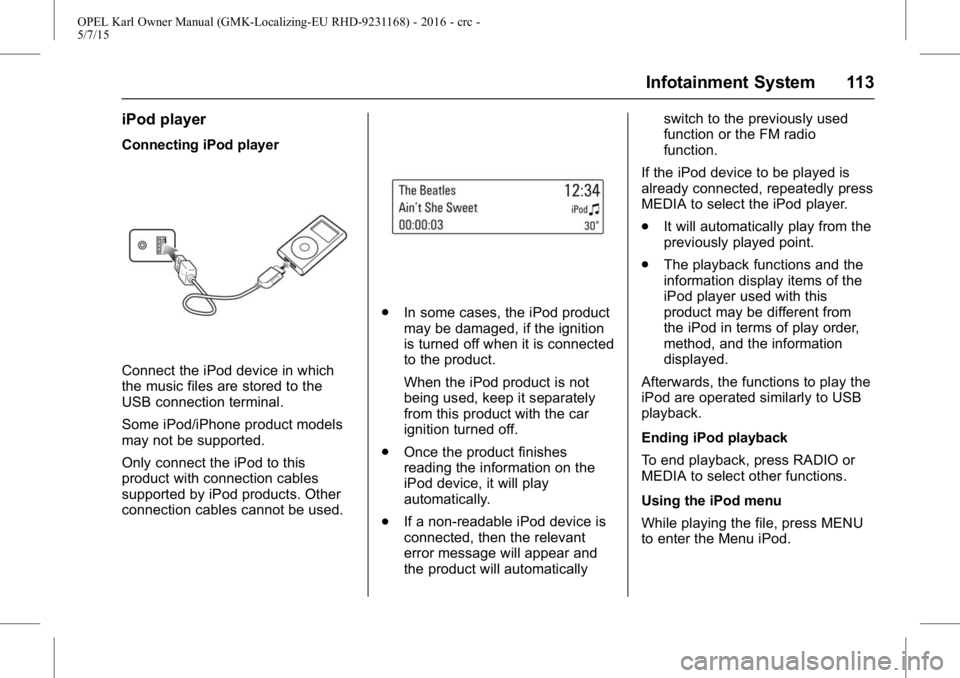
OPEL Karl Owner Manual (GMK-Localizing-EU RHD-9231168) - 2016 - crc -
5/7/15
Infotainment System 113
iPod player
Connecting iPod player
Connect the iPod device in which
the music files are stored to the
USB connection terminal.
Some iPod/iPhone product models
may not be supported.
Only connect the iPod to this
product with connection cables
supported by iPod products. Other
connection cables cannot be used.
.In some cases, the iPod product
may be damaged, if the ignition
is turned off when it is connected
to the product.
When the iPod product is not
being used, keep it separately
from this product with the car
ignition turned off.
. Once the product finishes
reading the information on the
iPod device, it will play
automatically.
. If a non-readable iPod device is
connected, then the relevant
error message will appear and
the product will automatically switch to the previously used
function or the FM radio
function.
If the iPod device to be played is
already connected, repeatedly press
MEDIA to select the iPod player.
. It will automatically play from the
previously played point.
. The playback functions and the
information display items of the
iPod player used with this
product may be different from
the iPod in terms of play order,
method, and the information
displayed.
Afterwards, the functions to play the
iPod are operated similarly to USB
playback.
Ending iPod playback
To end playback, press RADIO or
MEDIA to select other functions.
Using the iPod menu
While playing the file, press MENU
to enter the Menu iPod.
Page 115 of 217
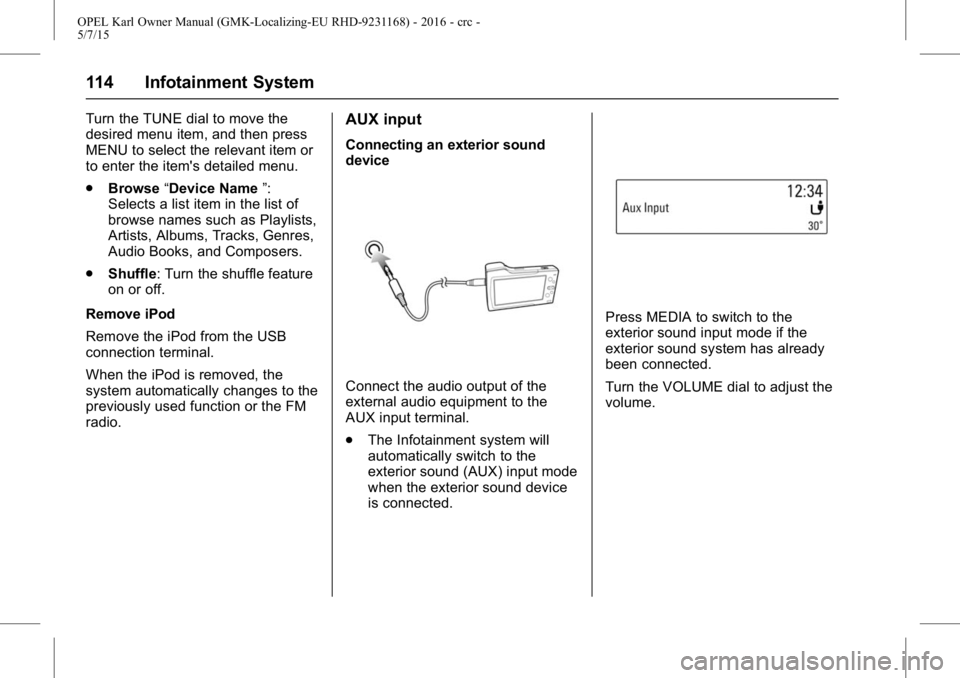
OPEL Karl Owner Manual (GMK-Localizing-EU RHD-9231168) - 2016 - crc -
5/7/15
114 Infotainment System
Turn the TUNE dial to move the
desired menu item, and then press
MENU to select the relevant item or
to enter the item's detailed menu.
.Browse “Device Name ”:
Selects a list item in the list of
browse names such as Playlists,
Artists, Albums, Tracks, Genres,
Audio Books, and Composers.
. Shuffle: Turn the shuffle feature
on or off.
Remove iPod
Remove the iPod from the USB
connection terminal.
When the iPod is removed, the
system automatically changes to the
previously used function or the FM
radio.AUX input
Connecting an exterior sound
device
Connect the audio output of the
external audio equipment to the
AUX input terminal.
. The Infotainment system will
automatically switch to the
exterior sound (AUX) input mode
when the exterior sound device
is connected.
Press MEDIA to switch to the
exterior sound input mode if the
exterior sound system has already
been connected.
Turn the VOLUME dial to adjust the
volume.
Page 116 of 217
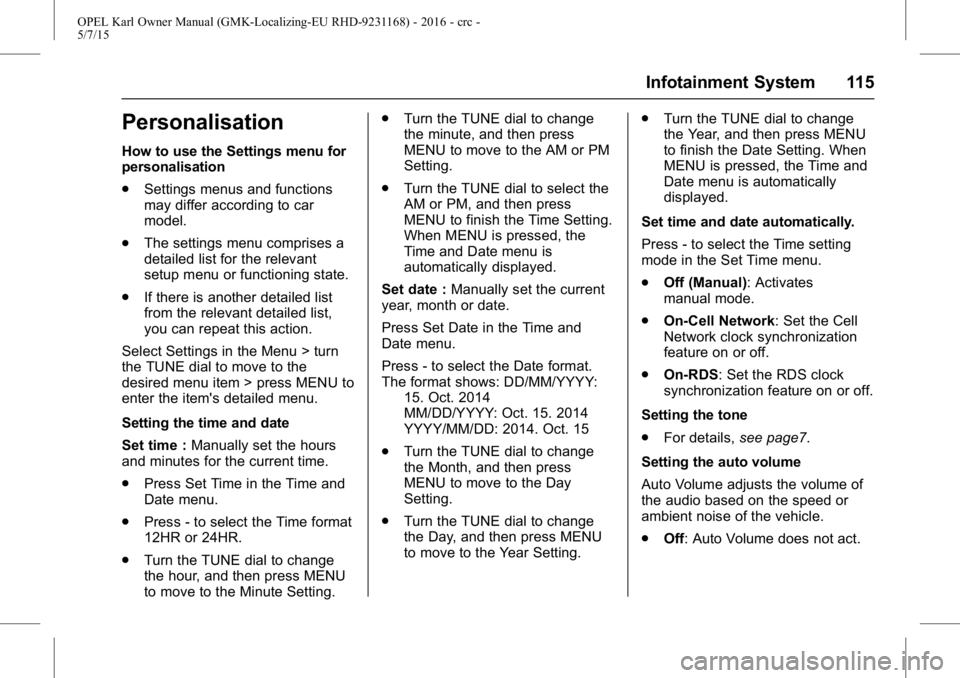
OPEL Karl Owner Manual (GMK-Localizing-EU RHD-9231168) - 2016 - crc -
5/7/15
Infotainment System 115
Personalisation
How to use the Settings menu for
personalisation
.Settings menus and functions
may differ according to car
model.
. The settings menu comprises a
detailed list for the relevant
setup menu or functioning state.
. If there is another detailed list
from the relevant detailed list,
you can repeat this action.
Select Settings in the Menu > turn
the TUNE dial to move to the
desired menu item > press MENU to
enter the item's detailed menu.
Setting the time and date
Set time : Manually set the hours
and minutes for the current time.
. Press Set Time in the Time and
Date menu.
. Press - to select the Time format
12HR or 24HR.
. Turn the TUNE dial to change
the hour, and then press MENU
to move to the Minute Setting. .
Turn the TUNE dial to change
the minute, and then press
MENU to move to the AM or PM
Setting.
. Turn the TUNE dial to select the
AM or PM, and then press
MENU to finish the Time Setting.
When MENU is pressed, the
Time and Date menu is
automatically displayed.
Set date : Manually set the current
year, month or date.
Press Set Date in the Time and
Date menu.
Press - to select the Date format.
The format shows: DD/MM/YYYY: 15. Oct. 2014
MM/DD/YYYY: Oct. 15. 2014
YYYY/MM/DD: 2014. Oct. 15
. Turn the TUNE dial to change
the Month, and then press
MENU to move to the Day
Setting.
. Turn the TUNE dial to change
the Day, and then press MENU
to move to the Year Setting. .
Turn the TUNE dial to change
the Year, and then press MENU
to finish the Date Setting. When
MENU is pressed, the Time and
Date menu is automatically
displayed.
Set time and date automatically.
Press - to select the Time setting
mode in the Set Time menu.
. Off (Manual): Activates
manual mode.
. On-Cell Network: Set the Cell
Network clock synchronization
feature on or off.
. On-RDS: Set the RDS clock
synchronization feature on or off.
Setting the tone
. For details, see page7.
Setting the auto volume
Auto Volume adjusts the volume of
the audio based on the speed or
ambient noise of the vehicle.
. Off: Auto Volume does not act.
Page 117 of 217
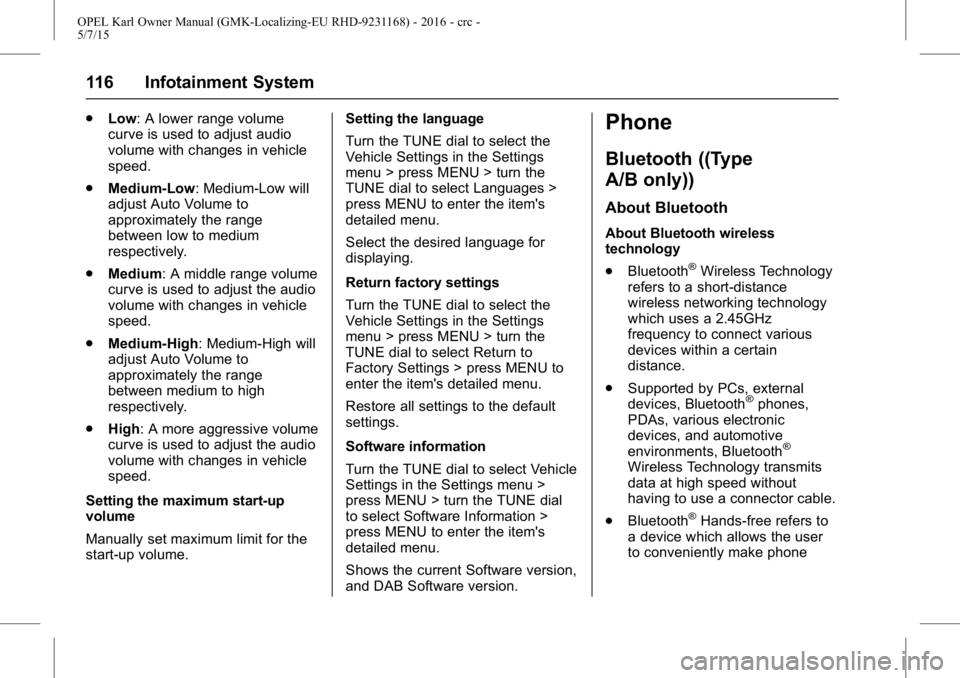
OPEL Karl Owner Manual (GMK-Localizing-EU RHD-9231168) - 2016 - crc -
5/7/15
116 Infotainment System
.Low: A lower range volume
curve is used to adjust audio
volume with changes in vehicle
speed.
. Medium-Low: Medium-Low will
adjust Auto Volume to
approximately the range
between low to medium
respectively.
. Medium: A middle range volume
curve is used to adjust the audio
volume with changes in vehicle
speed.
. Medium-High: Medium-High will
adjust Auto Volume to
approximately the range
between medium to high
respectively.
. High: A more aggressive volume
curve is used to adjust the audio
volume with changes in vehicle
speed.
Setting the maximum start-up
volume
Manually set maximum limit for the
start-up volume. Setting the language
Turn the TUNE dial to select the
Vehicle Settings in the Settings
menu > press MENU > turn the
TUNE dial to select Languages >
press MENU to enter the item's
detailed menu.
Select the desired language for
displaying.
Return factory settings
Turn the TUNE dial to select the
Vehicle Settings in the Settings
menu > press MENU > turn the
TUNE dial to select Return to
Factory Settings > press MENU to
enter the item's detailed menu.
Restore all settings to the default
settings.
Software information
Turn the TUNE dial to select Vehicle
Settings in the Settings menu >
press MENU > turn the TUNE dial
to select Software Information >
press MENU to enter the item's
detailed menu.
Shows the current Software version,
and DAB Software version.Phone
Bluetooth ((Type
A/B only))
About Bluetooth
About Bluetooth wireless
technology
.
Bluetooth
®Wireless Technology
refers to a short-distance
wireless networking technology
which uses a 2.45GHz
frequency to connect various
devices within a certain
distance.
. Supported by PCs, external
devices, Bluetooth
®phones,
PDAs, various electronic
devices, and automotive
environments, Bluetooth
®
Wireless Technology transmits
data at high speed without
having to use a connector cable.
. Bluetooth
®Hands-free refers to
a device which allows the user
to conveniently make phone
Page 118 of 217
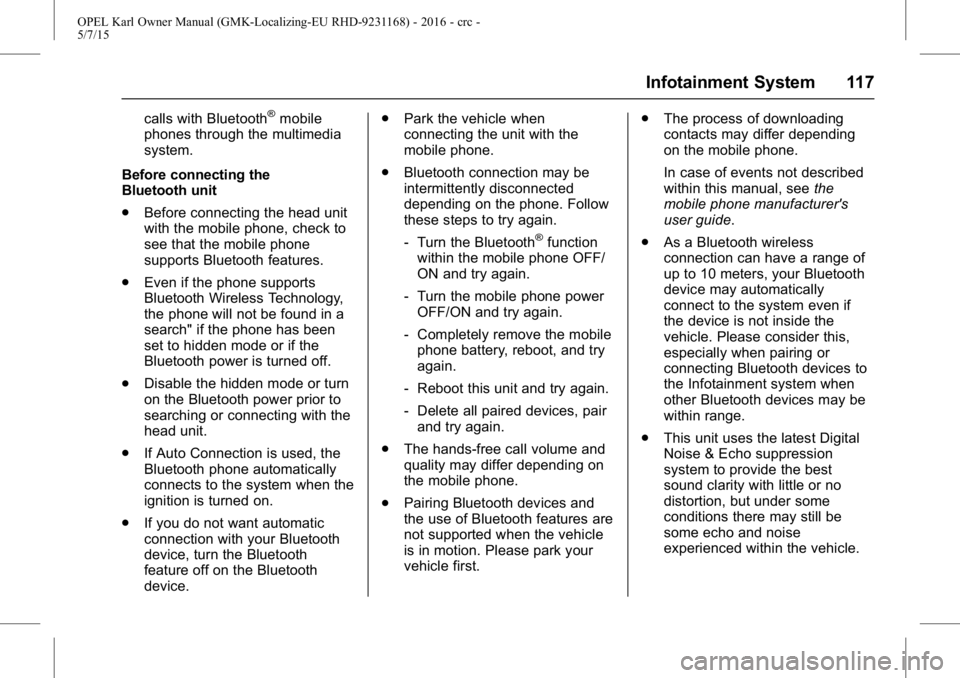
OPEL Karl Owner Manual (GMK-Localizing-EU RHD-9231168) - 2016 - crc -
5/7/15
Infotainment System 117
calls with Bluetooth®mobile
phones through the multimedia
system.
Before connecting the
Bluetooth unit
. Before connecting the head unit
with the mobile phone, check to
see that the mobile phone
supports Bluetooth features.
. Even if the phone supports
Bluetooth Wireless Technology,
the phone will not be found in a
search" if the phone has been
set to hidden mode or if the
Bluetooth power is turned off.
. Disable the hidden mode or turn
on the Bluetooth power prior to
searching or connecting with the
head unit.
. If Auto Connection is used, the
Bluetooth phone automatically
connects to the system when the
ignition is turned on.
. If you do not want automatic
connection with your Bluetooth
device, turn the Bluetooth
feature off on the Bluetooth
device. .
Park the vehicle when
connecting the unit with the
mobile phone.
. Bluetooth connection may be
intermittently disconnected
depending on the phone. Follow
these steps to try again.
‐Turn the Bluetooth
®function
within the mobile phone OFF/
ON and try again.
‐ Turn the mobile phone power
OFF/ON and try again.
‐ Completely remove the mobile
phone battery, reboot, and try
again.
‐ Reboot this unit and try again.
‐ Delete all paired devices, pair
and try again.
. The hands-free call volume and
quality may differ depending on
the mobile phone.
. Pairing Bluetooth devices and
the use of Bluetooth features are
not supported when the vehicle
is in motion. Please park your
vehicle first. .
The process of downloading
contacts may differ depending
on the mobile phone.
In case of events not described
within this manual, see the
mobile phone manufacturer's
user guide.
. As a Bluetooth wireless
connection can have a range of
up to 10 meters, your Bluetooth
device may automatically
connect to the system even if
the device is not inside the
vehicle. Please consider this,
especially when pairing or
connecting Bluetooth devices to
the Infotainment system when
other Bluetooth devices may be
within range.
. This unit uses the latest Digital
Noise & Echo suppression
system to provide the best
sound clarity with little or no
distortion, but under some
conditions there may still be
some echo and noise
experienced within the vehicle.
Page 119 of 217
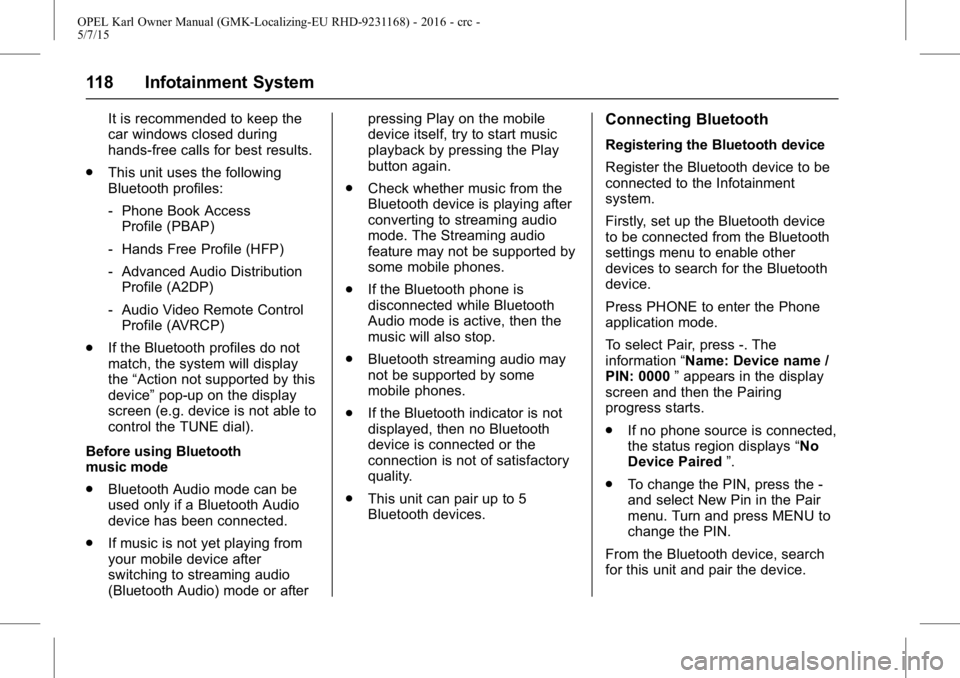
OPEL Karl Owner Manual (GMK-Localizing-EU RHD-9231168) - 2016 - crc -
5/7/15
118 Infotainment System
It is recommended to keep the
car windows closed during
hands-free calls for best results.
. This unit uses the following
Bluetooth profiles:
‐Phone Book Access
Profile (PBAP)
‐ Hands Free Profile (HFP)
‐ Advanced Audio Distribution
Profile (A2DP)
‐ Audio Video Remote Control
Profile (AVRCP)
. If the Bluetooth profiles do not
match, the system will display
the “Action not supported by this
device” pop-up on the display
screen (e.g. device is not able to
control the TUNE dial).
Before using Bluetooth
music mode
. Bluetooth Audio mode can be
used only if a Bluetooth Audio
device has been connected.
. If music is not yet playing from
your mobile device after
switching to streaming audio
(Bluetooth Audio) mode or after pressing Play on the mobile
device itself, try to start music
playback by pressing the Play
button again.
. Check whether music from the
Bluetooth device is playing after
converting to streaming audio
mode. The Streaming audio
feature may not be supported by
some mobile phones.
. If the Bluetooth phone is
disconnected while Bluetooth
Audio mode is active, then the
music will also stop.
. Bluetooth streaming audio may
not be supported by some
mobile phones.
. If the Bluetooth indicator is not
displayed, then no Bluetooth
device is connected or the
connection is not of satisfactory
quality.
. This unit can pair up to 5
Bluetooth devices.Connecting Bluetooth
Registering the Bluetooth device
Register the Bluetooth device to be
connected to the Infotainment
system.
Firstly, set up the Bluetooth device
to be connected from the Bluetooth
settings menu to enable other
devices to search for the Bluetooth
device.
Press PHONE to enter the Phone
application mode.
To select Pair, press -. The
information “Name: Device name /
PIN: 0000 ”appears in the display
screen and then the Pairing
progress starts.
. If no phone source is connected,
the status region displays “No
Device Paired ”.
. To change the PIN, press the -
and select New Pin in the Pair
menu. Turn and press MENU to
change the PIN.
From the Bluetooth device, search
for this unit and pair the device.
Page 120 of 217
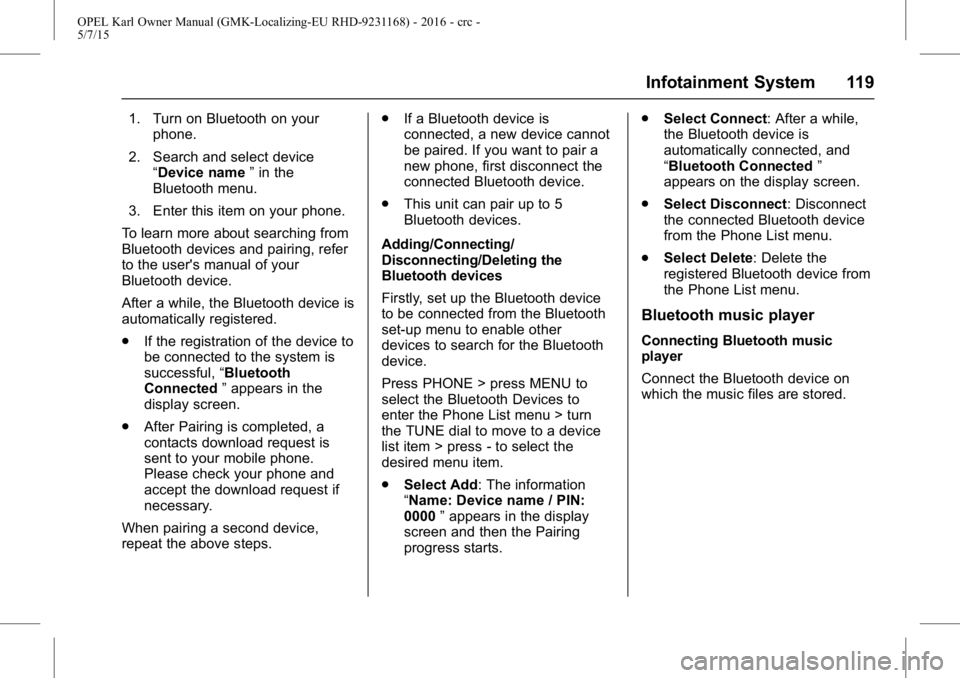
OPEL Karl Owner Manual (GMK-Localizing-EU RHD-9231168) - 2016 - crc -
5/7/15
Infotainment System 119
1. Turn on Bluetooth on yourphone.
2. Search and select device “Device name ”in the
Bluetooth menu.
3. Enter this item on your phone.
To learn more about searching from
Bluetooth devices and pairing, refer
to the user's manual of your
Bluetooth device.
After a while, the Bluetooth device is
automatically registered.
. If the registration of the device to
be connected to the system is
successful, “Bluetooth
Connected ”appears in the
display screen.
. After Pairing is completed, a
contacts download request is
sent to your mobile phone.
Please check your phone and
accept the download request if
necessary.
When pairing a second device,
repeat the above steps. .
If a Bluetooth device is
connected, a new device cannot
be paired. If you want to pair a
new phone, first disconnect the
connected Bluetooth device.
. This unit can pair up to 5
Bluetooth devices.
Adding/Connecting/
Disconnecting/Deleting the
Bluetooth devices
Firstly, set up the Bluetooth device
to be connected from the Bluetooth
set-up menu to enable other
devices to search for the Bluetooth
device.
Press PHONE > press MENU to
select the Bluetooth Devices to
enter the Phone List menu > turn
the TUNE dial to move to a device
list item > press - to select the
desired menu item.
. Select Add: The information
“Name: Device name / PIN:
0000 ”appears in the display
screen and then the Pairing
progress starts. .
Select Connect: After a while,
the Bluetooth device is
automatically connected, and
“Bluetooth Connected ”
appears on the display screen.
. Select Disconnect: Disconnect
the connected Bluetooth device
from the Phone List menu.
. Select Delete: Delete the
registered Bluetooth device from
the Phone List menu.
Bluetooth music player
Connecting Bluetooth music
player
Connect the Bluetooth device on
which the music files are stored.