ad blue Peugeot 307 CC 2003 Owner's Manual
[x] Cancel search | Manufacturer: PEUGEOT, Model Year: 2003, Model line: 307 CC, Model: Peugeot 307 CC 2003Pages: 173, PDF Size: 2.12 MB
Page 77 of 173
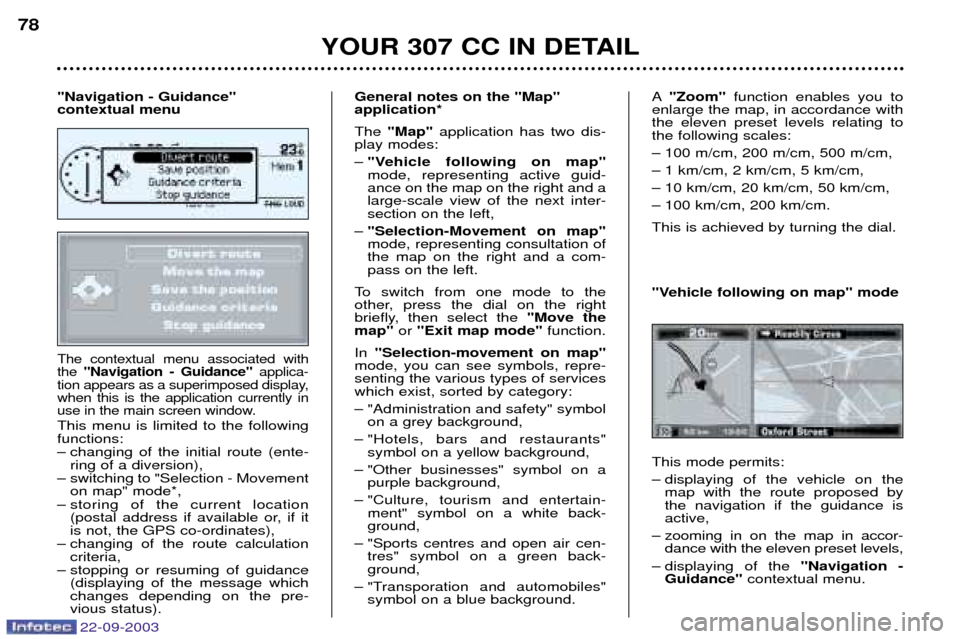
22-09-2003
YOUR 307 CC IN DETAIL
78
The contextual menu associated with the
"Navigation - Guidance" applica-
tion appears as a superimposed display,when this is the application currently in
use in the main screen window.
This menu is limited to the followingfunctions:
Ð changing of the initial route (ente- ring of a diversion),
Ð switching to "Selection - Movement on map" mode*,
Ð storing of the current location (postal address if available or, if it is not, the GPS co-ordinates),
Ð changing of the route calculation criteria,
Ð stopping or resuming of guidance (displaying of the message whichchanges depending on the pre-vious status). General notes on the "Map" application* The
"Map" application has two dis-
play modes: Ð "Vehicle following on map" mode, representing active guid-ance on the map on the right and alarge-scale view of the next inter-section on the left,
Ð "Selection-Movement on map"mode, representing consultation ofthe map on the right and a com-pass on the left.
To switch from one mode to the
other, press the dial on the right
briefly, then select the "Move the
map" or "Exit map mode" function.
In "Selection-movement on map"
mode, you can see symbols, repre-senting the various types of serviceswhich exist, sorted by category:
Ð "Administration and safety" symbol on a grey background,
Ð "Hotels, bars and restaurants" symbol on a yellow background,
Ð "Other businesses" symbol on a purple background,
Ð "Culture, tourism and entertain- ment" symbol on a white back- ground,
Ð "Sports centres and open air cen- tres" symbol on a green back-ground,
Ð "Transporation and automobiles" symbol on a blue background.
"Navigation - Guidance" contextual menu A
"Zoom" function enables you to
enlarge the map, in accordance withthe eleven preset levels relating tothe following scales:
Ð 100 m/cm, 200 m/cm, 500 m/cm,
Ð 1 km/cm, 2 km/cm, 5 km/cm,
Ð 10 km/cm, 20 km/cm, 50 km/cm,
Ð 100 km/cm, 200 km/cm. This is achieved by turning the dial. This mode permits:
Ð displaying of the vehicle on the map with the route proposed by the navigation if the guidance isactive,
Ð zooming in on the map in accor- dance with the eleven preset levels,
Ð displaying of the "Navigation -
Guidance" contextual menu.
"Vehicle following on map" mode
Page 78 of 173

22-09-2003
YOUR 307 CC IN DETAIL
78
The contextual menu associated with the
"Navigation - Guidance" applica-
tion appears as a superimposed display,when this is the application currently in
use in the main screen window.
This menu is limited to the followingfunctions:
Ð changing of the initial route (ente- ring of a diversion),
Ð switching to "Selection - Movement on map" mode*,
Ð storing of the current location (postal address if available or, if it is not, the GPS co-ordinates),
Ð changing of the route calculation criteria,
Ð stopping or resuming of guidance (displaying of the message whichchanges depending on the pre-vious status). General notes on the "Map" application* The
"Map" application has two dis-
play modes: Ð "Vehicle following on map" mode, representing active guid-ance on the map on the right and alarge-scale view of the next inter-section on the left,
Ð "Selection-Movement on map"mode, representing consultation ofthe map on the right and a com-pass on the left.
To switch from one mode to the
other, press the dial on the right
briefly, then select the "Move the
map" or "Exit map mode" function.
In "Selection-movement on map"
mode, you can see symbols, repre-senting the various types of serviceswhich exist, sorted by category:
Ð "Administration and safety" symbol on a grey background,
Ð "Hotels, bars and restaurants" symbol on a yellow background,
Ð "Other businesses" symbol on a purple background,
Ð "Culture, tourism and entertain- ment" symbol on a white back- ground,
Ð "Sports centres and open air cen- tres" symbol on a green back-ground,
Ð "Transporation and automobiles" symbol on a blue background.
"Navigation - Guidance" contextual menu A
"Zoom" function enables you to
enlarge the map, in accordance withthe eleven preset levels relating tothe following scales:
Ð 100 m/cm, 200 m/cm, 500 m/cm,
Ð 1 km/cm, 2 km/cm, 5 km/cm,
Ð 10 km/cm, 20 km/cm, 50 km/cm,
Ð 100 km/cm, 200 km/cm. This is achieved by turning the dial. This mode permits:
Ð displaying of the vehicle on the map with the route proposed by the navigation if the guidance isactive,
Ð zooming in on the map in accor- dance with the eleven preset levels,
Ð displaying of the "Navigation -
Guidance" contextual menu.
"Vehicle following on map" mode