display Peugeot 307 SW Dag 2002.5 Owner's Guide
[x] Cancel search | Manufacturer: PEUGEOT, Model Year: 2002.5, Model line: 307 SW Dag, Model: Peugeot 307 SW Dag 2002.5Pages: 177, PDF Size: 1.99 MB
Page 69 of 177
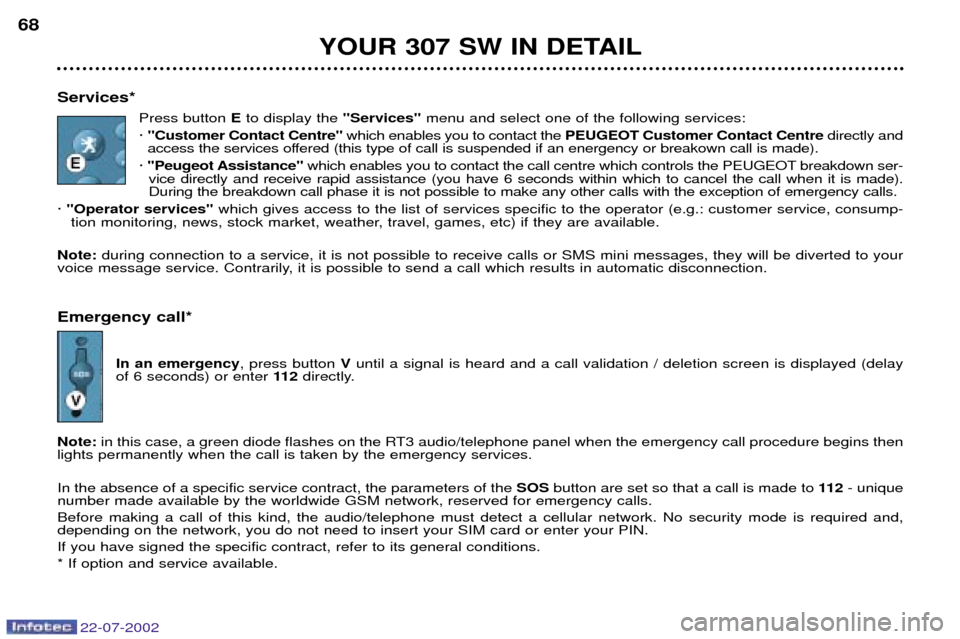
22-07-2002
YOUR 307 SW IN DETAIL
68
Services* Press button Eto display the "Services"menu and select one of the following services:
á "Customer Contact Centre" which enables you to contact the PEUGEOT Customer Contact Centre directly and
access the services offered (this type of call is suspended if an energency or breakown call is made).
á "Peugeot Assistance" which enables you to contact the call centre which controls the PEUGEOT breakdown ser-
vice directly and receive rapid assistance (you have 6 seconds within which to cancel the call when it is made). During the breakdown call phase it is not possible to make any other calls with the exception of emergency calls.
á "Operator services" which gives access to the list of services specific to the operator (e.g.: customer service, consump-
tion monitoring, news, stock market, weather, travel, games, etc) if they are available.
Note: during connection to a service, it is not possible to receive calls or SMS mini messages, they will be diverted to your
voice message service. Contrarily, it is possible to send a call which results in automatic disconnection. Emergency call*
In an emergency , press button Vuntil a signal is heard and a call validation / deletion screen is displayed (delay
of 6 seconds) or enter 11 2directly.
Note: in this case, a green diode flashes on the RT3 audio/telephone panel when the emergency call procedure begins then
lights permanently when the call is taken by the emergency services. In the absence of a specific service contract, the parameters of the SOSbutton are set so that a call is made to 11 2- unique
number made available by the worldwide GSM network, reserved for emergency calls. Before making a call of this kind, the audio/telephone must detect a cellular network. No security mode is required and, depending on the network, you do not need to insert your SIM card or enter your PIN. If you have signed the specific contract, refer to its general conditions.* If option and service available.
Page 70 of 177
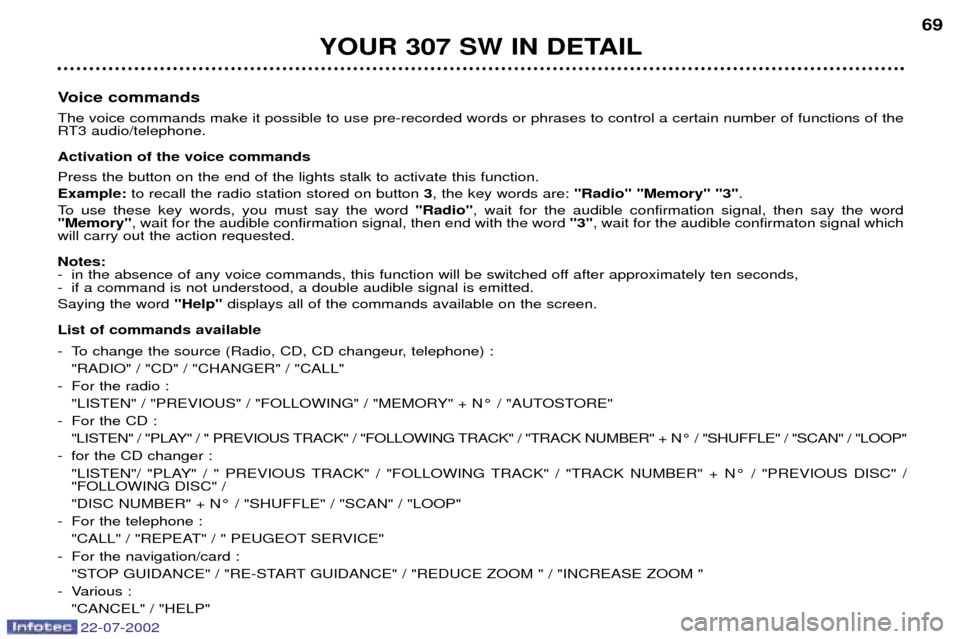
22-07-2002
YOUR 307 SW IN DETAIL69
Voice commands The voice commands make it possible to use pre-recorded words or phrases to control a certain number of functions of the
RT3 audio/telephone. Activation of the voice commands Press the button on the end of the lights stalk to activate this function. Example: to recall the radio station stored on button 3, the key words are: "Radio" "Memory" "3" .
To use these key words, you must say the word "Radio", wait for the audible confirmation signal, then say the word
"Memory" , wait for the audible confirmation signal, then end with the word "3", wait for the audible confirmaton signal which
will carry out the action requested. Notes:
- in the absence of any voice commands, this function will be switched off after approximately ten seconds,
- if a command is not understood, a double audible signal is emitted. Saying the word "Help"displays all of the commands available on the screen.
List of commands available
- To change the source (Radio, CD, CD changeur, telephone) : "RADIO" / "CD" / "CHANGER" / "CALL"
- For the radio : "LISTEN" / "PREVIOUS" / "FOLLOWING" / "MEMORY" + N¡ / "AUTOSTORE"
- For the CD : "LISTEN" / "PLAY" / " PREVIOUS TRACK" / "FOLLOWING TRACK" / "TRACK NUMBER" + N¡ / "SHUFFLE" / "SCAN" / "LOOP"
- for the CD changer : "LISTEN"/ "PLAY" / " PREVIOUS TRACK" / "FOLLOWING TRACK" / "TRACK NUMBER" + N¡ / "PREVIOUS DISC" / "FOLLOWING DISC" /
"DISC NUMBER" + N¡ / "SHUFFLE" / "SCAN" / "LOOP"
- For the telephone : "CALL" / "REPEAT" / " PEUGEOT SERVICE"
- For the navigation/card : "STOP GUIDANCE" / "RE-START GUIDANCE" / "REDUCE ZOOM " / "INCREASE ZOOM "
- Various :
"CANCEL" / "HELP"
Page 74 of 177

22-07-2002
YOUR 307 SW IN DETAIL73
Dial; this has two functions: Ð Rotation of the dial:
This allows you to move roundthe screen and thus select a function.
It also allows you : Ð with a "setting" type parameter, after selection, to increase or decreasethe
value,
Ð with a "list"type parameter, to open the list and scroll throughthe values.
Ð with mapguidance, to increase the zoom.
Ð Pressing the dial: This allows:
Ð access to the list of controls (contextual menu) of the permanent display, if
there is no other display superimposed.
Ð confirmation of the selected function or the modified value.
Ð selection of a "setting" or "list" type parameter for modification.
"MODE" button:
Ð Brief press: modification of permanent display (audio system, navigation / gui- dance...),
Ð Pressing for more than two seconds displays general information
"ESC" button:
Ð Brief press: cancellingof operation in progress or erasingof last superimpo-
sed display.
Ð Pressing for more than two seconds: erasing of all superimposed displays and return to the permanent display.
"MENU" button:
Ð Brief pressure: access to the general menu.
Ð Pressing for more than two seconds: acces to the help menu.
The control pads These let you select and validate the functions, controls and programmesdisplayed. The control pad is an integral part of
the RT3 radio/telephone.
Page 75 of 177

22-07-2002
YOUR 307 SW IN DETAIL
74
Select the Navigation/Guidance icon using the knob, then validate bypressing the knob to access themain "Navigation - Guidance"
menu.
General menu
Switch on the RT3 audio/telephone and insert the navigation CD ROM. Press the
"MENU"button to access
the general menu .
During guidance, if the navigation CD-ROM is present, the screen displays
different information depending on the manoeuvres to be carried out. 1. Current manoeuvre or compass.
2. Next manoeuvre to be carried out.
3. Next road to be taken.
4. Current road.
5. Estimated time of arrival at destination.
6. Distance to final destination.
7. Distance to next manoeuvre.
Notes:
Ð depending on the situation of the vehicle and on the reception of the GPS infor- mation, this information may disappear from the screen temporarily,
Ð during guidance, it is only possible to listen to a CD if the vehicle is fitted with a CD changer.
General notes on the display
Monochrome screen CT Colour screen DT
12
765
123
7654
4
3
Page 76 of 177
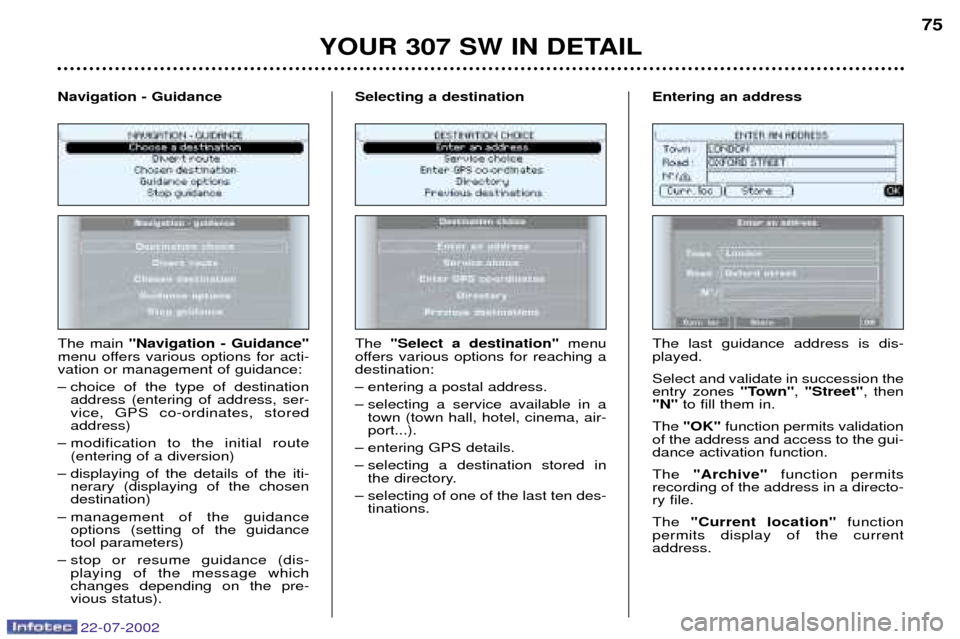
YOUR 307 SW IN DETAIL75
The main "Navigation - Guidance"
menu offers various options for acti- vation or management of guidance:
Ð choice of the type of destination address (entering of address, ser- vice, GPS co-ordinates, storedaddress)
Ð modification to the initial route (entering of a diversion)
Ð displaying of the details of the iti- nerary (displaying of the chosendestination)
Ð management of the guidance options (setting of the guidancetool parameters)
Ð stop or resume guidance (dis- playing of the message whichchanges depending on the pre-vious status).
Navigation - Guidance
The "Select a destination" menu
offers various options for reaching adestination:
Ð entering a postal address.
Ð selecting a service available in a town (town hall, hotel, cinema, air- port...).
Ð entering GPS details.
Ð selecting a destination stored in the directory.
Ð selecting of one of the last ten des- tinations.
Selecting a destination
The last guidance address is dis- played. Select and validate in succession the entry zones "Town", "Street" , then
"N" to fill them in.
The "OK" function permits validation
of the address and access to the gui-dance activation function. The "Archive" function permits
recording of the address in a directo- ry file. The "Current location" function
permits display of the current address.
Entering an address
22-07-2002
Page 77 of 177

YOUR 307 SW IN DETAIL
76
Entering the first letter of the name of the town required will erase that ofthe town displayed.
To enter the name of another town, select each letter by turning theknob, then validate each letter bypressing the knob. If an error is made entering the let- ters, the "Correct" function permits
erasing of the last letter entered. Note: following the validation of a
letter, only those which could make up a name existing in the database
appear. As letters are entered, the "List"
function indicates the number of towns beginning with the same let-
ters. Activation of this function per-mits selection of a town from the list. When the list contains fewer thanfive names, these are displayed
automatically. Select a town thenvalidate by pressing the knob. When the complete name of the town is displayed, select the
"OK"
function then confirm by pressing theknob. Note: once the town has been ente-
red, you can confirm by pressing "OK" . You will then be guided to the
centre of this town automatically. Entering the name of the street Enter the name of the street in the same way as the name of the town. When the full name of the street is displayed, select the "OK"function
then confirm by pressing the knob.
Entering the name of the town
Enter the number of the street pre-viously entered. Select the "OK"function, then
confirm by pressing the knob.Note: if the number of the street
entered is not available, it is rejected.
You can also select a street from the "Intersections" function, which
avoids having to enter the street
number. Note: if the street selected does not
have a number, the list of intersec-
tions is displayed automatically. The full destination is displayed. Select the "OK" function, thenconfirm by pressing the knob toaccess the guidance activationfunction. Follow the instructions given by the system.
Entering the street number or theintersection
22-07-2002
Page 78 of 177
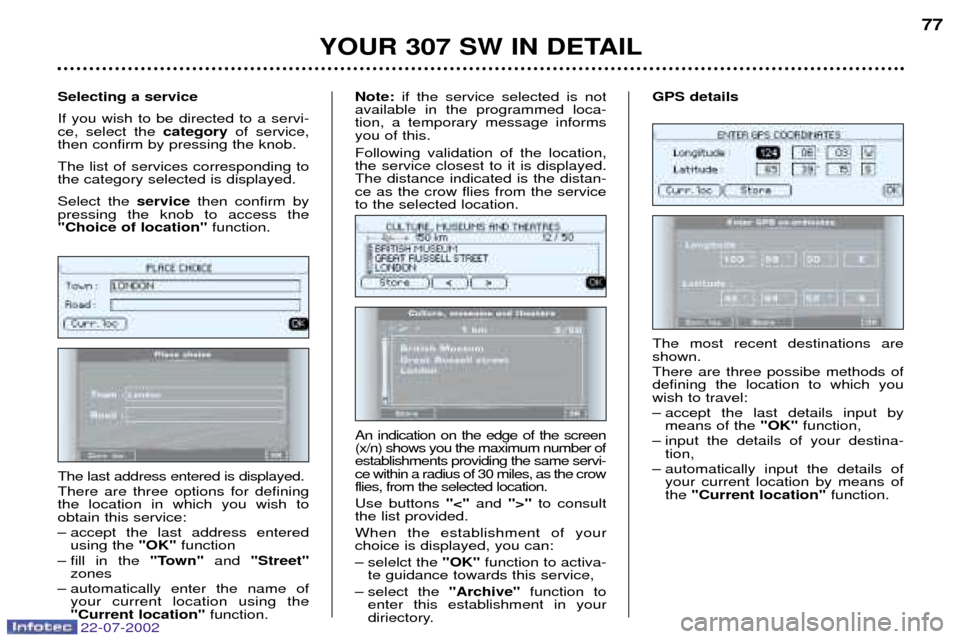
YOUR 307 SW IN DETAIL77
The most recent destinations are shown. There are three possibe methods of defining the location to which youwish to travel:
Ð accept the last details input by means of the "OK"function,
Ð input the details of your destina- tion,
Ð automatically input the details of your current location by means of the "Current location" function.
GPS details
The last address entered is displayed. There are three options for defining the location in which you wish toobtain this service:
Ð accept the last address entered using the "OK"function
Ð fill in the "Town"and "Street"
zones
Ð automatically enter the name of your current location using the "Current location" function.
Selecting a service If you wish to be directed to a servi- ce, select the
categoryof service,
then confirm by pressing the knob. The list of services corresponding to the category selected is displayed. Select the servicethen confirm by
pressing the knob to access the "Choice of location" function.
An indication on the edge of the screen(x/n) shows you the maximum number ofestablishments providing the same servi-ce within a radius of 30 miles, as the crowflies, from the selected location. Use buttons "<"and ">"to consult
the list provided.When the establishment of your choice is displayed, you can:
Ð selelct the "OK"function to activa-
te guidance towards this service,
Ð select the "Archive"function to
enter this establishment in your
diriectory.
Note:
if the service selected is not
available in the programmed loca-tion, a temporary message informsyou of this. Following validation of the location, the service closest to it is displayed.The distance indicated is the distan-ce as the crow flies from the serviceto the selected location.
22-07-2002
Page 79 of 177
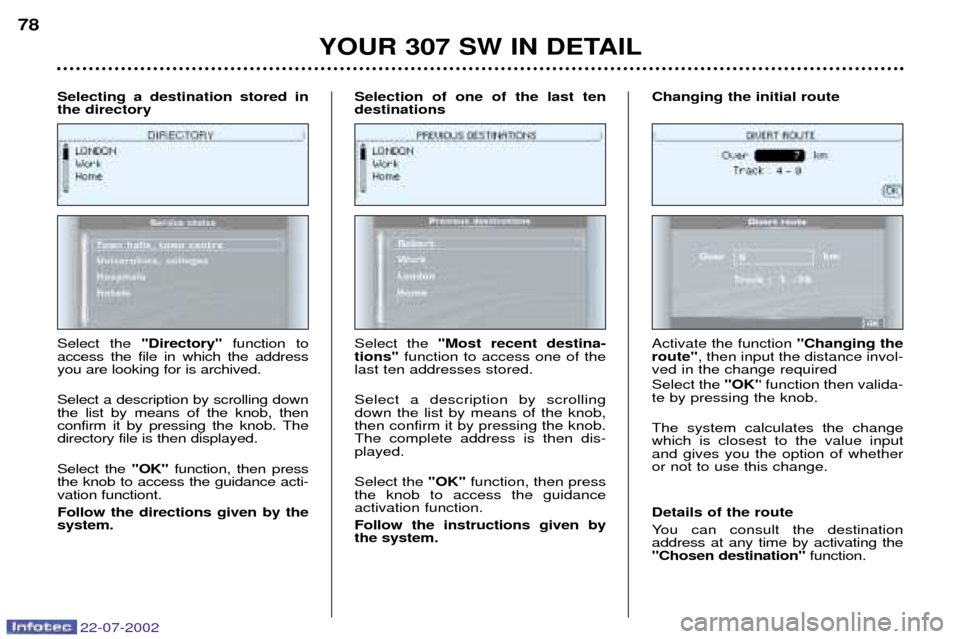
YOUR 307 SW IN DETAIL
78
Select the ''Directory'' function to
access the file in which the address you are looking for is archived. Select a description by scrolling down the list by means of the knob, then
confirm it by pressing the knob. Thedirectory file is then displayed. Select the "OK"function, then press
the knob to access the guidance acti- vation functiont. Follow the directions given by the system.
Selecting a destination stored inthe directory
Select the "Most recent destina-
tions" function to access one of the
last ten addresses stored. Select a description by scrolling down the list by means of the knob,then confirm it by pressing the knob.The complete address is then dis-played. Select the "OK"function, then press
the knob to access the guidance activation function. Follow the instructions given by the system.
Selection of one of the last tendestinations
Activate the function ''Changing the
route'' , then input the distance invol-
ved in the change required Select the ''OK'' function then valida-
te by pressing the knob. The system calculates the change which is closest to the value inputand gives you the option of whetheror not to use this change. Details of the route
You can consult the destination address at any time by activating the"Chosen destination" function.
Changing the initial route
22-07-2002
Page 80 of 177
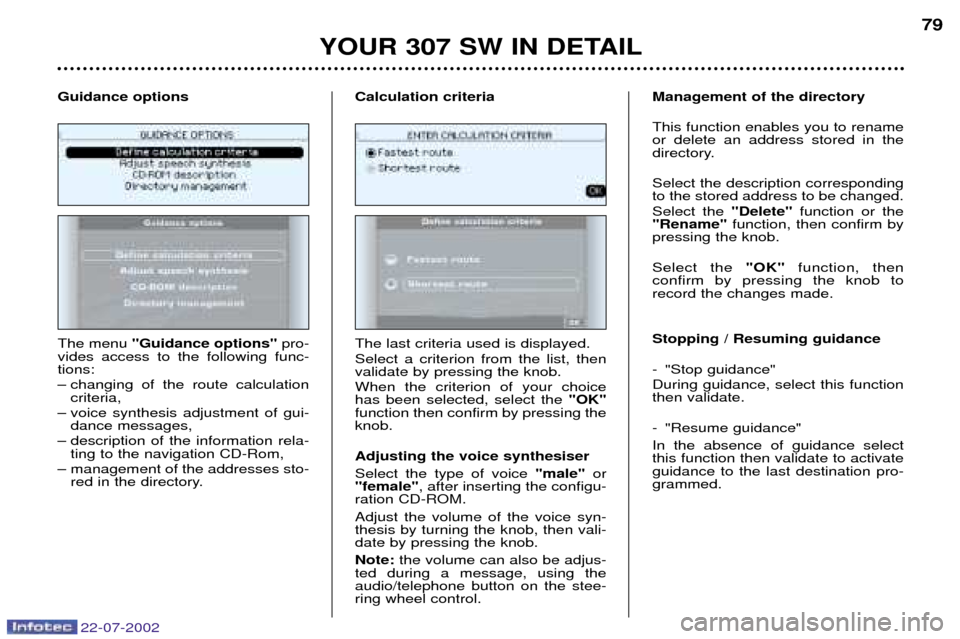
22-07-2002
YOUR 307 SW IN DETAIL79
The menu ''Guidance options'' pro-
vides access to the following func- tions:
Ð changing of the route calculation criteria,
Ð voice synthesis adjustment of gui- dance messages,
Ð description of the information rela- ting to the navigation CD-Rom,
Ð management of the addresses sto- red in the directory.
Guidance options
The last criteria used is displayed.Select a criterion from the list, then validate by pressing the knob. When the criterion of your choice has been selected, select the "OK"
function then confirm by pressing theknob. Adjusting the voice synthesiser Select the type of voice "male"or
"female" , after inserting the configu-
ration CD-ROM.Adjust the volume of the voice syn- thesis by turning the knob, then vali-date by pressing the knob. Note: the volume can also be adjus-
ted during a message, using the audio/telephone button on the stee-ring wheel control. Management of the directory This function enables you to rename or delete an address stored in the
directory. Select the description corresponding to the stored address to be changed. Select the
"Delete"function or the
"Rename" function, then confirm by
pressing the knob. Select the "OK"function, then
confirm by pressing the knob to record the changes made. Stopping / Resuming guidance
- "Stop guidance" During guidance, select this function then validate.
- "Resume guidance" In the absence of guidance select this function then validate to activateguidance to the last destination pro-grammed.
Calculation criteria
Page 81 of 177
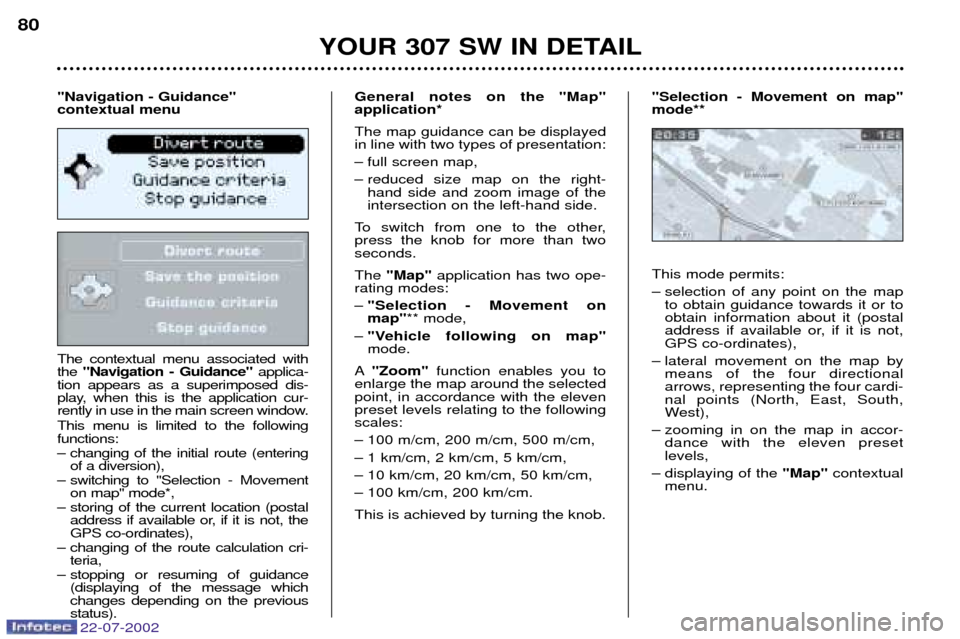
22-07-2002
The contextual menu associated with the "Navigation - Guidance" applica-
tion appears as a superimposed dis-
play, when this is the application cur-
rently in use in the main screen window. This menu is limited to the following functions:
Ð changing of the initial route (entering of a diversion),
Ð switching to "Selection - Movement on map" mode*,
Ð storing of the current location (postal address if available or, if it is not, the GPS co-ordinates),
Ð changing of the route calculation cri- teria,
Ð stopping or resuming of guidance (displaying of the message whichchanges depending on the previousstatus). General notes on the "Map"application* The map guidance can be displayed in line with two types of presentation:
Ð full screen map,
Ð reduced size map on the right-
hand side and zoom image of the intersection on the left-hand side.
To switch from one to the other,press the knob for more than twoseconds. The "Map" application has two ope-
rating modes: Ð "Selection - Movement on map" ** mode,
Ð "Vehicle following on map"mode.
A "Zoom" function enables you to
enlarge the map around the selectedpoint, in accordance with the elevenpreset levels relating to the followingscales:
Ð 100 m/cm, 200 m/cm, 500 m/cm,
Ð 1 km/cm, 2 km/cm, 5 km/cm,
Ð 10 km/cm, 20 km/cm, 50 km/cm,
Ð 100 km/cm, 200 km/cm. This is achieved by turning the knob. This mode permits:
Ð selection of any point on the map
to obtain guidance towards it or to obtain information about it (postal
address if available or, if it is not,GPS co-ordinates),
Ð lateral movement on the map by means of the four directionalarrows, representing the four cardi-nal points (North, East, South,
West),
Ð zooming in on the map in accor- dance with the eleven presetlevels,
Ð displaying of the "Map"contextual
menu.
YOUR 307 SW IN DETAIL
80
"Navigation - Guidance" contextual menu "Selection - Movement on map"mode**