Peugeot 308 2014 Owner's Manual
Manufacturer: PEUGEOT, Model Year: 2014, Model line: 308, Model: Peugeot 308 2014Pages: 400, PDF Size: 10.05 MB
Page 311 of 400
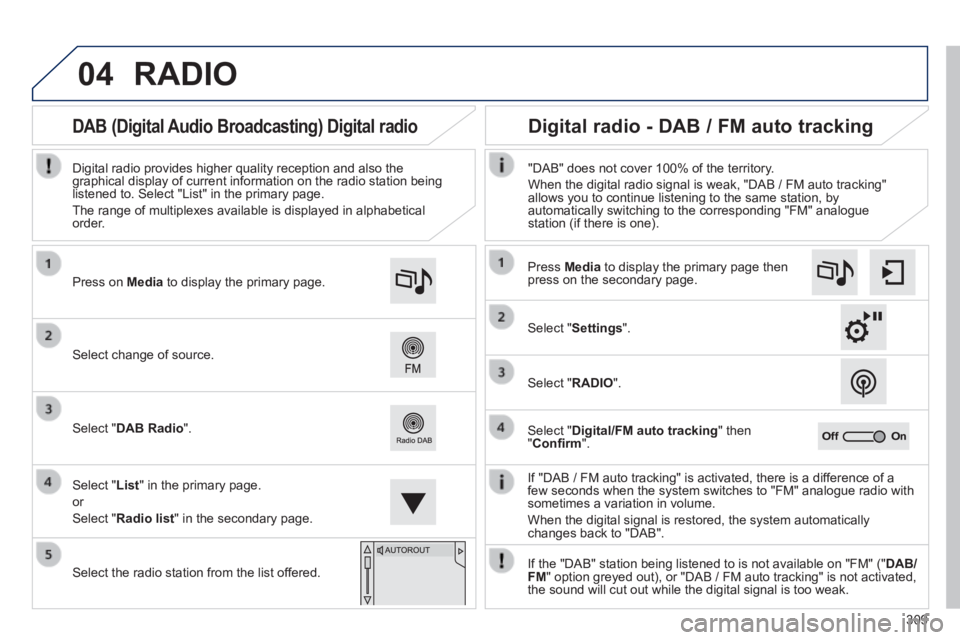
04
309
308_EN_CHAP10C_SMEGPLUS_ED02-2013
RADIO
If "DAB / FM auto tracking" is activated, there is a difference of a few seconds when the system switches to "FM" analogue radio with sometimes a variation in volume.
When the digital signal is restored, the system automatically changes back to "DAB".
Select change of source.
Press on Media to display the primary page.
Select " DAB Radio ".
Select " List " in the primary page.
or
Select " Radio list " in the secondary page.
Select the radio station from the list offered.
Digital radio provides higher quality reception and also the graphical display of current information on the radio station being listened to. Select "List" in the primary page.
The range of multiplexes available is displayed in alphabetical order.
Press Media to display the primary page then press on the secondary page.
Select " Settings ".
Select " RADIO ".
Select " Digital/FM auto tracking " then " Confi rm ".
"DAB" does not cover 100% of the territory.
When the digital radio signal is weak, "DAB / FM auto tracking" allows you to continue listening to the same station, by automatically switching to the corresponding "FM" analogue station (if there is one).
If the "DAB" station being listened to is not available on "FM" (" DAB/FM " option greyed out), or "DAB / FM auto tracking" is not activated, the sound will cut out while the digital signal is too weak.
Digital radio - DAB / FM auto tracking DAB (Digital Audio Broadcasting) Digital radio
Page 312 of 400
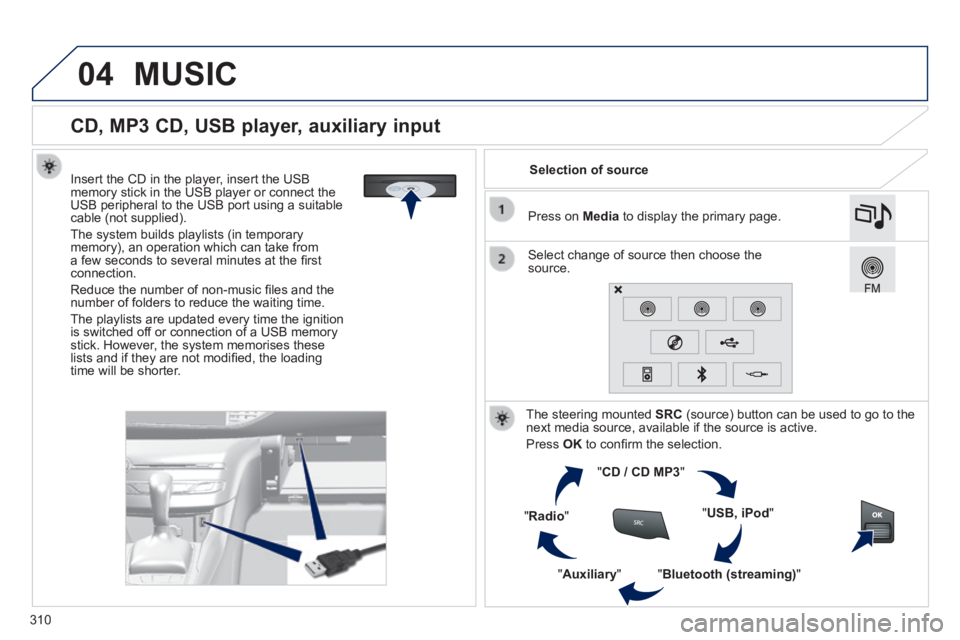
04
310
308_EN_CHAP10C_SMEGPLUS_ED02-2013
CD, MP3 CD, USB player, auxiliary input
Insert the CD in the player, insert the USB memory stick in the USB player or connect the USB peripheral to the USB port using a suitable cable (not supplied) .
The system builds playlists (in temporary memory), an operation which can take from a few seconds to several minutes at the fi rst connection.
Reduce the number of non-music fi les and the number of folders to reduce the waiting time.
The playlists are updated every time the ignition is switched off or connection of a USB memory stick. However, the system memorises these lists and if they are not modifi ed, the loading time will be shorter.
Selection of source
The steering mounted SRC (source) button can be used to go to the next media source, available if the source is active.
Press OK to confi rm the selection.
" CD / CD MP3 "
" USB, iPod "
" Bluetooth (streaming) " " Auxiliary "
" Radio "
Select change of source then choose the source.
Press on Media to display the primary page.
MUSIC
Page 313 of 400
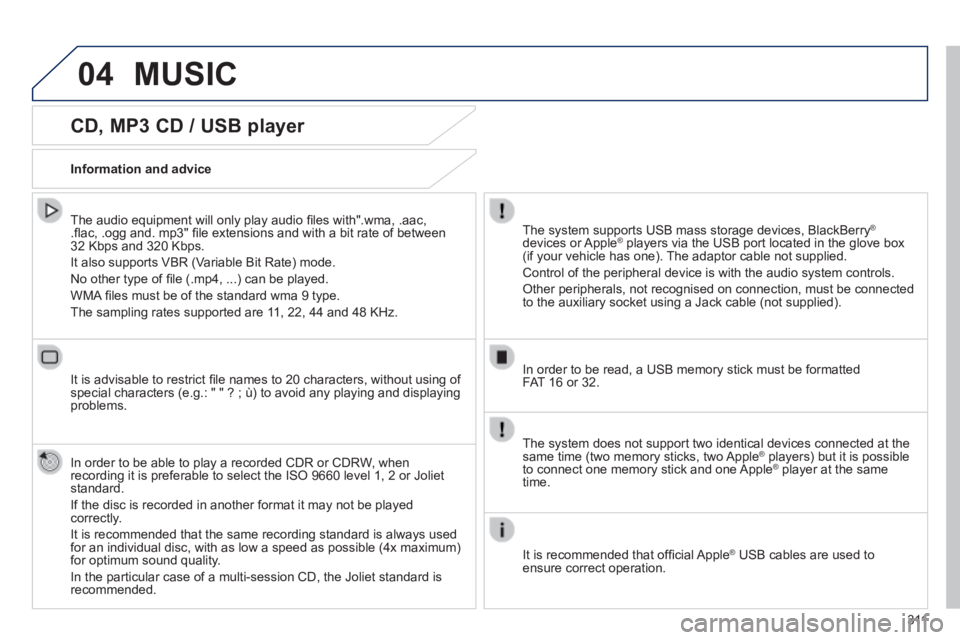
04
3 11
308_EN_CHAP10C_SMEGPLUS_ED02-2013
CD, MP3 CD / USB player
The audio equipment will only play audio fi les with".wma, .aac, .fl ac, .ogg and. mp3" fi le extensions and with a bit rate of between 32 Kbps and 320 Kbps.
It also supports VBR (Variable Bit Rate) mode.
No other type of fi le (.mp4, ...) can be played.
WMA fi les must be of the standard wma 9 type.
The sampling rates supported are 11, 22, 44 and 48 KHz.
It is advisable to restrict fi le names to 20 characters, without using of special characters (e.g.: " " ? ; ù) to avoid any playing and displ\
aying problems.
In order to be able to play a recorded CDR or CDRW, when recording it is preferable to select the ISO 9660 level 1, 2 or Joliet standard.
If the disc is recorded in another format it may not be played correctly.
It is recommended that the same recording standard is always used for an individual disc, with as low a speed as possible (4x maximum) for optimum sound quality.
In the particular case of a multi-session CD, the Joliet standard is recommended.
Information and advice
The system supports USB mass storage devices, BlackBerry ®
devices or Apple ® players via the USB port located in the glove box ® players via the USB port located in the glove box ®
(if your vehicle has one). The adaptor cable not supplied.
Control of the peripheral device is with the audio system controls.
Other peripherals, not recognised on connection, must be connected to the auxiliary socket using a Jack cable (not supplied).
In order to be read, a USB memory stick must be formatted FAT 16 or 32.
MUSIC
The system does not support two identical devices connected at the same time (two memory sticks, two Apple ® players) but it is possible ® players) but it is possible ®
to connect one memory stick and one Apple ® player at the same ® player at the same ®
time.
It is recommended that offi cial Apple ® USB cables are used to ® USB cables are used to ®
ensure correct operation.
Page 314 of 400
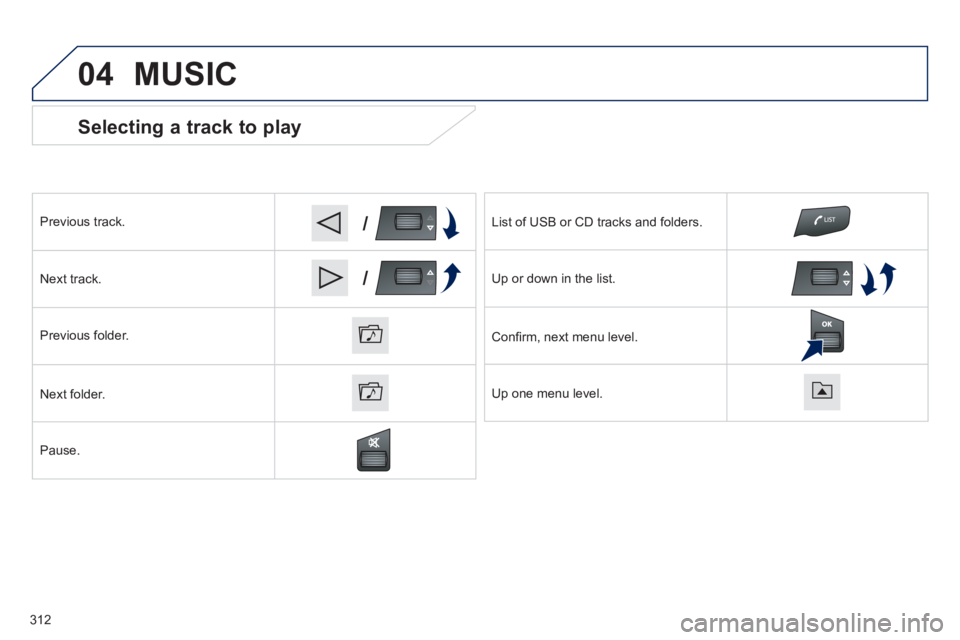
04
/
/
308_EN_CHAP10C_SMEGPLUS_ED02-2013
Selecting a track to play
Previous track.
Next track.
Previous folder.
Next folder.
Pause.
List of USB or CD tracks and folders.
Up or down in the list.
Confi rm, next menu level.
Up one menu level.
MUSIC
312
Page 315 of 400
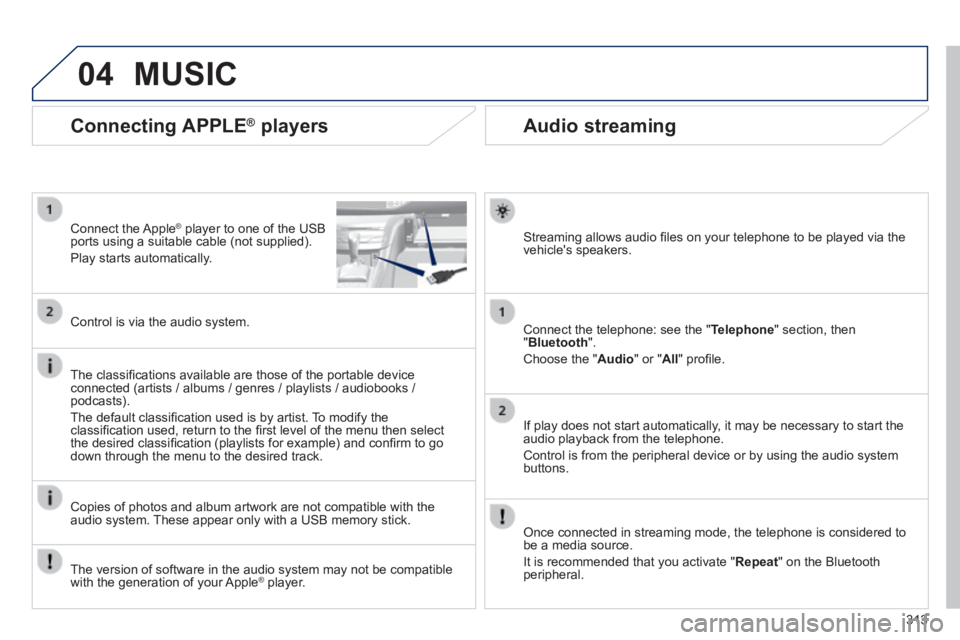
04
313
308_EN_CHAP10C_SMEGPLUS_ED02-2013
Audio streaming
Streaming allows audio fi les on your telephone to be played via the vehicle's speakers.
Connect the telephone: see the " Telephone " section, then " Bluetooth ".
Choose the " Audio " or " All " profi le.
If play does not start automatically, it may be necessary to start the audio playback from the telephone.
Control is from the peripheral device or by using the audio system buttons.
Once connected in streaming mode, the telephone is considered to be a media source.
It is recommended that you activate " Repeat " on the Bluetooth peripheral.
Connecting APPLE ® players
Connect the Apple ® player to one of the USB ® player to one of the USB ®
ports using a suitable cable (not supplied).
Play starts automatically.
Control is via the audio system.
The classifi cations available are those of the portable device connected (artists / albums / genres / playlists / audiobooks / podcasts).
The default classifi cation used is by artist. To modify the classifi cation used, return to the fi rst level of the menu then select the desired classifi cation (playlists for example) and confi rm to go down through the menu to the desired track.
Copies of photos and album artwork are not compatible with the audio system. These appear only with a USB memory stick.
MUSIC
The version of software in the audio system may not be compatible with the generation of your Apple ® player. ® player. ®
Page 316 of 400

04
308_EN_CHAP10C_SMEGPLUS_ED02-2013
Using the auxiliary input (AUX)
(cable not supplied)
Connect the portable device (MP3 player…) to the auxiliary JACK socket using an audio cable.
First adjust the volume of your portable device (to a high level). Then adjust the volume of your audio system.
Display and management of the controls are via the portable device.
Select change the source.
Select Media to display the primary page.
Select the AUXILIARY source. AUXILIARY source. AUXILIARY
MUSIC
314
Page 317 of 400
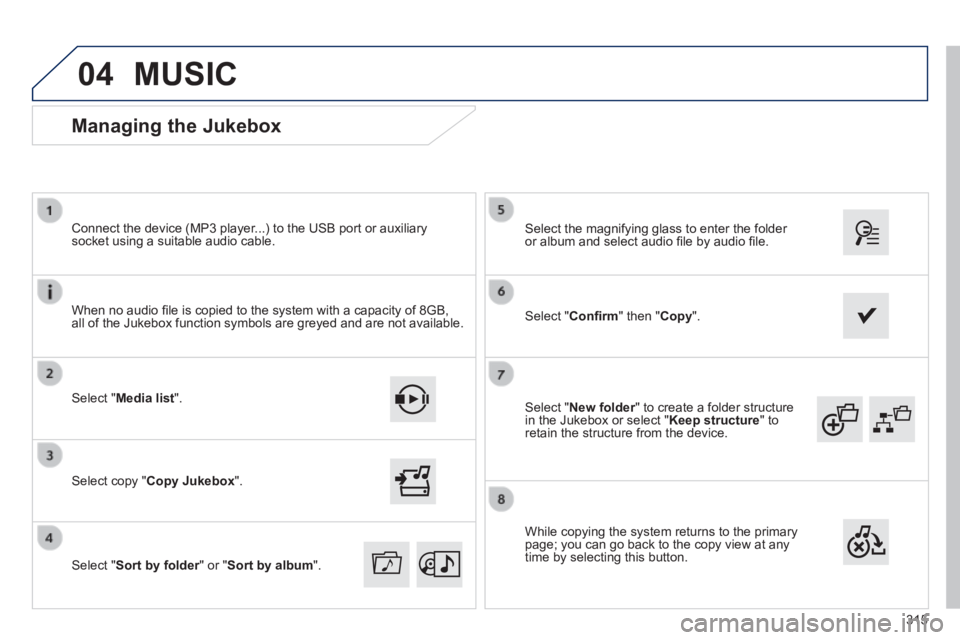
04
315
308_EN_CHAP10C_SMEGPLUS_ED02-2013
Select " New folder " to create a folder structure New folder " to create a folder structure New folderin the Jukebox or select " Keep structure " to retain the structure from the device.
Select the magnifying glass to enter the folder or album and select audio fi le by audio fi le.
Managing the Jukebox
Select " Media list ".
Connect the device (MP3 player...) to the USB port or auxiliary socket using a suitable audio cable.
Select copy " Copy Jukebox ".
MUSIC
When no audio fi le is copied to the system with a capacity of 8GB, all of the Jukebox function symbols are greyed and are not available.
Select " Sort by folder " or " Sort by folder " or " Sort by folderSort by album ".
Select " Confi rm " then " Copy ".
While copying the system returns to the primary page; you can go back to the copy view at any time by selecting this button.
Page 318 of 400
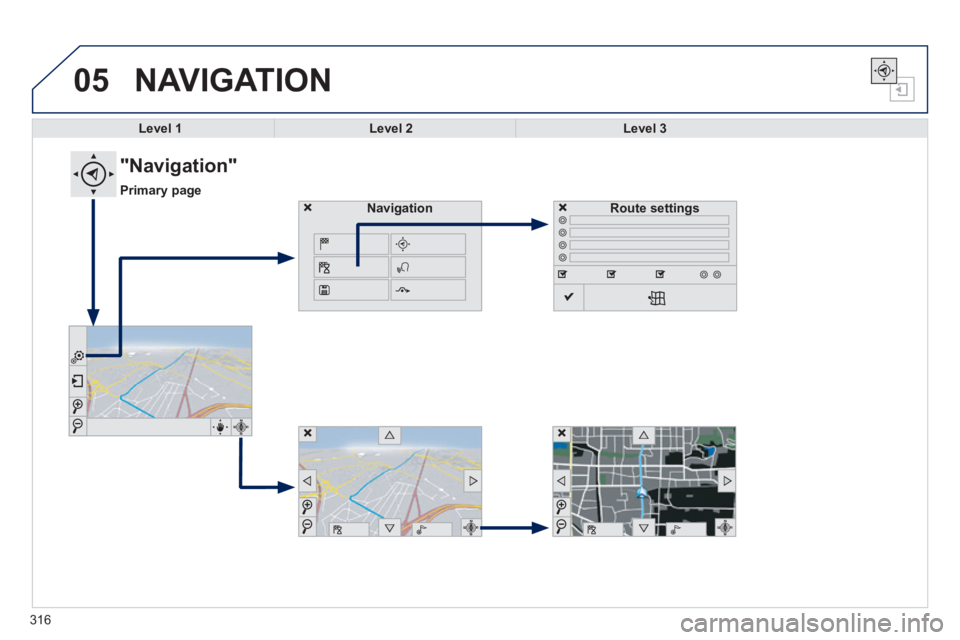
05
308_EN_CHAP10C_SMEGPLUS_ED02-2013
316
NAVIGATION
Level 1Level 2Level 3
"Navigation"
Primary page
Route settingsNavigation
Page 319 of 400
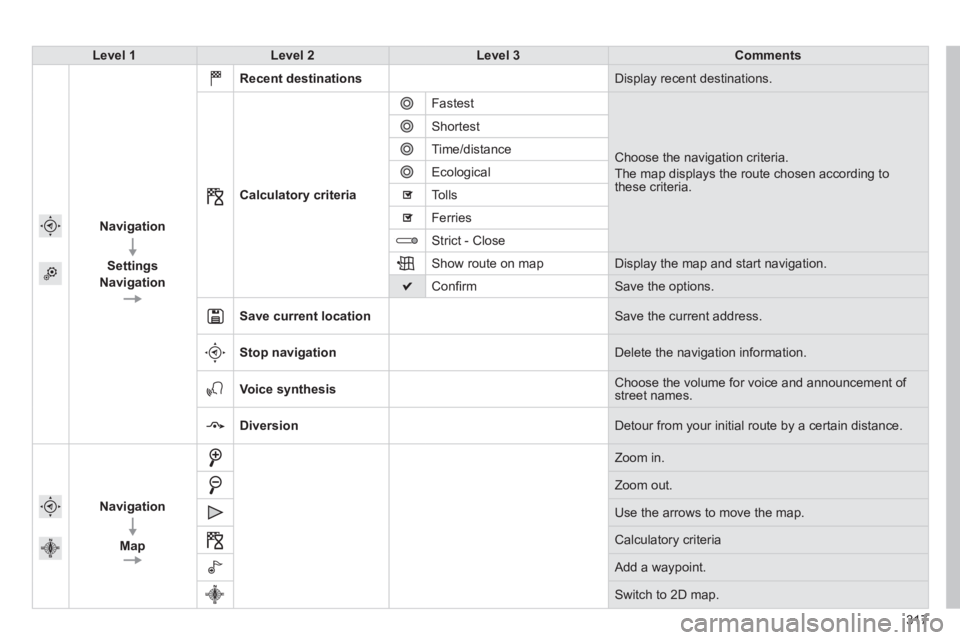
317
308_EN_CHAP10C_SMEGPLUS_ED02-2013
Level 1Level 2Level 3Comments
Navigation
Settings
Navigation
Recent destinations Display recent destinations .
Calculatory criteria
Fastest
Choose the navigation criteria.
The map displays the route chosen according to these criteria.
Shortest
Time/distance
Ecological
Tolls
Ferries
Strict - Close
Show route on map Display the map and start navigation.
Confi rm Save the options.
Save current location Save the current address.
Stop navigation Delete the navigation information.
Voice synthesis Choose the volume for voice and announcement of street names.
Diversion Detour from your initial route by a certain distance.
Navigation
Map
Zoom in.
Zoom out.
Use the arrows to move the map.
Calculatory criteria
Add a waypoint.
Switch to 2D map.
Page 320 of 400
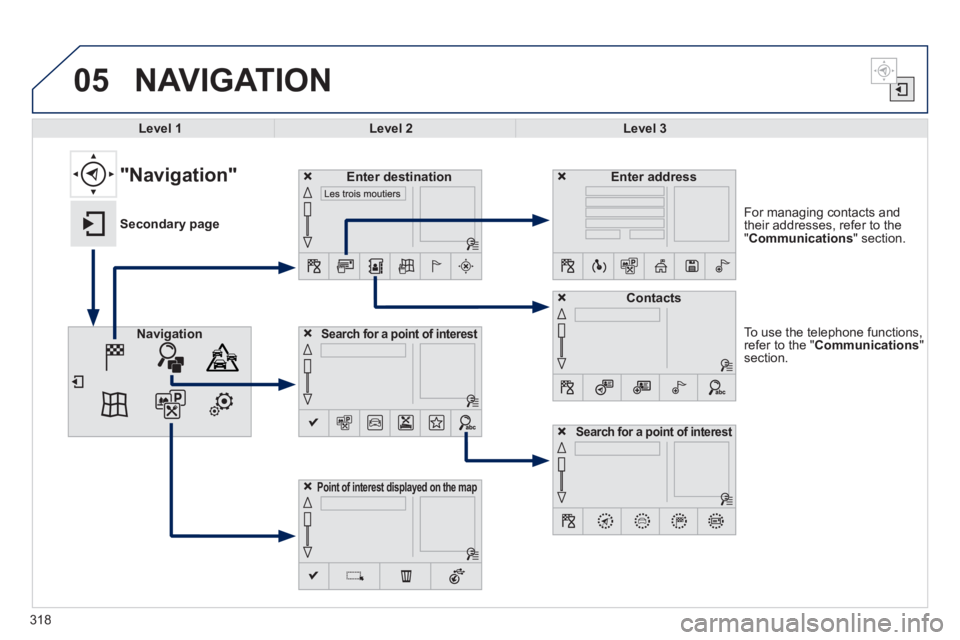
05
318
308_EN_CHAP10C_SMEGPLUS_ED02-2013
To use the telephone functions, refer to the " Communications " section.
For managing contacts and their addresses, refer to the " Communications " section.
NAVIGATION
Search for a point of interest Search for a point of interest Search for a point of interestNavigation
Enter addressEnter destination
Contacts
Point of interest displayed on the map
Level 1Level 2Level 3
"Navigation"
Secondary page
Search for a point of interest