Peugeot 308 2016 Owner's Manual
Manufacturer: PEUGEOT, Model Year: 2016, Model line: 308, Model: Peugeot 308 2016Pages: 398, PDF Size: 9.38 MB
Page 311 of 398
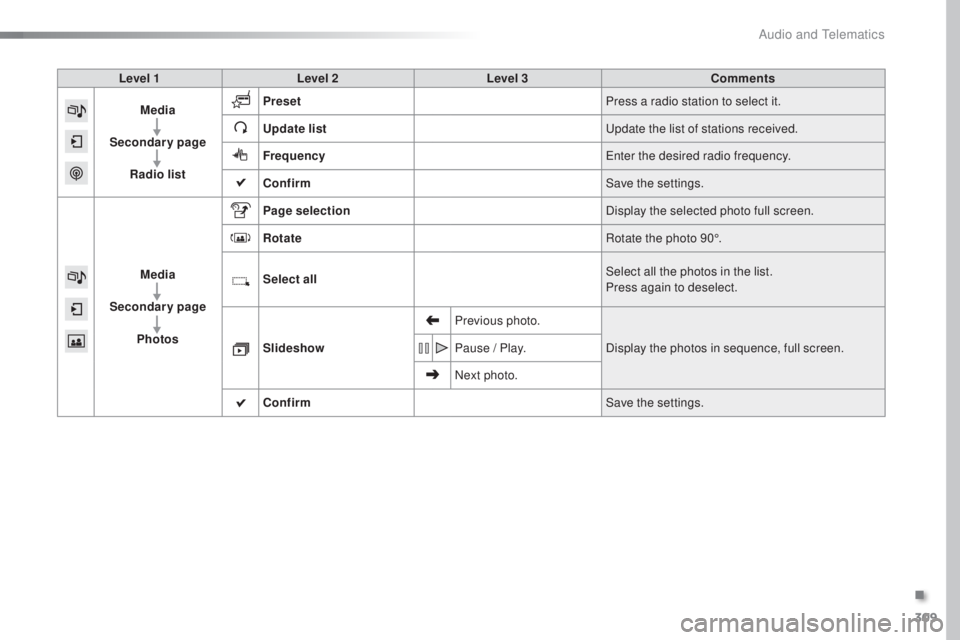
309
308_en_Chap10c_SMegplus_ed02-2015
Level 1Level 2 Level 3 Comments
Media
Secondary page Radio list Preset
Press a radio station to select it.
Update list
upd
ate the list of stations received.
Frequency
ent
er the desired radio frequency.
Confirm Save the settings.
Media
Secondary page Photos Page selection
Display the selected photo full screen.
Rotate Rotate the photo 90°.
Select all Select all the photos in the list.
Press again to deselect.
Slideshow Previous photo.
Display the photos in sequence, full screen.
Pause / Play.
Next photo.
Confirm Save the settings.
.
Audio and telematics
Page 312 of 398
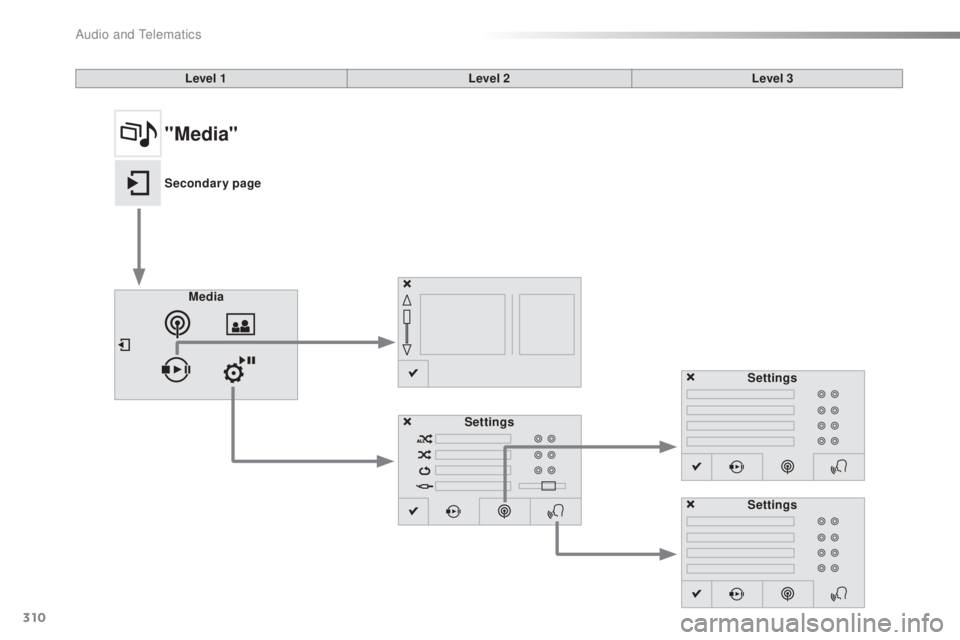
310
308_en_Chap10c_SMegplus_ed02-2015
Level 1Level 2Level 3
Media Settings Settings
Settings
"Media"
Secondary page
Audio and telematics
Page 313 of 398
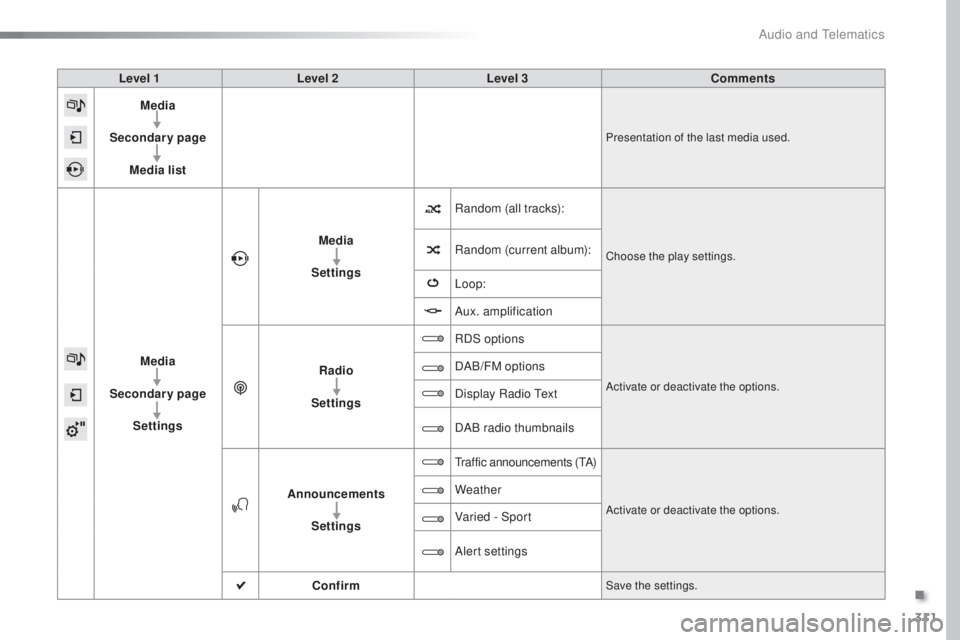
311
308_en_Chap10c_SMegplus_ed02-2015
Level 1Level 2 Level 3 Comments
Media
Secondary page Media list
Presentation of the last media used.
Media
Secondary page Settings Media
Settings Random (all tracks):
Choose the play settings.Random (current album):
Loop:
Aux. amplification
Radio
Settings RDS options
Activate or deactivate the options.
DAB/FM options
Display Radio
tex
t
DAB radio thumbnails
Announcements Settings
traffic announcements (tA)
Activate or deactivate the options.
Weather
Varied - Sport
Alert settings
Confirm
Save the settings.
.
Audio and telematics
Page 314 of 398
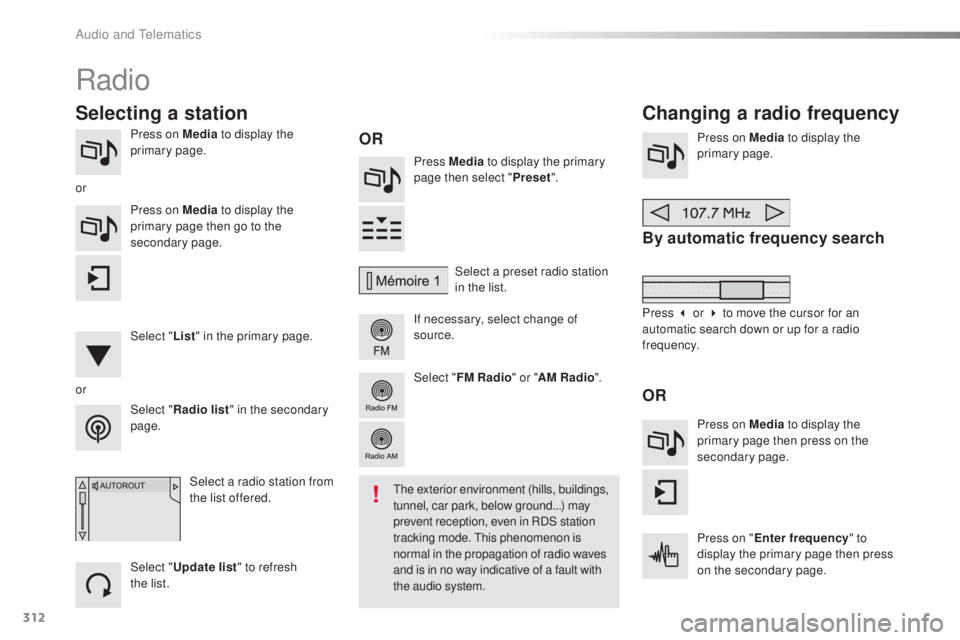
312
308_en_Chap10c_SMegplus_ed02-2015
Press on Media to display the
primary page. Press Media to display the primary
page then select " Preset".
If necessary, select change of
source. Press on Media
to display the
primary page.
By automatic frequency search
Select " Radio list " in the secondary
page. Select a preset radio station
in the list.
Select " FM Radio " or "AM Radio ".
Select a radio station from
the list offered.
Select " Update list " to refresh
the
l
ist.
Press on Media
to display the
primary page then go to the
secondary page.
Select " List" in the primary page.
Radio
Changing a radio frequency
Selecting a station
OR
orOR
the exterior environment (hills, buildings,
t unnel, car park, below ground...) may
prevent reception, even in RDS station
tracking mode.
thi
s phenomenon is
normal in the propagation of radio waves
and is in no way indicative of a fault with
the audio system.
or
Press 3 or 4 to move the cursor for an
automatic search down or up for a radio
frequency.Press on Media to display the
primary page then press on the
secondary page.
Press on " Enter frequency " to
display the primary page then press
on the secondary page.
Audio and telematics
Page 315 of 398
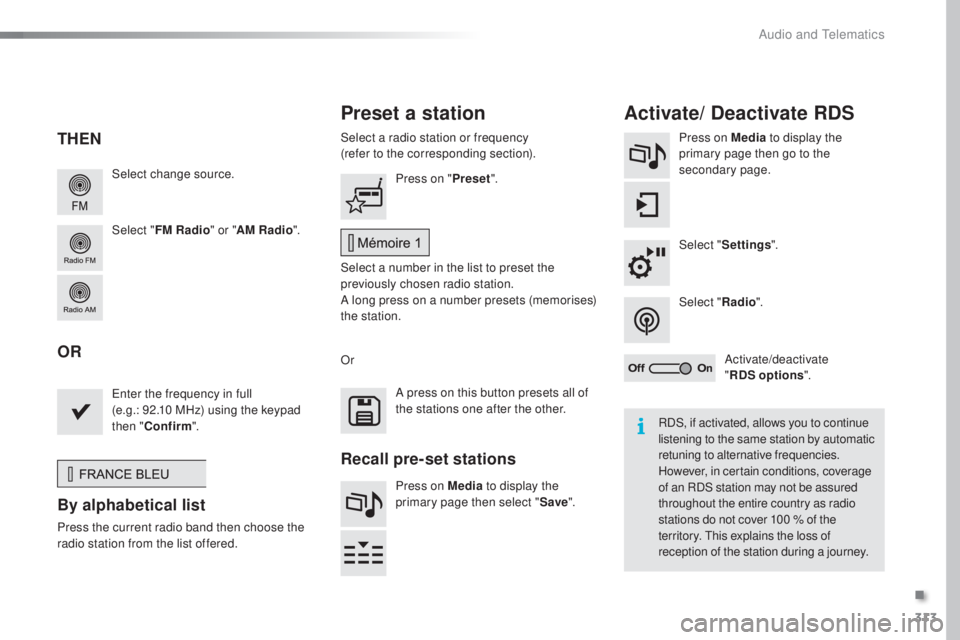
313
308_en_Chap10c_SMegplus_ed02-2015
Select change source.
Select "FM Radio " or "AM Radio ".Select a radio station or frequency
(refer to the corresponding section).
Press on Media
to display the
primary page then go to the
secondary page.
Select " Settings ".
Select " Radio".
Activate/deactivate
" RDS options ".
Press on "
Preset".
Select a number in the list to preset the
previously chosen radio station.
A long press on a number presets (memorises)
the station.
ent
er the frequency in full
(e.g.: 92.10 MHz) using the keypad
then " Confirm ".
By alphabetical list
Press the current radio band then choose the
ra dio station from the l ist offered. Or
Press on Media to display the
primary page then select " Save".
Preset a station Activate/ Deactivate RDS
THEN
OR
A press on this button presets all of
the stations one after the other.
Recall pre-set stations
RDS, if activated, allows you to continue
listening to the same station by automatic
retuning to alternative frequencies.
However, in certain conditions, coverage
of an RDS station may not be assured
throughout the entire country as radio
stations do not cover 100
% o
f the
territory.
thi
s explains the loss of
reception of the station during a journey.
.
Audio and telematics
Page 316 of 398

314
308_en_Chap10c_SMegplus_ed02-2015
Display of options:
if active but not available, the display will be greyed out,
if active and available, the display will be blank.Display of "Radiotext" for
the current station. Select the audio source.
Display the "DAB" band.
Display of the name of the
current station.
Short-cut: access to the choice of audio source,
the list of stations (or titles depending on the
source) or temperature adjustment.
Select the radio station.
Any thumbnail broadcast by
the station.
Preset stations, buttons 1
to 15.
Short press: select the
preset radio station.
Long press: preset a radio
station. Next "Multiplex".
Next radio station.
Secondary page.
Display the name and
number of the multiplex
service being used. Previous "Multiplex".
Previous radio station.
DAB (Digital Audio Broadcasting) radio
If the "DAB" radio station being listened to is not
available on "FM", the "DAB FM" option is greyed out.
Journaline® is a text-based information service designed for digital radio systems.
It p
rovides text-based information structured around topics and sub-topics.
thi
s service is available from the "LIS
t O
F DAB S
tAtIO
NS" page.
Audio and telematics
Page 317 of 398
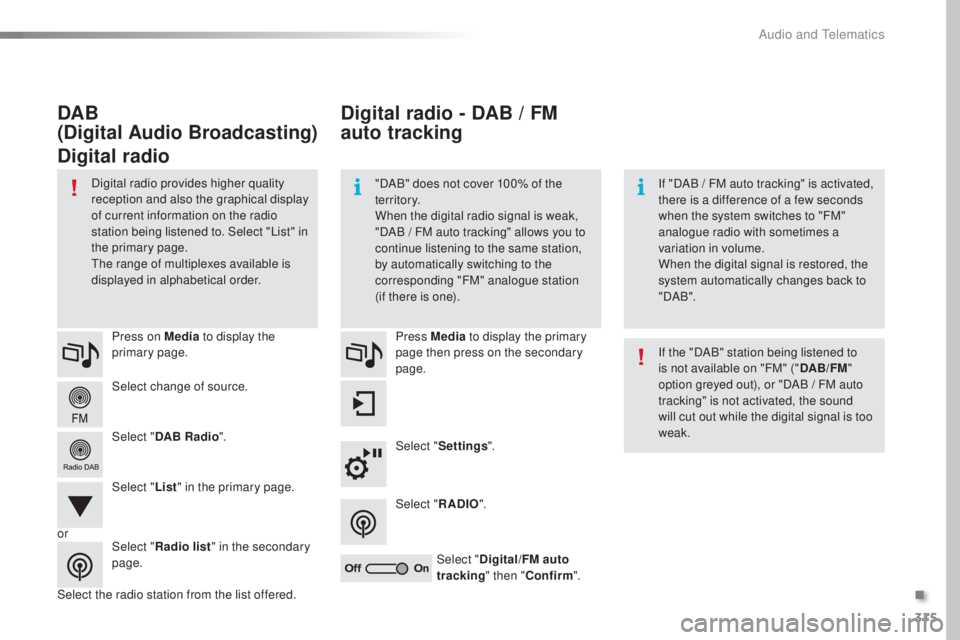
315
308_en_Chap10c_SMegplus_ed02-2015
Select change of source. Press on Media to display the
primary page.
Select " DAB Radio ".
Select " List" in the primary page.
Select the radio station from the list offered. Press Media
to display the primary
page then press on the secondary
page.
Select " Settings ".
Select " RADIO".
Select " Digital/FM auto
tracking " then "Confirm ".
Digital radio - DAB / FM
auto tracking
DAB
(Digital Audio Broadcasting)
Digital radio
"DAB" does not cover 100% of the
te r r i to r y.
When the digital radio signal is weak,
"DAB
/ F
M auto tracking" allows you to
continue listening to the same station,
by automatically switching to the
corresponding "FM" analogue station
(if there is one). If "DAB / F
M auto tracking" is activated,
there is a difference of a few seconds
when the system switches to "FM"
analogue radio with sometimes a
variation in volume.
When the digital signal is restored, the
system automatically changes back to
" DA B ".
Digital radio provides higher quality
reception and also the graphical display
of current information on the radio
station being listened to. Select "List" in
the primary page.
the r
ange of multiplexes available is
displayed in alphabetical order.
If the "DAB" station being listened to
is not available on "FM" ("DAB/FM"
option greyed out), or "DAB / FM auto
tracking" is not activated, the sound
will cut out while the digital signal is too
weak.
or Select "Radio list " in the secondary
page.
.
Audio and telematics
Page 318 of 398
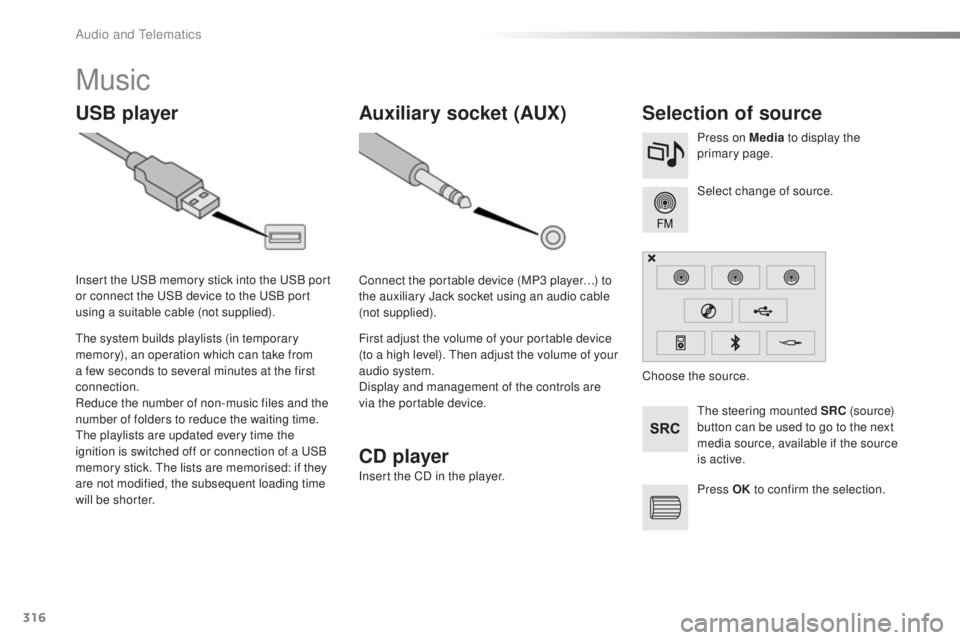
316
308_en_Chap10c_SMegplus_ed02-2015
Music
USB playerSelection of source
the steering mounted SRC ( s o u r c e)
button can be used to go to the next
media source, available if the source
is active. Select change of source. Press on Media to display the
primary page.
the s
ystem builds playlists (in temporary
memory), an operation which can take from
a few seconds to several minutes at the first
connection.
Reduce the number of non-music files and the
number of folders to reduce the waiting time.
the p
laylists are updated every time the
ignition is switched off or connection of a
uSB
m
emory stick.
the l
ists are memorised: if they
are not modified, the subsequent loading time
will be shorter. Insert the
uSB m
emory stick into the
uSB p
ort
or connect the
uSB d
evice to the
uSB p
ort
using a suitable cable (not supplied).
Auxiliary socket (AUX)
Connect the portable device (MP3 player…) to
the auxiliary Jack socket using an audio cable
(not supplied).
First adjust the volume of your portable device
(to a high level).
the
n adjust the volume of your
audio system.
Display and management of the controls are
via the portable device. Choose the source.
Press OK to confirm the selection.
CD player
Insert the CD in the player.
Audio and telematics
Page 319 of 398
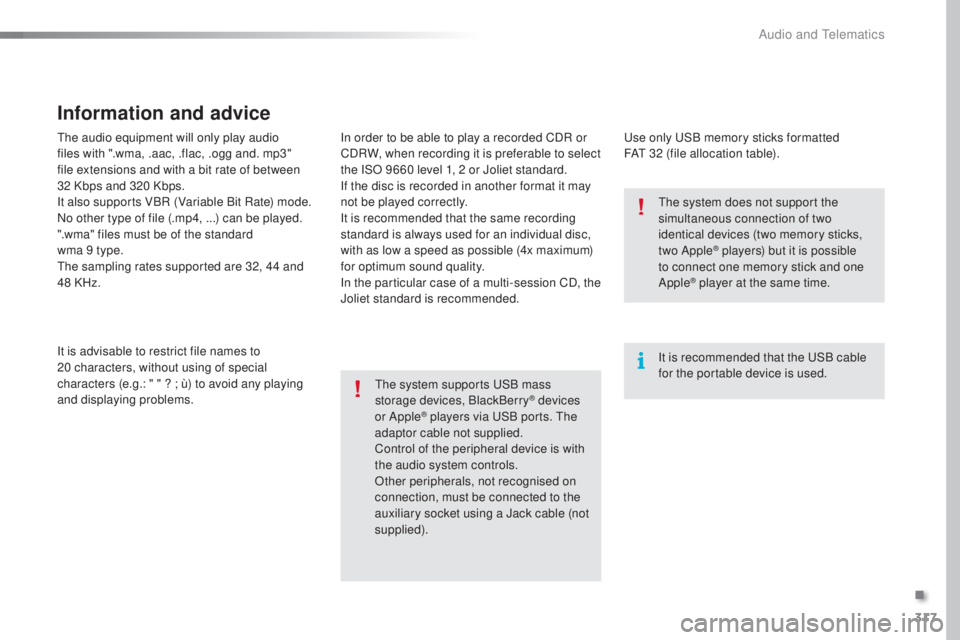
317
308_en_Chap10c_SMegplus_ed02-2015
the audio equipment will only play audio
f iles with ".wma, .aac, .flac, .ogg and. mp3"
file extensions and with a bit rate of between
32
K
bps and 320 Kbps.
It also supports VBR (Variable Bit Rate) mode.
No other type of file (.mp4, ...) can be played.
".wma" files must be of the standard
wma 9 type.
the s
ampling rates supported are 32, 44 and
48 KHz.
It is advisable to restrict file names to
20
c
haracters, without using of special
characters (e.g.: " " ? ; ù) to avoid any playing
and displaying problems.
Information and advice
use only uSB m emory sticks formatted
FAt 3 2 (file allocation table).
the s
ystem supports
uSB m
ass
storage devices, BlackBerry
® devices
or Apple® players via uSB p orts. the
a
daptor cable not supplied.
Control of the peripheral device is with
the audio system controls.
Other peripherals, not recognised on
connection, must be connected to the
auxiliary socket using a Jack cable (not
supplied). It is recommended that the
uSB c
able
for the portable device is used.
the s
ystem does not support the
simultaneous connection of two
identical devices (two memory sticks,
two Apple
® players) but it is possible
to c
onnect one memory stick and one
Apple
® player at the same time.
In order to be able to play a recorded CDR or
CDRW, when recording it is preferable to select
the ISO 9660 level 1, 2 or Joliet standard.
If the disc is recorded in another format it may
not be played correctly.
It is recommended that the same recording
standard is always used for an individual disc,
with as low a speed as possible (4x maximum)
for optimum sound quality.
In the particular case of a multi-session CD, the
Joliet standard is recommended.
.
Audio and telematics
Page 320 of 398
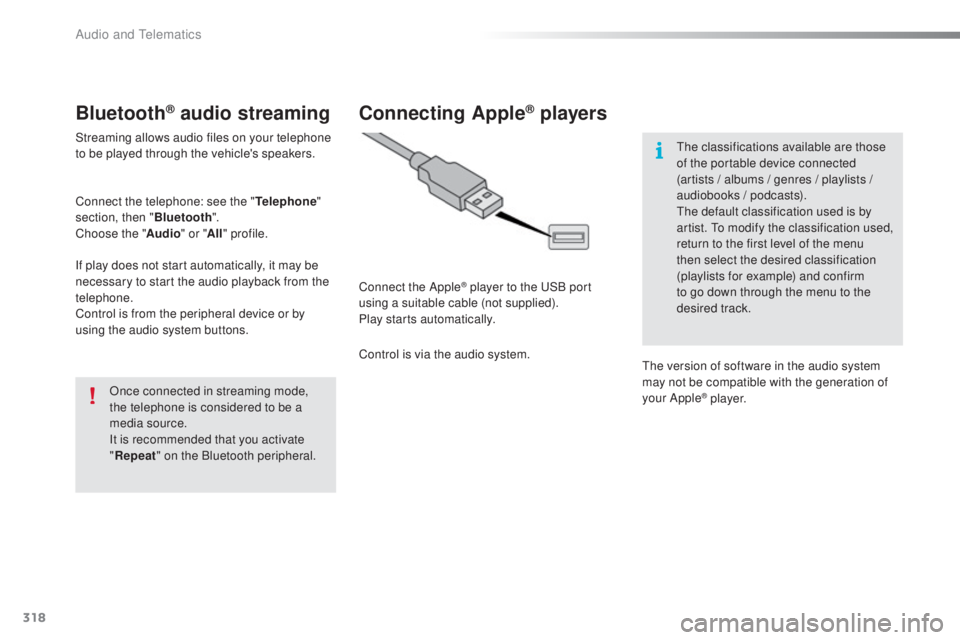
318
308_en_Chap10c_SMegplus_ed02-2015
Bluetooth® audio streaming
Streaming allows audio files on your telephone
to be played through the vehicle's speakers.
Connect the telephone: see the "Telephone"
section, then " Bluetooth".
Choose the " Audio" or "All" profile.
If play does not start automatically, it may be
necessary to start the audio playback from the
telephone.
Control is from the peripheral device or by
using the audio system buttons.
Once connected in streaming mode,
the telephone is considered to be a
media source.
It is recommended that you activate
"Repeat " on the Bluetooth peripheral.
Connecting Apple® players
Connect the Apple® player to the uSB p ort
using a suitable cable (not supplied).
Play starts automatically.
Control is via the audio system.
the c
lassifications available are those
of the portable device connected
(artists / albums / genres / playlists /
audiobooks / podcasts).
the d
efault classification used is by
artist.
to mo
dify the classification used,
return to the first level of the menu
then select the desired classification
(playlists for example) and confirm
to go down through the menu to the
desired track.
the v
ersion of software in the audio system
may not be compatible with the generation of
your Apple
® p l aye r.
Audio and telematics