display PEUGEOT 5008 2014 Manual PDF
[x] Cancel search | Manufacturer: PEUGEOT, Model Year: 2014, Model line: 5008, Model: PEUGEOT 5008 2014Pages: 404, PDF Size: 23.34 MB
Page 269 of 404
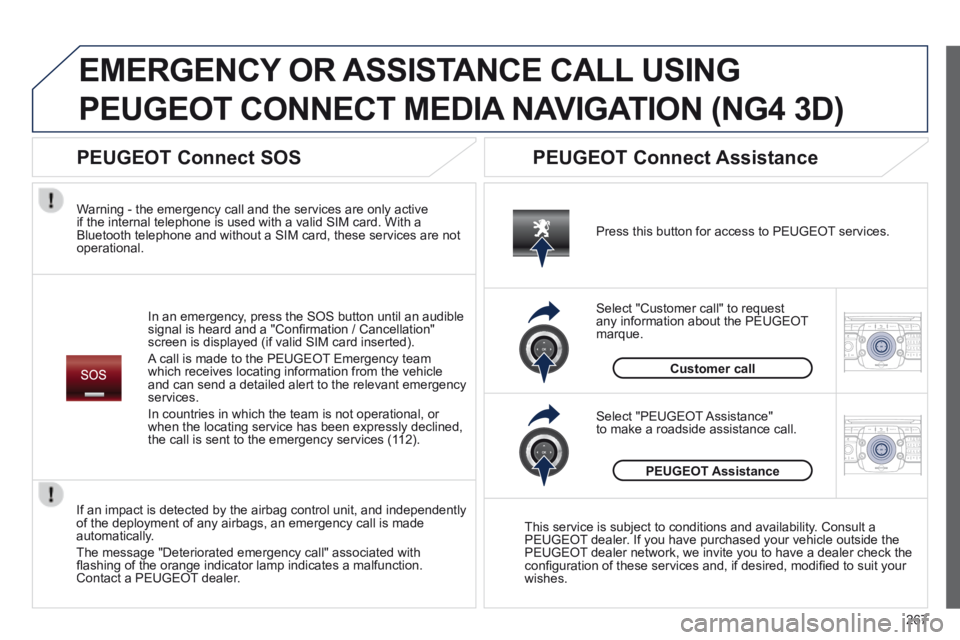
267
2ABC3DEF5JKL4GHI6MNO8TUV7PQR S9WXYZ0*#
1RADIO MEDIA NA
V TRAFFIC
SETUPADDR
BOOK
2ABC3DEF5JKL4GHI6MNO8TUV7PQR S9WXYZ0*#
1RADIO MEDIA NA
V TRAFFIC
SETUPADDR
BOOK
EMERGENCY OR ASSISTANCE CALL USING
PEUGEOT CONNECT MEDIA NAVIGATION (NG4 3D)
In an emergency, press the SOS button until an audible signal is heard and a "Confi rmation / Cancellation" screen is displayed (if valid SIM card inserted).
A call is made to the PEUGEOT Emergency team which receives locating information from the vehicle and can send a detailed alert to the relevant emergency services.
In countries in which the team is not operational, or when the locating service has been expressly declined, the call is sent to the emergency services (112).
Warning - the emergency call and the services are only active if the internal telephone is used with a valid SIM card. With a Bluetooth telephone and without a SIM card, these services are not operational.
Press this button for access to PEUGEOT services.
Customer call
Select "Customer call" to request any information about the PEUGEOT marque.
Select "PEUGEOT Assistance" to make a roadside assistance call.
PEUGEOT Assistance
This service is subject to conditions and availability. Consult a PEUGEOT dealer. If you have purchased your vehicle outside the PEUGEOT dealer network, we invite you to have a dealer check the confi guration of these services and, if desired, modifi ed to suit your wishes.
If an impact is detected by the airbag control unit, and independently of the deployment of any airbags, an emergency call is made automatically.
The message "Deteriorated emergency call" associated with fl ashing of the orange indicator lamp indicates a malfunction. Contact a PEUGEOT dealer.
PEUGEOT Connect SOS PEUGEOT Connect Assistance
Page 272 of 404
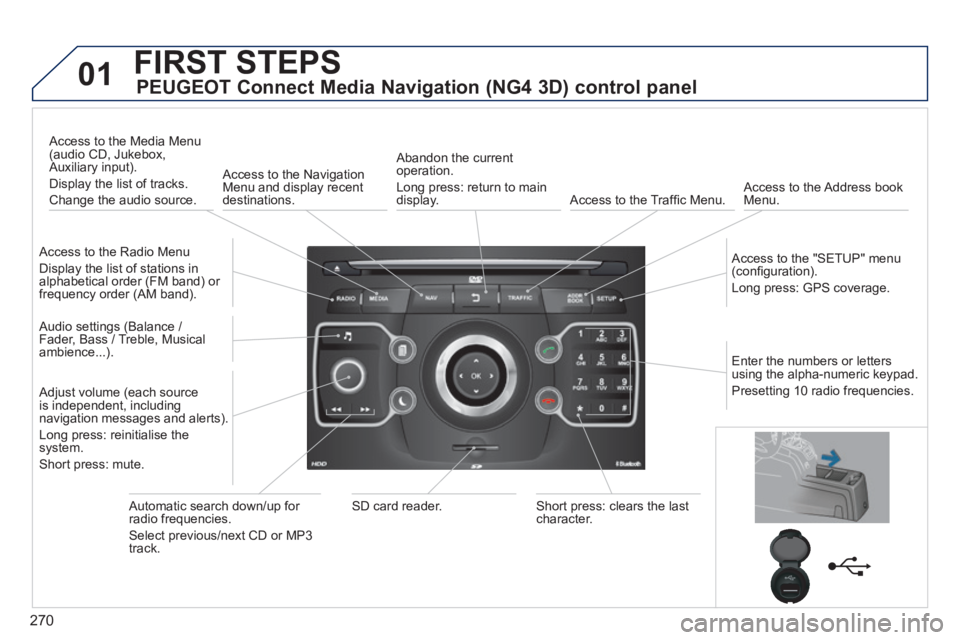
270
01 FIRST STEPS
PEUGEOT Connect Media Navigation (NG4 3D) control panel
Access to the Radio Menu
Display the list of stations in alphabetical order (FM band) or frequency order (AM band).
Access to the Media Menu (audio CD, Jukebox, Auxiliary input).
Display the list of tracks.
Change the audio source.
Access to the Navigation Menu and display recent destinations.
Abandon the current operation.
Long press: return to main display. Access to the Traffi c Menu. Access to the Address book Menu.
Access to the "SETUP" menu (confi guration).
Long press: GPS coverage.
Audio settings (Balance / Fader, Bass / Treble, Musical ambience...).
Adjust volume (each source is independent, including navigation messages and alerts).
Long press: reinitialise the system.
Short press: mute.
Automatic search down/up for radio frequencies.
Select previous/next CD or MP3 track.
SD card reader. Short press: clears the last character.
Enter the numbers or letters using the alpha-numeric keypad.
Presetting 10 radio frequencies.
Page 273 of 404
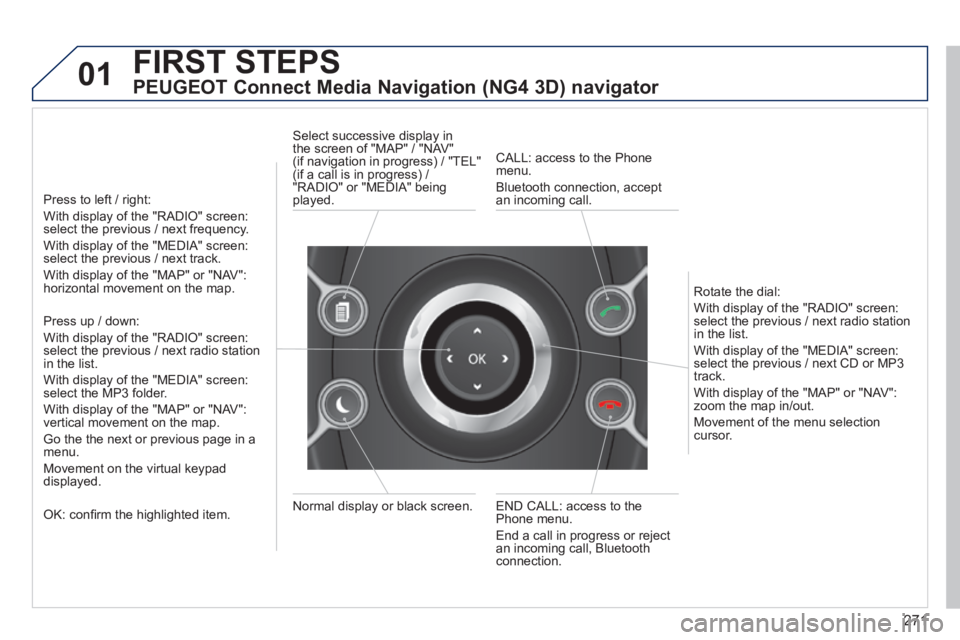
271
01 FIRST STEPS
PEUGEOT Connect Media Navigation (NG4 3D) navigator
Press to left / right:
With display of the "RADIO" screen: select the previous / next frequency.
With display of the "MEDIA" screen: select the previous / next track.
With display of the "MAP" or "NAV": horizontal movement on the map.
Press up / down:
With display of the "RADIO" screen: select the previous / next radio station in the list.
With display of the "MEDIA" screen: select the MP3 folder.
With display of the "MAP" or "NAV": vertical movement on the map.
Go the the next or previous page in a menu.
Movement on the virtual keypad displayed.
OK: confi rm the highlighted item. END CALL: access to the Phone menu.
End a call in progress or reject an incoming call, Bluetooth connection.
Normal display or black screen.
Select successive display in the screen of "MAP" / "NAV" (if navigation in progress) / "TEL" (if a call is in progress) / "RADIO" or "MEDIA" being played.
CALL: access to the Phone menu.
Bluetooth connection, accept an incoming call.
Rotate the dial:
With display of the "RADIO" screen: select the previous / next radio station in the list.
With display of the "MEDIA" screen: select the previous / next CD or MP3 track.
With display of the "MAP" or "NAV": zoom the map in/out.
Movement of the menu selection cursor.
Page 276 of 404
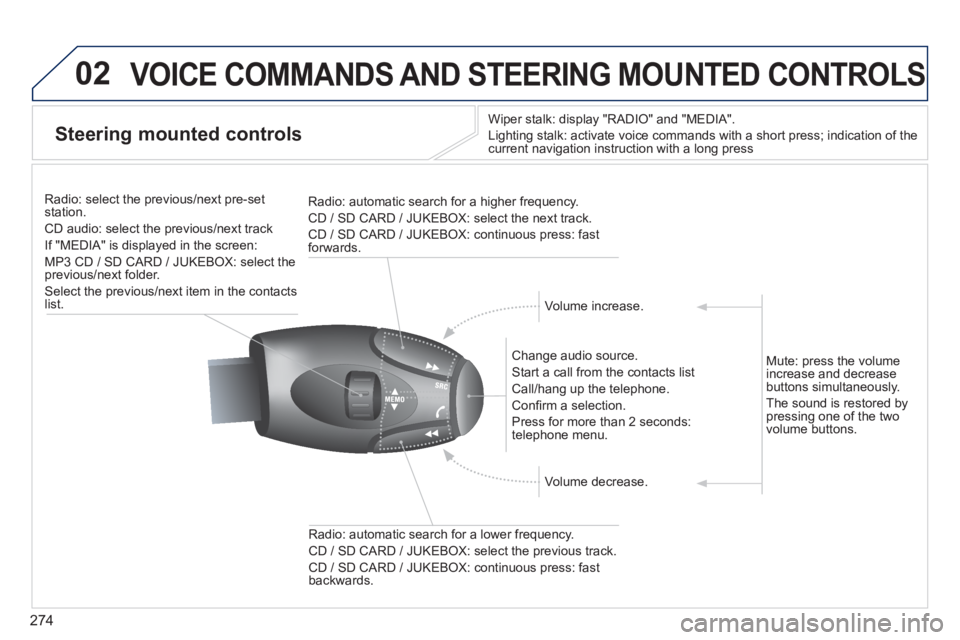
274
02 VOICE COMMANDS AND STEERING MOUNTED CONTROLS
Steering mounted controls
Wiper stalk: display "RADIO" and "MEDIA".
Lighting stalk: activate voice commands with a short press; indication o\
f the current navigation instruction with a long press
Change audio source.
Start a call from the contacts list
Call/hang up the telephone.
Confi rm a selection.
Press for more than 2 seconds: telephone menu.
Radio: automatic search for a lower frequency.
CD / SD CARD / JUKEBOX: select the previous track.
CD / SD CARD / JUKEBOX: continuous press: fast backwards.
Radio: select the previous/next pre-set station.
CD audio: select the previous/next track
If "MEDIA" is displayed in the screen:
MP3 CD / SD CARD / JUKEBOX: select the previous/next folder.
Select the previous/next item in the contacts list.
Radio: automatic search for a higher frequency.
CD / SD CARD / JUKEBOX: select the next track.
CD / SD CARD / JUKEBOX: continuous press: fast forwards.
Volume increase.
Volume decrease.
Mute: press the volume increase and decrease buttons simultaneously.
The sound is restored by pressing one of the two volume buttons.
Page 277 of 404
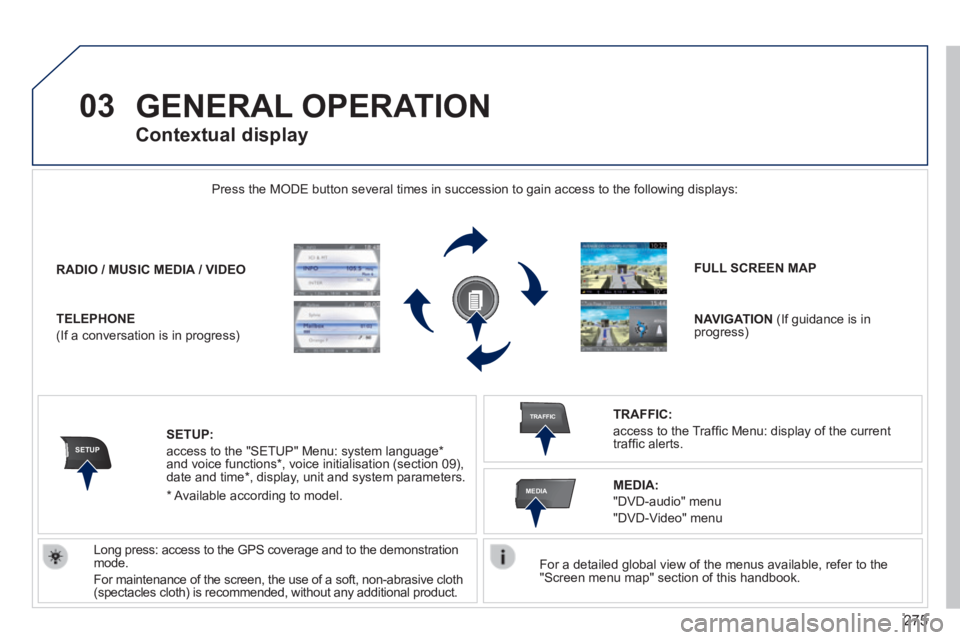
275
03
SETUP
TRAFFIC
MEDIA
GENERAL OPERATION
For a detailed global view of the menus available, refer to the "Screen menu map" section of this handbook.
Press the MODE button several times in succession to gain access to the \
following displays:
Long press: access to the GPS coverage and to the demonstration mode.
For maintenance of the screen, the use of a soft, non-abrasive cloth (spectacles cloth) is recommended, without any additional product.
RADIO / / / /MUSIC MEDIA / VIDEO
TELEPHONE
(If a conversation is in progress)
FULL SCREEN MAP
NAVIGATION (If guidance is in progress)
SETUP:
access to the "SETUP" Menu: system language * and voice functions * , voice initialisation (section 09), date and time * , display, unit and system parameters.
TRAFFIC:
access to the Traffi c Menu: display of the current traffi c alerts.
Contextual display
MEDIA:
"DVD-audio" menu
"DVD-Video" menu
* Available according to model.
Page 278 of 404
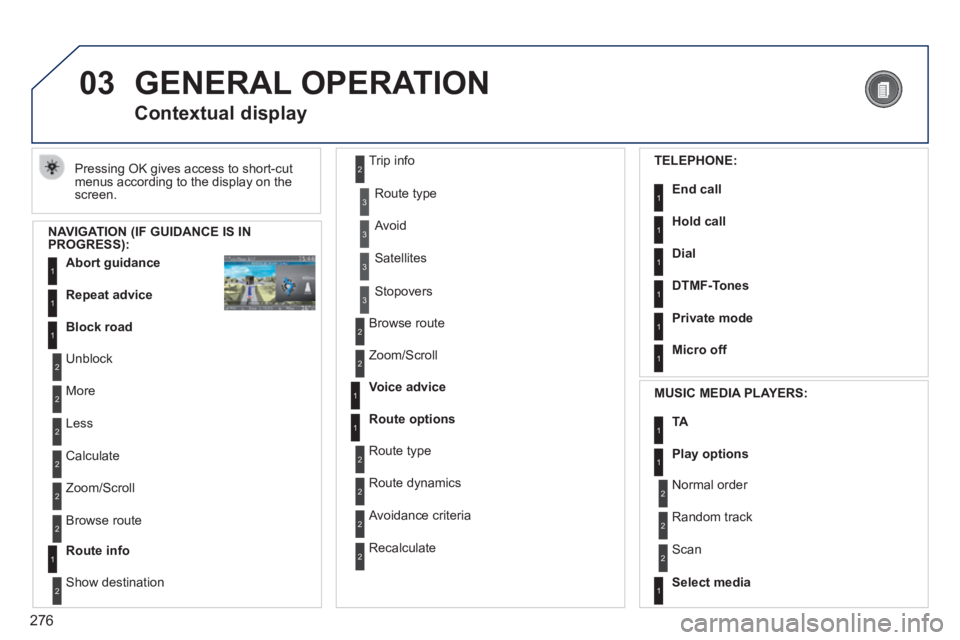
276
03 GENERAL OPERATION
Pressing OK gives access to short-cut menus according to the display on the screen.
Contextual display
NAVIGATION (IF GUIDANCE IS IN PROGRESS):
Abort guidance1
1
1
Repeat advice
Block road
2
2
Unblock
More
2 Less
3
3
Route type
Avoid
3 Satellites
2
2
Calculate
Zoom/Scroll
2 Browse route
1Route info
2
2
Show destination
Trip info
3 Stopovers
2
2
Browse route
Zoom/Scroll
1
1
Voice advice
Route options
2
2
Route type
Route dynamics
2 Avoidance criteria
2 Recalculate
TELEPHONE:
End call1
1
1
1
Hold call
Dial
DTMF-Tones
1Private mode
1Micro off
MUSIC MEDIA PLAYERS:
TA1
1Play options
1Select media
2
2
Normal order
Random track
2 Scan
Page 279 of 404
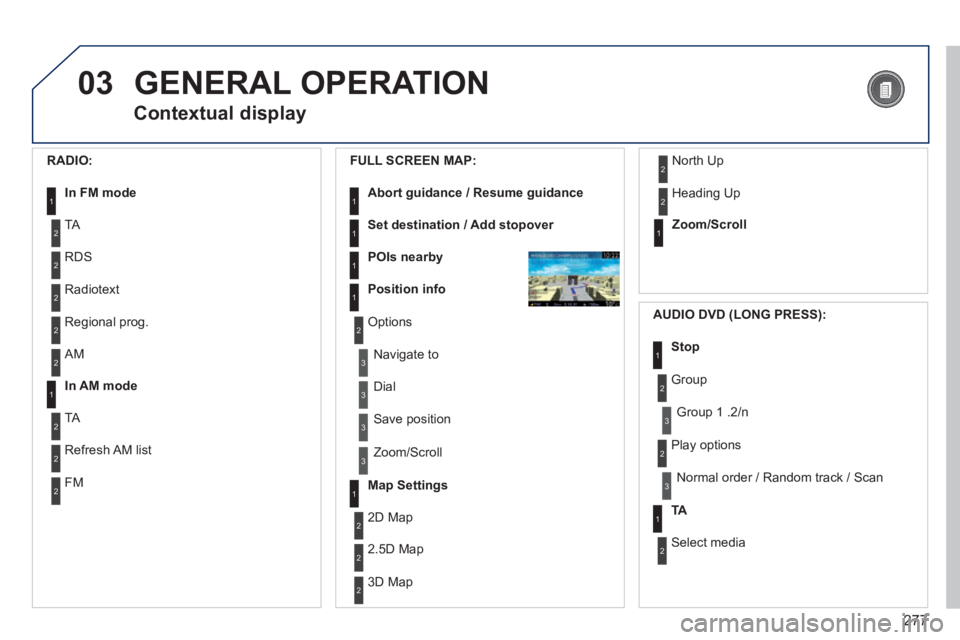
277
03 GENERAL OPERATION
Contextual display
RADIO:
In FM mode1
2
2
TA
RDS
2 Radiotext
2 Regional prog.
FULL SCREEN MAP:
Abort guidance / Resume guidance1
1
1
1
Set destination / Add stopover
POIs nearby
Position info
2 Options
3
3
Navigate to
Dial
3 Save position
3 Zoom/Scroll
Map Settings1
1Zoom/Scroll
2
2
2D Map
2.5D Map
2 3D Map
2 North Up
2 Heading Up
AUDIO DVD (LONG PRESS):
1Stop
2 Group
3 Group 1 .2/n
TA1
2 Select media
2 Play options
3 Normal order / Random track / Scan
2 AM
In AM mode1
2
2
TA
Refresh AM list
2 FM
Page 280 of 404
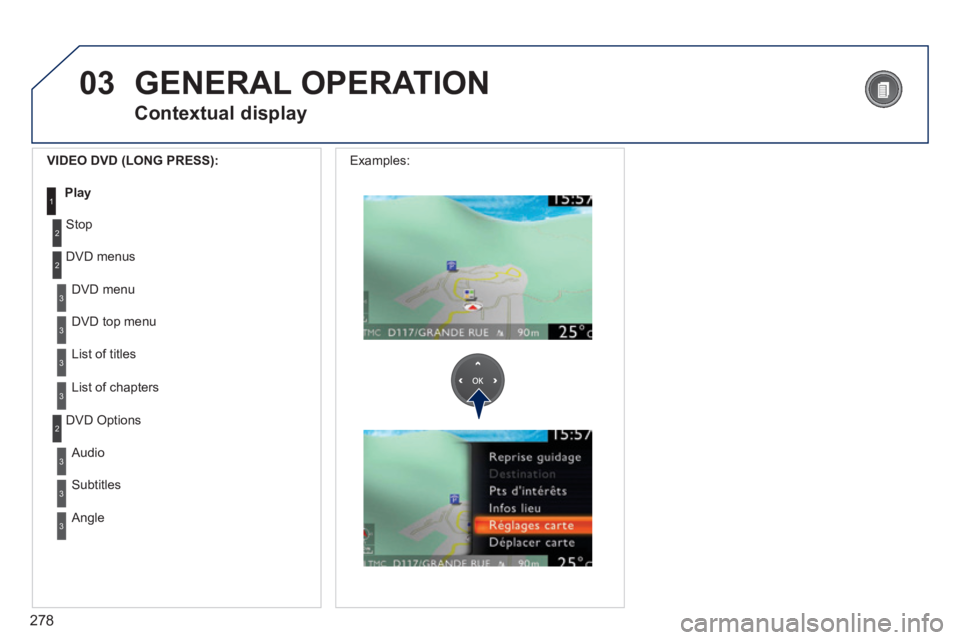
278
03
3
3
DVD menu
DVD top menu
3 List of titles
3 List of chapters
VIDEO DVD (LONG PRESS):
Play1
GENERAL OPERATION
Contextual display
2
2
Stop
DVD menus
3
3
Audio
Subtitles
3 Angle
2 DVD Options
Examples:
Page 281 of 404
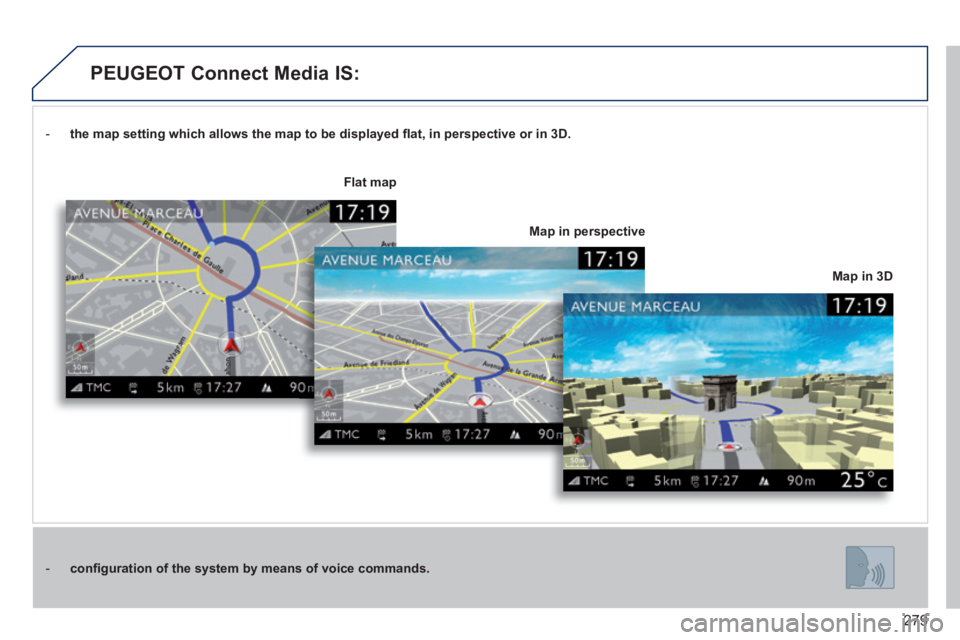
279
- the map setting which allows the map to be displayed fl at, in perspective or in 3D.
- confi guration of the system by means of voice commands.
Map in 3D
Flat map
Map in perspective
PEUGEOT Connect Media IS:
Page 283 of 404
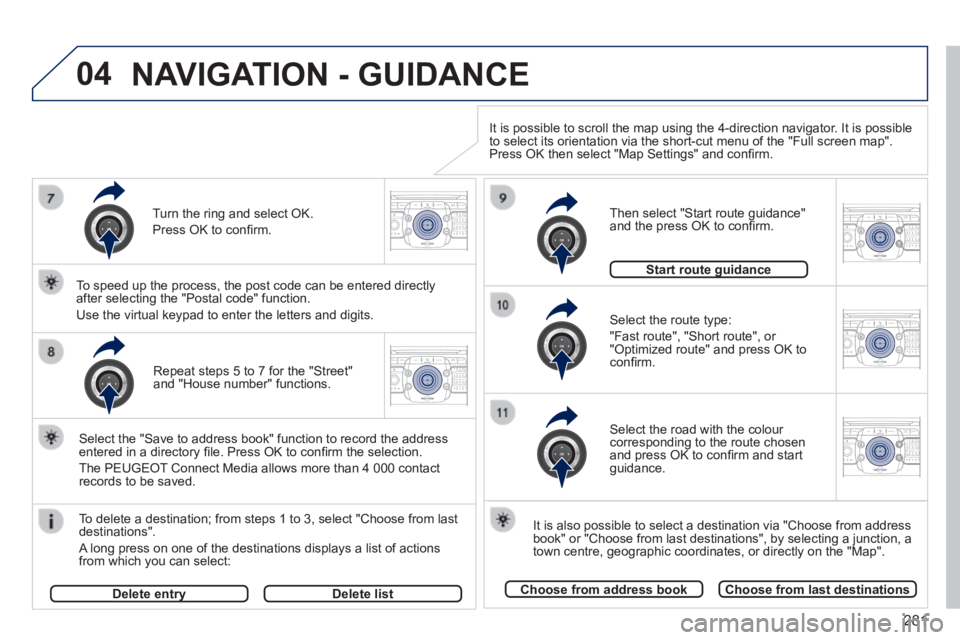
281
04
2ABC3DEF5JKL4GHI6MNO8TUV7PQR S9WXYZ0*#
1RADIO MEDIA NA
V TRAFFIC
SETUPADDR
BOOK
2ABC3DEF5JKL4GHI6MNO8TUV7PQR S9WXYZ0*#
1RADIO MEDIA NA
V TRAFFIC
SETUPADDR
BOOK
2ABC3DEF5JKL4GHI6MNO8TUV7PQR S9WXYZ0*#
1RADIO MEDIA NA
V TRAFFIC
SETUPADDR
BOOK
2ABC3DEF5JKL4GHI6MNO8TUV7PQR S9WXYZ0*#
1RADIO MEDIA NA
V TRAFFIC
SETUPADDR
BOOK
2ABC3DEF5JKL4GHI6MNO8TUV7PQR S9WXYZ0*#
1RADIO MEDIA NA
V TRAFFIC
SETUPADDR
BOOK
Repeat steps 5 to 7 for the "Street" and "House number" functions.
To delete a destination; from steps 1 to 3, select "Choose from last destinations".
A long press on one of the destinations displays a list of actions from which you can select:
Select the "Save to address book" function to record the address entered in a directory fi le. Press OK to confi rm the selection.
The PEUGEOT Connect Media allows more than 4 000 contact records to be saved.
To speed up the process, the post code can be entered directly after selecting the "Postal code" function.
Use the virtual keypad to enter the letters and digits. Select the route type:
"Fast route", "Short route", or "Optimized route" and press OK to confi rm.
Then select "Start route guidance" and the press OK to confi rm.
It is also possible to select a destination via "Choose from address book" or "Choose from last destinations", by selecting a junction, a town centre, geographic coordinates, or directly on the "Map".
Choose from address bookChoose from last destinations
Start route guidanceStart route guidance
It is possible to scroll the map using the 4-direction navigator. It is possible to select its orientation via the short-cut menu of the "Full screen map\
". Press OK then select "Map Settings" and confi rm.
Select the road with the colour corresponding to the route chosen and press OK to confi rm and start guidance.
Turn the ring and select OK.
Press OK to confi rm.
Delete entryDelete entryDelete list
NAVIGATION - GUIDANCE