navigation update PEUGEOT BOXER 2021 Owners Manual
[x] Cancel search | Manufacturer: PEUGEOT, Model Year: 2021, Model line: BOXER, Model: PEUGEOT BOXER 2021Pages: 212, PDF Size: 6.37 MB
Page 177 of 212
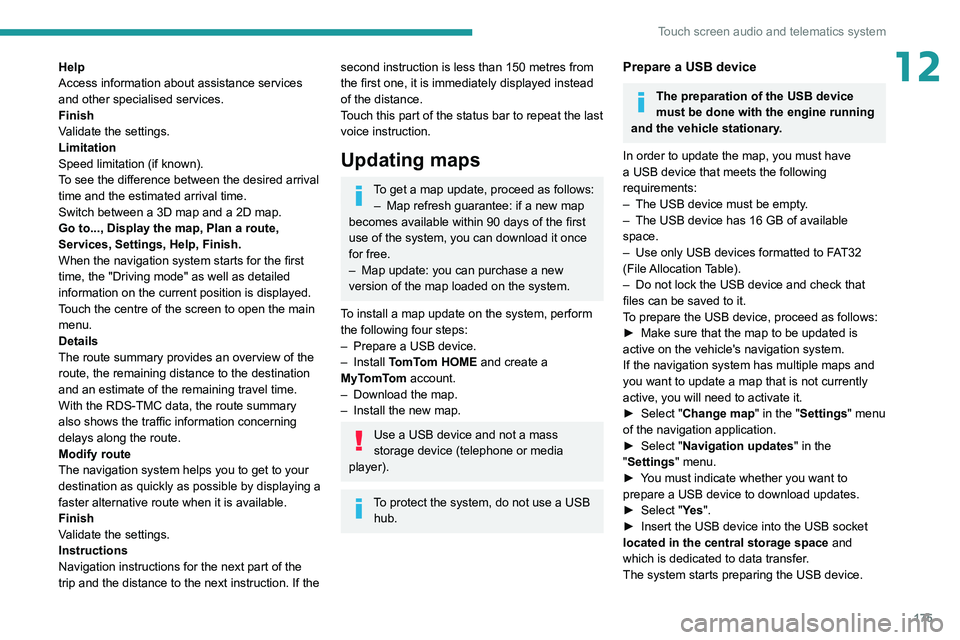
175
Touch screen audio and telematics system
12Help
Access information about assistance services
and other specialised services.
Finish
Validate the settings.
Limitation
Speed limitation (if known).
To see the difference between the desired arrival
time and the estimated arrival time.
Switch between a 3D map and a 2D map.
Go to..., Display the map, Plan a route,
Services, Settings, Help, Finish.
When the navigation system starts for the first
time, the "Driving mode" as well as detailed
information on the current position is displayed.
Touch the centre of the screen to open the main
menu.
Details
The route summary provides an overview of the
route, the remaining distance to the destination
and an estimate of the remaining travel time.
With the RDS-TMC data, the route summary
also shows the traffic information concerning
delays along the route.
Modify route
The navigation system helps you to get to your
destination as quickly as possible by displaying a
faster alternative route when it is available.
Finish
Validate the settings.
Instructions
Navigation instructions for the next part of the
trip and the distance to the next instruction. If the second instruction is less than 150 metres from
the first one, it is immediately displayed instead
of the distance.
Touch this part of the status bar to repeat the last
voice instruction.
Updating maps
To get a map update, proceed as follows: – Map refresh guarantee: if a new map
becomes available within 90 days of the first
use of the system, you can download it once
for free.
–
Map update: you can purchase a new
version of the map loaded on the system.
T
o install a map update on the system, perform
the following four steps:
–
Prepare a USB device.
–
Install TomTom HOME and create a
MyTomTom account.
–
Download the map.
–
Install the new map.
Use a USB device and not a mass
storage device (telephone or media
player).
To protect the system, do not use a USB hub.
Prepare a USB device
The preparation of the USB device
must be done with the engine running
and the vehicle stationary.
In order to update the map, you must have
a USB device that meets the following
requirements:
–
The USB device must be empty
.
–
The USB device has 16 GB of available
space.
–
Use only USB devices formatted to F
AT32
(File Allocation Table).
–
Do not lock the USB device and check that
files can be saved to it.
T
o prepare the USB device, proceed as follows:
►
Make sure that the map to be updated is
active on the vehicle's navigation system.
If the navigation system has multiple maps and
you want to update a map that is not currently
active, you will need to activate it.
►
Select "
Change map" in the "Settings" menu
of the navigation application.
►
Select "
Navigation updates" in the
"Settings" menu.
►
Y
ou must indicate whether you want to
prepare a USB device to download updates.
►
Select "
Ye s".
►
Insert the USB device into the USB socket
located in the central storage space
and
which is dedicated to data transfer.
The system starts preparing the USB device.
Page 178 of 212
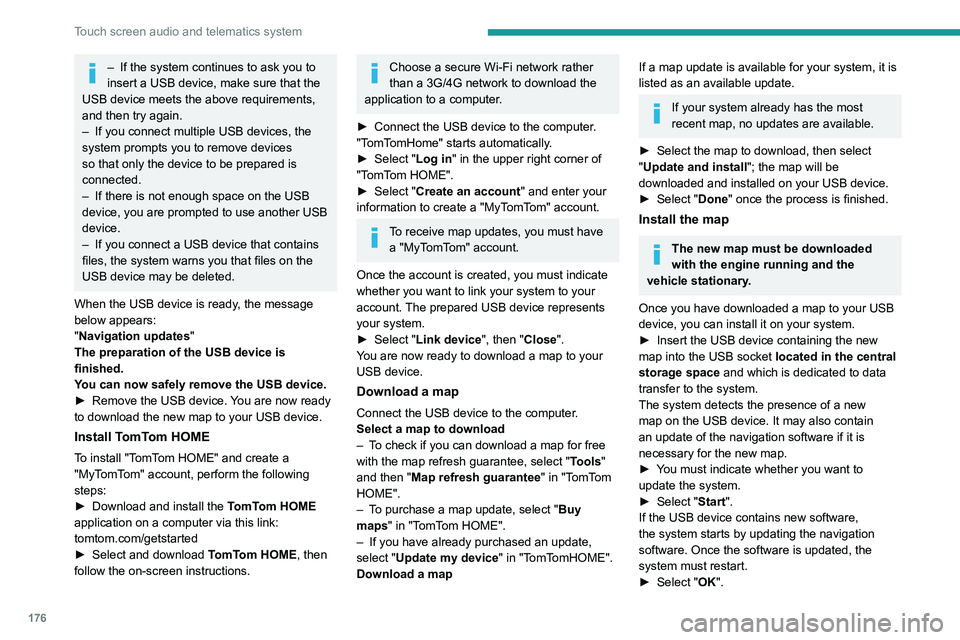
176
Touch screen audio and telematics system
– If the system continues to ask you to
insert a USB device, make sure that the
USB device meets the above requirements,
and then try again.
–
If you connect multiple USB devices, the
system prompts you to remove devices
so that only the device to be prepared is
connected.
–
If there is not enough space on the USB
device, you are prompted to use another USB
device.
–
If you connect a USB device that contains
files, the system warns you that files on the
USB device may be deleted.
When the USB device is ready
, the message
below appears:
"Navigation updates"
The preparation of the USB device is
finished.
You can now safely remove the USB device.
►
Remove the USB device.
You are now ready
to download the new map to your USB device.
Install TomTom HOME
To install "TomTom HOME" and create a
"MyTomTom" account, perform the following
steps:
►
Download and install the T
omTom HOME
application on a computer via this link:
tomtom.com/getstarted
►
Select and download T
omTom HOME, then
follow the on-screen instructions.
Choose a secure Wi-Fi network rather
than a 3G/4G network to download the
application to a computer.
►
Connect the USB device to the computer
.
"TomTomHome" starts automatically.
►
Select "
Log in " in the upper right corner of
"TomTom HOME".
►
Select "
Create an account" and enter your
information to create a "MyTomTom" account.
To receive map updates, you must have a "MyTomTom" account.
Once the account is created, you must indicate
whether you want to link your system to your
account. The prepared USB device represents
your system.
►
Select "
Link device", then "Close".
You are now ready to download a map to your
USB device.
Download a map
Connect the USB device to the computer.
Select a map to download
–
T
o check if you can download a map for free
with the map refresh guarantee, select " Tools"
and then "Map refresh guarantee " in "TomTom
HOME".
–
T
o purchase a map update, select " Buy
maps" in "TomTom HOME".
–
If you have already purchased an update,
select "
Update my device" in "TomTomHOME".
Download a map
If a map update is available for your system, it is
listed as an available update.
If your system already has the most
recent map, no updates are available.
►
Select the map to download, then select
"
Update and install "; the map will be
downloaded and installed on your USB device.
►
Select "
Done" once the process is finished.
Install the map
The new map must be downloaded
with the engine running and the
vehicle stationary.
Once you have downloaded a map to your USB
device, you can install it on your system.
►
Insert the USB device containing the new
map into the USB socket
located in the central
storage space and which is dedicated to data
transfer to the system.
The system detects the presence of a new
map on the USB device. It may also contain
an update of the navigation software if it is
necessary for the new map.
►
Y
ou must indicate whether you want to
update the system.
►
Select "
Start".
If the USB device contains new software,
the system starts by updating the navigation
software. Once the software is updated, the
system must restart.
►
Select "
OK".