Peugeot Partner Tepee 2015 Owner's Manual
Manufacturer: PEUGEOT, Model Year: 2015, Model line: Partner Tepee, Model: Peugeot Partner Tepee 2015Pages: 276, PDF Size: 12.76 MB
Page 191 of 276

10.1
Partner_2_VP_en_Chap10a_BtA_ed02-2014
EMERGENCY OR ASSIST ANCE CALL
Page 192 of 276
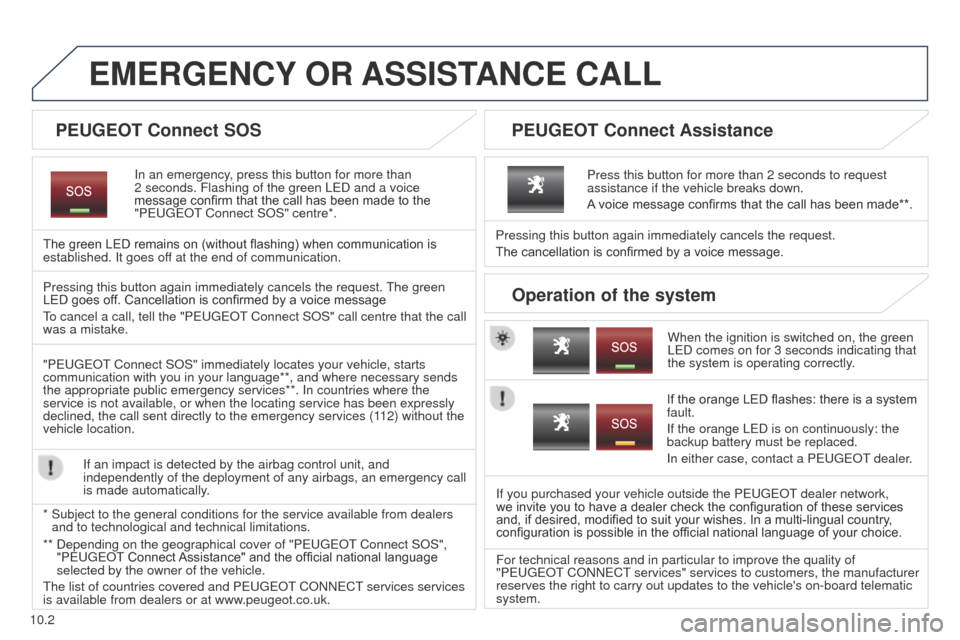
10.2
Partner_2_VP_en_Chap10a_BtA_ed02-2014
EMERGENCY OR ASSIST ANCE CALL
In an emergency, press this button for more than
2
seconds. Flashing of the green L e D and a voice
message confirm that the call has been made to the
"Peuge
O t Connect SOS" centre*.
The green LED remains on (without flashing) when communication is
established. It goes off at the end of communication.
When the ignition is switched on, the green
L
e D comes on for 3 seconds indicating that
the system is operating correctly.
Pressing this button again immediately cancels the request.
The cancellation is confirmed by a voice message.
Press this button for more than 2 seconds to request
assistance if the vehicle breaks down.
A voice message confirms that the call has been made**.
Pressing this button again immediately cancels the request.
t
he green
LED goes off. Cancellation is confirmed by a voice message
to cancel a call, tell the "Peuge
O t Connect SOS" call centre that the call
was a mistake.
"Peuge
O
t Connect SOS" immediately locates your vehicle, starts
communication with you in your language**, and where necessary sends
the appropriate public emergency services**. In countries where the
service is not available, or when the locating service has been expressl\
y
declined, the call sent directly to the emergency services (112) without the
vehicle location.
If an impact is detected by the airbag control unit, and
independently of the deployment of any airbags, an emergency call
is made automatically.
*
Subject to the general conditions for the service available from dealers\
and to technological and technical limitations. If the orange LED flashes: there is a system
fault.
If the orange L
e D is on continuously: the
backup battery must be replaced.
In either case, contact a P
euge O t
dealer
.
If you purchased your vehicle outside the P
euge O t
dealer network,
we invite you to have a dealer check the configuration of these services
and, if desired, modified to suit your wishes. In a multi-lingual country ,
configuration is possible in the official national language of your choice.
For technical reasons and in particular to improve the quality of
"P
euge O t
CONN
e C t
services" services to customers, the manufacturer
reserves the right to carry out updates to the vehicle's on-board telema\
tic
system.
PEUGEOT Connect SOS P EUGEOT Connect Assistance
Operation of the system
** Depending on the geographical cover of "Peuge O t Connect SOS",
"Peuge O t Connect Assistance" and the official national language
selected by the owner of the vehicle.
t
he list of countries covered and P euge O t
CONN
e C t
services services
is available from dealers or at www
.peugeot.co.uk.
Page 193 of 276

10.3
Partner_2_VP_en_Chap10b_RT6-2-8_ed02-2014
the system is protected in such a way that it will only
operate in your vehicle.
PEUGEOT Connect Navigation (RT6)
01 First steps - Control panel
For safety reasons, the driver must carry out operations
which require prolonged attention while the vehicle is
stationary.
When the engine is switched off and to prevent
discharging of the battery, the system switches off
following the activation of the energy economy mode.
CONTENTS
02
Steering mounted
controls
03
General operation
04
Navigation
- Guidance
05
T
raffic information
06
Using
the telephone
07
Radio
08
Music media players
09
Audio
settings
10
Configuration
11
T
rip computer
Satellite navigation system
Multimedia audio system
Bluetooth
® telephone
12
Screen menu
map
Frequently asked questions p.
p.
p.
p.
p.
p.
p.
p.
p.
p.
p.
p.
p.
10.4
10.6
10.7
10.9
10.22
10.25
10.35
10.38
10.44
10.45
10.47
10.48
10.52
Page 194 of 276
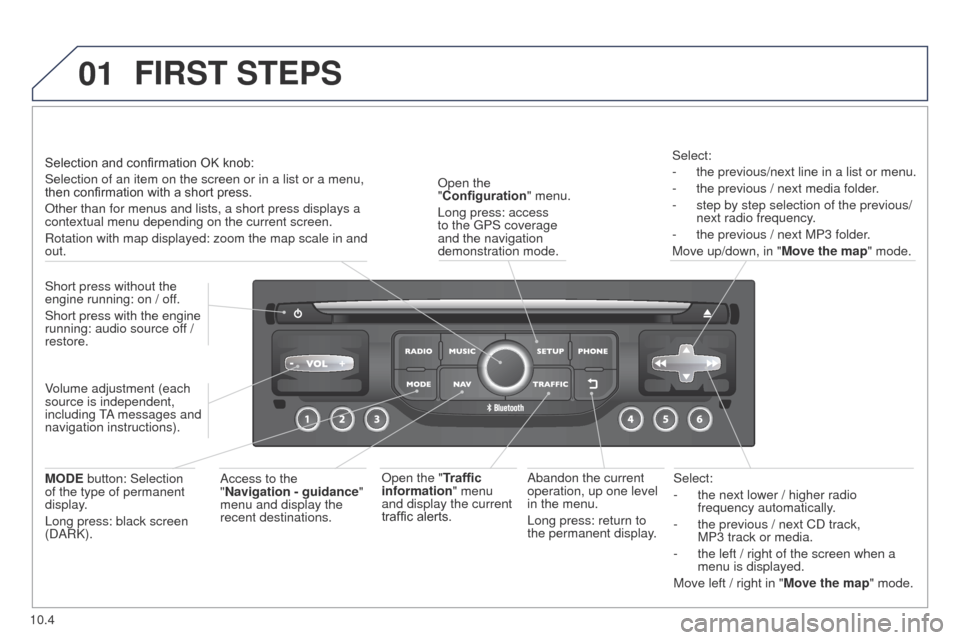
01
10.4
Partner_2_VP_en_Chap10b_RT6-2-8_ed02-2014
Select:
-
the next lower / higher radio
frequency automatically
.
-
the previous / next CD track,
MP3
track or media.
-
the left / right of the screen when a
menu is displayed.
Move left / right in "
Move the map" mode.
Abandon the current
operation, up one level
in the menu.
Long press: return to
the permanent display.
Open the
"Configuration
" menu.
Long press: access
to the
g
PS coverage
and the navigation
demonstration mode.
Open the "Traffic
information" menu
and display the current
traffic alerts. Select:
-
the previous/next line in a list or menu.
-
the previous / next media folder
.
-
step by step selection of the previous/
next radio frequency
.
-
the previous / next MP3 folder
.
Move up/down, in " Move the map" mode.
FIRST STEPS
Access to the
"Navigation - guidance "
menu and display the
recent destinations.
Short press without the
engine running: on / off.
Short press with the engine
running: audio source off
/
restore.
MODE button: Selection
of the type of permanent
display.
Long press: black screen
(DARK). Selection and confirmation OK knob:
Selection of an item on the screen or in a list or a menu,
then confirmation with a short press.
Other than for menus and lists, a short press displays a
contextual menu depending on the current screen.
Rotation with map displayed: zoom the map scale in and
out.
Volume adjustment (each
source is independent,
including
tA
messages and
navigation instructions).
Page 195 of 276

01
10.5
Partner_2_VP_en_Chap10b_RT6-2-8_ed02-2014
Continuous press:
reinitialisation of the system.
Open the "Telephone" menu
and display the list of recent
calls or accept an incoming call.
FIRST STEPS
Short press: select pre-set radio station.
Long press: pre-set the current station. Access to the "MUSIC" menu, and display of the CD/MP3/
Apple
® tracks and folders.
Long press: display the audio settings screen for the
"MEDIA" (CD/
u SB/iPod/Streaming/A u X) sources.
Access to the "RADIO" menu and
display the list of stations received.
Long press: display the audio settings
screen for the radio tuner source.
Page 196 of 276
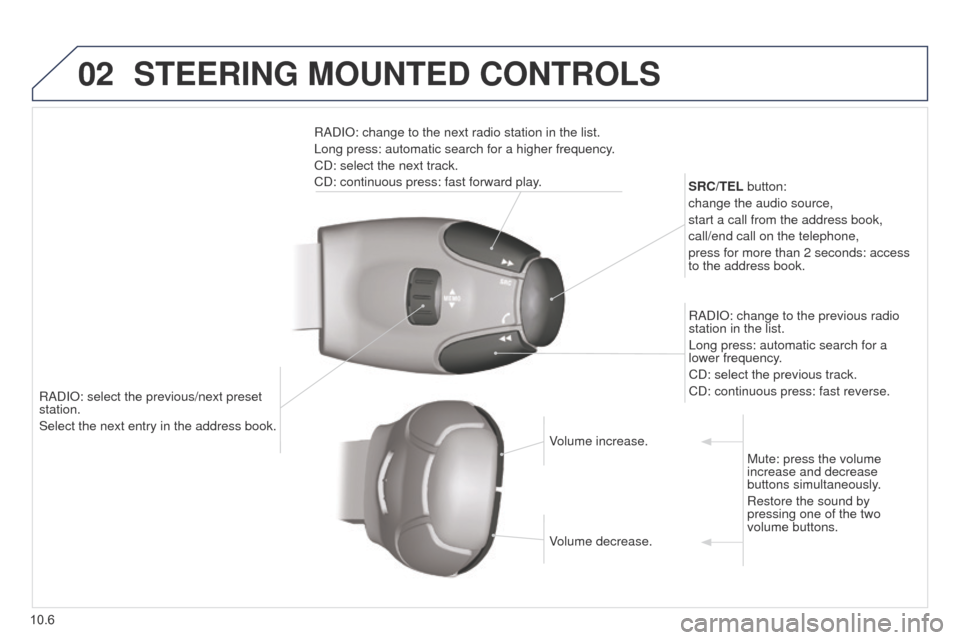
02
10.6
Partner_2_VP_en_Chap10b_RT6-2-8_ed02-2014
RADIO: select the previous/next preset
station.
Select the next entry in the address book.SRC/TEL button:
change the audio source,
start a call from the address book,
call/end call on the telephone,
press for more than 2 seconds: access
to the address book.
RADIO: change to the previous radio
station in the list.
Long press: automatic search for a
lower frequency.
CD: select the previous track.
CD: continuous press: fast reverse.
RADIO: change to the next radio station in the list.
Long press: automatic search for a higher frequency.
CD: select the next track.
CD: continuous press: fast forward play.
Volume increase.
Volume decrease.Mute: press the volume
increase and decrease
buttons simultaneously.
Restore the sound by
pressing one of the two
volume buttons.
STEERING MOUNTED CONTROLS
Page 197 of 276
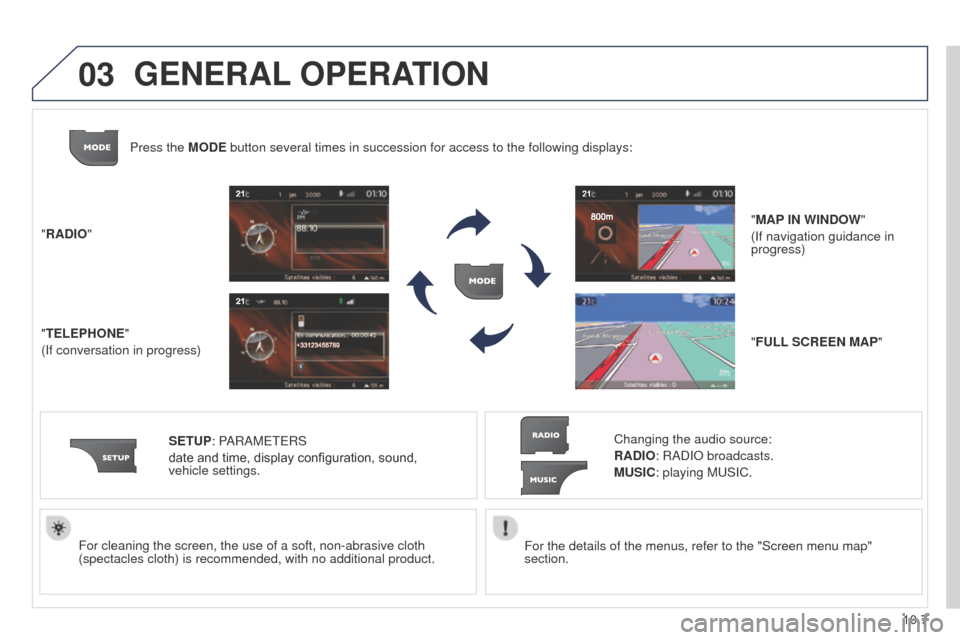
03
10.7
Partner_2_VP_en_Chap10b_RT6-2-8_ed02-2014
For the details of the menus, refer to the "Screen menu map"
section.
For cleaning the screen, the use of a soft, non-abrasive cloth
(spectacles cloth) is recommended, with no additional product.
"RADIO"
"TELEPHONE"
(If conversation in progress)
SETUP: PARAM
ete
RS
date and time, display configuration, sound,
vehicle
settings.
Changing the audio source:
RADIO: RADIO broadcasts.
MUSIC: playing Mu SIC.
Press the MODE button several times in succession for access to the following displays\
:
"FULL SCREEN MAP" "MAP IN WINDOW"
(If navigation guidance in
progress)
GENERAL OPERATION
Page 198 of 276
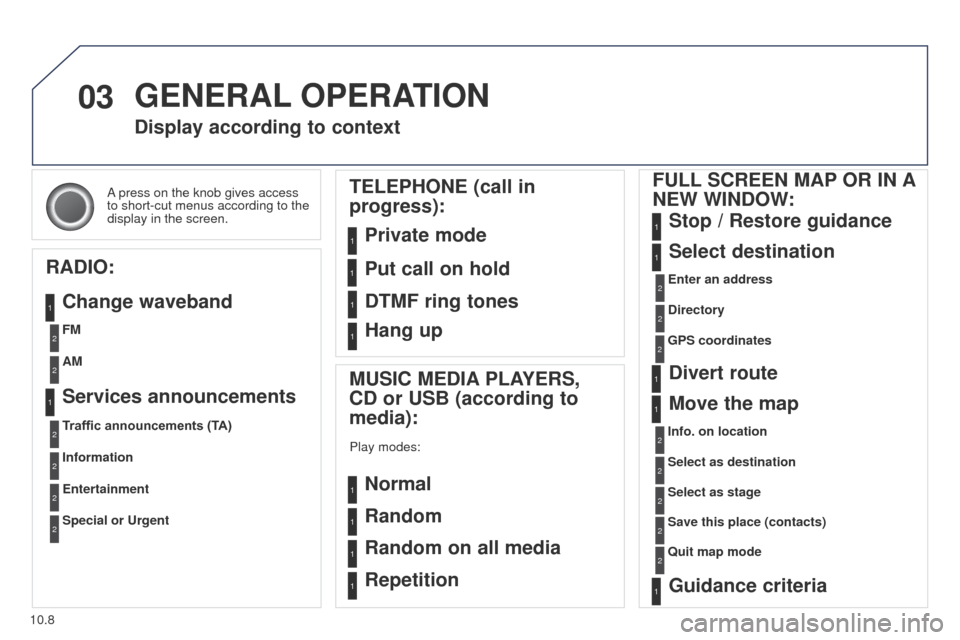
03
10.8
Partner_2_VP_en_Chap10b_RT6-2-8_ed02-2014
A press on the knob gives access
to short-cut menus according to the
display in the screen.
Display according to context
RADIO: Change waveband
MUSIC MEDIA PLAYERS,
CD or USB (according to
media):
Play modes:
Normal
Random
Random on all media
Repetition
TELEPHONE (call in
progress):
Private mode FULL SCREEN MAP OR IN A
NEW WINDOW:
Stop / Restore guidance
Select destination
Enter an address
Directory
GPS coordinates
Divert route
Move the map
Info. on location
Select as destination Select as stage
Save this place (contacts)
Quit map mode
Guidance criteria
Put call on hold
DTMF ring tones
Hang up
1
1
1
1
1
1
1
2
2
2
2
2
1
2
2
2
1
1
1
1
1
1FM
Traffic announcements (TA) AM
Information
Entertainment
Special or Urgent2
2
2
2
2
2
Services announcements1
GENERAL OPERATION
Page 199 of 276
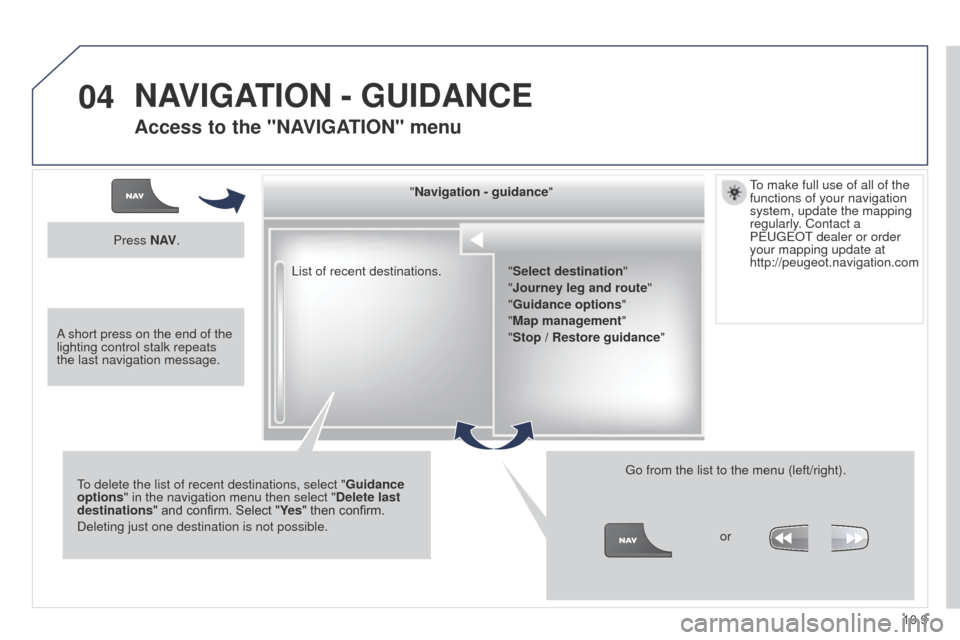
04
10.9
Partner_2_VP_en_Chap10b_RT6-2-8_ed02-2014
List of recent destinations."Navigation - guidance
"
to delete the list of recent destinations, select " Guidance
options " in the navigation menu then select " Delete last
destinations
" and confirm. Select "Ye s " then confirm.
Deleting just one destination is not possible.
g
o from the list to the menu (left/right).
"Select destination"
"Journey leg and route
"
"Guidance options "
"Map management"
"Stop / Restore guidance "
Press N AV
.
or
to make full use of all of the
functions of your navigation
system, update the mapping
regularly
. Contact a
P euge O t
dealer or order
your mapping update at
http://peugeot.navigation.com
A
short press on the end of the
lighting control stalk repeats
the last navigation message.
NAVIGATION - GUIDANCE
Access to the "NAVIGATION" menu
Page 200 of 276
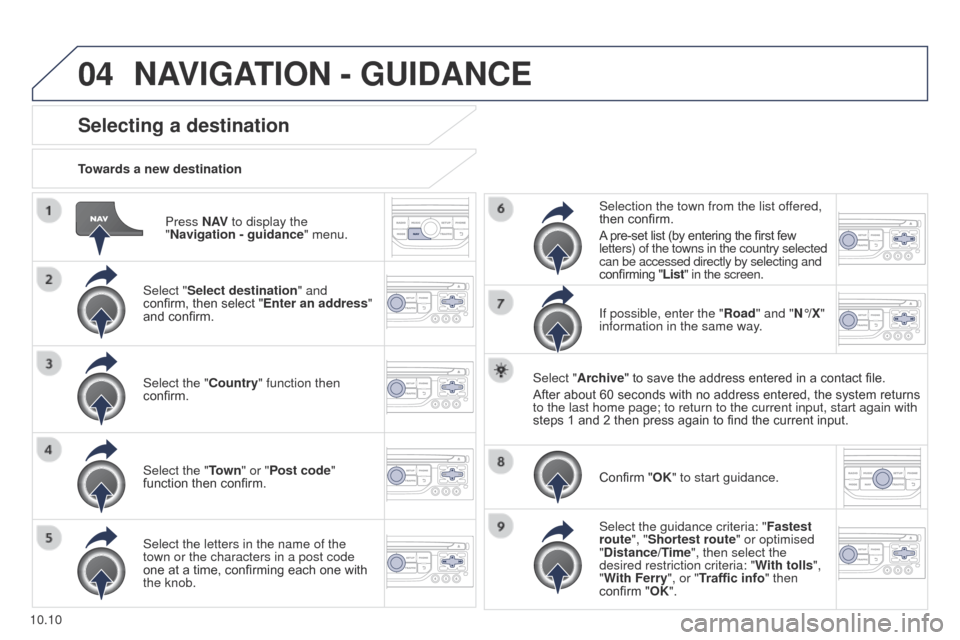
04
10.10
Partner_2_VP_en_Chap10b_RT6-2-8_ed02-2014
Press N AV to display the
"Navigation - guidance " menu.
Towards a new destination
Selecting a destination
Select "Select destination" and
confirm, then select "Enter an address"
and confirm.
Select the "Country" function then
confirm.
Select the "Town
" or "Post code"
function then confirm.
Select the letters in the name of the
town or the characters in a post code
one at a time, confirming each one with
the knob. Selection the town from the list offered,
then confirm.
A pre-set list (by entering the first few
letters) of the towns in the country selected
can be accessed directly by selecting and
confirming "List" in the screen.
If possible, enter the "Road" and "N°/X"
information in the same way.
Select "Archive" to save the address entered in a contact file.
After about 60 seconds with no address entered, the system returns
to the last home page; to return to the current input, start again with \
steps 1 and 2 then press again to find the current input.
Confirm "OK" to start guidance.
Select the guidance criteria: " Fastest
route", "Shortest route" or optimised
"Distance/Time", then select the
desired restriction criteria: " With tolls",
"With Ferry", or "Traffic info" then
confirm "OK".
NAVIGATION - GUIDANCE