PONTIAC GRAND AM 2003 Owners Manual
Manufacturer: PONTIAC, Model Year: 2003, Model line: GRAND AM, Model: PONTIAC GRAND AM 2003Pages: 354, PDF Size: 16.3 MB
Page 161 of 354
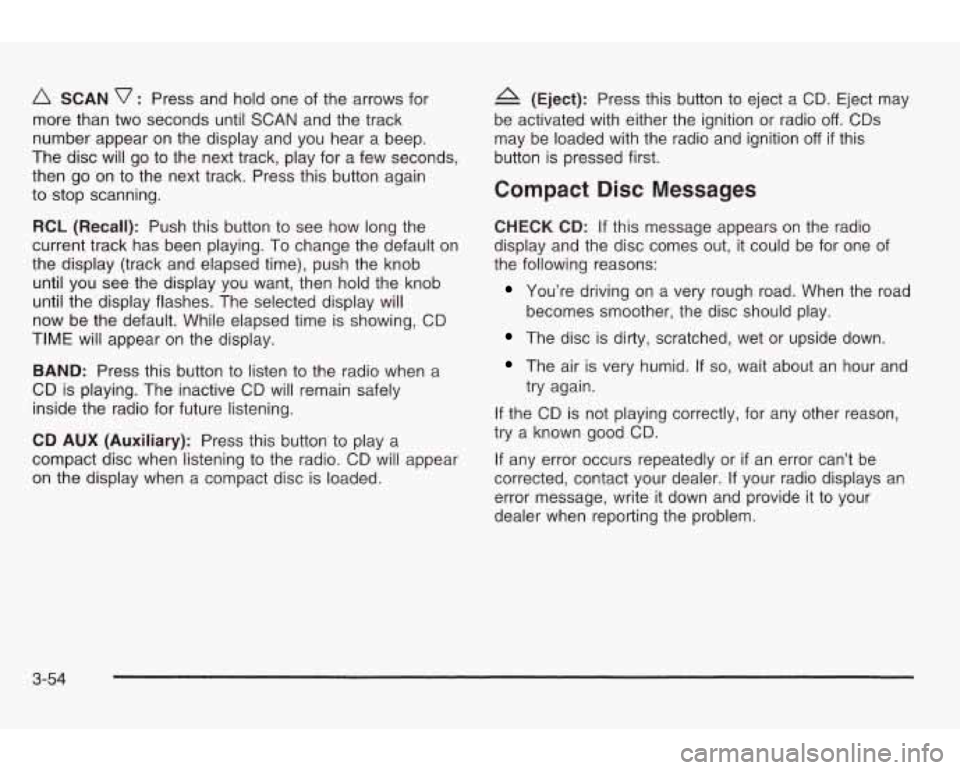
A SCAN v : Press and hold one of the arrows for
more than two seconds until SCAN and the track
number appear on the display and you hear a beep.
The disc will go to the next track, play for a few seconds,
then go on to the next track. Press this button again
to stop scanning.
RCL (Recall): Push this button
to see how long the
current track has been playing.
To change the default on
the display (track and elapsed time), push the knob
until you see the display you want, then hold the knob
until the display flashes. The selected display will
now be the default. While elapsed time is showing, CD
TIME will appear on the display.
BAND: Press this button to listen
to the radio when a
CD is playing. The inactive CD will remain safely
inside the radio for future listening.
CD AUX (Auxiliary): Press this button
to play a
compact disc when listening to the radio. CD will appear
on the display when a compact disc is loaded.
A (Eject): Press this button to eject a CD. Eject may
be activated with either the ignition or radio
off. CDs
may be loaded with the radio and ignition
off if this
button is pressed first.
Compact Disc Messages
CHECK CD: If this message appears on the radio
display and the disc comes out, it could be for one
of
the following reasons:
You’re driving on a very rough road. When the road
becomes smoother, the disc should play.
The disc is dirty, scratched, wet or upside down.
The air is very humid. If so, wait about an hour and
try again.
If the CD is not playing correctly, for any other reason,
try a known good CD.
If any error occurs repeatedly or
if an error can’t be
corrected, contact your dealer. If your radio displays an
error message, write
it down and provide it to your
dealer when reporting the problem.
3-54
Page 162 of 354
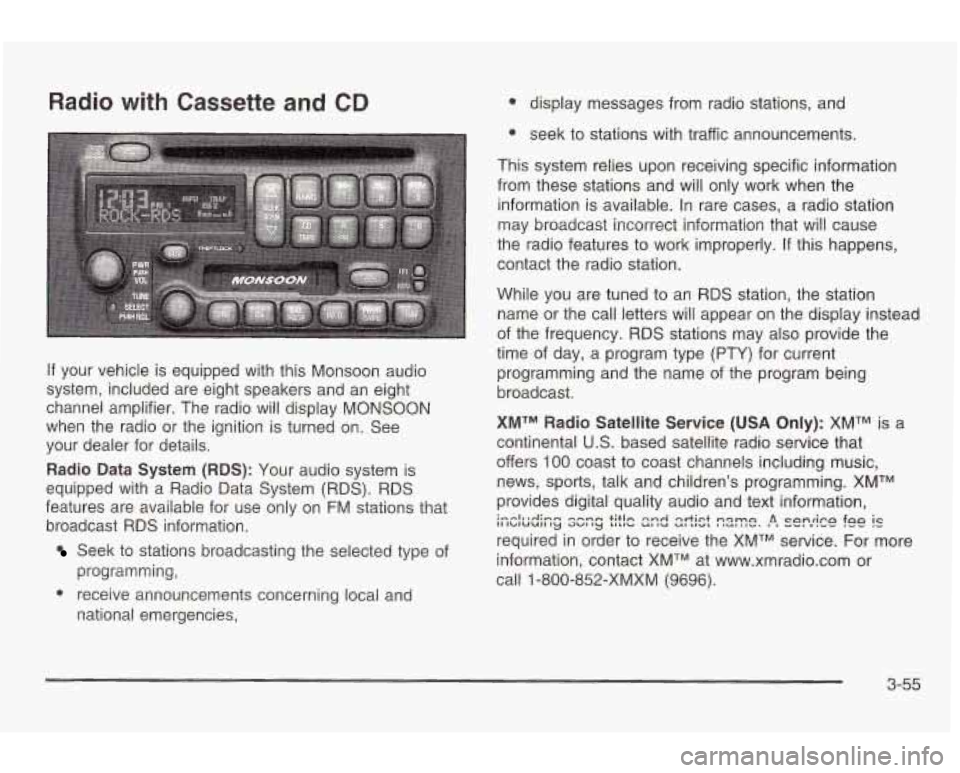
Radio with Cassette and CD
If your vehicle is equipped with this Monsoon audio
system, included are eight speakers and an eight
channel amplifier. The radio will display
MONSOON
when the radio or the ignition is turned on. See
your dealer for details.
Radio Data System (RDS): Your audio system is
equipped with a Radio Data System (RDS). RDS
features are available for use only on
FM stations that
broadcast RDS information.
Seek to stations broadcasting the selected type of
programming,
national emergencies,
e receive announcements concerning local and
0 display messages from radio stations, and
e seek to stations with traffic announcements.
This system relies upon receiving specific information
from these stations and will only work when the
information is available. In rare cases, a radio station
may broadcast incorrect information that will cause
the radio features
to work improperly. If this happens,
contact the radio station.
While you are tuned
to an RDS station, the station
name or the call letters will appear on the display instead
of the frequency. RDS stations may also provide the
time of day, a program type (PTY) for current
programming and the name of the program being
broadcast.
XMTM Radio Satellite Service (USA Only): XMTM is a
continental
U.S. based satellite radio service that
offers
100 coast to coast channels including music,
news, sports, talk and children's programming. XMTM
provides digital quality audio and text information,
required in order
to receive the XMTM service. For more
information, contact XMTM at www.xmradio.com or
call
1 -800-852-XMXM (9696).
i--lnuAimm -hmm +;tin nnrl qrtict n~mn A cnnrirn fa0 is I1 IbIUUII 'y 3UI ty LILIL, c(I IU ut ,,-I I NU" I I". , I VV. v I"- .--
3-55
Page 163 of 354
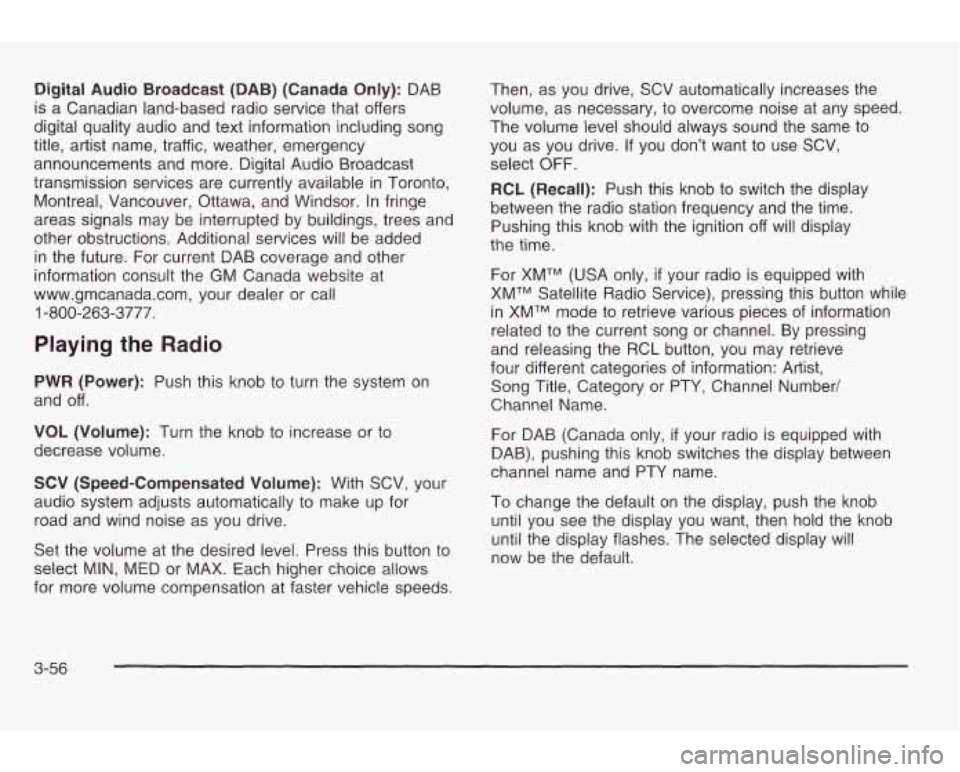
Digital Audio Broadcast (DAB) (Canada Only): DAB
is a Canadian land-based radio service that offers
digital quality audio and text information including song
title, artist name, traffic, weather, emergency
announcements and more. Digital Audio Broadcast
transmission services are currently available in Toronto,
Montreal, Vancouver, Ottawa, and Windsor. In fringe
areas signals may be interrupted by buildings, trees and
other obstructions. Additional services will be added in the future. For current DAB coverage and other
information consult the GM Canada website at
www.gmcanada.com, your dealer or call
1-800-263-3777.
Playing the Radio
PWR (Power): Push this knob to turn the system on
and off.
VOL (Volume): Turn the knob
to increase or to
decrease volume.
SCV (Speed-Compensated
Volume): With SCV, your
audio system adjusts automatically
to make up for
road and wind noise as you drive.
Set the volume at the desired level. Press this button
to
select MIN, MED or MAX. Each higher choice allows
for more volume compensation at faster vehicle speeds. Then, as you drive,
SCV automatically increases the
volume, as necessary,
to overcome noise at any speed.
The volume level should always sound the same
to
you as you drive. If you don’t want to use SCV,
select
OFF.
RCL (Recall): Push this knob to switch the display
between the radio station frequency and the time.
Pushing this knob with the ignition off will display
the time.
For XMTM (USA only,
if your radio is equipped with
XMTM Satellite Radio Service), pressing this button while
in XMTM mode
to retrieve various pieces of information
related
to the current song or channel. By pressing
and releasing the RCL button, you may retrieve
four different categories of information: Artist,
Song Title, Category or PTY, Channel Number/
Channel Name.
For DAB (Canada only,
if your radio is equipped with
DAB), pushing this knob switches the display between
channel name and PTY name.
To change the default on the display, push the knob
until you see the display you want, then hold the knob
until the display flashes. The selected display will
now be the default.
3-56
Page 164 of 354
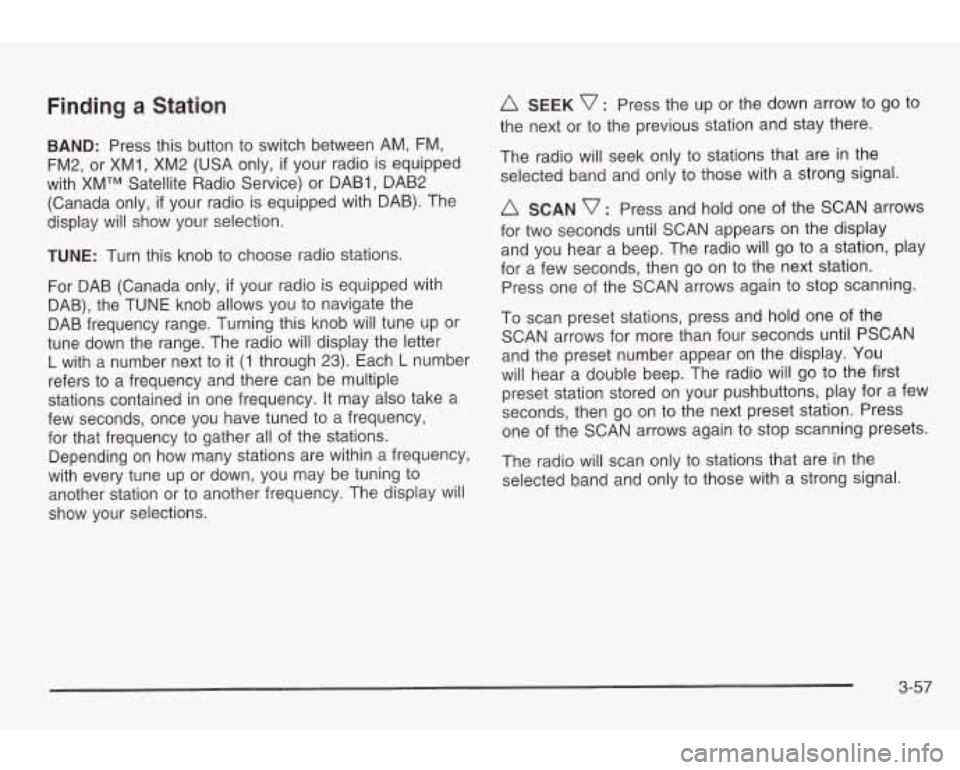
Finding a Station
BAND: Press this button to switch between AM, FM,
FM2, or XM1, XM2 (USA only,
if your radio is equipped
with XMTM Satellite Radio Service) or DAB1, DAB2
(Canada only,
if your radio is equipped with DAB). The
display will show your selection.
TUNE: Turn this knob to choose radio stations.
For DAB (Canada only,
if your radio is equipped with
DAB), the TUNE knob allows you to navigate the
DAB frequency range. Turning this knob will tune up or
tune down the range. The radio will display the letter
L with a number next to it (1 through 23). Each L number
refers to a frequency and there can be multiple
stations contained in one frequency.
It may also take a
few seconds, once you have tuned to a frequency,
for that frequency
to gather all of the stations.
Depending on how many stations are within a frequency,
with every tune up or down, you may be tuning
to
another station or to another frequency. The display will
show your selections.
A SEEK v : Press the up or the down arrow to go to
the next or to the previous station and stay there.
The radio will seek only to stations that are in the
selected band and only to those with a strong signal.
A SCAN v : Press and hold one of the SCAN arrows
for two seconds until SCAN appears on the display
and you hear a beep. The radio will go to a station, play
for a few seconds, then go on to the next station.
Press one of the SCAN arrows again to stop scanning.
To scan preset stations, press and hold one of the
SCAN arrows for more than four seconds until PSCAN
and the preset number appear on the display. You
will hear a double beep. The radio will
go to the first
preset station stored on your pushbuttons, play for a few
seconds, then go on to the next preset station. Press
one of the SCAN arrows again
to stop scanning presets.
The radio will scan only to stations that are in the
selected band and only to those with
a strong signal
3-57
Page 165 of 354
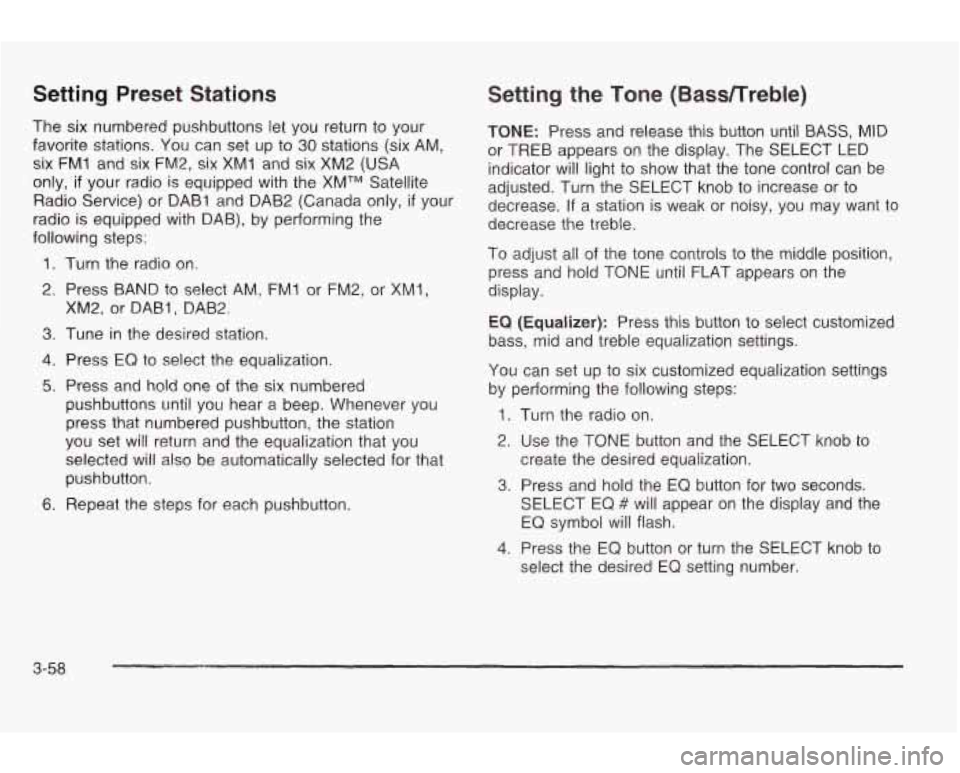
Setting Preset Stations
The six numbered pushbuttons let you return to your
favorite stations.
You can set up to 30 stations (six AM,
six
FM1 and six FM2, six XM1 and six XM2 (USA
only, if your radio is equipped with the XMTM Satellite
Radio Service) or DAB1 and DAB2 (Canada only,
if your
radio is equipped with DAB), by performing the
following
steps:
1. Turn the radio on.
2. Press BAND
to select AM, FM1 or FM2, or XM1,
XM2, or DABI, DAB2
3. Tune in the desired station.
4. Press EQ to select the equalization.
5. Press and hold one of the six numbered
pushbuttons until you hear a beep. Whenever you
press that numbered pushbutton, the station
you set will return and the equalization that you
selected will also be automatically selected for that
pushbutton.
6. Repeat the steps for each pushbutton.
Setting the Tone (BassRreble)
TONE: Press and release this button until BASS, MID
or TREB appears
on the display. The SELECT LED
indicator will light
to show that the tone control can be
adjusted. Turn the SELECT knob
to increase or to
decrease. If a station is weak or noisy, you may want to
decrease the treble.
To adjust all of the tone controls
to the middle position,
press and hold TONE until
FLAT appears on the
display.
EQ (Equalizer): Press this button to select customized
bass, mid and treble equalization settings.
You can set up
to six customized equalization settings
by performing the following steps:
1. Turn the radio on.
2. Use the TONE button and the SELECT knob to
3. Press and hold the EQ button for two seconds.
create the desired equalization.
SELECT
EQ # will appear on the display and the
EQ symbol will flash.
4. Press the EQ button or turn the SELECT knob to
select the desired EQ setting number.
3-58
Page 166 of 354
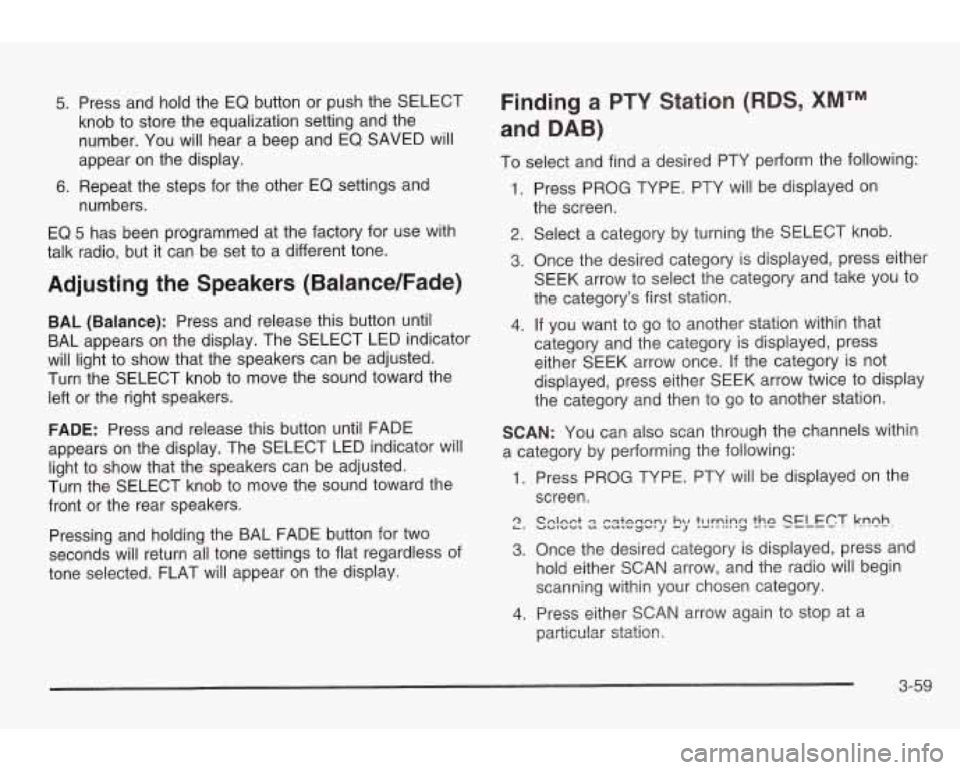
5. Press and hold the EQ button or push the SELECT
knob to store the equalization setting and the
number. You will hear a beep and EQ SAVED will
appear on the display.
6. Repeat the steps for the other EQ settings and
numbers.
EQ 5 has been programmed at the factory for use with
talk radio, but it can be set to a different tone.
Adjusting the Speakers (BalancdFade)
BAL (Balance): Press and release this button until
BAL appears on the display. The SELECT LED indicator
will light to show that the speakers can be adjusted.
Turn the SELECT knob to move the sound toward the
left or the right speakers.
FADE: Press and release this button until FADE
appears on the display. The SELECT LED indicator will
light to show that the speakers can be adjusted.
Turn the SELECT knob to move the sound toward the
front or the rear speakers.
Pressing and holding the BAL FADE button for two
seconds will return all tone settings to flat regardless of
tone selected. FLAT will appear on the display.
Finding a PTY Station (RIDS, XMTM
and DAB)
To select and find a desired PTY perform the following:
I. Press PROG TYPE. PTY will be displayed on
the screen.
2. Select a category by turning the SELECT knob.
3. Once the desired category is displayed, press either
SEEK arrow to select the category and take you to
the category's first station.
4. If you want to go to another station within that
category and the category is displayed, press
either SEEK arrow once. If the category is not
displayed, press either
SEEK arrow twice to display
the category and then to go to another station.
SCAN: You can also scan through the channels within
a category by performing the following:
1. Press PROG TYPE. PTY will be displayed on the
screen.
3. Once the desired category is displayed, press and
hold either SCAN arrow, and the radio will begin
scanning within your chosen category.
4. Press either SCAN arrow again to stop at a
particular statio!?.
3-59
Page 167 of 354
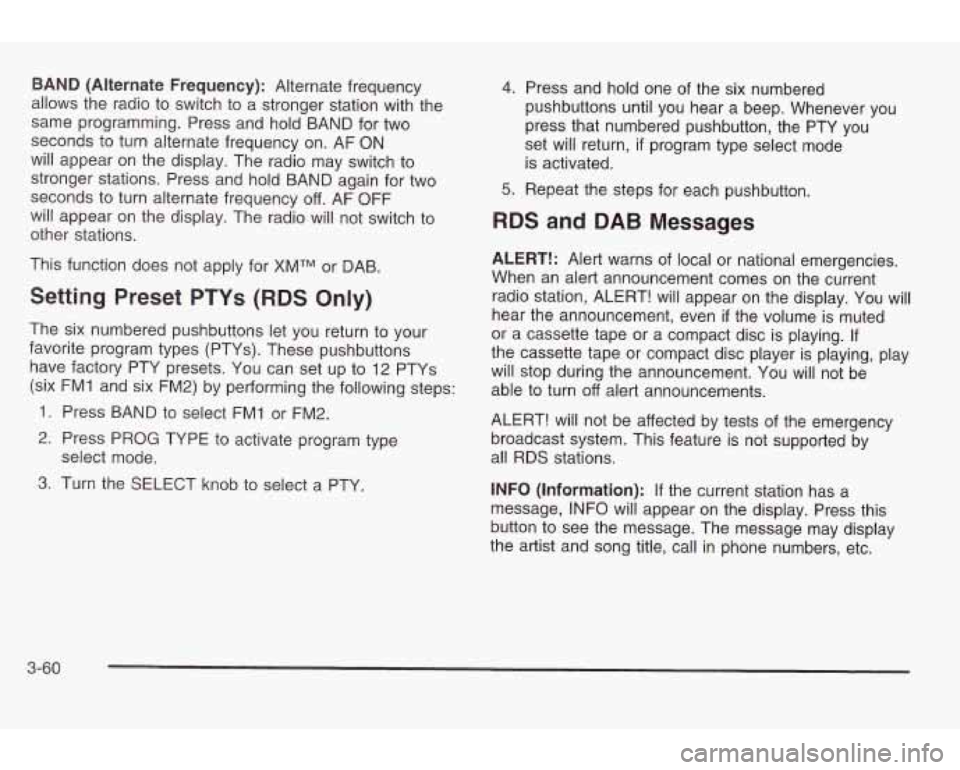
BAND (Alternate Frequency): Alternate frequency
allows the radio
to switch to a stronger station with the
same programming. Press and hold BAND for two
seconds to turn alternate frequency on. AF
ON
will appear on the display. The radio may switch to
stronger stations. Press and hold BAND again for two
seconds
to turn alternate frequency off. AF OFF
will appear on the display. The radio will not switch
to
other stations.
This function does not apply for XMTM or DAB.
Setting Preset PTYs (RDS Only)
The six numbered pushbuttons let you return to your
favorite program types (PTYs). These pushbuttons have factory PTY presets. You can set up
to 12 PTYs
(six FM1 and six FM2) by performing the following steps:
1. Press BAND
to select FM1 or FM2.
2. Press PROG TYPE to activate program type
3. Turn the SELECT knob to select a PTY.
select
mode.
4.
5.
Press and hold one of the six numbered
pushbuttons until you hear a beep. Whenever you
press that numbered pushbutton, the PTY you
set will return,
if program type select mode
is activated.
Repeat the steps for each pushbutton.
RDS and DAB Messages
ALERT!: Alert warns of local or national emergencies.
When an alert announcement comes on the current
radio station, ALERT! will appear on the display. You will
hear the announcement, even
if the volume is muted
or a cassette tape or a compact disc is playing. If
the cassette tape or compact disc player is playing, play
will stop during the announcement. You will not be
able to turn
off alert announcements.
ALERT! will not be affected by tests
of the emergency
broadcast system. This feature is not supported by
all RDS stations.
INFO (Information):
If the current station has a
message, INFO will appear on the display. Press this
button
to see the message. The message may display
the artist and song title, call in phone numbers, etc.
3-60
Page 168 of 354
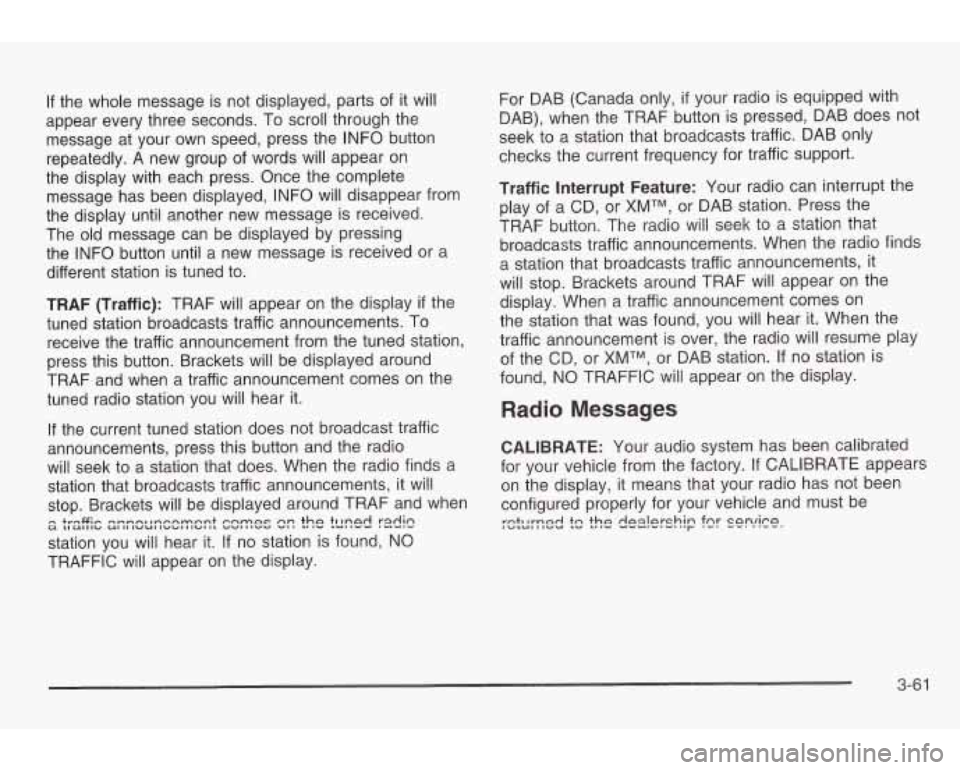
If the whole message is not displayed, parts of it will
appear every three seconds. To scroll through the
message at your own speed, press the INFO button
repeatedly. A new group of words will appear on
the display with each press. Once the complete
message has been displayed, INFO will disappear from
the display until another new message is received.
The old message can be displayed by pressing
the INFO button until a new message is received or a
different station is tuned to.
TRAF (Traffic): TRAF will appear on the display
if the
tuned station broadcasts traffic announcements. To
receive the traffic announcement from the tuned station,
press this button. Brackets will be displayed around
TRAF and when a traffic announcement comes on the
tuned radio station you will hear it.
If the current tuned station does not broadcast traffic
announcements, press this button and the radio
will seek to a station that does. When the radio finds a
station that broadcasts traffic announcements, it will
stop. Brackets will be displayed around TRAF and when
station you will hear it. If no station is found,
NO
TRAFFIC will appear on the display.
u tIUIIICI UIIII"L4II""IIIUIIL ""l#l"V "I, .#I" LUllVU I--.- - +rnG;- mmnnl~nrrnrnnnt cnmnc nn thn tllnnd radin
For DAB (Canada only, if your radio is equipped with
DAB), when the TRAF button is pressed, DAB does not
seek to a station that broadcasts traffic. DAB only
checks the current frequency for traffic support.
Traffic Interrupt Feature: Your radio can interrupt the
play of a CD, or
XMTM, or DAB station. Press the
TRAF button. The radio will seek to a station that
broadcasts traffic announcements. When the radio finds
a station that broadcasts traffic announcements, it
will stop. Brackets around TRAF will appear on the
display. When a traffic announcement comes on
the station that was found, you will hear it. When the
traffic announcement
is over, the radio will resume play
of the CD, or
XMTM, or DAB station. If no station is
found, NO TRAFFIC will appear on the display.
Radio Messages
CALIBRATE: Your audio system has been calibrated
for your vehicle from the factory.
If CALIBRATE appears
on the display, it means that your radio has not been
configured properly for your vehicle and must be
:&~yne-j ?c the dg-i!g-shjn fnr cnnrira r- "-I --. "'--.
3-6 1
Page 169 of 354
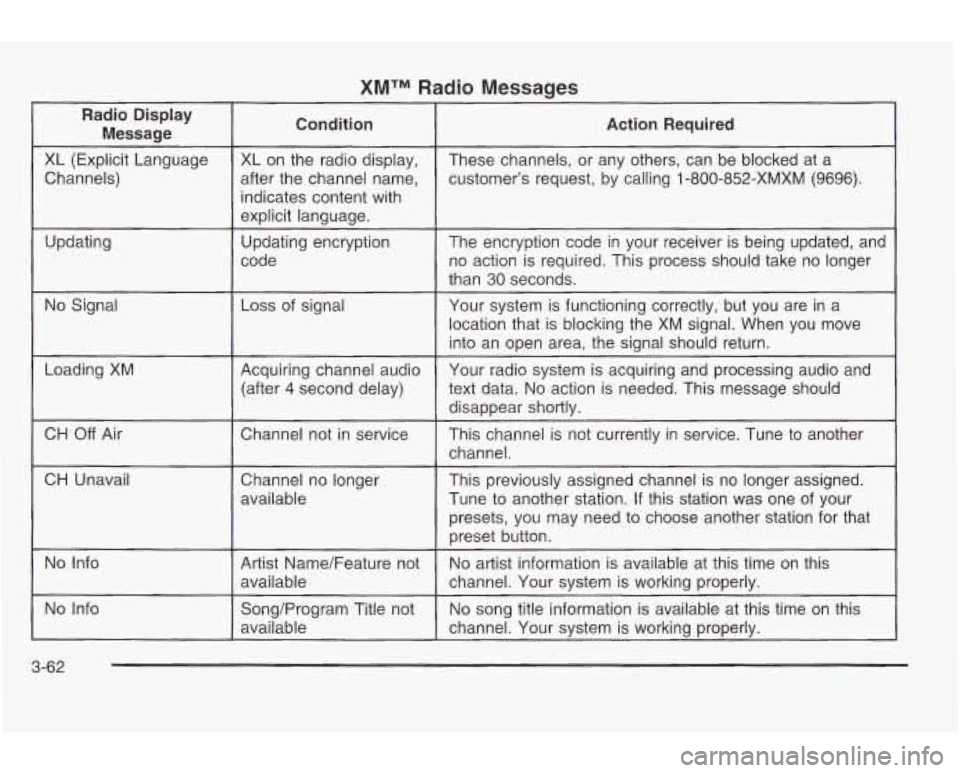
XMTM Radio Messages
Radio Display Message Condition
Action
Required
XL (Explicit Language
customer’s request, by calling
1-800-852-XMXM (9696).
after
the channel name,
Channels) These channels,
or any others, can be blocked at a
XL on the radio display,
indicates content with
explicit language.
code no action is required. This process should take no longer
Updating
The encryption code
in your receiver
is being updated, and
Updating encryption
than
30 seconds.
No Signal Loss
of signal
Your system is functioning correctly, but you are in a
location that is blocking the XM signal. When you move
into an open area, the signal should return.
Loading XM
CH
Off Air
CH Unavail Acquiring channel audio
text data.
No action is needed. This message should
(after 4 second delay) Your
radio system is acquiring and processing audio and
disappear shortlv.
..
Chatme1 not in service
This channel is not currently in service. Tune to another
channel.
Channel no longer
available This previously assigned channel
is no longer assigned.
Tune
to another station. If this station was one of your
presets, you may need
to choose another station for that
preset button.
No Info
No song title information is available at this time on this
Song/Program Title not
No Info
No artist information is available at this time on this
Artist Name/Feature not
available
channel. Your system is working properly.
available channel.
Your system is working properly.
3-62
Page 170 of 354
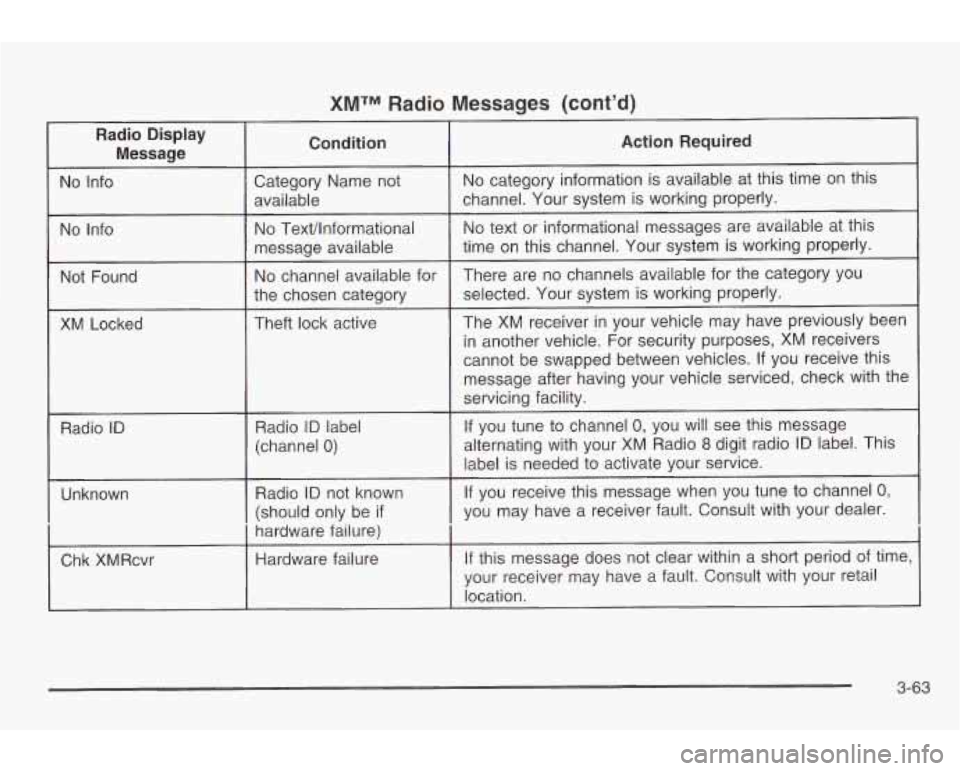
XMTM Radio Messaqes (cont’d)
Radio Display Message Condition
Action Required
No Info
No Info
Radio ID Radio ID label
3-63