PONTIAC VIBE 2007 Owners Manual
Manufacturer: PONTIAC, Model Year: 2007, Model line: VIBE, Model: PONTIAC VIBE 2007Pages: 432, PDF Size: 2.54 MB
Page 201 of 432
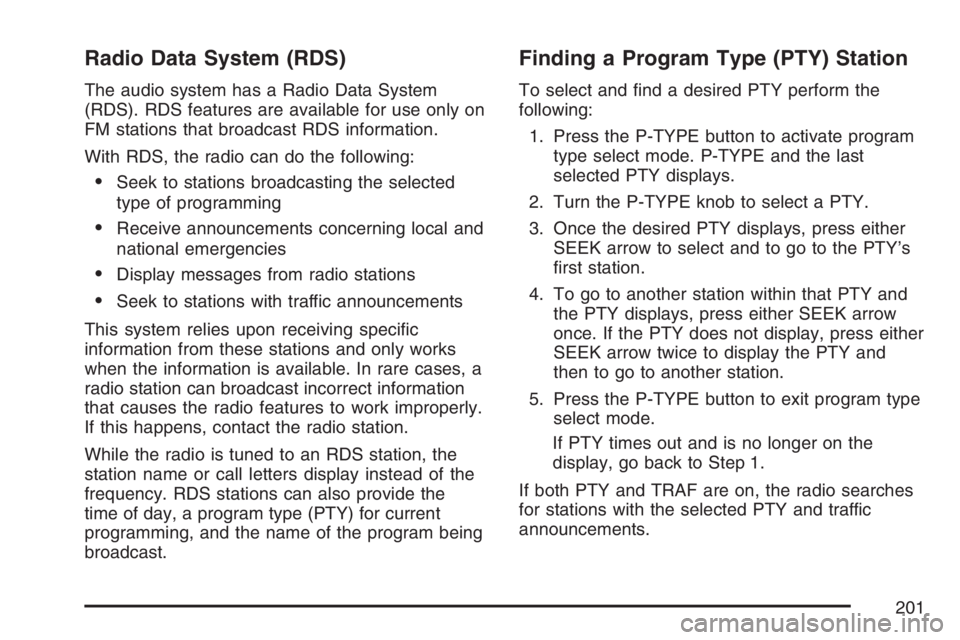
Radio Data System (RDS)
The audio system has a Radio Data System
(RDS). RDS features are available for use only on
FM stations that broadcast RDS information.
With RDS, the radio can do the following:
Seek to stations broadcasting the selected
type of programming
Receive announcements concerning local and
national emergencies
Display messages from radio stations
Seek to stations with traffic announcements
This system relies upon receiving speci�c
information from these stations and only works
when the information is available. In rare cases, a
radio station can broadcast incorrect information
that causes the radio features to work improperly.
If this happens, contact the radio station.
While the radio is tuned to an RDS station, the
station name or call letters display instead of the
frequency. RDS stations can also provide the
time of day, a program type (PTY) for current
programming, and the name of the program being
broadcast.
Finding a Program Type (PTY) Station
To select and �nd a desired PTY perform the
following:
1. Press the P-TYPE button to activate program
type select mode. P-TYPE and the last
selected PTY displays.
2. Turn the P-TYPE knob to select a PTY.
3. Once the desired PTY displays, press either
SEEK arrow to select and to go to the PTY’s
�rst station.
4. To go to another station within that PTY and
the PTY displays, press either SEEK arrow
once. If the PTY does not display, press either
SEEK arrow twice to display the PTY and
then to go to another station.
5. Press the P-TYPE button to exit program type
select mode.
If PTY times out and is no longer on the
display, go back to Step 1.
If both PTY and TRAF are on, the radio searches
for stations with the selected PTY and traffic
announcements.
201
Page 202 of 432
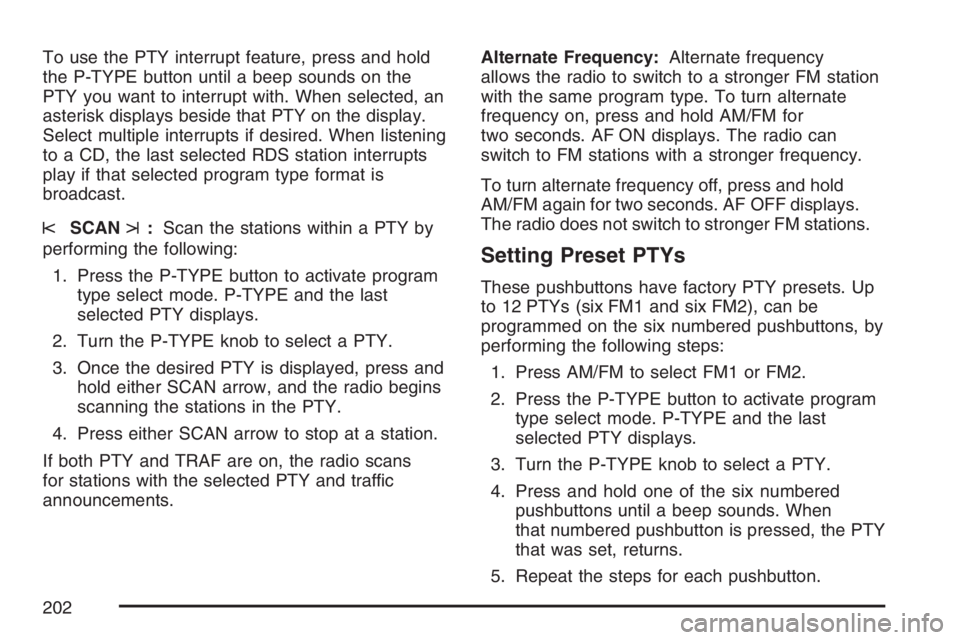
To use the PTY interrupt feature, press and hold
the P-TYPE button until a beep sounds on the
PTY you want to interrupt with. When selected, an
asterisk displays beside that PTY on the display.
Select multiple interrupts if desired. When listening
to a CD, the last selected RDS station interrupts
play if that selected program type format is
broadcast.
sSCANt:Scan the stations within a PTY by
performing the following:
1. Press the P-TYPE button to activate program
type select mode. P-TYPE and the last
selected PTY displays.
2. Turn the P-TYPE knob to select a PTY.
3. Once the desired PTY is displayed, press and
hold either SCAN arrow, and the radio begins
scanning the stations in the PTY.
4. Press either SCAN arrow to stop at a station.
If both PTY and TRAF are on, the radio scans
for stations with the selected PTY and traffic
announcements.Alternate Frequency:Alternate frequency
allows the radio to switch to a stronger FM station
with the same program type. To turn alternate
frequency on, press and hold AM/FM for
two seconds. AF ON displays. The radio can
switch to FM stations with a stronger frequency.
To turn alternate frequency off, press and hold
AM/FM again for two seconds. AF OFF displays.
The radio does not switch to stronger FM stations.
Setting Preset PTYs
These pushbuttons have factory PTY presets. Up
to 12 PTYs (six FM1 and six FM2), can be
programmed on the six numbered pushbuttons, by
performing the following steps:
1. Press AM/FM to select FM1 or FM2.
2. Press the P-TYPE button to activate program
type select mode. P-TYPE and the last
selected PTY displays.
3. Turn the P-TYPE knob to select a PTY.
4. Press and hold one of the six numbered
pushbuttons until a beep sounds. When
that numbered pushbutton is pressed, the PTY
that was set, returns.
5. Repeat the steps for each pushbutton.
202
Page 203 of 432
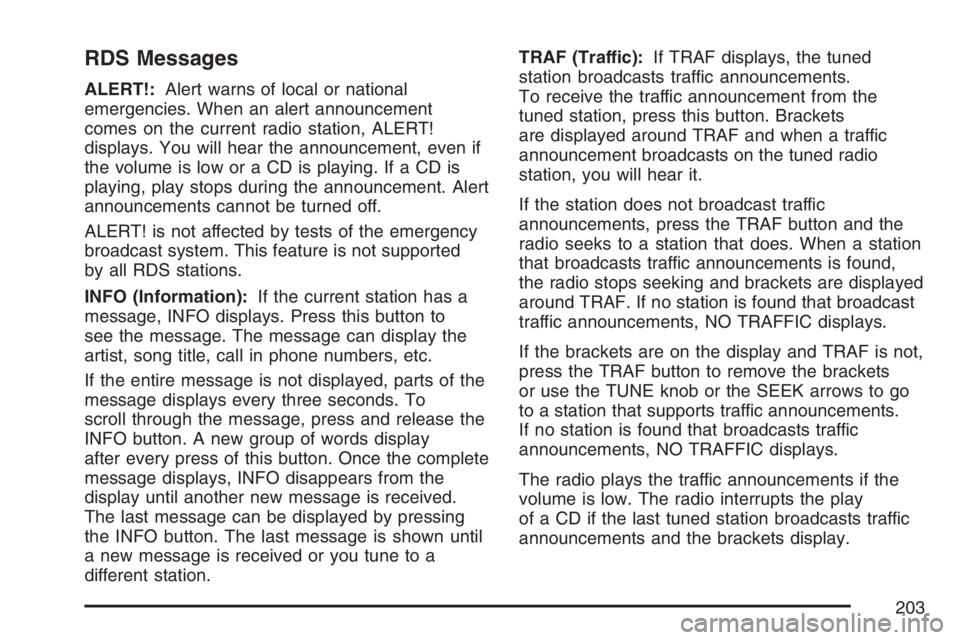
RDS Messages
ALERT!:Alert warns of local or national
emergencies. When an alert announcement
comes on the current radio station, ALERT!
displays. You will hear the announcement, even if
the volume is low or a CD is playing. If a CD is
playing, play stops during the announcement. Alert
announcements cannot be turned off.
ALERT! is not affected by tests of the emergency
broadcast system. This feature is not supported
by all RDS stations.
INFO (Information):If the current station has a
message, INFO displays. Press this button to
see the message. The message can display the
artist, song title, call in phone numbers, etc.
If the entire message is not displayed, parts of the
message displays every three seconds. To
scroll through the message, press and release the
INFO button. A new group of words display
after every press of this button. Once the complete
message displays, INFO disappears from the
display until another new message is received.
The last message can be displayed by pressing
the INFO button. The last message is shown until
a new message is received or you tune to a
different station.TRAF (Traffic):If TRAF displays, the tuned
station broadcasts traffic announcements.
To receive the traffic announcement from the
tuned station, press this button. Brackets
are displayed around TRAF and when a traffic
announcement broadcasts on the tuned radio
station, you will hear it.
If the station does not broadcast traffic
announcements, press the TRAF button and the
radio seeks to a station that does. When a station
that broadcasts traffic announcements is found,
the radio stops seeking and brackets are displayed
around TRAF. If no station is found that broadcast
traffic announcements, NO TRAFFIC displays.
If the brackets are on the display and TRAF is not,
press the TRAF button to remove the brackets
or use the TUNE knob or the SEEK arrows to go
to a station that supports traffic announcements.
If no station is found that broadcasts traffic
announcements, NO TRAFFIC displays.
The radio plays the traffic announcements if the
volume is low. The radio interrupts the play
of a CD if the last tuned station broadcasts traffic
announcements and the brackets display.
203
Page 204 of 432
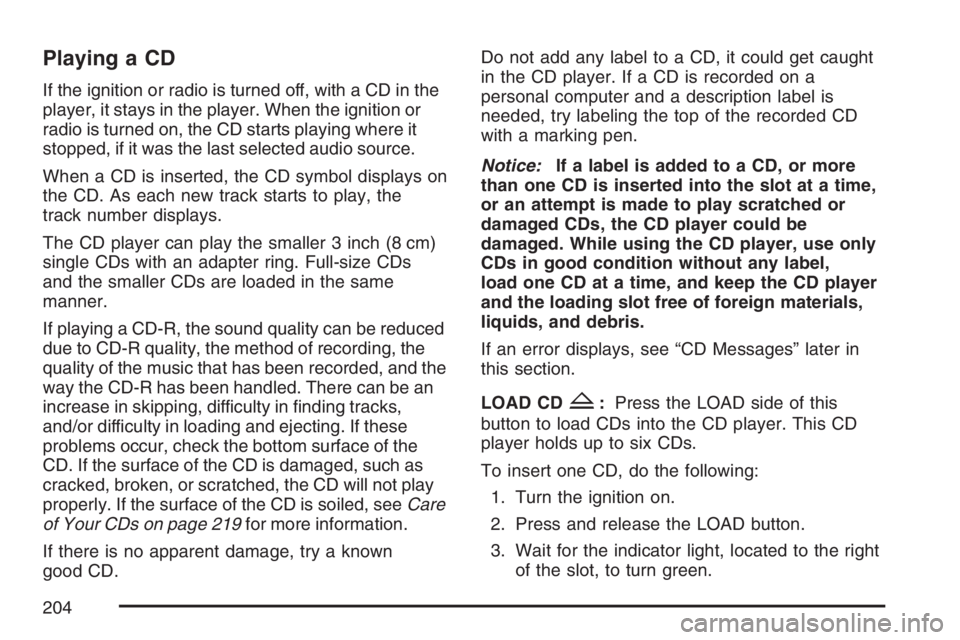
Playing a CD
If the ignition or radio is turned off, with a CD in the
player, it stays in the player. When the ignition or
radio is turned on, the CD starts playing where it
stopped, if it was the last selected audio source.
When a CD is inserted, the CD symbol displays on
the CD. As each new track starts to play, the
track number displays.
The CD player can play the smaller 3 inch (8 cm)
single CDs with an adapter ring. Full-size CDs
and the smaller CDs are loaded in the same
manner.
If playing a CD-R, the sound quality can be reduced
due to CD-R quality, the method of recording, the
quality of the music that has been recorded, and the
way the CD-R has been handled. There can be an
increase in skipping, difficulty in �nding tracks,
and/or difficulty in loading and ejecting. If these
problems occur, check the bottom surface of the
CD. If the surface of the CD is damaged, such as
cracked, broken, or scratched, the CD will not play
properly. If the surface of the CD is soiled, seeCare
of Your CDs on page 219for more information.
If there is no apparent damage, try a known
good CD.Do not add any label to a CD, it could get caught
in the CD player. If a CD is recorded on a
personal computer and a description label is
needed, try labeling the top of the recorded CD
with a marking pen.
Notice:If a label is added to a CD, or more
than one CD is inserted into the slot at a time,
or an attempt is made to play scratched or
damaged CDs, the CD player could be
damaged. While using the CD player, use only
CDs in good condition without any label,
load one CD at a time, and keep the CD player
and the loading slot free of foreign materials,
liquids, and debris.
If an error displays, see “CD Messages” later in
this section.
LOAD CD
Z:Press the LOAD side of this
button to load CDs into the CD player. This CD
player holds up to six CDs.
To insert one CD, do the following:
1. Turn the ignition on.
2. Press and release the LOAD button.
3. Wait for the indicator light, located to the right
of the slot, to turn green.
204
Page 205 of 432

4. Load a CD. Insert the CD partway into
the slot, label side up. The player pulls
the CD in.
To insert multiple CDs, do the following:
1. Turn the ignition on.
2. Press and hold the LOAD button for
two seconds.
A beep sounds and the indicator light, located
to the right of the slot, begins to �ash.
3. Once the light stops �ashing and turns green,
load a CD. Insert the CD partway into the slot,
label side up. The player pulls the CD in.
Once the CD is loaded, the light begins
�ashing again. Once the light stops �ashing
and turns green you can load another CD. The
CD player takes up to six CDs. Do not try to
load more than six.
To load more than one CD but less than six,
complete Steps 1 through 3. When �nished loading
CDs, the radio begins to play the last CD loaded.
If more than one CD has been loaded, a
number for each CD displays.Playing a Speci�c Loaded CD
For every CD loaded, a number appears on the
display. To play a speci�c CD, �rst press the
CD AUX button, then press the numbered
pushbutton that corresponds to the CD. A small
bar appears under the CD number that is
playing and the track number displays.
If an error appears on the display, see “CD
Messages” later in this section.
LOAD CD
Z(Eject):Press the CD eject side of
this button to eject a CD(s). To eject the CD
that is currently playing, press and release this
button. To eject multiple CDs, press and hold this
button for two seconds. A beep sounds and
the indicator light �ashes while a CD is being
ejected.
REMOVE CD displays. The CD can be removed.
If the CD is not removed, after 25 seconds,
the CD automatically pulls back into the player. If
the CD is pushed back into the player, before
the 25 second time period is complete, the player
senses an error and tries to eject the CD
several times before stopping.
205
Page 206 of 432
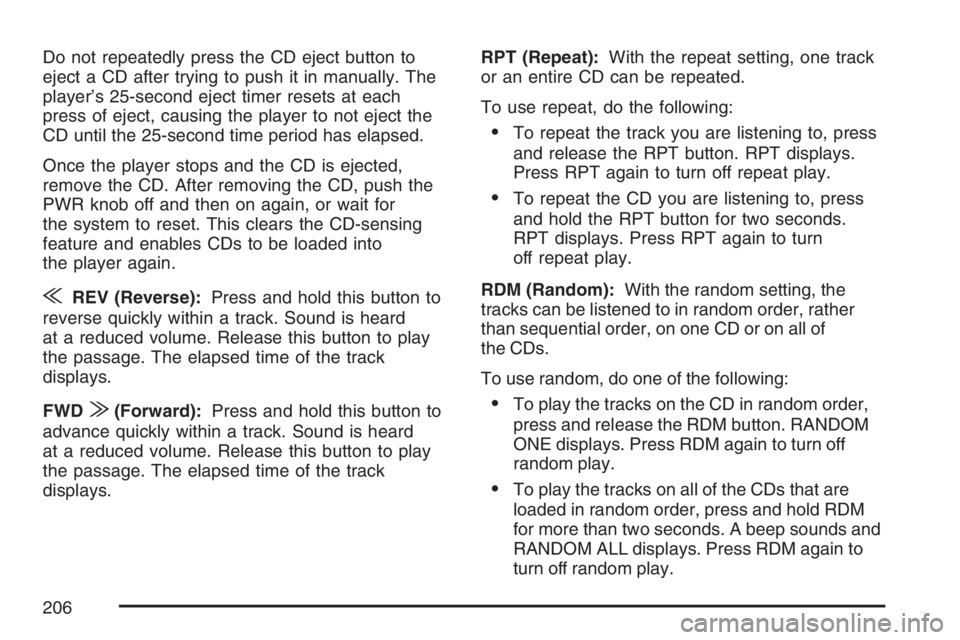
Do not repeatedly press the CD eject button to
eject a CD after trying to push it in manually. The
player’s 25-second eject timer resets at each
press of eject, causing the player to not eject the
CD until the 25-second time period has elapsed.
Once the player stops and the CD is ejected,
remove the CD. After removing the CD, push the
PWR knob off and then on again, or wait for
the system to reset. This clears the CD-sensing
feature and enables CDs to be loaded into
the player again.
{REV (Reverse):Press and hold this button to
reverse quickly within a track. Sound is heard
at a reduced volume. Release this button to play
the passage. The elapsed time of the track
displays.
FWD
|(Forward):Press and hold this button to
advance quickly within a track. Sound is heard
at a reduced volume. Release this button to play
the passage. The elapsed time of the track
displays.RPT (Repeat):With the repeat setting, one track
or an entire CD can be repeated.
To use repeat, do the following:
To repeat the track you are listening to, press
and release the RPT button. RPT displays.
Press RPT again to turn off repeat play.
To repeat the CD you are listening to, press
and hold the RPT button for two seconds.
RPT displays. Press RPT again to turn
off repeat play.
RDM (Random):With the random setting, the
tracks can be listened to in random order, rather
than sequential order, on one CD or on all of
the CDs.
To use random, do one of the following:
To play the tracks on the CD in random order,
press and release the RDM button. RANDOM
ONE displays. Press RDM again to turn off
random play.
To play the tracks on all of the CDs that are
loaded in random order, press and hold RDM
for more than two seconds. A beep sounds and
RANDOM ALL displays. Press RDM again to
turn off random play.
206
Page 207 of 432
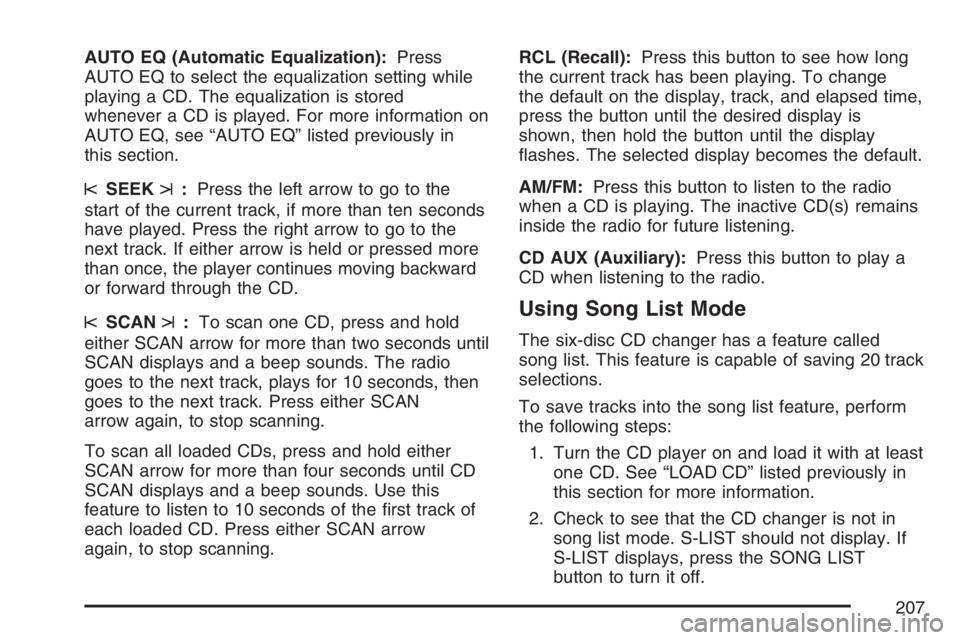
AUTO EQ (Automatic Equalization):Press
AUTO EQ to select the equalization setting while
playing a CD. The equalization is stored
whenever a CD is played. For more information on
AUTO EQ, see “AUTO EQ” listed previously in
this section.
sSEEKt:Press the left arrow to go to the
start of the current track, if more than ten seconds
have played. Press the right arrow to go to the
next track. If either arrow is held or pressed more
than once, the player continues moving backward
or forward through the CD.
sSCANt:To scan one CD, press and hold
either SCAN arrow for more than two seconds until
SCAN displays and a beep sounds. The radio
goes to the next track, plays for 10 seconds, then
goes to the next track. Press either SCAN
arrow again, to stop scanning.
To scan all loaded CDs, press and hold either
SCAN arrow for more than four seconds until CD
SCAN displays and a beep sounds. Use this
feature to listen to 10 seconds of the �rst track of
each loaded CD. Press either SCAN arrow
again, to stop scanning.RCL (Recall):Press this button to see how long
the current track has been playing. To change
the default on the display, track, and elapsed time,
press the button until the desired display is
shown, then hold the button until the display
�ashes. The selected display becomes the default.
AM/FM:Press this button to listen to the radio
when a CD is playing. The inactive CD(s) remains
inside the radio for future listening.
CD AUX (Auxiliary):Press this button to play a
CD when listening to the radio.Using Song List Mode
The six-disc CD changer has a feature called
song list. This feature is capable of saving 20 track
selections.
To save tracks into the song list feature, perform
the following steps:
1. Turn the CD player on and load it with at least
one CD. See “LOAD CD” listed previously in
this section for more information.
2. Check to see that the CD changer is not in
song list mode. S-LIST should not display. If
S-LIST displays, press the SONG LIST
button to turn it off.
207
Page 208 of 432
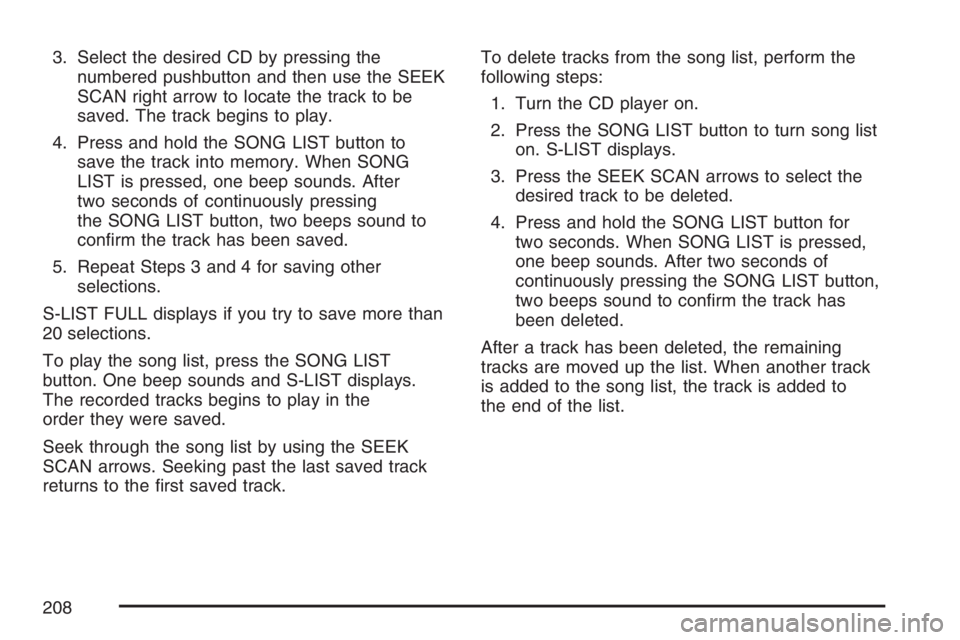
3. Select the desired CD by pressing the
numbered pushbutton and then use the SEEK
SCAN right arrow to locate the track to be
saved. The track begins to play.
4. Press and hold the SONG LIST button to
save the track into memory. When SONG
LIST is pressed, one beep sounds. After
two seconds of continuously pressing
the SONG LIST button, two beeps sound to
con�rm the track has been saved.
5. Repeat Steps 3 and 4 for saving other
selections.
S-LIST FULL displays if you try to save more than
20 selections.
To play the song list, press the SONG LIST
button. One beep sounds and S-LIST displays.
The recorded tracks begins to play in the
order they were saved.
Seek through the song list by using the SEEK
SCAN arrows. Seeking past the last saved track
returns to the �rst saved track.To delete tracks from the song list, perform the
following steps:
1. Turn the CD player on.
2. Press the SONG LIST button to turn song list
on. S-LIST displays.
3. Press the SEEK SCAN arrows to select the
desired track to be deleted.
4. Press and hold the SONG LIST button for
two seconds. When SONG LIST is pressed,
one beep sounds. After two seconds of
continuously pressing the SONG LIST button,
two beeps sound to con�rm the track has
been deleted.
After a track has been deleted, the remaining
tracks are moved up the list. When another track
is added to the song list, the track is added to
the end of the list.
208
Page 209 of 432
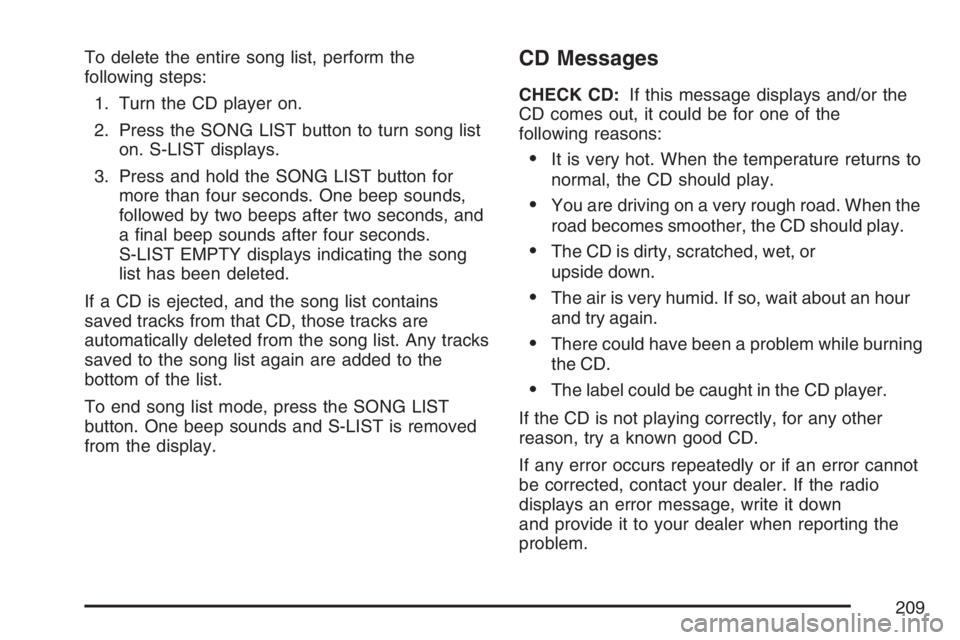
To delete the entire song list, perform the
following steps:
1. Turn the CD player on.
2. Press the SONG LIST button to turn song list
on. S-LIST displays.
3. Press and hold the SONG LIST button for
more than four seconds. One beep sounds,
followed by two beeps after two seconds, and
a �nal beep sounds after four seconds.
S-LIST EMPTY displays indicating the song
list has been deleted.
If a CD is ejected, and the song list contains
saved tracks from that CD, those tracks are
automatically deleted from the song list. Any tracks
saved to the song list again are added to the
bottom of the list.
To end song list mode, press the SONG LIST
button. One beep sounds and S-LIST is removed
from the display.CD Messages
CHECK CD:If this message displays and/or the
CD comes out, it could be for one of the
following reasons:
It is very hot. When the temperature returns to
normal, the CD should play.
You are driving on a very rough road. When the
road becomes smoother, the CD should play.
The CD is dirty, scratched, wet, or
upside down.
The air is very humid. If so, wait about an hour
and try again.
There could have been a problem while burning
the CD.
The label could be caught in the CD player.
If the CD is not playing correctly, for any other
reason, try a known good CD.
If any error occurs repeatedly or if an error cannot
be corrected, contact your dealer. If the radio
displays an error message, write it down
and provide it to your dealer when reporting the
problem.
209
Page 210 of 432

Using an MP3
MP3 CD-R Disc
MP3 Format
If you burn your own MP3 disc on a personal
computer:
Make sure the MP3 �les are recorded on a
CD-R disc.
Make sure to �nalize the disc when burning
an MP3 disc, using multiple sessions. It is
usually better to burn the disc all at once.
Files can be recorded with a variety of �xed or
variable bit rates. Song title, artist name, and
album are available for display by the radio
when recorded using ID3 tags version 1 and 2.
Do not mix standard audio and MP3 �les
on one disc.
Make sure playlists have a .mp3 or .wpl
extension, other �le extensions might not work.
Create a folder structure that makes it easy to
�nd songs while driving. Organize songs by
albums using one folder for each album. Each
folder or album should contain 18 songs
or less.The player is able to read and play a maximum
of 50 folders, 50 playlists, 10 sessions, and
255 �les. Long �le names, folder names, or playlist
names can use more disc memory space than
necessary. To conserve space on the disc,
minimize the length of the �le, folder, or playlist
names. You can also play an MP3 CD that
was recorded using no �le folders. The system
can support up to 11 folders in depth, though, keep
the depth of the folders to a minimum in order
to keep down the complexity and confusion
in trying to locate a particular folder during
playback. If a CD contains more than the
maximum of 50 folders, 50 playlists, 10 sessions,
and 255 �les the player lets you access and
navigate up to the maximum, but all items over
the maximum are ignored.
Root Directory
The root directory is treated as a folder. If the
root directory has compressed audio �les,
the directory is displayed as F1 ROOT. All �les
contained directly under the root directory
are accessed prior to any root directory folders.
However, playlists (Px) are always be accessed
before root folders or �les.
210