light Ram 1500 2018 Owners Manual
[x] Cancel search | Manufacturer: RAM, Model Year: 2018, Model line: 1500, Model: Ram 1500 2018Pages: 372, PDF Size: 7.1 MB
Page 323 of 372
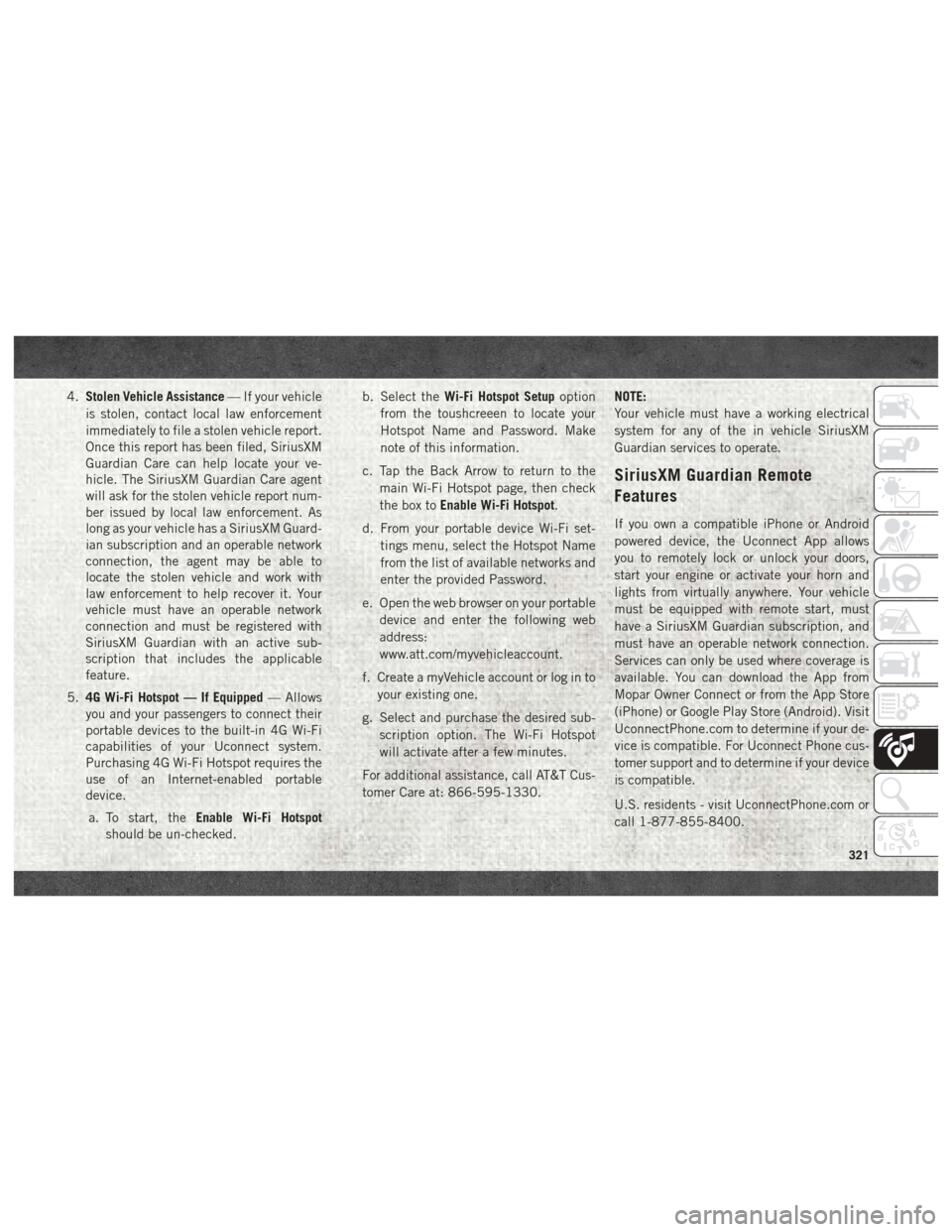
4.Stolen Vehicle Assistance — If your vehicle
is stolen, contact local law enforcement
immediately to file a stolen vehicle report.
Once this report has been filed, SiriusXM
Guardian Care can help locate your ve-
hicle. The SiriusXM Guardian Care agent
will ask for the stolen vehicle report num-
ber issued by local law enforcement. As
long as your vehicle has a SiriusXM Guard-
ian subscription and an operable network
connection, the agent may be able to
locate the stolen vehicle and work with
law enforcement to help recover it. Your
vehicle must have an operable network
connection and must be registered with
SiriusXM Guardian with an active sub-
scription that includes the applicable
feature.
5. 4G Wi-Fi Hotspot — If Equipped — Allows
you and your passengers to connect their
portable devices to the built-in 4G Wi-Fi
capabilities of your Uconnect system.
Purchasing 4G Wi-Fi Hotspot requires the
use of an Internet-enabled portable
device.
a. To start, the Enable Wi-Fi Hotspot
should be un-checked. b. Select the
Wi-Fi Hotspot Setup option
from the toushcreeen to locate your
Hotspot Name and Password. Make
note of this information.
c. Tap the Back Arrow to return to the main Wi-Fi Hotspot page, then check
the box to Enable Wi-Fi Hotspot.
d. From your portable device Wi-Fi set- tings menu, select the Hotspot Name
from the list of available networks and
enter the provided Password.
e. Open the web browser on your portable device and enter the following web
address:
www.att.com/myvehicleaccount.
f. Create a myVehicle account or log in to your existing one.
g. Select and purchase the desired sub- scription option. The Wi-Fi Hotspot
will activate after a few minutes.
For additional assistance, call AT&T Cus-
tomer Care at: 866-595-1330. NOTE:
Your vehicle must have a working electrical
system for any of the in vehicle SiriusXM
Guardian services to operate.
SiriusXM Guardian Remote
Features
If you own a compatible iPhone or Android
powered device, the Uconnect App allows
you to remotely lock or unlock your doors,
start your engine or activate your horn and
lights from virtually anywhere. Your vehicle
must be equipped with remote start, must
have a SiriusXM Guardian subscription, and
must have an operable network connection.
Services can only be used where coverage is
available. You can download the App from
Mopar Owner Connect or from the App Store
(iPhone) or Google Play Store (Android). Visit
UconnectPhone.com to determine if your de-
vice is compatible. For Uconnect Phone cus-
tomer support and to determine if your device
is compatible.
U.S. residents - visit UconnectPhone.com or
call 1-877-855-8400.
321
Page 324 of 372
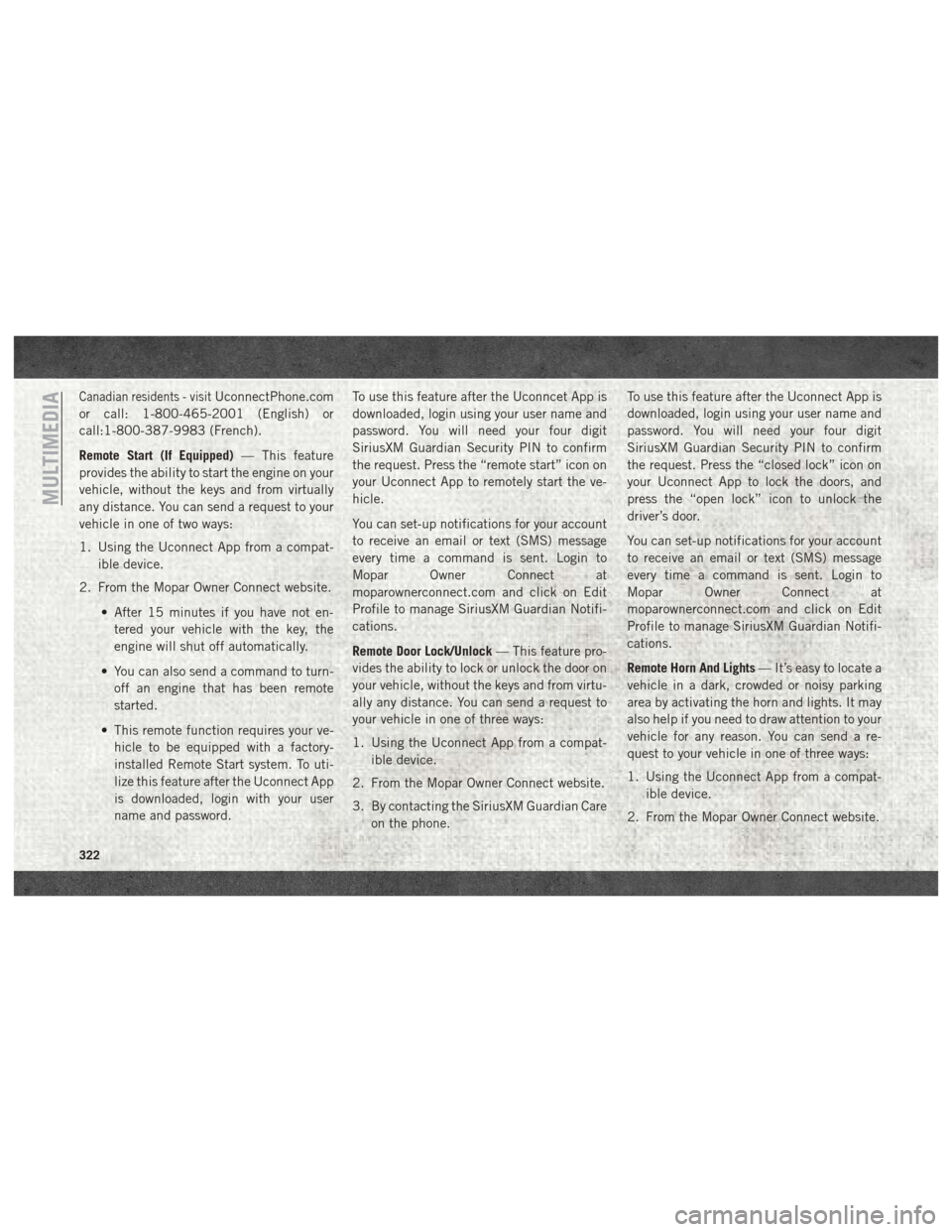
Canadian residents - visitUconnectPhone.com
or call: 1-800-465-2001 (English) or
call:1-800-387-9983 (French).
Remote Start (If Equipped) — This feature
provides the ability to start the engine on your
vehicle, without the keys and from virtually
any distance. You can send a request to your
vehicle in one of two ways:
1. Using the Uconnect App from a compat- ible device.
2. From the Mopar Owner Connect website.
• After 15 minutes if you have not en-tered your vehicle with the key, the
engine will shut off automatically.
• You can also send a command to turn- off an engine that has been remote
started.
• This remote function requires your ve- hicle to be equipped with a factory-
installed Remote Start system. To uti-
lize this feature after the Uconnect App
is downloaded, login with your user
name and password. To use this feature after the Uconncet App is
downloaded, login using your user name and
password. You will need your four digit
SiriusXM Guardian Security PIN to confirm
the request. Press the “remote start” icon on
your Uconnect App to remotely start the ve-
hicle.
You can set-up notifications for your account
to receive an email or text (SMS) message
every time a command is sent. Login to
Mopar Owner Connect at
moparownerconnect.com and click on Edit
Profile to manage SiriusXM Guardian Notifi-
cations.
Remote Door Lock/Unlock
— This feature pro-
vides the ability to lock or unlock the door on
your vehicle, without the keys and from virtu-
ally any distance. You can send a request to
your vehicle in one of three ways:
1. Using the Uconnect App from a compat- ible device.
2. From the Mopar Owner Connect website.
3. By contacting the SiriusXM Guardian Care on the phone. To use this feature after the Uconnect App is
downloaded, login using your user name and
password. You will need your four digit
SiriusXM Guardian Security PIN to confirm
the request. Press the “closed lock” icon on
your Uconnect App to lock the doors, and
press the “open lock” icon to unlock the
driver’s door.
You can set-up notifications for your account
to receive an email or text (SMS) message
every time a command is sent. Login to
Mopar Owner Connect at
moparownerconnect.com and click on Edit
Profile to manage SiriusXM Guardian Notifi-
cations.
Remote Horn And Lights
— It’s easy to locate a
vehicle in a dark, crowded or noisy parking
area by activating the horn and lights. It may
also help if you need to draw attention to your
vehicle for any reason. You can send a re-
quest to your vehicle in one of three ways:
1. Using the Uconnect App from a compat- ible device.
2. From the Mopar Owner Connect website.
MULTIMEDIA
322
Page 325 of 372
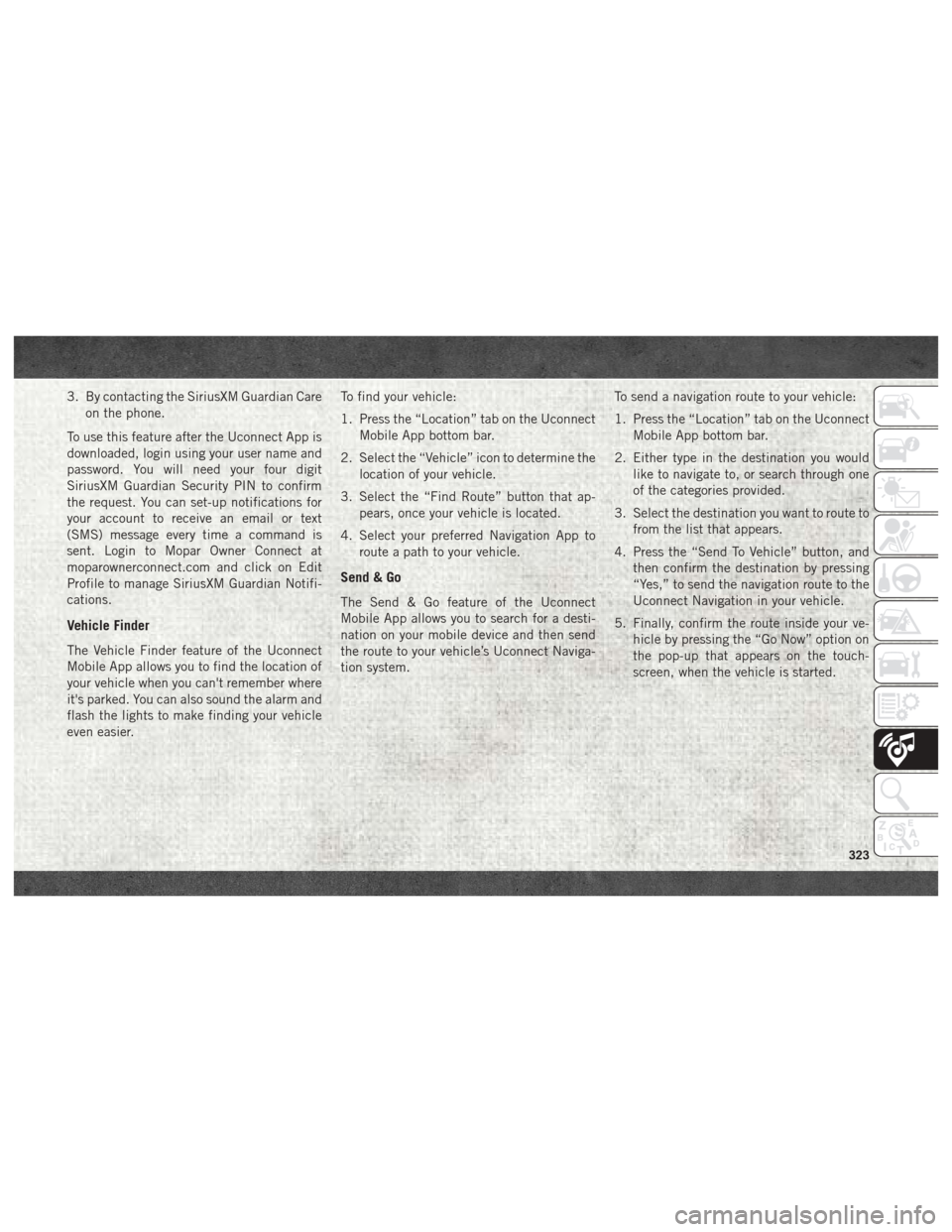
3. By contacting the SiriusXM Guardian Careon the phone.
To use this feature after the Uconnect App is
downloaded, login using your user name and
password. You will need your four digit
SiriusXM Guardian Security PIN to confirm
the request. You can set-up notifications for
your account to receive an email or text
(SMS) message every time a command is
sent. Login to Mopar Owner Connect at
moparownerconnect.com and click on Edit
Profile to manage SiriusXM Guardian Notifi-
cations.
Vehicle Finder
The Vehicle Finder feature of the Uconnect
Mobile App allows you to find the location of
your vehicle when you can't remember where
it's parked. You can also sound the alarm and
flash the lights to make finding your vehicle
even easier. To find your vehicle:
1. Press the “Location” tab on the Uconnect
Mobile App bottom bar.
2. Select the “Vehicle” icon to determine the location of your vehicle.
3. Select the “Find Route” button that ap- pears, once your vehicle is located.
4. Select your preferred Navigation App to route a path to your vehicle.
Send & Go
The Send & Go feature of the Uconnect
Mobile App allows you to search for a desti-
nation on your mobile device and then send
the route to your vehicle’s Uconnect Naviga-
tion system. To send a navigation route to your vehicle:
1. Press the “Location” tab on the Uconnect
Mobile App bottom bar.
2. Either type in the destination you would like to navigate to, or search through one
of the categories provided.
3. Select the destination you want to route to from the list that appears.
4. Press the “Send To Vehicle” button, and then confirm the destination by pressing
“Yes,” to send the navigation route to the
Uconnect Navigation in your vehicle.
5. Finally, confirm the route inside your ve- hicle by pressing the “Go Now” option on
the pop-up that appears on the touch-
screen, when the vehicle is started.
323
Page 326 of 372
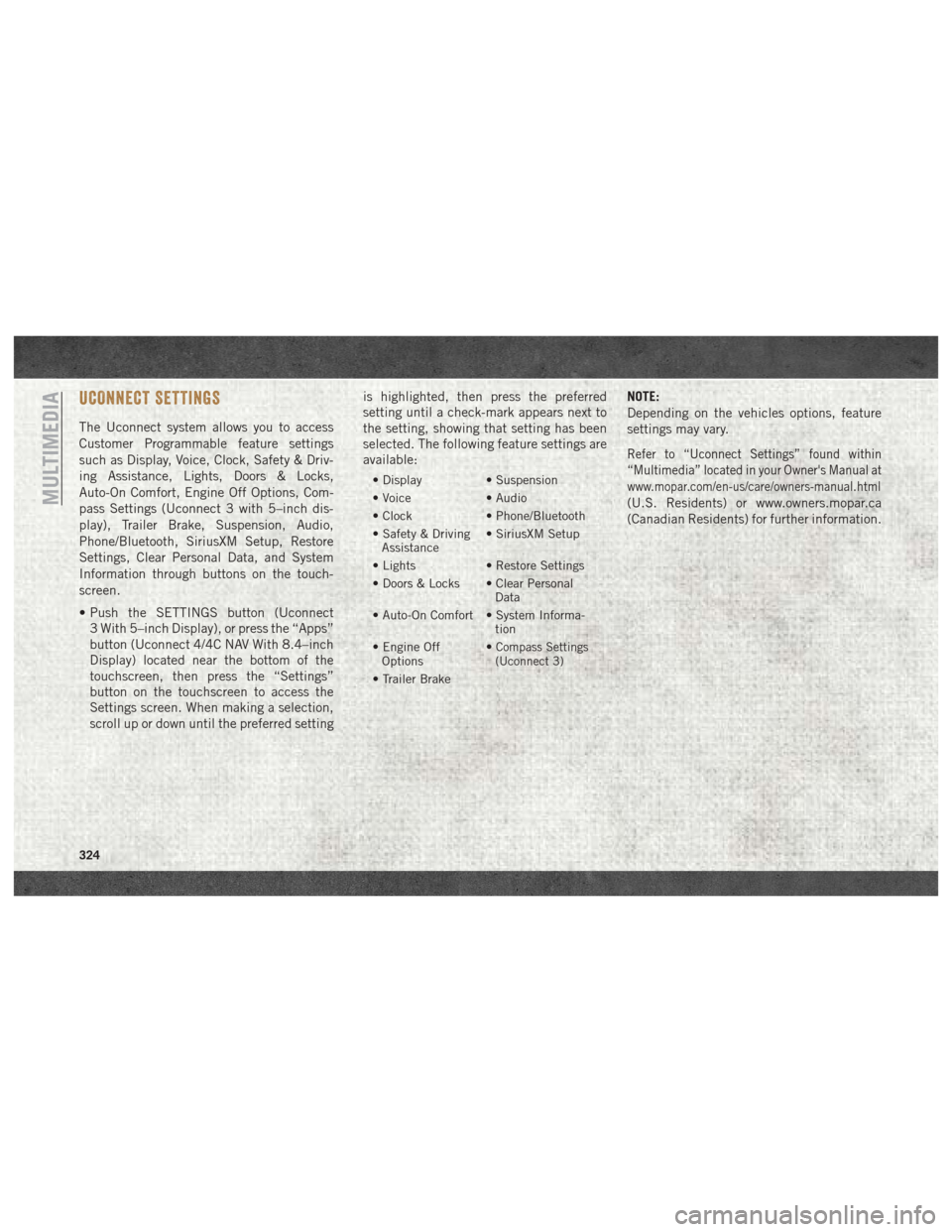
UCONNECT SETTINGS
The Uconnect system allows you to access
Customer Programmable feature settings
such as Display, Voice, Clock, Safety & Driv-
ing Assistance, Lights, Doors & Locks,
Auto-On Comfort, Engine Off Options, Com-
pass Settings (Uconnect 3 with 5–inch dis-
play), Trailer Brake, Suspension, Audio,
Phone/Bluetooth, SiriusXM Setup, Restore
Settings, Clear Personal Data, and System
Information through buttons on the touch-
screen.
• Push the SETTINGS button (Uconnect3 With 5–inch Display), or press the “Apps”
button (Uconnect 4/4C NAV With 8.4–inch
Display) located near the bottom of the
touchscreen, then press the “Settings”
button on the touchscreen to access the
Settings screen. When making a selection,
scroll up or down until the preferred setting is highlighted, then press the preferred
setting until a check-mark appears next to
the setting, showing that setting has been
selected. The following feature settings are
available:
• Display
• Suspension
• Voice • Audio
• Clock • Phone/Bluetooth
• Safety & Driving Assistance • SiriusXM Setup
• Lights • Restore Settings
• Doors & Locks • Clear Personal Data
• Auto-On Comfort • System Informa- tion
• Engine Off Options •
Compass Settings
(Uconnect 3)
• Trailer Brake
NOTE:
Depending on the vehicles options, feature
settings may vary.
Refer to “Uconnect Settings” found within
“Multimedia” located in your Owner's Manual at
www.mopar.com/en-us/care/owners-manual.html
(U.S. Residents) or www.owners.mopar.ca
(Canadian Residents) for further information.MULTIMEDIA
324
Page 345 of 372
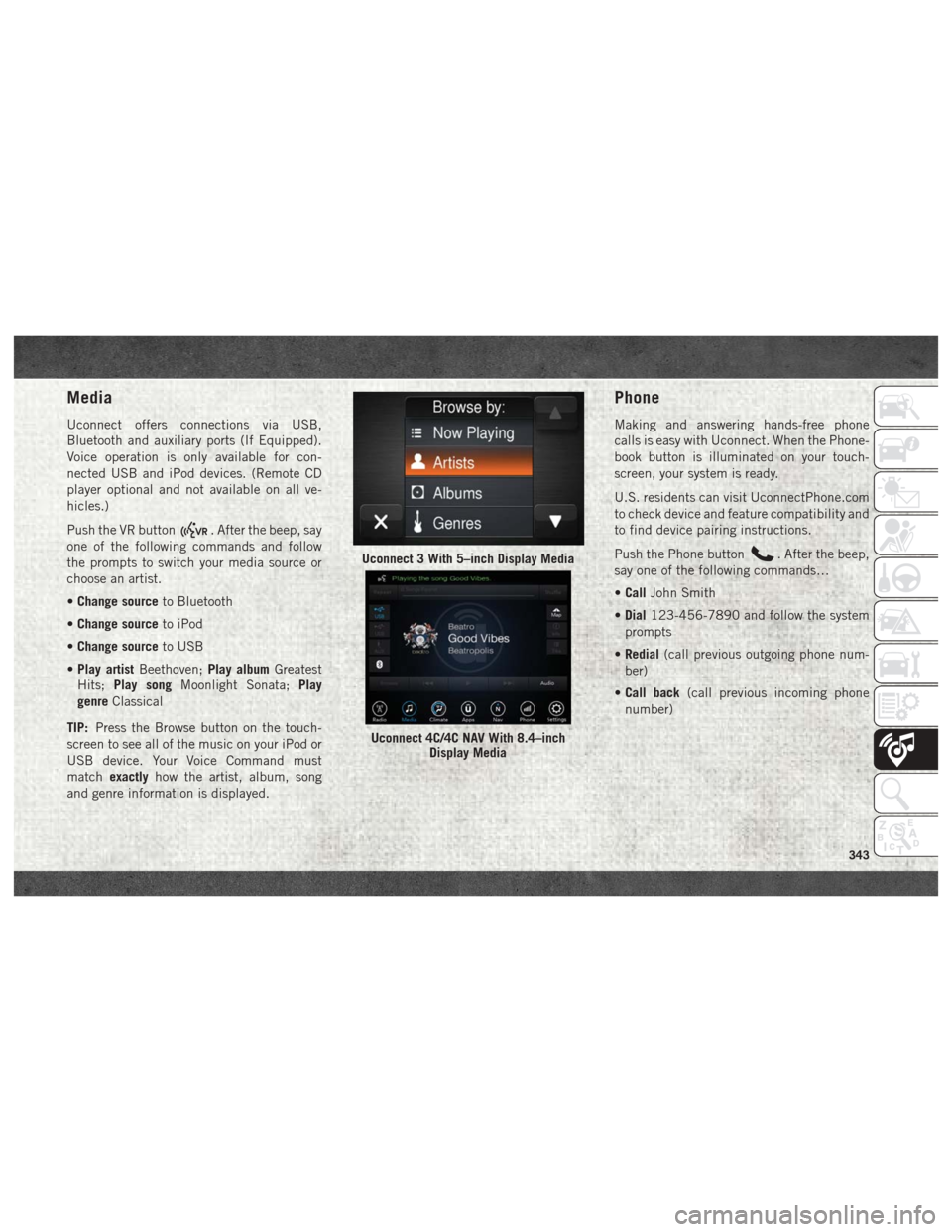
Media
Uconnect offers connections via USB,
Bluetooth and auxiliary ports (If Equipped).
Voice operation is only available for con-
nected USB and iPod devices. (Remote CD
player optional and not available on all ve-
hicles.)
Push the VR button
. After the beep, say
one of the following commands and follow
the prompts to switch your media source or
choose an artist.
• Change source to Bluetooth
• Change source to iPod
• Change source to USB
• Play artist Beethoven; Play albumGreatest
Hits; Play song Moonlight Sonata; Play
genre Classical
TIP: Press the Browse button on the touch-
screen to see all of the music on your iPod or
USB device. Your Voice Command must
match exactly how the artist, album, song
and genre information is displayed.
Phone
Making and answering hands-free phone
calls is easy with Uconnect. When the Phone-
book button is illuminated on your touch-
screen, your system is ready.
U.S. residents can visit UconnectPhone.com
to check device and feature compatibility and
to find device pairing instructions.
Push the Phone button
. After the beep,
say one of the following commands…
• Call John Smith
• Dial 123-456-7890 and follow the system
prompts
• Redial (call previous outgoing phone num-
ber)
• Call back (call previous incoming phone
number)Uconnect 3 With 5–inch Display Media
Uconnect 4C/4C NAV With 8.4–inch Display Media
343
Page 347 of 372
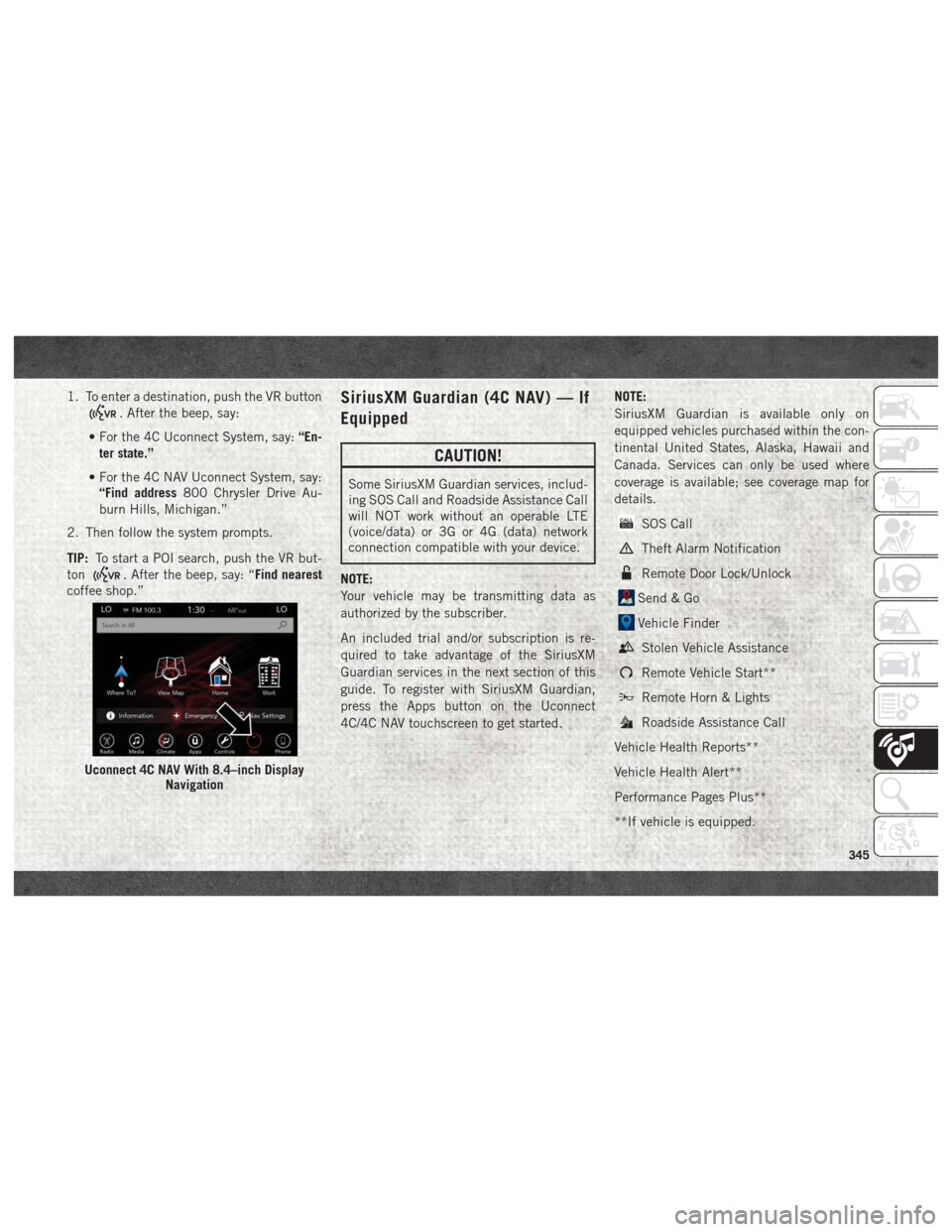
1. To enter a destination, push the VR button
. After the beep, say:
• For the 4C Uconnect System, say: “En-
ter state.”
• For the 4C NAV Uconnect System, say: “Find address 800 Chrysler Drive Au-
burn Hills, Michigan.”
2. Then follow the system prompts.
TIP: To start a POI search, push the VR but-
ton
. After the beep, say: “Find nearest
coffee shop.”
SiriusXM Guardian (4C NAV) — If
Equipped
CAUTION!
Some SiriusXM Guardian services, includ-
ing SOS Call and Roadside Assistance Call
will NOT work without an operable LTE
(voice/data) or 3G or 4G (data) network
connection compatible with your device.
NOTE:
Your vehicle may be transmitting data as
authorized by the subscriber.
An included trial and/or subscription is re-
quired to take advantage of the SiriusXM
Guardian services in the next section of this
guide. To register with SiriusXM Guardian,
press the Apps button on the Uconnect
4C/4C NAV touchscreen to get started. NOTE:
SiriusXM Guardian is available only on
equipped vehicles purchased within the con-
tinental United States, Alaska, Hawaii and
Canada. Services can only be used where
coverage is available; see coverage map for
details.
SOS Call
Theft Alarm Notification
Remote Door Lock/Unlock
Send & Go
Vehicle Finder
Stolen Vehicle Assistance
Remote Vehicle Start**
Remote Horn & Lights
Roadside Assistance Call
Vehicle Health Reports**
Vehicle Health Alert**
Performance Pages Plus**
**If vehicle is equipped.
Uconnect 4C NAV With 8.4–inch Display Navigation
345
Page 348 of 372
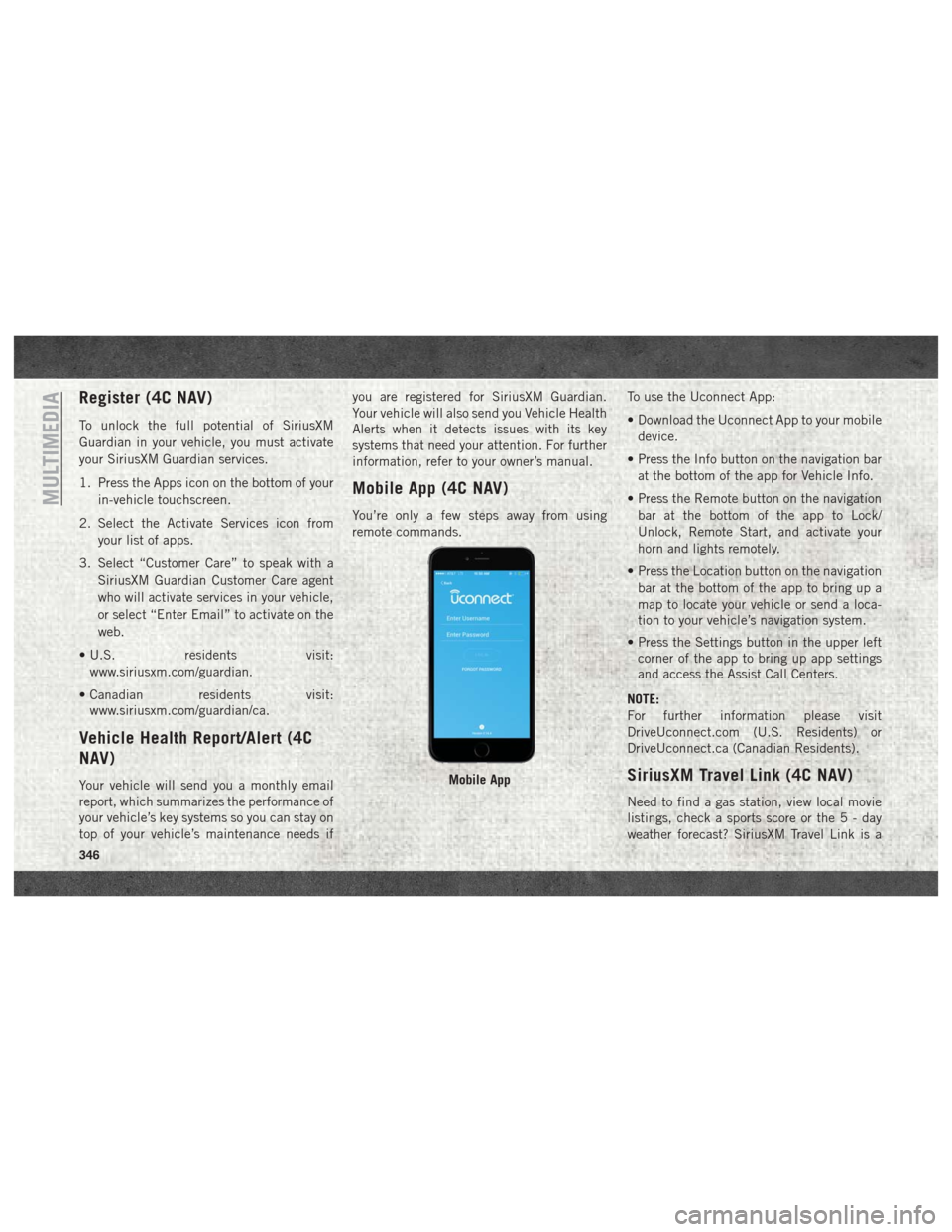
Register (4C NAV)
To unlock the full potential of SiriusXM
Guardian in your vehicle, you must activate
your SiriusXM Guardian services.
1. Press the Apps icon on the bottom of yourin-vehicle touchscreen.
2. Select the Activate Services icon from your list of apps.
3. Select “Customer Care” to speak with a SiriusXM Guardian Customer Care agent
who will activate services in your vehicle,
or select “Enter Email” to activate on the
web.
• U.S. residents visit: www.siriusxm.com/guardian.
• Canadian residents visit: www.siriusxm.com/guardian/ca.
Vehicle Health Report/Alert (4C
NAV)
Your vehicle will send you a monthly email
report, which summarizes the performance of
your vehicle’s key systems so you can stay on
top of your vehicle’s maintenance needs if you are registered for SiriusXM Guardian.
Your vehicle will also send you Vehicle Health
Alerts when it detects issues with its key
systems that need your attention. For further
information, refer to your owner’s manual.
Mobile App (4C NAV)
You’re only a few steps away from using
remote commands.
To use the Uconnect App:
• Download the Uconnect App to your mobile
device.
• Press the Info button on the navigation bar at the bottom of the app for Vehicle Info.
• Press the Remote button on the navigation bar at the bottom of the app to Lock/
Unlock, Remote Start, and activate your
horn and lights remotely.
• Press the Location button on the navigation bar at the bottom of the app to bring up a
map to locate your vehicle or send a loca-
tion to your vehicle’s navigation system.
• Press the Settings button in the upper left corner of the app to bring up app settings
and access the Assist Call Centers.
NOTE:
For further information please visit
DriveUconnect.com (U.S. Residents) or
DriveUconnect.ca (Canadian Residents).
SiriusXM Travel Link (4C NAV)
Need to find a gas station, view local movie
listings, check a sports score or the5-day
weather forecast? SiriusXM Travel Link is a
Mobile App
MULTIMEDIA
346
Page 349 of 372
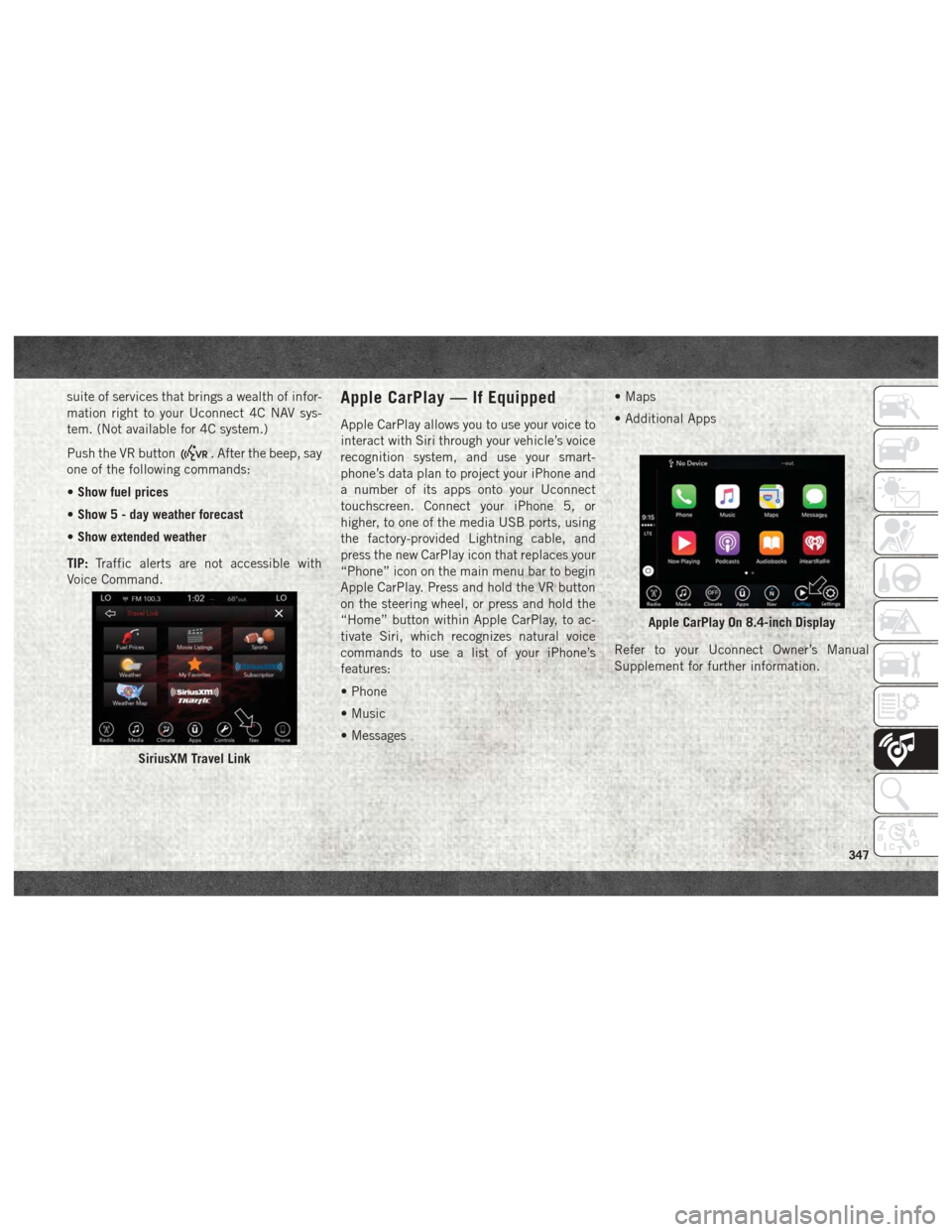
suite of services that brings a wealth of infor-
mation right to your Uconnect 4C NAV sys-
tem. (Not available for 4C system.)
Push the VR button
. After the beep, say
one of the following commands:
• Show fuel prices
• Show 5 - day weather forecast
• Show extended weather
TIP: Traffic alerts are not accessible with
Voice Command.
Apple CarPlay — If Equipped
Apple CarPlay allows you to use your voice to
interact with Siri through your vehicle’s voice
recognition system, and use your smart-
phone’s data plan to project your iPhone and
a number of its apps onto your Uconnect
touchscreen. Connect your iPhone 5, or
higher, to one of the media USB ports, using
the factory-provided Lightning cable, and
press the new CarPlay icon that replaces your
“Phone” icon on the main menu bar to begin
Apple CarPlay. Press and hold the VR button
on the steering wheel, or press and hold the
“Home” button within Apple CarPlay, to ac-
tivate Siri, which recognizes natural voice
commands to use a list of your iPhone’s
features:
• Phone
• Music
• Messages • Maps
• Additional Apps
Refer to your Uconnect Owner’s Manual
Supplement for further information.
SiriusXM Travel Link
Apple CarPlay On 8.4-inch Display
347
Page 355 of 372
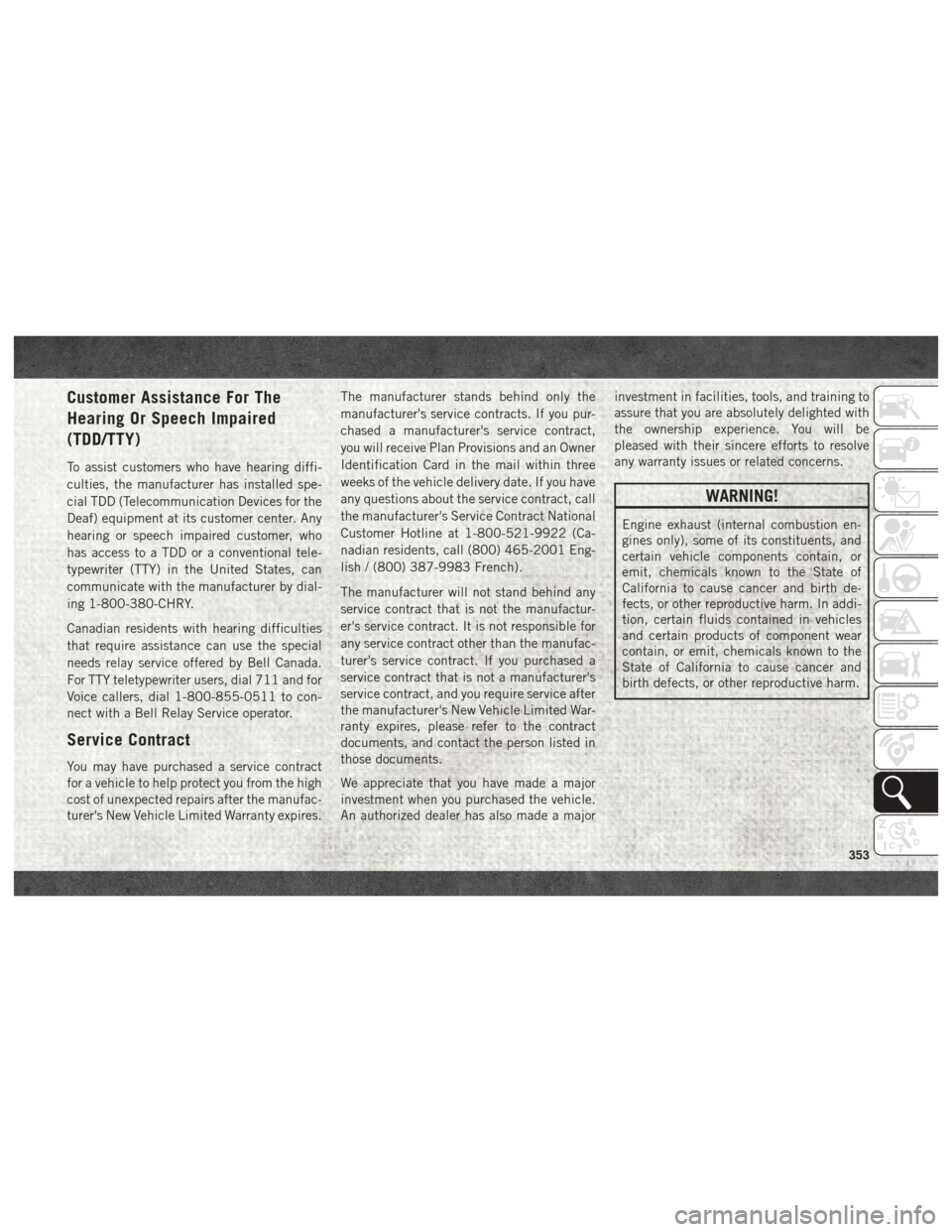
Customer Assistance For The
Hearing Or Speech Impaired
(TDD/TTY)
To assist customers who have hearing diffi-
culties, the manufacturer has installed spe-
cial TDD (Telecommunication Devices for the
Deaf) equipment at its customer center. Any
hearing or speech impaired customer, who
has access to a TDD or a conventional tele-
typewriter (TTY) in the United States, can
communicate with the manufacturer by dial-
ing 1-800-380-CHRY.
Canadian residents with hearing difficulties
that require assistance can use the special
needs relay service offered by Bell Canada.
For TTY teletypewriter users, dial 711 and for
Voice callers, dial 1-800-855-0511 to con-
nect with a Bell Relay Service operator.
Service Contract
You may have purchased a service contract
for a vehicle to help protect you from the high
cost of unexpected repairs after the manufac-
turer's New Vehicle Limited Warranty expires.The manufacturer stands behind only the
manufacturer's service contracts. If you pur-
chased a manufacturer's service contract,
you will receive Plan Provisions and an Owner
Identification Card in the mail within three
weeks of the vehicle delivery date. If you have
any questions about the service contract, call
the manufacturer's Service Contract National
Customer Hotline at 1-800-521-9922 (Ca-
nadian residents, call (800) 465-2001 Eng-
lish / (800) 387-9983 French).
The manufacturer will not stand behind any
service contract that is not the manufactur-
er's service contract. It is not responsible for
any service contract other than the manufac-
turer's service contract. If you purchased a
service contract that is not a manufacturer's
service contract, and you require service after
the manufacturer's New Vehicle Limited War-
ranty expires, please refer to the contract
documents, and contact the person listed in
those documents.
We appreciate that you have made a major
investment when you purchased the vehicle.
An authorized dealer has also made a majorinvestment in facilities, tools, and training to
assure that you are absolutely delighted with
the ownership experience. You will be
pleased with their sincere efforts to resolve
any warranty issues or related concerns.
WARNING!
Engine exhaust (internal combustion en-
gines only), some of its constituents, and
certain vehicle components contain, or
emit, chemicals known to the State of
California to cause cancer and birth de-
fects, or other reproductive harm. In addi-
tion, certain fluids contained in vehicles
and certain products of component wear
contain, or emit, chemicals known to the
State of California to cause cancer and
birth defects, or other reproductive harm.
353
Page 359 of 372
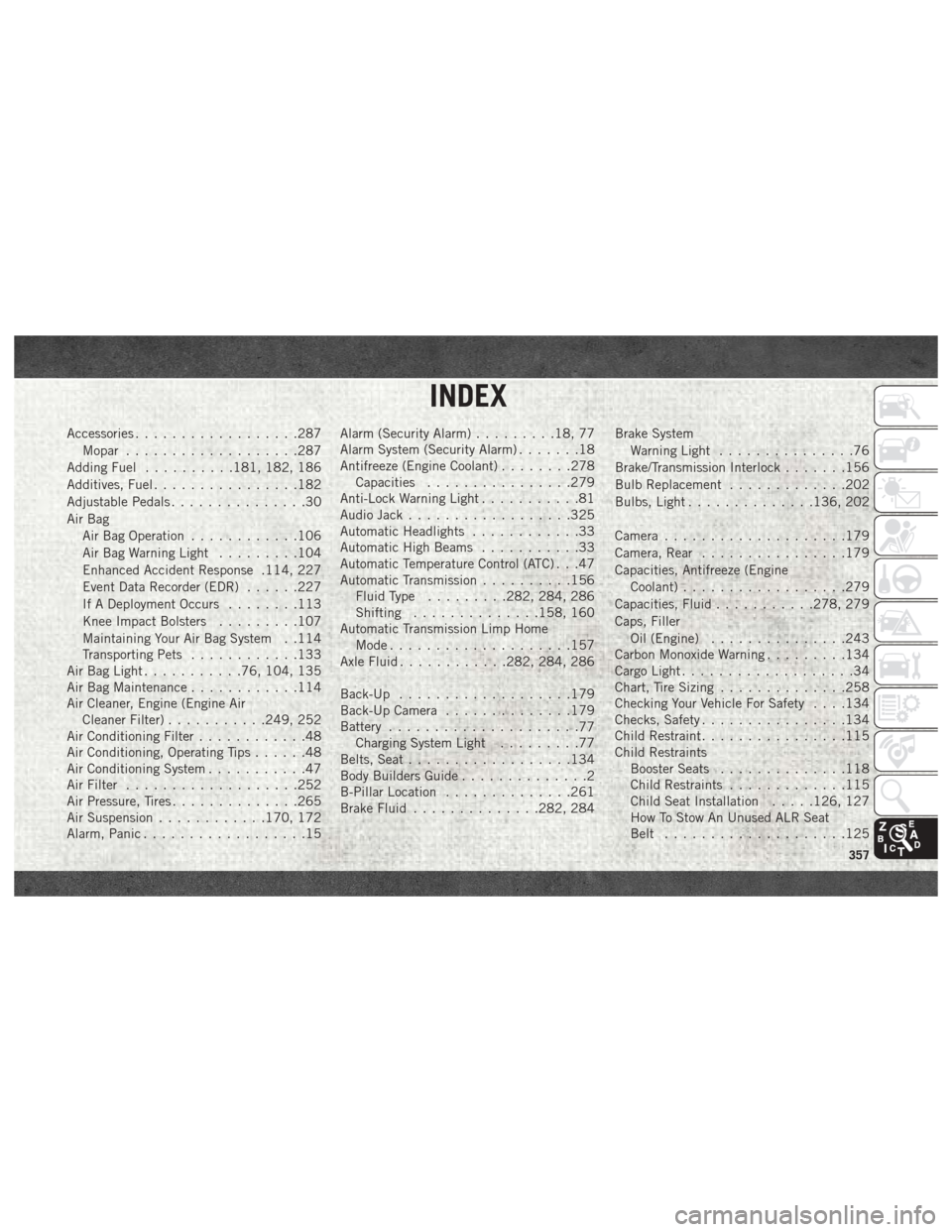
Accessories..................287
Mopar ...................287
Adding Fuel ..........181, 182, 186
Additives, Fuel ................182
Adjustable Pedals ...............30
Air Bag Air Bag Operation ............106
Air Bag Warning Light .........104
Enhanced Accident Response .114, 227
Event Data Recorder (EDR) ......227
If A Deployment Occurs ........113
Knee Impact Bolsters .........107
Maintaining Your Air Bag System . .114
Transporting Pets ............133
Air Bag Light ...........76, 104, 135
Air Bag Maintenance ............114
Air Cleaner, Engine (Engine Air Cleaner Filter) ...........249, 252
Air Conditioning Filter ............48
Air Conditioning, Operating Tips ......48
Air Conditioning System ...........47
Air Filter ...................252
Air Pressure, Tires ..............265
Air Suspension ............170, 172
Alarm, Panic ..................15 Alarm (Security Alarm)
.........18, 77
Alarm System (Security Alarm) .......18
Antifreeze (Engine Coolant) ........278
Capacities ................279
Anti-Lock Warning Light ...........81
Audio Jack ..................325
Automatic Headlights ............33
Automatic High Beams ...........33
Automatic Temperature Control (ATC) . . .47
Automatic Transmission ..........156
Fluid Type .........282, 284, 286
Shifting ..............158, 160
Automatic Transmission Limp Home Mode ....................157
Axle Fluid ............282, 284, 286
Back-Up ...................179
Back-Up Camera ..............179
Battery .....................
77
Charging System Light .........77
Belts, Seat ..................134
Body Builders Guide ..............2
B-Pillar Location ..............261
Brake Fluid ..............282, 284 Brake System
Warning Light ...............76
Brake/Transmission Interlock .......156
Bulb Replacement .............202
Bulbs, Light ..............136, 202
Camera ....................179
Camera, Rear ................179
Capacities, Antifreeze (Engine Coolant) ..................279
Capacities, Fluid ...........278, 279
Caps, Filler Oil (Engine) ...............243
Carbon Monoxide Warning .........134
Cargo Light ...................34
Chart, Tire Sizing ..............258
Checking Your Vehicle For Safety . . . .134
Checks, Safety ................134
Child Restraint ................115
Child Restraints Booster Seats ..............118
Child Restraints .............115
Child Seat Installation .....126, 127
How To Stow An Unused ALR Seat
Belt ....................125
INDEX
357